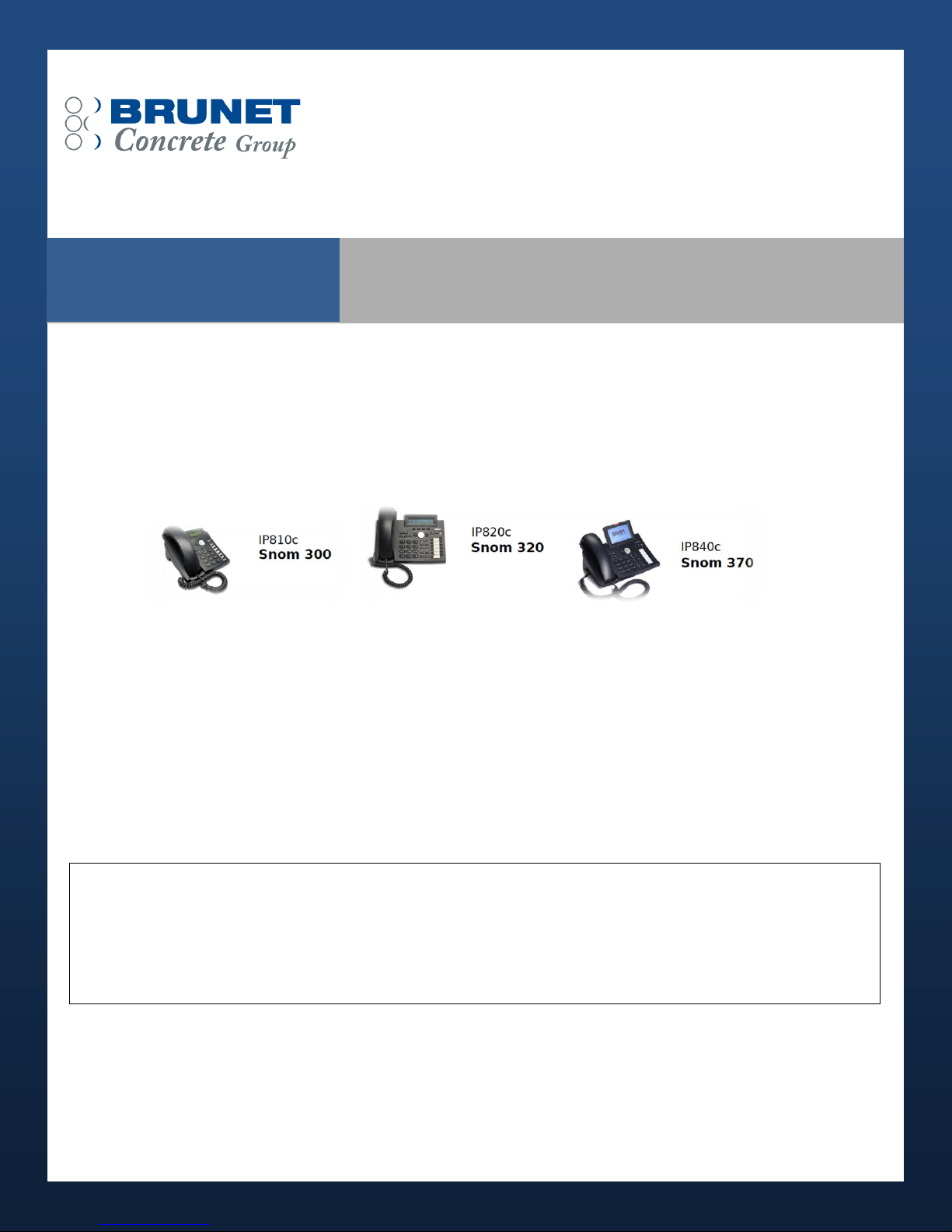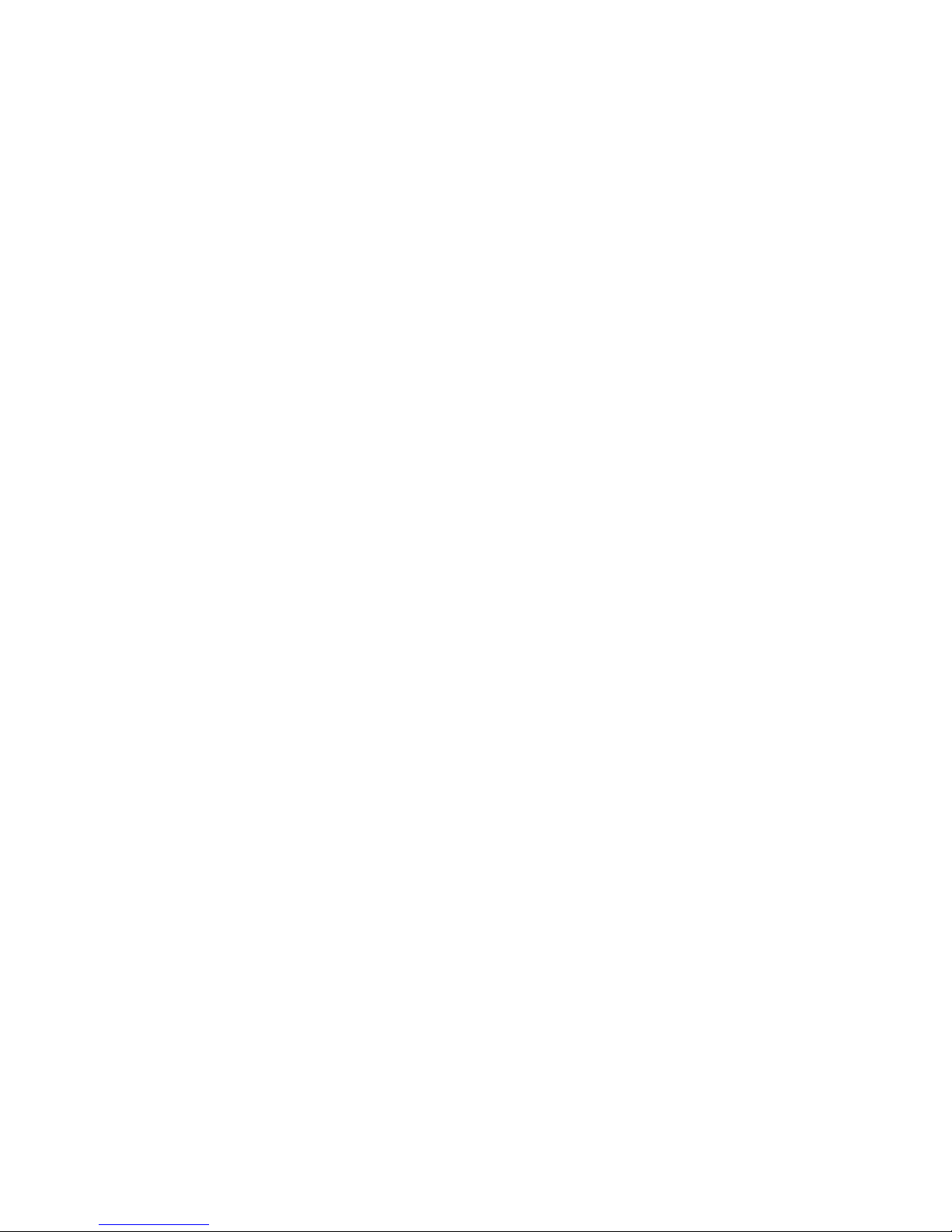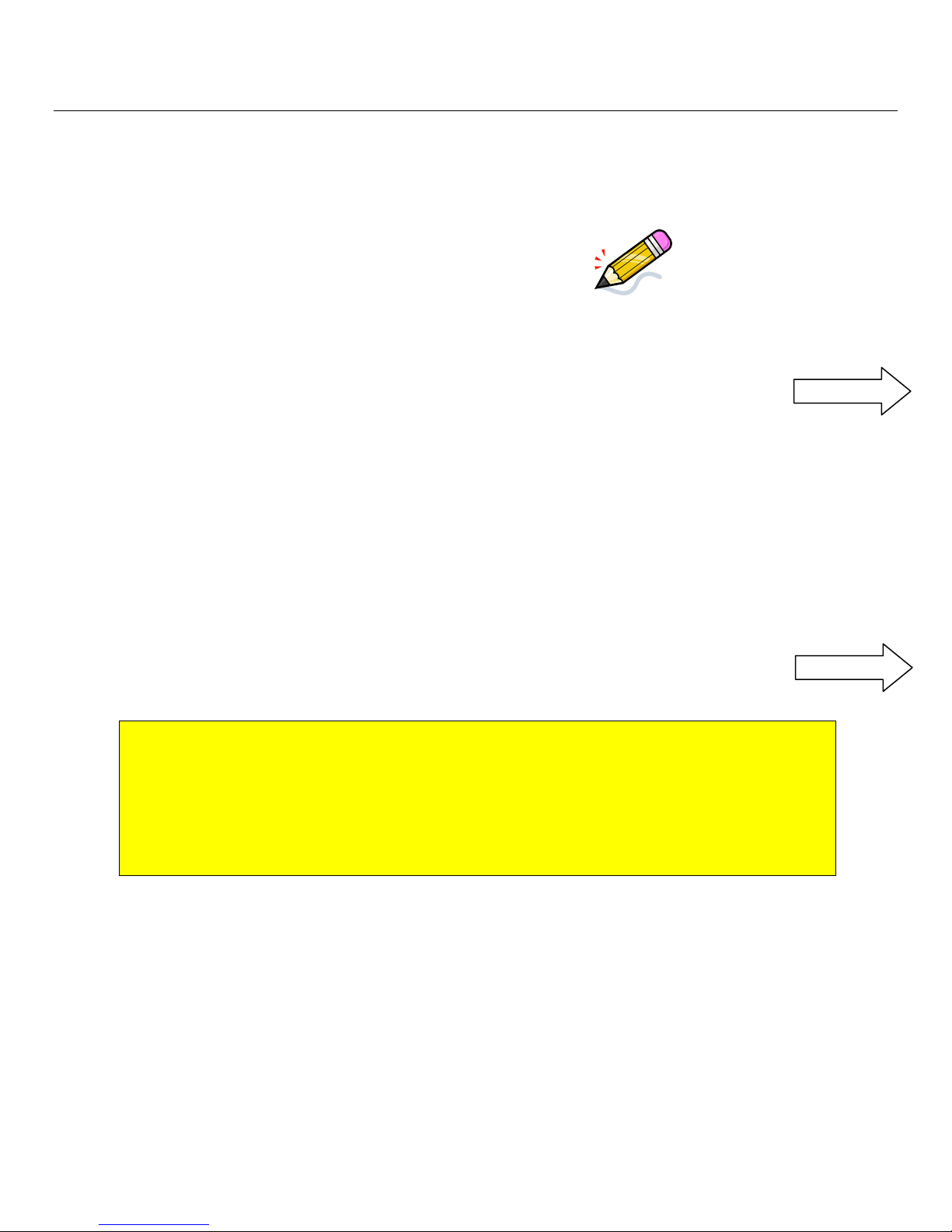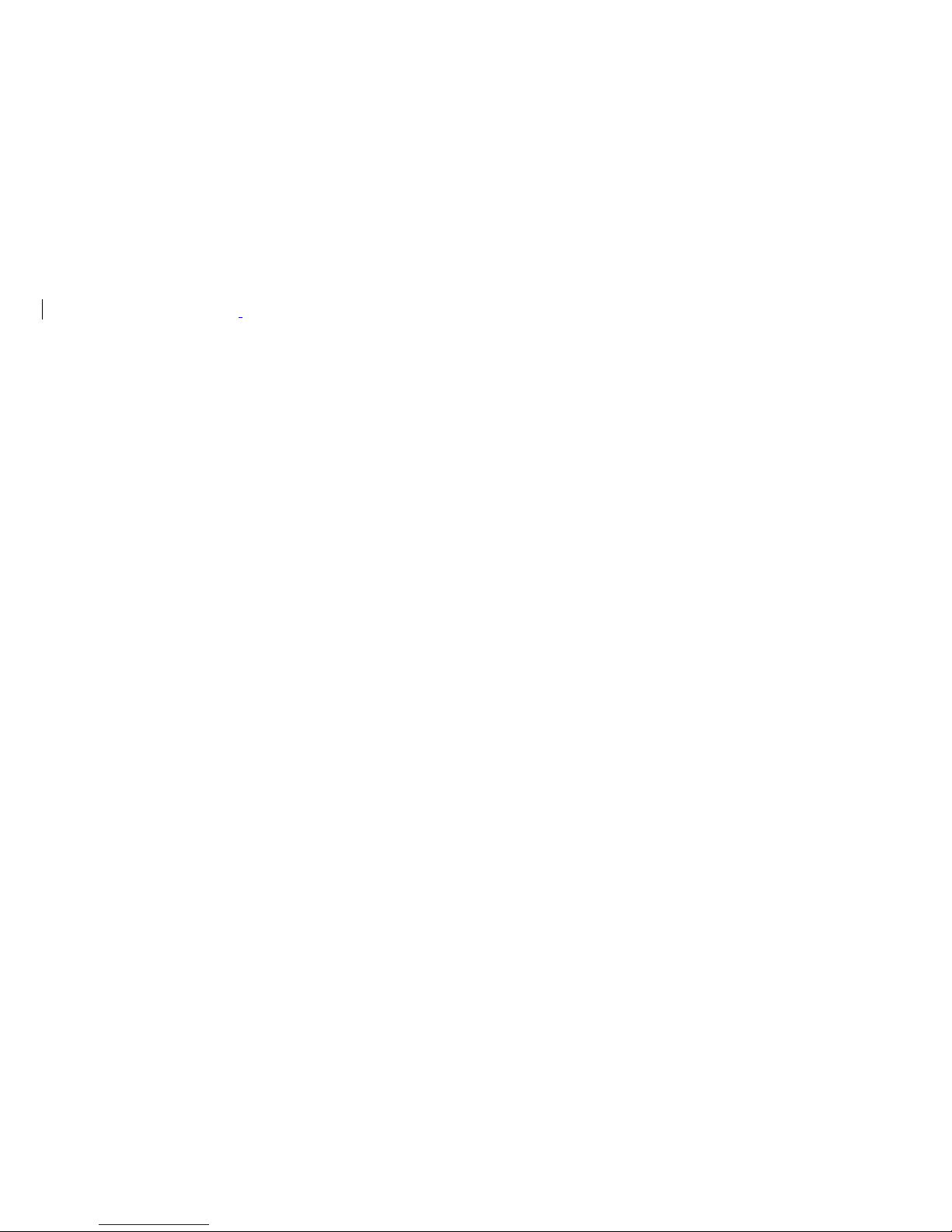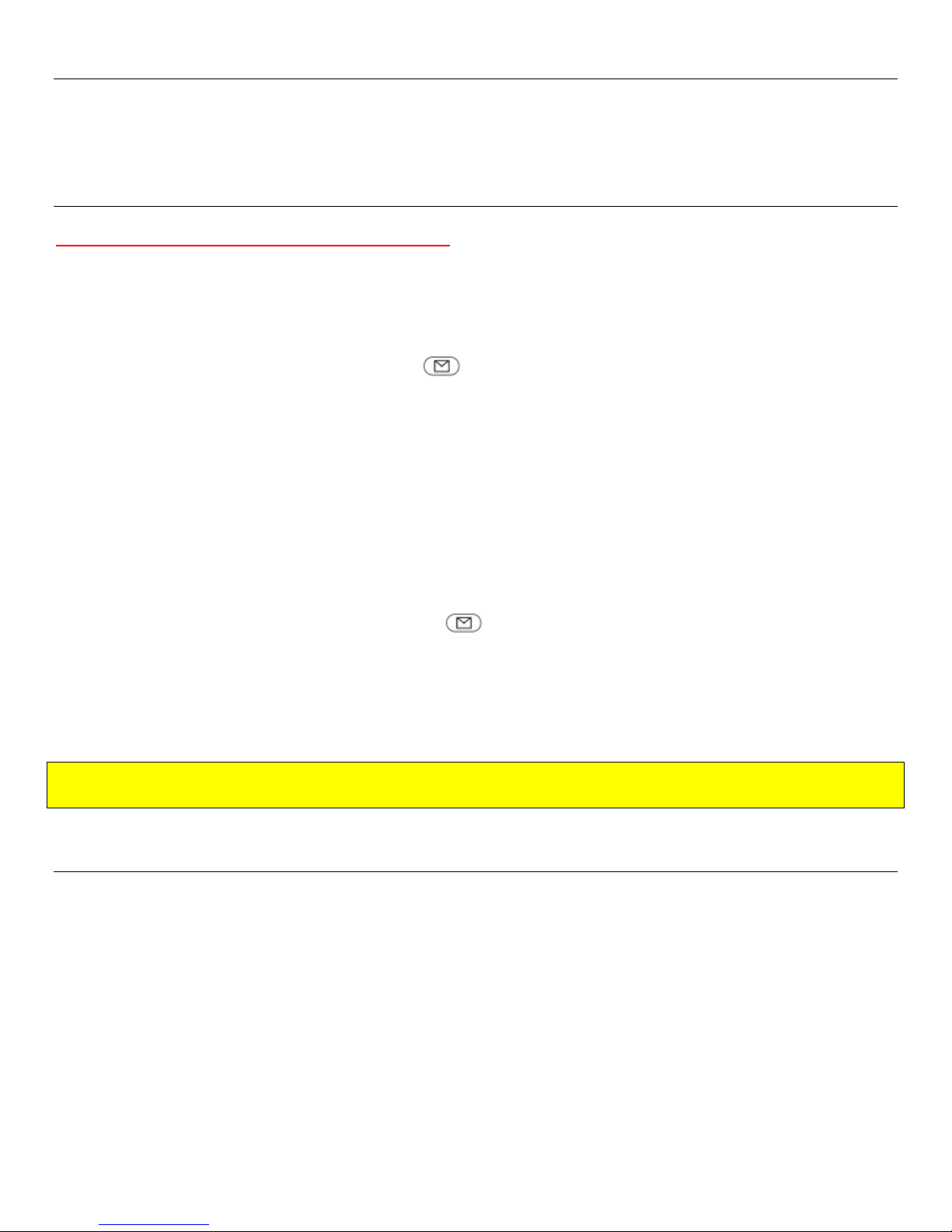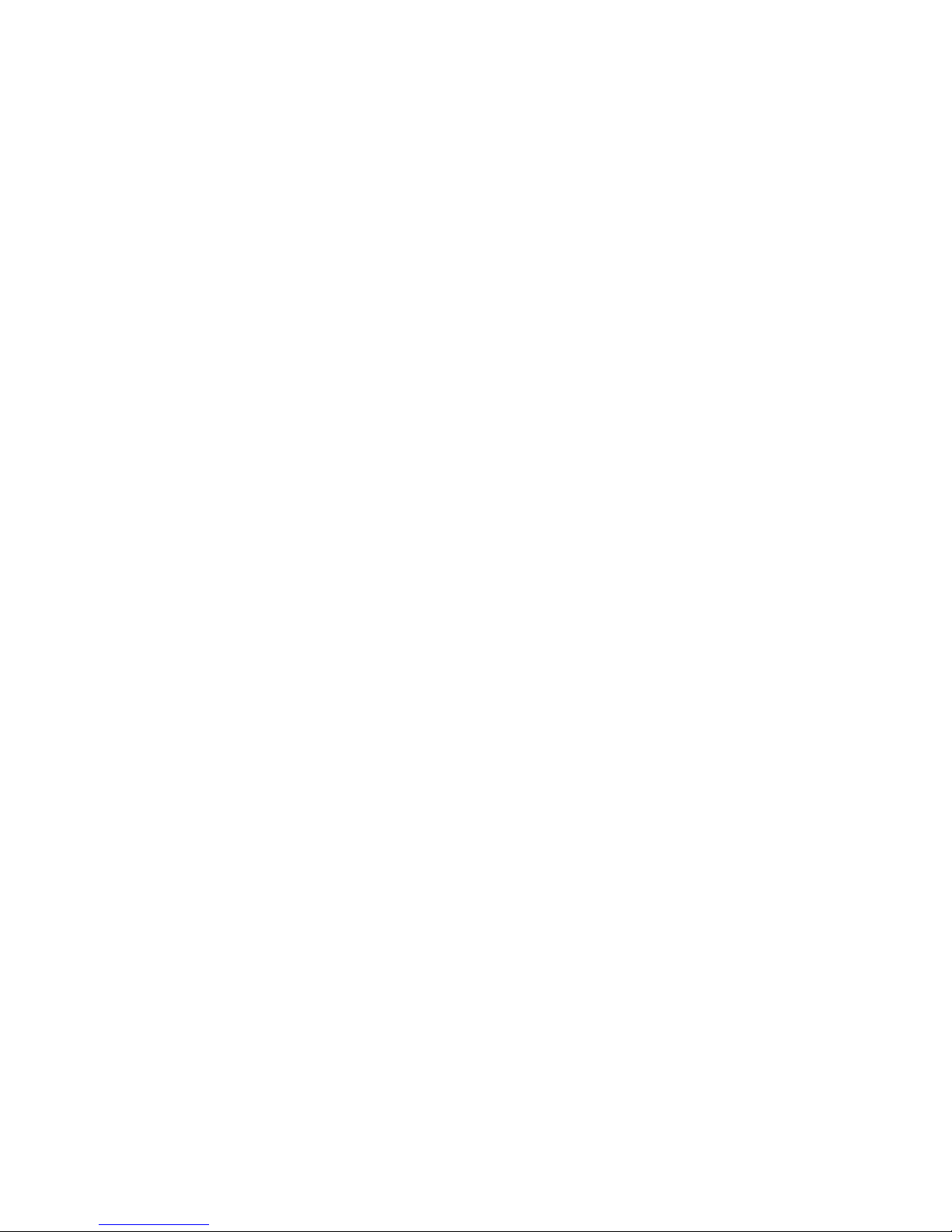
Updated: February 8 2011 /CC Page 2
Contents
First step to do with the new phone....................................................................................................................................... 3
WHAT IS?................................................................................................................................................................................. 4
IP Technology:..................................................................................................................................................................... 4
3CX Assistant*:.................................................................................................................................................................... 4
MyPhone portal*: ............................................................................................................................................................... 4
VISUAL PRESENTATION OF THE PHONE.................................................................................................................................. 5
DIRECTORY ......................................................................................................................................Erreur ! Signet non défini.
CALL HISTORY (received, missed or outbound calls) .............................................................................................................. 6
CALL RECORD .......................................................................................................................................................................... 6
CALL ON HOLD ........................................................................................................................................................................ 6
CHAT (by 3CX Assistant only) .................................................................................................................................................. 6
FONCTIONS SUMMARY........................................................................................................................................................... 6
TRANSFERT ONE OR ALL CALLS AUTOMATICALLY .................................................................................................................. 7
REDIRECT CALL DURING RINGING........................................................................................................................................... 7
TRANSFERT CALL WITH NOTIFICATION (talk to the person before transfering the call)........................................................ 7
TRANSFERT CALL WITHOUT NOTIFICATION............................................................................................................................ 7
TRANSFERT CALL IN YOUR VOICE MAIL DURING THE CONVERSATION.................................................................................. 8
VOICEMAIL SETUP................................................................................................................................................................... 8
VOICEMAIL SETTINGS WITH MYPHONE.................................................................................................................................. 8
RECUPERATE MESSAGE IN YOUR VOICE MAIL........................................................................................................................ 9
RECUPERATE YOUR VOICEMAIL OUT OF THE OFFICE.....................................................................Erreur ! Signet non défini.
VOICE MAIL OPTIONS (when your press the 9)....................................................................................................................... 9
CONFERENCE PHONE............................................................................................................................................................ 10
DEFINE YOUR PROFILES ........................................................................................................................................................ 10
DEFINITION OF THE PROFILE................................................................................................................................................. 11
MODIFY YOUR PROFILE (available, away, out of office…) .................................................................................................... 11
COLOUR CODE IN THE 3CX ASSISTANT ................................................................................................................................. 12
PARK FONCTION.................................................................................................................................................................... 12
PLACE A CALL IN PARK .......................................................................................................................................................... 12