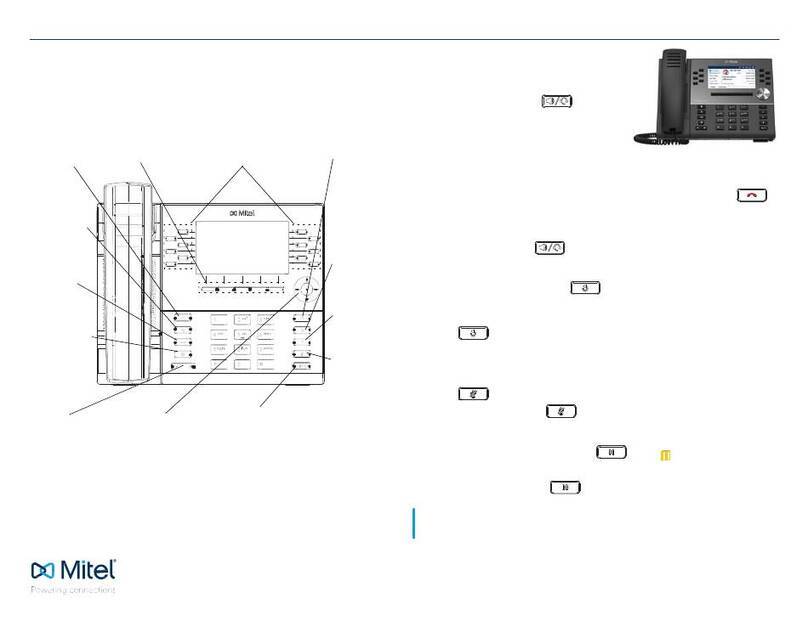Mitel 5320 User manual
Other Mitel IP Phone manuals

Mitel
Mitel MIVOICE OFFICE 250 User manual

Mitel
Mitel MiVoice Office 5320e User manual
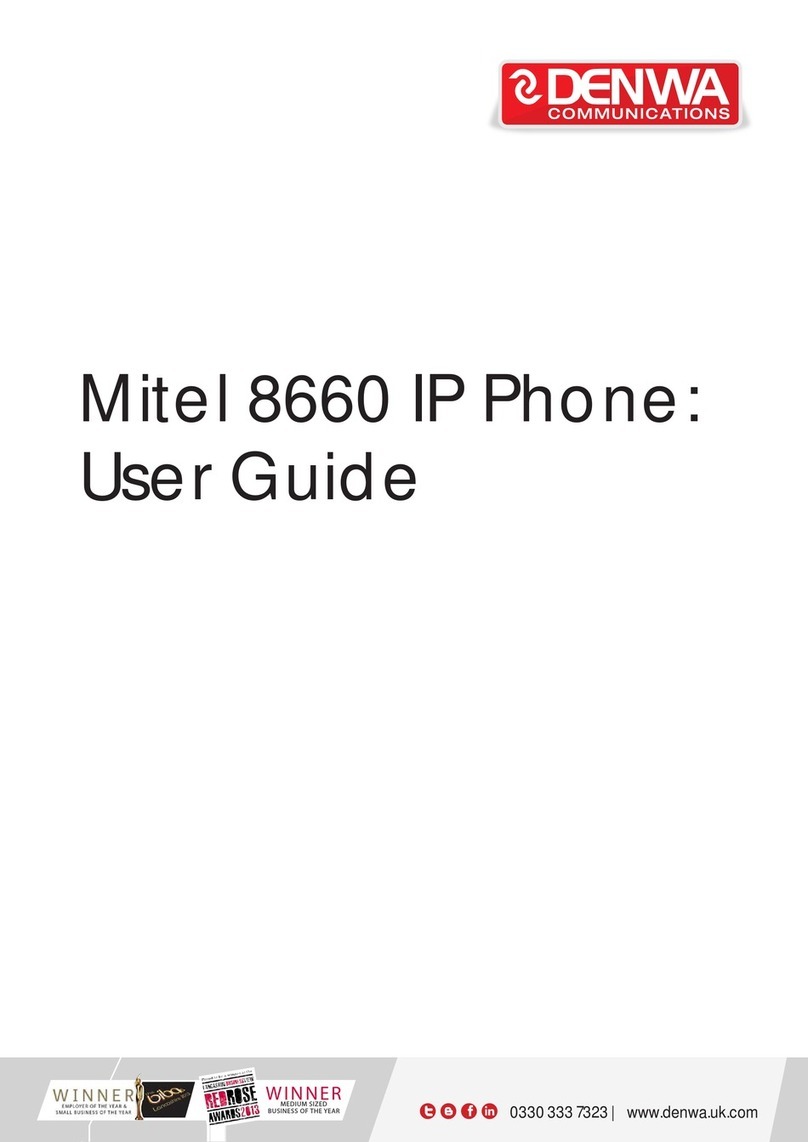
Mitel
Mitel 8660 User manual

Mitel
Mitel 5201 User manual
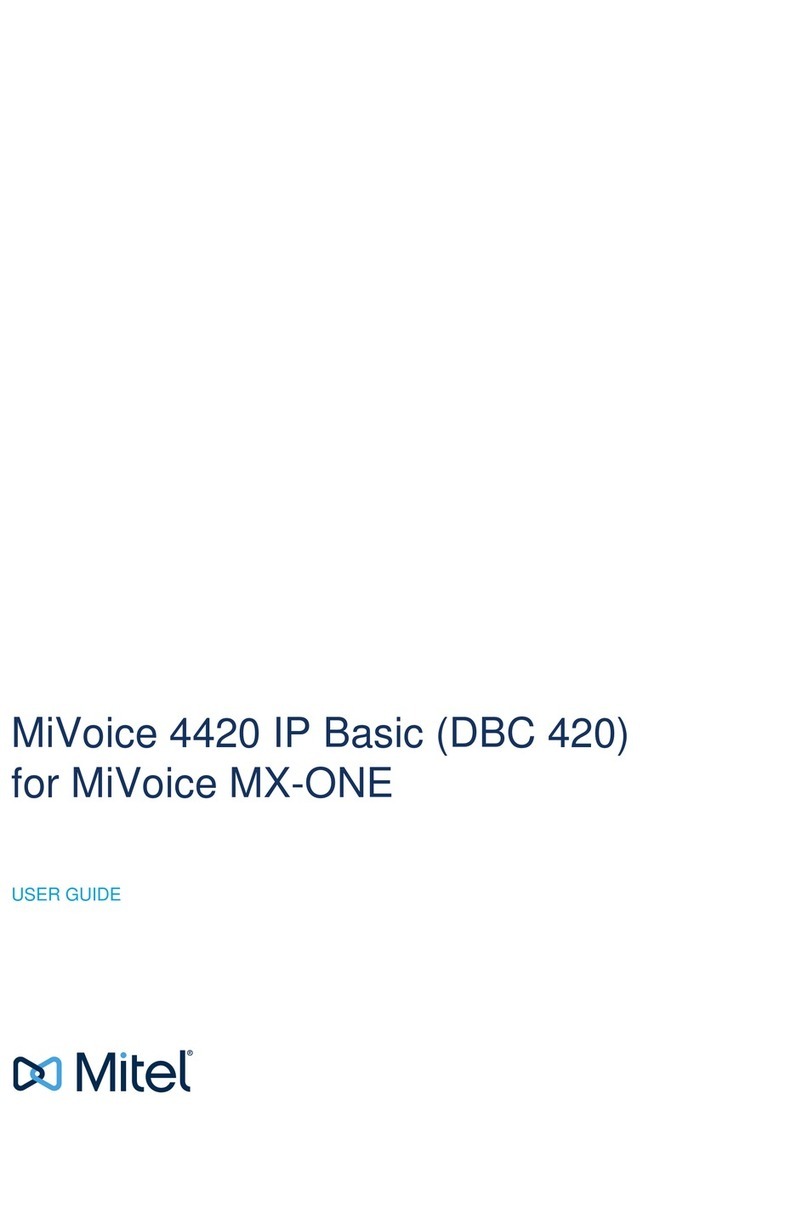
Mitel
Mitel MiVoice 4420 IP Basic User manual
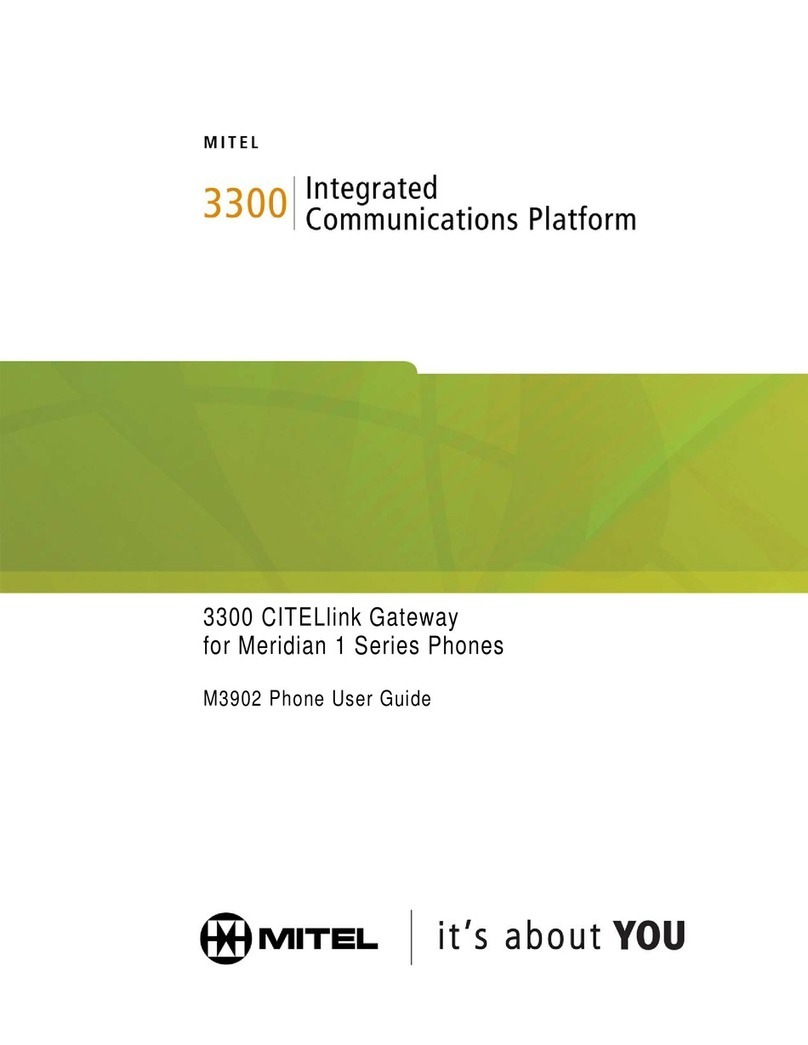
Mitel
Mitel M3902 User manual

Mitel
Mitel MiVoice 6940 User manual
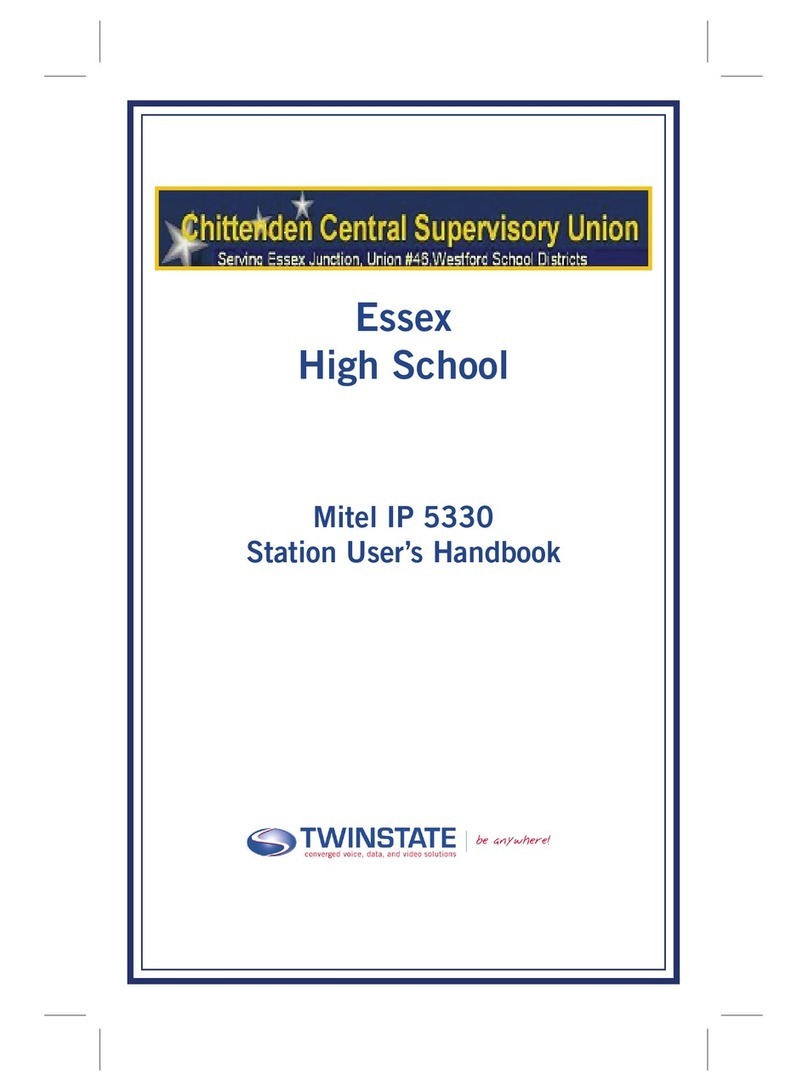
Mitel
Mitel IP 5330 Instruction Manual

Mitel
Mitel 5224 User manual

Mitel
Mitel 6867i Premium User manual

Mitel
Mitel 6865i User manual
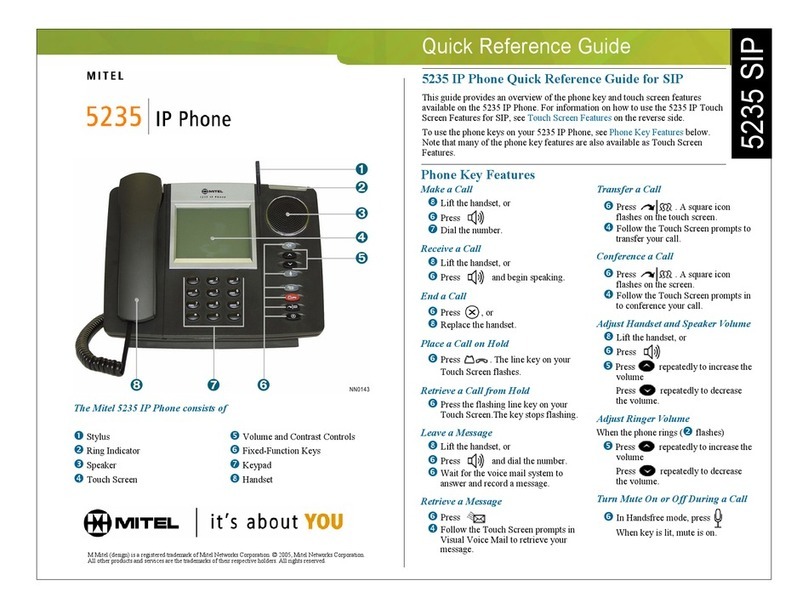
Mitel
Mitel 5235 User manual

Mitel
Mitel 5215 User manual

Mitel
Mitel MiVoice 5360 User manual

Mitel
Mitel MIVOICE OFFICE 250 User manual

Mitel
Mitel networks 5240 User manual

Mitel
Mitel 6863i User manual

Mitel
Mitel 8568 User manual

Mitel
Mitel 5220 User manual
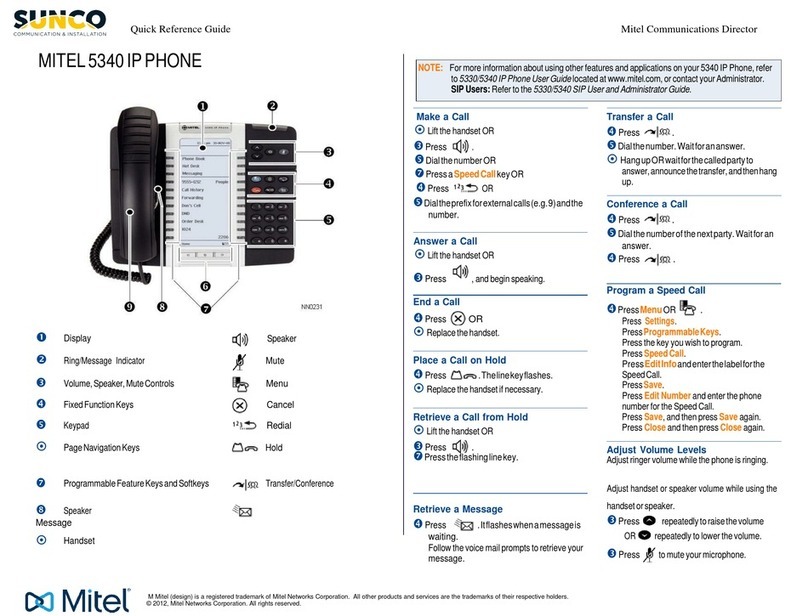
Mitel
Mitel OfficeConnect 5340 User manual