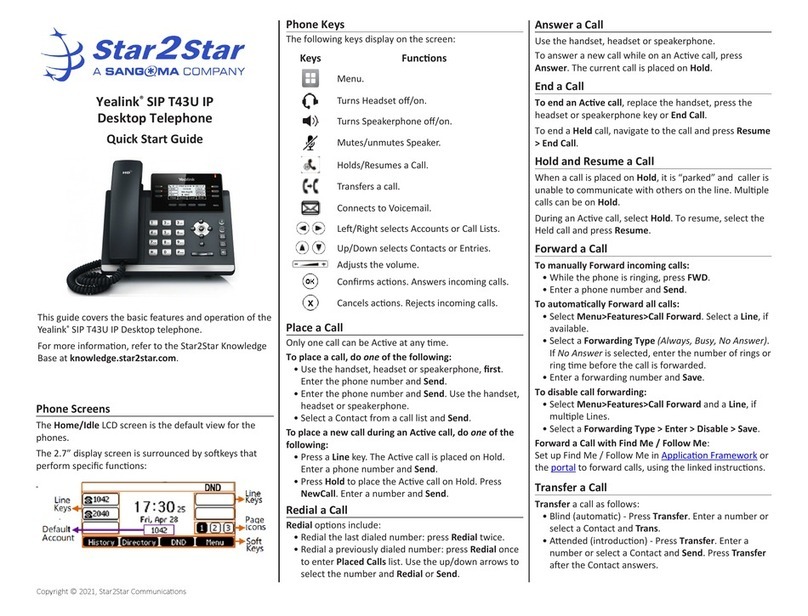Yealink W53 Series User manual
Other Yealink IP Phone manuals
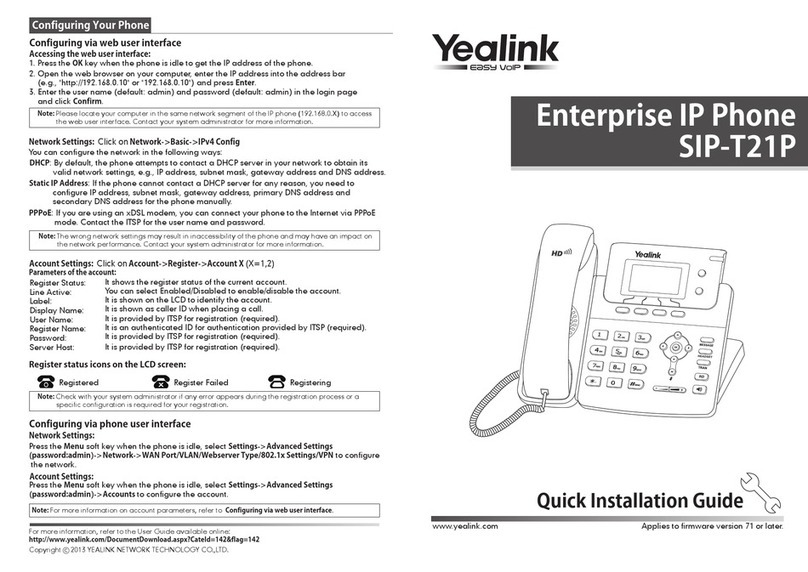
Yealink
Yealink Yealink SIP-T21P User manual

Yealink
Yealink Yealink SIP-T22P User manual

Yealink
Yealink SIP-T32G Instruction manual
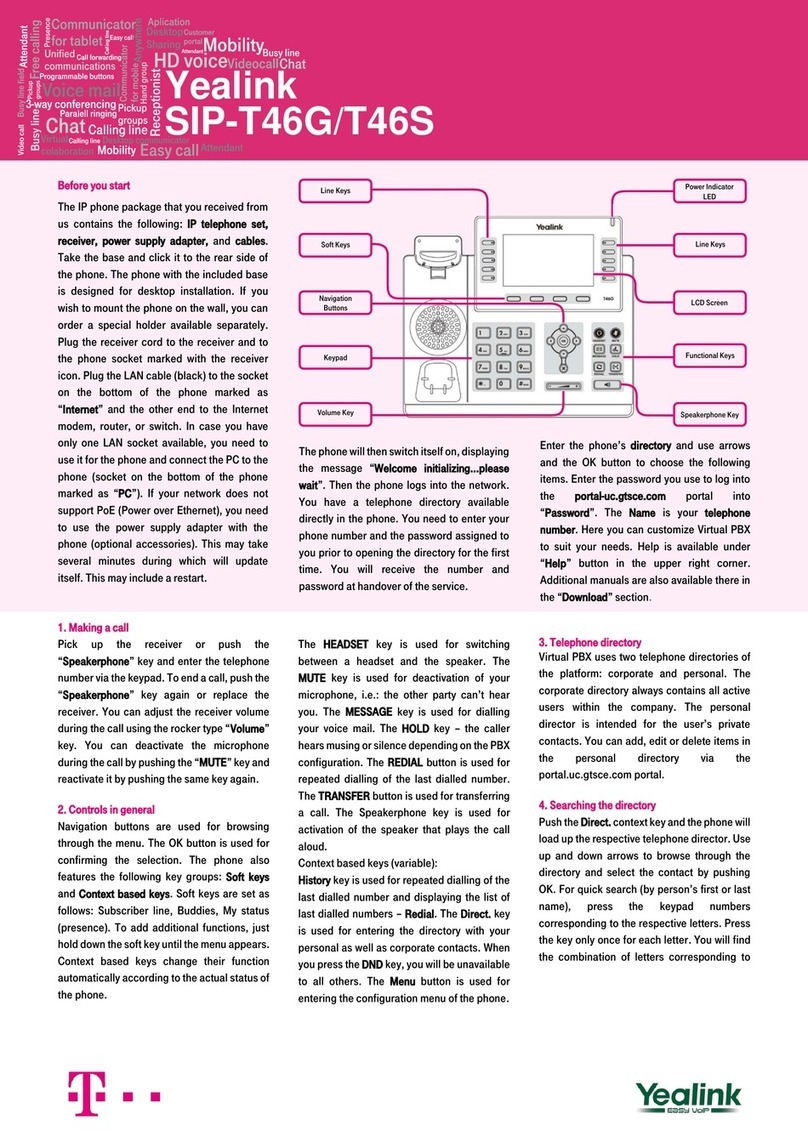
Yealink
Yealink SIP-T46S User manual

Yealink
Yealink SIP-T29G User manual
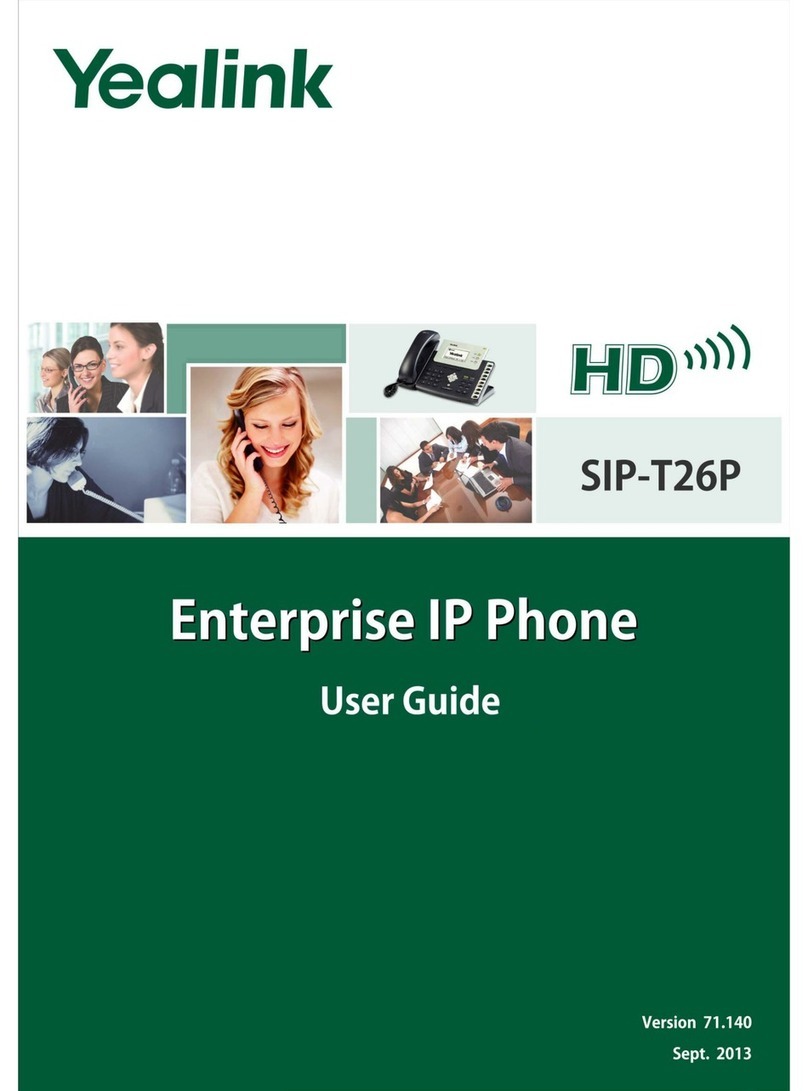
Yealink
Yealink Yealink SIP-T26P User manual

Yealink
Yealink SIP-T30 User manual

Yealink
Yealink T32G User manual

Yealink
Yealink T29G User manual
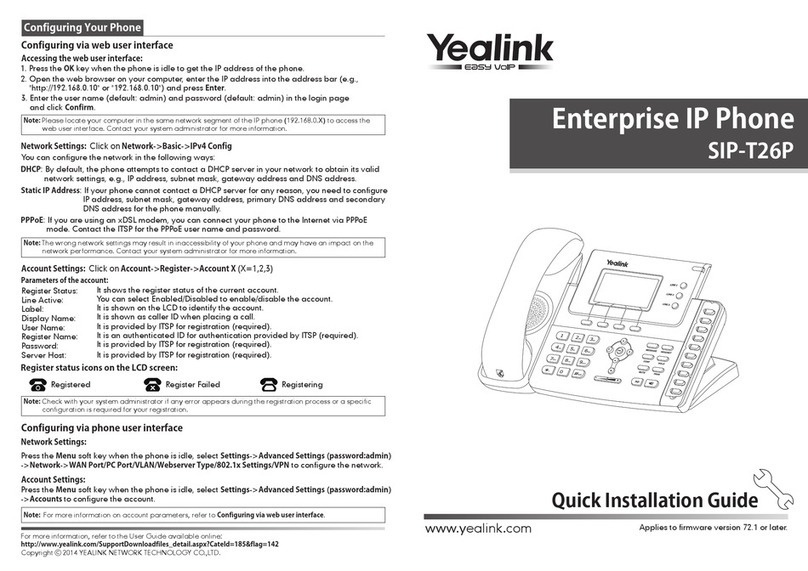
Yealink
Yealink Yealink SIP-T26P User manual
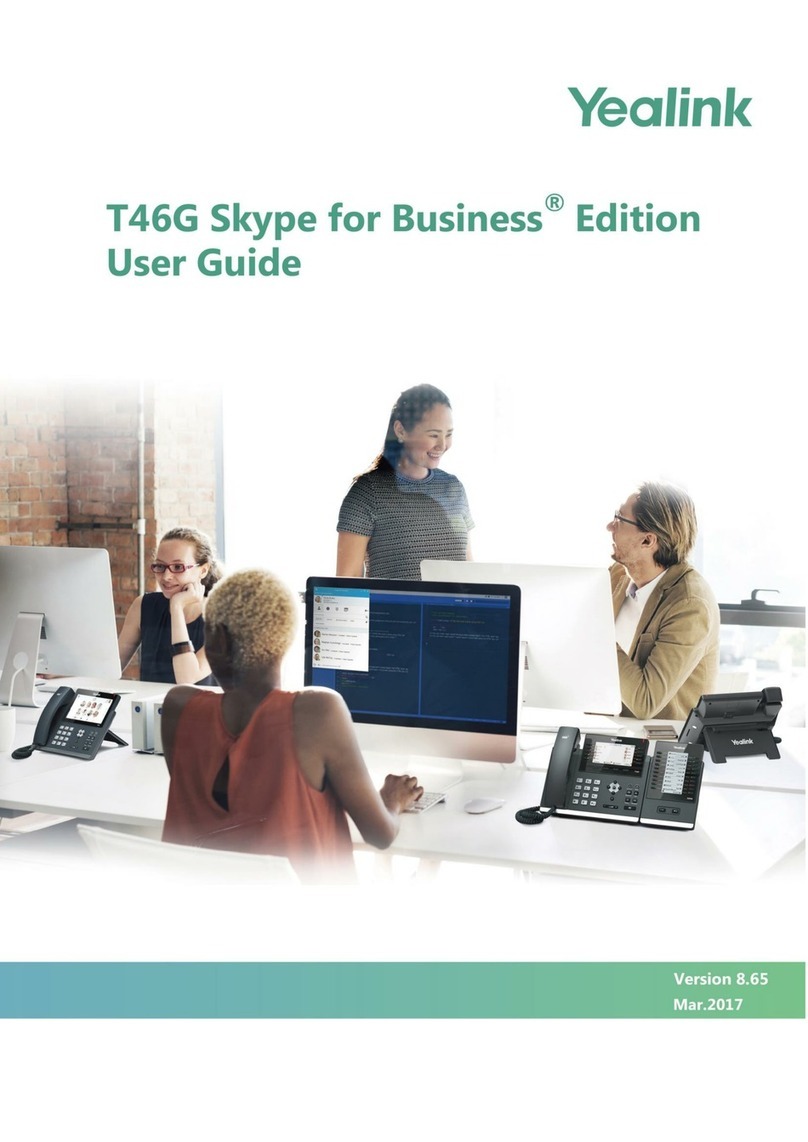
Yealink
Yealink T46G Skype For Business Edition User manual

Yealink
Yealink SIP-T46 Instruction manual

Yealink
Yealink Yealink SIP-T22P User manual
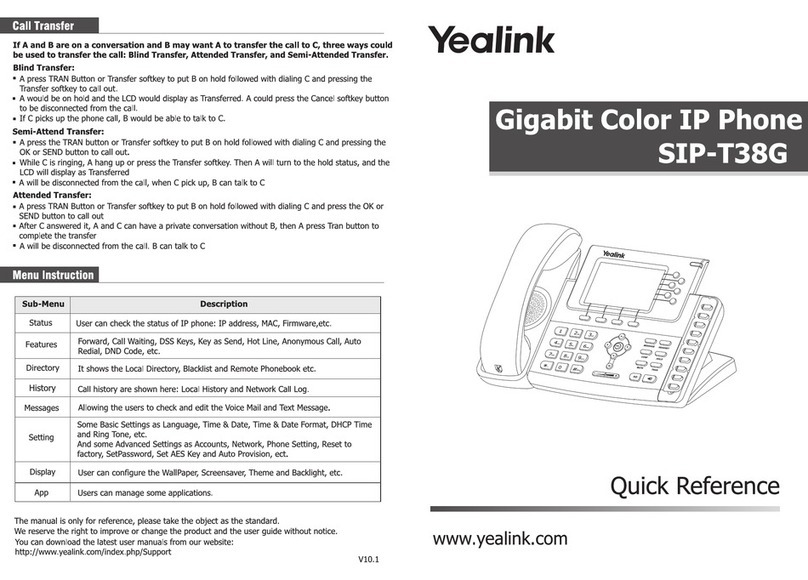
Yealink
Yealink SIP-T38G User manual

Yealink
Yealink Telkom W52P User manual

Yealink
Yealink Yealink SIP-T42G User manual

Yealink
Yealink SIP-T53 User manual
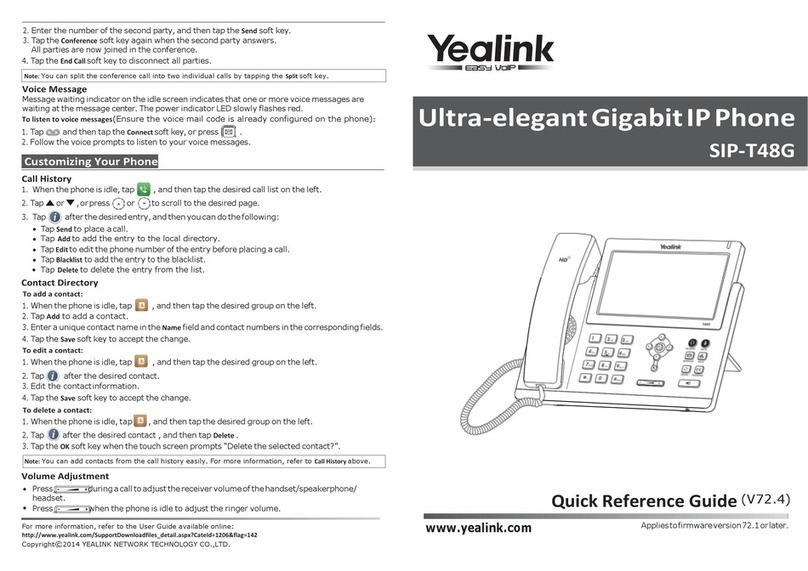
Yealink
Yealink Yealink SIP-T46G User manual

Yealink
Yealink Yealink SIP-T42G User manual

Yealink
Yealink Yealink SIP-T26P User manual