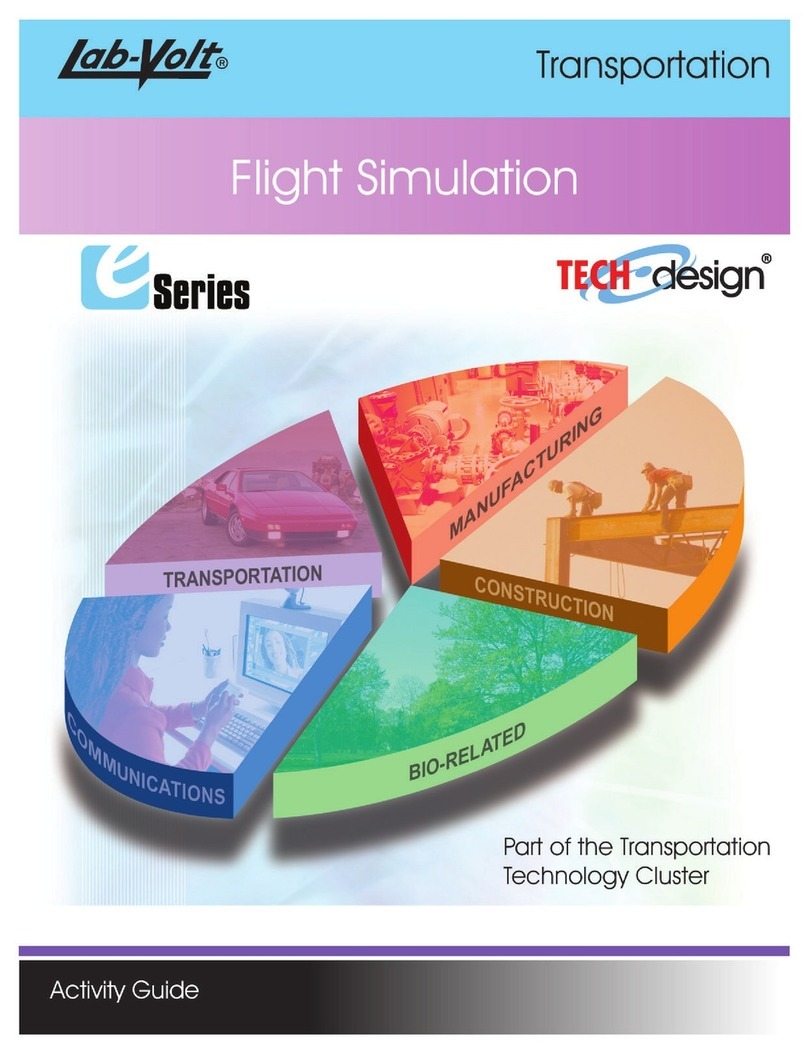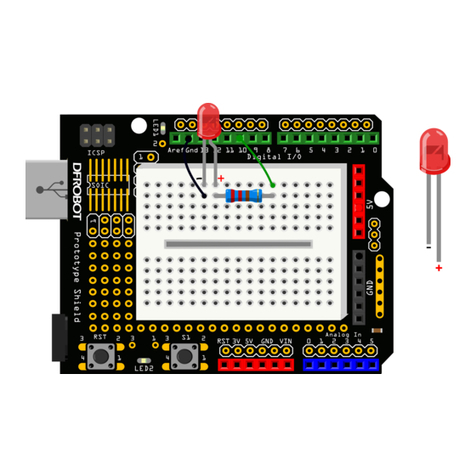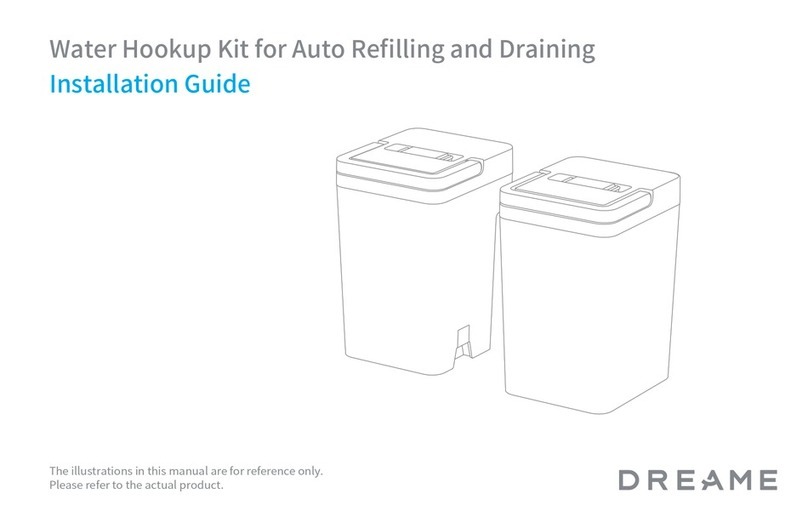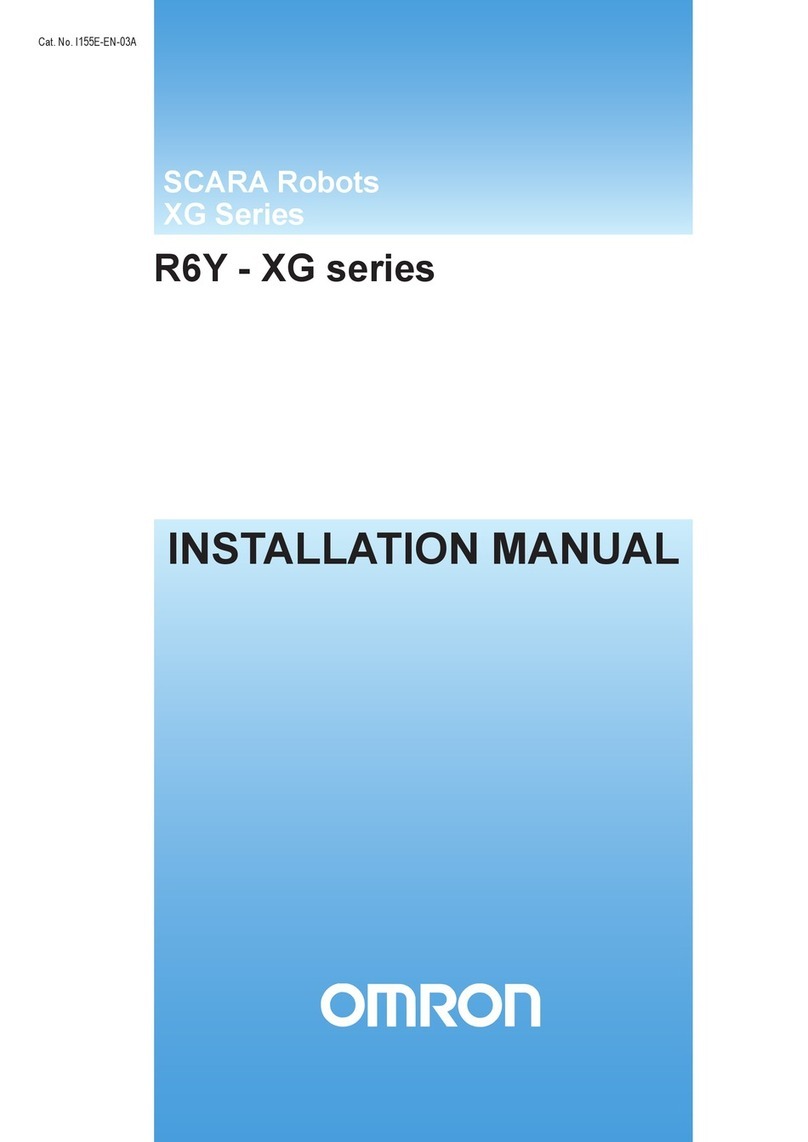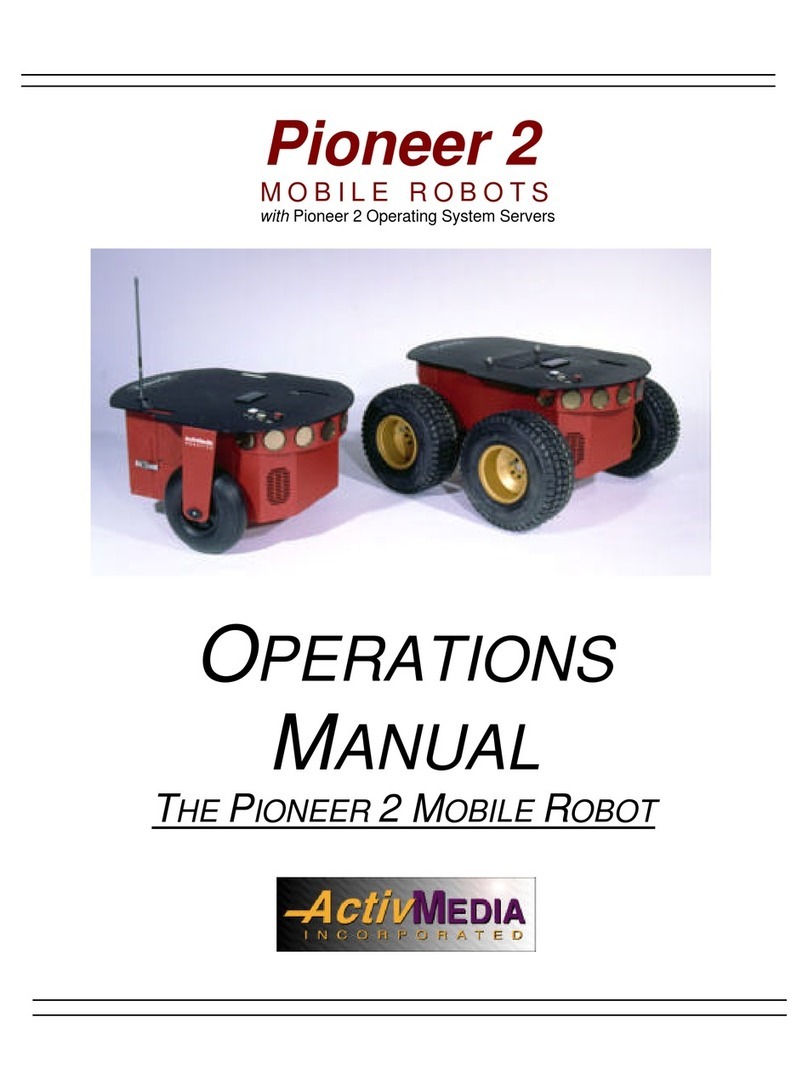SoftBank P00107101 Quick start guide

Virtual Barrier Wall System
Whiz Screen
Operational
Manual

Whiz Screen Operational Manual
2
目 次
1 Introduction .....................................................................................................................3
2 Safety Precautions .......................................................................................................4
2-1 About Safety Precautions ............................................................................................... 4
2-2 Description of Symbols .................................................................................................... 5
2-3 Description of Pictorial Symbols .................................................................................. 5
2-4 Handling the Product and Battery (Common) ....................................................... 6
2-5 Handling the Product ........................................................................................................ 8
2-6 Handling the Battery ......................................................................................................... 9
2-7 Handling near Electronic Medical Devices.............................................................10
2-8 Product Disposal and Recycling ................................................................................10
3 Names of Parts ...........................................................................................................11
4 LED lights .......................................................................................................................12
5 Preparation before Use ...........................................................................................13
5-1 Charging the Product .....................................................................................................13
5-2 Installing tag poles / satellite tags ............................................................................14
5-2-1 Installing the tag pole (only in limited areas) ............................................................................14
5-2-2 Installing satellite tags ........................................................................................................................ 15
5-3 Attaching the product to the machine ....................................................................16
6 Using the product to perform autonomous cleaning ................................ 18
6-1 Installing the Battery .......................................................................................................18
6-2 Turning the Power On .....................................................................................................20
6-3 Performing Autonomous Cleaning ...........................................................................21
7 Specications and Compliance Information ................................................... 22
7-1 Specifications .....................................................................................................................22
7-2 Compliance Information ................................................................................................23

Whiz Screen Operational Manual
3
1 Introduction
1 Introduction
Product name : Virtual wall barrier system
Market name : Whiz Screen
Whiz screen (hereinafter referred to as "the product") is a device to prevent Whiz i (hereinafter
referred to as "the machine"), an autonomous vacuum sweeper developed by SoftBank
Robotics and which features onboard BrainOS, from falls and collisions during autonomous
cleaning by detecting a dedicated IC tag installed near an escalator in advance.
■The content described in the Operational Manual may be changed without prior
notice due to specication change, etc.

Whiz Screen Operational Manual
4
2 Safety Precautions
2 Safety Precautions
2-1 About Safety Precautions
Precautions presented here are intended to prevent harm to the user and other persons as
well as damage to property. Always observe them.
SoftBank Robotics shall not be liable for any damage incurred by the user or any third
person as a result of the malfunctioning, mishandling, trouble, etc. experienced by the
product or the battery.
This manual also provides safety precautions, correct handling procedures, and other
regulatory information for using the product, the battery and the dedicated IC tag.
Precautions provided in this manual do not cover all possible situations that may arise. Safety
of the operator, pedestrians and people in the surrounding will be the rst priority in any
circumstances (such as when the product does not operate properly).
Always observe the precautions regarding the product installation and use, and store this
manual where it can always be referred to. In the following emergencies, immediately turn o
the main power switch on Whiz i.
■The product is in a hazardous state (examples: emitting smoke, is inoperable, etc.).
■The product comes close to inicting harm on surrounding people or things.
■The product is operating (behaving) unpredictably or is operating in a manner that is
inconsistent with this manual.
■See the Whiz i Operational Manual for details on how to operate Whiz i.

Whiz Screen Operational Manual
5
2 Safety Precautions
2-2 Description of Symbols
The following symbol categories explain the level of harm or damage that can occur if
warnings are not observed and the product is used incorrectly. Read this manual after
thoroughly understanding the symbols.
DANGER Indicates a hazardous situation that, if not avoided, will result
in death or serious injury*1.
WARNING Indicates a hazardous situation that, if not avoided, could
result in death or serious injury*1.
CAUTION Indicates a hazardous situation that, if not avoided, could
result in a minor injury*2.
NOTE Indicates a situation that, if the note of caution is not
observed, could result in physical damage*3.
*1 Serious injury refers to loss of eyesight, injury, burns (high-temperature, low-temperature), electric
shock, bone fracture, poisoning, etc. with lasting aftereects and requiring hospitalization or long-term
hospital visits for treatment..
*2 Minor injury refers to injury, burns, electric shock, etc. although hospitalization and long-term hospital
visits for treatment are not required.
*3 Physical damage refers to damage extending to residence and property as well as livestock and pets.
2-3 Description of Pictorial Symbols
The following pictorial indication categories explain information to be observed. Read this
manual after thoroughly understanding the information.
Prohibited (not allowed)
action.
Compulsory action based on the
instruction (must be performed).
Must not be used where
exposed to water, and must
not be splashed with water.
Unplug the power plug from the
outlet.
Must not be disassembled or
modied.
Read this operational manual in
advance and understand the
content.

Whiz Screen Operational Manual
6
2 Safety Precautions
2-4 Handling the Product and Battery (Common)
DANGER
Do not use, recharge, or leave the product or battery in a place subject to high
temperature (near sparks or ames, near a heater, where there is direct sunlight,
in a car on a hot day, etc.), in a warm place, or where heat accumulates (under a
radiator, electric blanket, or other warm locations). Maintain adequate ventilation
and make sure the product or battery is not covered with any kind of fabric.
High temperatures may cause deformation, malfunction, overheating, ignition, re, electric
shock, rupture, damage, or leakage. Also, a part of the product and related equipment
may become hot and cause burns.
Do not drop, break, modify, puncture, gouge, burn, paint, or throw.
Doing so may cause re, injury, electric shock, damage, malfunction, overheating, leakage,
or rupture.
Do not carry out repairs by yourself, such as disassembly (removing parts, etc.),
modication, soldering, etc.
• Doing so may cause re, injury, electric shock, damage, malfunction, overheating,
leakage, or rupture.
• Servicing, disassembly and repair should not be undertaken by people other than
SoftBank Robotics or other service sta who has received training approved by
SoftBank Robotics.
When connecting the battery cable to the product, check that the connectors are
not damaged and that there is no foreign matter.
Do not try to forcibly connect the cable if it does not plug correctly. Doing so may cause
re, injury, electric shock, damage, malfunction, overheating, leakage or rupture, or
damage and burn to the external connector.
WARNING
Do not get the product or battery wet.
• They are not water-resistant. Do not get them wet.
• Use them in an environment with less than 80% humidity. Otherwise, it may cause
re, electric shock, or malfunction. Do not use them in a humid place such as a
bathroom, washroom or where the product and related equipment may be exposed
to water. Also do not use them with wet hands.
• In case a liquid, such as water or animal urine, enters inside the product, leaving the
product wet or charging it while it is wet may cause overheating, electric shock, re,
injury, or a malfunction. Pay attention to the location where the product is used and
how it is handled.
Do not drop them when moving or transporting them.
Otherwise, it may cause re, injury, electric shock, damage, malfunction, overheating,
leakage, or rupture, as well as damage to surrounding objects.

Whiz Screen Operational Manual
7
2 Safety Precautions
Do not expose to warm air from a dryer to dry them, bring them to a sauna, or
spill boiling water on them.
Otherwise, it may cause re, injury, electric shock, damage, malfunction, overheating,
leakage, or rupture..
If you notice anything unusual, such as noise, smoke, or odor while using or
charging the product, disconnect the cable (power cable) that connects the
battery to Whiz i.
Otherwise, it may cause re, injury, electric shock, damage, malfunction, overheating,
leakage, or rupture, as well as damage to the product and the battery.
Operators shall read this manual and thoroughly understand how to use the
product correctly before using it.
Otherwise, it may cause an injury.
This product is for indoor use only. Do not use outside such as on a street.
This product is solely designed for indoor use. If used outside, malfunction, damage, or
destruction of parts due to natural elements, as well as other unexpected behavior are
expected as the product is not designed for an outdoor operating environment.
Do not allow a liquid (tap water, drinks, seawater, animal urine, etc.), conductive
foreign matter (pencil core, metal fragment, metal necklace, hairpin, etc.) or
a finger to enter inside or come into contact with the charging connectors or
external connectors (notication pager charging connector, etc.).
Otherwise, it may cause re, injury, electric shock, damage, malfunction, overheating,
leakage, or rupture.
CAUTION
Do not touch for a long time the battery when recharging it. Be careful when
handling the product during or just after charging.
Otherwise, it may cause low-temperature burns. If prolonged contact causes skin irritation
(itchiness, rash, eczema, etc.), immediately stop using the product and consult a doctor.
Children should be supervised to ensure that they do not play with the product.
Otherwise, it may cause an injury.
NOTE
Store the product inside a building.
Otherwise, it may cause a malfunction or damage to the surrounding objects.

Whiz Screen Operational Manual
8
2 Safety Precautions
2-5 Handling the Product
WARNING
If the product cannot start because it is inoperable, does not turn on, or for
another reason, move the machine to a safe place far from emergency exits,
fire extinguishers, and hydrants. Press the emergency stop button to prevent
unintentional start of the machine.
Do not operate the product in a way that is not described in the operational
manual (this document).
Otherwise, it may cause death, injury, or malfunction, as well as damage to the
surrounding objects.
Pay attention so that infants, children, or pets do not touch the product.
Otherwise, it may cause an injury due to getting caught in the machine.
If you notice anything unusual, such as noise, smoke, or odor, when using the
product, immediately disconnect the battery cable and contact the seller.
Otherwise, it may cause re, injury, electric shock, damage, malfunction, overheating,
leakage, or rupture.
NOTE
Use the product within the 0°C to 40°C temperature range, and 10% to 80%
humidity range. Store the product in a dry place without dust between 0°C to 40°C.
Otherwise, it may cause a malfunction or damage to the surrounding objects.
Do not expose the product to dust in large quantity, sand, snow, ice, water,
humidity, saltwater environments, or brine mist (example: ocean environment,
shore environment, etc.).
This product is solely designed for indoor use. If used outside, malfunction, damage, or
destruction of parts due to natural elements, as well as other unexpected behavior and
damage to surrounding objects are expected.
Do not place any decorations or objects on the machine that may hinder the
product’s operation.
Otherwise, it may cause a malfunction or failure.
The product is designed to detect a dedicated IC tag. Do not use it for any other
purpose.
Otherwise, it may cause a malfunction or damage to the surrounding objects.
Do not remove the sticker and cover sticker of the dedicated IC tag attached to
the tag pole or satellite tag.
Otherwise, it may cause the machine to fall from the escalator or enter the restricted
area.
Do not force the shutter into place or secure it with tape or other things when it is
closed.
Otherwise, it may cause the machine to fall from the escalator or enter the restricted
area.

Whiz Screen Operational Manual
9
2 Safety Precautions
If you will not be using the product for a long period, disconnect the battery cable
from this product before storing it.
Otherwise, it may cause a malfunction or damage to the surrounding objects.
2-6 Handling the Battery
DANGER
Do not use the battery in or near locations with dust, salt, corrosive gas, or
inammable gas.
Otherwise, it may cause re, injury, electric shock, damage, malfunction, overheating,
leakage, or rupture.
WARNING
Before using the battery, understand the content of the operational manual (this
document) to use it correctly.
Otherwise, it may cause death, injury, or malfunction, as well as damage to the
surrounding objects.
Check that the voltage of the power source is suitable for the charger. Do not use any
power source or voltage other than what is specied (AC 100 to 240 V, 50 to 60 Hz).
Otherwise, it may cause re, injury, electric shock, damage, malfunction, overheating,
leakage, or rupture.
Do not use in a dusty place and do not allow dirt or other foreign matter to adhere
to the battery. If the power plug is dusty, unplug it from the outlet and wipe it with
a dry cloth.
Otherwise, it may cause re, injury, electric shock, damage, malfunction, overheating,
leakage, or rupture.
Do not use the battery or the power cable if damaged.
Otherwise, it may cause re, injury, electric shock, damage, malfunction, overheating,
leakage, or rupture.
Always unplug the power cable from the outlet if you will carry out maintenance
or not be using the battery for a long period.
Otherwise, it may cause re, injury, electric shock, damage, malfunction, overheating,
leakage, or rupture.
If the battery is not operating normally, takes a longer time to recharge than
normal, or if it produces sparks, smoke, a strange odor, etc., immediately unplug
the power cable from the outlet and contact the seller.
Otherwise, it may cause re, injury, electric shock, damage, malfunction, overheating,
leakage, or rupture.
Do not step on the power cable or otherwise subject it to excessive force when it
is connected to the battery.
Otherwise, it may break the terminals of the power cable and cause a malfunction or re.

Whiz Screen Operational Manual
10
2 Safety Precautions
Do not drop or step on the battery. Do not subject the battery to excessive force,
such as placing objects on it or stamping on it.
Otherwise, it may damage the battery and cause re, injury, electric shock, damage,
malfunction, overheating, leakage, or rupture.
Always hold the plug body and not the cord when unplugging the power plug.
Otherwise, it may break the power cable and cause an electric shock.
NOTE
Use the battery in ambient temperature according to the usage environment of
the battery.
Otherwise, it may cause a malfunction or damage to the surrounding objects.
Do not use in a location where vibration or impact is applied.
Otherwise, it may cause a malfunction or damage to the surrounding objects.
If thunder is audible, unplug the battery from the outlet.
Otherwise, it may cause a malfunction or damage to the surrounding objects.
2-7 Handling near Electronic Medical Devices
DANGER
If wearing an implanted cardiac pacemaker or implanted defibrillator, use the
product at a distance of 15 cm or longer from such devices.
Radio waves may aect the operation of the pacemaker or debrillator.
NOTE
Do not use in a healthcare environment or near electronic medical devices.
*The product does not comply with UL or IEC 60601 standards (or equivalent standards).
2-8 Product Disposal and Recycling
The product you have purchased is designed and manufactured with recyclable, high-quality
materials and components.
When disposing of the product, check that it is being disposed of properly as industrial
waste dierentiated from general and business waste according to regional and municipal
regulations by request to an industrial waste disposal operator.

Whiz Screen Operational Manual
11
3 Names of Parts
3 Names of Parts
1
2
3
4
5
2
6
7
8
No Item
1Main part
2Bolt
3Upper-grip lock
4Partition board
5Mobile battery (Sold separately)
6Side-grip lock
7Battery holder
8Hexagonal wrenches

Whiz Screen Operational Manual
12
4 LED lights
4 LED lights
The LED lights on the top of the product provide information about the status and errors of
the machine.
Colors and
Patterns Image Description
Red and blue
lights
■The product has been booted.
■The product has detected the dedicated
IC tag and is pausing.
(The shutter is closed)
Flashing red
The product is not operating.
(The shutter is closed)
Flashing blue
Autonomous cleaning can be performed.
(The shutter is open)
■When the red light ashes, unplug and plug the cable connecting the product to the
battery.
■When the product detects the dedicated IC tag and the red light turns on, move the
machine to the Home Location Code and restart autonomous cleaning.

Whiz Screen Operational Manual
13
5 Preparation before Use
5 Preparation before Use
Set up the product before using it.
5-1 Charging the Product
Charge the battery. When charging the battery, remove it from the product before charging.
■It will take 3 to 4 hours to fully charge the battery.
■Please charge the battery of the product when charging the machine.
1Remove the battery holder from the product
2Plug the USB cable into the battery
Charge the battery with the battery in the battery holder.

Whiz Screen Operational Manual
14
5 Preparation before Use
5-2 Installing tag poles / satellite tags
Install multiple tag poles and satellite tags with dedicated IC tags near escalators and on
xtures.
5-2-1 Installing the tag pole (only in limited areas)
1Place the tag pole anywhere you need
■The tag pole has a special IC tag sticker and cover sticker attached to it. Please do
not remove them. It may cause the machine to fall from the escalator or enter the
restricted area.
■Once installed in any location, do not move it from that spot. If you need to change
the installation location, please contact customer support.

Whiz Screen Operational Manual
15
5 Preparation before Use
5-2-2 Installing satellite tags
When attaching a dedicated IC tag to a wall or xture, use a satellite tag.
1Place the satellite tag anywhere you need
■The satellite tag has a special IC tag sticker and a cover sticker attached to it. Please
do not remove them. It may cause the machine to fall from the escalator or enter the
restricted area.
■The thickness of the satellite tag may vary depending on where it is attached.
■For more information on pasting satellite tags, please contact customer support.

Whiz Screen Operational Manual
16
5 Preparation before Use
5-3 Attaching the product to the machine
Attach the product to the lift grip.
1Attach the main part to the lift grip from the front of the machine
2Install the upper-grip lock from the top of the product
3Fix the bolt with a hexagonal wrench (1 place)
4Attach the side-grip lock from the side of the product

Whiz Screen Operational Manual
17
5 Preparation before Use
5Fix the bolts with a hexagonal wrench (3 places)
■For Whiz, x the bolts in two places.

Whiz Screen Operational Manual
18
6 Using the product to perform autonomous cleaning
6 Using the product to perform autonomous
cleaning
Use the product to perform autonomous cleaning. Before performing autonomous cleaning,
make sure the batteries of the machine and the product are fully charged. If the batteries
are not fully charged, recharge each battery rst.
6-1 Installing the Battery
1Remove the battery holder from the product
Remove the battery holder while holding the blue claw.
2Place a fully charged battery into the battery holder

Whiz Screen Operational Manual
19
6 Using the product to perform autonomous cleaning
3Adjust the position of the partition board to x the position of the battery
4Fold the band over and roll it up
Wrap the band so that there is no excess length.
5Insert the battery holder until it clicks into place, then attach it to the machine

Whiz Screen Operational Manual
20
6 Using the product to perform autonomous cleaning
6-2 Turning the Power On
1Plug the power cable of the product into the battery
The power turns on.
2Check that the LED light of the product is ashing blue
3Conrm that the shutter of the product is open (the 2D/3D camera is not
covered)
■Do not force the shutter into place or secure it with tape or other things when it is closed.
Doing so may cause the machine to fall from the escalator or enter the restricted area.
This manual suits for next models
1
Table of contents
Other SoftBank Robotics manuals

SoftBank
SoftBank Pepper User manual

SoftBank
SoftBank Whiz Quick start guide

SoftBank
SoftBank Whiz Installation instructions

SoftBank
SoftBank Pepper User manual
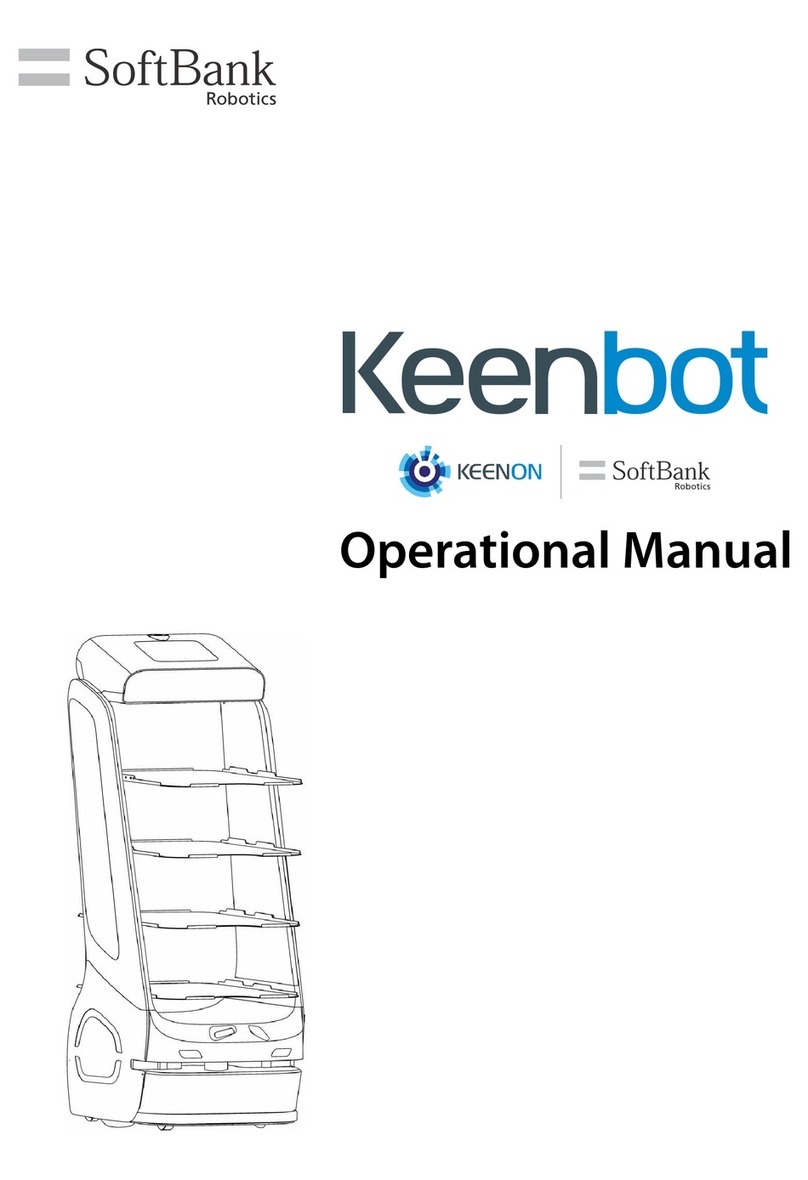
SoftBank
SoftBank Keenbot T5 Quick start guide
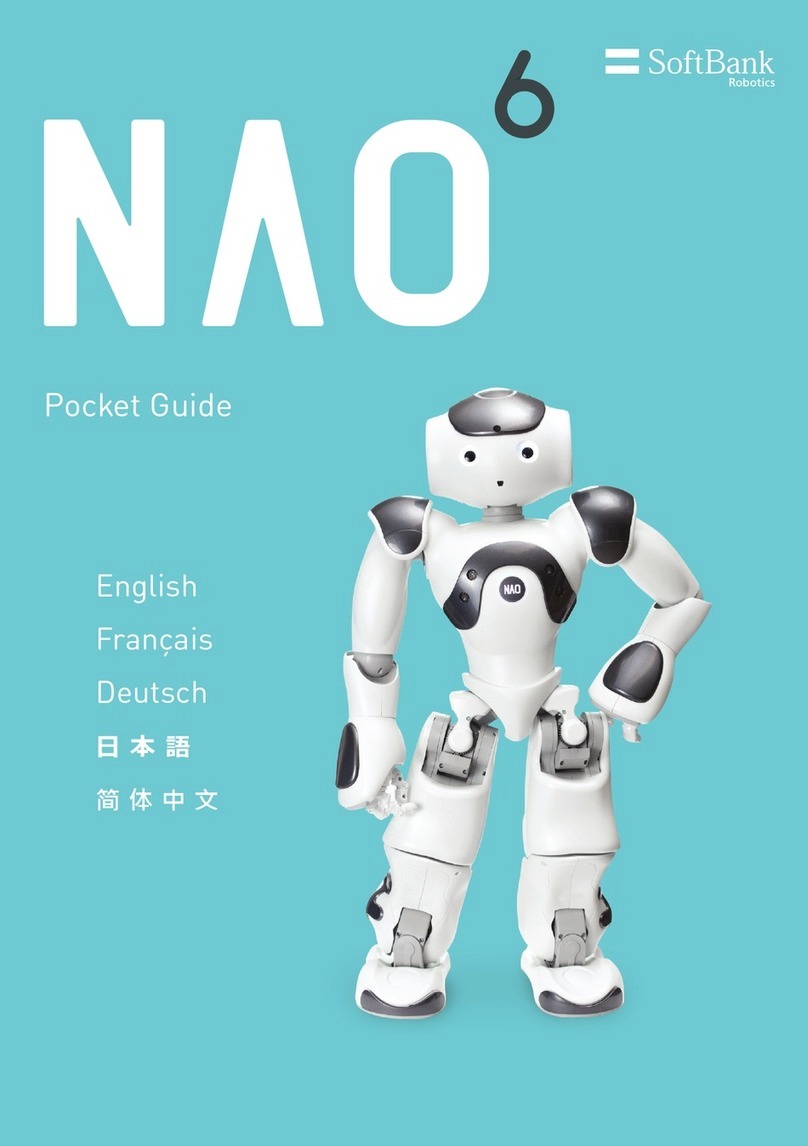
SoftBank
SoftBank NAO 6 User manual

SoftBank
SoftBank Pepper User manual
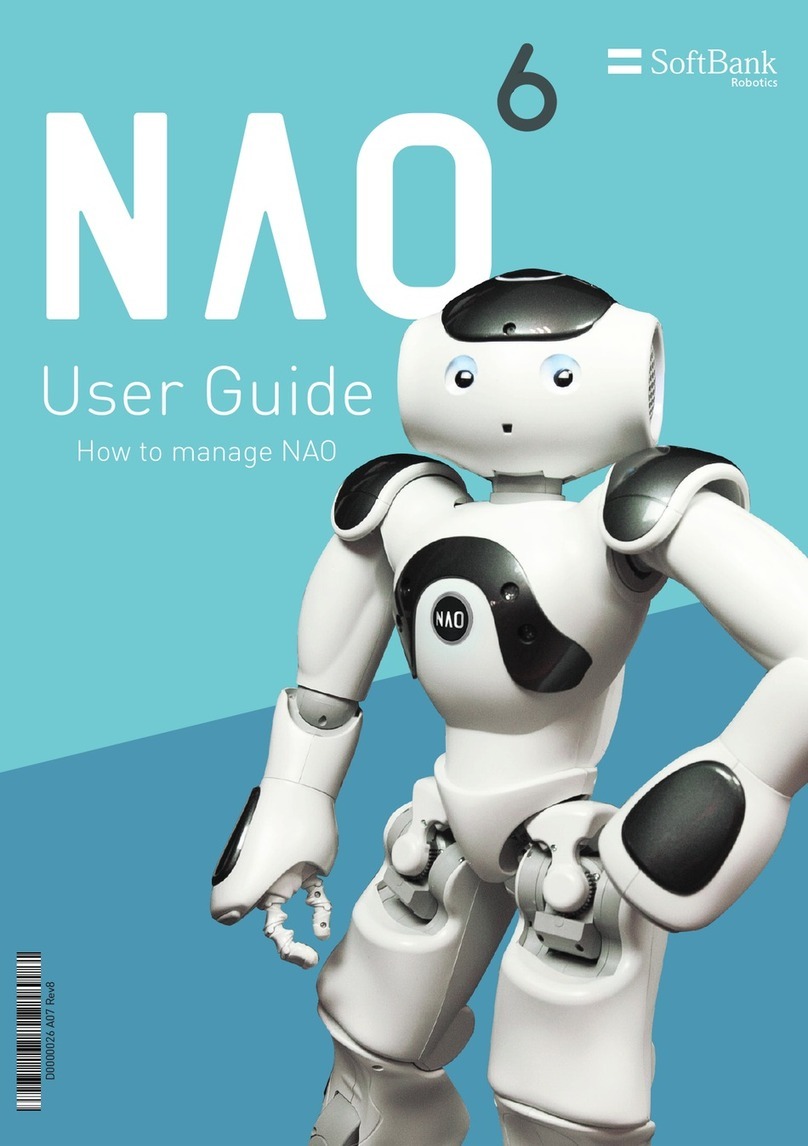
SoftBank
SoftBank NAO 6 User manual
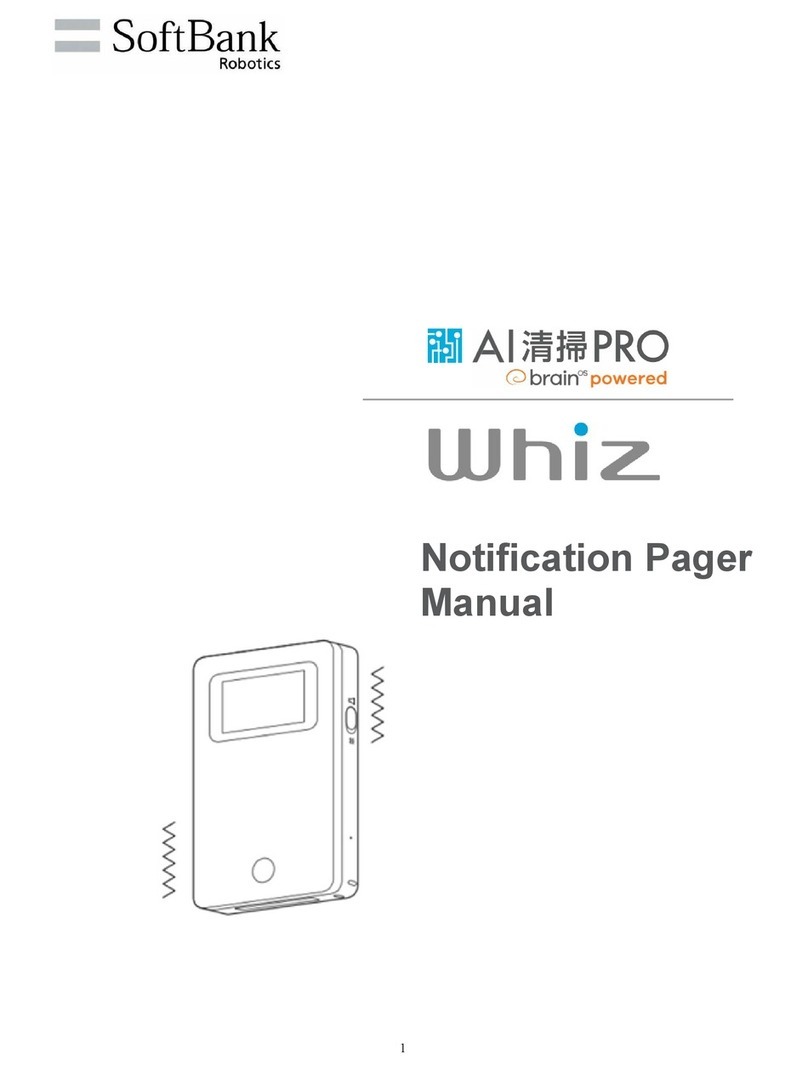
SoftBank
SoftBank Whiz User manual
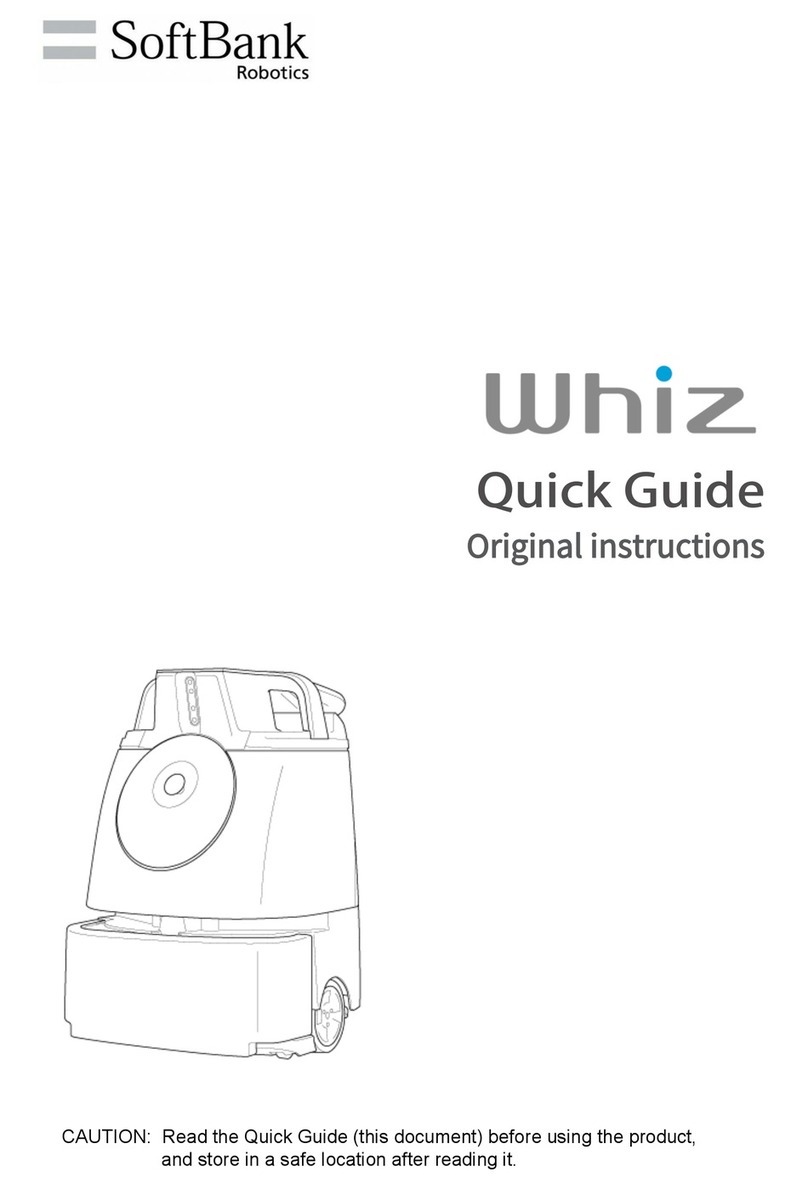
SoftBank
SoftBank Whiz A00000101 User manual