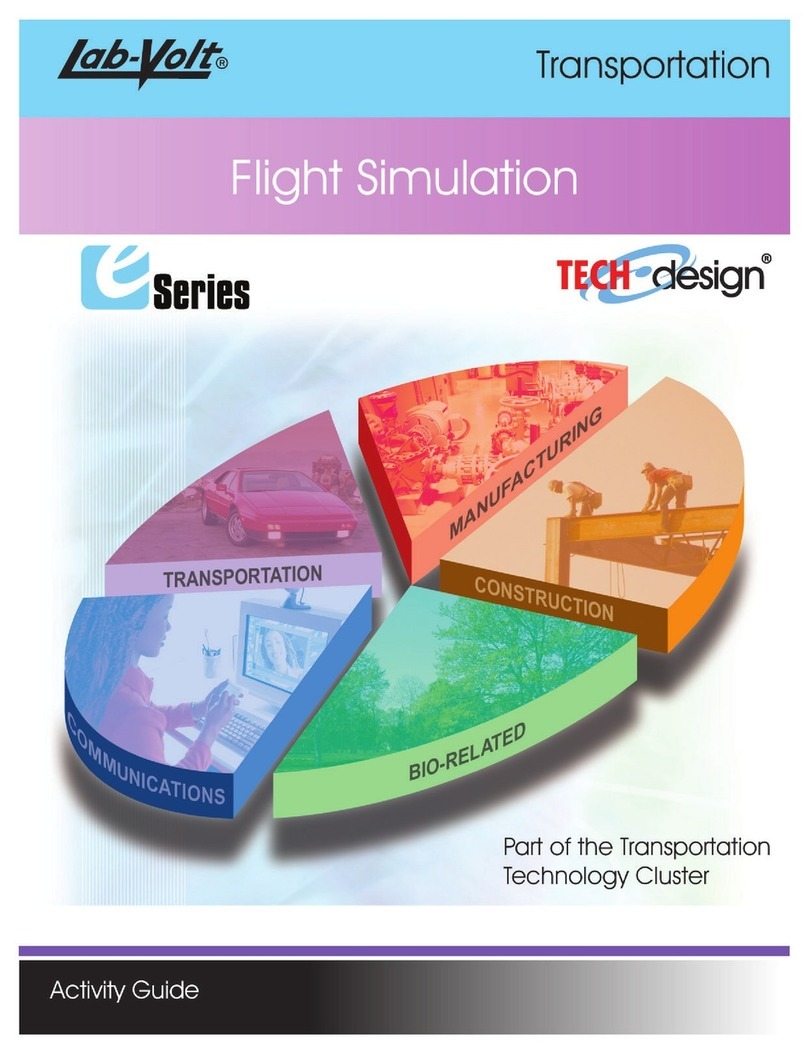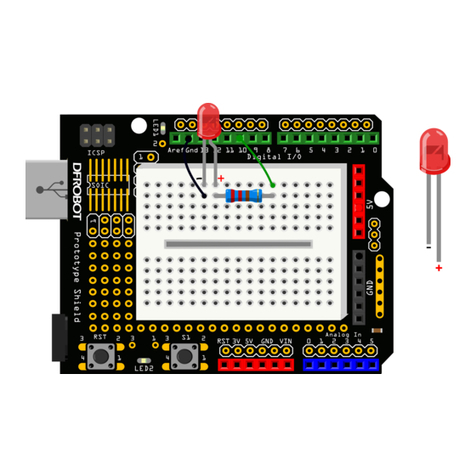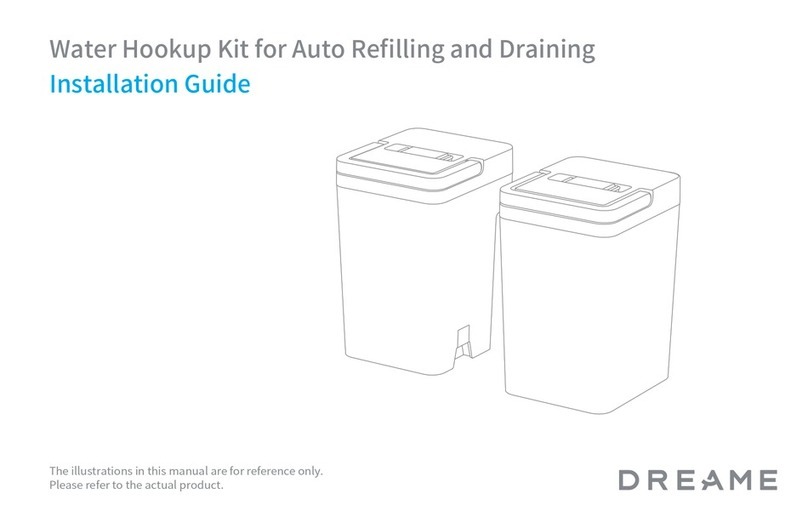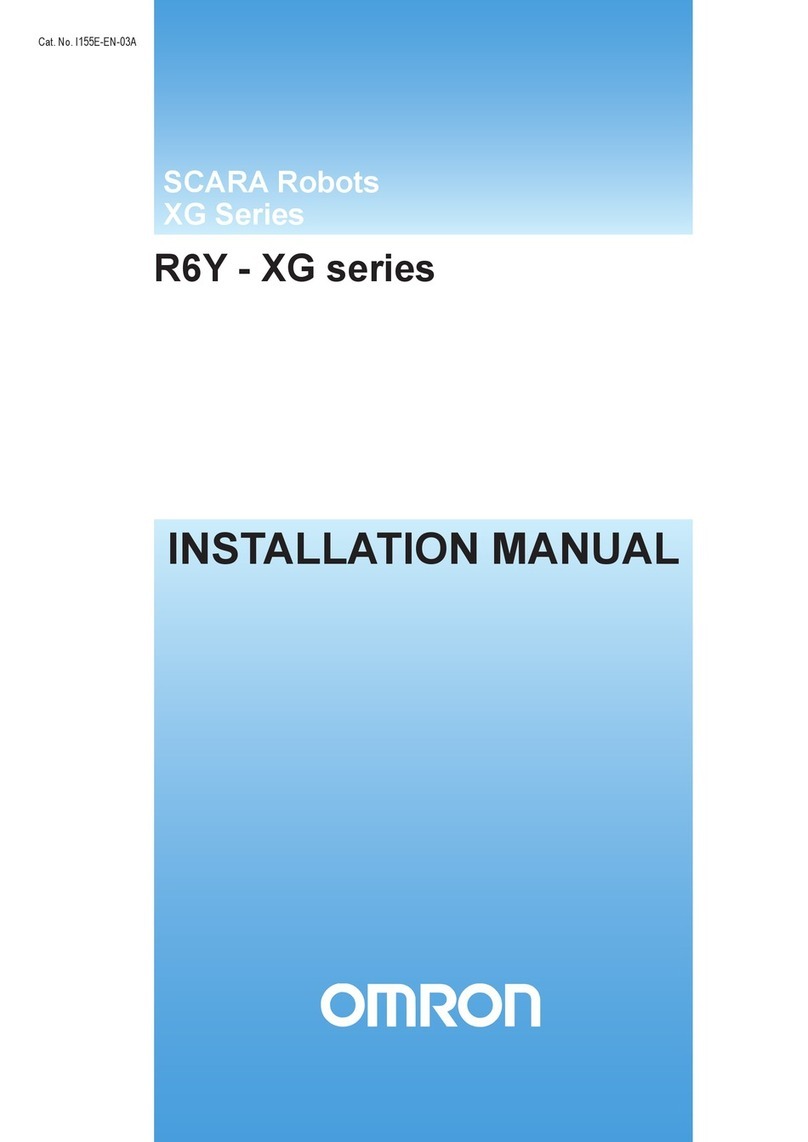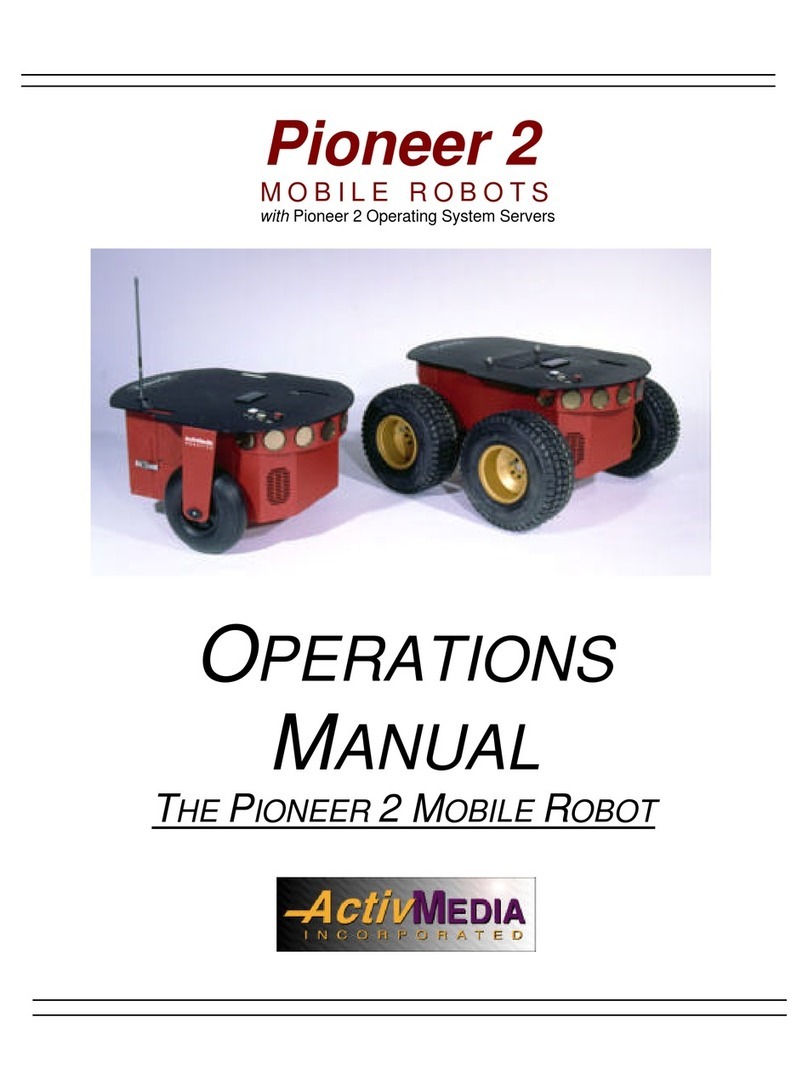SoftBank Whiz User manual

2021.01
1
■HEPA Filter
(Inside the cover)
■Battery
(Inside the Battery Compartment)
■Cliff Sensor
■Brush
■2D/3D Camera
(Sensor)
■LIDAR Sensor
Front / Side Back
Top Bottom
■Touch Display
■Vacuum Power Button ■Autonomous Clean Start / Stop Button
■Max Power Mode Button
■Emergency Stop Button
■Hopper Tray
■Dustbin
■Secondary Battery
Power Button
■Steering Handle
■Main Power Switch
■Pager holder
2.Before Teaching a Cleaning Route
Before teaching a cleaning route to the Machine,
stick the Home Location Code (HLC) at a permanent location
where autonomous cleaning will start / stop (flat against a wall
or a pillar). If the HLC needs to be moved, place it at the same
location whenever the Machine runs autonomously.
Please note that cleaning may not be performed correctly
if the installation of HLC is slightly off.
80cm (2.6ft)
60cm (2.0ft)
1.Names of Parts
This document contains information on the daily use of the Machine. Please read and understand
the contents of the Whiz Operational Manual before using the Machine. The latest version of this
document and the Whiz Operational Manual can be found on "help.meetwhiz.com".
Introduction
Whiz Quick Guide

2
3.Teaching a Cleaning Route
Press the Main power switch to
turn it on ( l )
Tap "TEACH ROUTE"
・Use the cleaning modes (Normal mode / Max
power mode) according to the condition of the floor.
・When teaching a cleaning route manually, switching
cleaning modes while cleaning will be duplicated
during autonomous cleaning.
3
Pull the Steering Handle straight up
until you reach the joint and tilt the
handle to lock it into position
Move the Machine to the Home
Location Code
Scan the Home Location Code
If an error is displayed in a red frame,
adjust the distance of the Machine and
the code and scan it again.
Select "+" to save a new route
1 2 3
45 6
89
Press the Vacuum Power ButtonSelect a teach mode of cleaning route Teach boundary/ cleaning
route of the entire cleaning area
(teaching)
Even if you pause during
teaching, it will not affect the
cleaning when carried out
autonomously. Please clean
at your own pace.
Backward movements
will not be recognised
as a cleaning route.
7
60cm (2.0ft)
80cm (2.6ft)
Clean only boundary for an automatic
route creation and cleaning route
for a manual route creation.
The charging status light
flashes in orange.
1.Open the battery door 2. Press the battery lock 3. Pull the battery halfway out
toward you
Pull the bottom left of the
battery door toward you.
Press the battery lock
with your right thumb.
Recharge the battery
6. Insert the battery in the
battery compartment
Once the battery is properly inserted,
the lock in the battery compartment
will pop into place, making a "click".
Pull the battery out toward you as you
release your thumb from the lock.
Be careful not to let your thumb get
caught.
5. Insert the battery into
the charger
4. Remove the battery from
the Machine
Hold the handles with both hands
when pulling the battery out.
Pull out the battery from the Machine and recharge it in the charger. About 4 hours are required for the battery to be fully recharged. The battery operates for
about 3 hours when cleaning in normal mode.
The Charging
Status Light
*Once the battery is recharged,
the charging status light flashes in green.
Saving the cleaning route will take half
the time of teaching the cleaning route.
Scan the Home Location Code
again
11
10
After the cleaning is finished, press
the Vacuum button and turn off the
cleaning mode
A warning screen about escalators or
other moving platforms appears.
Check it and tap "CONFIRM".
・For each Home Location Code, six cleaning
routes can be saved.
・A screen appears for checking whether there are
any escalators or other moving platforms.
Check the cleaning area and tap "NO".

3
1.Open the dustbin 2.Remove the dustbag 3.Hook it to the dustbin pin 4.Push it in firmly 5.Check the dustbin pin is afloat
Hold the dustbin access handle
down and remove the dustbin
cover toward you.
Pull out the attachment sheet
and remove the used dustbag
from the Machine.
Ensure that the illustration side
of the dustbag is facing upwards
and attach it to the machine.
Align the suction port and the
attachment sheet with the opening
and push in the attachment sheet
onto the right side.
If the dustbag is installed correctly,
the dustbin pin will float. Check that
it is afloat and close the dustbin cover.
Dustbag
If the error message is displayed when the dustbag is full, replace it with a new dustbag.
The recommended replacement period is approximately every 9 hours (3 hours a day, 3 days a week).
Replace every 9 hours approx
Sensor
If the sensors are dirty,
gently wipe the surface
with the Micro-fiber cloth.
Secondary Battery
Power Button
Check that the Secondary
Battery Power Button is off.
Hopper Tray
Discard any dirt
in the hopper tray.
Brush
Remove any dirt or hair
caught in it as necessary.
2D/3D Camera
(Sensor)
LIDAR Sensor
Cliff Sensor
*It is possible to wash the Tray
with water. Make sure the Tray is
completely dry before putting it
back into the Machine.
Select a cleaning route to carry out autonomous cleaning. Operate in a time when there are few
passerby and objects around the cleaning area. For safety, the Machine will operate slightly away
from the wall. When cleaning areas close to the wall, operate manually.
Stow the Steering Handle
・Remove the Notification Pager from the Machine and
carry it with you during autonomous cleaning.
・As for a cleaning route created automatically, its
autonomous cleaning is performed in the cleaning mode
used when teaching the route automatically.
・Once cleaning is complete, the Machine will return to
the Home Location Code and the Pager will notify the
operator of the completion of cleaning.
3
1 2 3
45 6
Tap "RUN ROUTE"
Scan the Home Location
Code
If an error is displayed in a red frame, adjust
the distance of the Machine and the code
and scan it again.
Select a cleaning route/ area
to carry out the cleaning
Press the Autonomous Clean
Start / Stop Button
Check “CLEANING COMPLETE”
,and tap “HOME”
Cleaning status of cleaning route/area is displayed.
[Teach route] cleaning complete area: blue,
incomplete area: white
[Teach boundary] cleaning complete area: blue,
incomplete area: “- - - ”
Hold the handle with both hands, and raise it
forward at an angle. Then, push it back in to
its original position.
・The background color of dates is displayed
in gray for teach route and in blue for teach boundary.
・A screen appears for checking whether there are any
escalators or other moving platforms. Check the
cleaning area and tap "NO".
4.Carrying Out Autonomous Cleaning
5.Machine Maintenance【Every day ~ every week】

4
If the problem does not resolve after the reboot, please contact the customer service that your
local distributor specifies.
In case of any unknown trouble or if the Machine does not operate properly, reboot the Machine.
1. Turn the Main Power Switch off
2. Check that the Secondary Battery Power Button is off
3. Remove the Battery from the Machine
4. Wait for 30 seconds
5. Insert the Battery into the Machine
6. Turn the Main Power Switch on
Windowglass
Teaching Cleaning Route Carrying Out
Autonomous Cleaning
Automaticdoors
Brush
If the bristle of the Brush
is getting shorter, replace
it with a new one.
HEPA Filter
If the HEPA filter is dirty,
replace it with a new filter.
Do not wash with water.
The machine stops moving when it has left the cleaning route or detects obstacles.
Check the environment the machine operates, and move it to an appropriate place as required.
When recreating the original layout is
difficult, teach a cleaning route again.
Close curtains to block light in a place
where there is sunlight
Adjust the brightness in a place
where there are lights or LED lights
Wipe the sensors with the attached
Micro-fiber cloth
When the change of the layout takes place
after teaching the cleaning route, recreate
the original layout
2D/3D Camera
(Sensor)
LIDAR Sensor
×
6.Machine Maintenance【Once in half a year】
7.Machine Stops Moving During Autonomous Cleaning
8.Troubleshooting
When the machine has left the cleaning
route, follow the instructions on the display
Return the machine to the cleaning route,
and press the autonomous clean start / stop
button.
If an error screen is displayed, please follow the instructions on the touch display and touch × in the upper
right corner.
When an error occurs several times in
areas where there are reflective objects
such as automatic doors, avoid those
areas and teach a new cleaning route
Other manuals for Whiz
8
Other SoftBank Robotics manuals
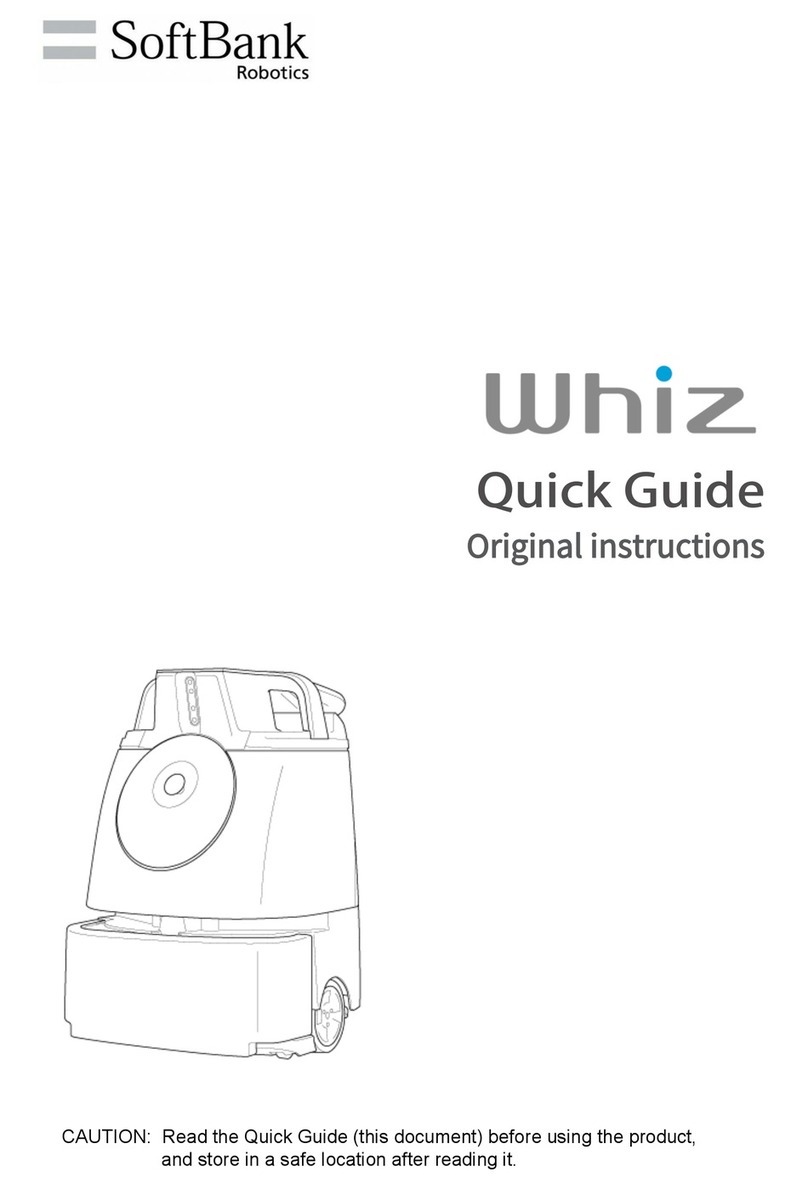
SoftBank
SoftBank Whiz A00000101 User manual

SoftBank
SoftBank Whiz Quick start guide
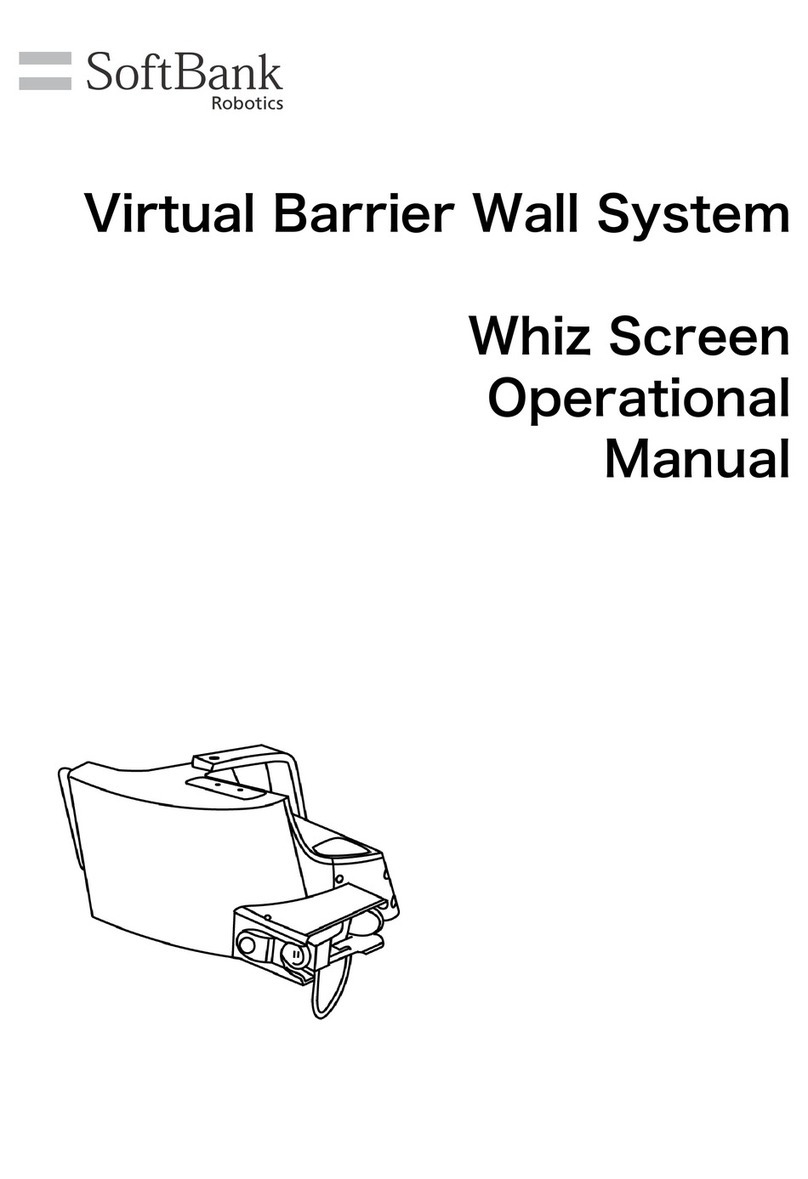
SoftBank
SoftBank P00107101 Quick start guide

SoftBank
SoftBank Pepper User manual

SoftBank
SoftBank Pepper User manual

SoftBank
SoftBank Pepper User manual
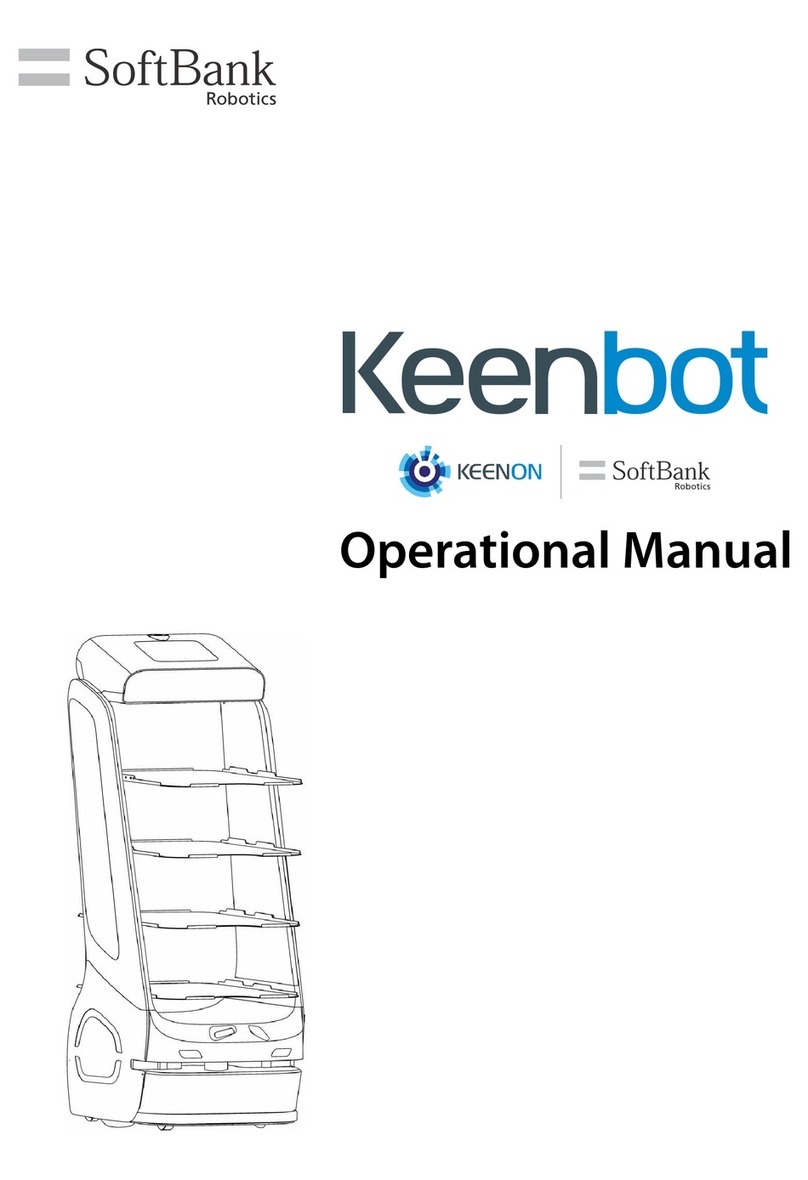
SoftBank
SoftBank Keenbot T5 Quick start guide
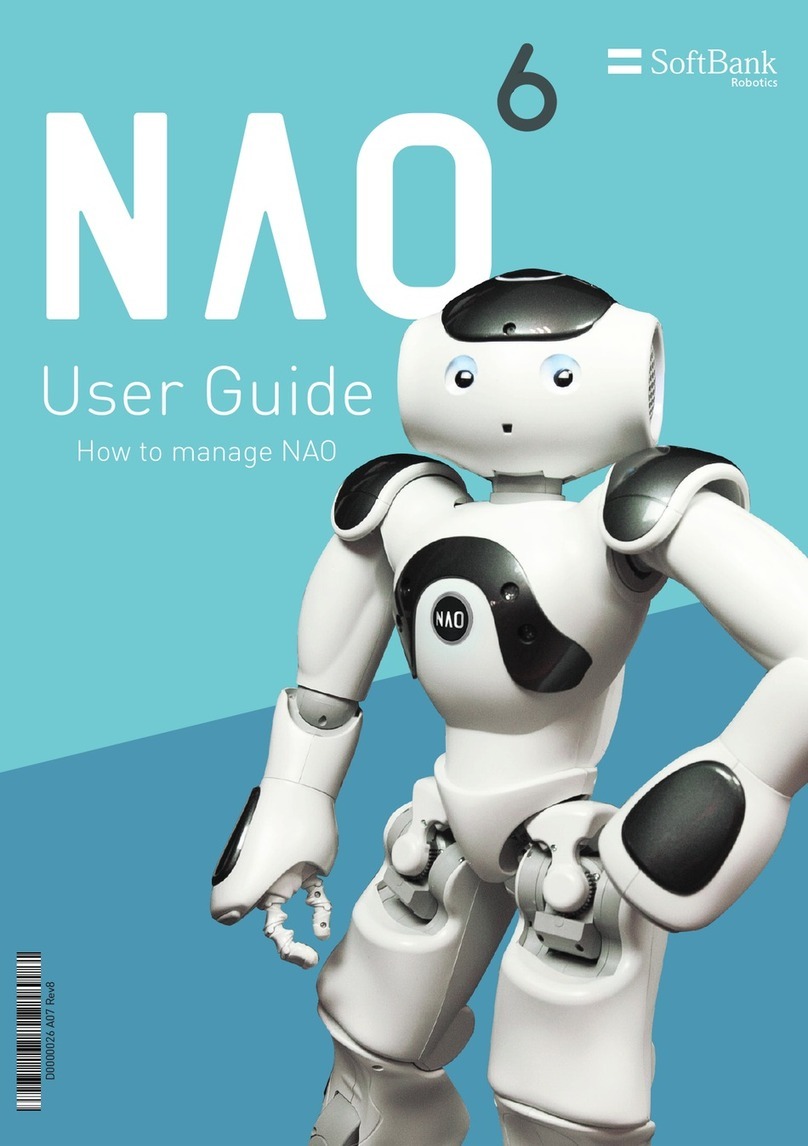
SoftBank
SoftBank NAO 6 User manual
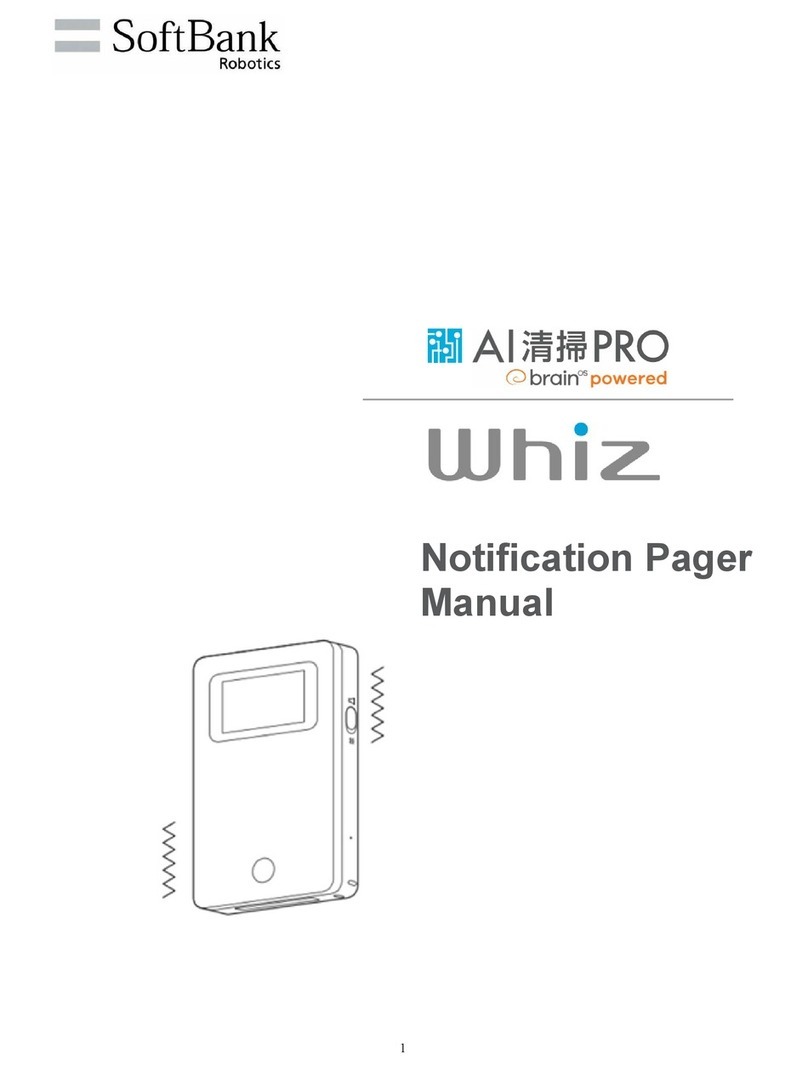
SoftBank
SoftBank Whiz User manual
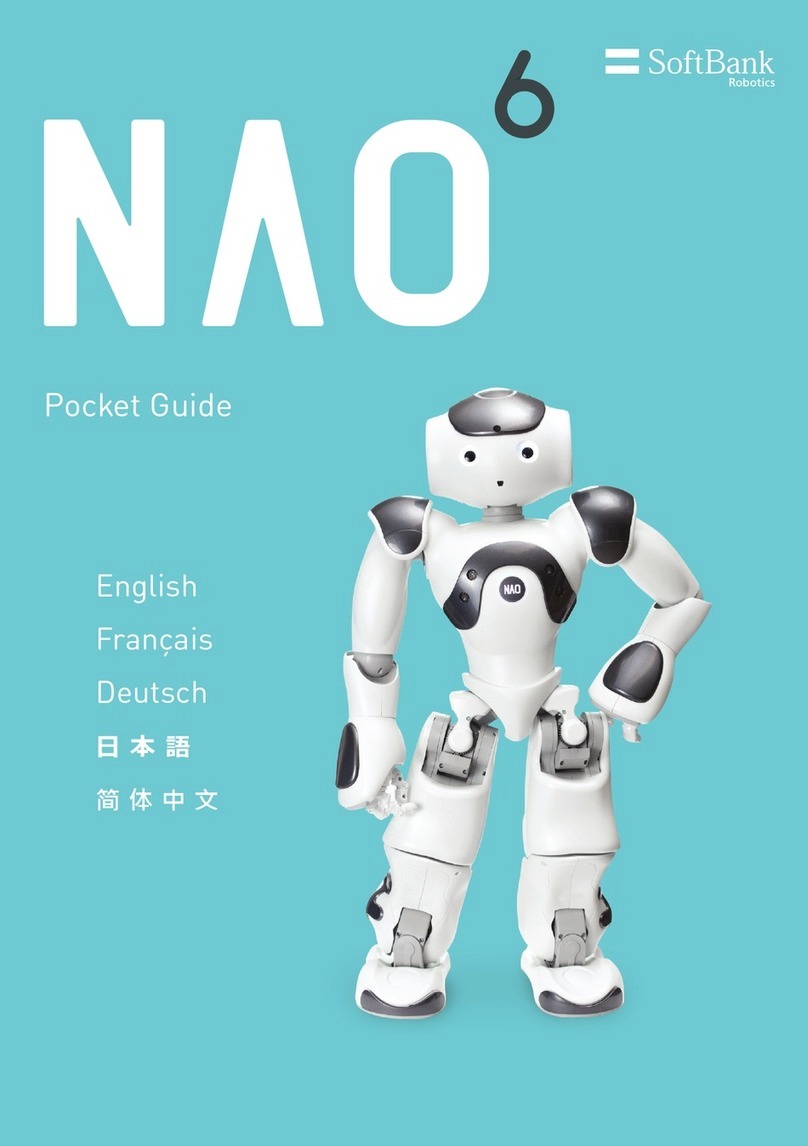
SoftBank
SoftBank NAO 6 User manual