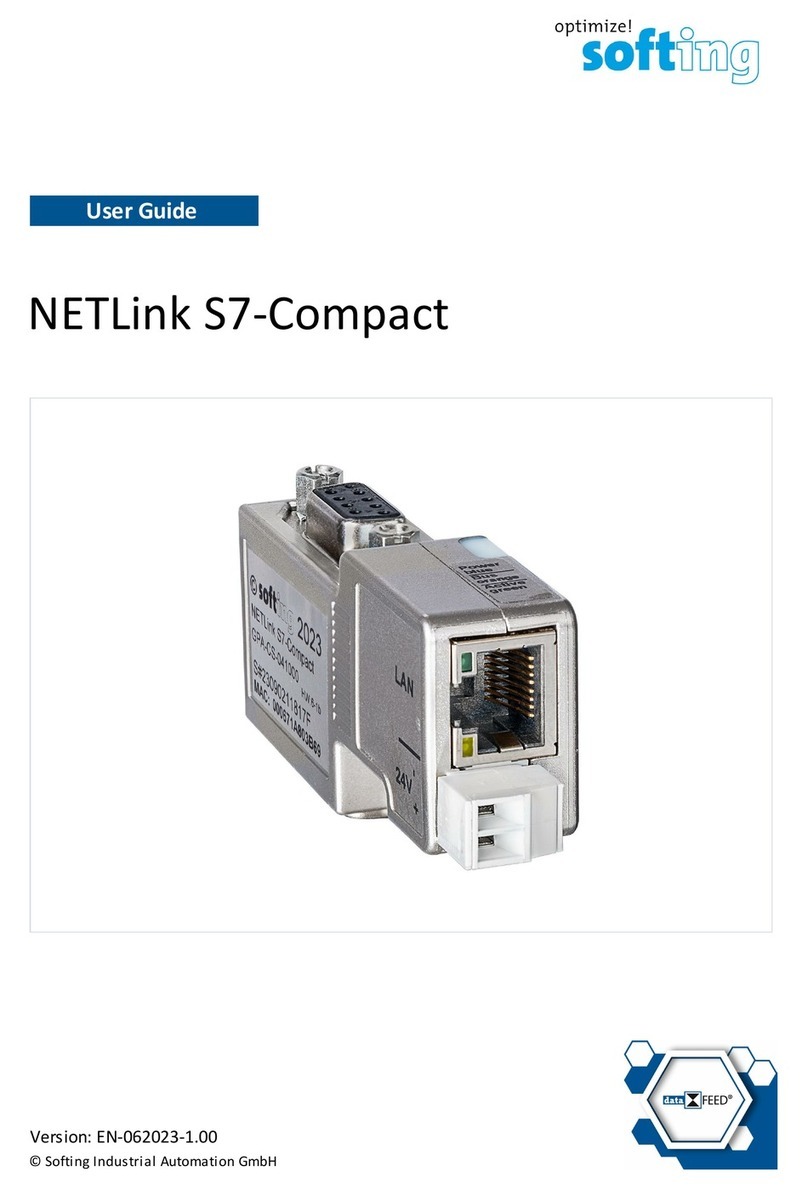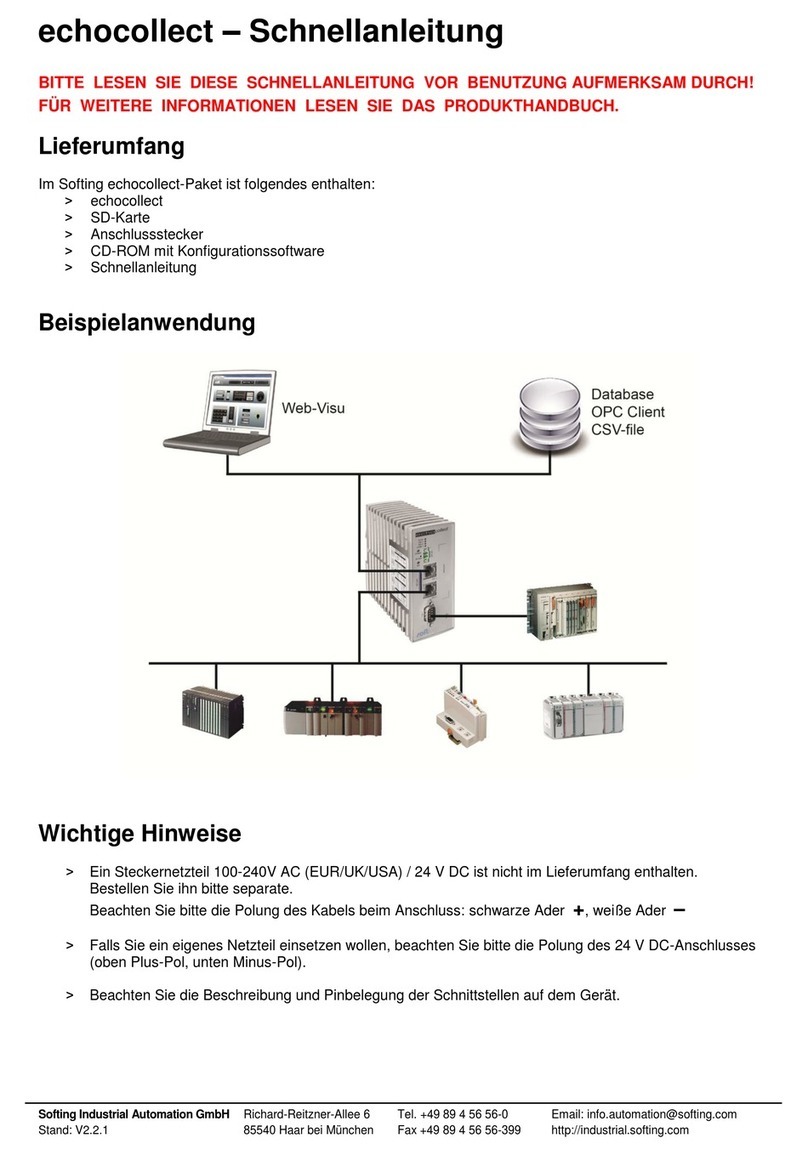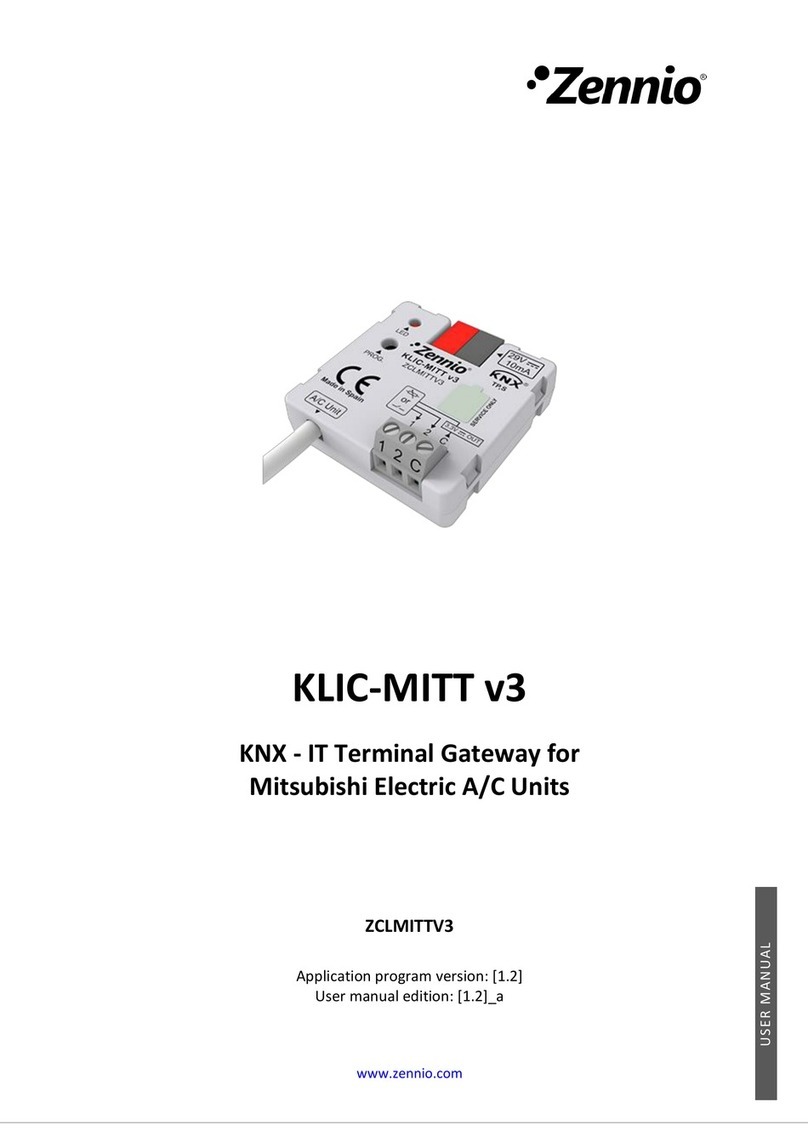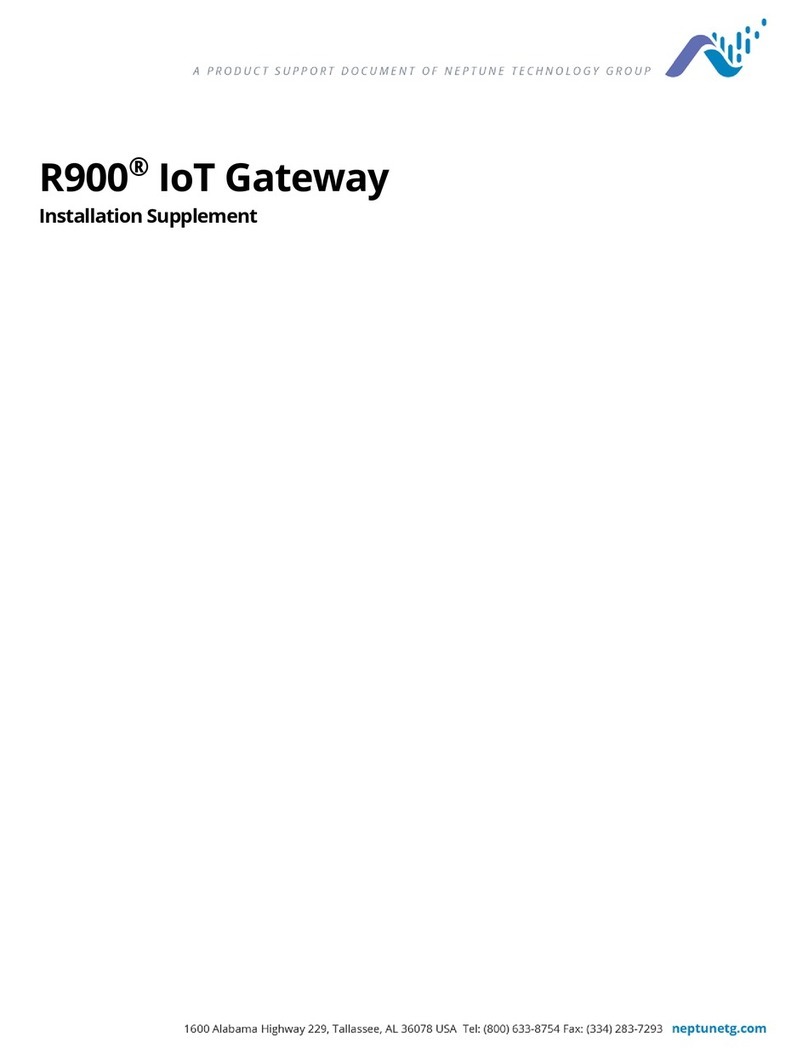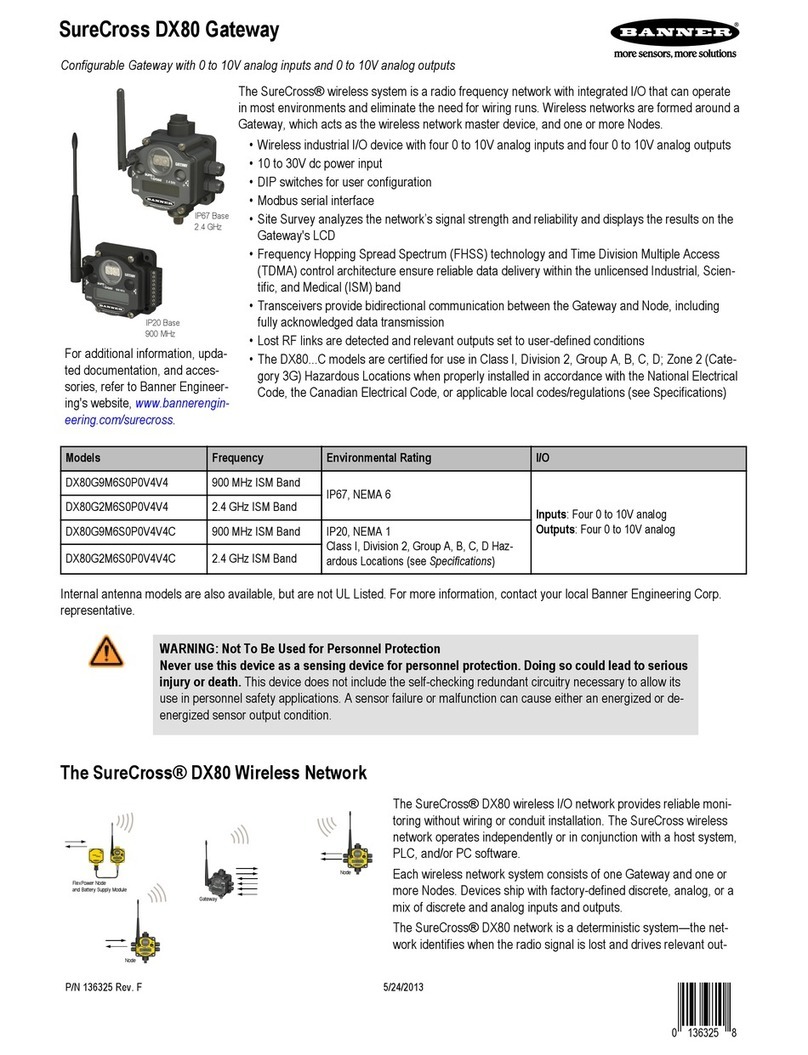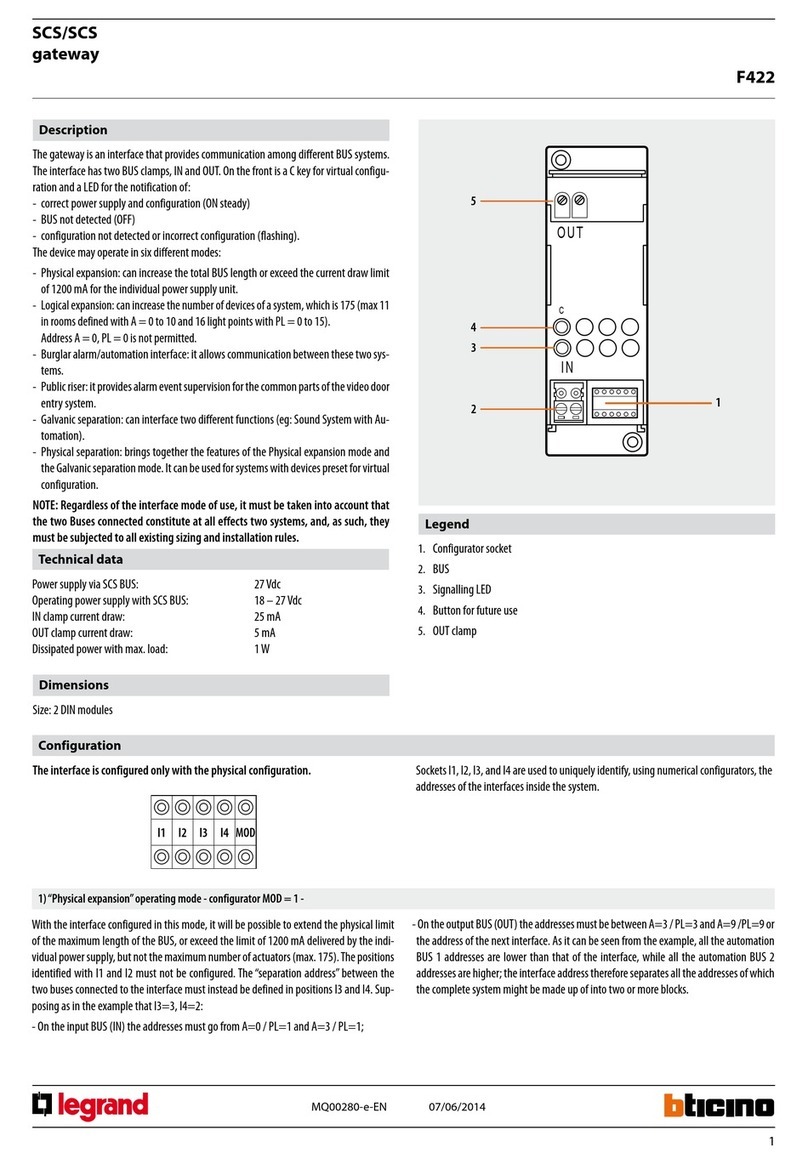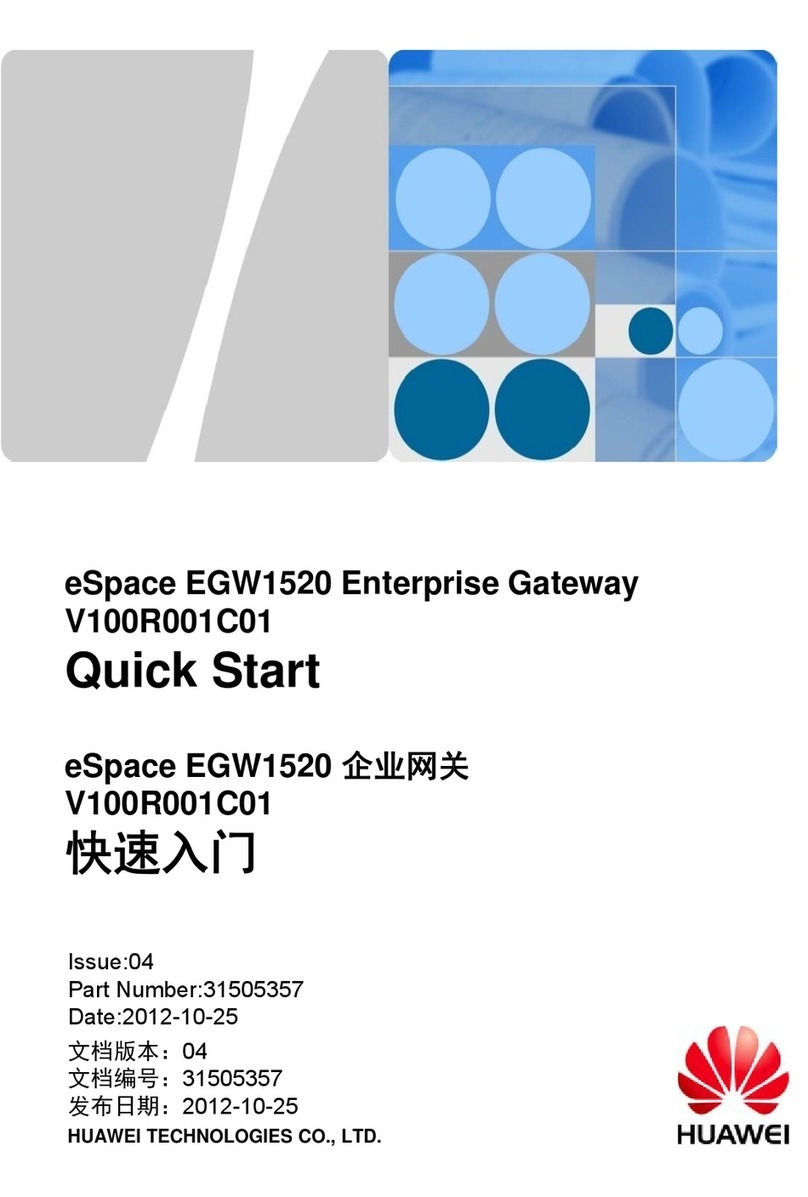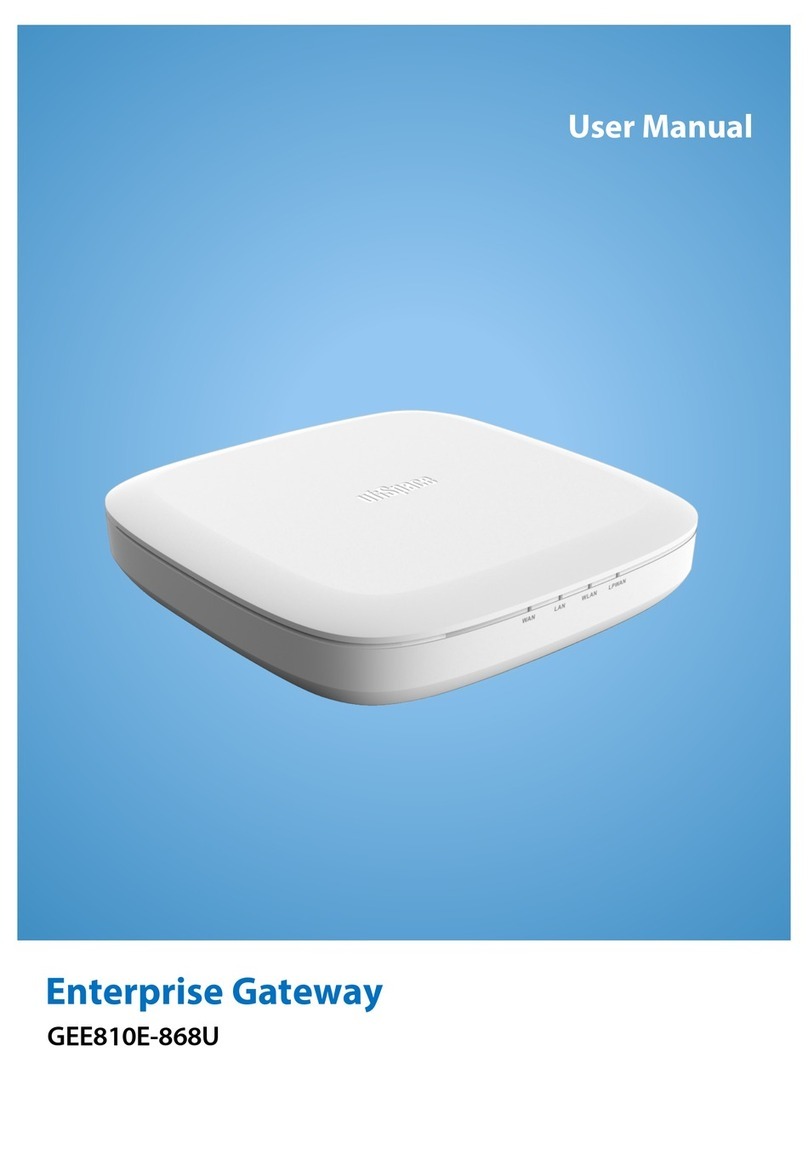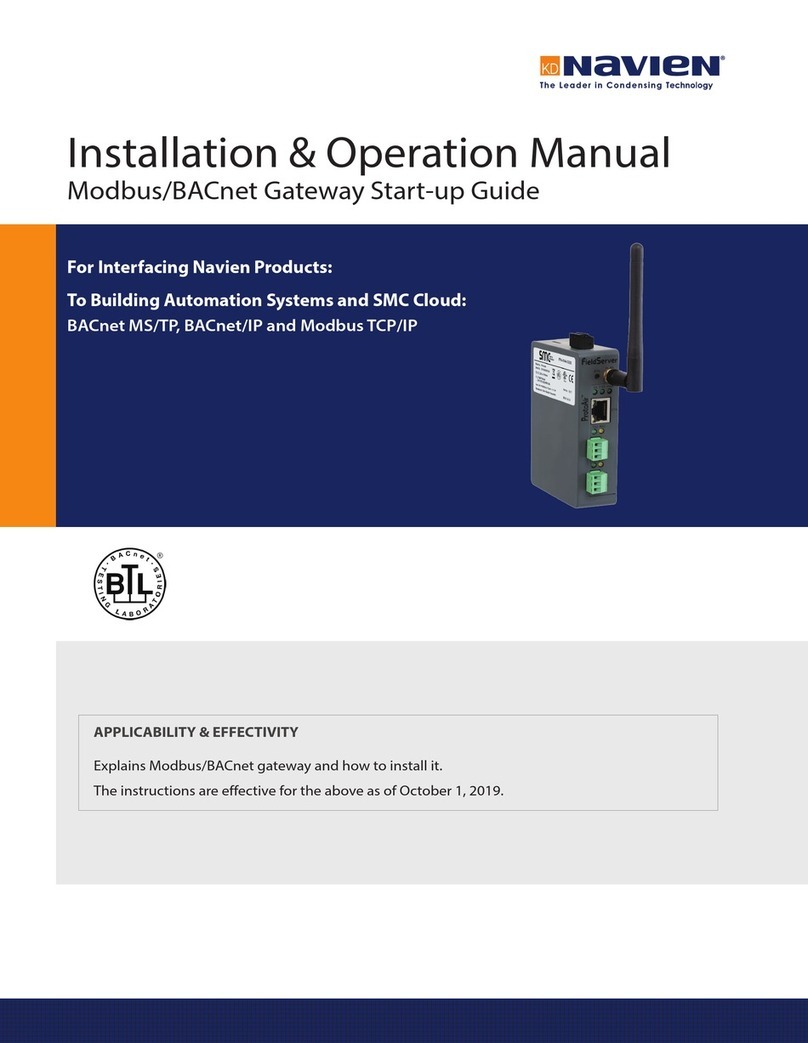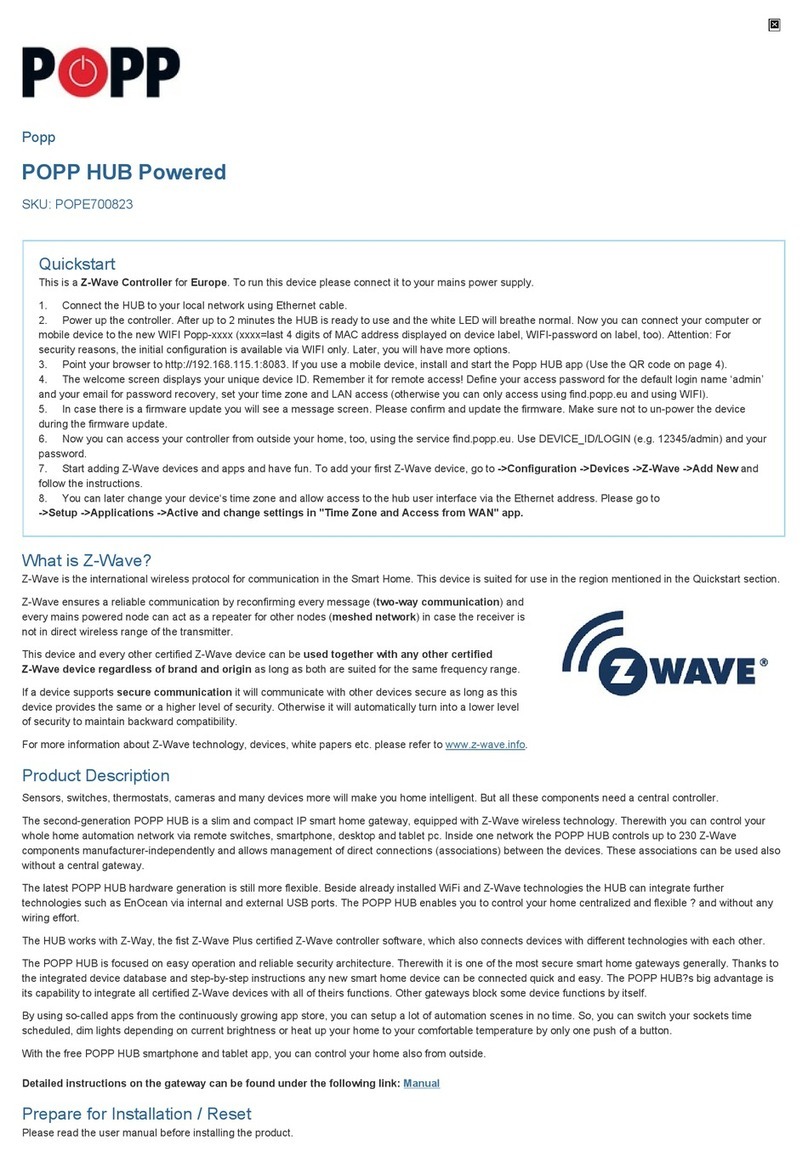Version EN-042020-1.30 3
Table of Contents
Table of Contents
Chapter 1 ...................................................................................... 5
About this guide
............................................................................................................... 51.1 Read me first
............................................................................................................... 51.2 Target audience
............................................................................................................... 51.3 Typographic conventions
............................................................................................................... 61.4 Document history
............................................................................................................... 61.5 Related documentation and videos
............................................................................................................... 61.6 Document feedback
Chapter 2 ...................................................................................... 7
About the PROFINET Gateways
............................................................................................................... 72.1 Intended use
............................................................................................................... 72.2 System requirements
............................................................................................................... 82.3 Supported features
............................................................................................................... 82.4 Specifications
............................................................................................................... 82.5 Safety precautions
Chapter 3 ...................................................................................... 9
Installation
............................................................................................................... 93.1 Hardware installation
.......................................................................................................... 9
Mounting and dismounting3.1.1
.......................................................................................................... 10
Connection diagrams pnGate PA3.1.2
.......................................................................................................... 11
Connection diagram pnGate PB3.1.3
.......................................................................................................... 11
Connection diagram pnGate DP3.1.4
.......................................................................................................... 12
Connecting the power supply3.1.5
.......................................................................................................... 13
Connecting to the network3.1.6
.......................................................................................................... 14
Installation positions3.1.7
.......................................................................................................... 16
Powering up the device3.1.8
............................................................................................................... 173.2 Software installation
Chapter 4 ...................................................................................... 18
Configuration
............................................................................................................... 184.1 Prerequisites
............................................................................................................... 184.2 Changing the IP address of the PROFINET Gateway
............................................................................................................... 204.3 Setting the IP address of the PC
............................................................................................................... 214.4 Login to user interface
............................................................................................................... 224.5 Changing the password
............................................................................................................... 244.6 Updating the firmware
............................................................................................................... 254.7 PROFINET configuration in the TIA Portal
.......................................................................................................... 25
Prerequisites4.7.1
.......................................................................................................... 25
Creating a GSDML import file4.7.2