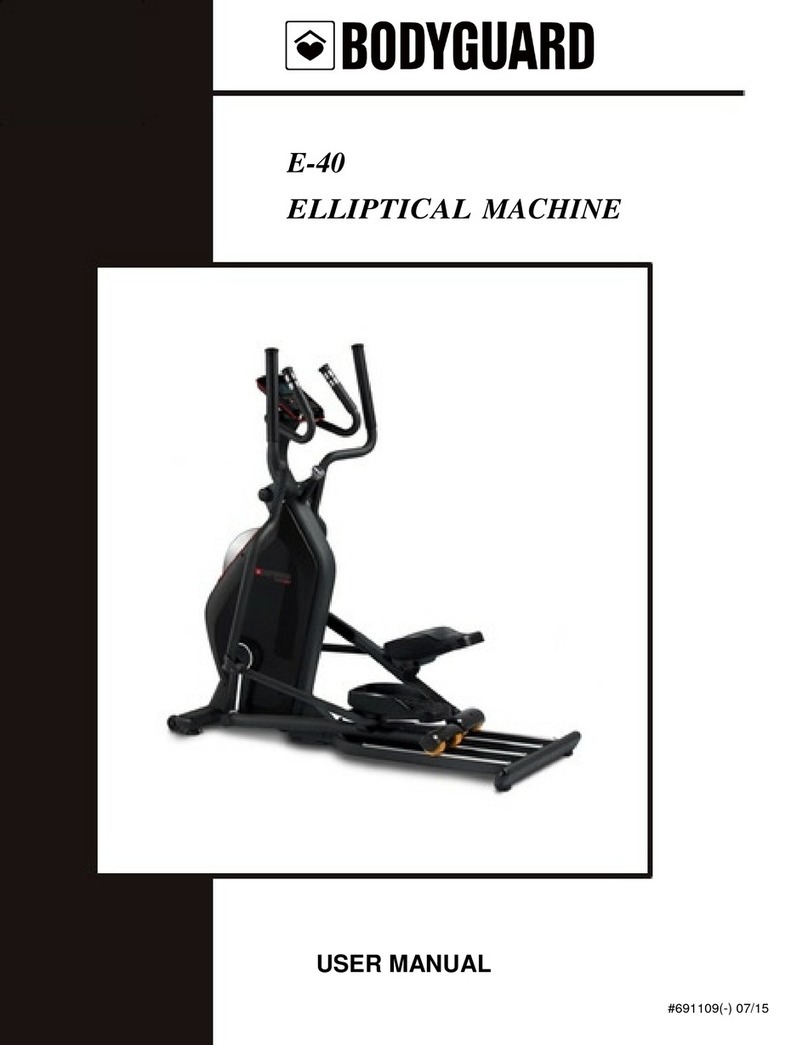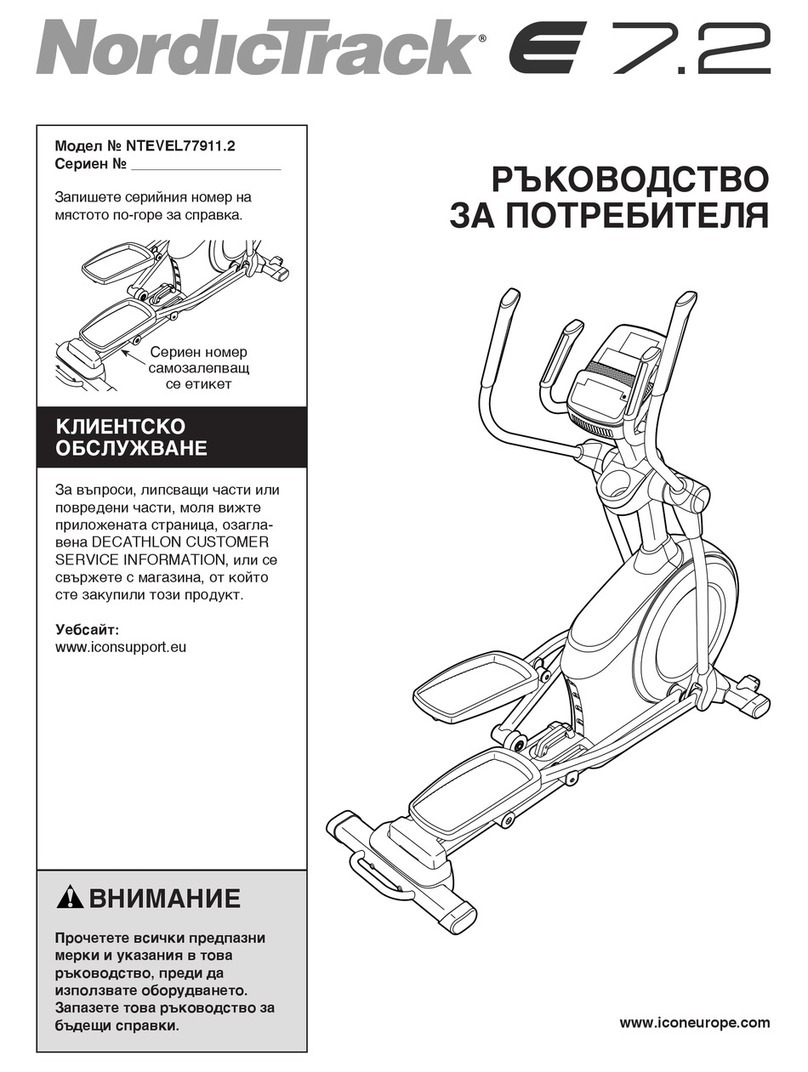Sole Fitness 168173020 User manual
Other Sole Fitness Elliptical Trainer manuals

Sole Fitness
Sole Fitness E35 User manual

Sole Fitness
Sole Fitness ST600 User manual

Sole Fitness
Sole Fitness E35 User manual

Sole Fitness
Sole Fitness 16608600550 User manual

Sole Fitness
Sole Fitness E55 User manual

Sole Fitness
Sole Fitness E25 User manual

Sole Fitness
Sole Fitness E25 User manual

Sole Fitness
Sole Fitness E35 User manual

Sole Fitness
Sole Fitness 168173098 User manual

Sole Fitness
Sole Fitness E55 User manual

Sole Fitness
Sole Fitness E35 User manual

Sole Fitness
Sole Fitness 168173095 User manual

Sole Fitness
Sole Fitness E35 User manual

Sole Fitness
Sole Fitness E35 User manual

Sole Fitness
Sole Fitness E35 User manual

Sole Fitness
Sole Fitness E95s User manual

Sole Fitness
Sole Fitness E25 User manual

Sole Fitness
Sole Fitness E20 User manual

Sole Fitness
Sole Fitness E95 Elliptical User manual

Sole Fitness
Sole Fitness E55 User manual
Popular Elliptical Trainer manuals by other brands
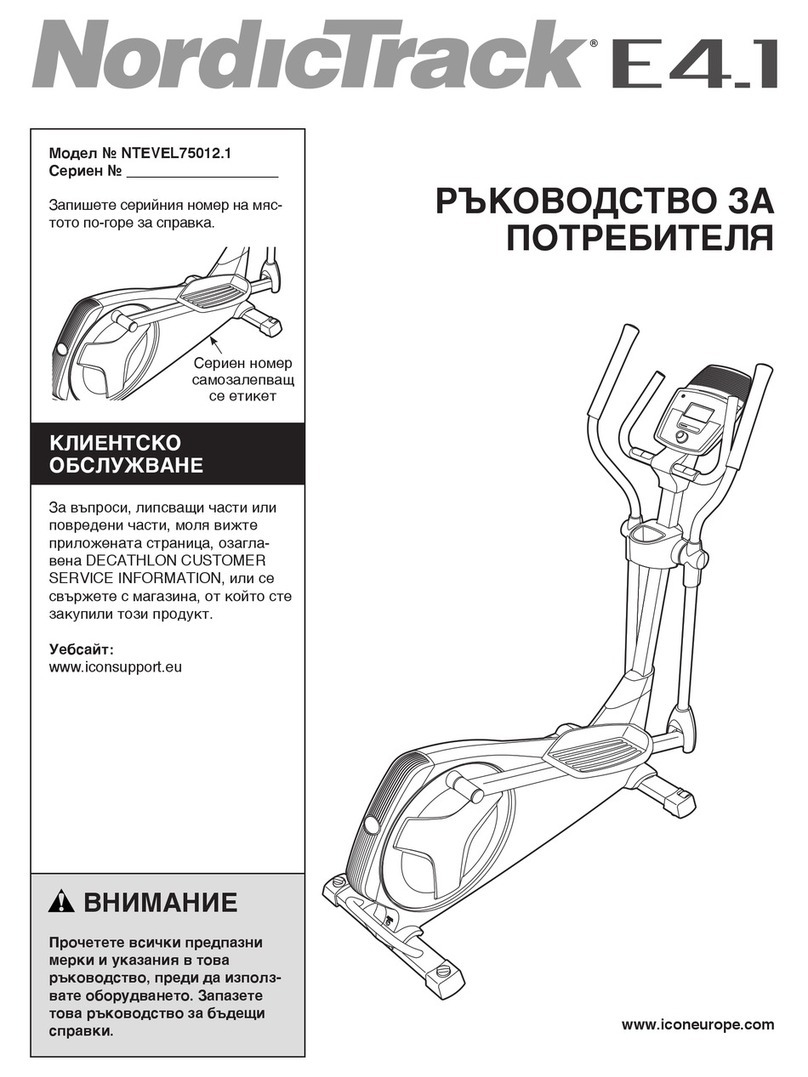
NordicTrack
NordicTrack E4.1 Elliptical null
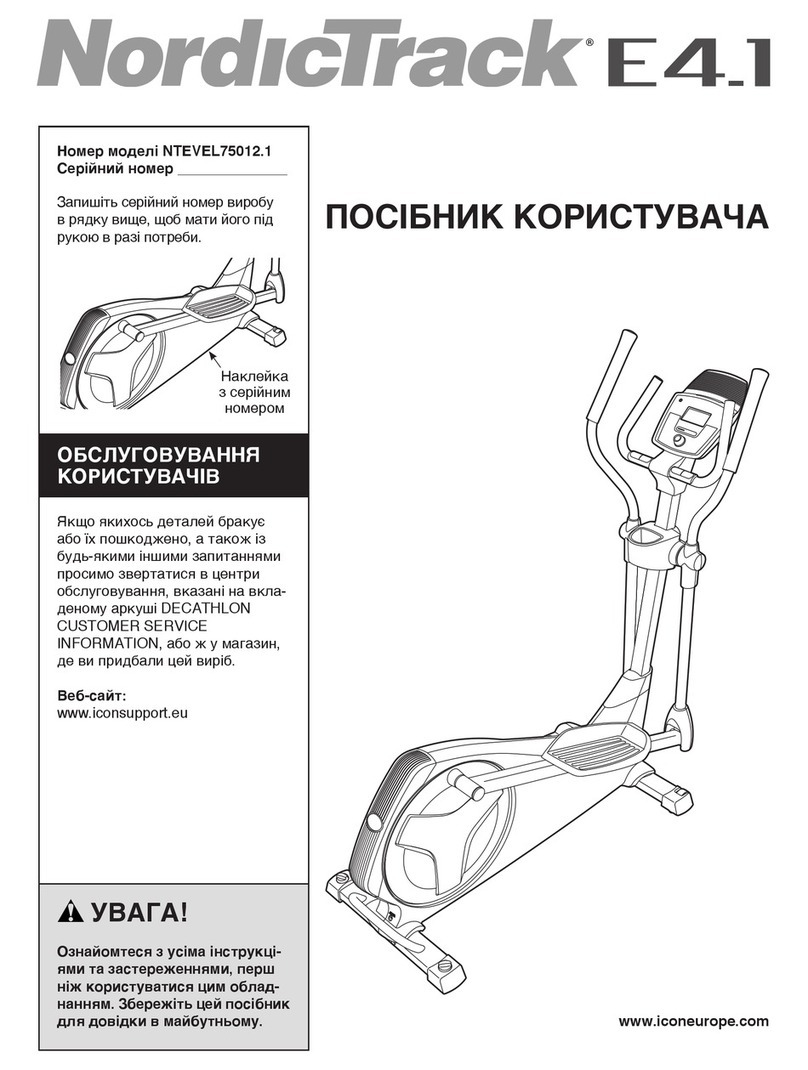
NordicTrack
NordicTrack E4.1 Elliptical null

Pro-Form
Pro-Form 690 Hr Elliptical null
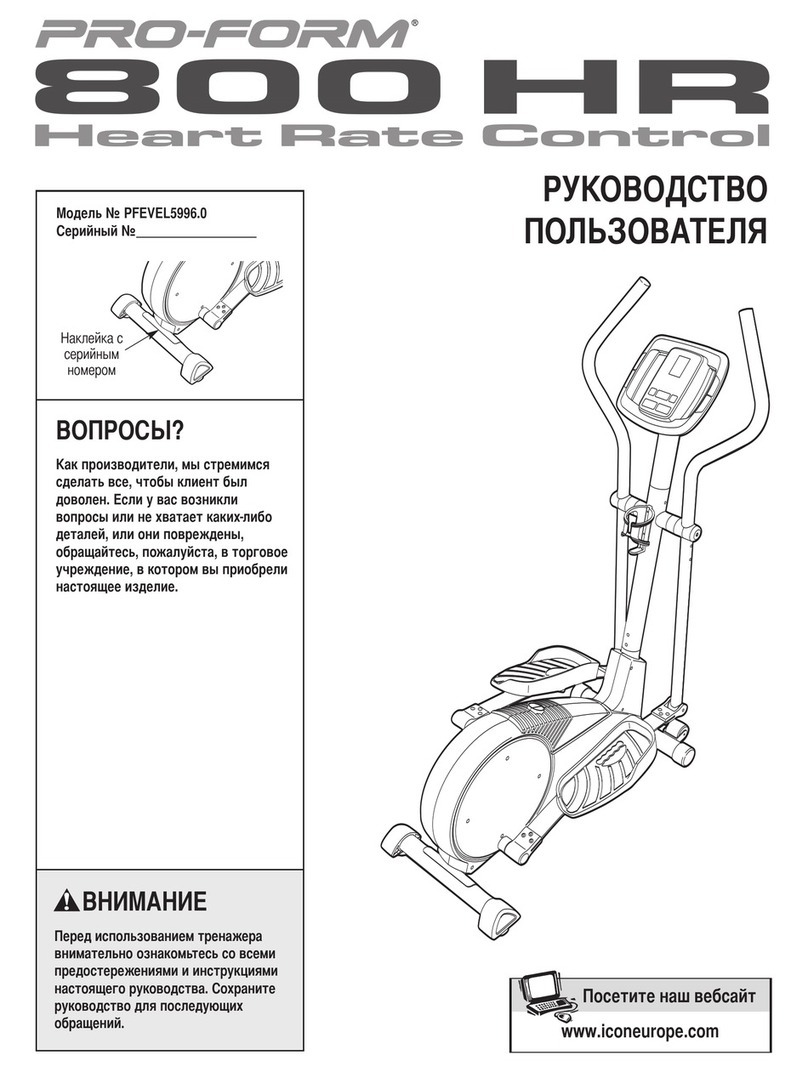
Pro-Form
Pro-Form 800 Hr Heart Rate Control Elliptical null

Weslo
Weslo Momentum 4.0 Elliptical Manuale d'istruzioni

Progear Fitness
Progear Fitness Air elliptical pro 1307 owner's manual

Precor
Precor Resolute RSL 620 Assembly guide
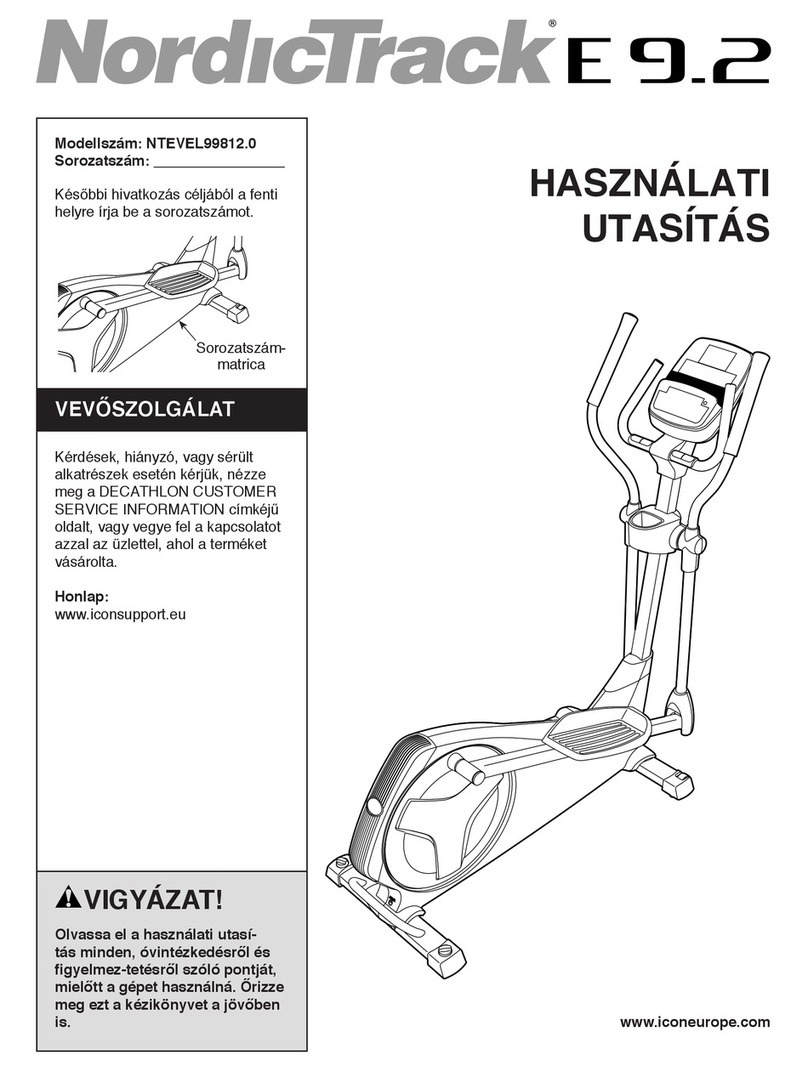
NordicTrack
NordicTrack E 9.2 Elliptical HASZNALATI UTASITAS

Vision Fitness
Vision Fitness X6600iNetTV Assembly guide

Matrix
Matrix MX-A5x owner's manual

SportsArt Fitness
SportsArt Fitness ECO-NATURAL Elite E874 owner's manual
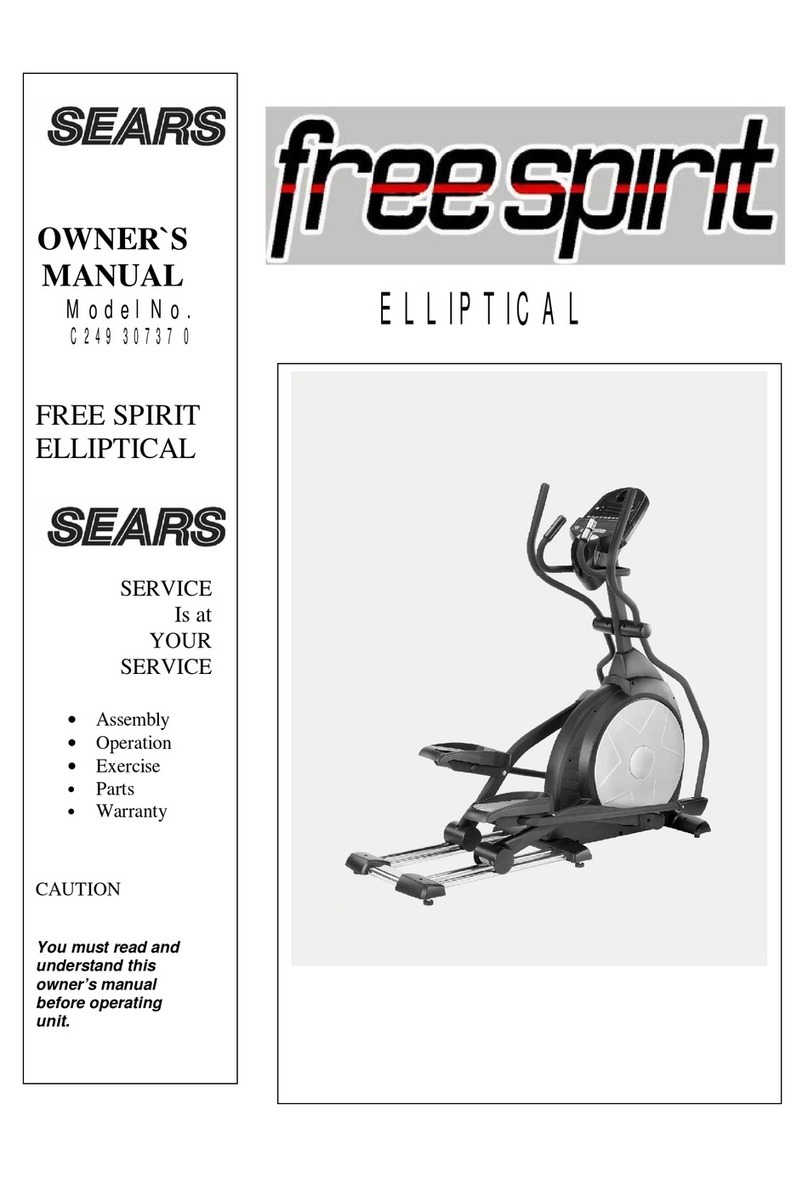
Sears
Sears FREE SPIRIT C249 30737 0 owner's manual