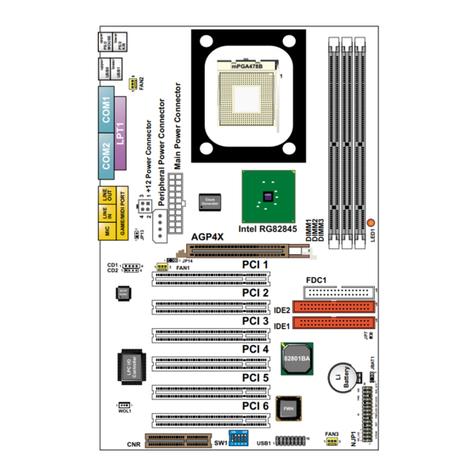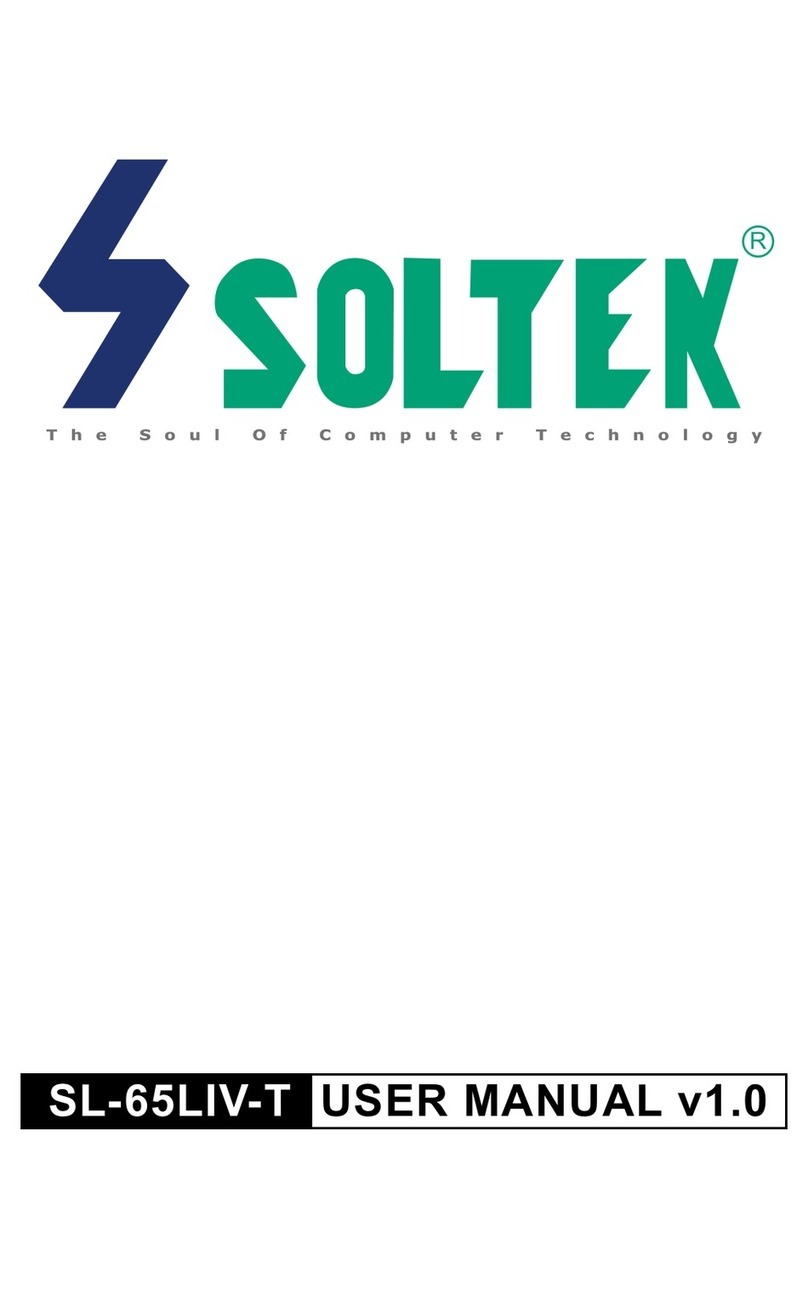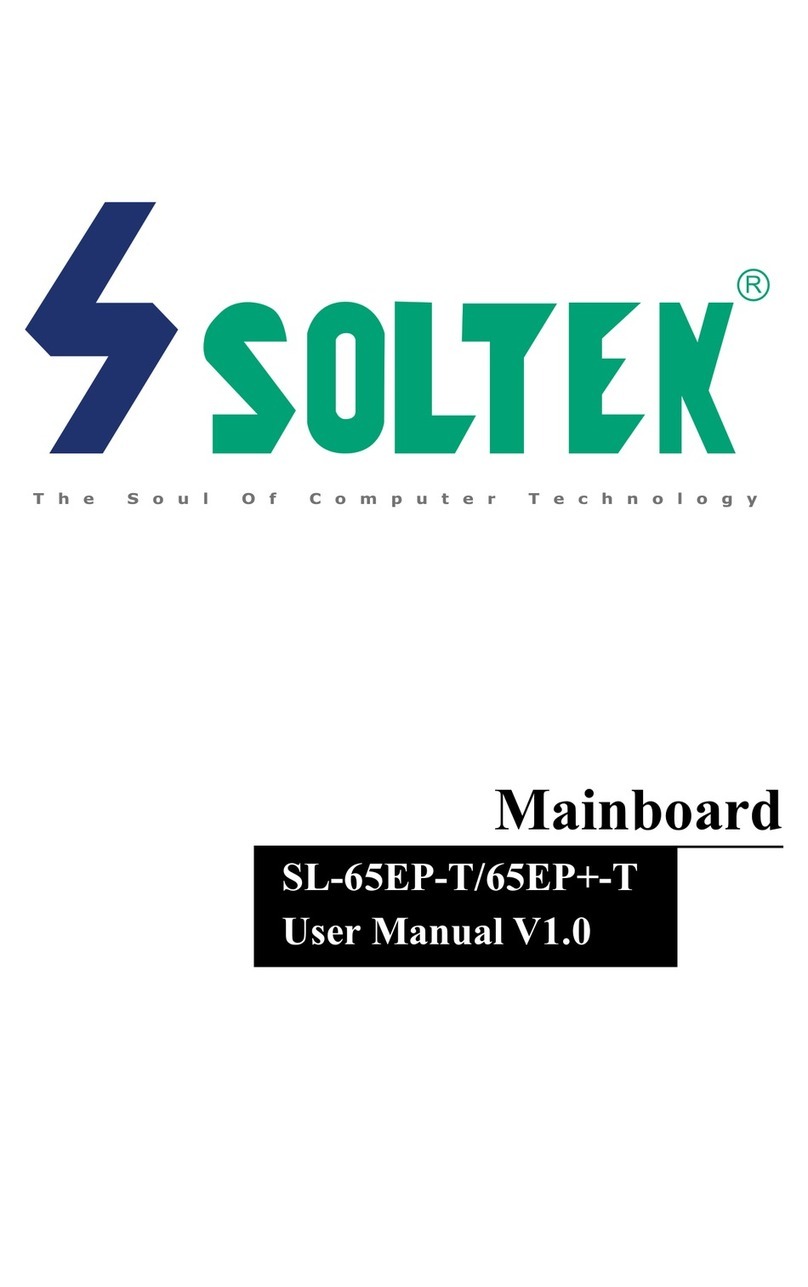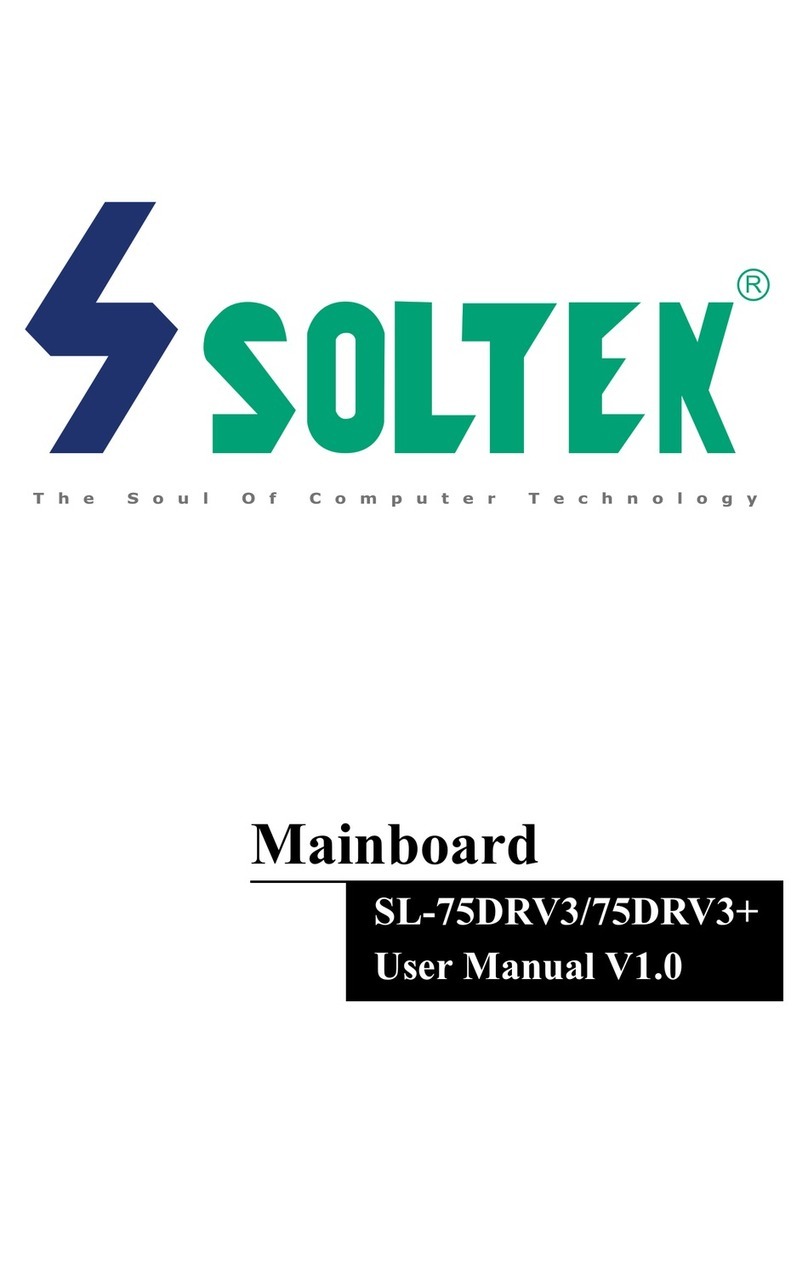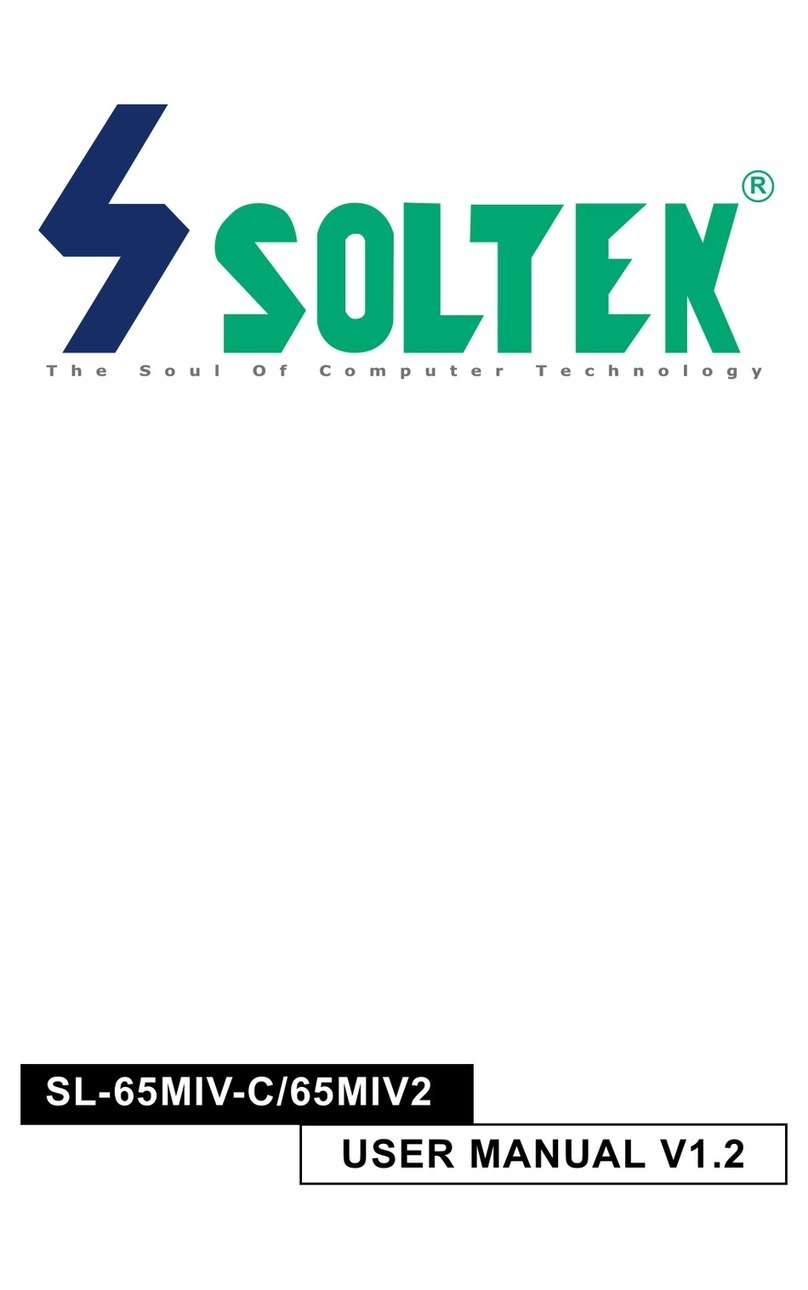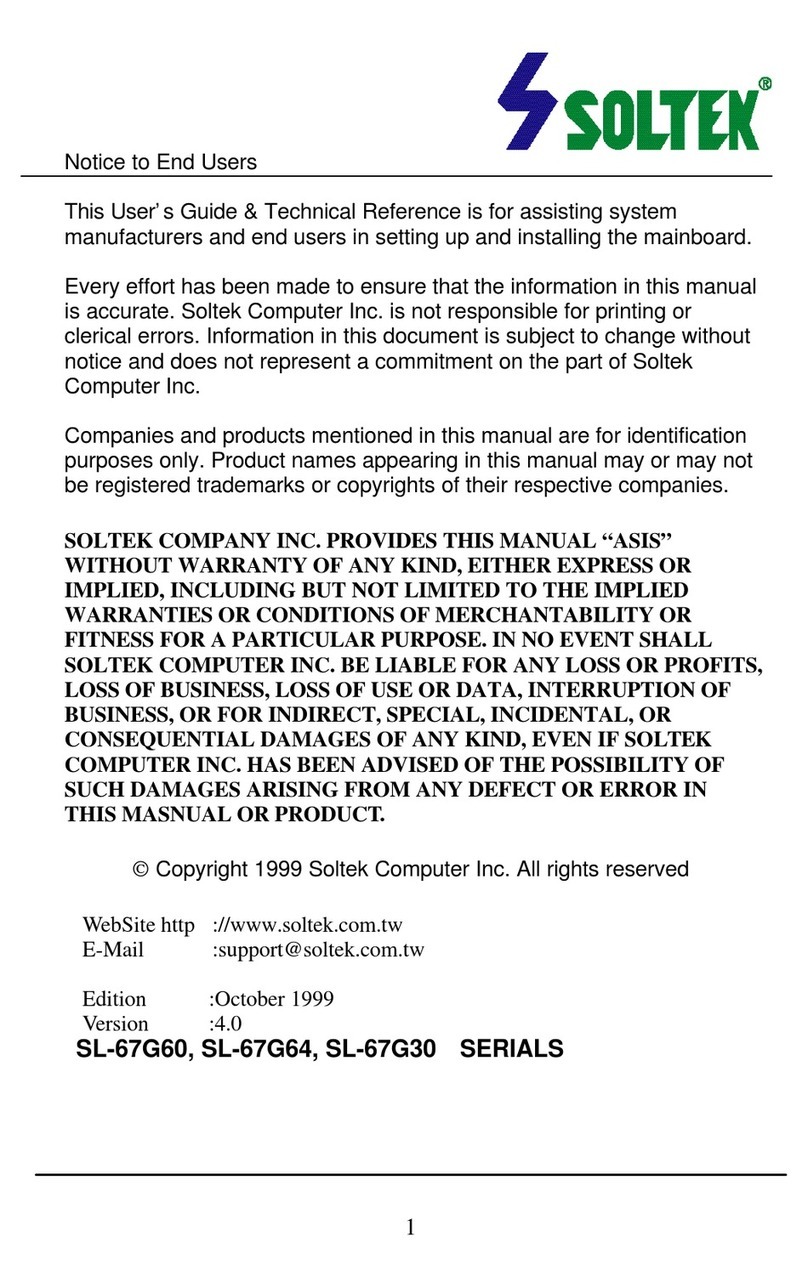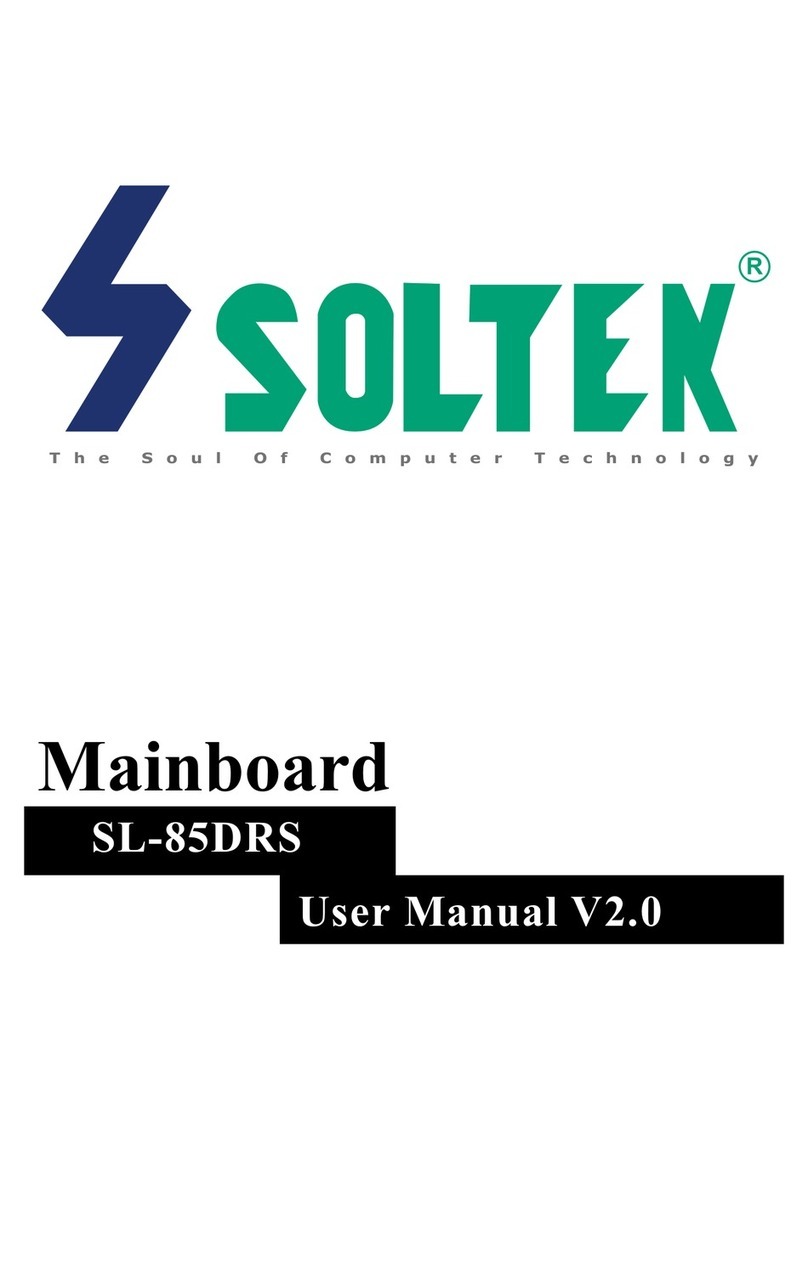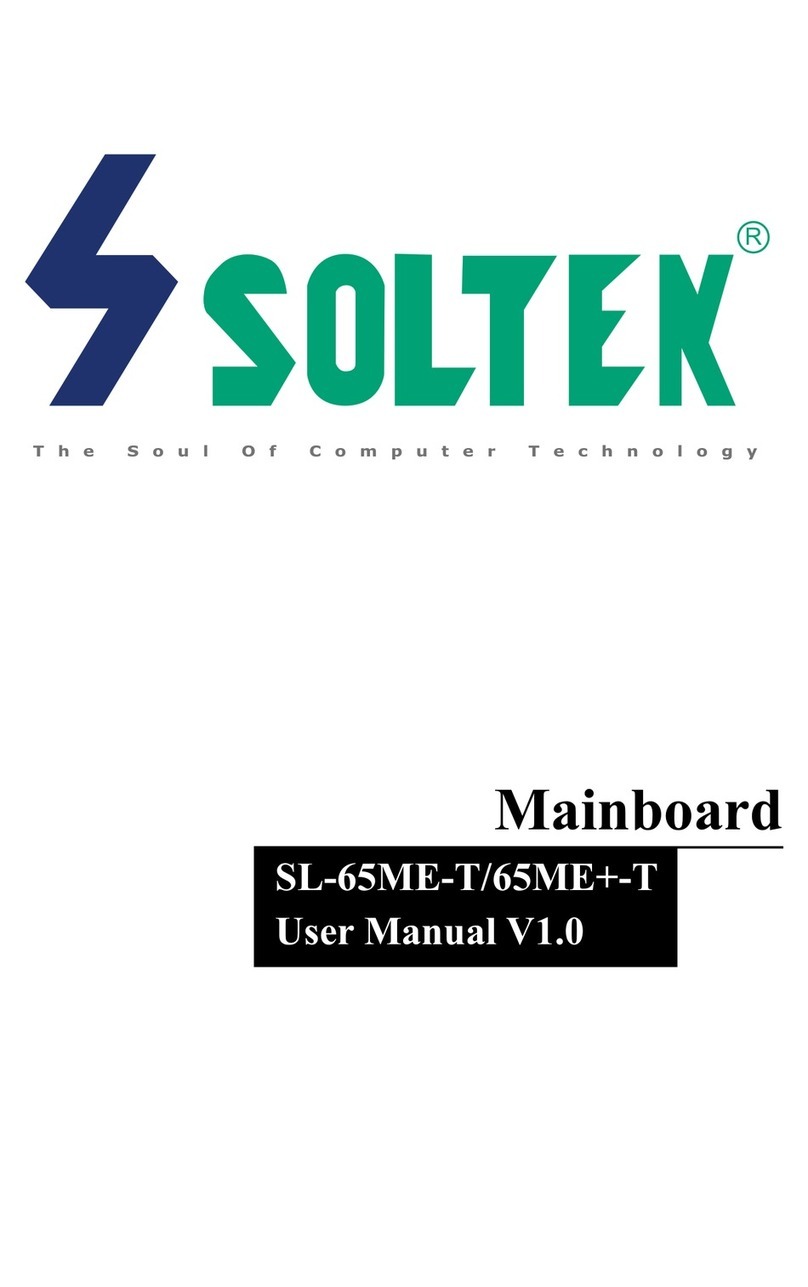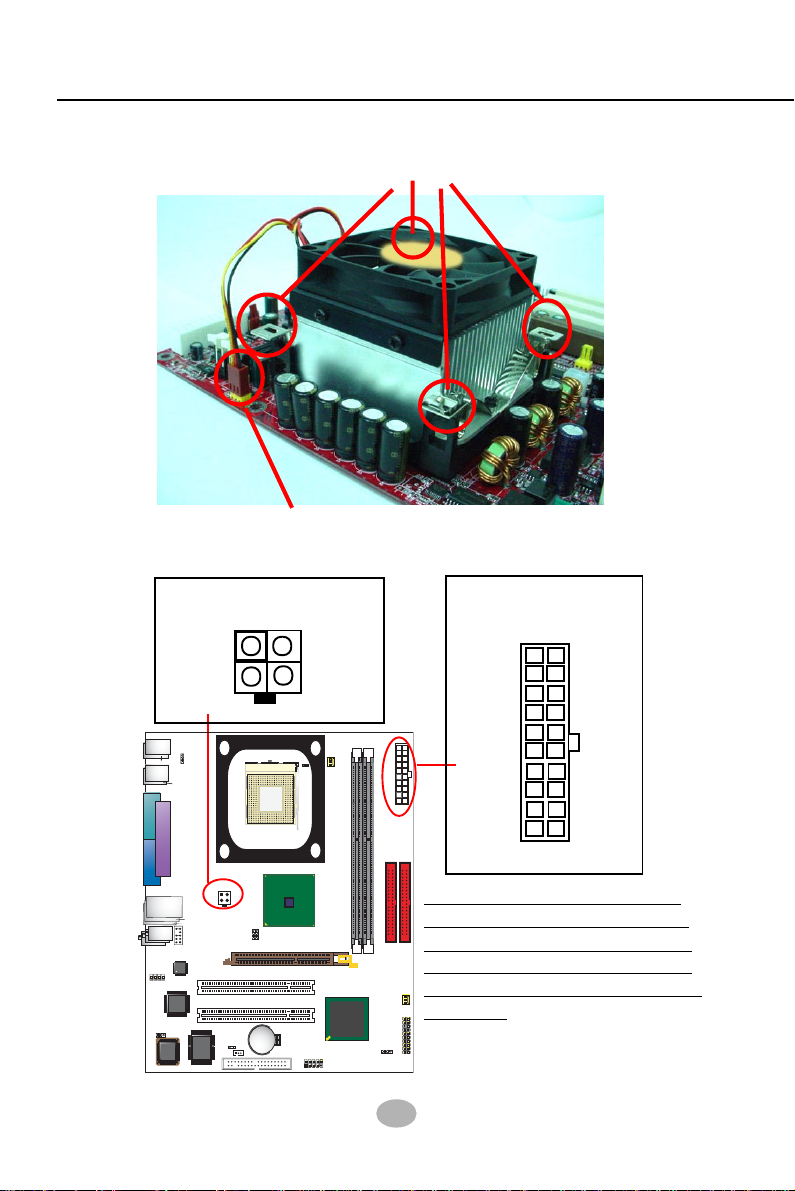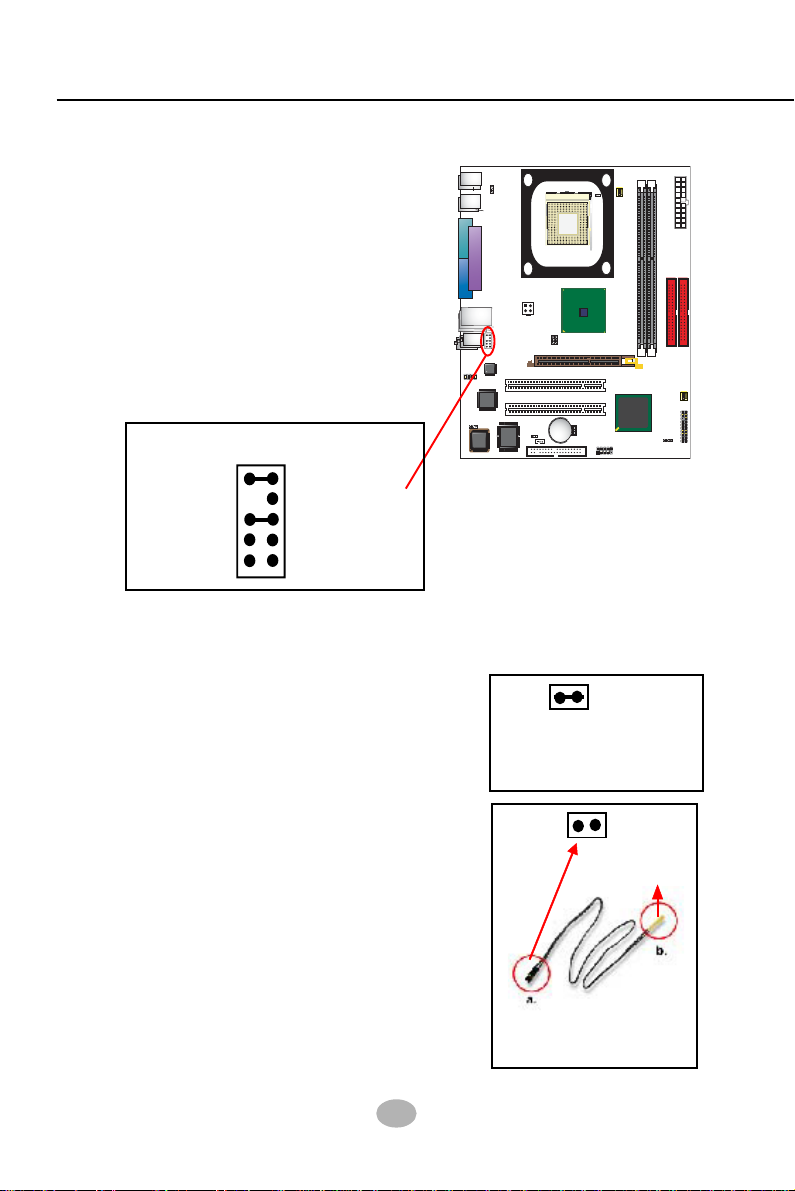13
Chapter 2 Software Setup
2-2.2 RTL8101L LAN driver on Windows ME / 2000 / XP
1. When you newly install Windows ME, Windows 2000 or Windows
XP, the system will detect the LAN Controller on board and configure
it automatically into system. Therefore, users need not bother to install
the LAN controller into these operating systems.
2. To verify the existence of RTL8101L Controller and Driver, please
enter the “Control Panel” of your system and click “Network” to open
the “Configuration” screen. You can then see the “Realtek8139 (A/
B/C) PCI Fast Ethernet Adapter” is already installed in your system.
5. In the “Update device Driver Wizard” screen, click “Next” to continue
until you see a dialog box asking you to “Specify a location” for the
driver. You should now insert the Support CD into your CD-ROM.
6. As illustrated in the picture below, check the item “Specify a location”
and click the “Browse” button to find out the correct path for the
driver. Supposing your CD-ROM drive is Drive E, please type:
E:\Driver\Network\RTL8139\Win98 into the blank bar. (Please note
that both RTL8101L and RTL8139C controllers are supported by
Driver RTL8139. ) Then click the “Next” button to continue.
Enter the correct path for the
location of LAN driver
7. The Update Device Driver Wizard will then go on installing the driver,
until the “Insert Disk” dialog box shows up. Please withdraw your
Support CD and insert the Windows 98SE CD-ROM into the CD-
ROM drive for updating system and click “OK” to continue.
8. The Update Device Driver Wizard will then proceed to update the
system with the LAN driver. When the “Finish” screen shows up,
click “Finish” to continue.
9. Final Dialog box will appear to remind you that you must restart your
computer to finish updating the new hardware. Please click “Yes” to
restart system and finish the LAN driver installation.