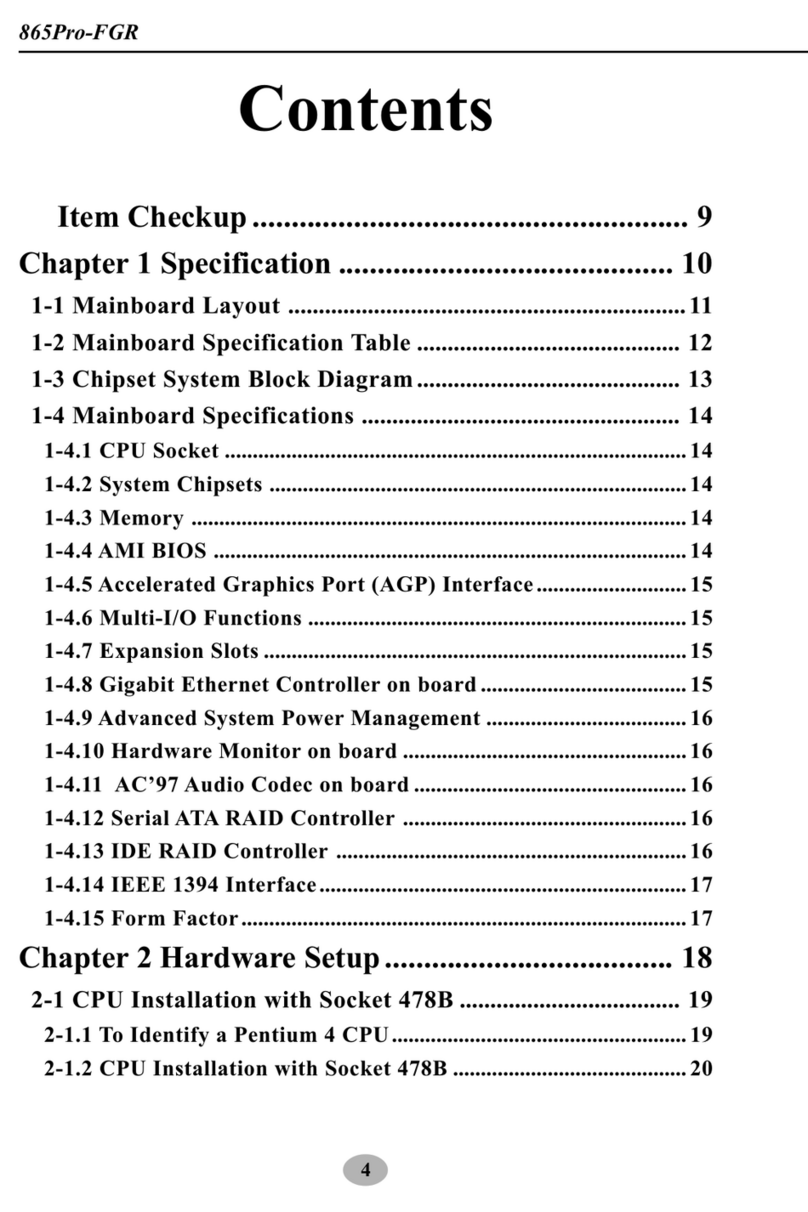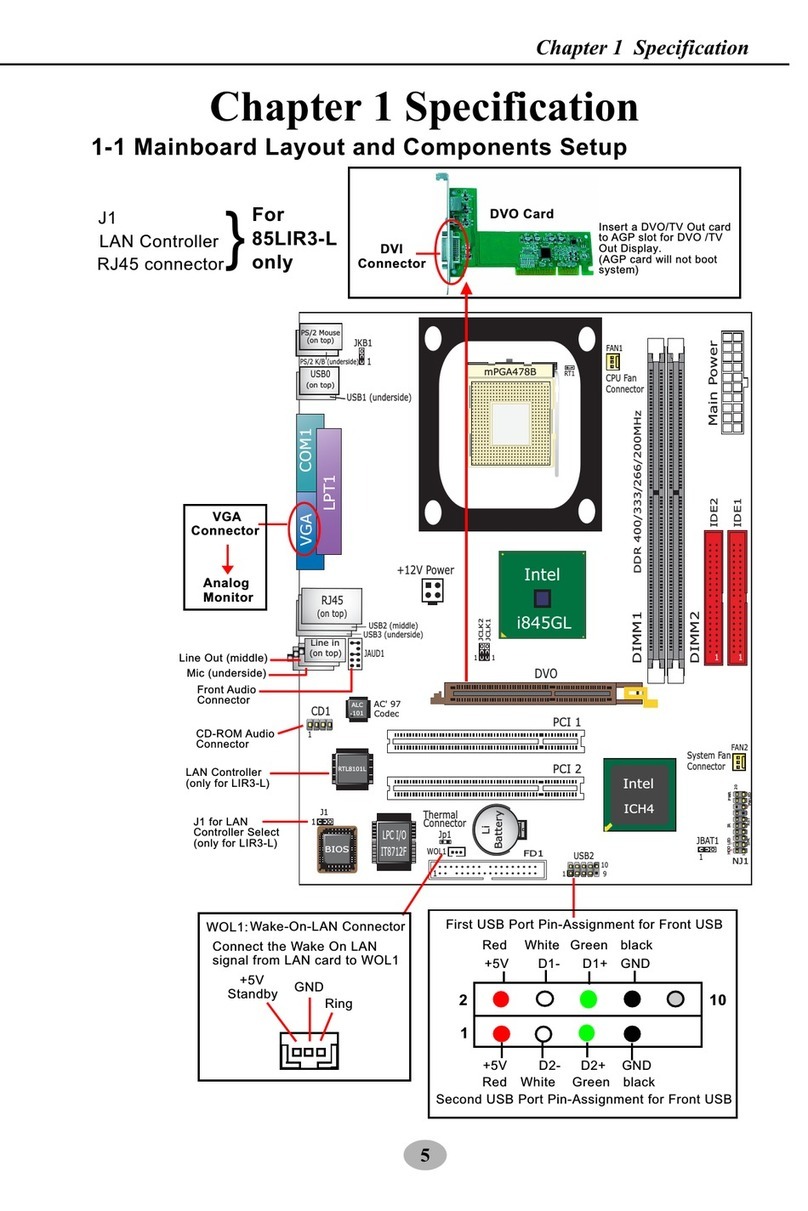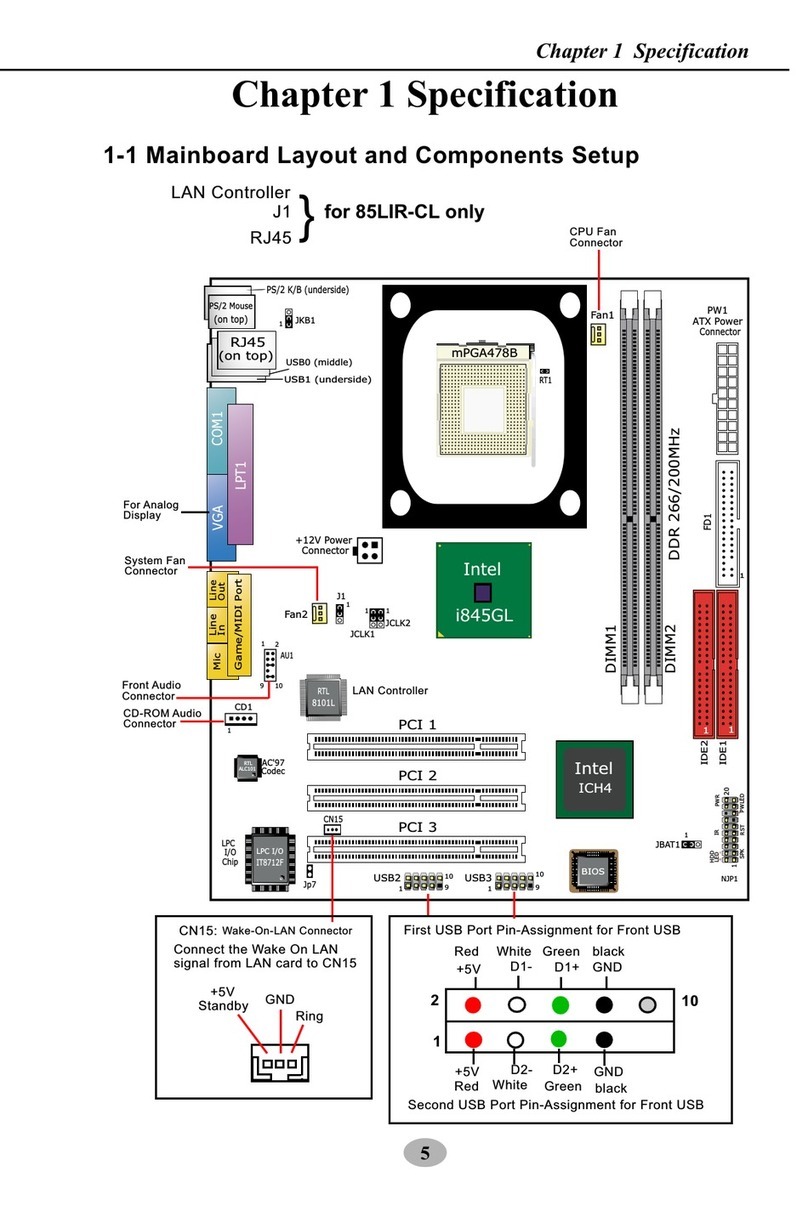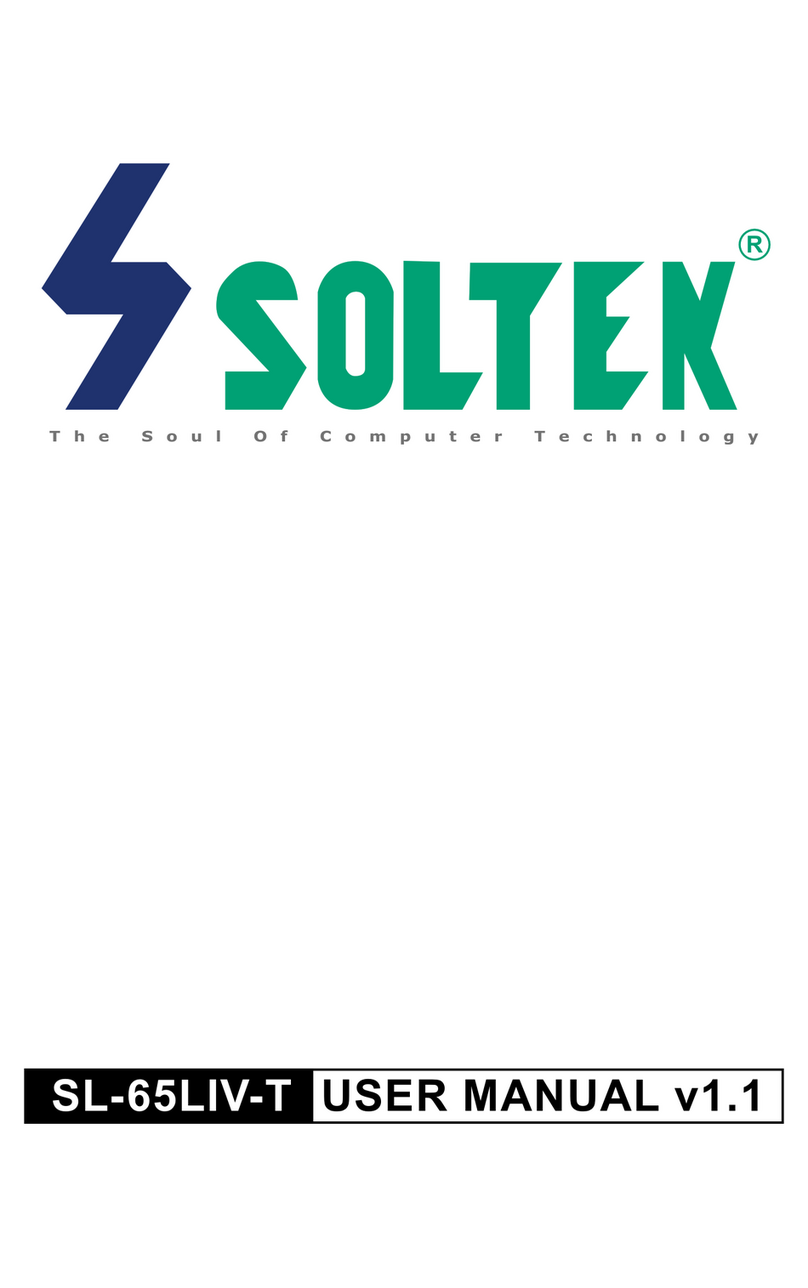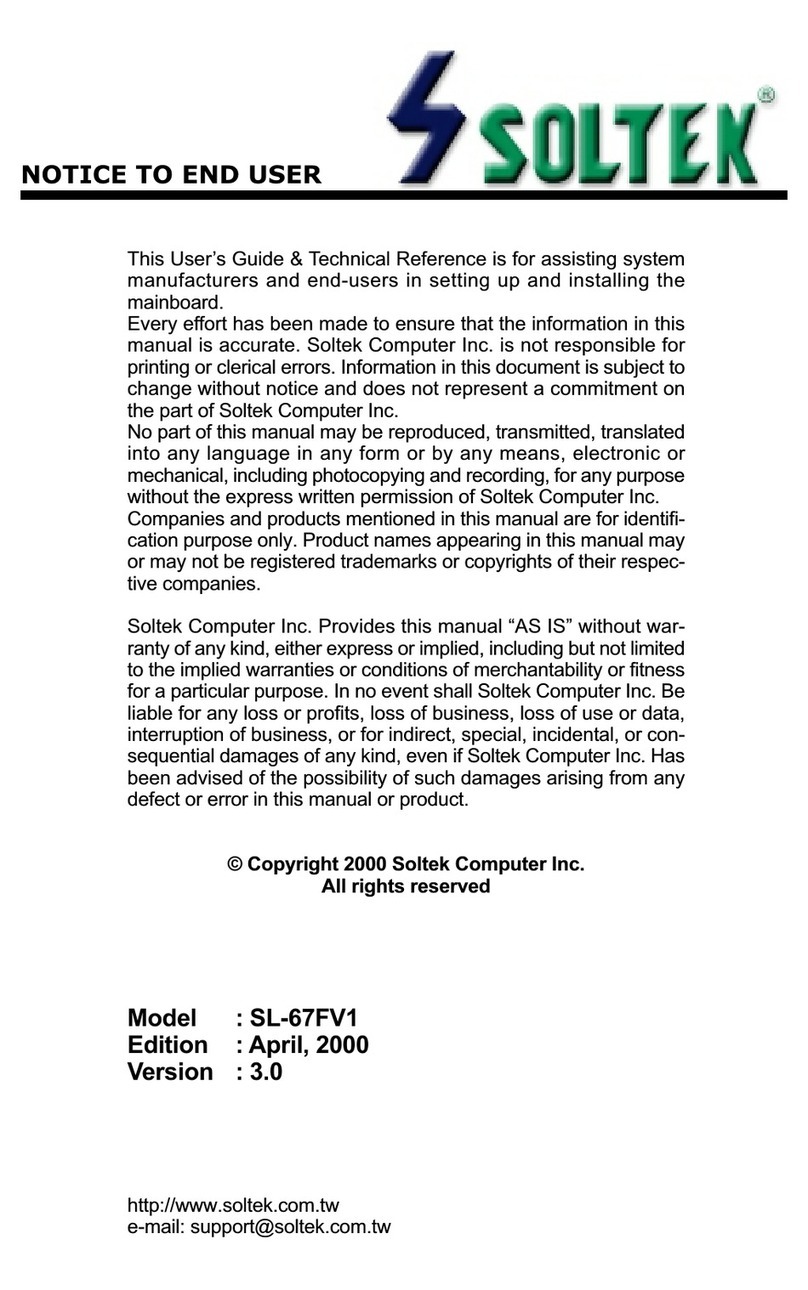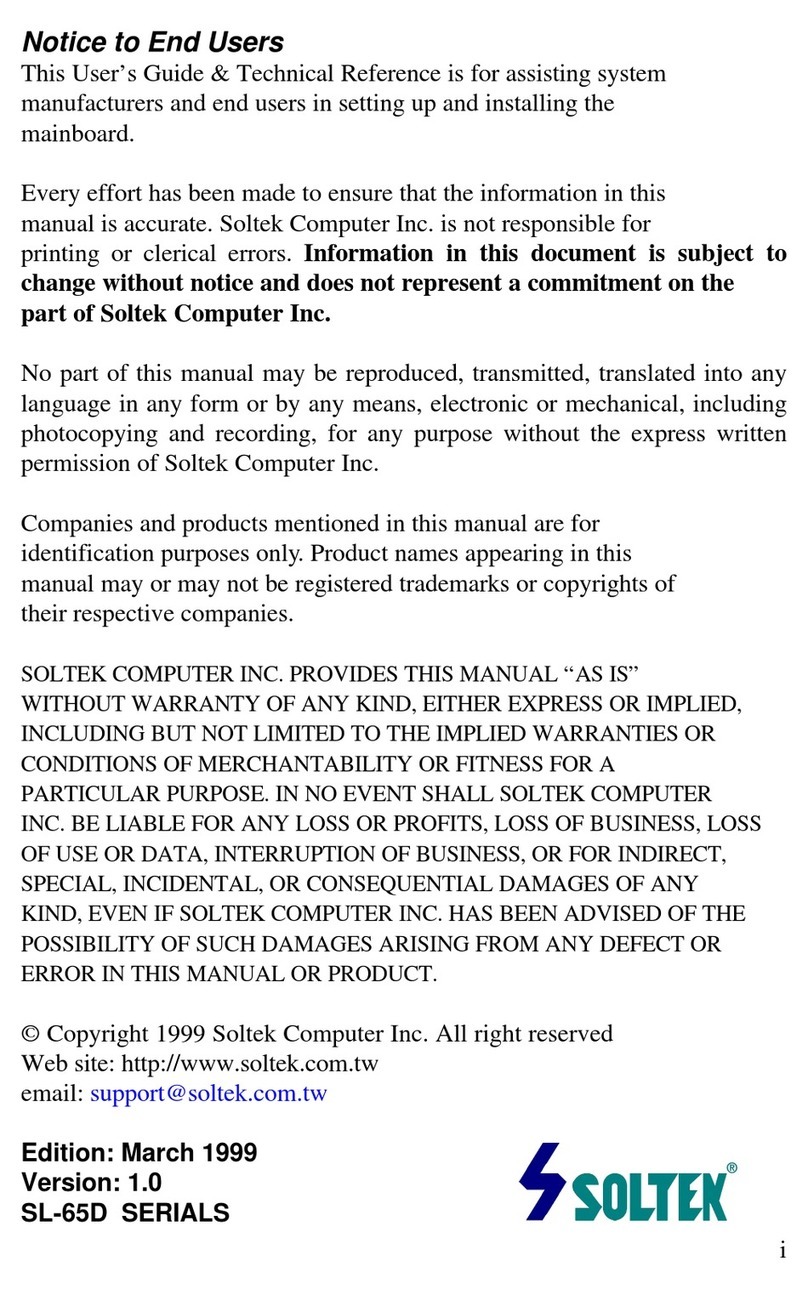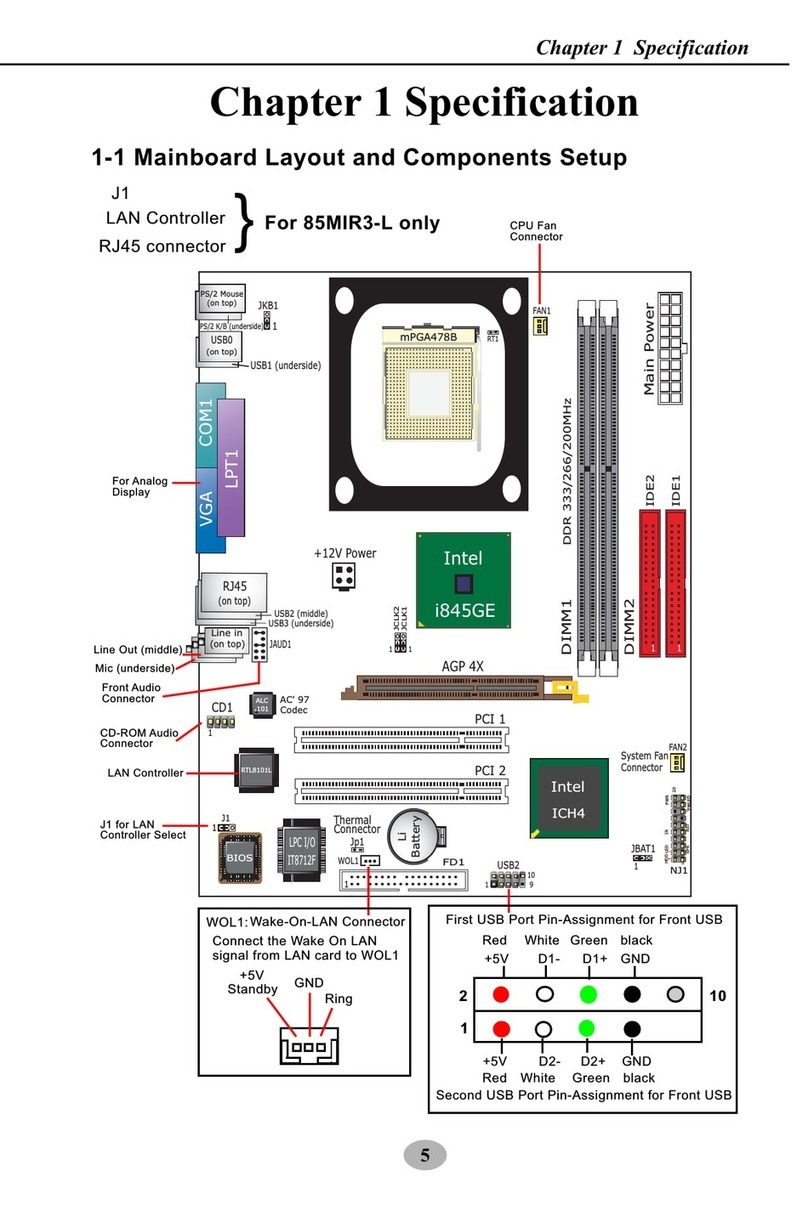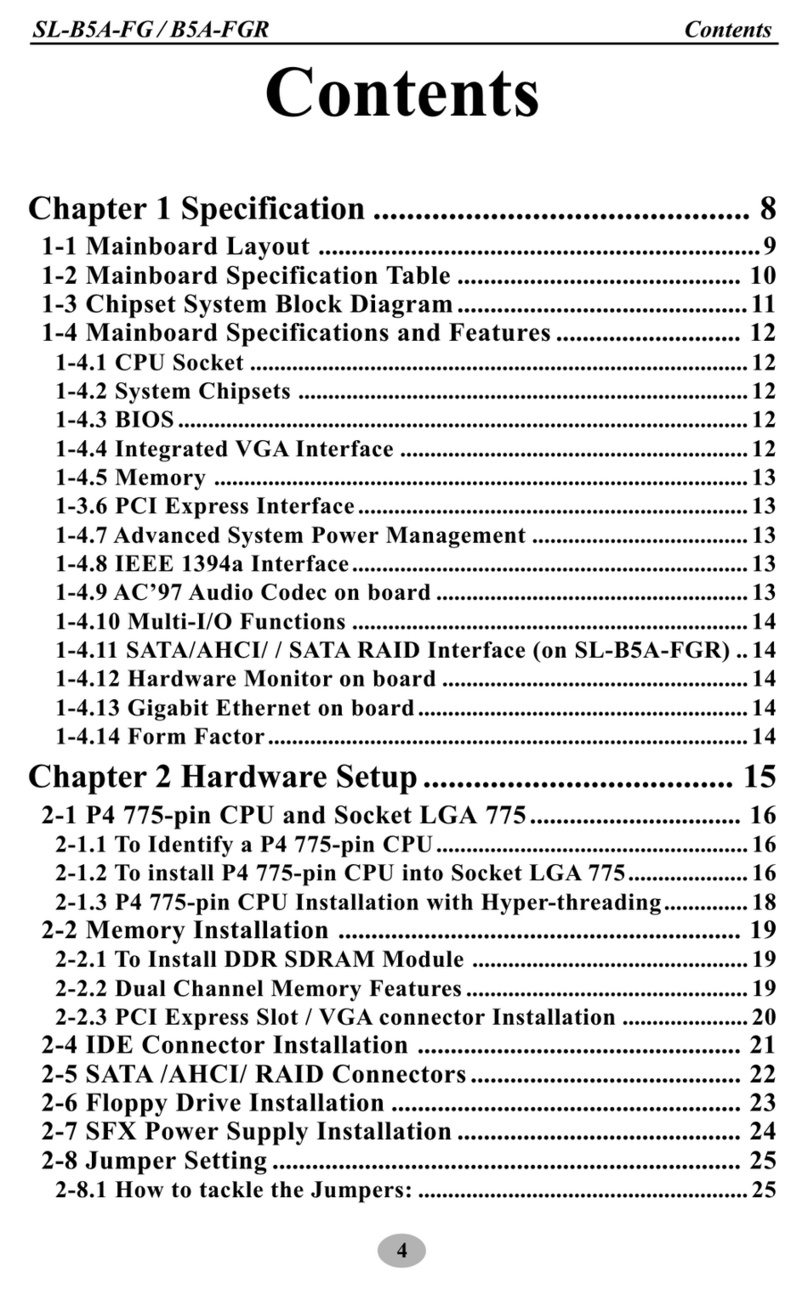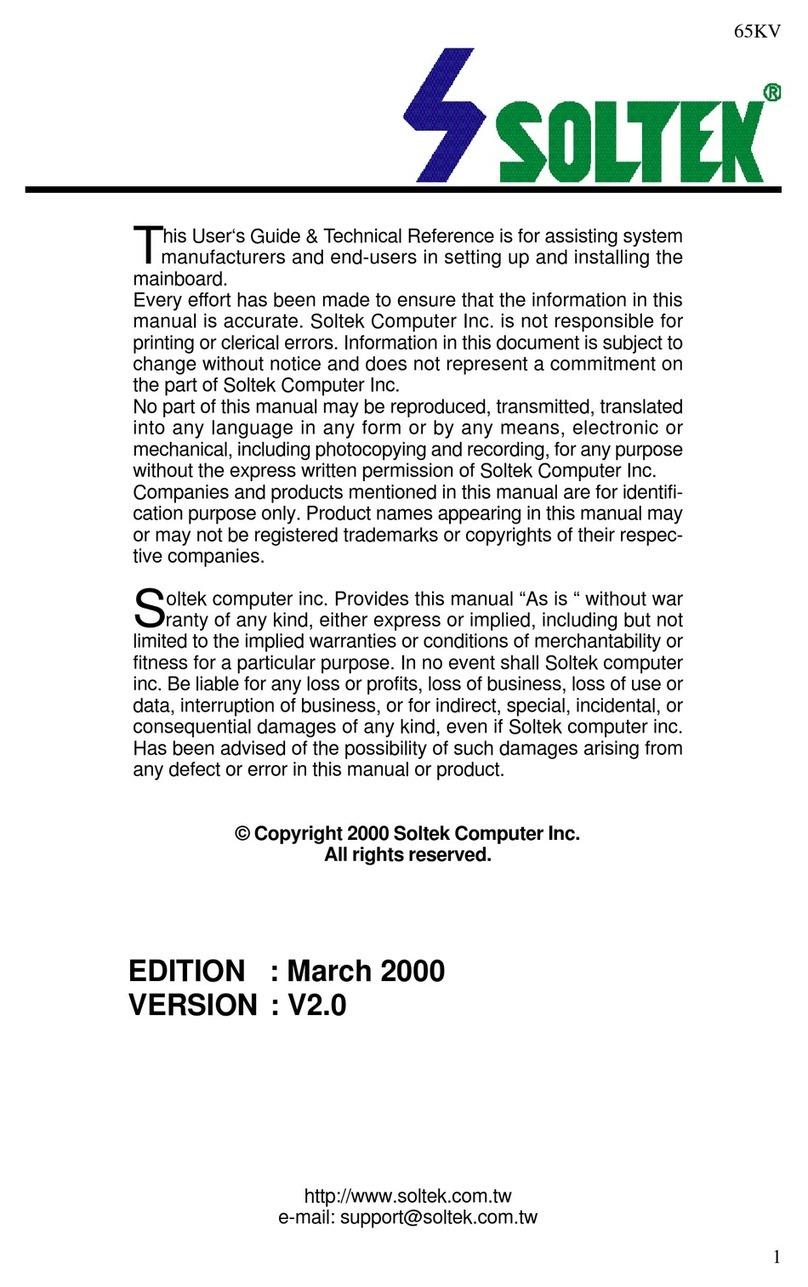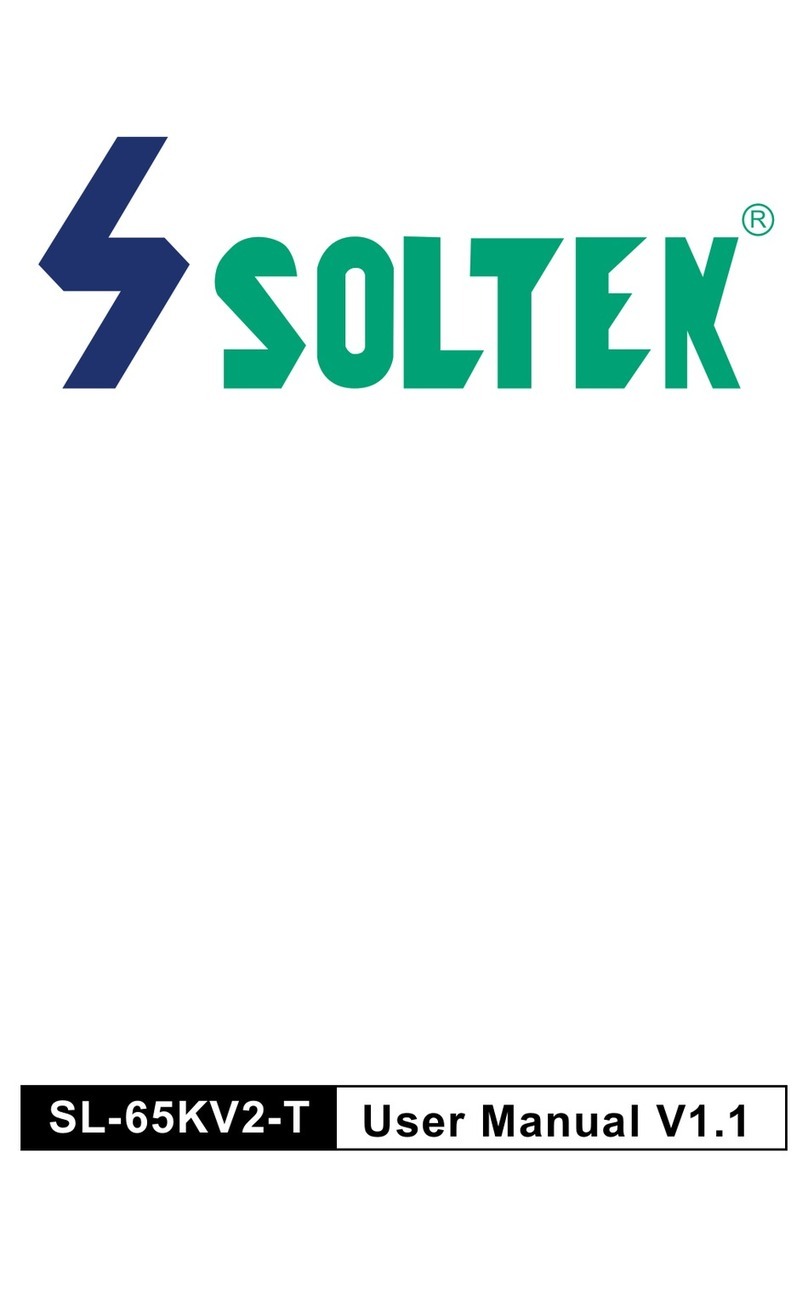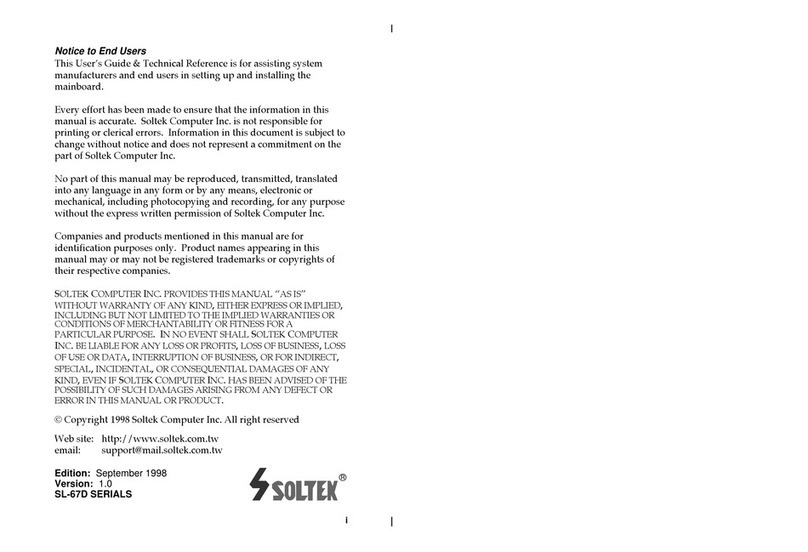iv
Jumper Settings ------------------------------------------------------------- 10
JP2: Keyboard Power Selection----------------------------------- 10
XFAN 1: Onboard FAN (12V) Connector ---------------------- 11
JBAT1: Clear CMOS Data ------------------------------------------ 11
JP6: Power Lost Resume-------------------------------------------- 11
JP3, JP4: USB Port Select-------------------------------------------- 12
JVGA1: VGA Card--------------------------------------------------- 12
SW1: 5Ð6 Bus Clock Select ----------------------------------------- 12
SW1: 1Ð4: Bus Ratio Select ----------------------------------------- 13
IDE LED Activity Light: (J2 pin1Ð4)------------------------------ 13
Infrared Port Module Connector (J2 pin6Ð10) ----------------- 14
J2 pin12, 13: PWR Switch------------------------------------------- 14
SLEEP Switch (J2 pin14, 15) ---------------------------------------- 14
Speaker Connector (J3 pin1Ð4) ------------------------------------ 14
Reset Switch (J3 pin5, 6)--------------------------------------------- 14
J1: Audio Socket (SB Link)----------------------------------------- 14
Power LED and Keylock Switch (J3 pin8Ð12)------------------ 14
JWOL1: Wake On Lan (WOL) Connector ---------------------- 15
Green LED (J3 pin14, 15)-------------------------------------------- 15
J2 Switch Signal Summary ----------------------------------------- 16
J3 Switch Signal Summary ----------------------------------------- 17
Chapter 3: BIOS Setup ---------------------------------------18
Standard CMOS Setup ---------------------------------------------------- 19
BIOS Features Setup ------------------------------------------------------- 21
Chipset Features Setup --------------------------------------------------- 25
Power Management Setup ----------------------------------------------- 29
PnP/PCI Configuration Setup ------------------------------------------ 33
Load Setup Defaults ------------------------------------------------------- 35
Integrated Peripherals ---------------------------------------------------- 36
Supervisor/User Password---------------------------------------------- 40
IDE HDD Auto Detection ------------------------------------------------ 41
Save & Exit Setup ---------------------------------------------------------- 41
Exit Without Saving ------------------------------------------------------- 41