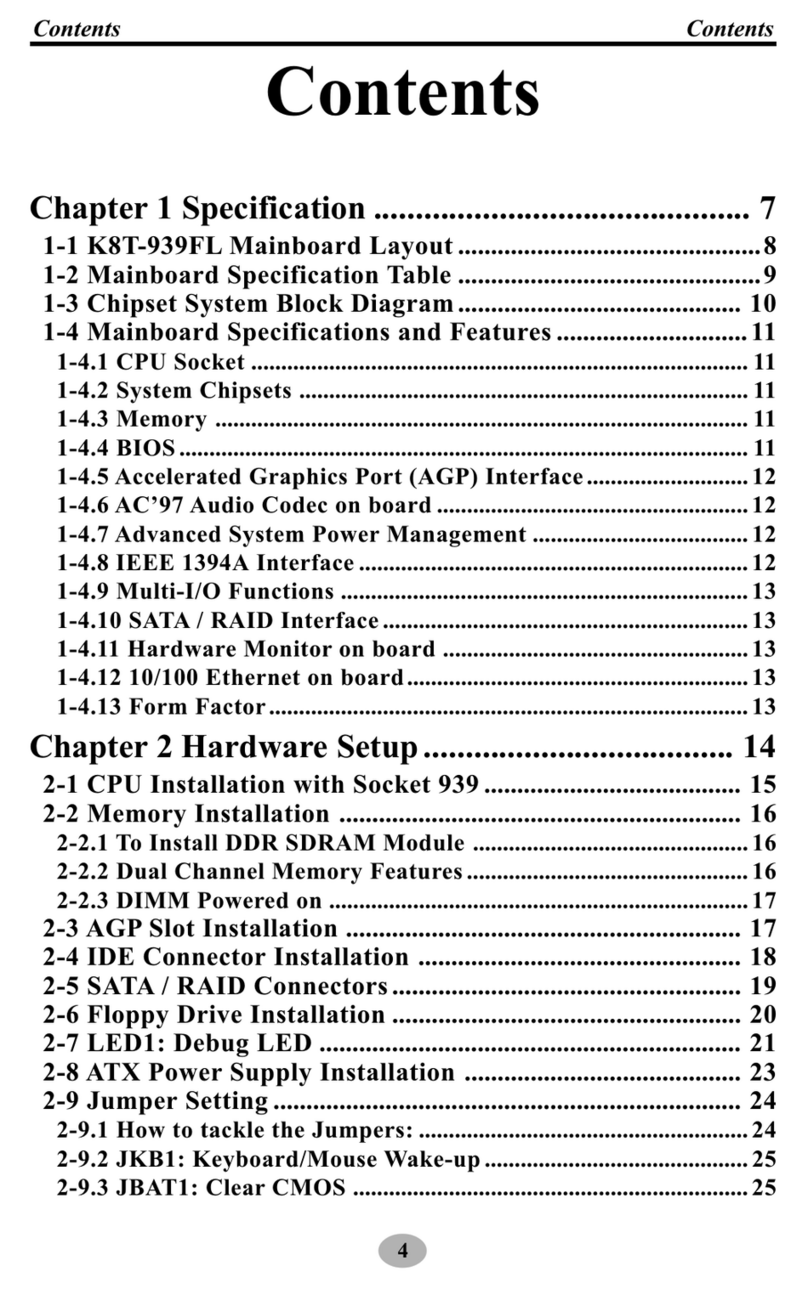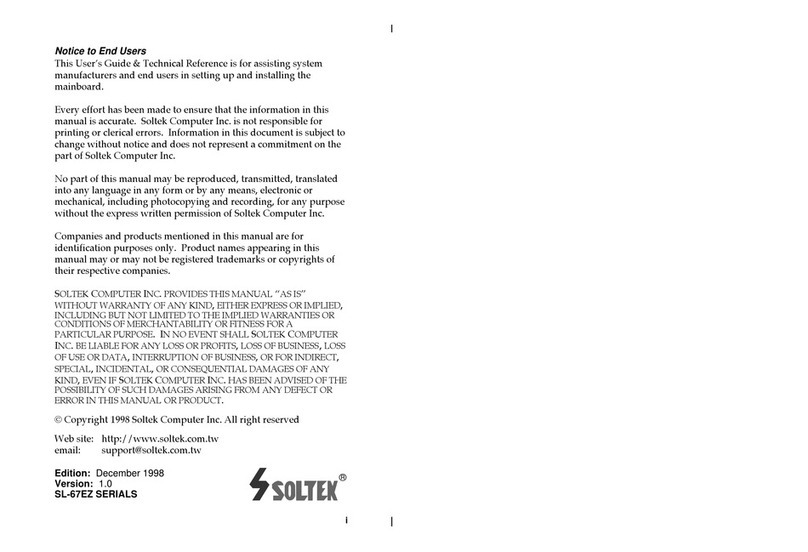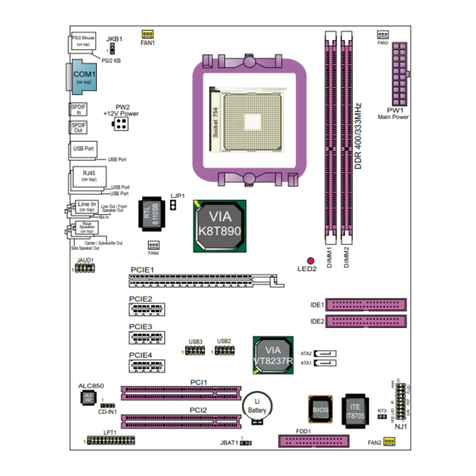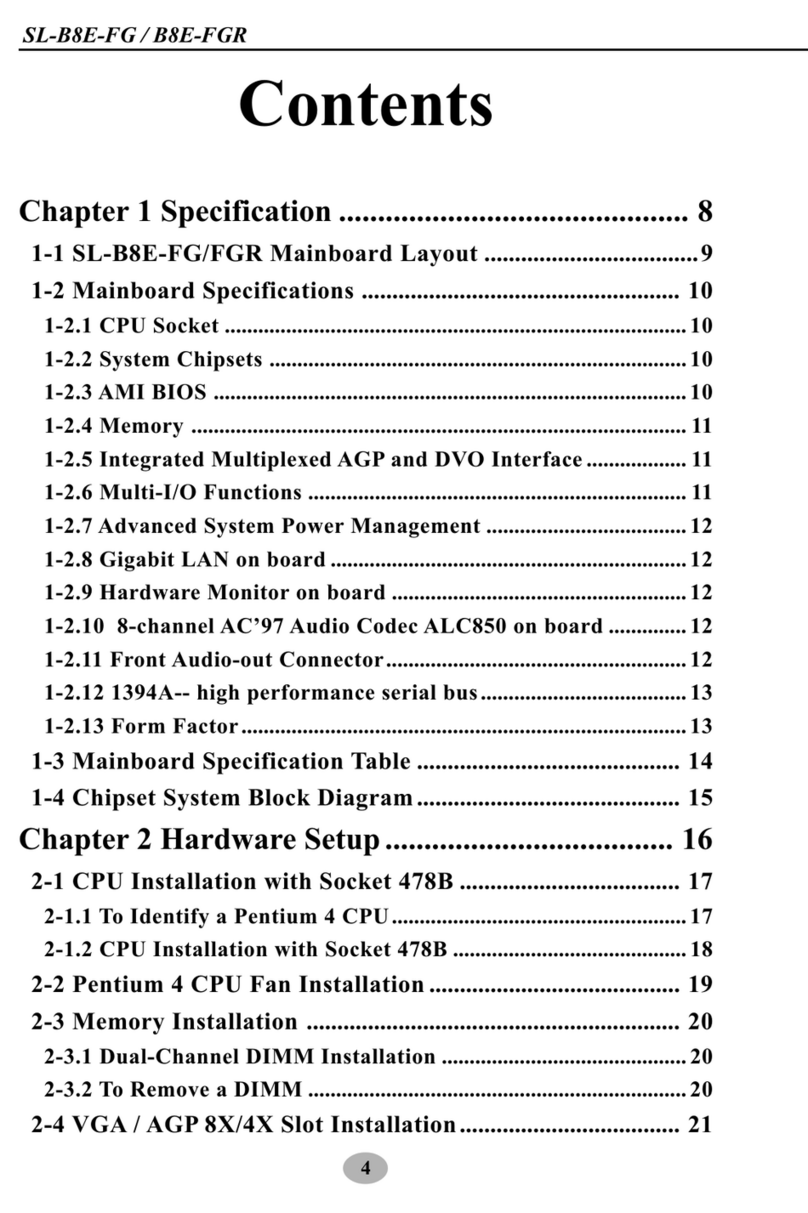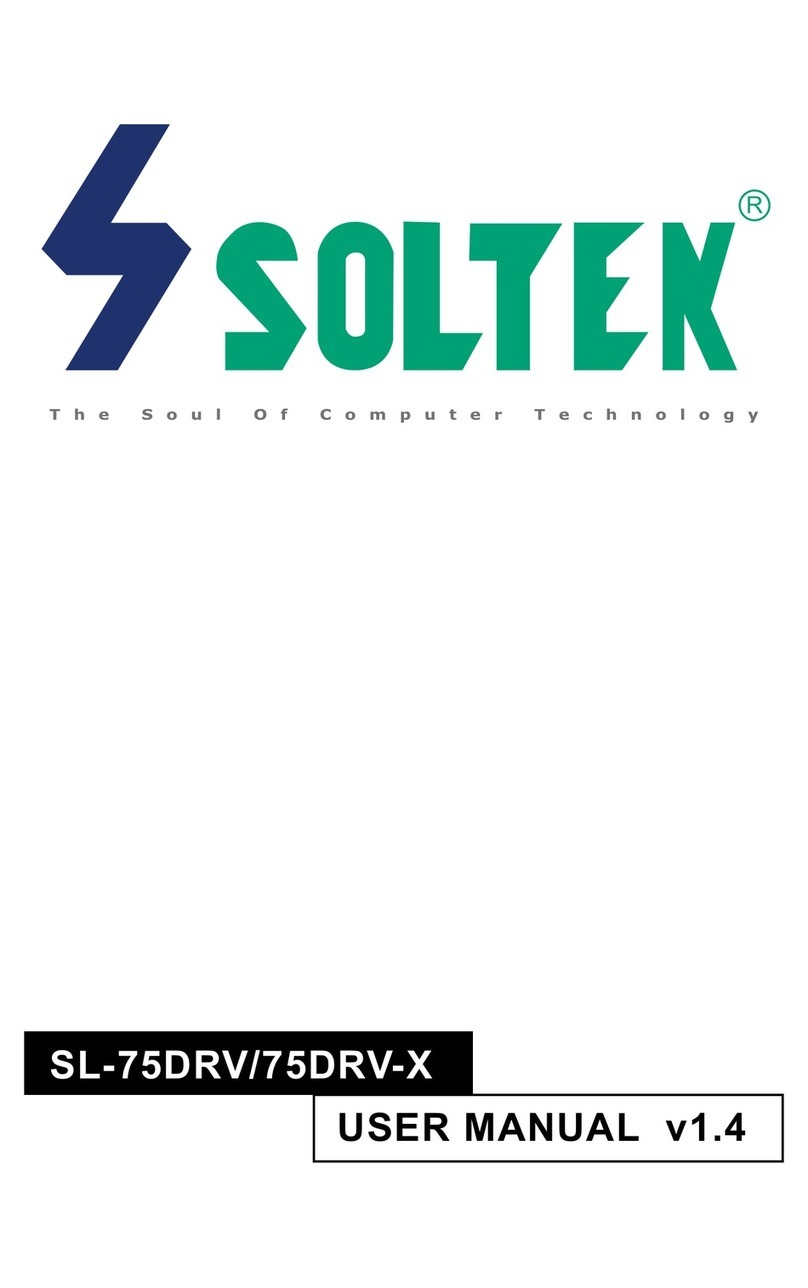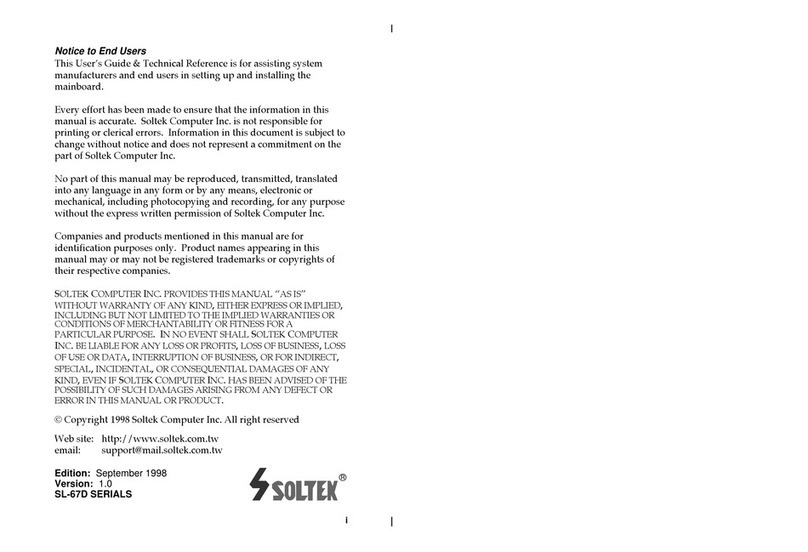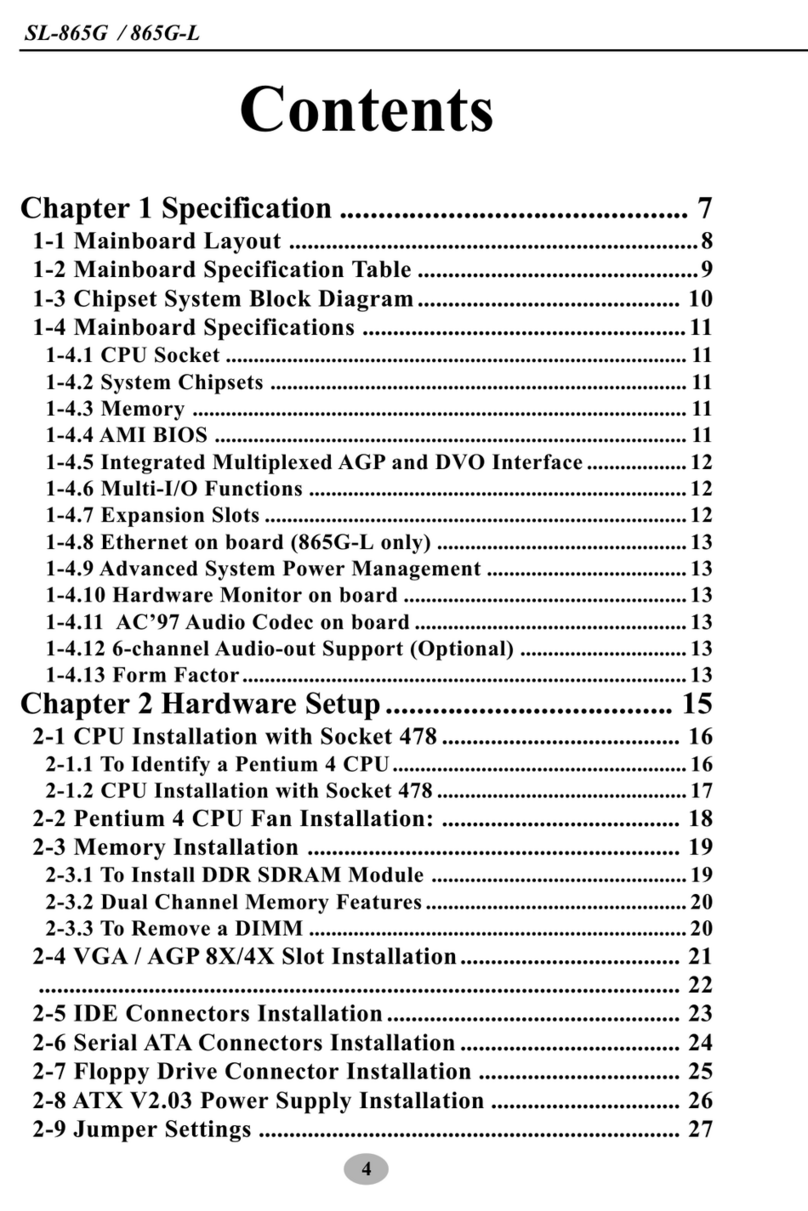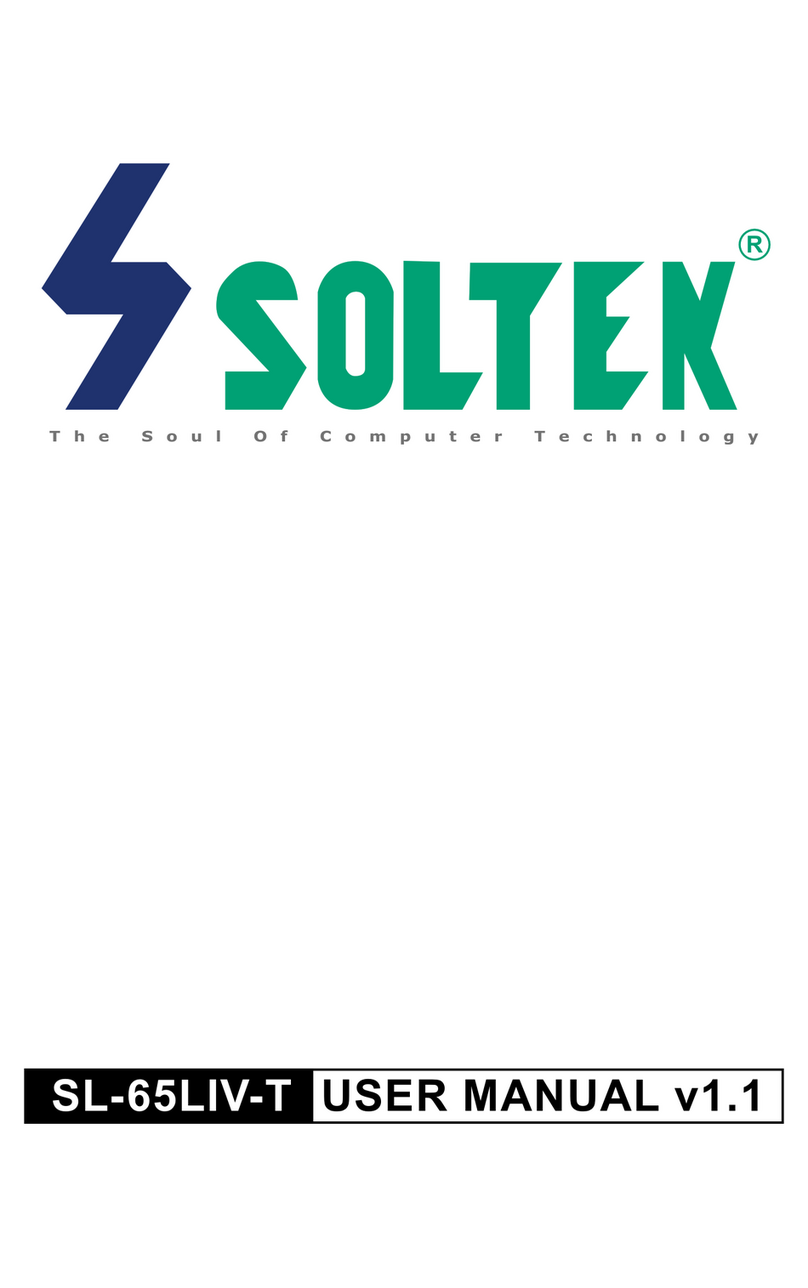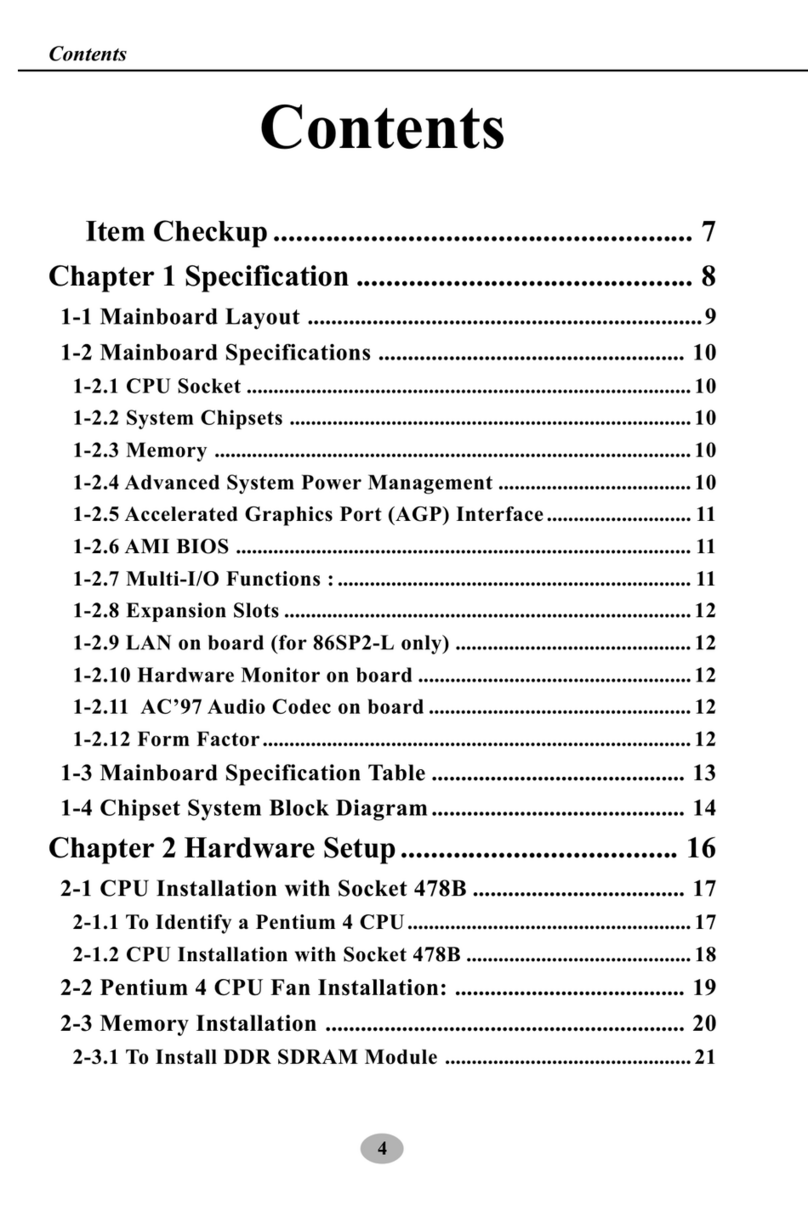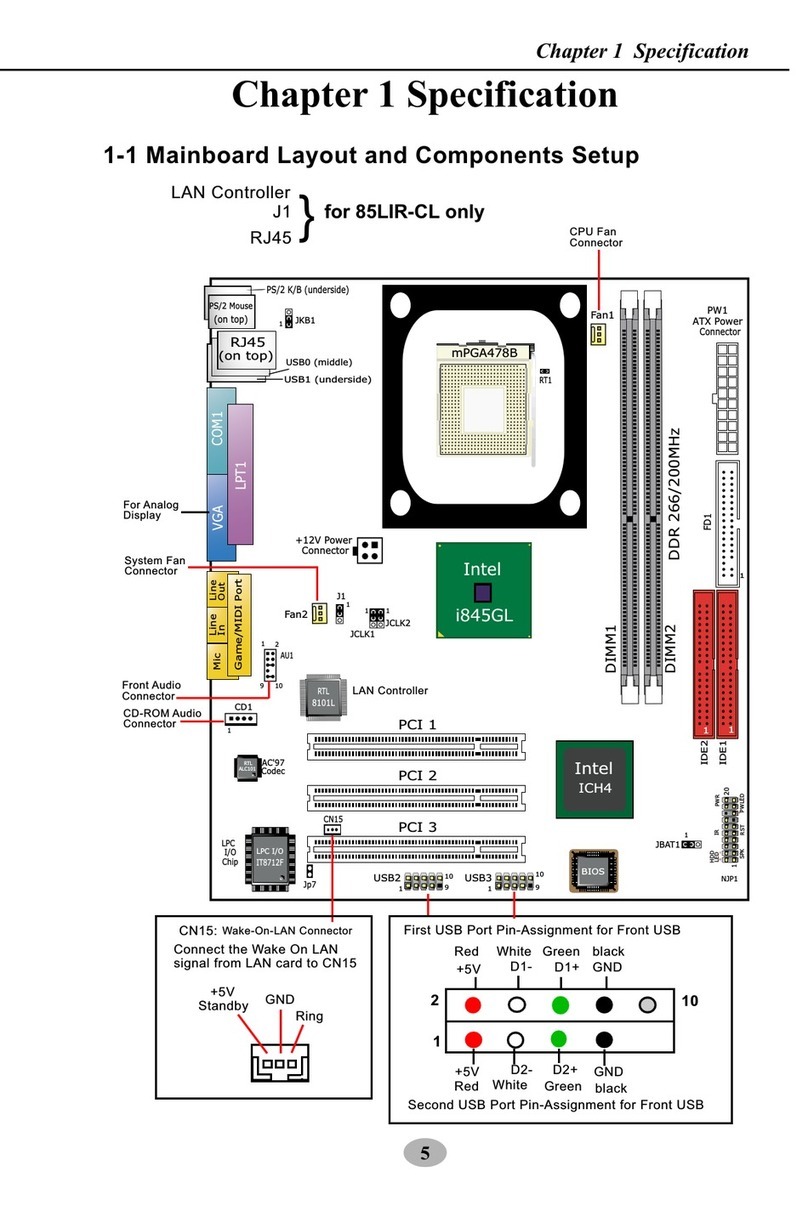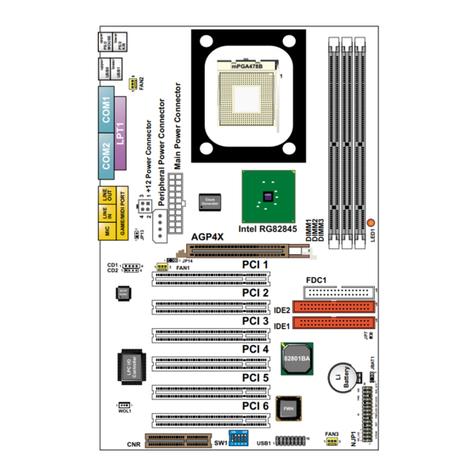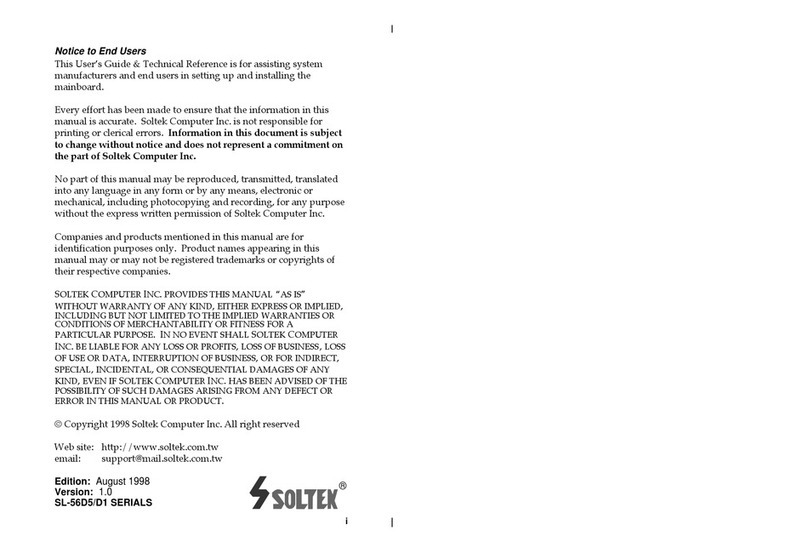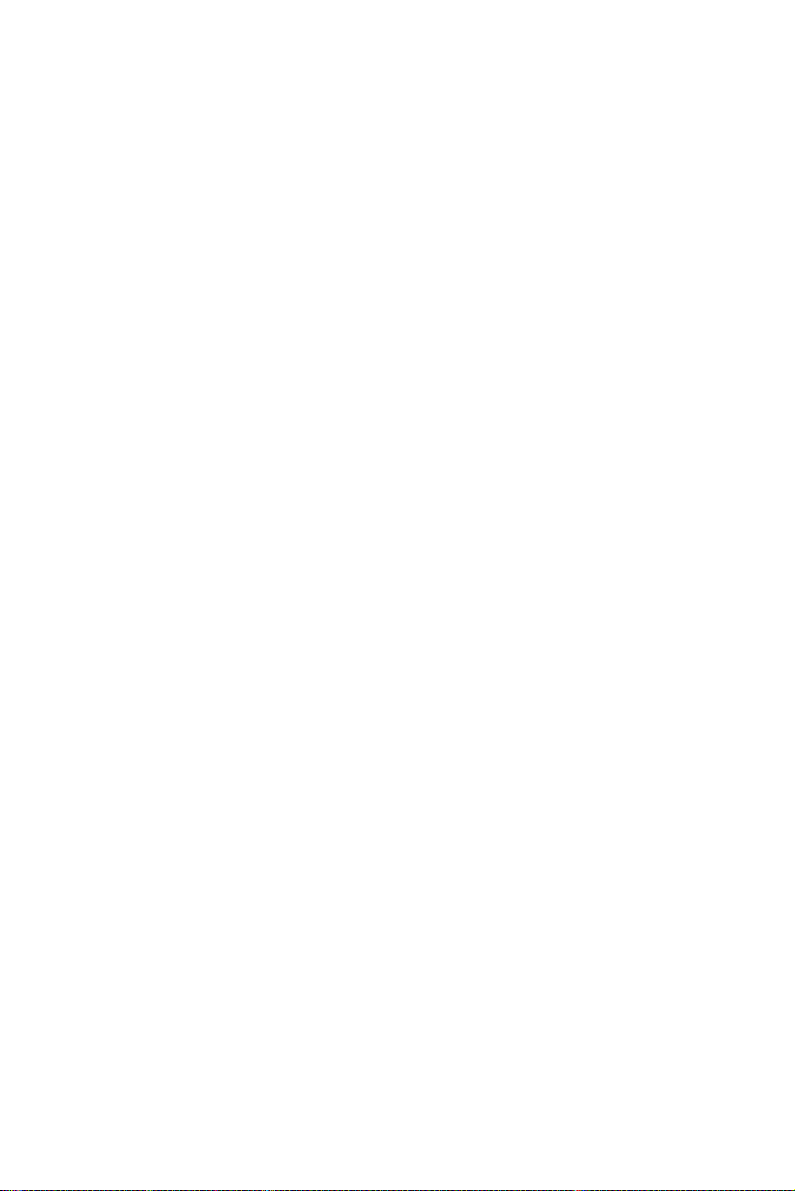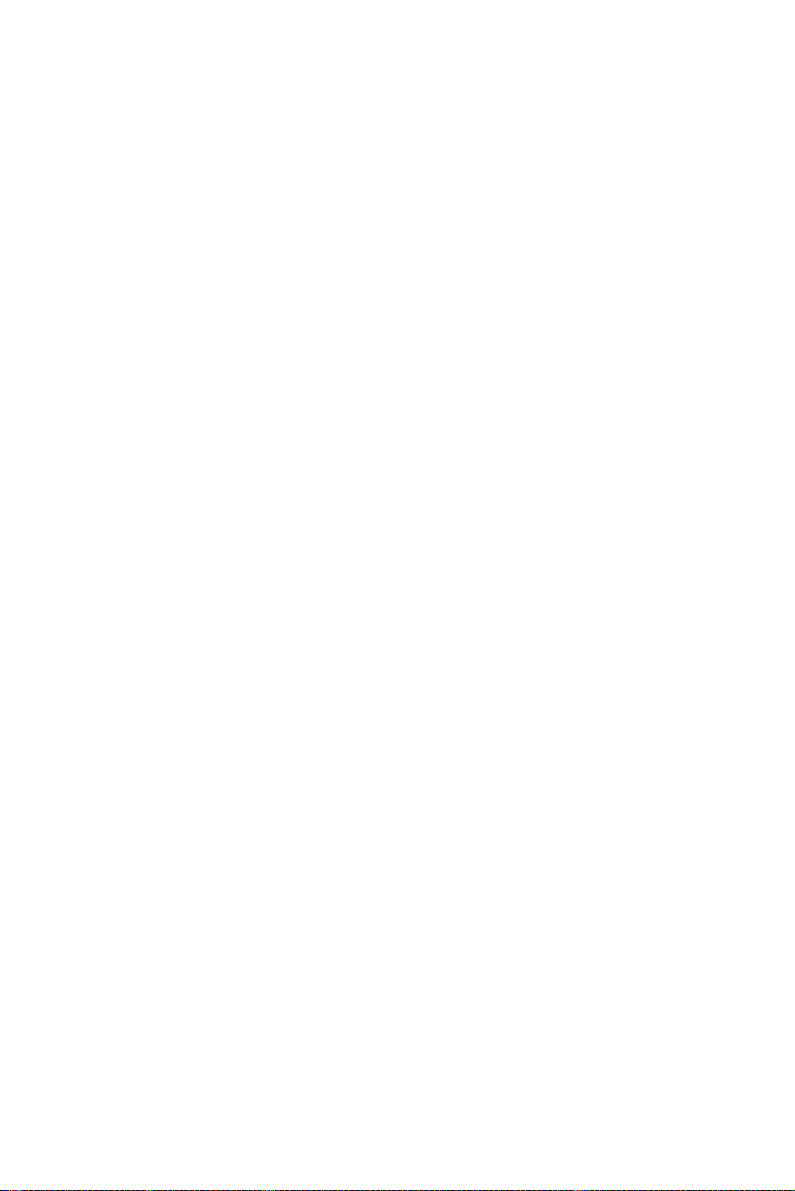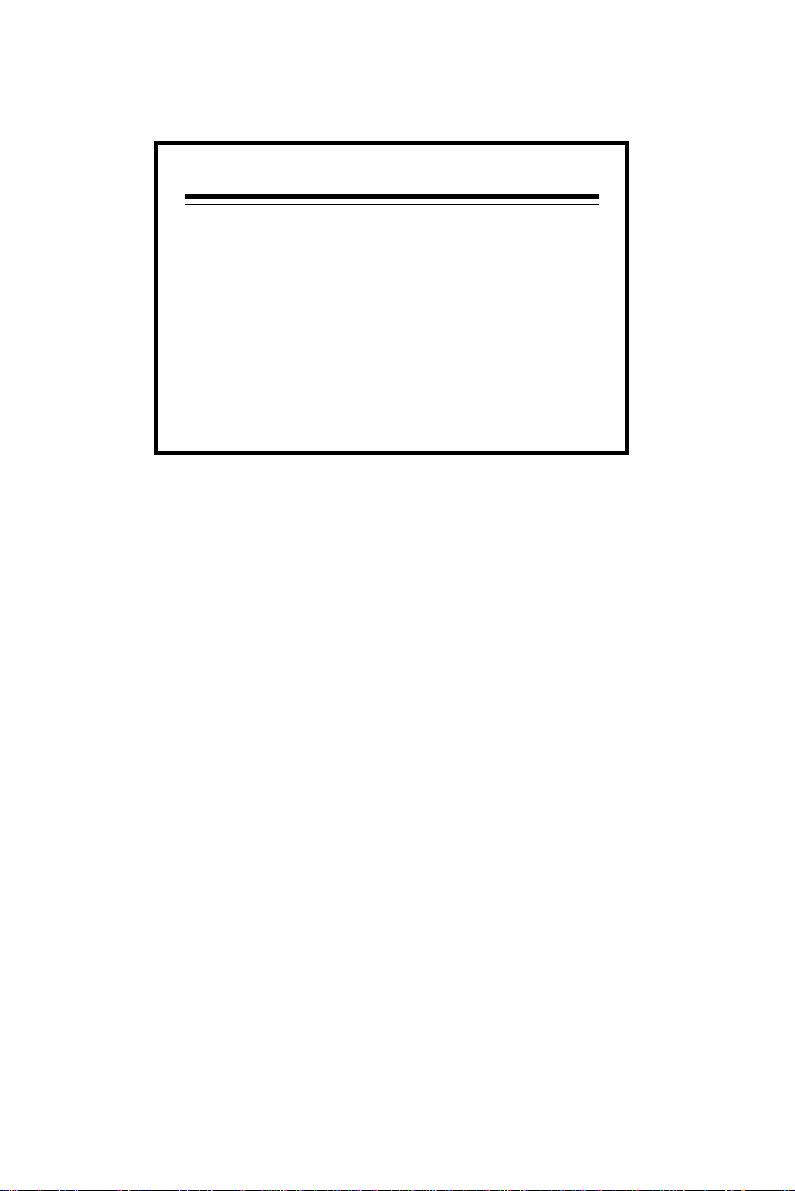USER NOTICE
Product Model : SL-65EB
Manual Revision : V1.0
Release Date : O TOBER 2000
His Users Guide & Technical Reference is for assisting system
manufacturers and end-users in setting up and installing the
motherboard.
Every effort has been made to ensure that the information in this
manual is accurate. Solte Computer Inc. is not responsible for print-
ing or clerical errors. Information in this document is subject to
change without notice and does not represent a commitment on the
part of Solte Computer Inc.
No part of this manual may be reproduced, transmitted, translated
into any language in any form or by any means, electronic or
mechanical, including photocopying and recording, for any purpose
without the express written permission of Solte Computer Inc.
Companies and products mentioned in this manual are for identifi-
cation purpose only. Product names appearing in this manual may
or may not be registered trademar s or copyrights of their respec-
tive companies.
Solte computer inc. Provides this manual “As is “ without warranty
of any ind, either express or implied, including but not limited to
the implied warranties or conditions of merchantability or fitness for
a particular purpose. In no event shall Solte computer inc. Be li-
able for any loss or profits, loss of business, loss of use or data,
interruption of business, or for indirect, special, incidental, or con-
sequential damages of any ind, even if Solte computer inc. Has
been advised of the possibility of such damages arising from any
defect or error in this manual or product.
Copyright © 2000 So tek Computer Inc. A Rights Reserved.
• Intel, Celeron, Pentium II, Pentium III are trademar s of Intel Corporation.
• Intel 82815 Graphic Memory Controller Hub(GMCH), 82801 I/O Controller Hub(ICH) are trade-
mar s of Intel Corporation.
• VIA Cyrix III is trademar of VIA Corporation.
• Norton AntiVirus, Norton Ghost are trademar s of Symantec Corporation.
T