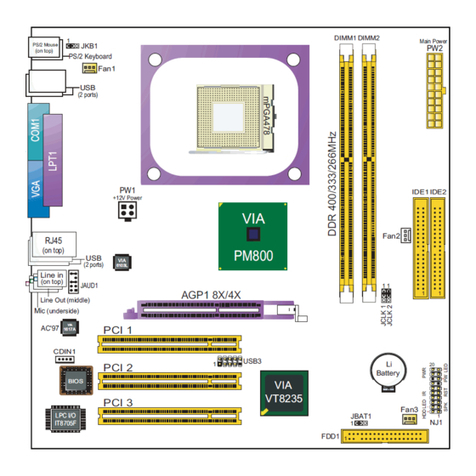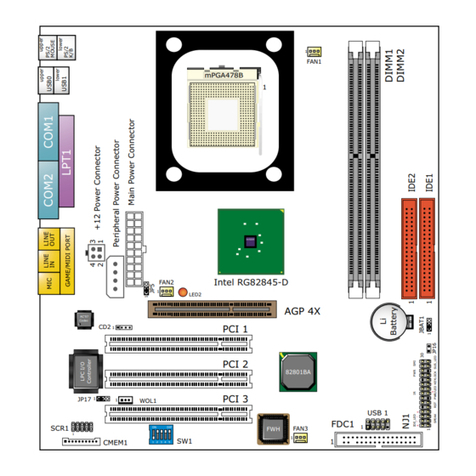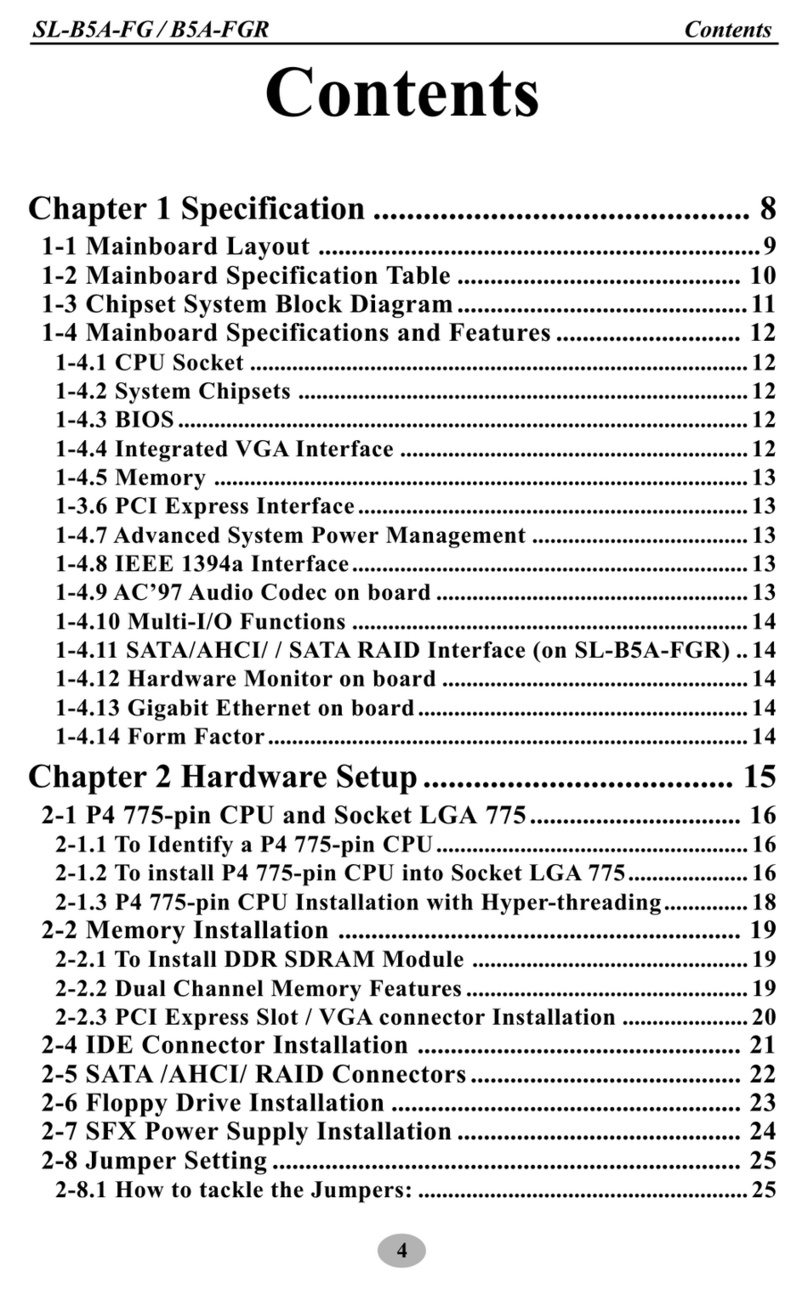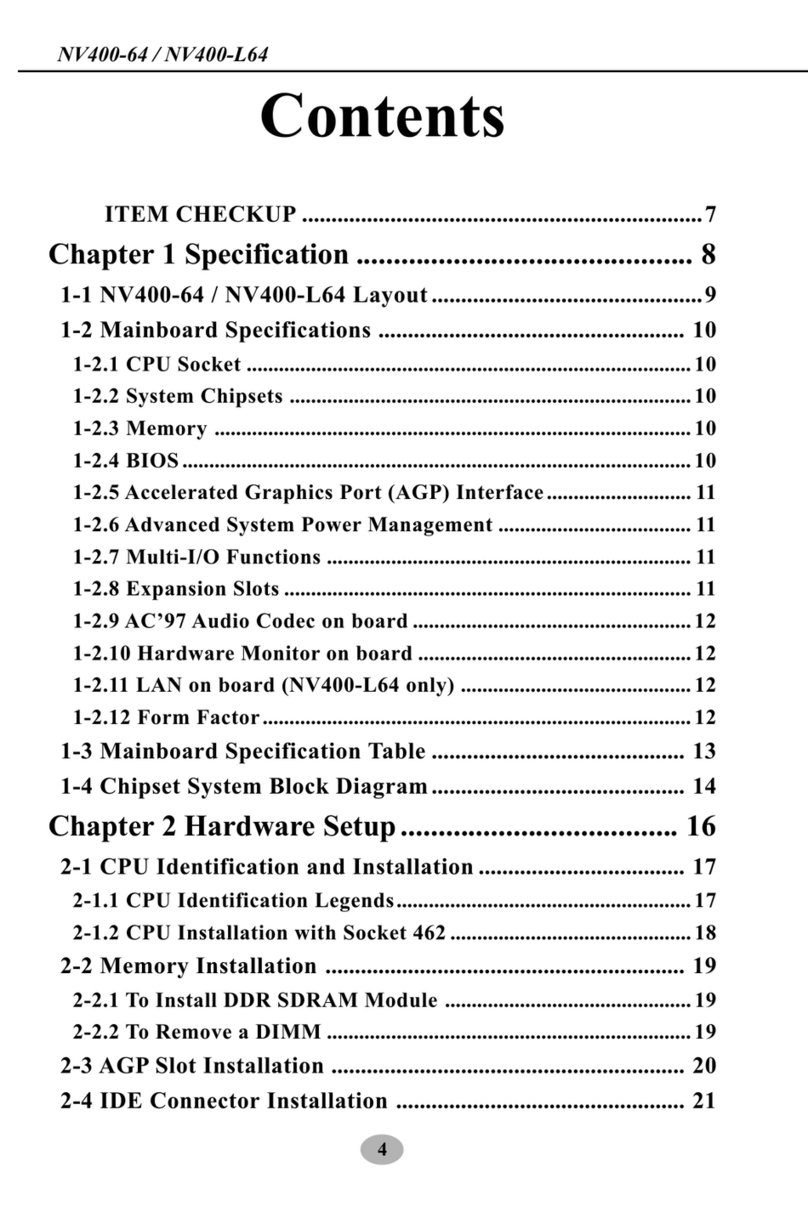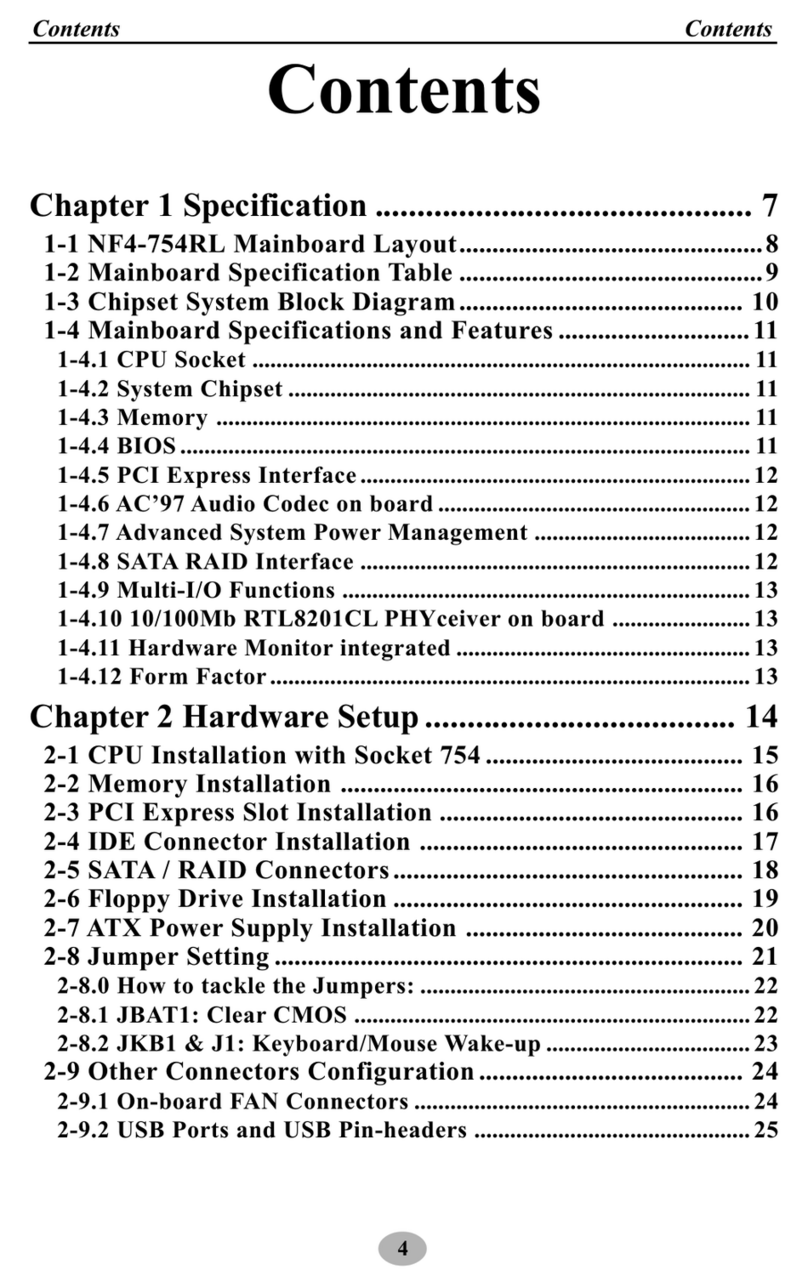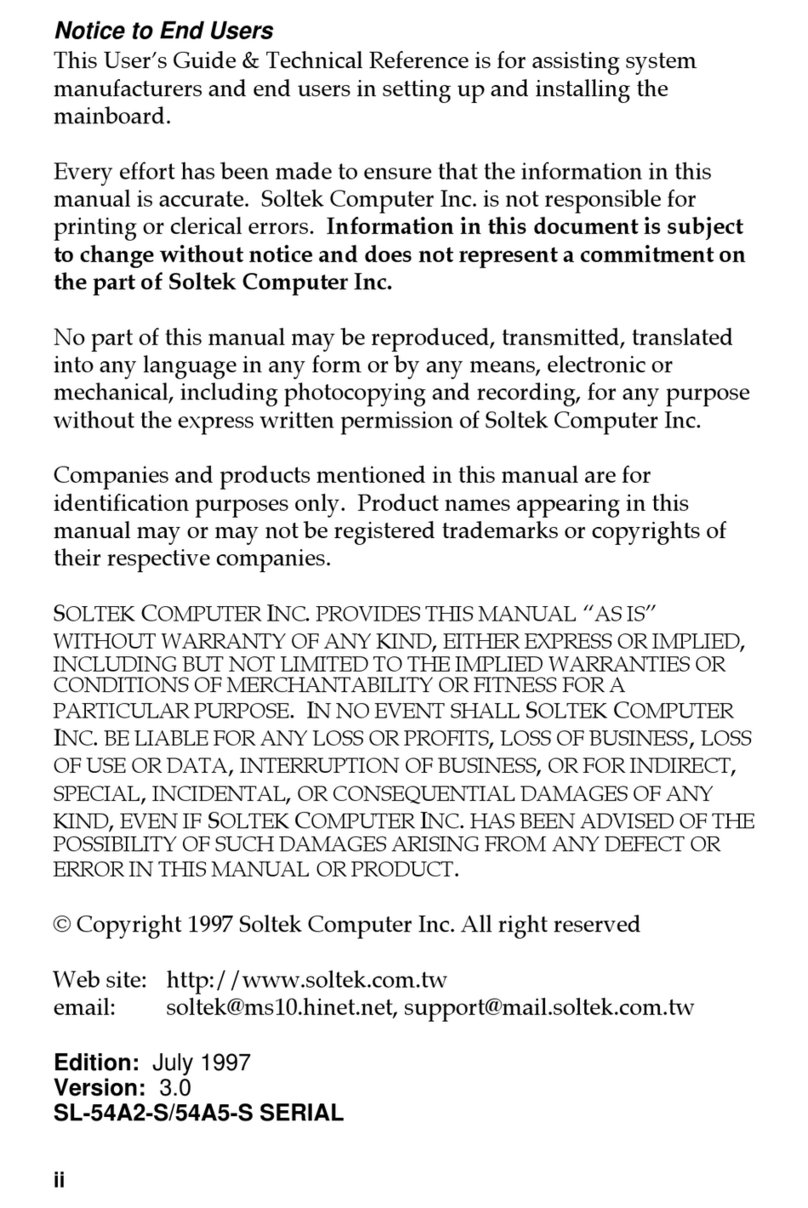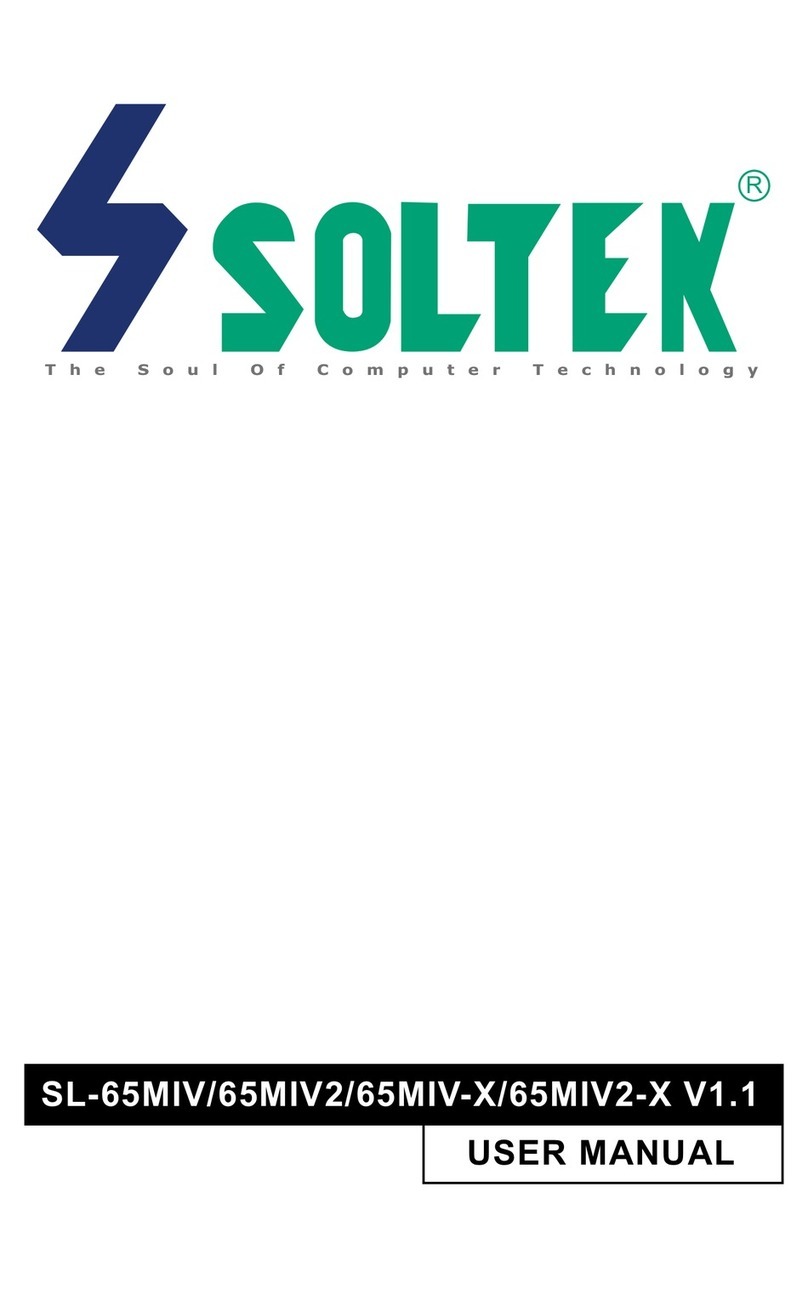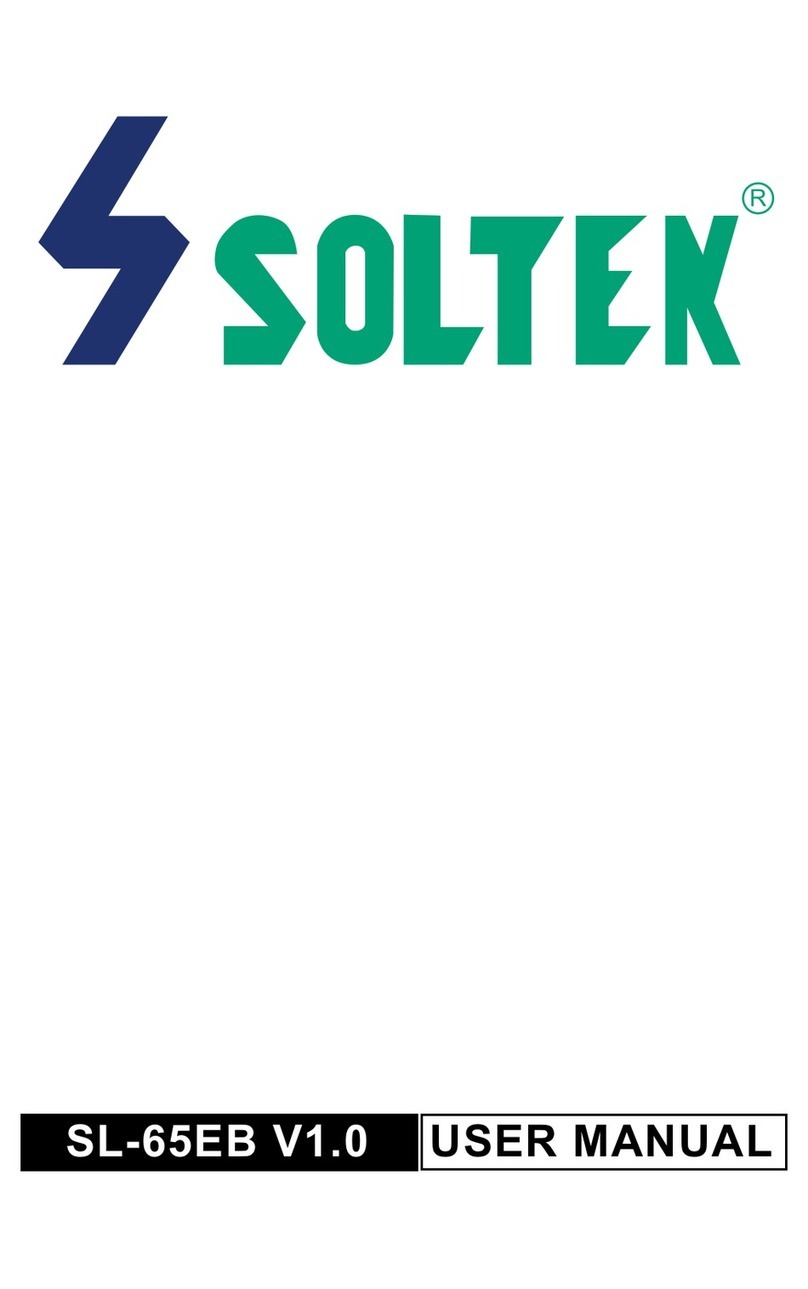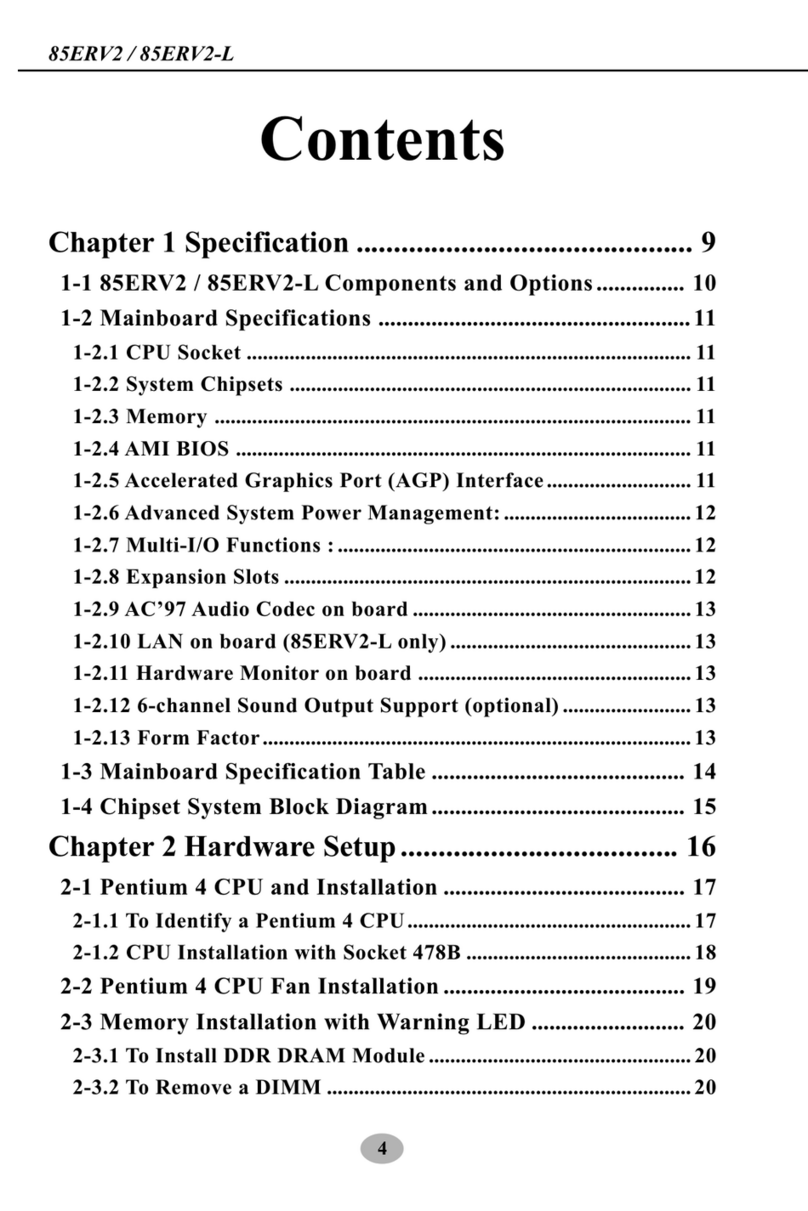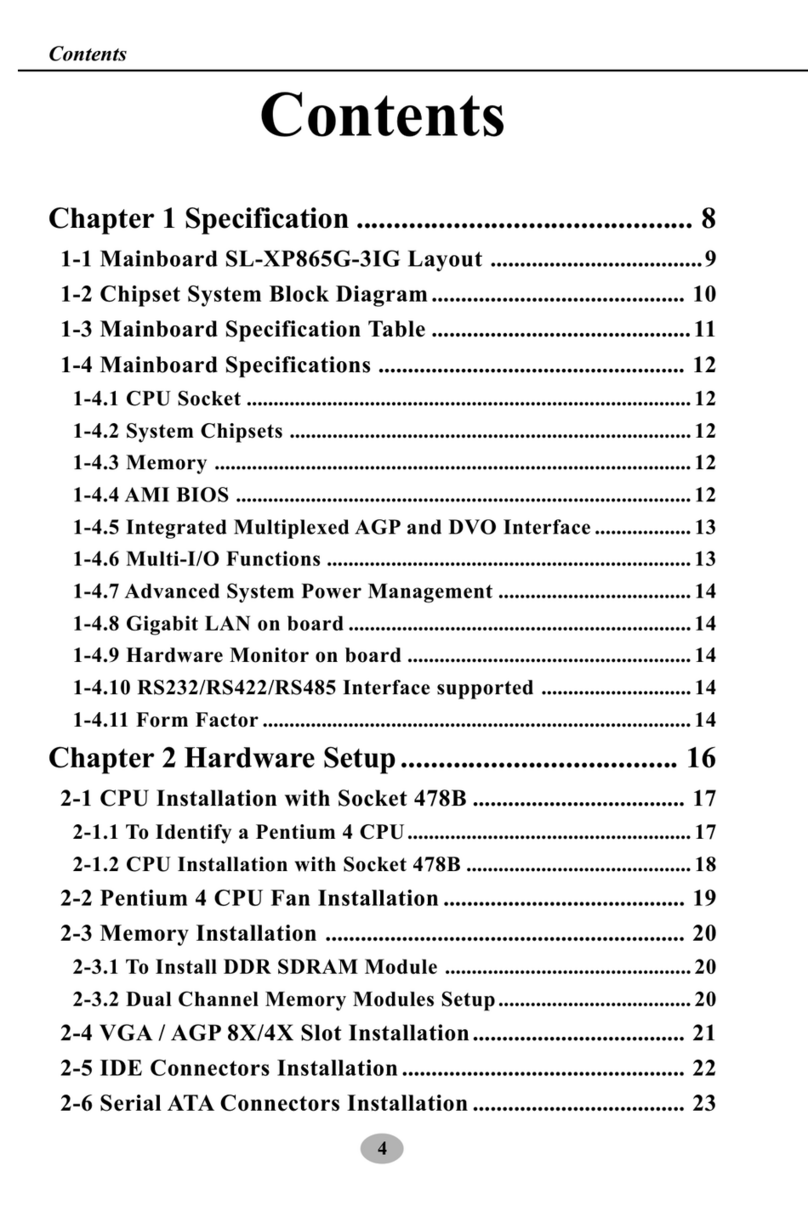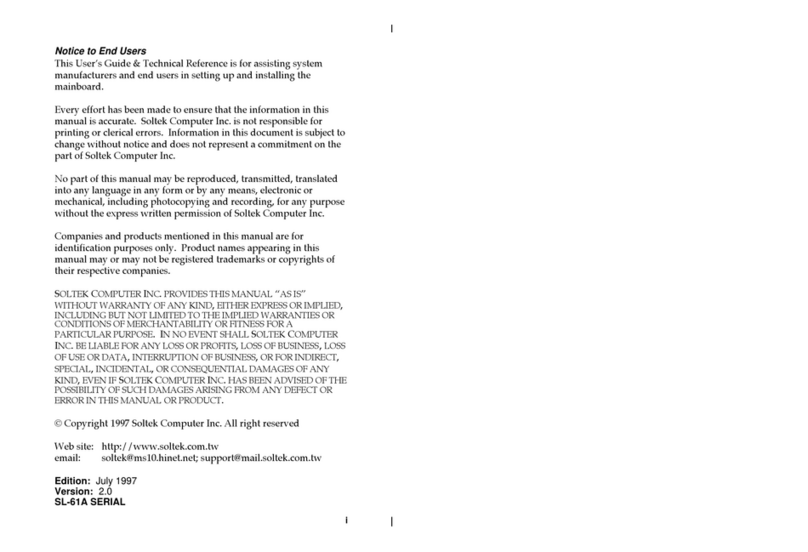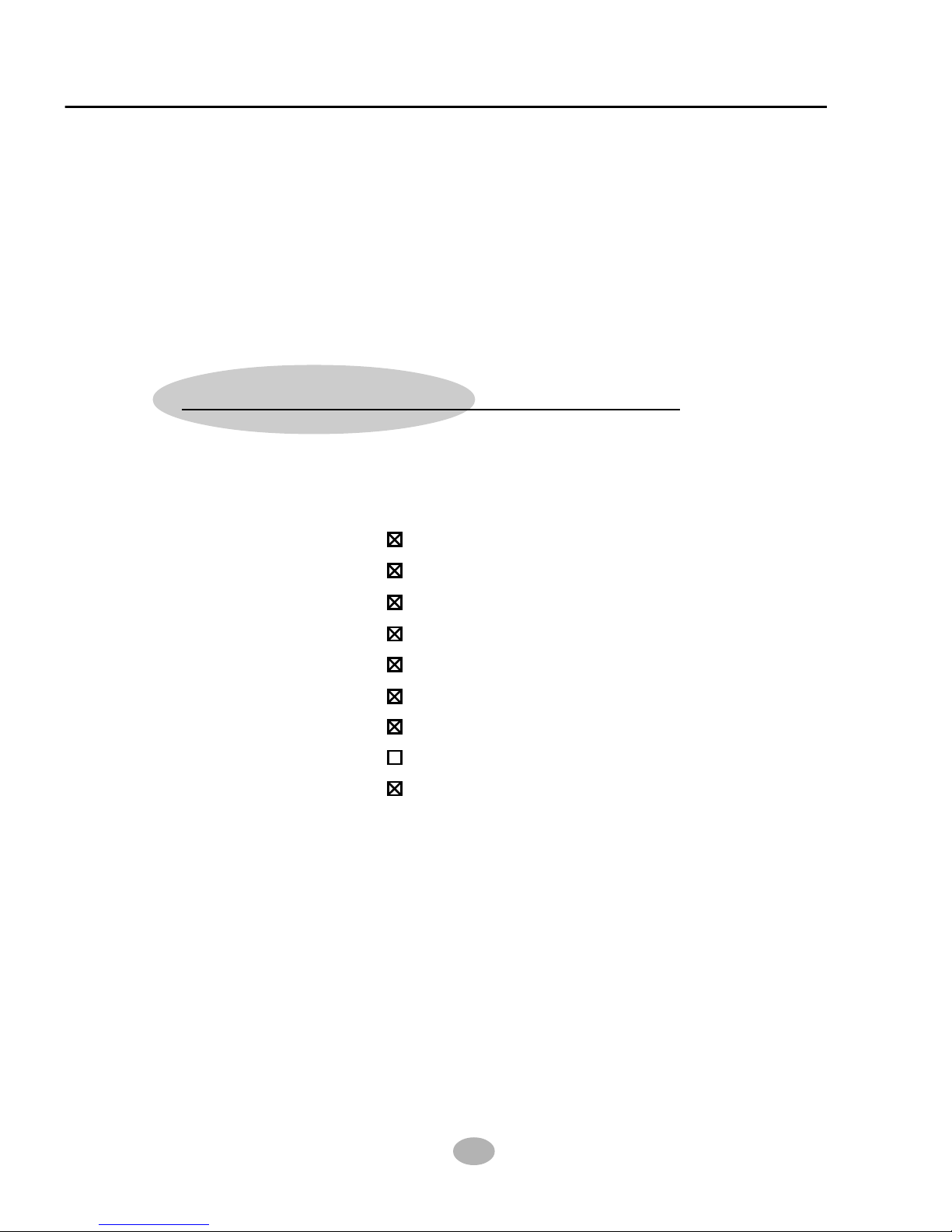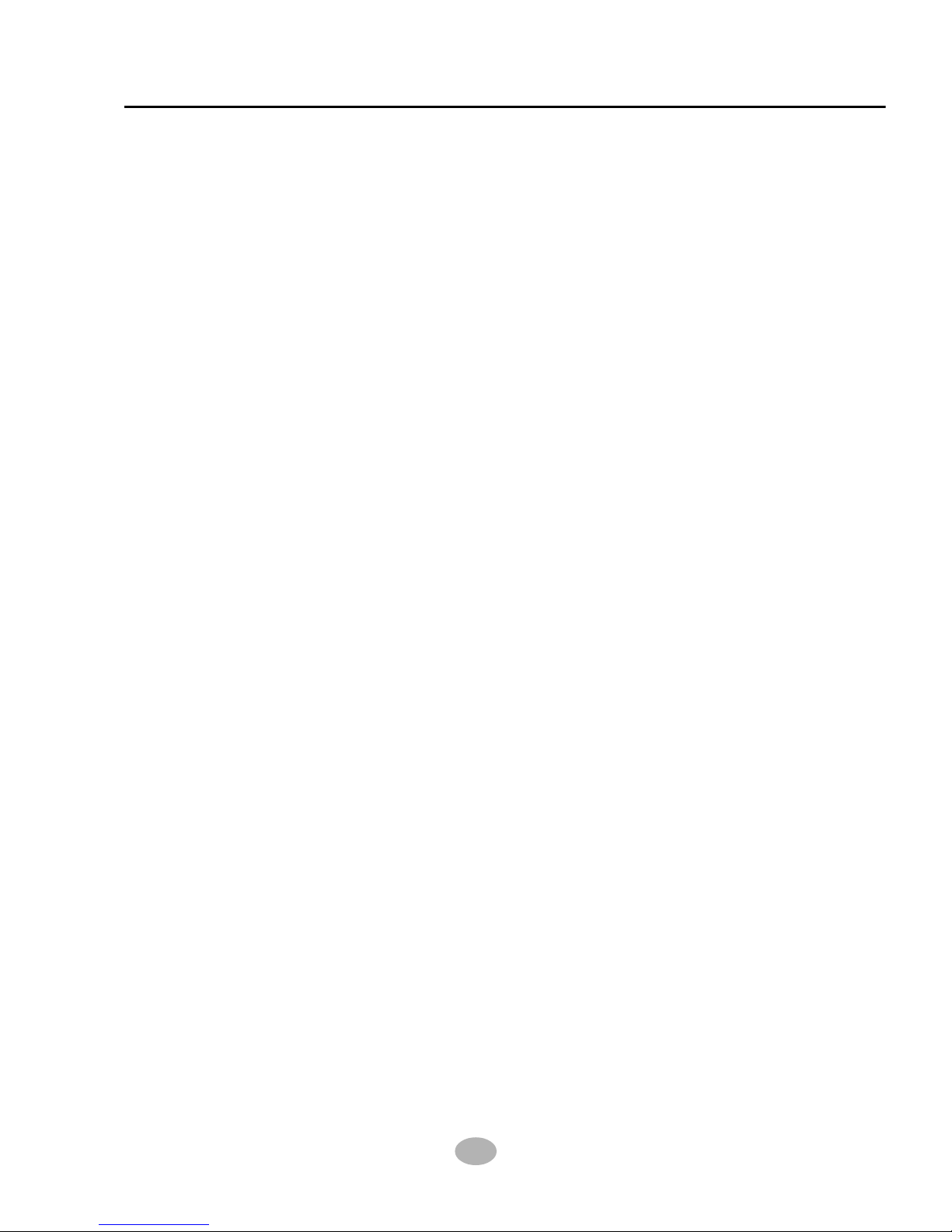NOTICE
Product Model : SL-75DRV2
Manual Revision : V1.0
Release Date : Septem er 2001
• AMD Athlon ThunderbirdTM, and DuronTM processors are trademarks of AMD Corporation.
• VIA, KT 266A, VT8366A and VT8233 are trademarks of VIA Corporation.
• Norton AntiVirus, Norton Ghost are trademarks of Symantec Corporation.
T
his Users Guide & Technical Reference is to help system
manufacturers and end users set up and install the mainboard.
Every effort has been made to ensure that the information in this
manual is accurate. Soltek Computer Inc. is not responsible for printing or
clerical errors. Information in this document is subject to change
without notice and does not represent a commitment on the part of
Soltek Computer Inc.
No part of this manual may be reproduced, transmitted, translated
into any language in any form or by any means, electronic or
mechanical, including photocopying and recording, for any purpose
without the express written permission of Soltek Computer Inc.
Companies and products mentioned in this manual are for identification
purpose only. Product names appearing in this manual may or may
not be registered trademarks or copyrights of their respective
companies.
Soltek Computer Inc. provides this manual “As is “ without warranty
of any kind, either express or implied, including but not limited to the
implied warranties or conditions of merchantability or fitness for a
particular purpose. In no event shall Soltek Computer Inc. be liable
for any loss or profits, loss of business, loss of use or data, interruption of
business, or for indirect, special, incidental, or consequential damages of
any kind, even if Soltek Computer Inc. has been advised of the possibility
of such damages arising from any defect or error in this manual or product.
Copyright 2001 Soltek Computer Inc. All Rights Reserved.