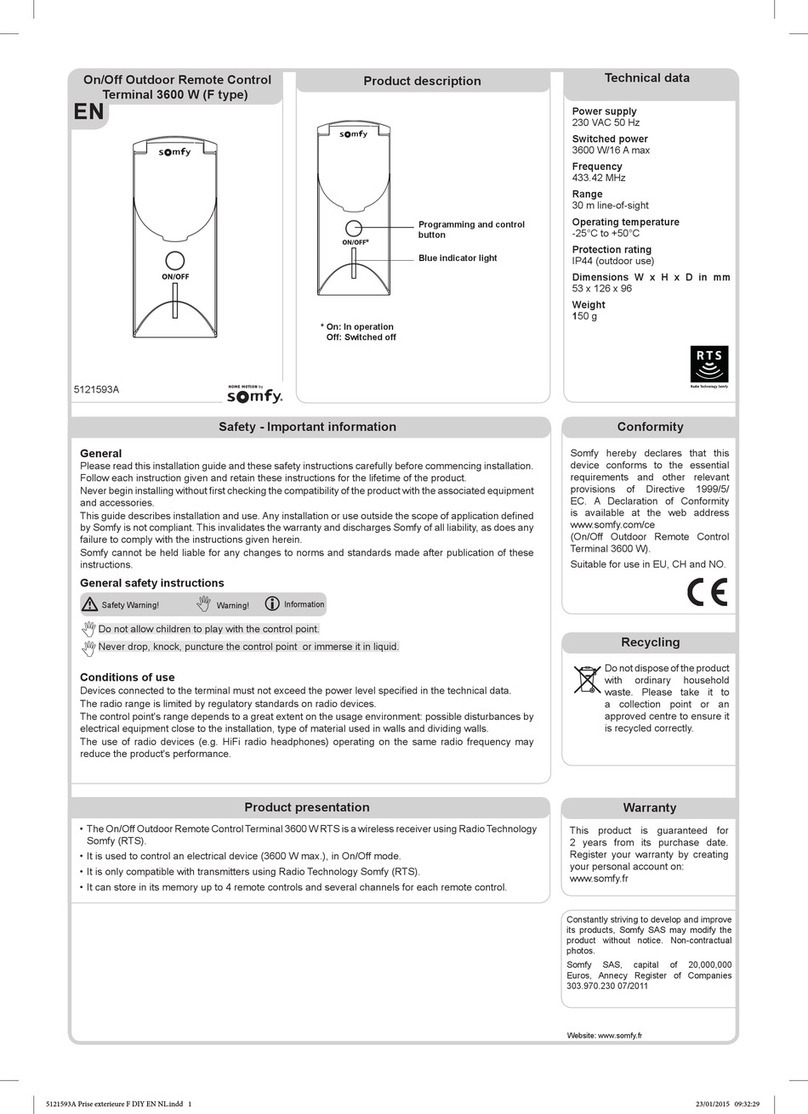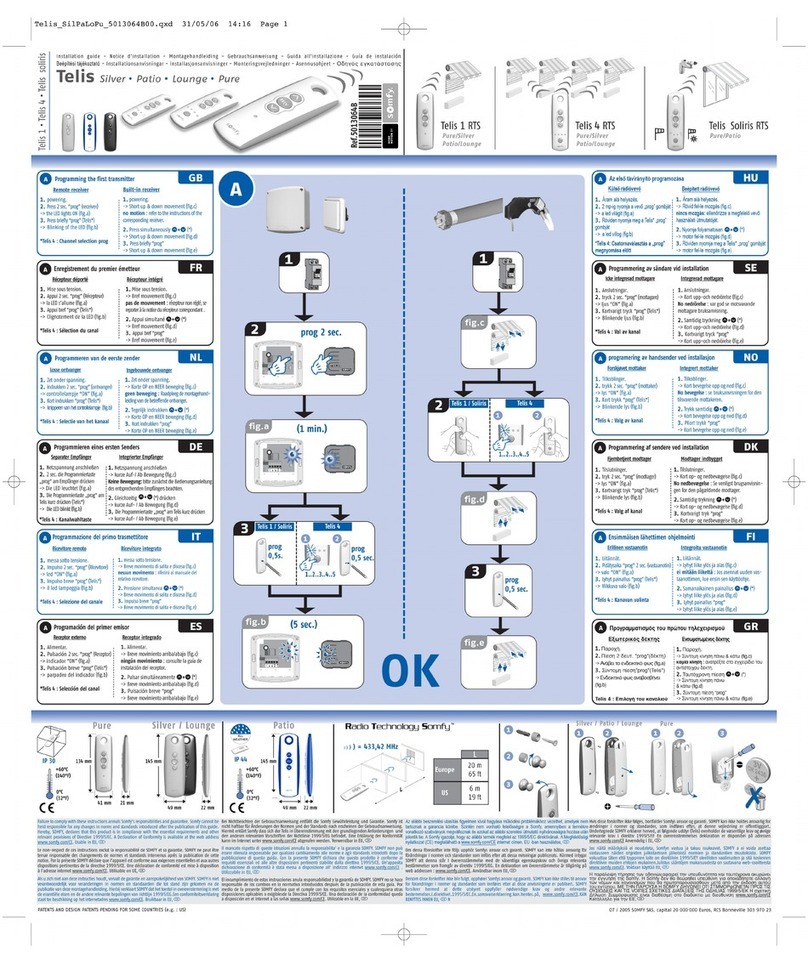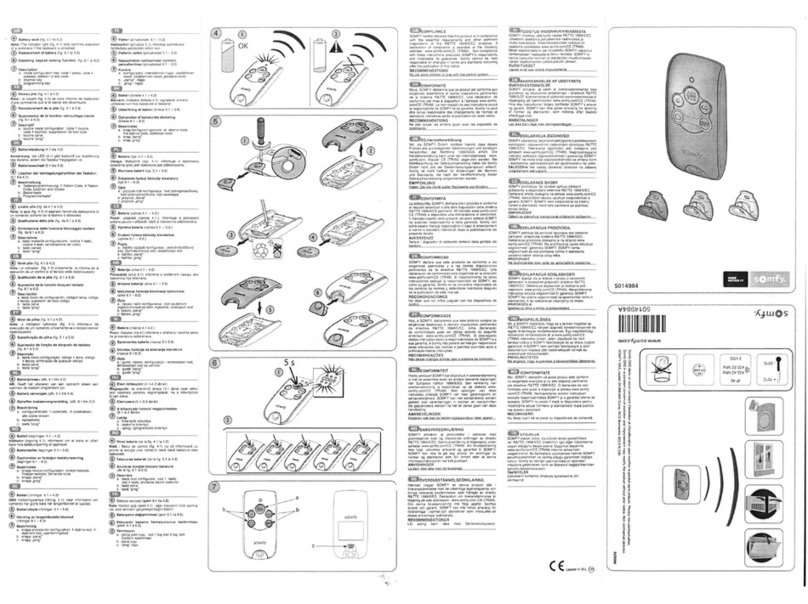2Copyright © 2016 Somfy SAS. All rights reserved.
Pictures are for illustration purposes only
CONTENTS
WELCOME 2
1. SAFETY 3
2. NINA IO TIMER REMOTE CONTROL 5
3. USING NINA TIMER IO 16
Control a device 17
My function 18
Natural Control function 22
Launch a scenario 26
Alarm function 27
Timer function 29
Create typical days 34
Programme the week 50
View programmed actions 53
4. CUSTOMIZING NINA TIMER IO 60
Customize devices 60
Customize groups 64
Customize scenarios 70
Define timer settings 75
Customize the remote control 80
5. ADVANCED SETTINGS 86
6. TROUBLESHOOTING 98
7. ABOUT NINA TIMER IO 99
WELCOME
Just follow your intuition, take control without thinking twice, focus on the essentials…
Nina Timer io, a new customizable and programmable remote control that facilitates intuitive interaction, awakens new sensations and lets
your desires guide you. Naturally.
Naturally intuitive
Like a natural extension of your hand…
With a simple touch of the screen you can select, control, memorize and position all of the devices in your home.
• Control devices individually or as a group
• Configure to suit your home
• Precise control
• Create scenarios
Allow Nina Timer io to manage all your devices with timed programming, without having to think twice.
• Daily programming, to suit your needs
• Up to 12 automatic actions per day
• Option to suspend or modify timed programming at any time, with just a click
• View the programming of the current week at a glance
• Simulate a presence in your home when you are not there using the Simulated presence function.
Exclusive Somfy function: Natural Control
Just press the screen for 2 seconds to control the up and down movement of your favourite devices with a single gesture. No need to enter
the interface, with gesture control ... it’s magic!
Naturally attractive
In perfect harmony with your desires...
As if it should have always been there. With ergonomic curves and a so touch. A designer accessory that perfectly blends into your
environment. You can customize even the finish: choose from 5 different materials for the case, in chic and elegant shades.
Clearly adaptable
Nina Timer io, tailored to your needs...
Blinds, shutters, garage doors, gates, lights, alarms, Velux, pergolas, and much more: Nina Timer io recognizes and helps you adjust and
control all of your devices, to provide you with ultimate comfort in your home. Nina Timer io uses io-homecontrol® technology for enhanced
ease and performance.