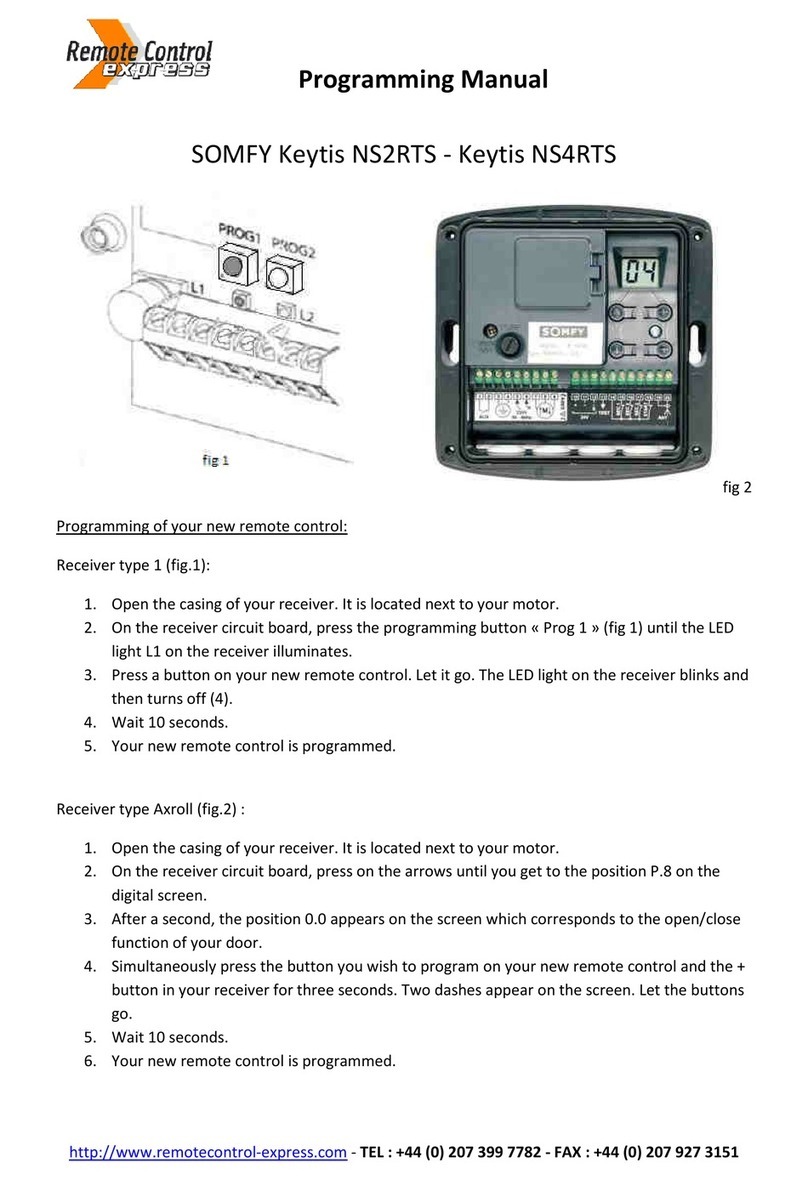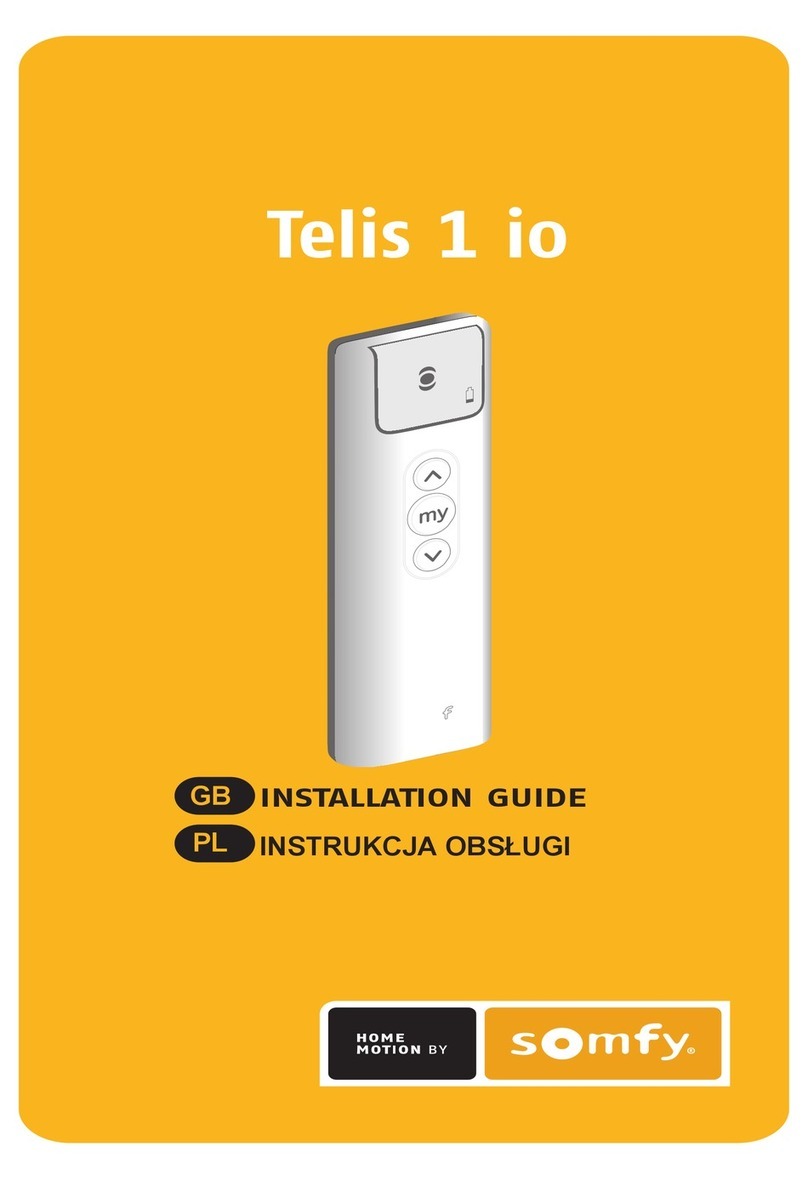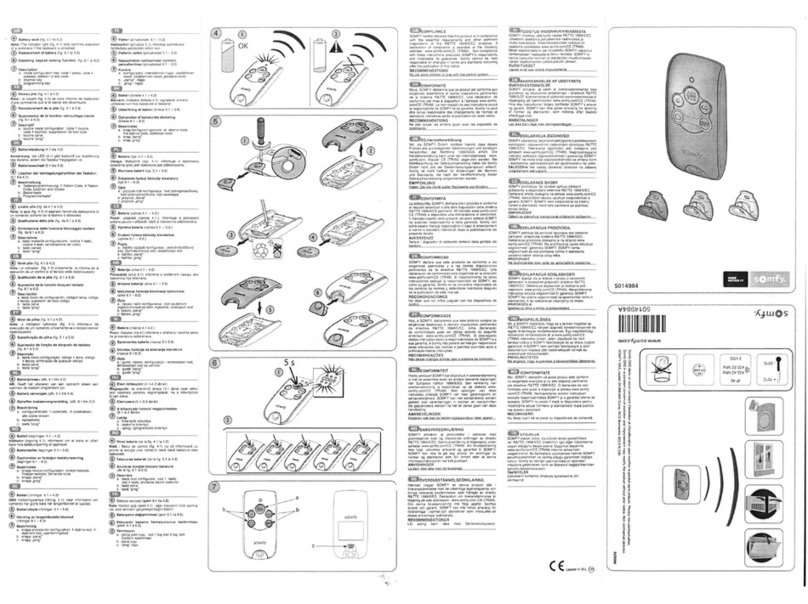NOTE: Wind sensor is factory set and does not require activation. In order to enable Sun/Wind mode for a particular shade, your
shade must be programmed to the Sun/Wind channel (ALL LEDS LIT) in addition to the shades original channel number (channels 1-4).
1. Select the shade you wish to be operated by the sun sensor by pressing the SUN/WIND SELECTOR BUTTON.
The LED lights will illuminate each time the SUN/WIND SELECTOR BUTTON is pressed to show what channel
is being operated.
2. Using a paper clip, pen or similar device, press and hold the Programming Button on the back of the remote
until your window shade jogs up and down.
3. Select the Sun/Wind channel by pressing the SUN/WIND SELECTOR BUTTON until ALL LED lights are illuminated.
4. Press and hold the SUN/WIND SELECTOR BUTTON. The lights will change sides and the shade will jog. When
the left side is lit, the shade or awning will only react to wind control. When the right side is lit, the shade
or awning will react to both sun and wind control.
© Copyright Somfy Systems, Inc. 1/2010
NOTE: IN CASE OF A LOST TRANSMITTER, PROFESSIONAL PROGRAMMING ASSISTANCE IS REQUIRED. PLEASE CONTACT SOMFY
AT somfytech@somfy.com OR YOUR LOCAL DEALER AT www.somfysystems.com/locatedealer.
REPLACING THE BATTERY
1. Using a small screwdriver loosen the
screws on the reverse side of the remote
control and remove the back cover.
2. Replace the battery with one
2430 Lithium 3V battery.
PROGRAMMING SUN MODE: REQUIRES OPTIONAL SUN AND/OR WIND SENSOR
C - 0019
my
3. To lower your window shade or
extend your awning, simply press
the down ( ) button. 5
1 2 3 4
4. If you want to stop your shade or
awning while it is moving, press the
center ( ) button. 5
1 2 3 4
PAGE 2 REV 5
OPERATING
1. Select the shade to operate by
pressing the Channel Selector Button.
The LED lights will illuminate each
time the Channel Selector Button is
pressed to show what channel is
being operated.
2. To raise your window shade or
retract your awning, simply
press the up ( ) button.
5
1 2 3 4
Channel
Selector
LED Lights
my
5
1 2 3 4
5
1 2 3 4 Sun/Wind
Selector
5
1 2 3 4 Sun/Wind
Selector
Programming
Button
BACK
Pen
Programming
Button
BACK
Pen
ACTIVATING SUN MODE
1. Select the Sun/Wind channel by pressing the SUN/WIND SELECTOR BUTTON until ALL LED lights are illuminated.
2. Press and hold the SUN/WIND SELECTOR BUTTON. The lights will change sides and the shade will jog. When the left
side is lit, the shade or awning will only react to wind control. When the right side is lit the shade or awning will
to both sun and wind control.react
5
1 2 3 4 Sun/Wind
Selector
5
1 2 3 4 Sun/Wind
Selector