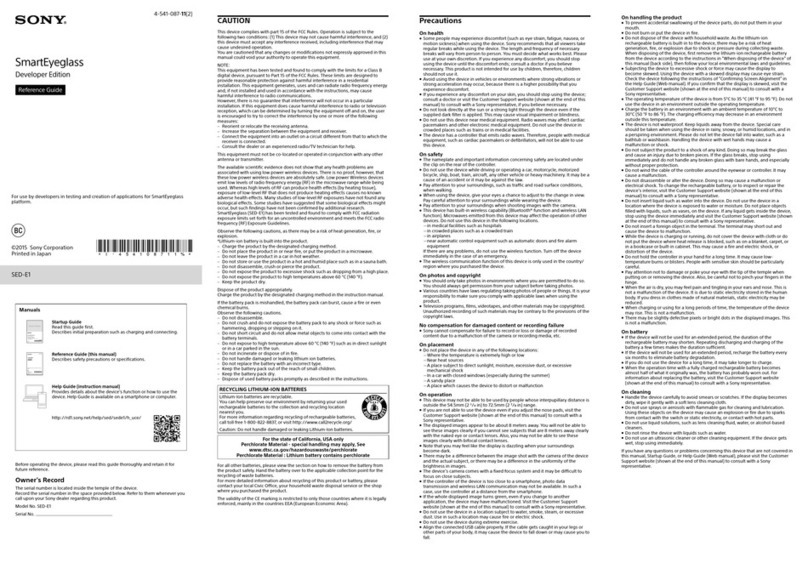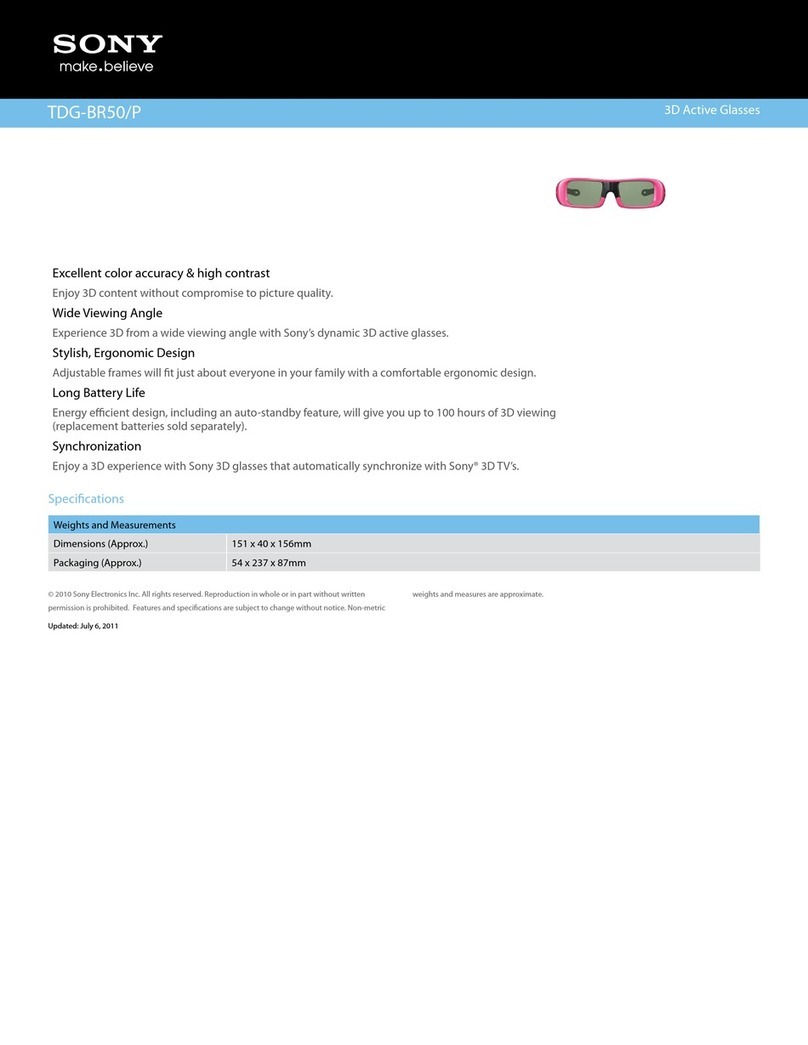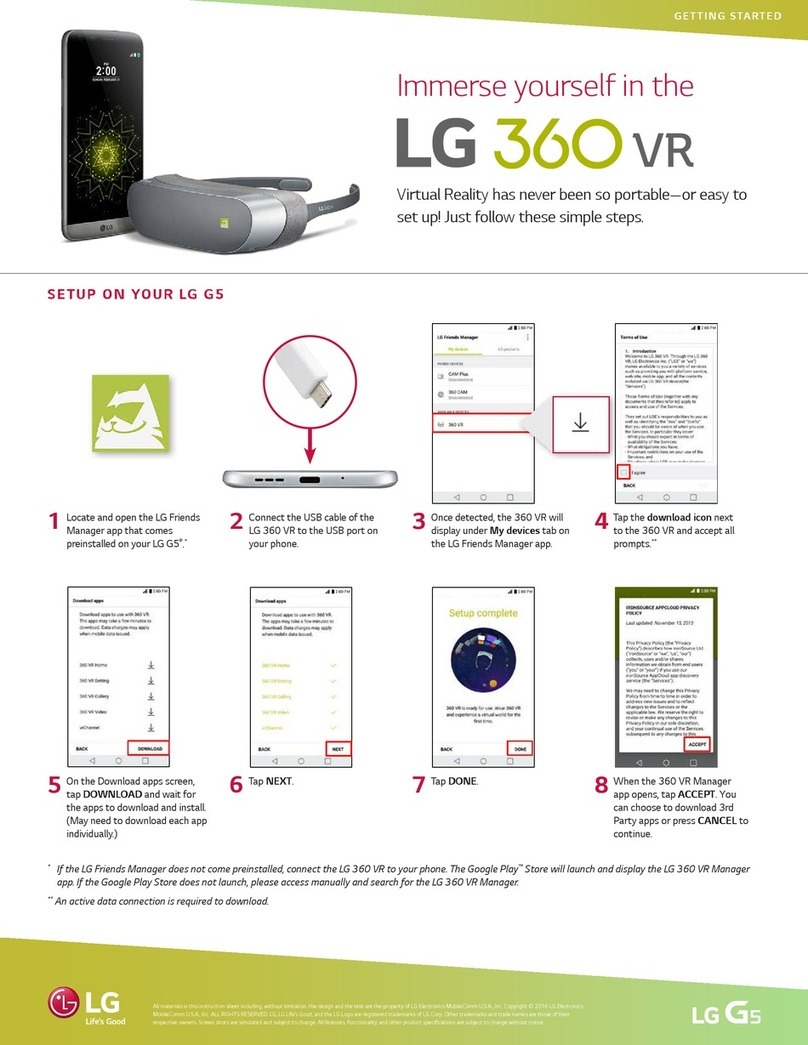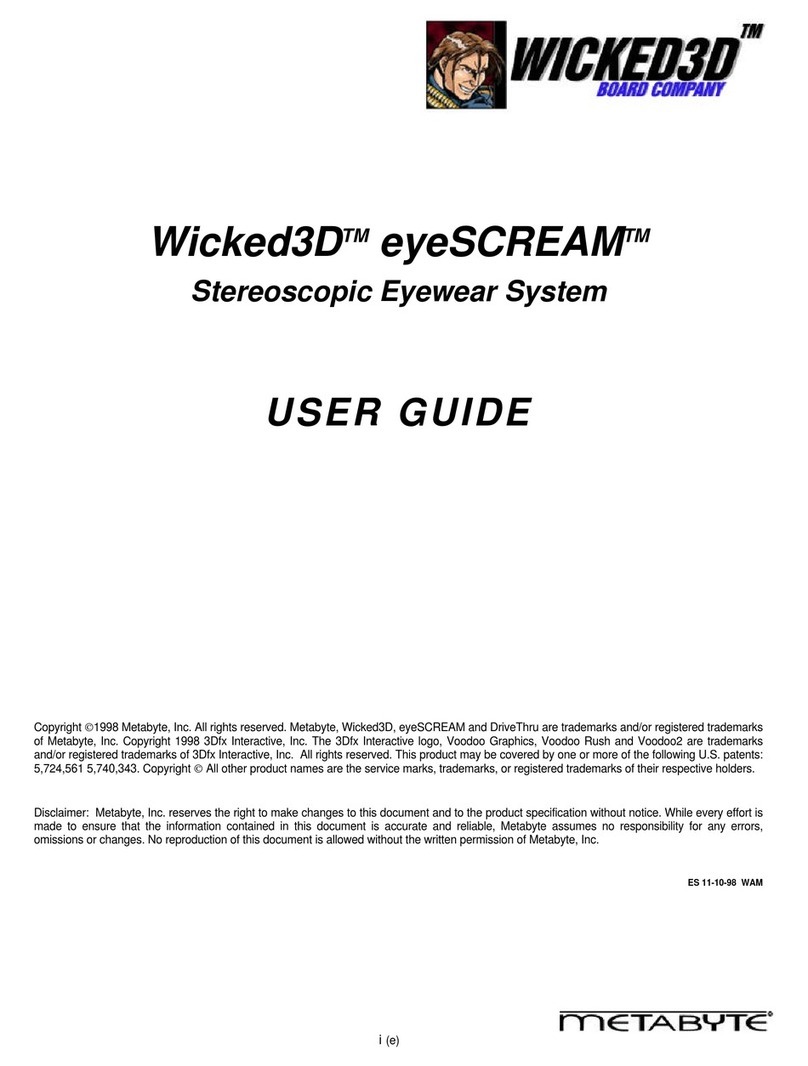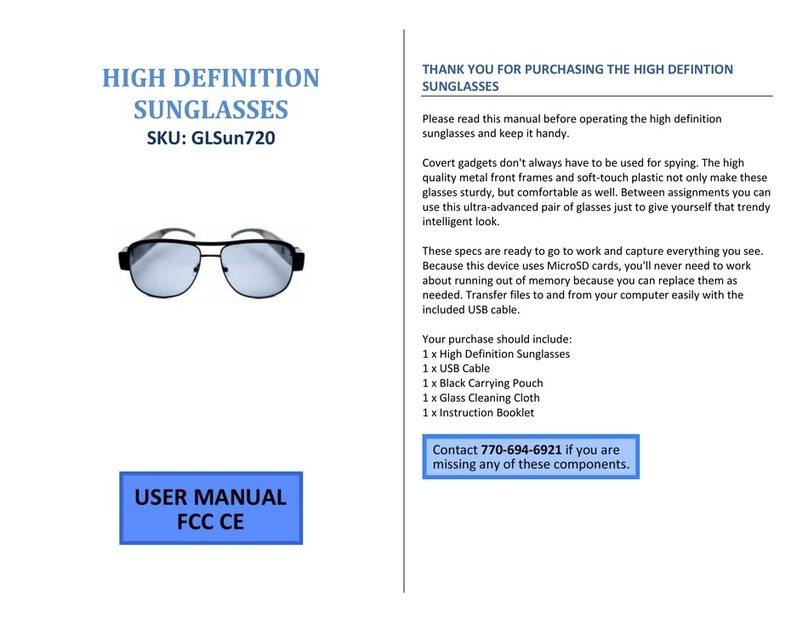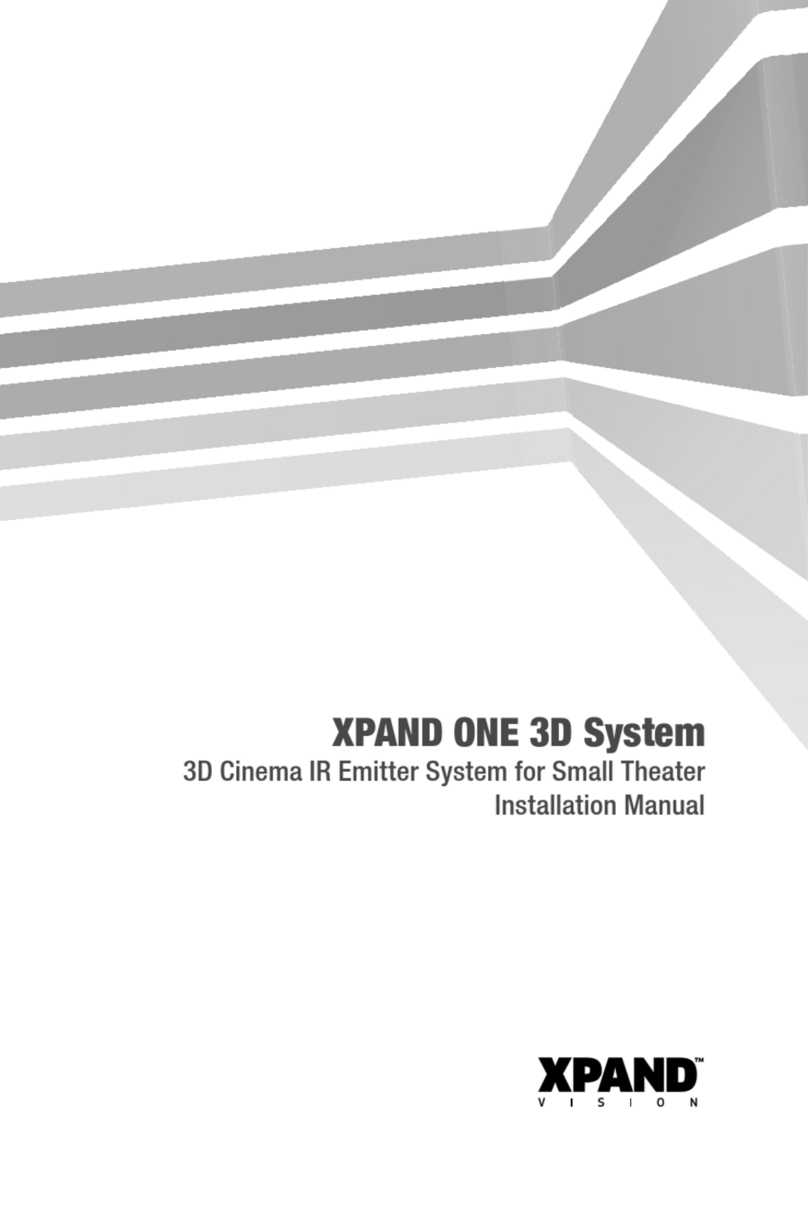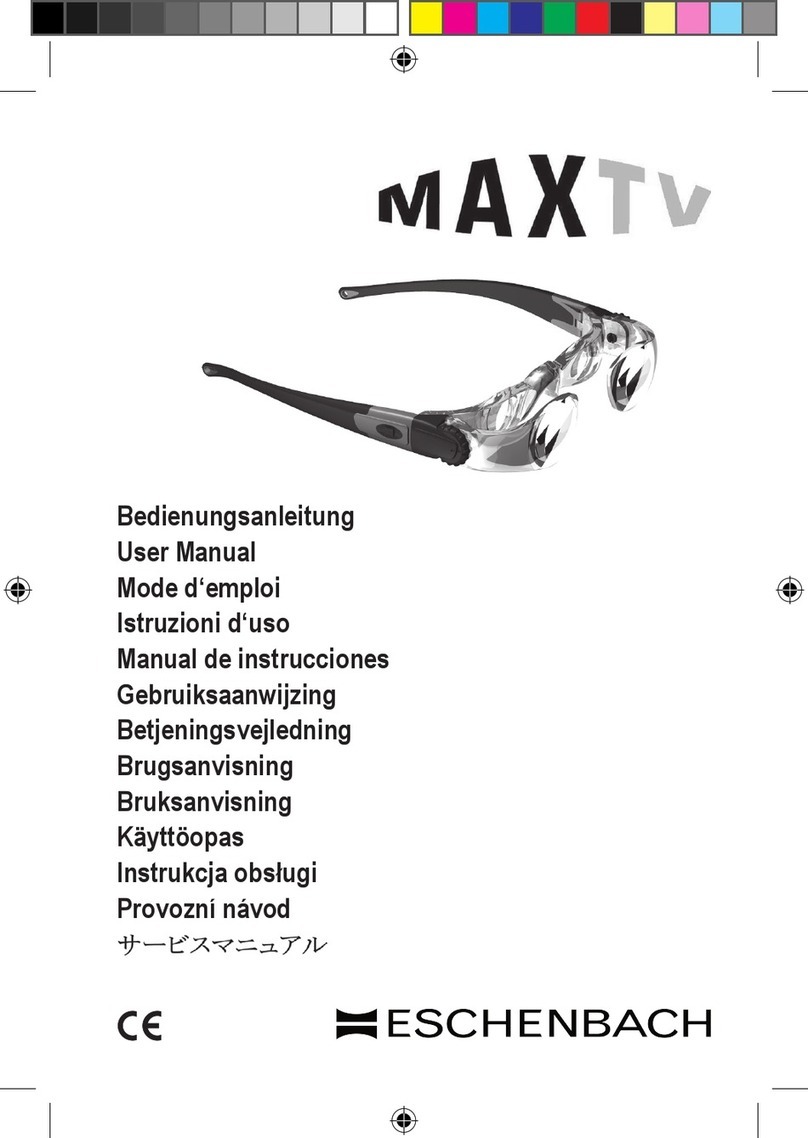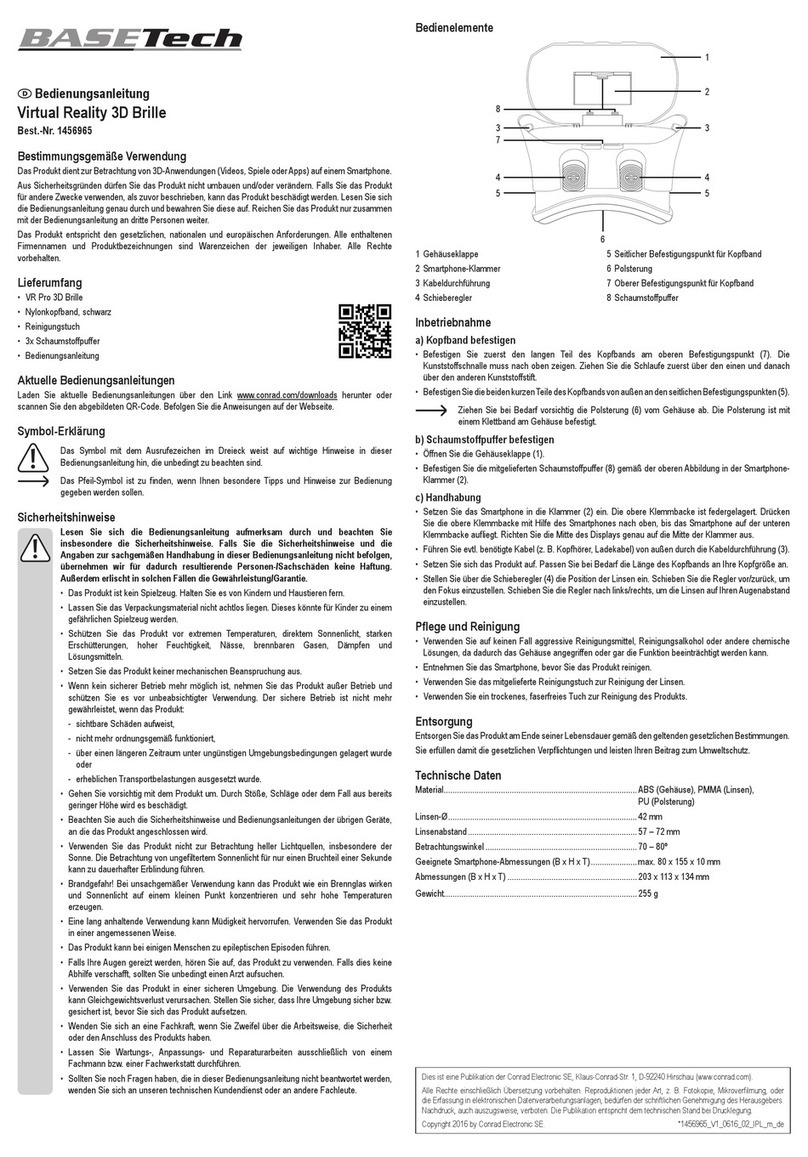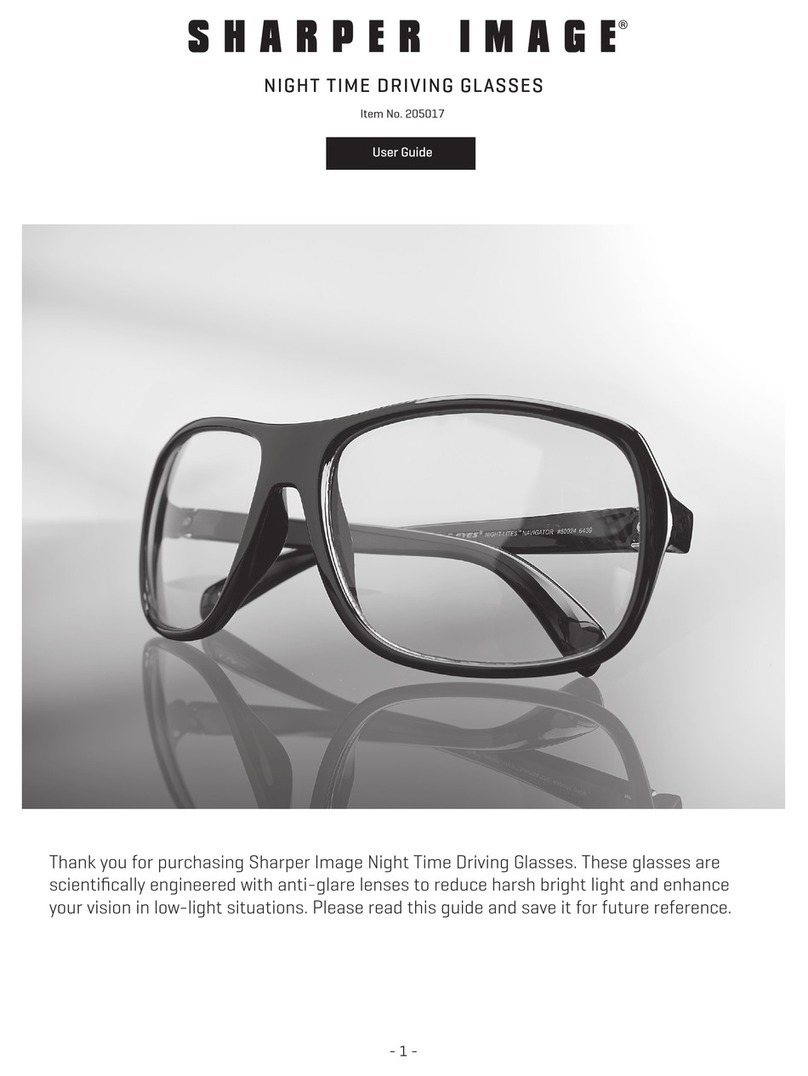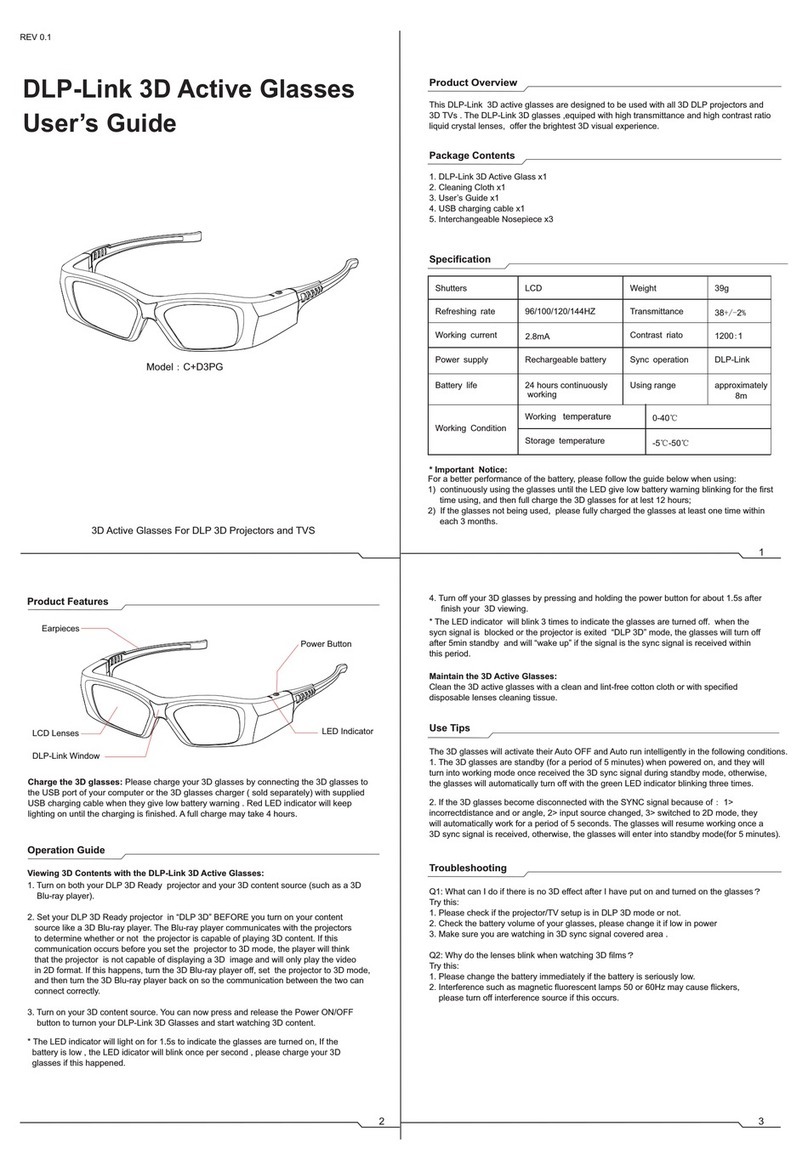HMZ-T1 4-297-825-12 (1)
Adjustable Parts
Top headband strap
Bottom headband strap
Headband, release button
If you normally wear glasses or contact lenses, wear them as usual during use (with the exception of reading
glasses). Note that watching with bifocals may be less than optimal.
Pull out the headband.
On one side after another, hold the band release button
down and loosen the headband.
Turn the system on ().
The power indicator on the processor unit is now
lit in green.
Bring the headband strap down around
the back of your head.
Lower the bottom headband strap to the base of your head.
Straighten the unit
on your head.
Straighten the front of the unit, so
that it is not tilted downward.
Tighten the headband gently.
Gently tighten the headband, evenly on both sides. If the top
or bottom headband strap is too loose, adjust the length.
Adjust the position on your head.
Carefully adjust the unit left and right (and up and down, as
needed) to nd the best position for viewing the center of
the screens.
Tighten the headband securely.
Support the unit with both the forehead supporter and
the bottom headband strap. Do not support the unit
with the bridge of your nose.
Fasten it to keep it level on your head.
Note
If the unit tips forward, lower the bottom headband strap to
balance the unit on your head.
Adjust the headphones.
Move the headphones forward, back, up, or down to position
them over your ears.
Select a display language (rst time
only).
Press the /button to select a
language, and then press the MENU or
button.
Adjust the lens span.
Hold the lens span adjusters on both sides and slide
them together until you can see the screen clearly. After
adjustment, press the MENU button or button.
Note
If you cannot see the screen clearly after lens span
adjustment, start over from “2 Wear.”
Check display alignment.
Conrm that all three“”marks and the horizontal line
intersect, and then press the MENU or button.
It is acceptable if the “” marks and the horizontal line
intersect in a position other than the center of the screen.
Note
If even one of the “”marks and the horizontal line do
not intersect, stop using the system. For details, see the
“Reference Guide.”
Follow the instructions displayed.
After reading the information, press the MENU or
button.
All three “” marks and the horizontal
line intersect.
More than one of the “”marks and the
horizontal line do not intersect.
Control playback from compatible playback sources.
Controlling Playback from the Unit
For details on conguring menu settings and attaching accessories, see the
“Reference Guide.”
2Wear Wearing the unit will prevent you from seeing outside the display. Before you put it on, take a moment to review steps 2 – 4
(Wear, Set up, and Enjoy), so that you know the sequence of operations.
3Set Up Follow the instructions displayed on the
screen for operations. 4Enjoy
To remove the head mounted unit
Hold the band release buttons on both sides and pull the unit
forward as you lift it o.
Notes
The system cannot be used for advanced
playback equipment control, such as menu
operations.
Control using these buttons is only possible
when the “Control for HDMI” in“General Setup”
is set to “On” (default setting).
Some playback equipment cannot be
controlled using the head mounted unit
buttons.
Play
Fast-forward
Hold the button down to jump
to the next chapter.
Pause
Power on/standby
Hold the button down to
enter standby mode.
Fast-rewind
Hold the button down
to jump to the previous
chapter.
Volume