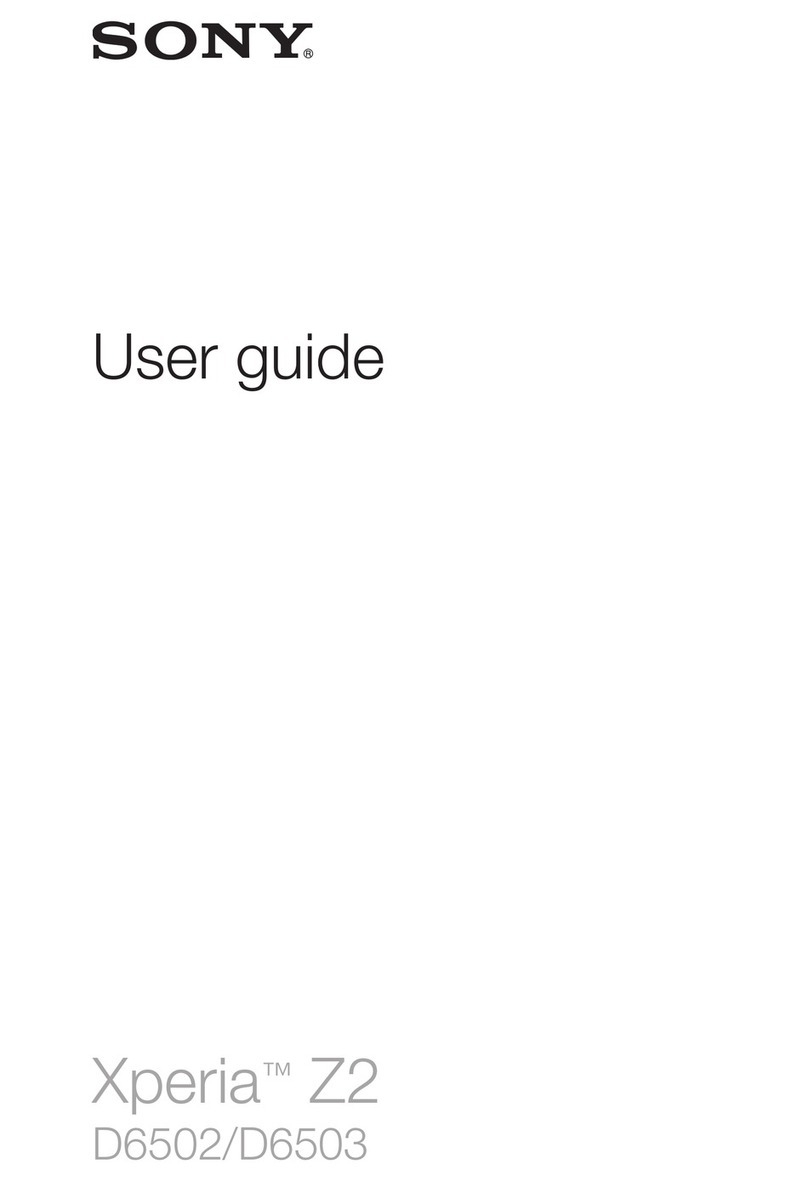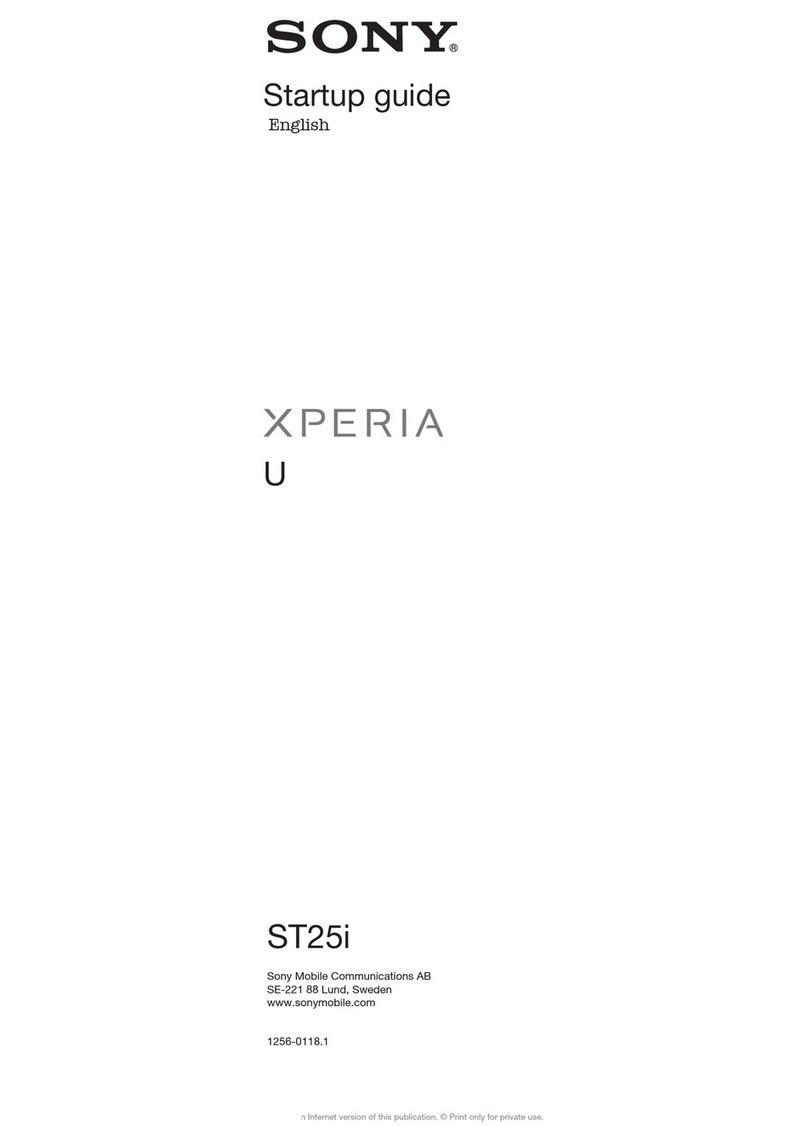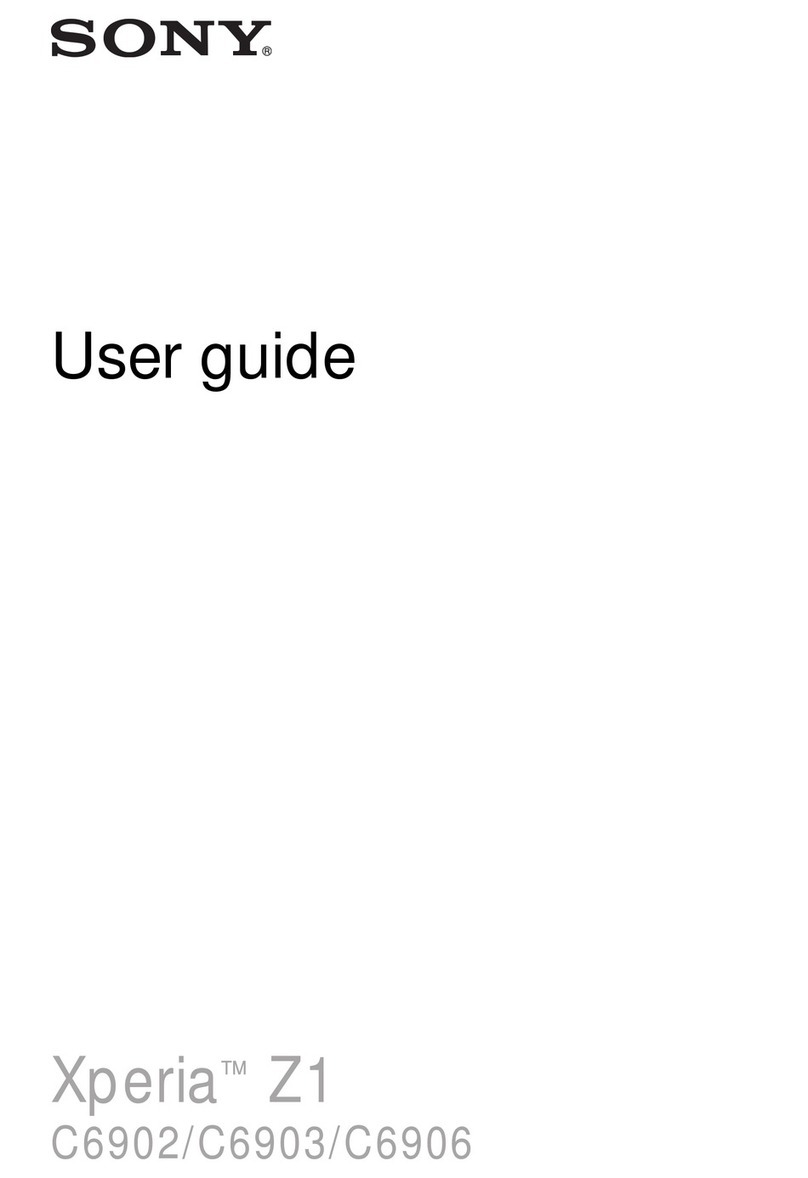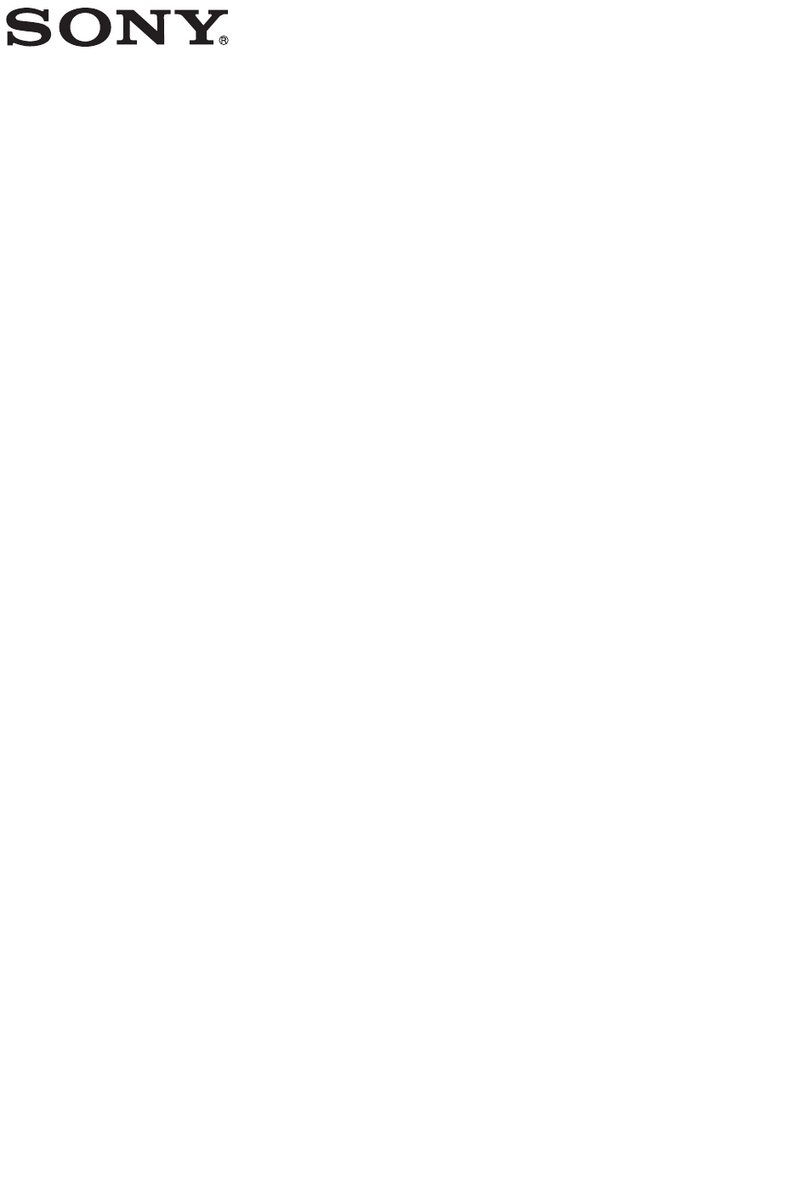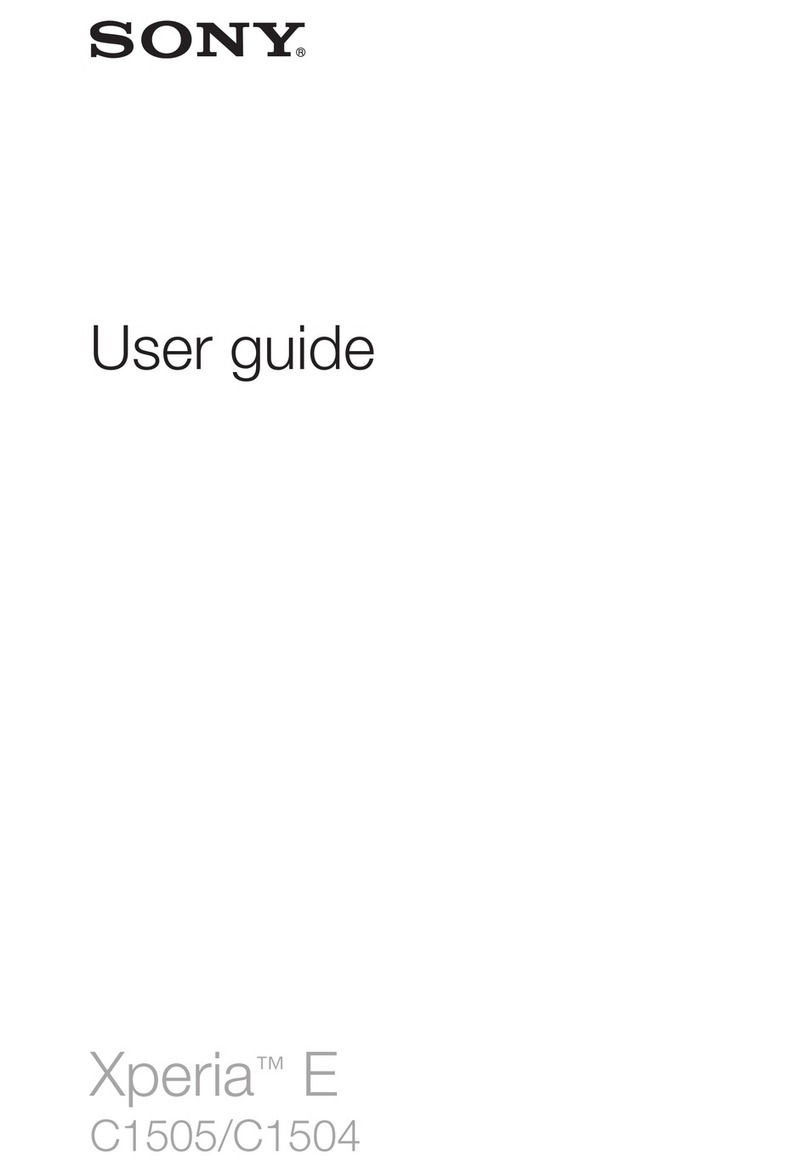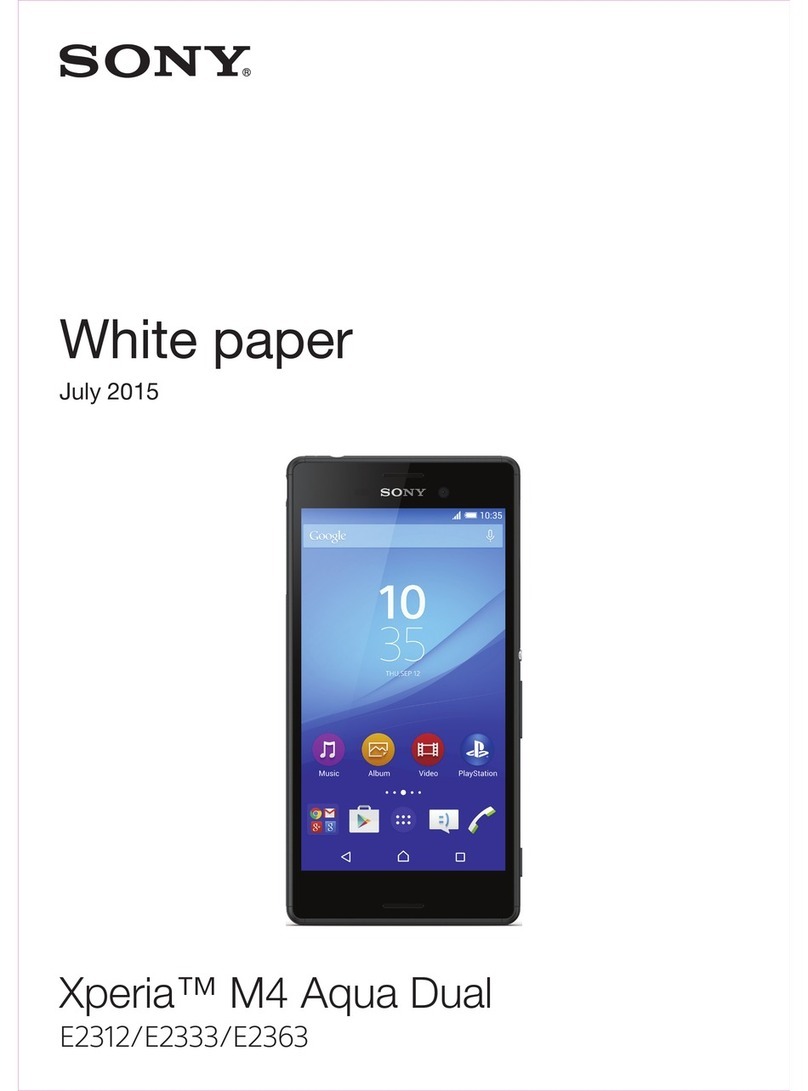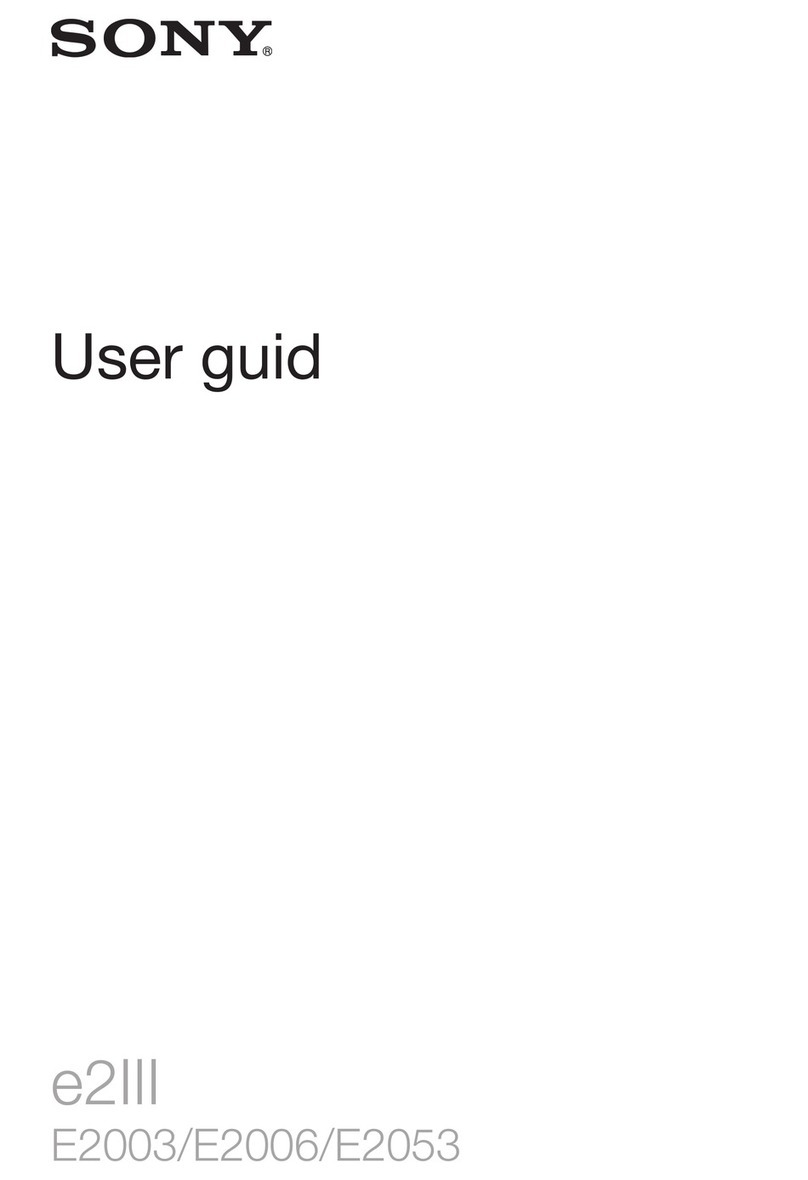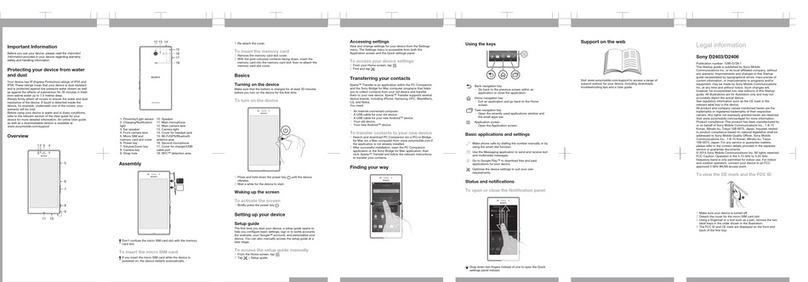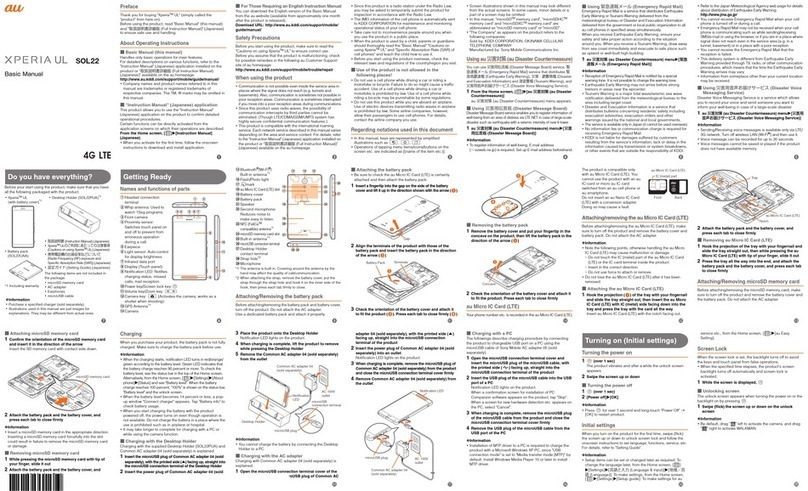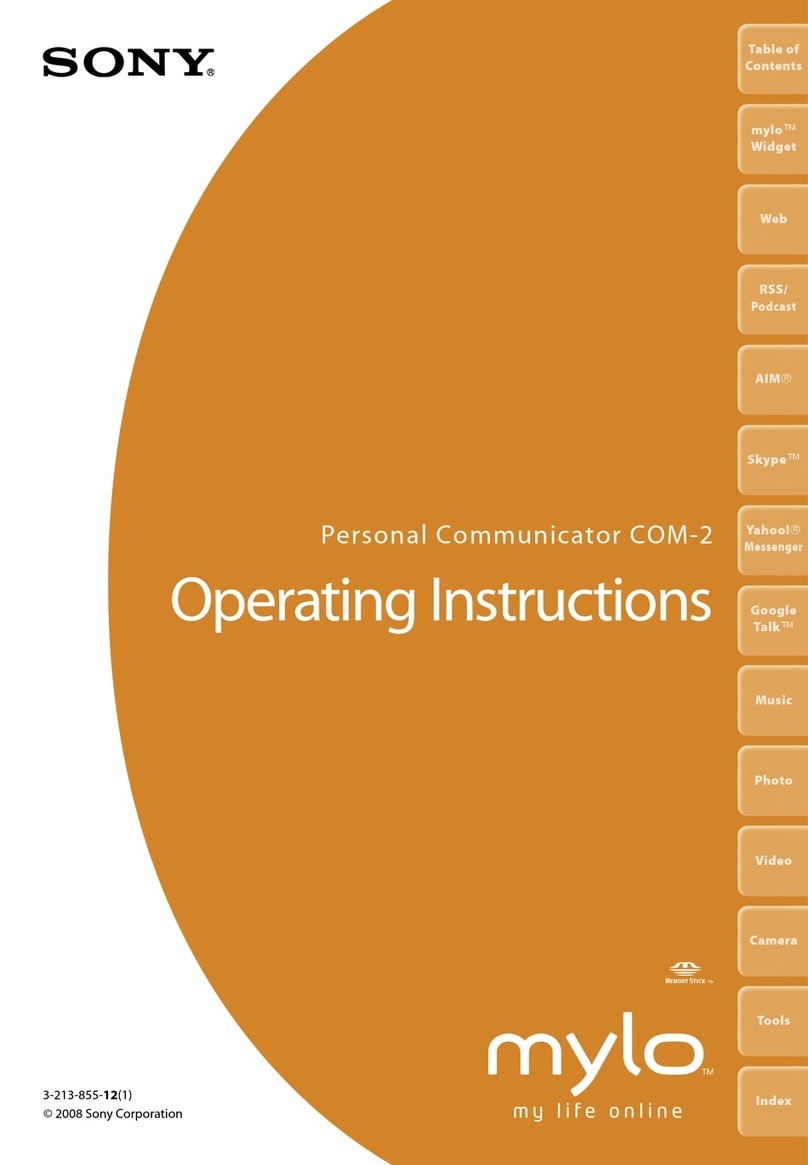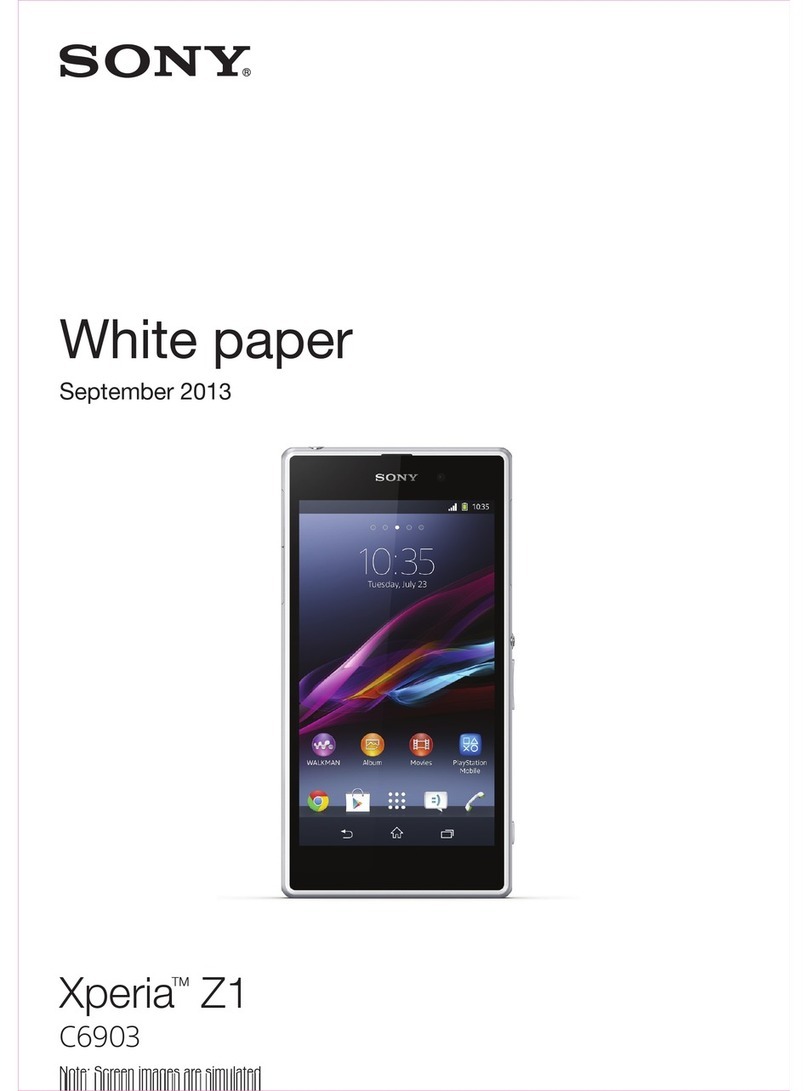Device security
Making Sure Your Device is Protected
Your device includes several security options, strongly recommended in case of loss or
theft.
These options are as follows:
•Set a secure screen lock on your device using a PIN, password, or pattern to prevent
anyone from accessing or resetting your device.
•Add a Google™ account to prevent others from using your device if it gets stolen or
wiped.
•Activate either the “Protection by my Xperia” or the Android™ Device Manager web
service. Using one of these services, you can remotely locate, lock, or clear a lost device.
Verifying the ownership of your device
Certain protection features require you to either unlock your screen with your PIN,
password, or pattern, or enter your Google™ account information. Below are examples
of protection features and their required credentials:
Factory Data
Reset
protection
You must unlock your screen before you are allowed to perform a
Factory Data Reset.
Protection by
my Xperia If you remotely reset your device using this service, you must enter the
username and password for a Google™ account associated with the
service. The device must be connected to the internet before the setup
process can be completed. Otherwise, you will not be able to use your
device after the reset.
Android™
Device Manager If you remotely reset your device using this service, you must enter the
username and password for a Google™ account. The device must be
connected to the internet before the setup process can be completed.
Otherwise, you will not be able to use your device after the reset.
Software repair You must enter your Google™ account username and password when
you start the device after the repair is complete.
For Android™ Device Manager, it is necessary to enter information from a Google™ account.
This can be any Google™ account which you have set up on the device as an owner. If you
cannot provide the relevant account information during a setup process, you won't be able to
use the device at all.
Screen Lock
There are several screen lock options available. The security level of each lock type is
listed below in order of weakest to strongest:
•Swipe
– no protection, but you have quick access to the Homescreen.
•Pattern
– draw a simple pattern with your finger to unlock your device.
•PIN
– enter a numeric PIN of at least four digits to unlock your device.
•Password
– enter an alpha-numeric password to unlock your device.
It is very important that you remember your screen unlock pattern, PIN, or password. If
you forget this information, it may not be possible to restore important data, such as
contacts and messages. If you have set up a Microsoft® Exchange ActiveSync® (EAS)
account on your Xperia™ device, the EAS security settings may limit the lockscreen type
to only a PIN or password. This occurs when your network administrator specifies a
10
This is an internet version of this publication. © Print only for private use.