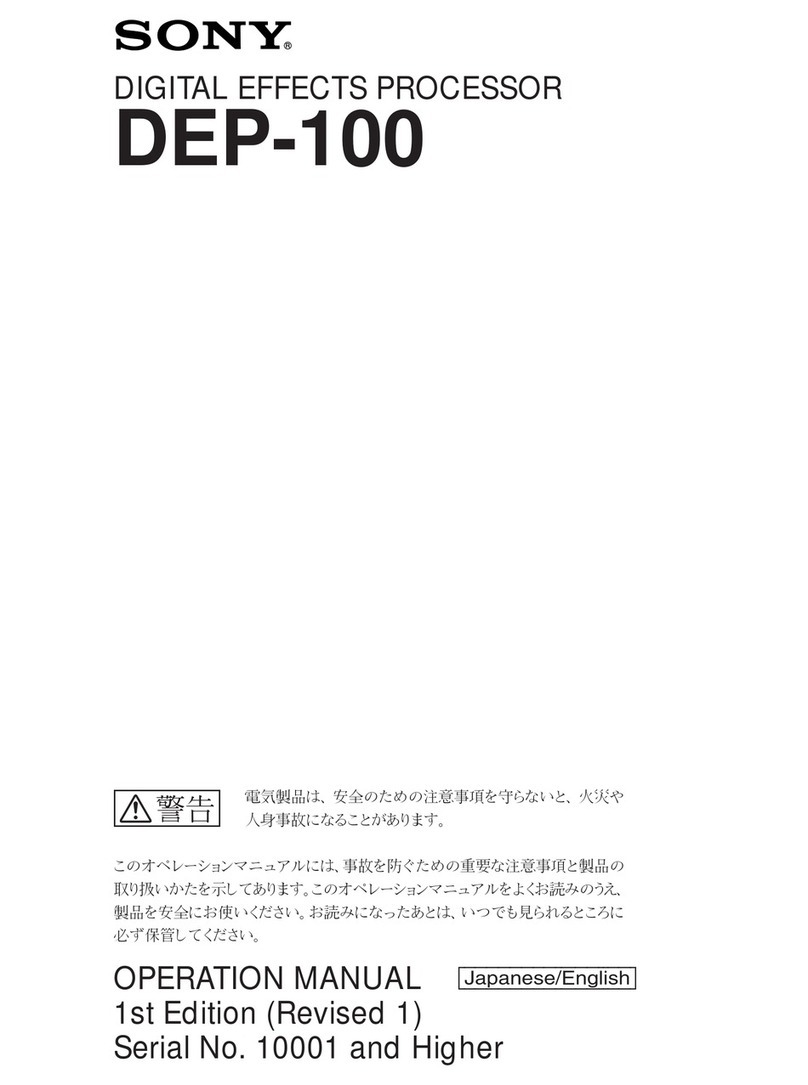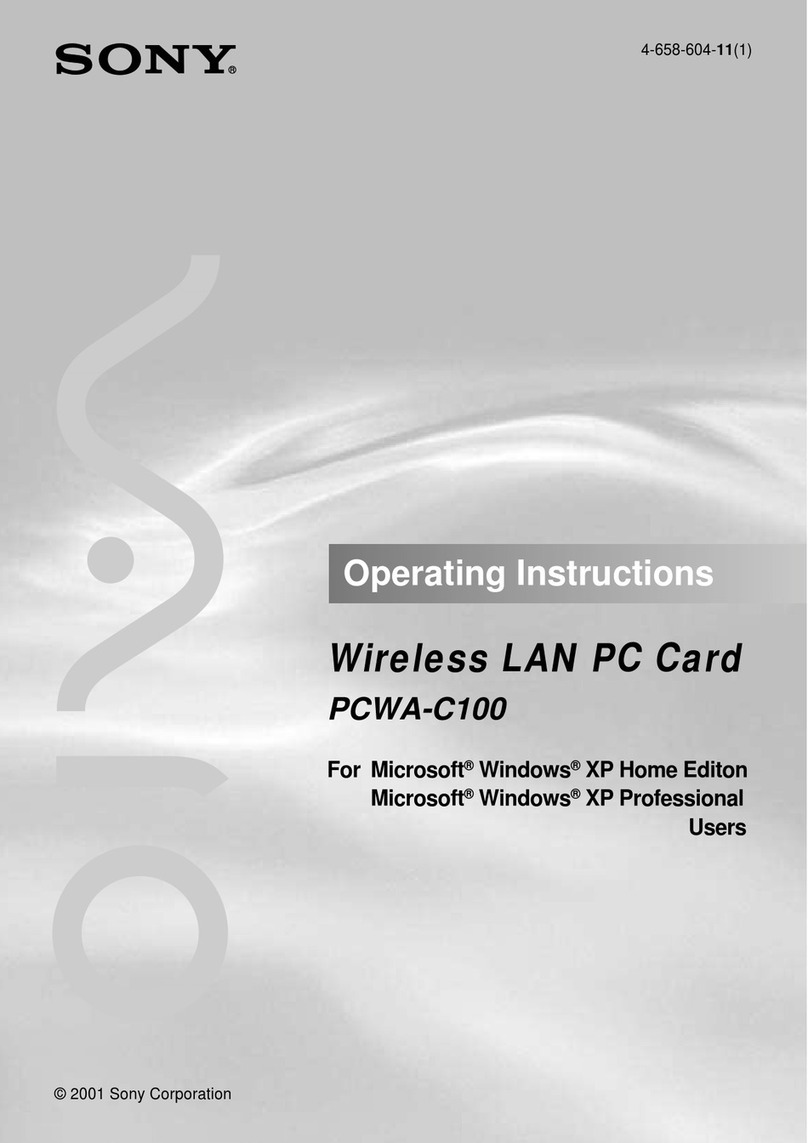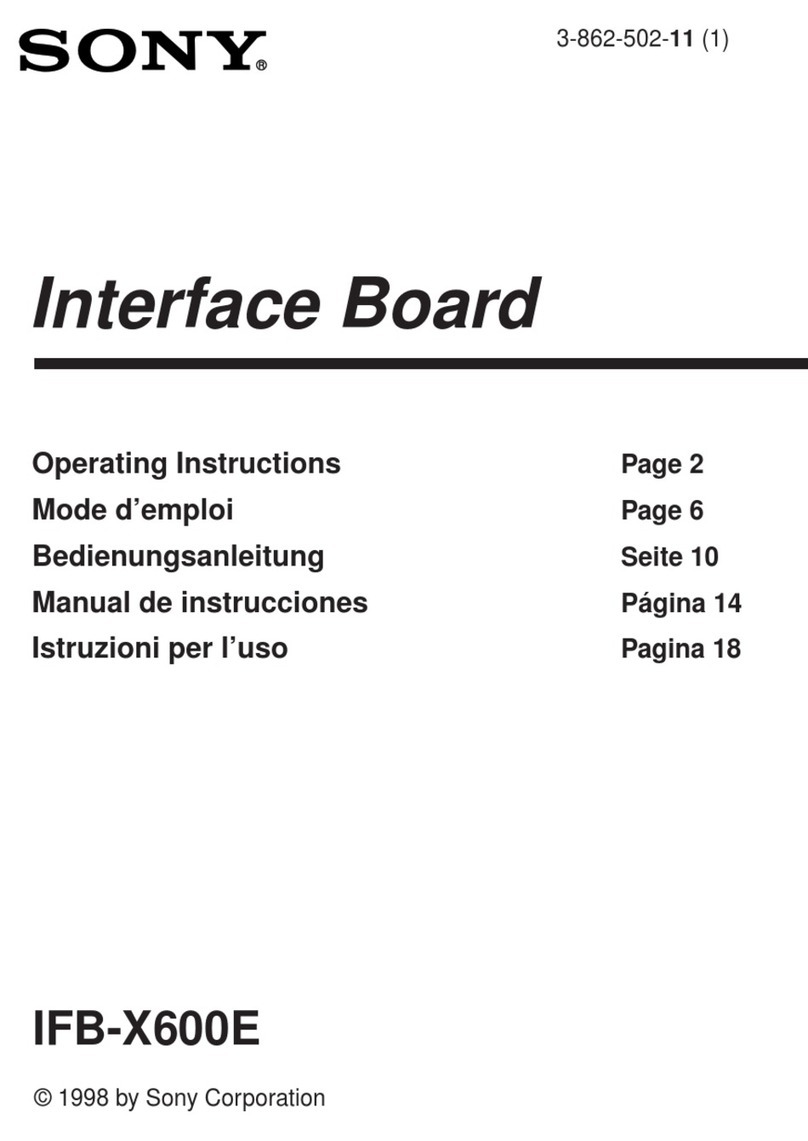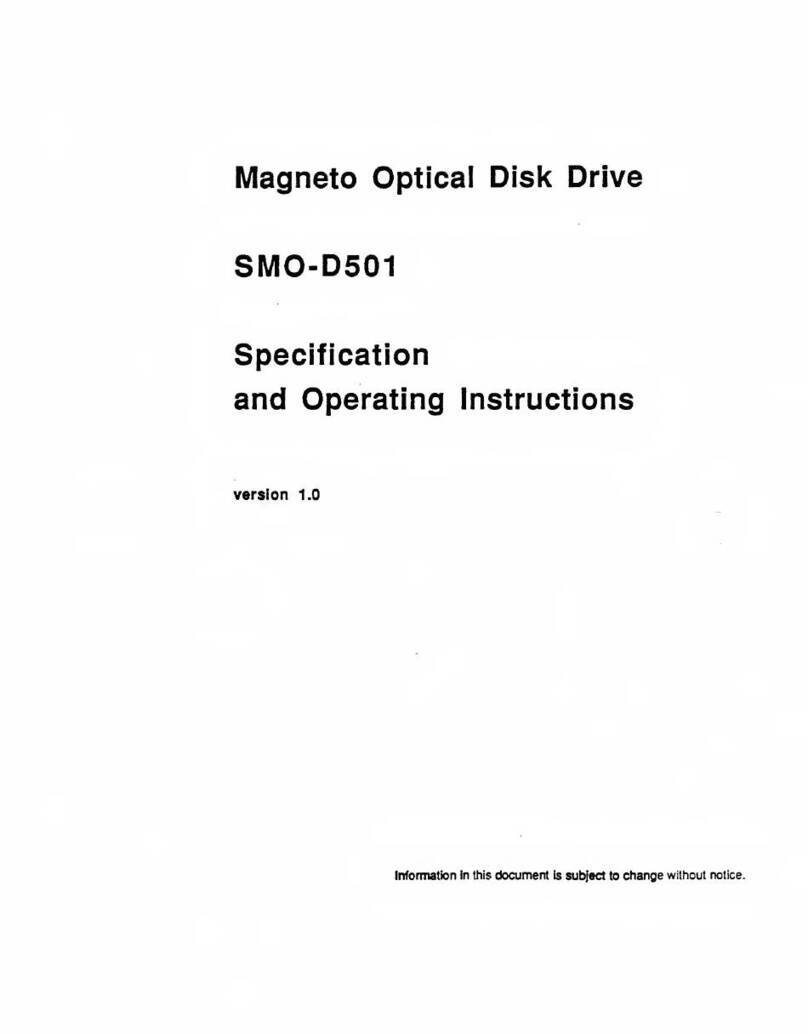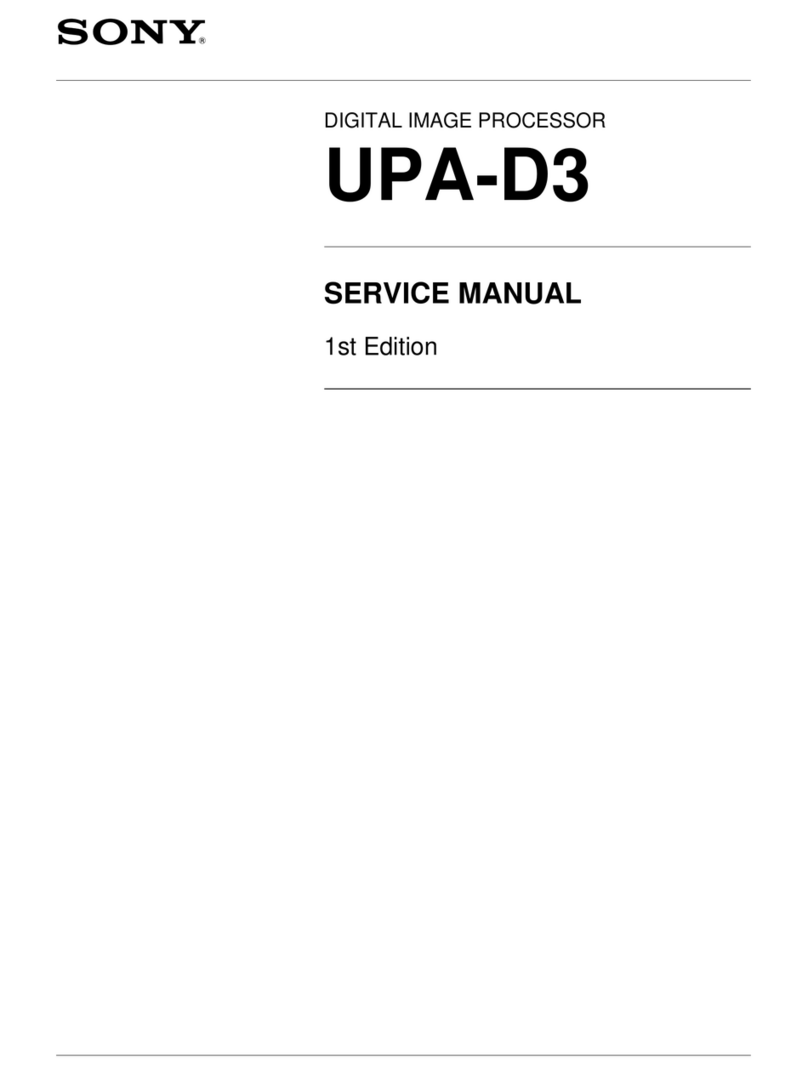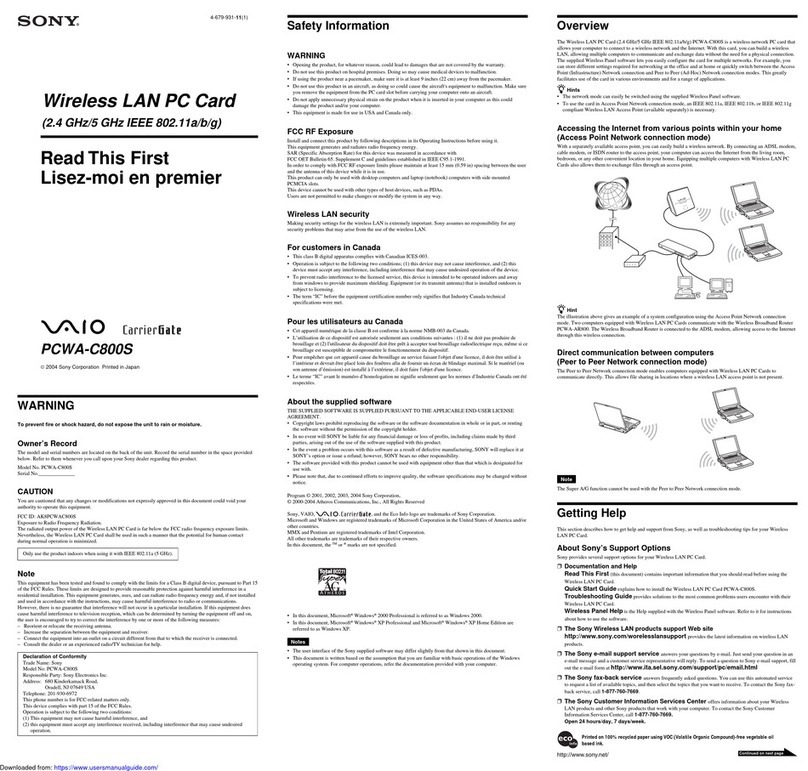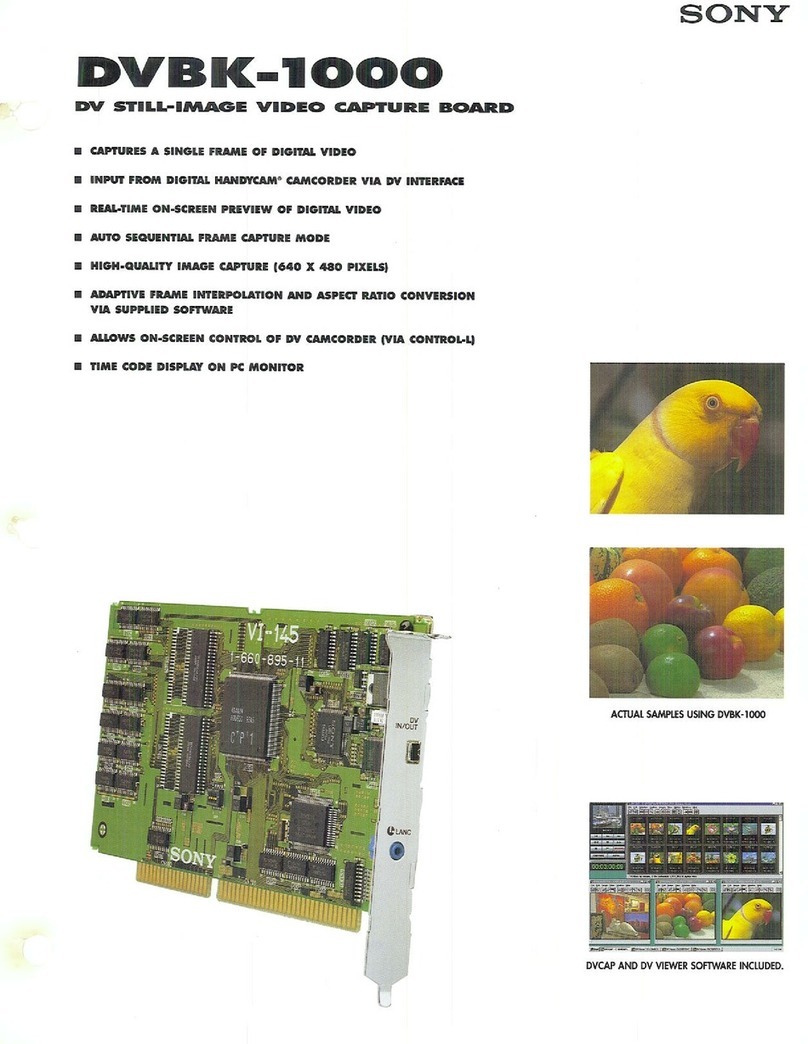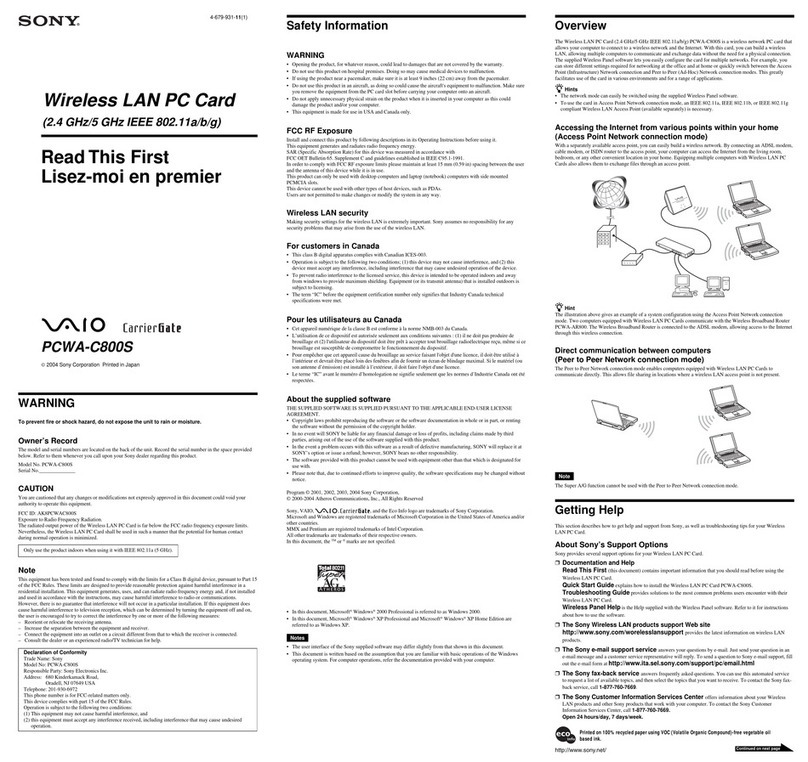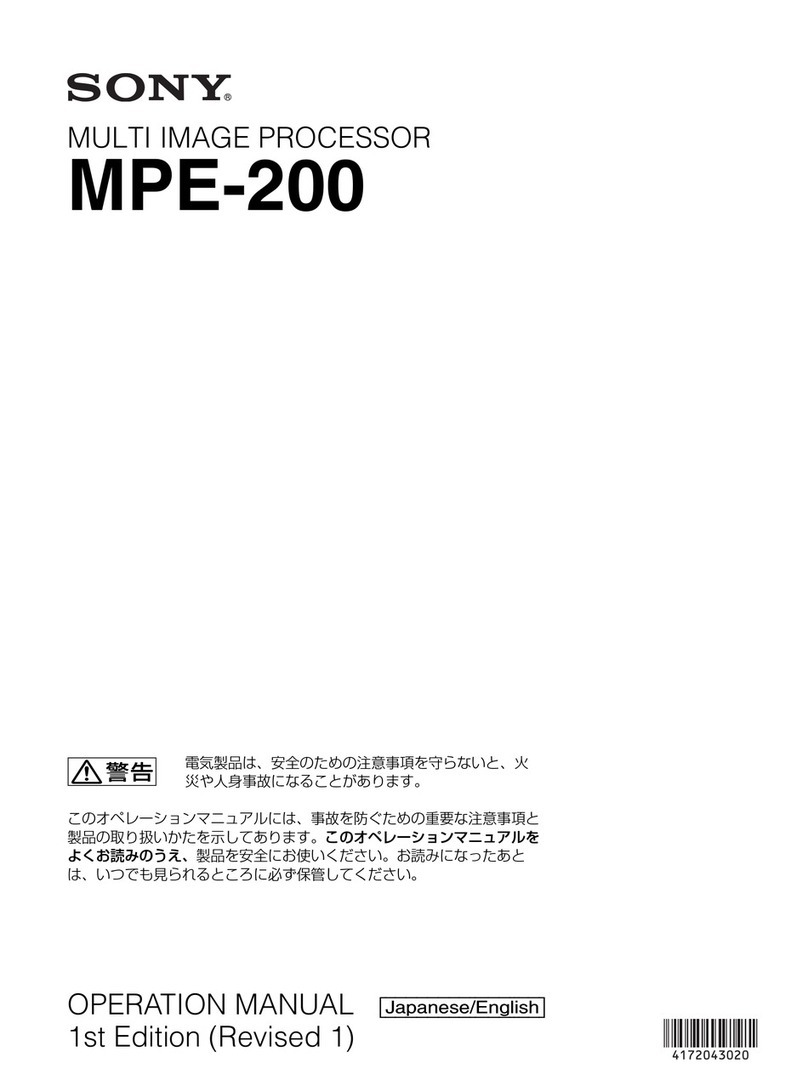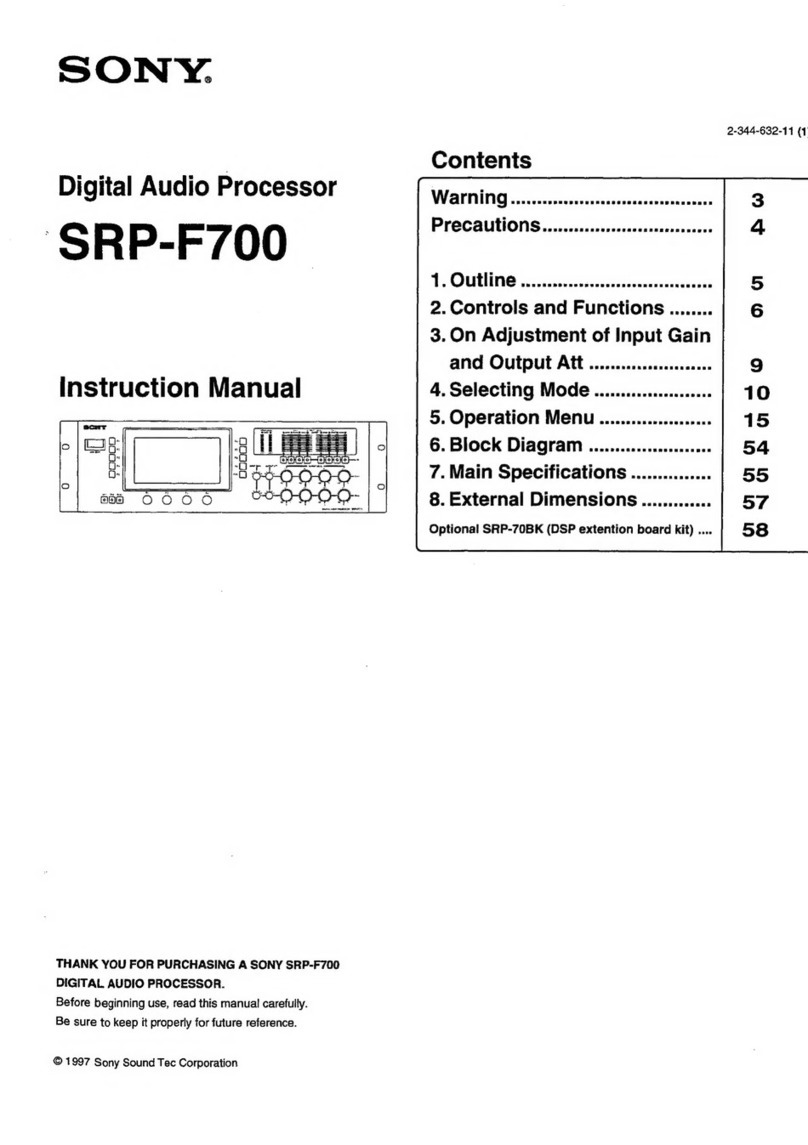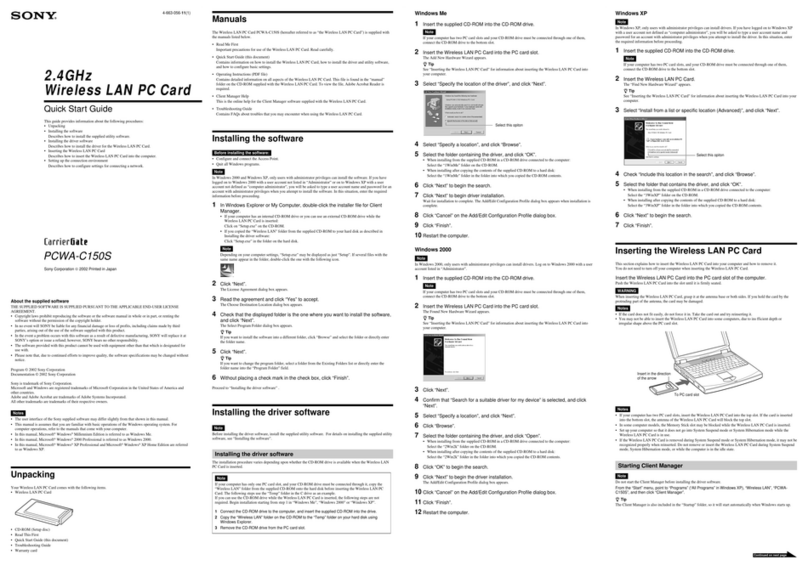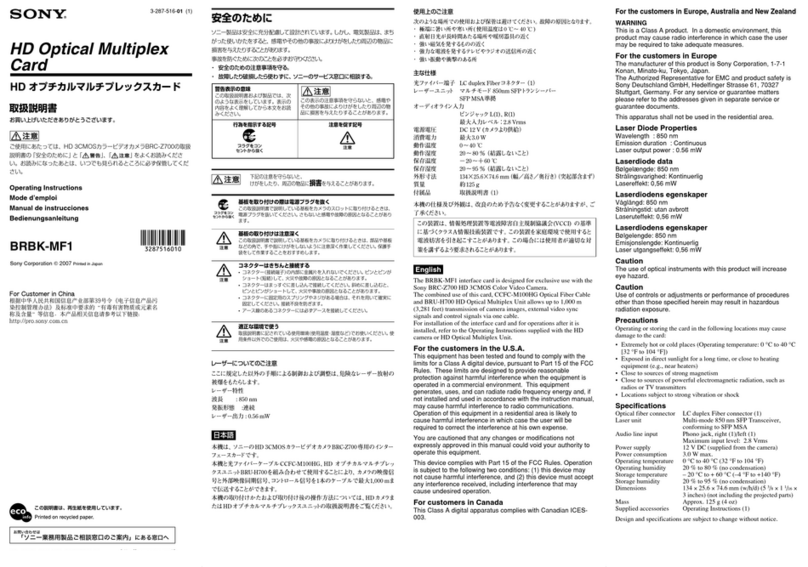8
• When you connect a network cable of the unit to peripheral
device, use a shielded-type cable to prevent malfunction
due to radiation noise.
gAUDIO (AES/EBU) input connector
Inputs the audio signals in AES/EBU format for channels 1 to
8.
hMAINTENANCE connector
For use by service personnel. Not used for normal operation.
iNETWORK 3 connector
The unit is equipped with a 10G Ethernet interface board.
Install an SFP+ module and connect to this port using a
network cable.
jAUDIO (AES/EBU) output connector
Outputs the audio signals in AES/EBU format for channels 1
to 8.
kREMOTE 1/2 connector
Connects to an external device used to control the unit.
Connect devices using a 9-pin remote control cable and a
dedicated RJ45 to D-Sub adaptor cable.
SONY VTR/Disk protocol, VDCP, and Odetics control
protocols are supported.
For safety, do not connect the connector for peripheral device
wiring that might have excessive voltage to this port. Follow
the instructions for this port.
lCAMERA connector (optical fiber connector)
Connects to a video camera using an optical fiber cable. All
video camera signals (power supply, control signals, video
signal, audio signal, etc.) can be transmitted and received via
a single optical fiber cable.
mCCU (camera control unit) connector (optical fiber
connector)
Connects to a camera control unit using an optical fiber cable.
All video camera signals (power supply, control signals, video
signal, audio signal, etc.) can be transmitted and received via
a single optical fiber cable. In an extension mode connection,
it can also supply power to the camera by connecting an
HDCE-200 Camera Extension Adaptor.
A communications error may occur if there is any dust or
other matter on the surface of the optical fiber cable
connector. Always attach the connector cap when not in use.
nREMOTE connector (round type, 8-pin)
Connects to an RCP-1000 series Remote Control Panel or
MSU-1000 Master Setup Unit using a CCA-5 connection
cable. Remote control signals are transmitted and received
via this connector. It also supplies power when connected to
an RCP-1000 series Remote Control Panel.
When connected to a CCU, do not connect anything to this
connector.
oREFERENCE IN/OUT (reference sync signal)
connectors
• IN connector (BNC type) (left)
Inputs an external HD tri-level sync signal or SD reference
sync signal (black burst signal).
The type of reference signal is detected automatically and
can be checked in the setup menu.
When connected to a CCU, do not connect anything to this
connector.
• OUT connector (BNC type) (right)
When a reference sync signal is input on the IN connector or
the unit is turned off, the signal input on the IN connector is
output as-is (loop through). Otherwise, this connector outputs
an SD composite sync signal or a HD tri-level signal from the
internal sync signal generator (HD tri-level signal set by
factory default).
Available only when used as a camera extension unit.
p3G/HD SDI OUTPUT connector (SLOT1 REPLAY)
(BNC type)
Outputs video signals from the server as Multi-Link interface
3G-SDI signals or as HD-SDI signals. For details about
assigning each signal to an output connector in a Multi-Link
interface, see “Relationship between Operation Mode and
Output Slots” (page 12).
q(LAN) connector (RJ-45 8-pin)
Connects to a camera control system LAN. Connect to a LAN
hub (10BASE-T/100Base-TX) using a LAN cable (shielded
type, category 5 or higher).
• For safety, do not connect the connector for peripheral
device wiring that might have excessive voltage to this port.
Follow the instructions for this port.
• When you connect a network cable of the unit to peripheral
device, use a shielded-type cable to prevent malfunction
due to radiation noise.
rSDI1 and SDI2 (return video input) connectors (BNC
type)
Connects to 2-system, independent, 3G/HD-SDI return video
signal inputs. The SDI1/SDI2 selection is made using the
return switch on the video camera. The SDI2 connector
becomes the HD prompter input connector by enabling HD
PROMPTER on the <RETURN> page in the
CONFIGURATION menu.
Available only when used as a camera extension unit.
s3G SDI OUTPUT connector (SLOT1 LIVE) (BNC type)
Outputs video signals from the video camera as Multi-Link
interface 3G-SDI signals.
For details about assignments to each signal output
connector in the Multi-Link interface, see “Relationship
between Operation Mode and Output Slots” (page 12).
tHD SDI OUTPUT connector (SLOT3 REPLAY) (BNC
type)
Outputs the 1-system video signals from the server as HD-
SDI signals.
It can output signals with superimposed text characters and
markers.
The NETWORK 1 connector IP address characters are
superimposed for a fixed time after the unit boots.
u3G/HD SDI OUTPUT connector (SLOT2 REPLAY)
(BNC type)
Outputs video signals from the server (3G-SDI signals or HD-
SDI signals).
The same signal is output from both connectors.
vHD SDI OUTPUT connector (SLOT3 LIVE) (BNC type)
Outputs 1-system video signals from the video camera as
HD-SDI signals.
CAUTION
Note
Note
Note
CAUTION