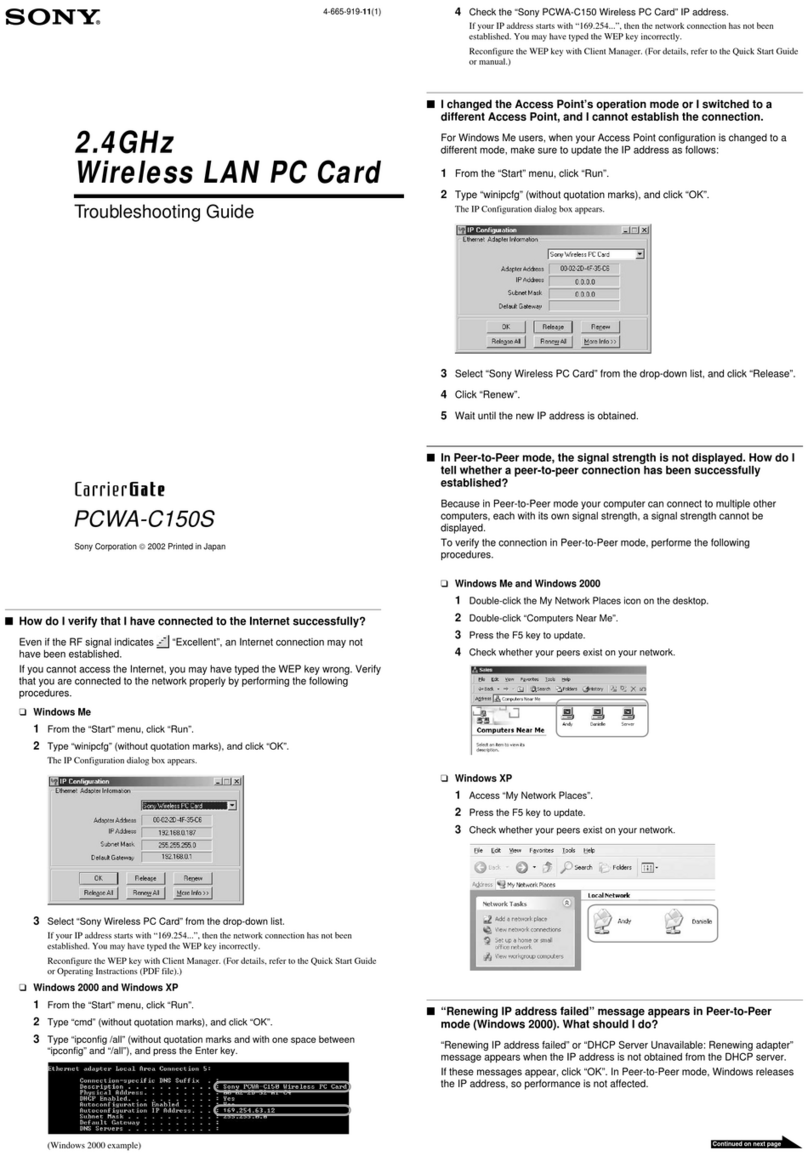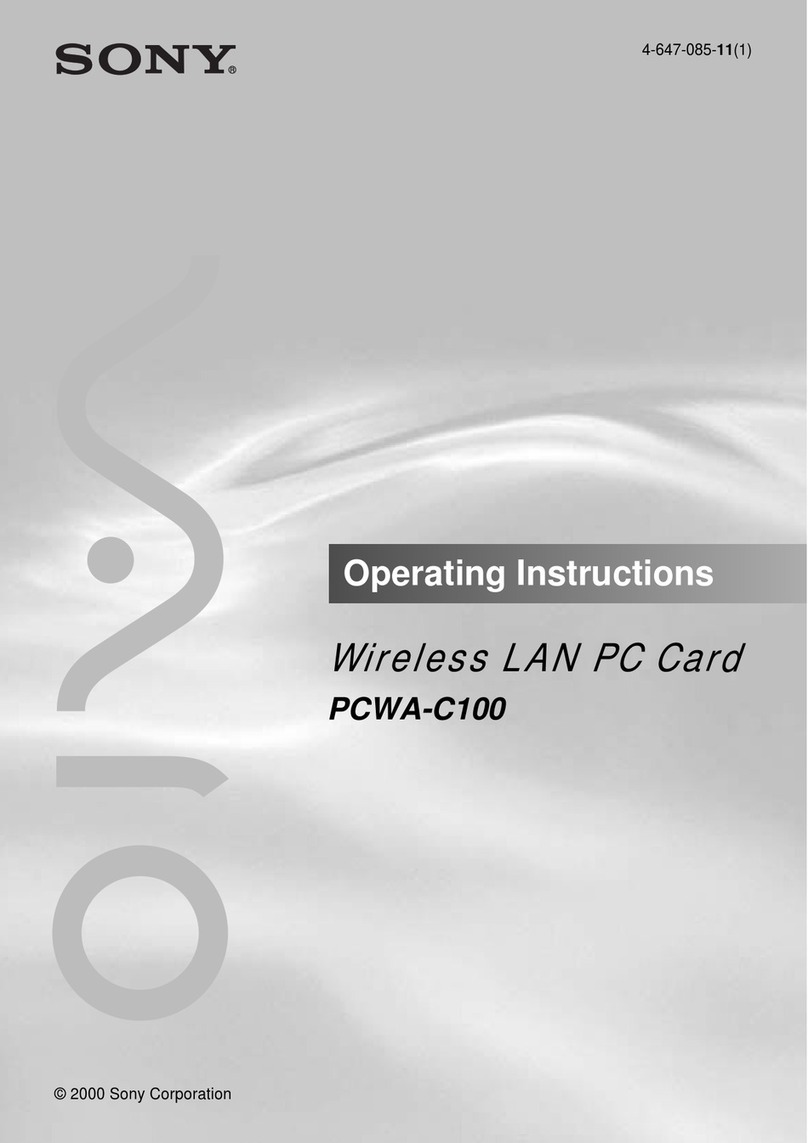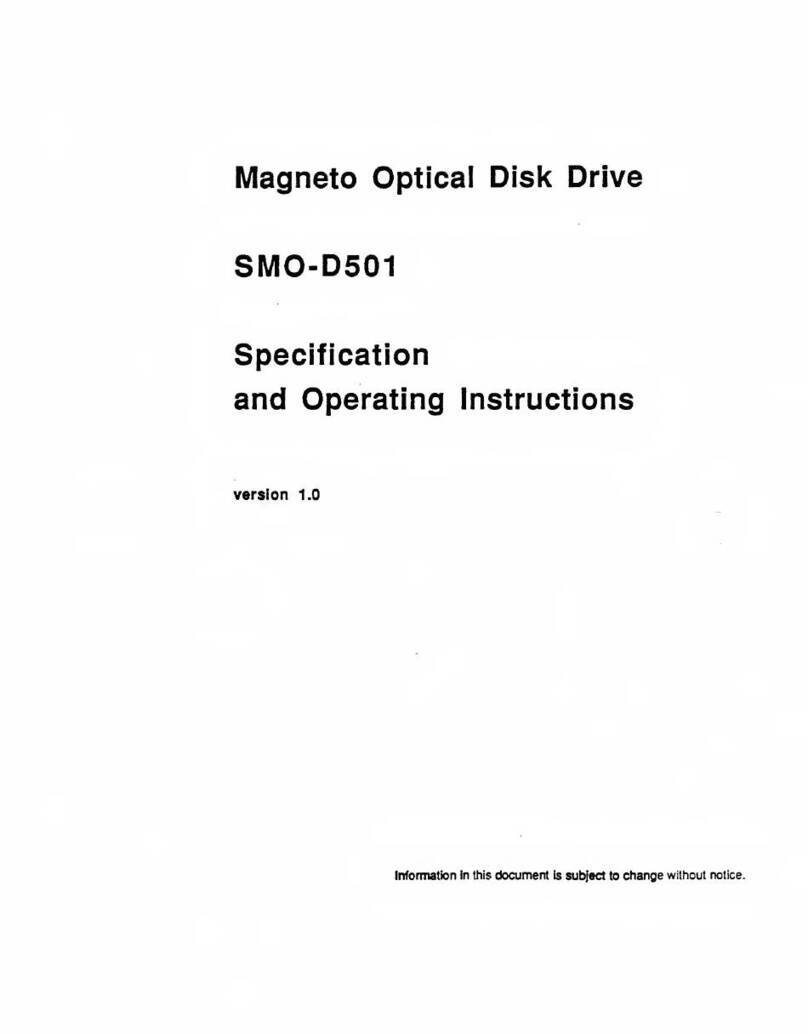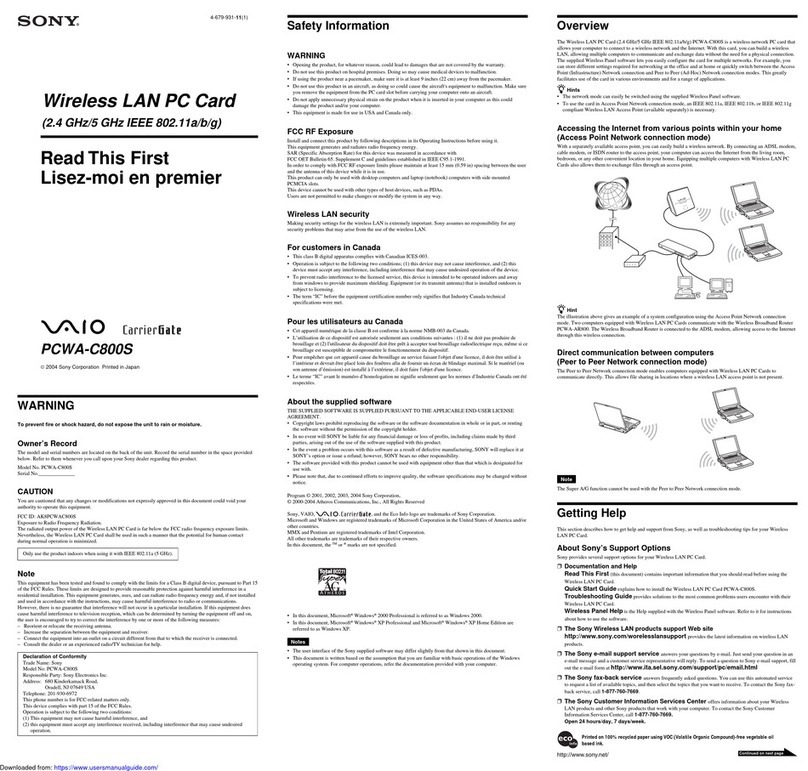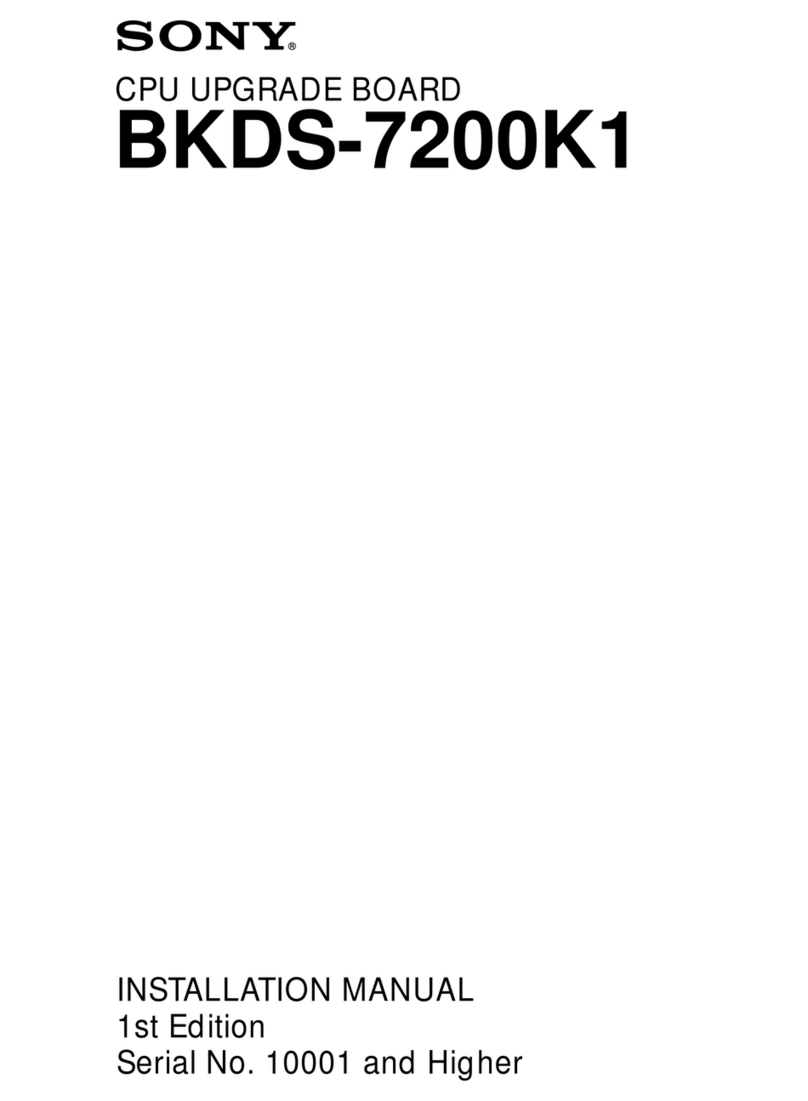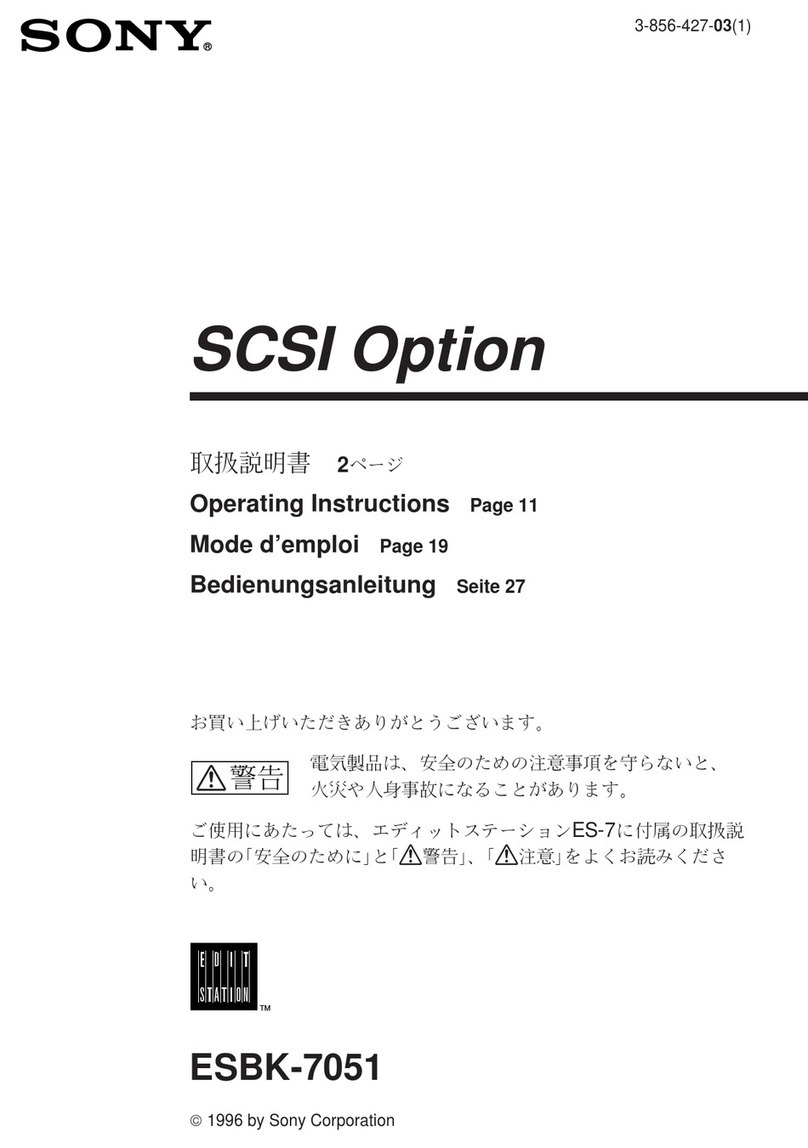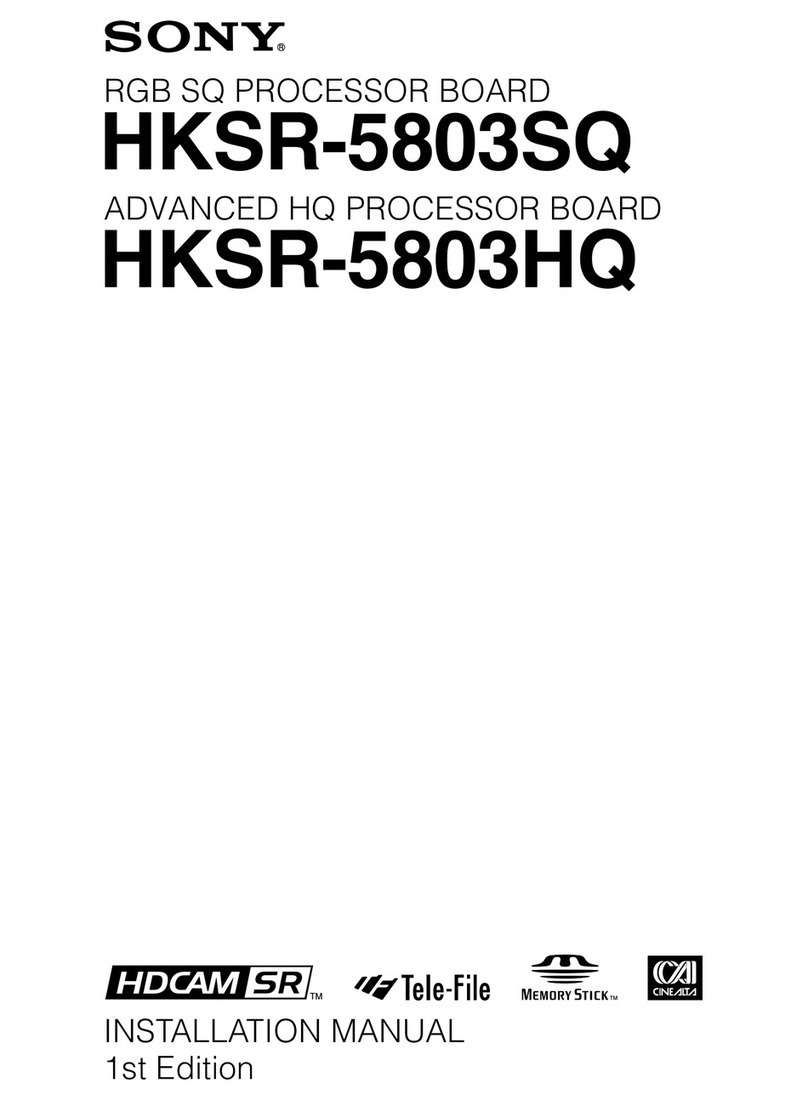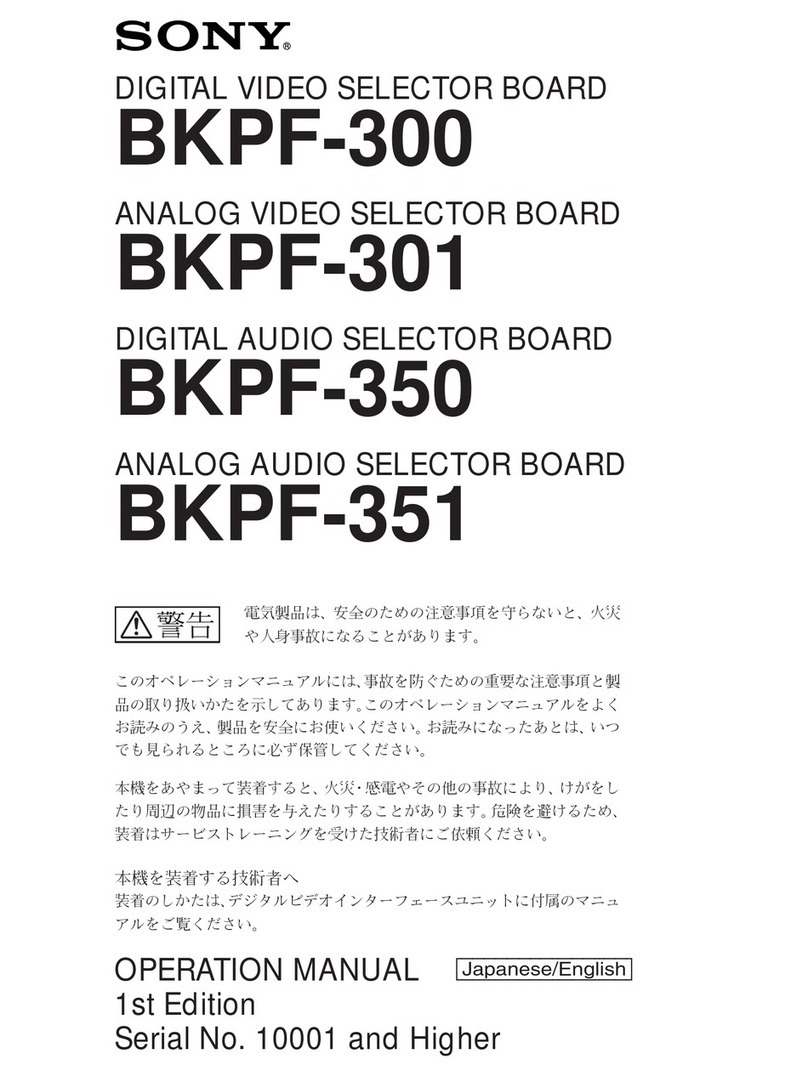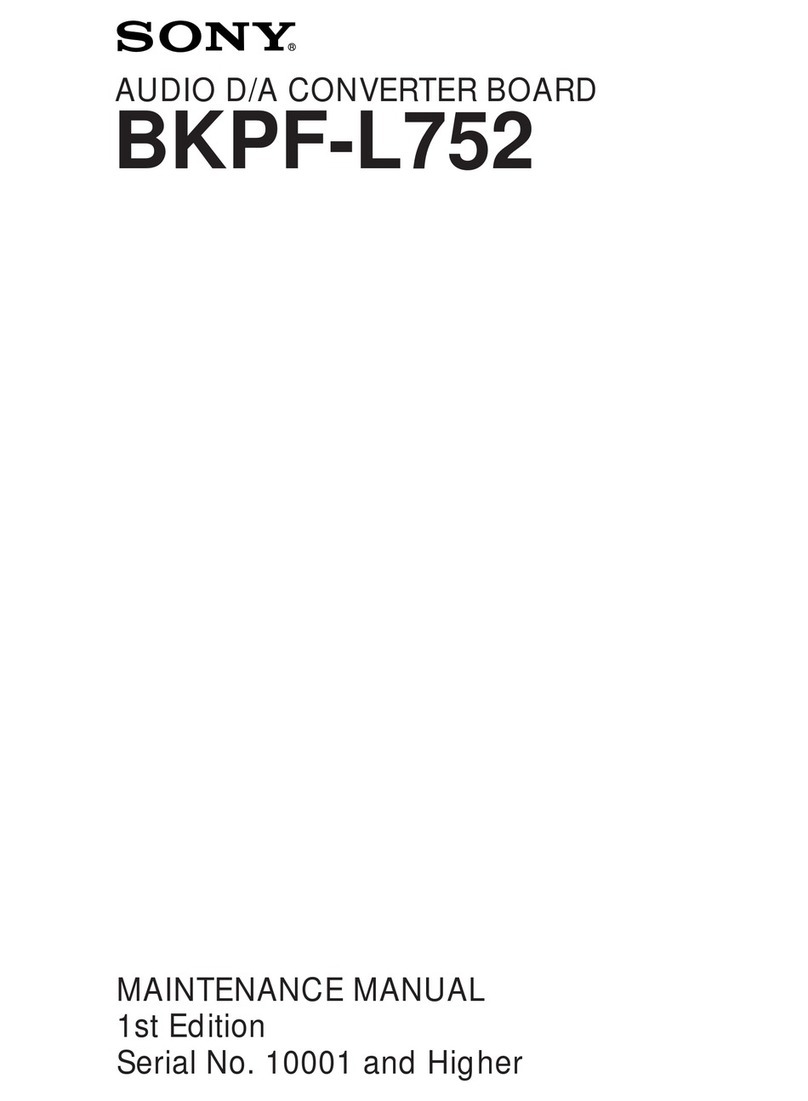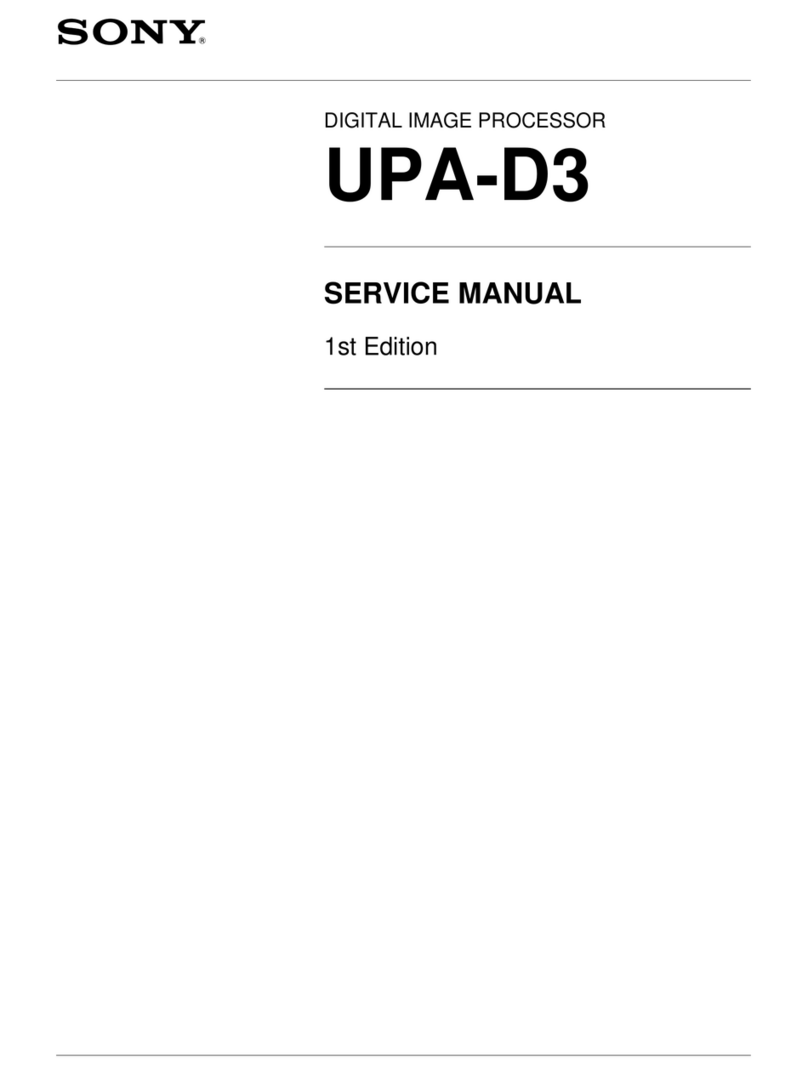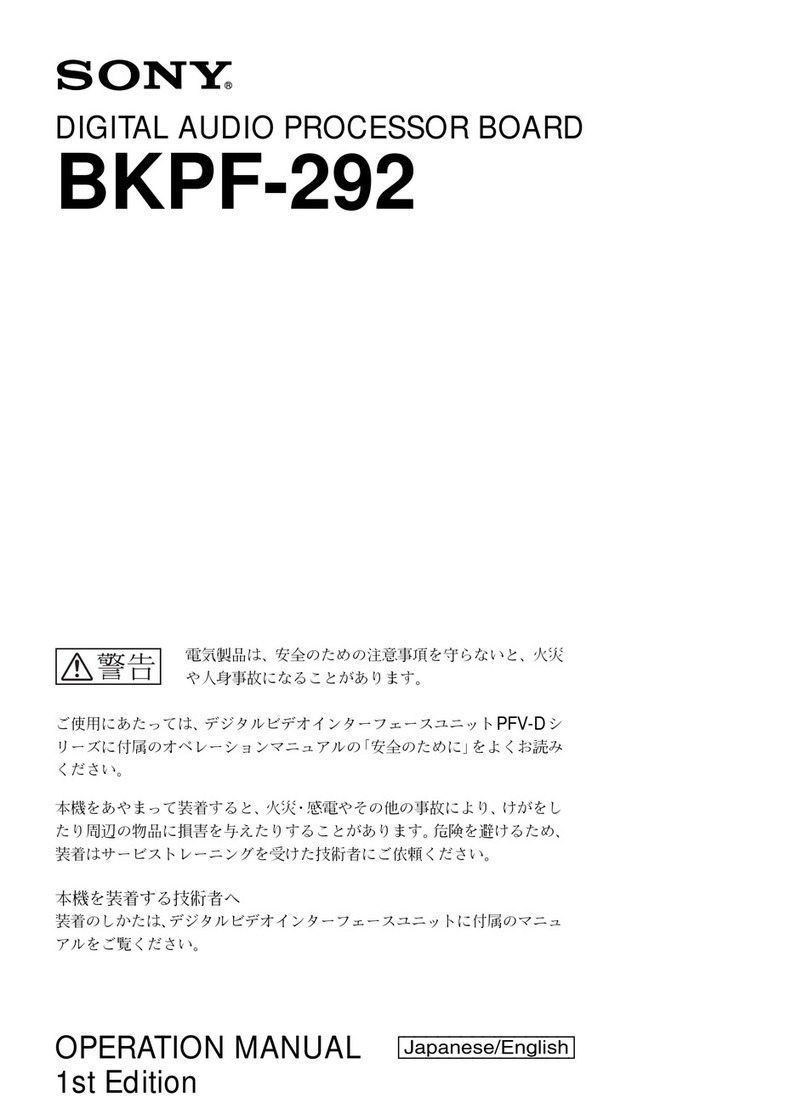2
Owner’s Record
The model and serial numbers are located at the
back side. Record the serial number in the space
provided below. Refer to them whenever you call
upon your Sony dealer regarding this product.
Model No. PCWA-C100
Serial No.______________
CAUTION
You are cautioned that any changes or
modifications not expressly approved in this
manual could void your warranty.
FCC ID: IMRWLPCE24H
Exposure to Radio Frequency Radiation.
The radiated output power of the Wireless LAN
PC Card* is far below the FCC radio frequency
exposure limits.
Nevertheless, the Wireless LAN PC Card* shall
be used in such a manner that the potential for
human contact during normal operation is
minimized.
* FCC ID of the Wireless LAN PC Card is
IMRWLPCE24H.
NOTE:
This equipment has been tested and found to
comply with the limits for a Class B digital
device, pursuant to Part 15 of the FCC Rules.
These limits are designed to provide reasonable
protection against harmful interference in a
residential installation. This equipment generates,
uses, and can radiate radio frequency energy and,
if not installed and used in accordance with the
instructions, may cause harmful interference to
radio or communications. However, there is no
guarantee that interference will not occur in a
particular installation. If this equipment does
cause harmful interference to television reception,
which can be determined by turning the equipment
off and on, the user is encouraged to try to correct
the interference by one or more of the following
measures:
– Reorient or relocate the receiving antenna.
– Increase the separation between the equipment
and receiver.
– Connect the equipment into an outlet on a
circuit different from that to which the receiver
is connected.
– Consult the dealer or an experienced radio/TV
technician for help.
This device compiles with Part 15 of the FCC
Rules. Operation is subject to the following two
conditions: (1) This device may not cause harmful
interference, and (2) this device must accept any
interference received, including interference that
may cause undesired operation.
You are cautioned that any changes or
modifications not expressly approved in this
manual could void your authority to operate this
equipment.
NOTE:
Install and connect the Access Point by following
descriptions in its Operating Instructions manual
before using it.
About the supplied software
SUPPLIED SOFTWARE IS SUPPLIED
PURSUANT TO THE APPLICABLE END
USER LICENSE AGREEMENT.
• Copyright laws prohibit reproducing the
software or the software manual in whole or in
part, or renting the software without the
permission of the copyright holder.
• In no event will SONY be liable for any
financial damage or loss of profits, including
claims made by third parties, arising out of the
use of the software supplied with this product.
• In the event a problem occurs with this software
as a result of defective manufacturing, SONY
will replace it at SONY’s option or issue a
refund; however, SONY bears no other
responsibility.
• The software provided with this product cannot
be used with equipment other than that which is
designated for use with.
• Please note that, due to continued efforts to
improve quality, the software specifications
may be changed without notice.