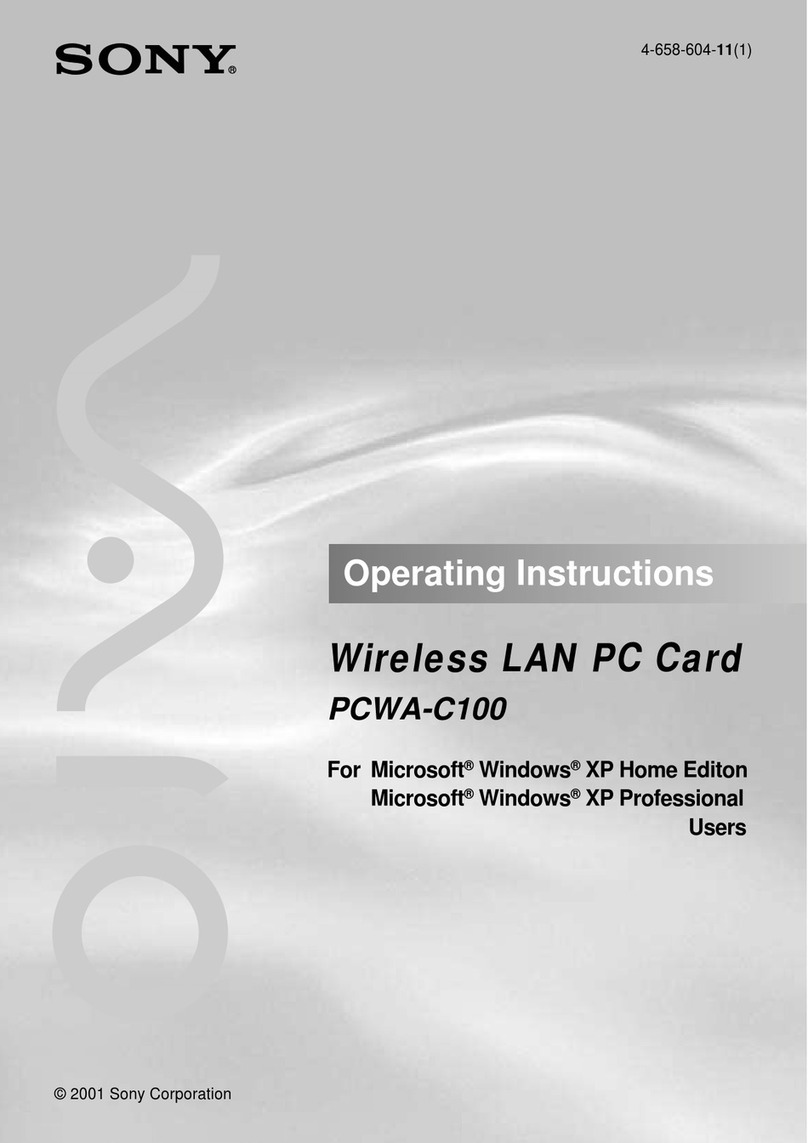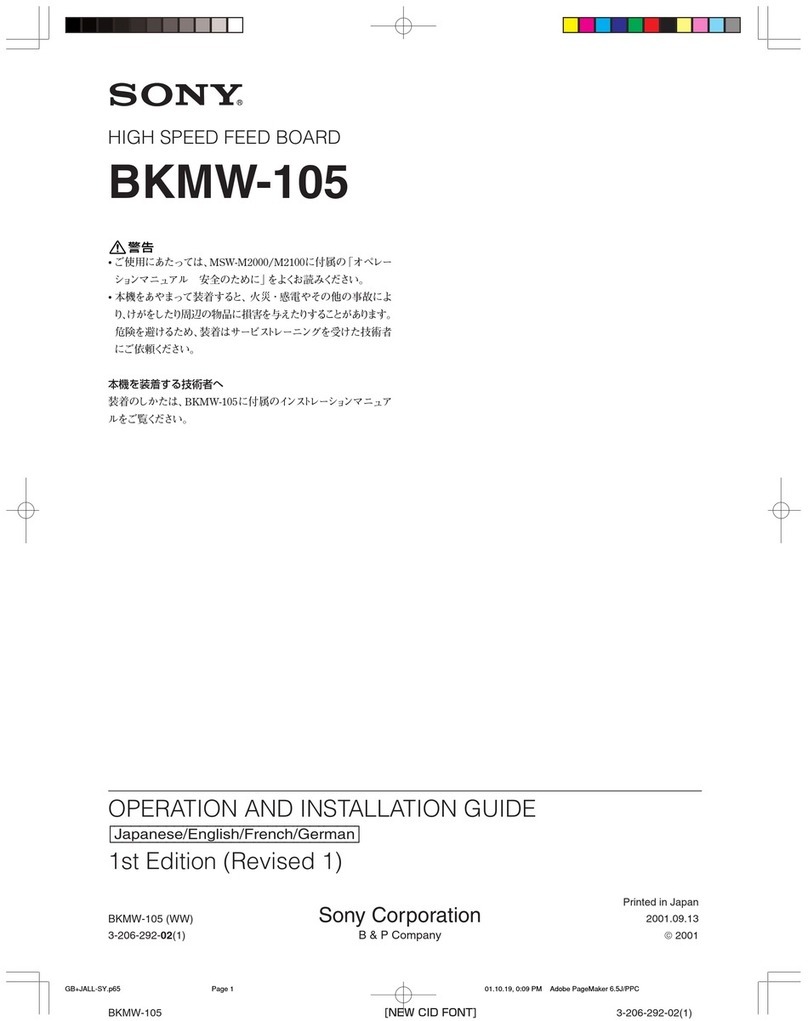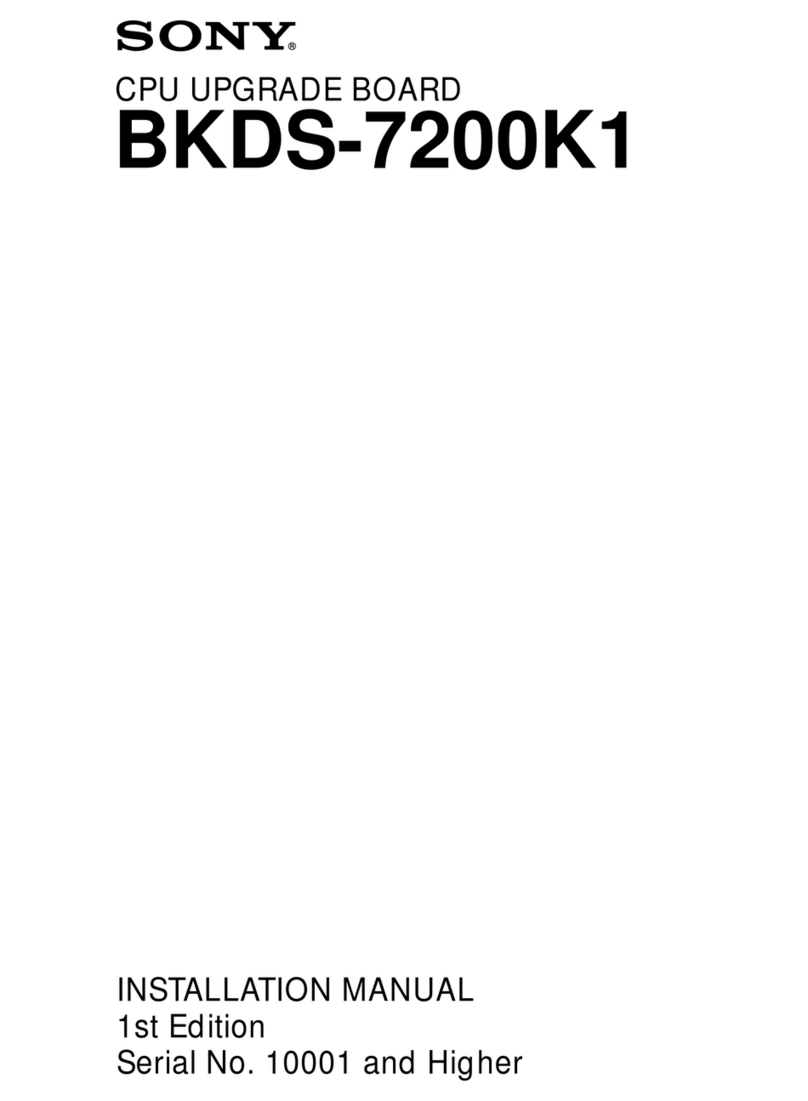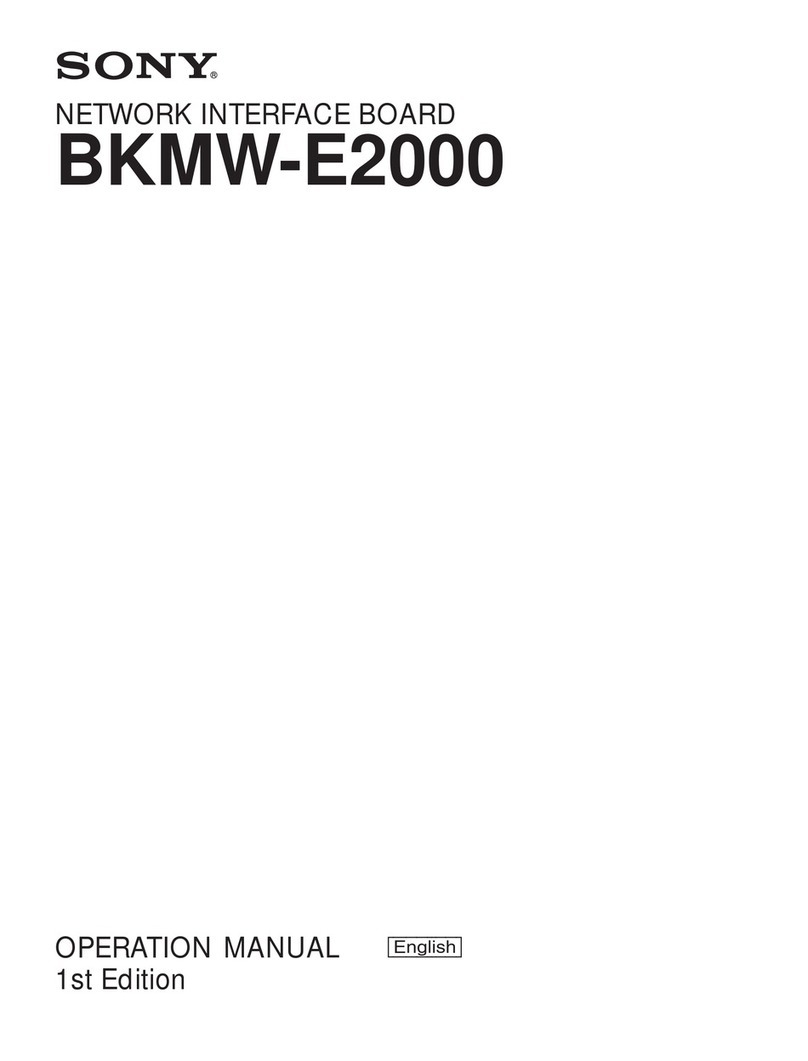Sony PCWA-C800S Read This First Quick start guide
Other Sony Computer Hardware manuals

Sony
Sony MVS-8000A-C User manual
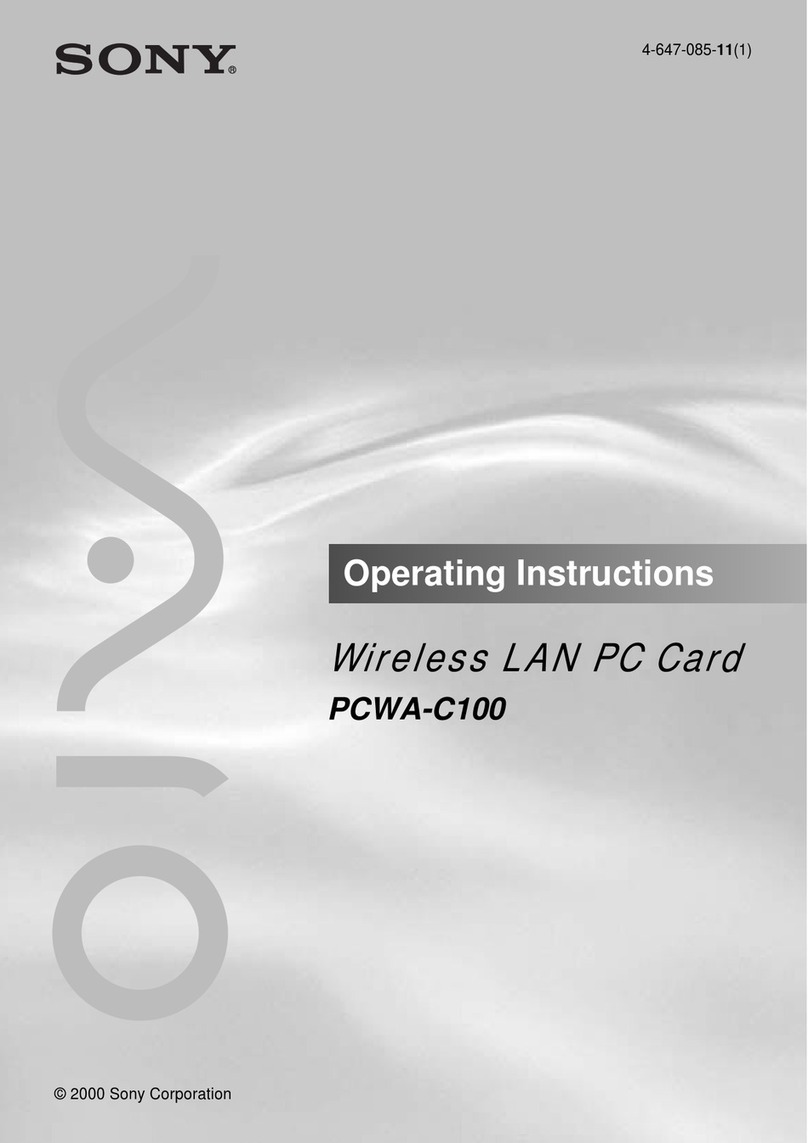
Sony
Sony PCWA-C100 User manual
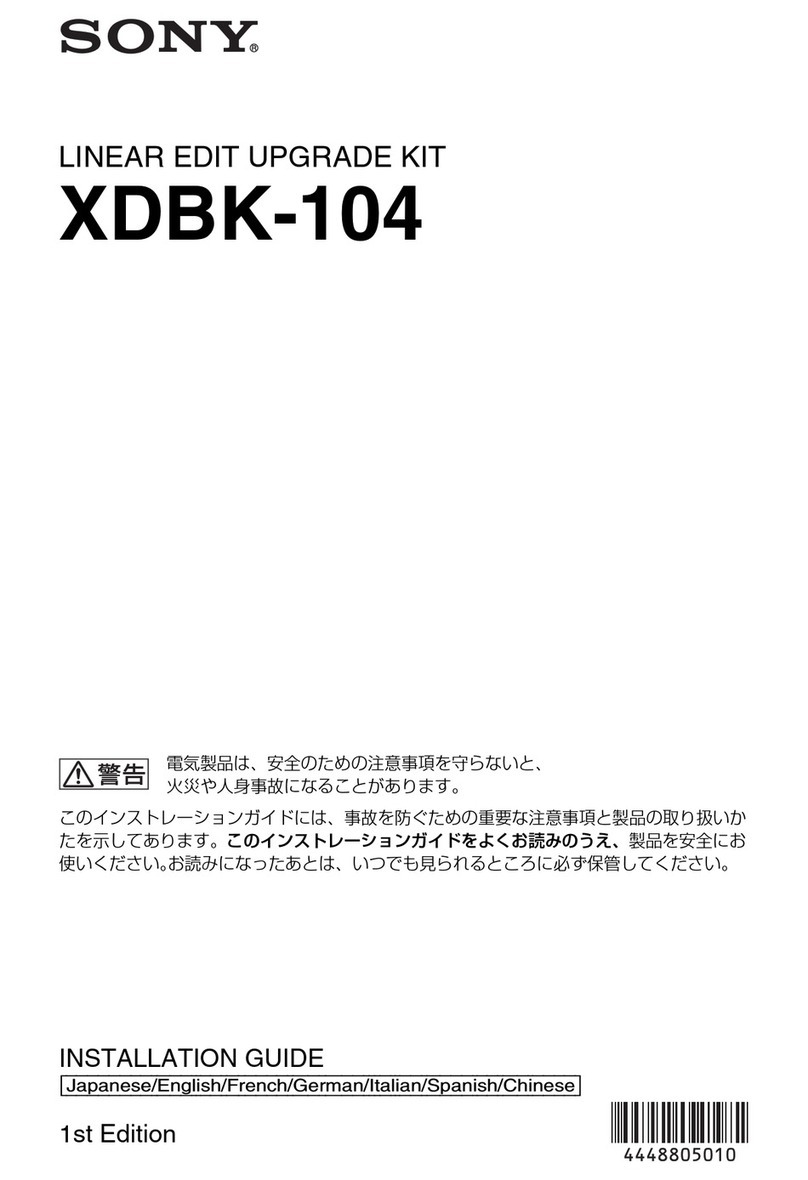
Sony
Sony XDBK-104 User manual
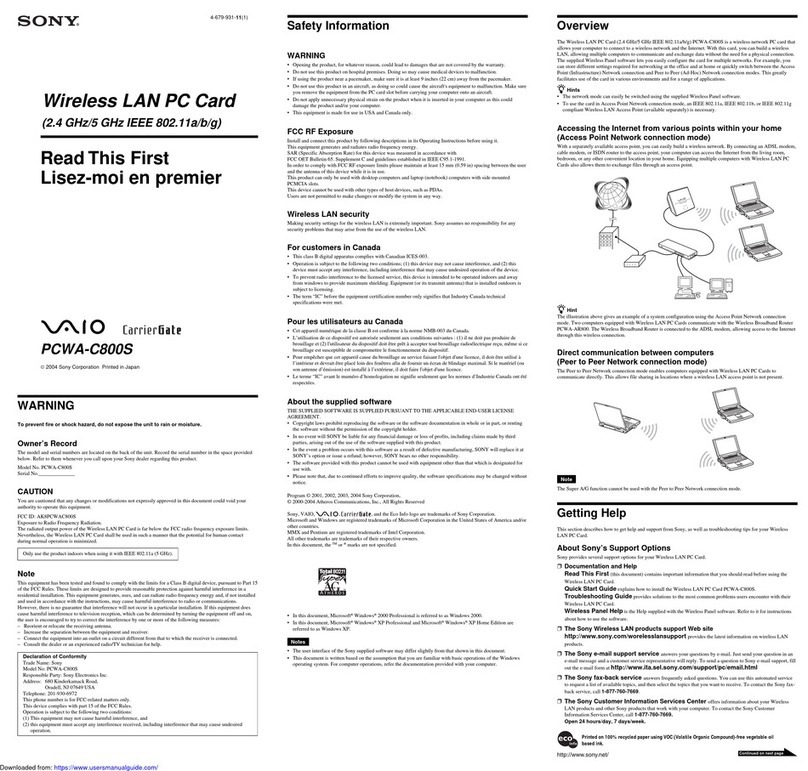
Sony
Sony VAIO PCWA-C800S Instruction sheet

Sony
Sony HKCU-SFP30 User manual
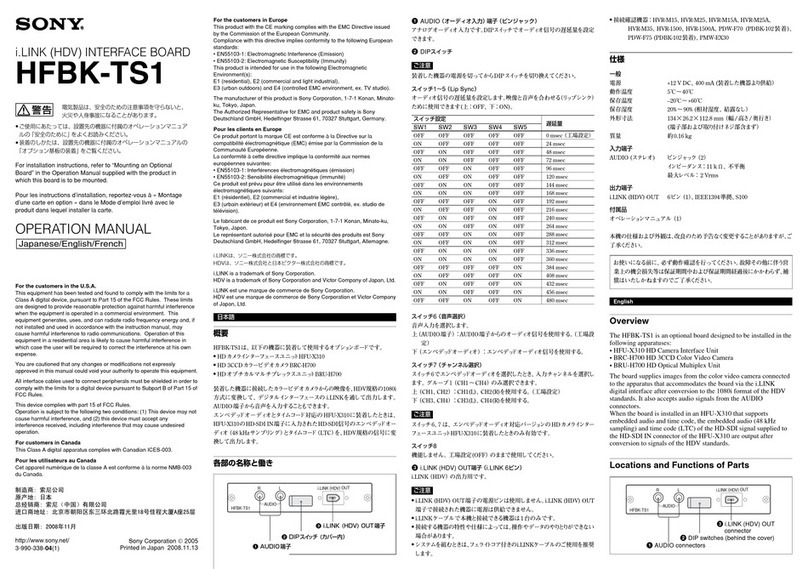
Sony
Sony HFBK-TS1 User manual
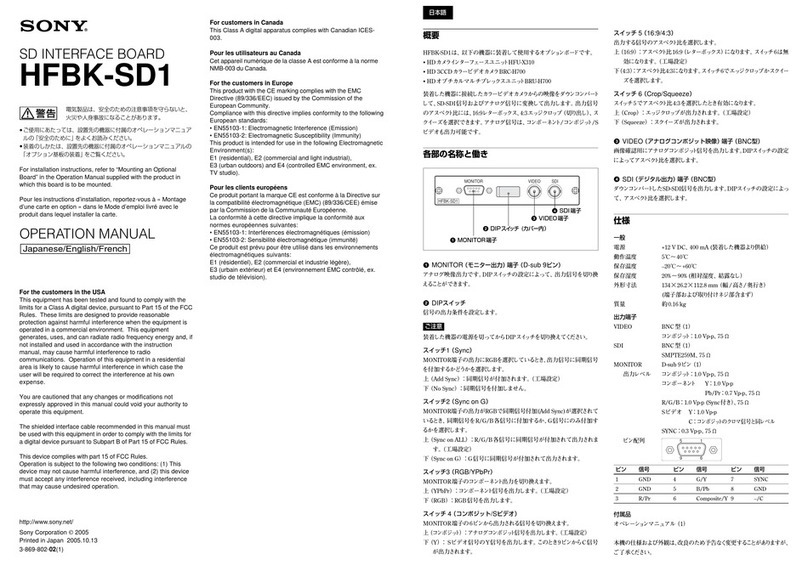
Sony
Sony HFBK-SD1 User manual

Sony
Sony HKSR-5804 User manual

Sony
Sony HKSR-5103 User manual
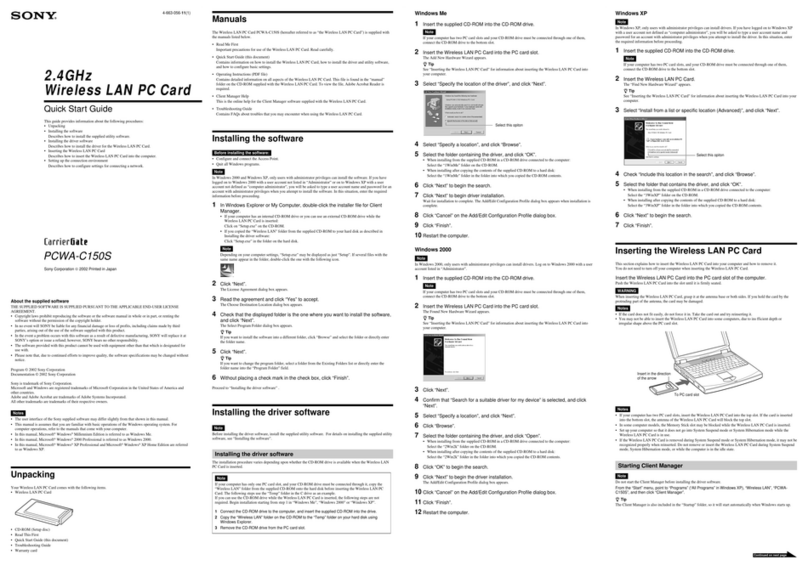
Sony
Sony PCWA-C150S - Wireless Lan Pc Card User manual

Sony
Sony INT-W200 User manual

Sony
Sony BPU-4500 User manual

Sony
Sony PCWA-C700 - Wireless Lan Dual Pc Card User manual

Sony
Sony BPU-4500A User manual
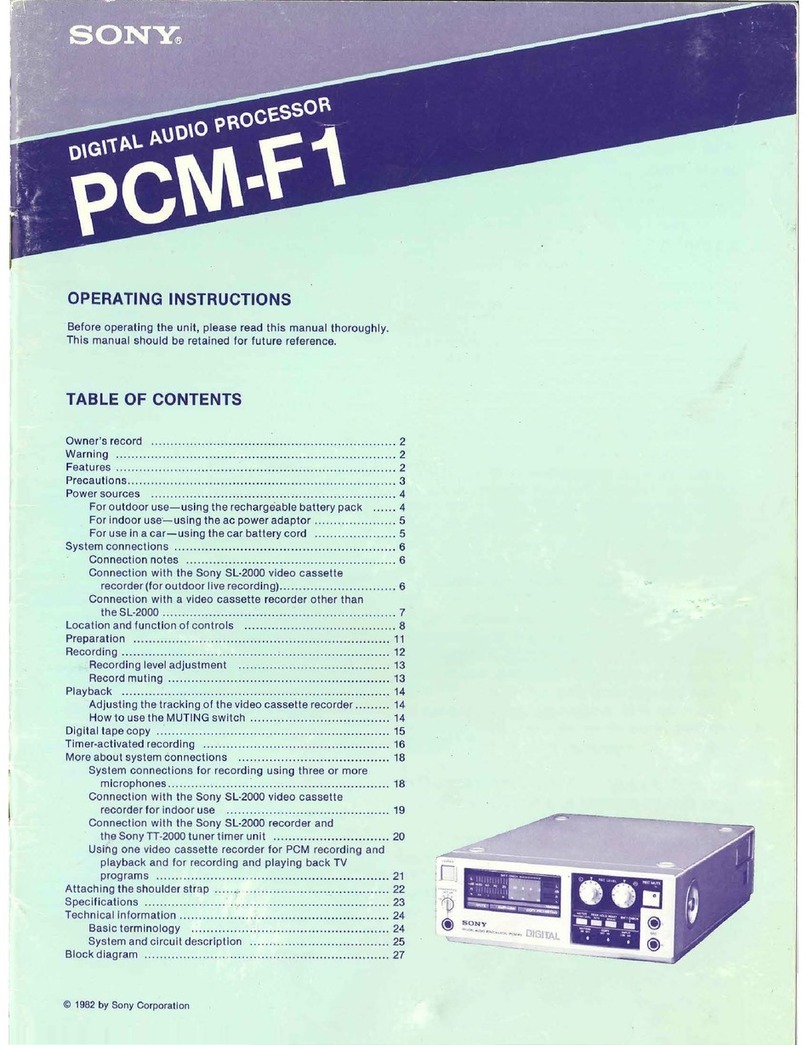
Sony
Sony PCM-F1 User manual

Sony
Sony MVS-6530 User manual

Sony
Sony DPS-V55 User manual

Sony
Sony SDP-E800 User manual
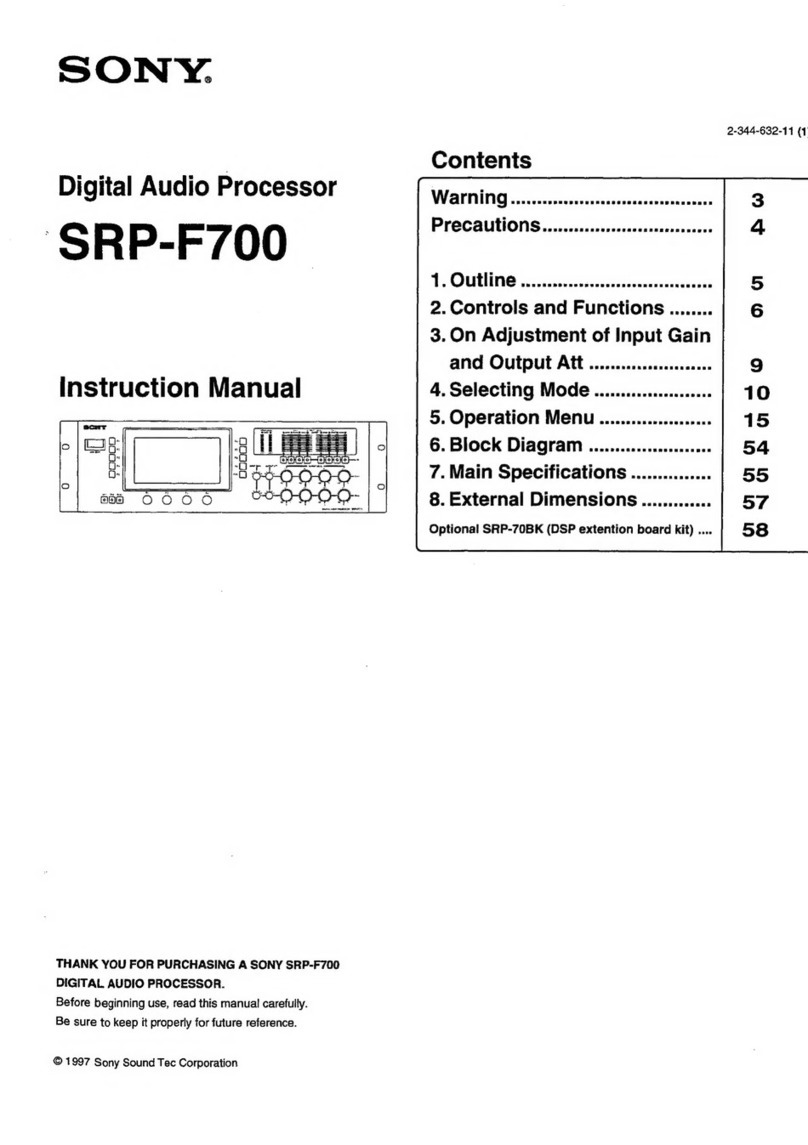
Sony
Sony SRP-F700 User manual
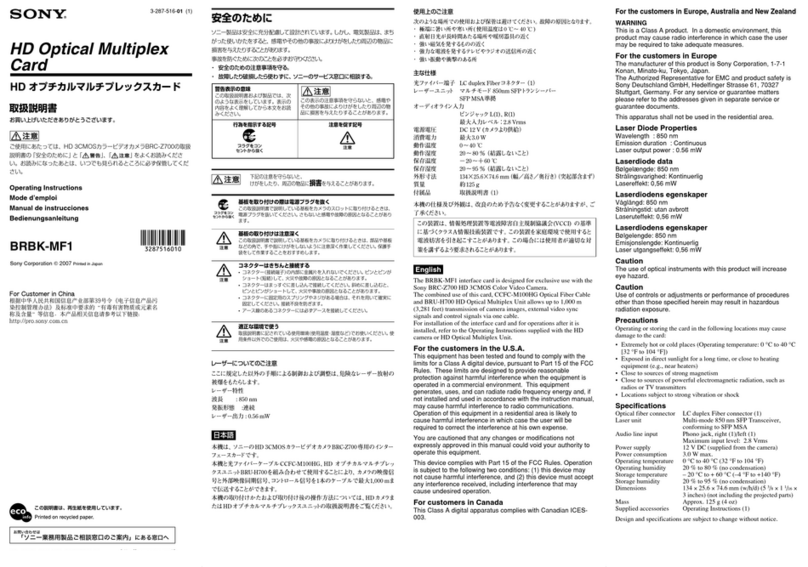
Sony
Sony BRBK-MF1 User manual
Popular Computer Hardware manuals by other brands

Toshiba
Toshiba TOSVERT VF-MB1/S15 IPE002Z Function manual

Shenzhen
Shenzhen MEITRACK MVT380 user guide

TRENDnet
TRENDnet TEW-601PC - SUPER G MIMO WRLS PC CARD user guide

StarTech.com
StarTech.com CF2IDE18 instruction manual

Texas Instruments
Texas Instruments LMH0318 Programmer's guide

Gateway
Gateway 8510946 user guide

Sierra Wireless
Sierra Wireless Sierra Wireless AirCard 890 quick start guide

Leadtek
Leadtek Killer Xeno Pro Quick installation guide

Star Cooperation
Star Cooperation FlexTiny 3 Series Instructions for use

Hotone
Hotone Ampero user manual

Connect Tech
Connect Tech Xtreme/104-Express user manual

Yealink
Yealink WF50 user guide