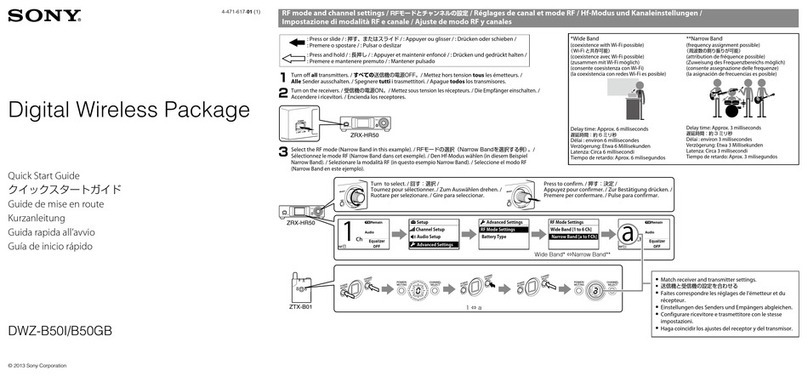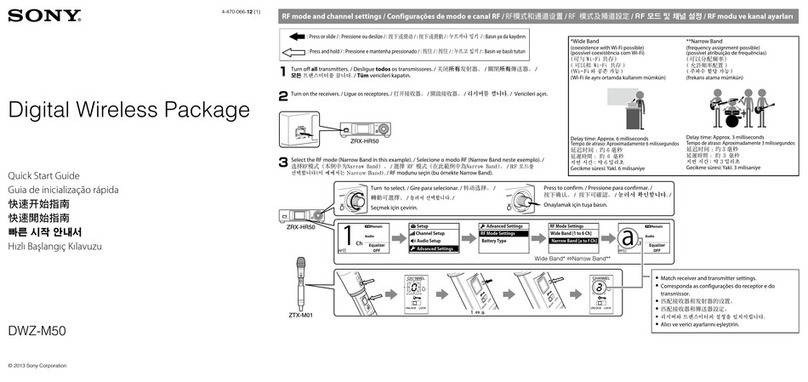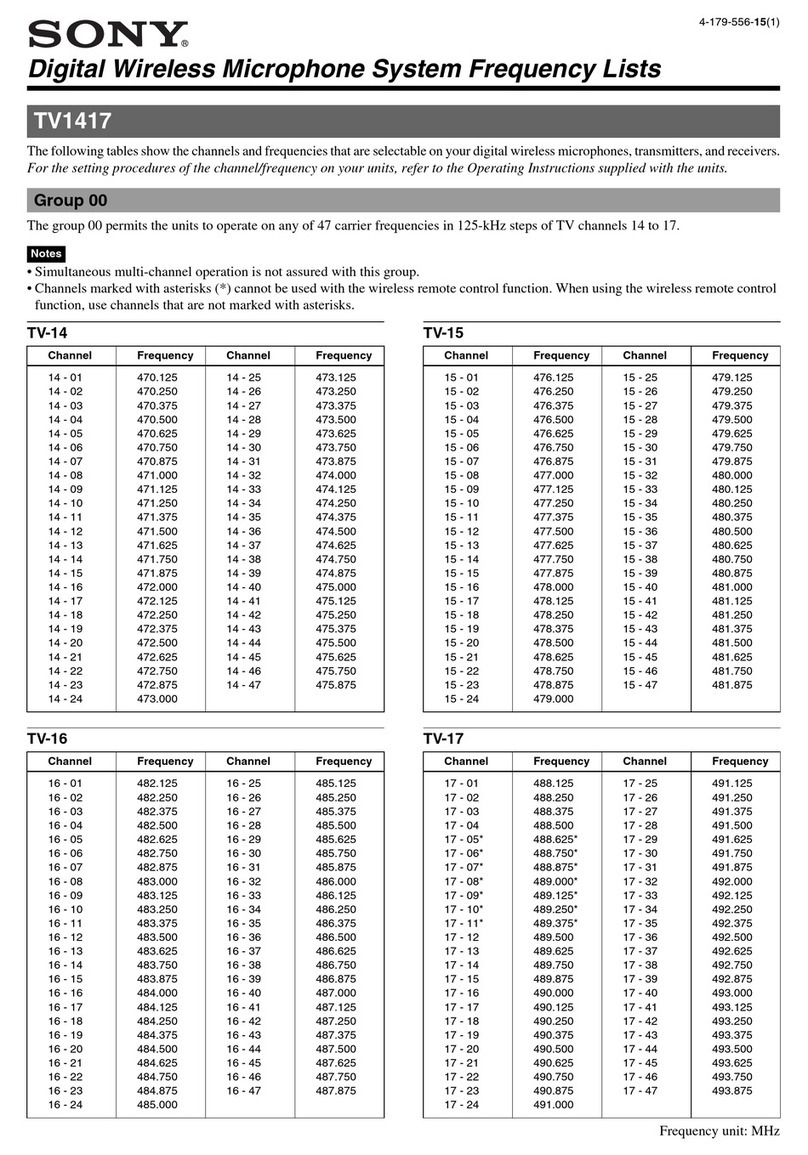SONY DWX
ABOUT THE SONY DWX DIGITAL WIRELESS SYSTEM
SONY DWX
MULTI-CHANNEL SYSTEM SET UP (Without use of Wireless Studio Software)
Digital Wireless Generation 3
K
Contact Karno Sound for 24hr support:
07747515123 |07715103222 |07732398619
Sony CrossRemote™
The Sony DWX Digital Wireless system is an innovative, fully digital wireless system, and still uses the fundamental
of all wireless systems in that if a Receiver (Rx) and Transmitter (Tx) are set on the same frequency, they will pass
audio. The Sony system does however use a clever feature called CrossRemote™. Crossremote™ is a signal in
the 2.4GHz spectrum sent from the Rx to the Tx, allowing for remote control of the Tx via the Rx and within Wire-
less Studio Control Software (Windows only). The RMU-01 is the CrossRemote™ omnidirectional antenna. If your
network does not include an RMU-01, a small, onboard “whip” antennna on the rear of the Rx will be used.
The CrossRemote™ signal is only used to send commands to the Tx from the Rx. The Tx sends all audio and its
metadata over the UHF signal it is tuned to. Even if you are outside of CrossRemote™ range, you will still be able
to see all relevant metadata from the Tx (e.g.Name, Att, RF Power).
The RMU Setting Tool (Windows only) is used to rename the RMU, set its IP address and change the frequency
range it works within. As CrossRemote™ works within the 2.4GHz spectrum it is important to make sure that there
is minimal interference by selecting a range that works for your setup alongside other present 2.4GHz systems
(e.g. lights/comms).
The below symbols represent the strength of your CrossRemote™ signal. These can be found in Wireless Studio
and on the Rx and Tx displays. To make any remote changes, the Tx will need to be switched on, paired and in
range. An RMU antenna gives you on average a 15m radius.
3.
To use CrossRemote™ and control a Tx from the Rx, a data pairing must be established, see section 5. If your
transmitter is out of CrossRemote™ range, or is not paired to a receiver, you can still control all functionality manu-
ally. To change certain parameters (e.g. Frequency, RF Power) you have to power on the Tx holding the ‘Set’ but-
ton. This puts the Tx into a ‘soft-start’ mode, where it does not transmit. Once you have made your change, power
cycle the Tx to begin transmitting again.
Audio Metadata Control
2.4GHzUHF
Wireless remote control condition display
Indicates the communication status of the paired
transmitter according to four levels.
: Good transmision
: Somewhat good transmission
: Somewhat poor transmission
: Poor transmission
: (red indication) Unable to communicate with paired transmitter