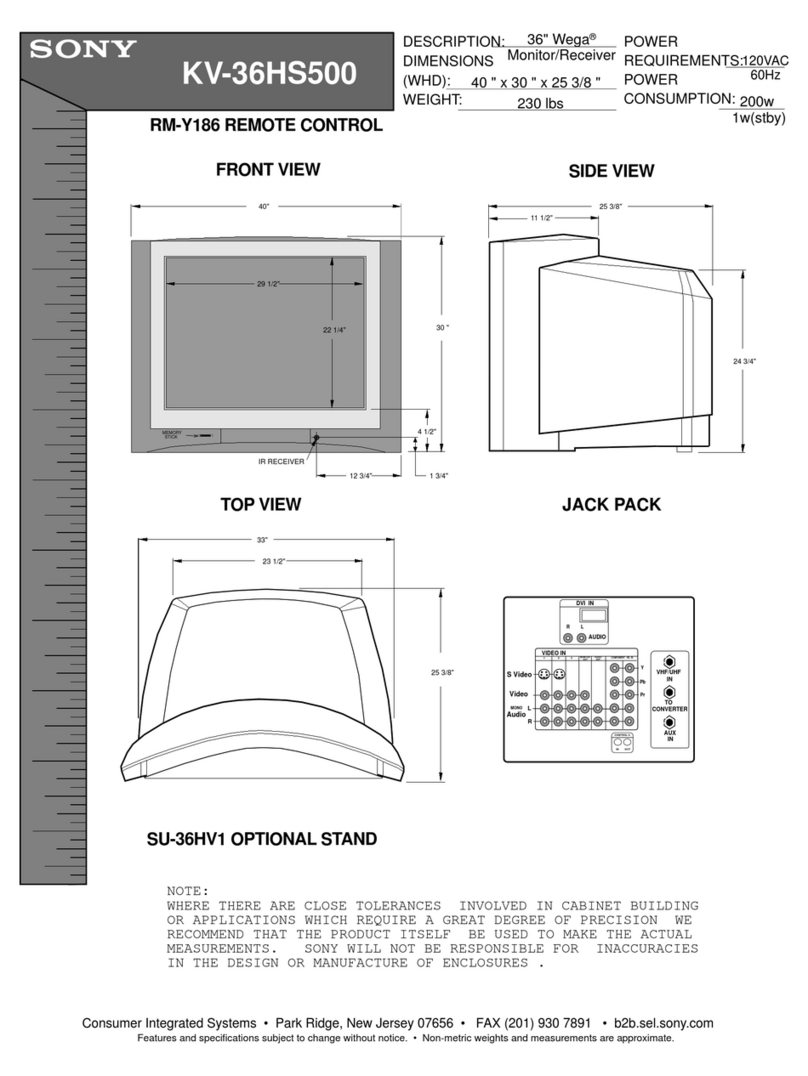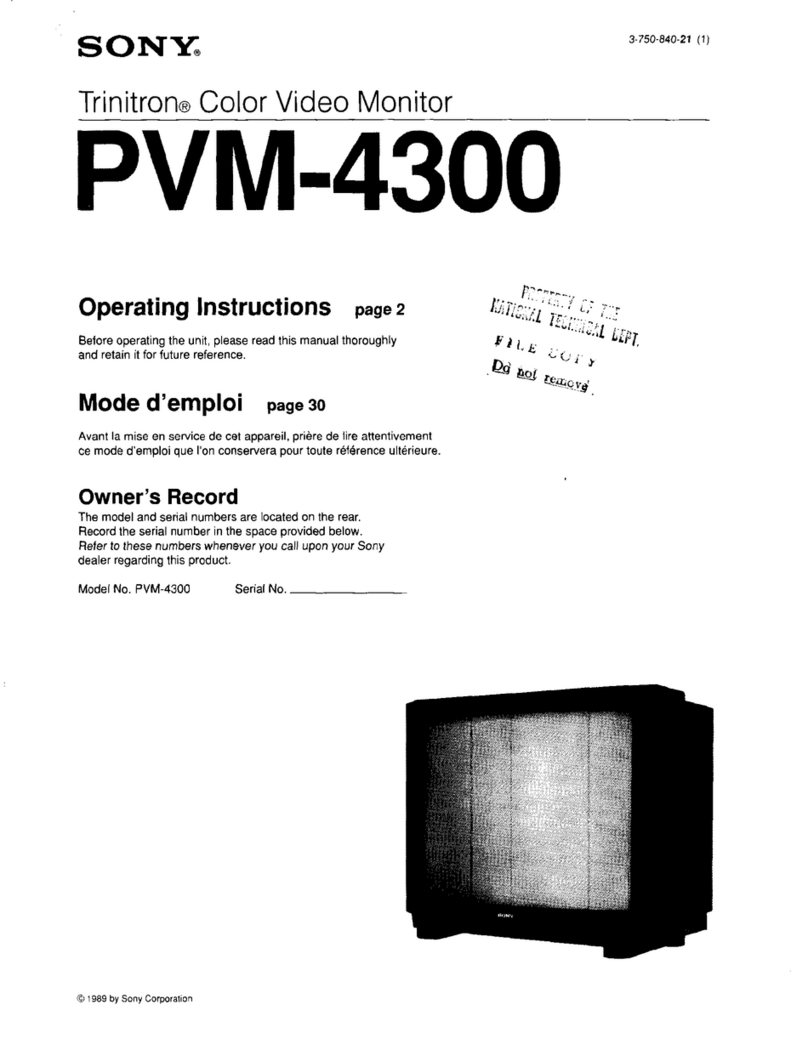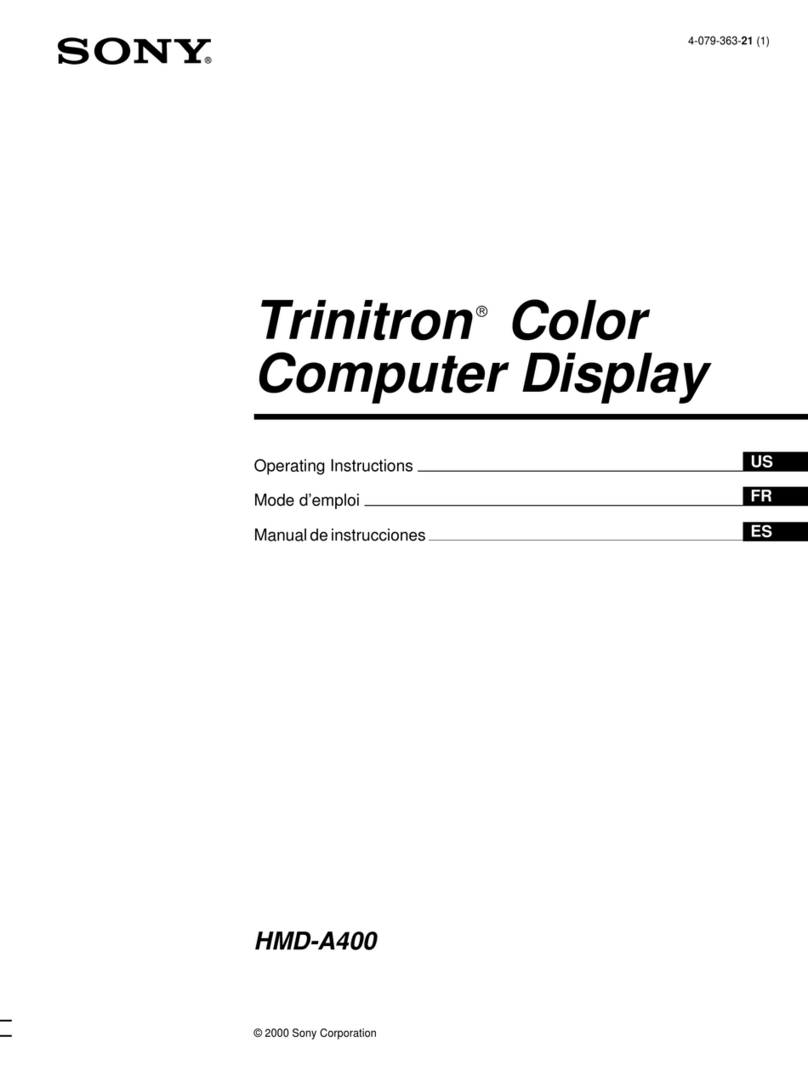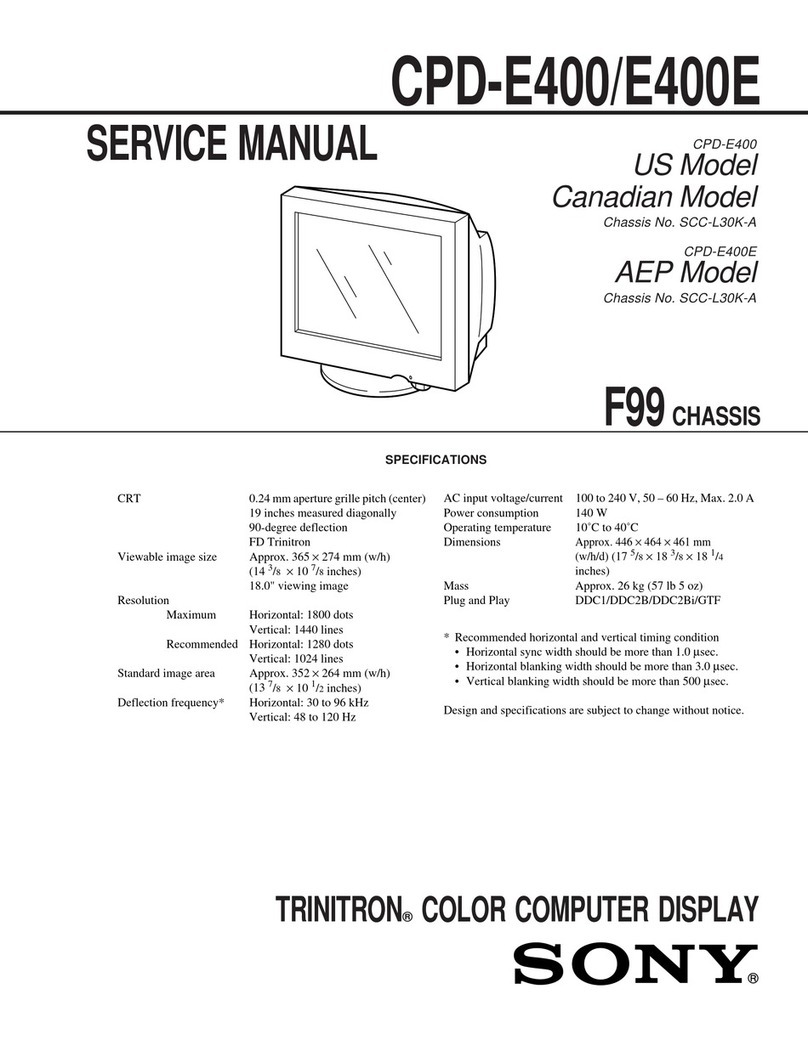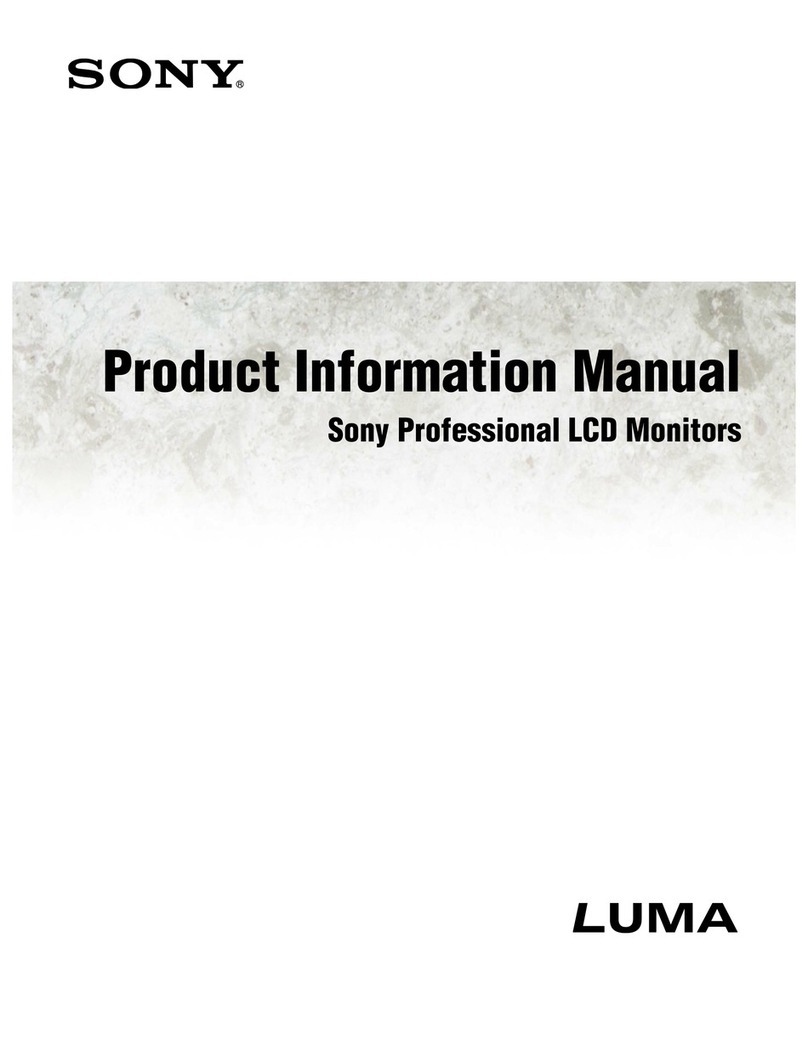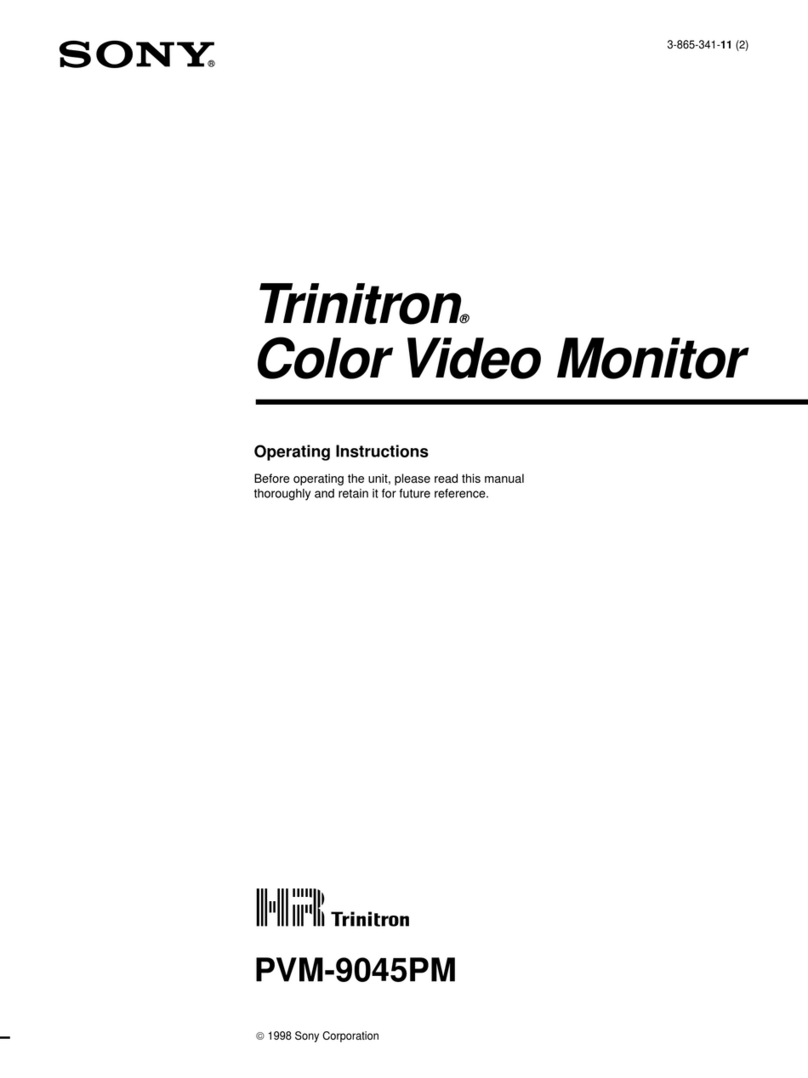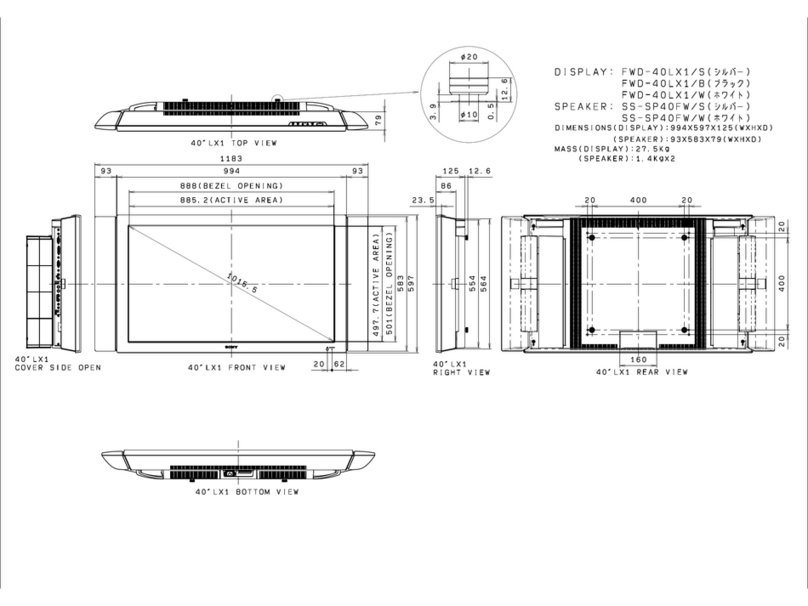PVM-1450QM/1454QM
TABLE OF CONTENTS
1. GENERAL 5. CIRCUIT ADJUSTMENTS
1-1. General of PVM-1450QM ...................................... 5 5-1. A Board Adjustments······ .................................... 31
I-2. General of PVM-1454QM ···················..··············· l l 5-2. G Board Adjustment ........................................... 41
2. DISASSEMBLY 6. DIAGRAMS
2-I. Top Cover and Rear Cover Removal ···············..······ 19
2-2. Terminal Board Removal····································· 19
2-3. Picture Tube Removal········································· 20
6-1. Block Diagrams (1) ............................................ 43
Block Diagrams (2) ··· ·········· ·· .. ··· ·····.. ······· ···· ······ 48
6-2. Frame Schematic Diagram············· ....................... 53
6-3. Circuit Boards Location········· ..···························· 55
3. SET-UP ADJUSTMENTS 6-4. Printed Wiring Boards and Schematic Diagrams ......... 55
3-1. Preparations (1)····························· .. ··················21 • A Board (1/3)......... ·......... ·· ...... ·... ·.... ···· ..····.... 63
Preparations (2) ····························· ·· .. ···..··········· 23
3-2. Writing Model Data ............................................ 23
3-3. Picture Output ...,... ········ .... ······· ..························ 23
3-4. Landing Adjustment ···.................. ·· ·· ................. · 23
3-5. Convergence Adjustment .. ···· ···...... ··.................... 24
3-6. Deflection Yoke Neck Rotation Adjustment ........... ··· 25
3-7. G2 Adjustment······"·········································· 26
3-8. White Balance Adjustment ·· ·............ ·· ·· ........ ······ ·· 26
3-9. Blue-Only White Balance Adjustment ··· ············· ··· ·· 27
3-IO.Sub Brt Adjustment ·······.. ······························..··· 27
• A Board (2/3)--......... ·.. ·....................... ·· ·· ........ 68
• A Board (3/3).................................................. 73
•QBoard.................. ;...................................... 78
•G Board......................................................... 80
• J Board.......................................................... 82
• X Board......................................................... 82
• H Board····· .. ··..··.... ····· ..··.... ·.... ····· .. ·.... ··.... ···· 82
• C Boa1d······· .................................................. 83
6-5. Semiconductons ..·..······························ ············ ·· 89
3-1I.Focus Adjustment ........................................... ,... 27 7. EXPLODEDVIEWS
7-1. Chassis ............................................................ 91
7-2. Picture Tube····················································· 92
4. SAFETY RELATED ADJUSTMENT ..... ··....··············29 8. ELECTRICAL PARTS LIST····································· 93
(CAUTION)
SHORT CIRCUIT THE ANODE OF THE PICTURE TUBE AND THE
ANODE CAP TO THE METAL CHASSIS, CRT SHIELD, OR CARBON
PAINTED ON THE CRT, AFTER REMOVING THE ANODE.
WARNING!!
AN ISOLATION TRANSFORMER SHOULD BE USED DURING ANY
SERVICE TO AVOID POSSIBLE SHOCK HAZARD, BECAUSE OF
LIVE CHASSIS.
THE CHASSIS OF THIS RECEIVER IS DIRECTLY CONNECTED TO
THE AC POWER LINE.
SAF.ETY-RELATED COMPONENT WARNING!!
COMPONENTS IDENTIFIED BY SHADING AND MARKLt ON THE
SCHEMATIC DIAGRAMS, EXPLODED VIEWS AND IN THE PARTS
LIST ARE CRITICAL TO SAFE OPERATION. REPLACE THESE
COMPONENTS WITH SONY PARTS WHOSE PART NUMBERS
APPEAR AS SHOWN IN THIS MANUAL OR IN SUPPLEMENTS
PUBLISHED BY SONY. CIRCUIT ADJUSTMENTS THAT ARE
CRITICAL TO SAFE OPERATION ARE IDENTIFIED INTHIS MANUAL.
FOLLOW THESE PROCEDURES WHENEVER CRITICAL
COMPONENTS ARE REPLACED OR IMPROPER OPERATION IS
SUSPECTED.
-4-