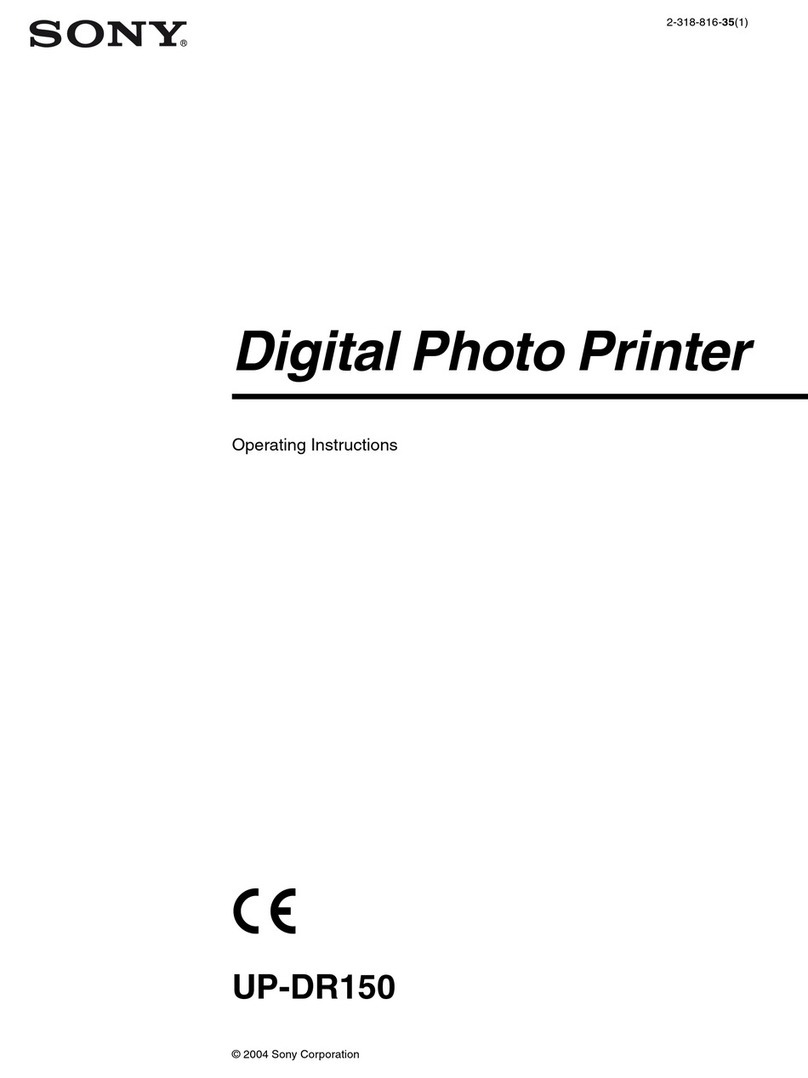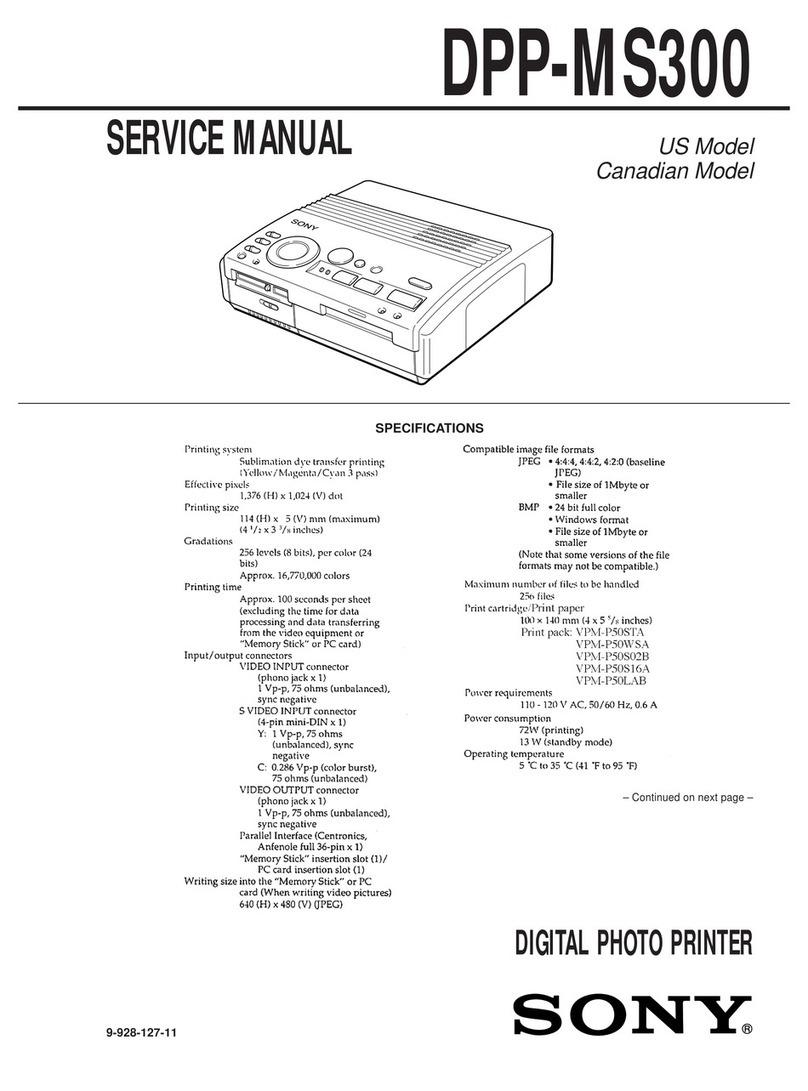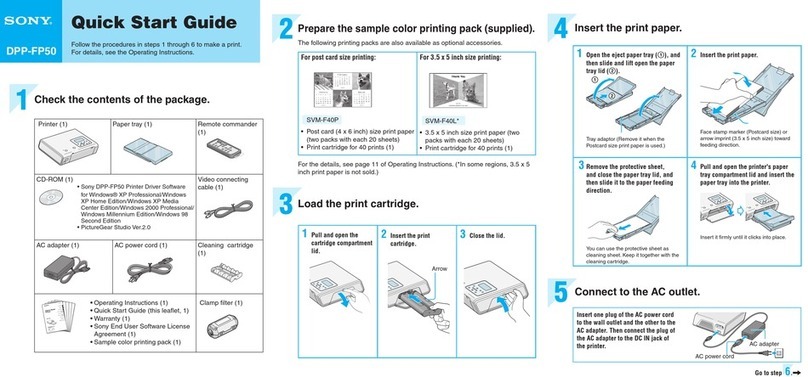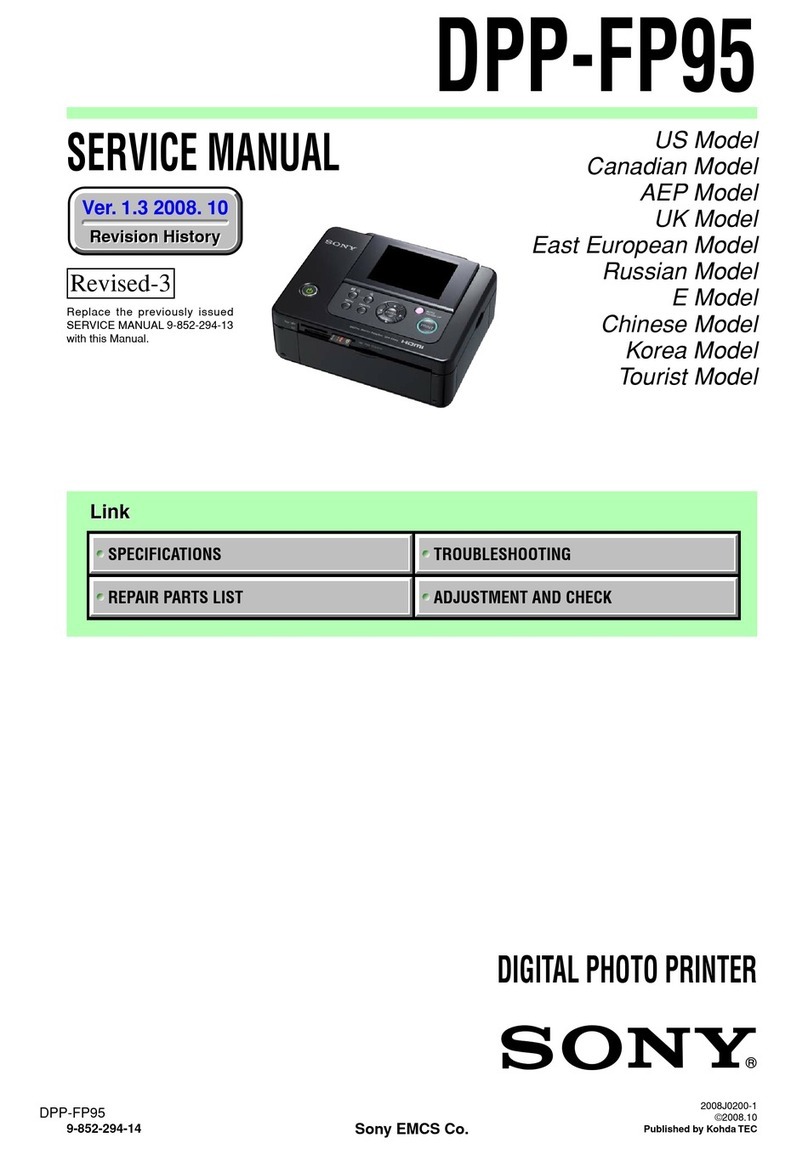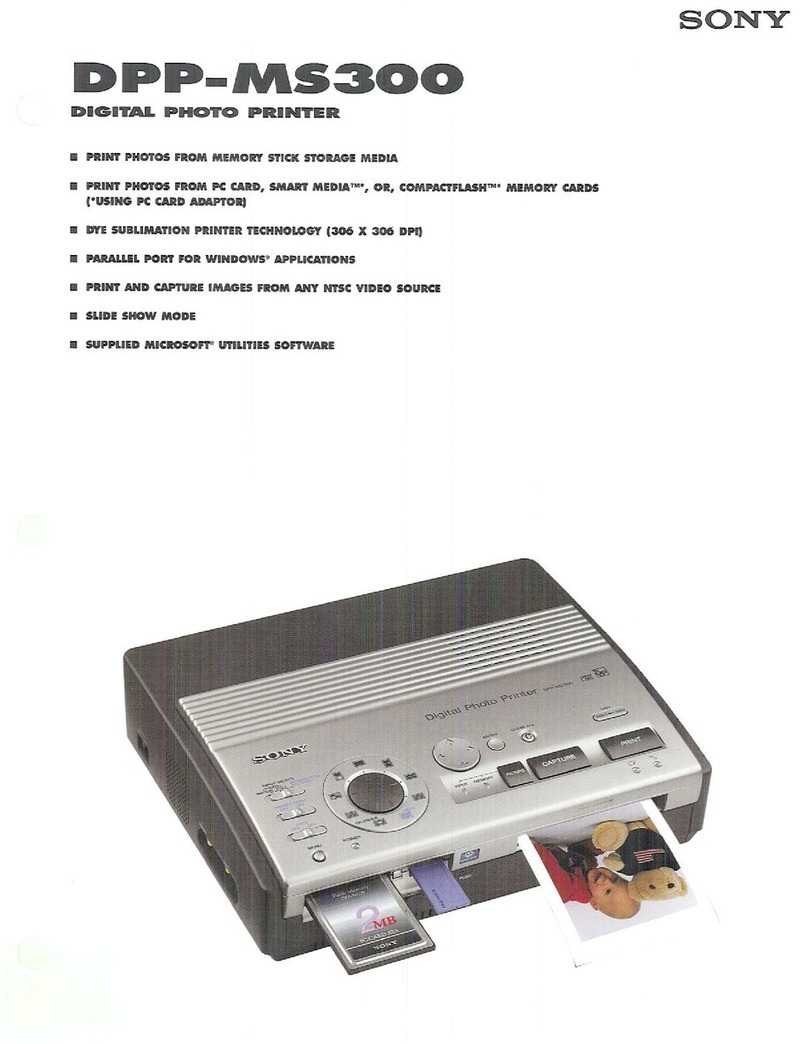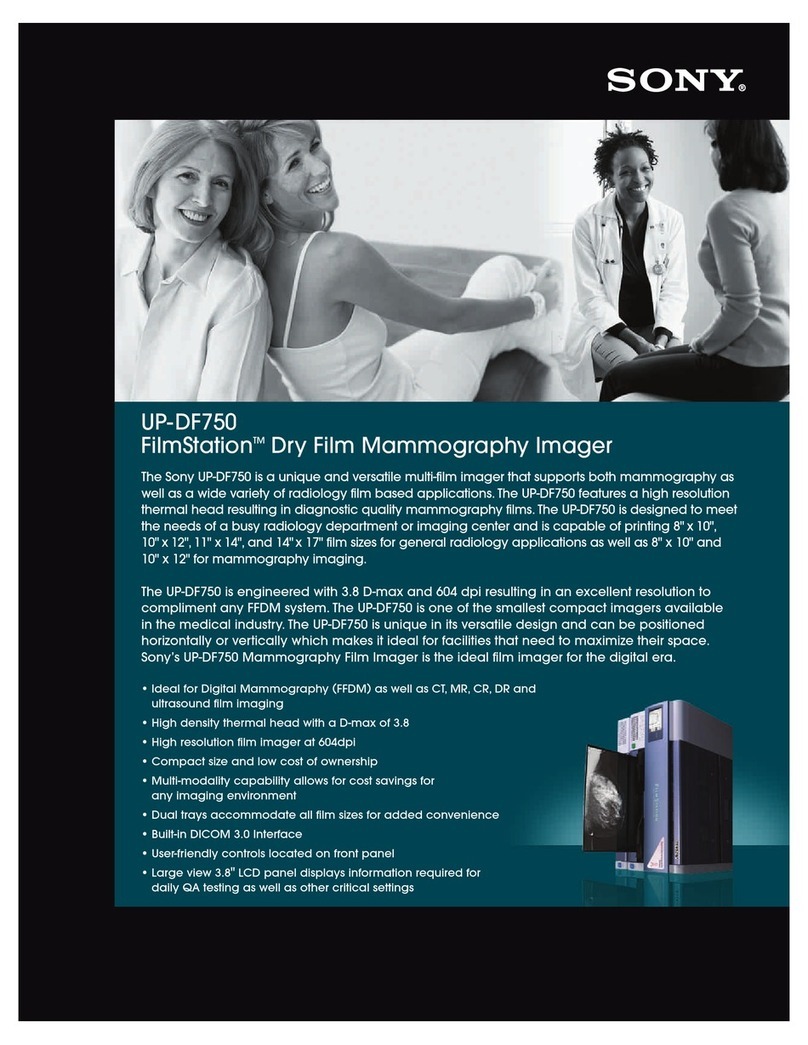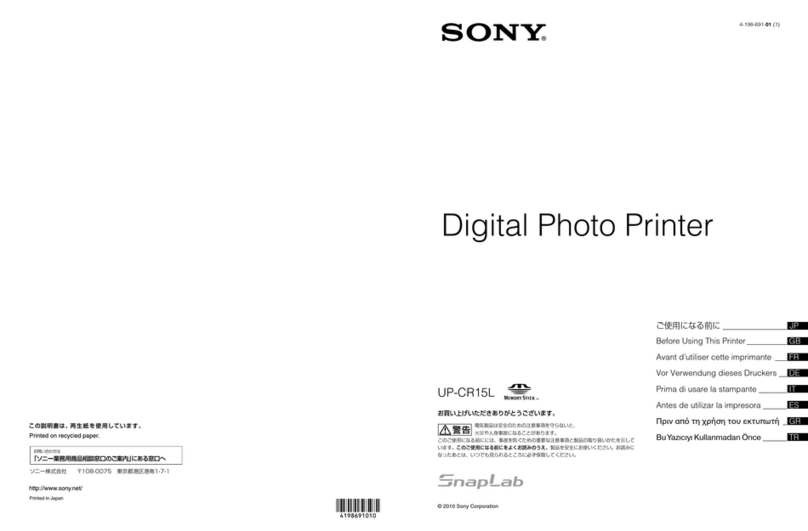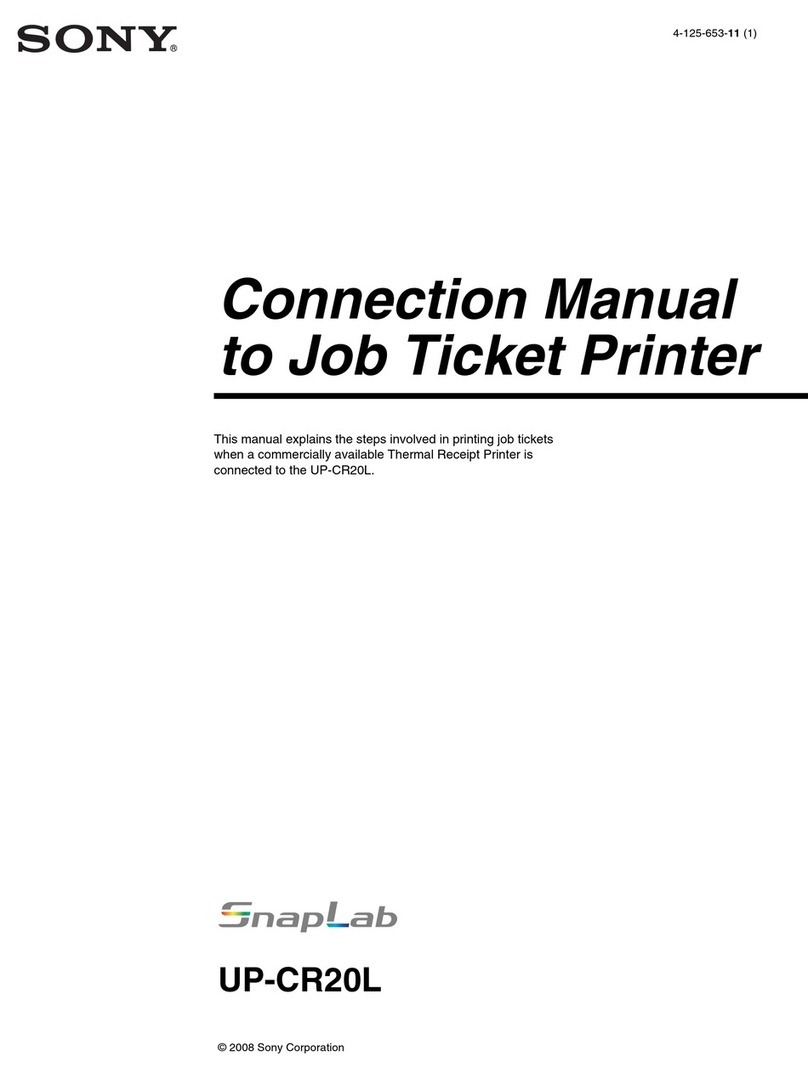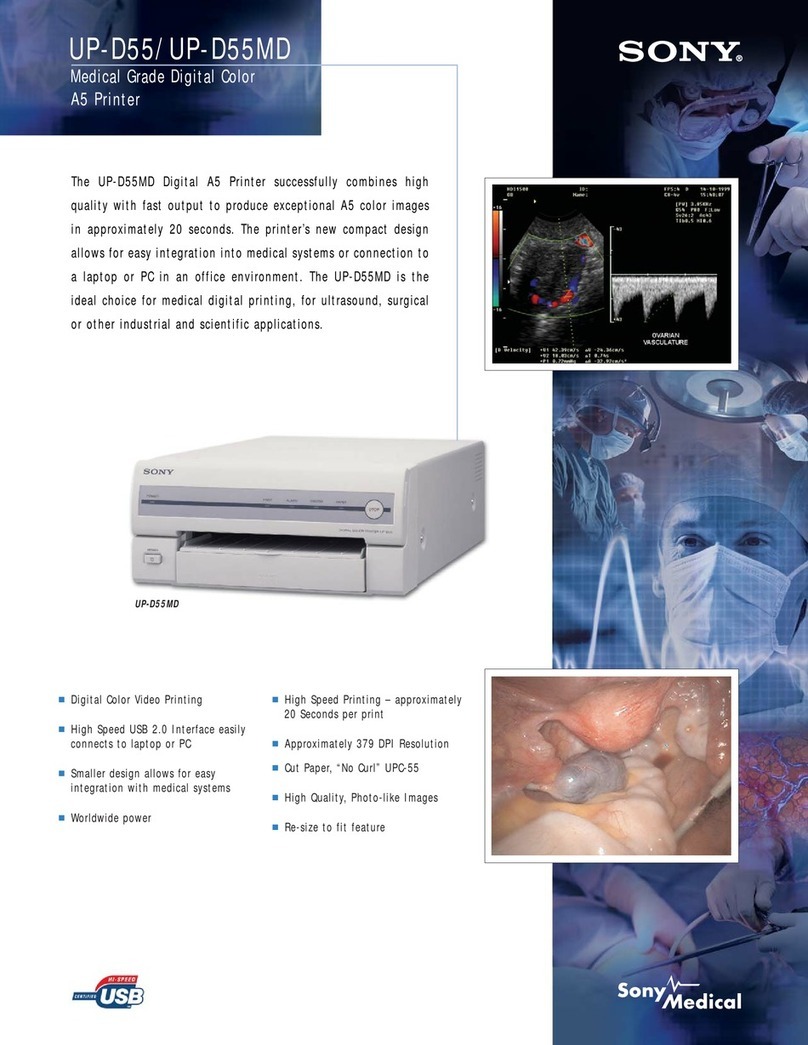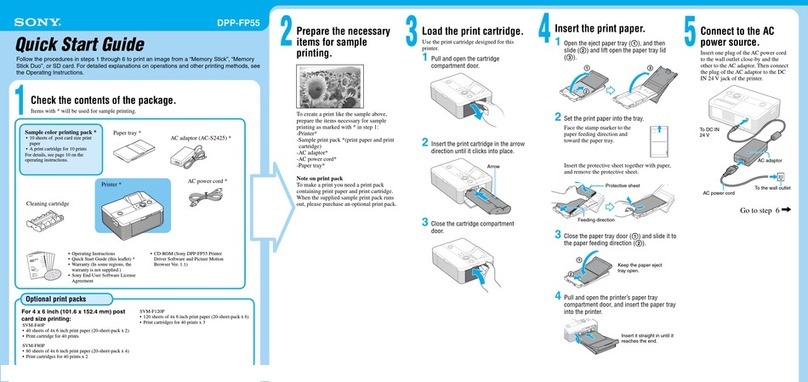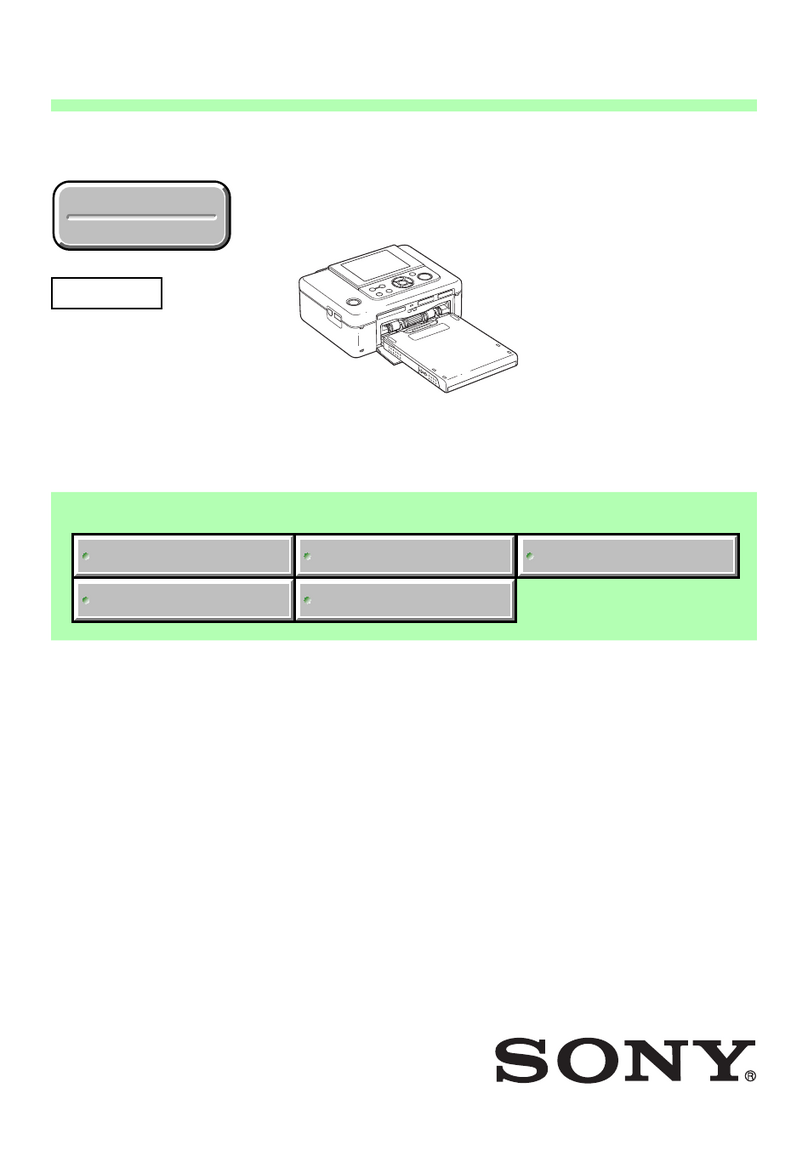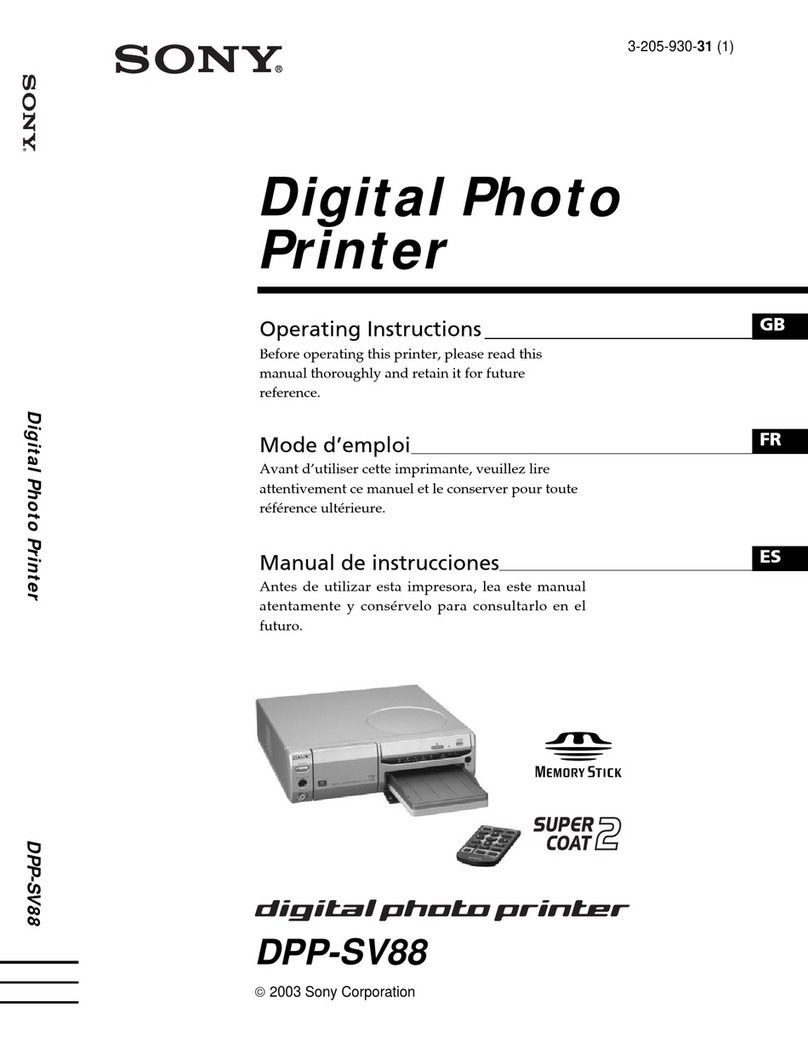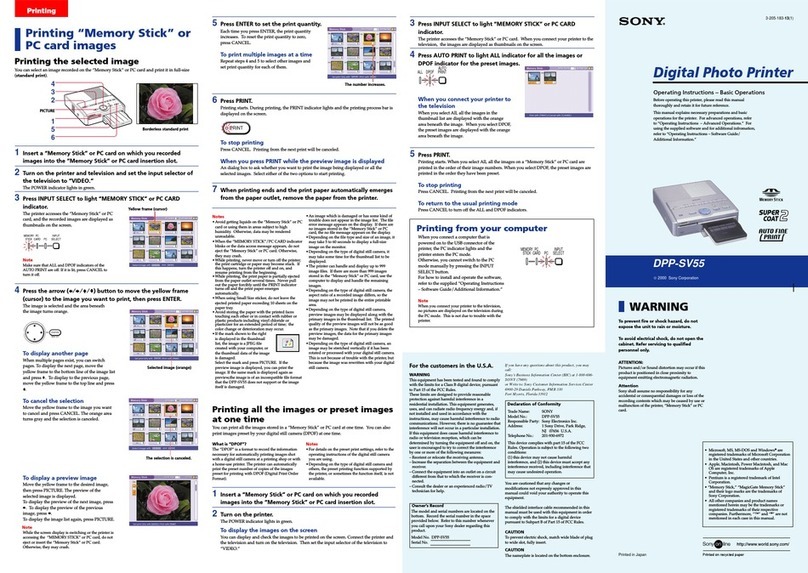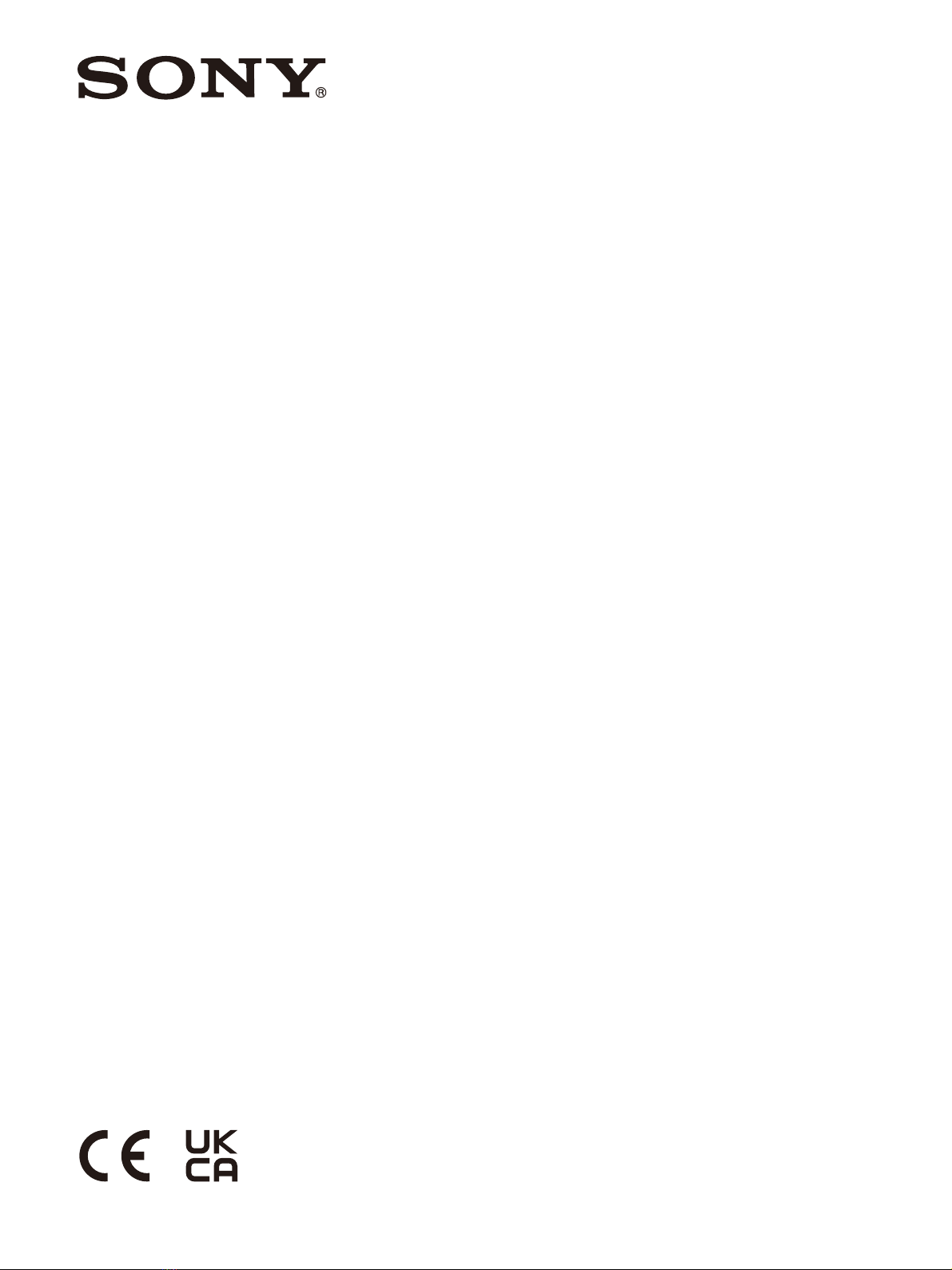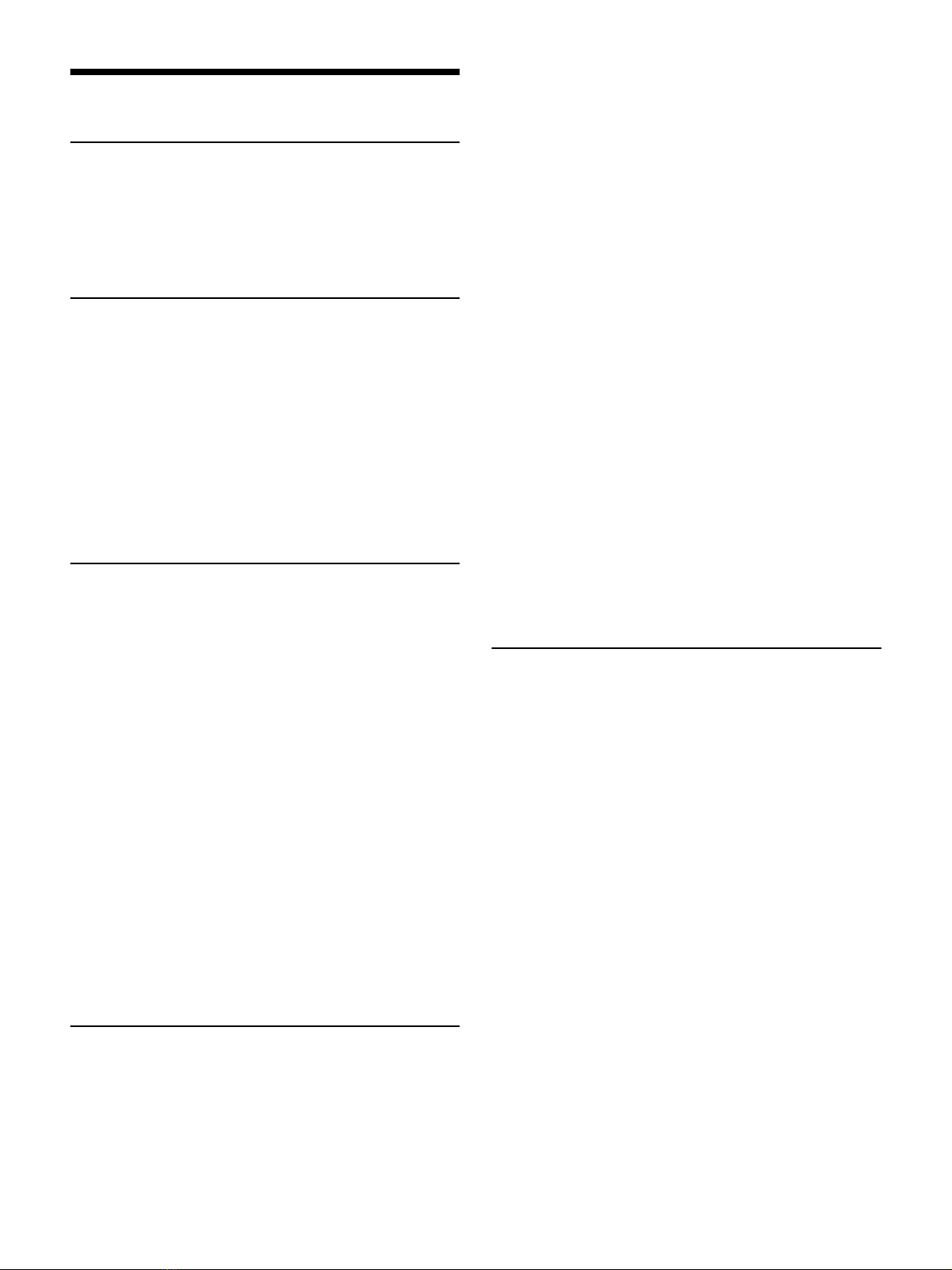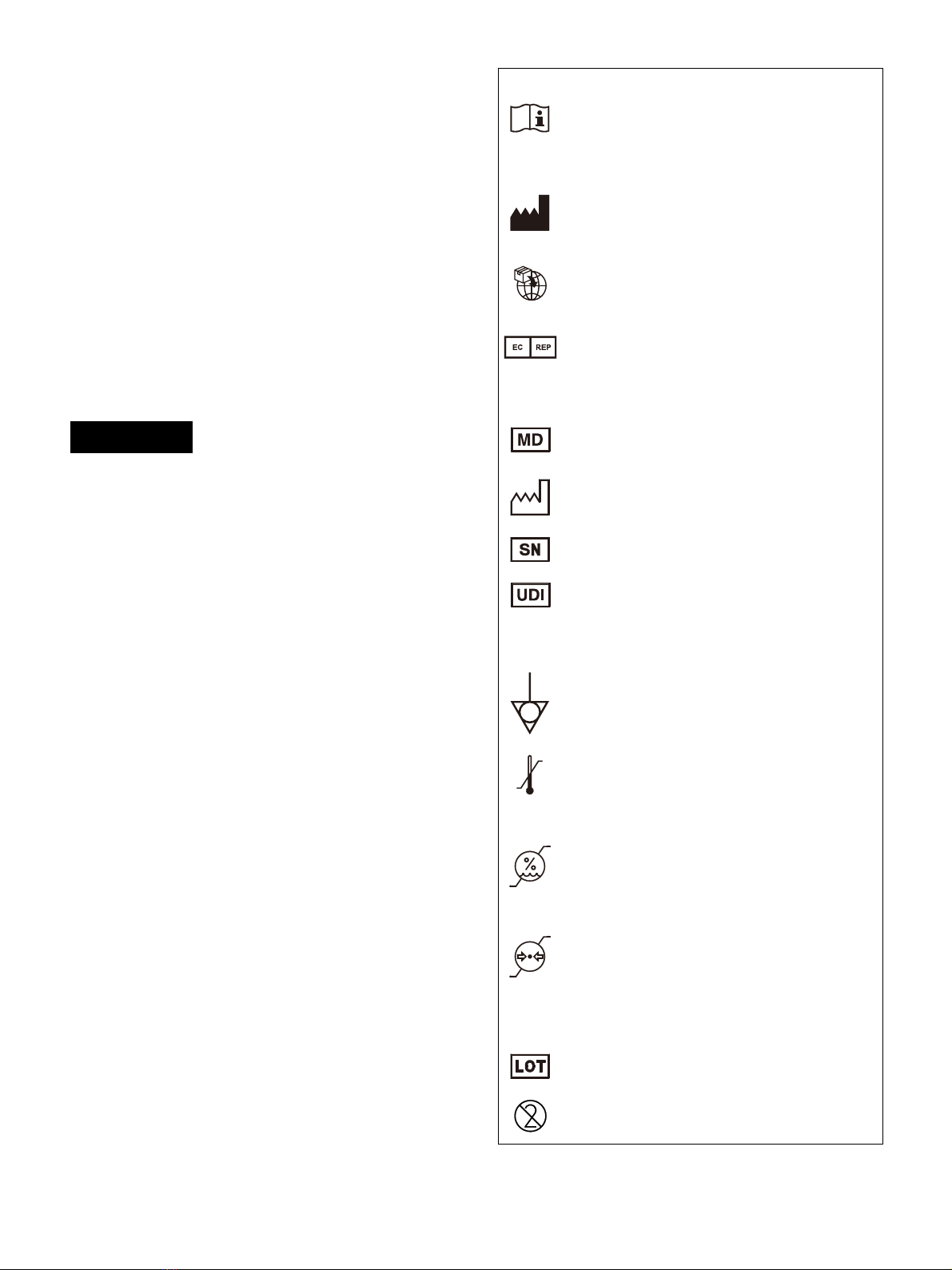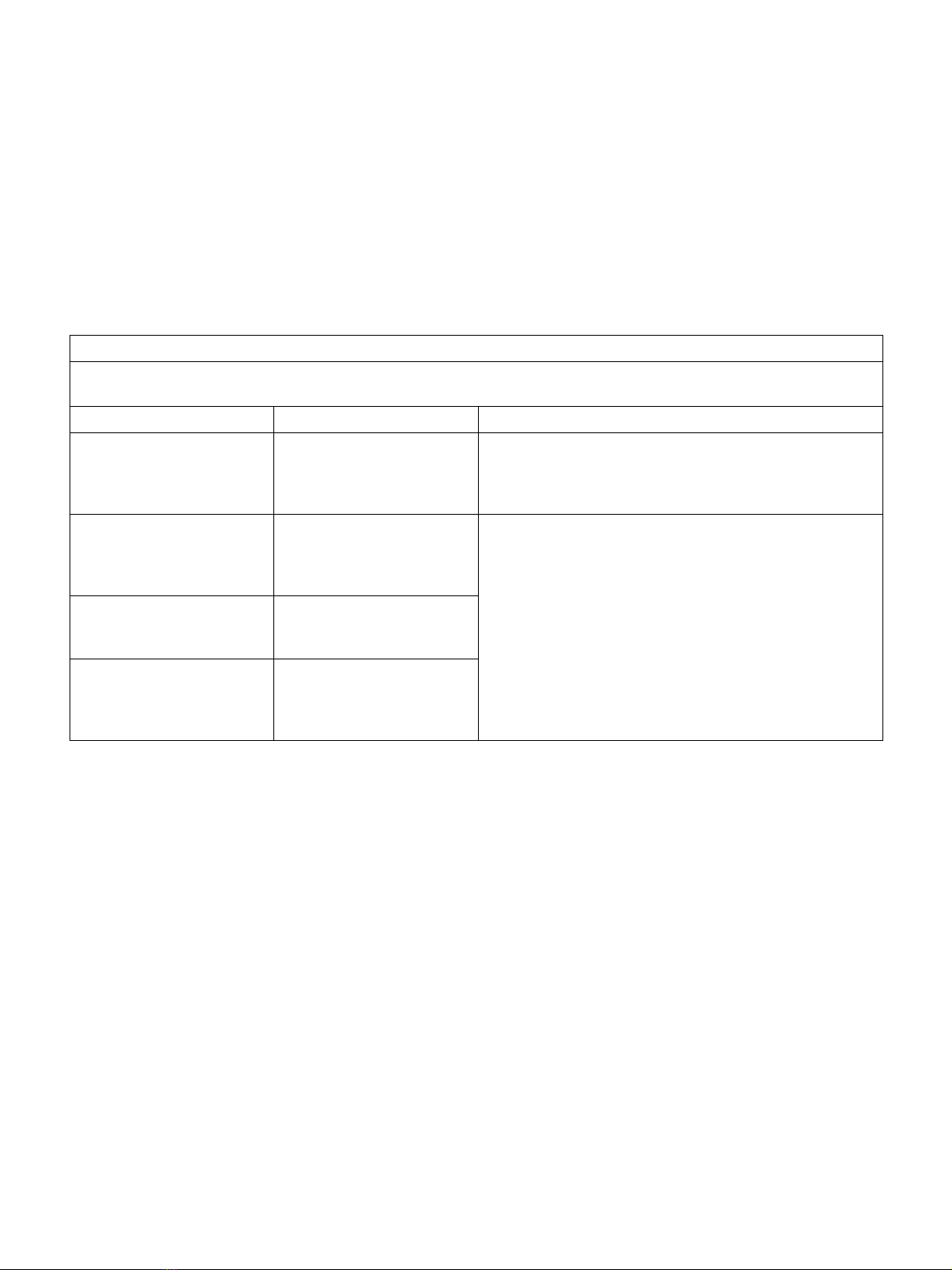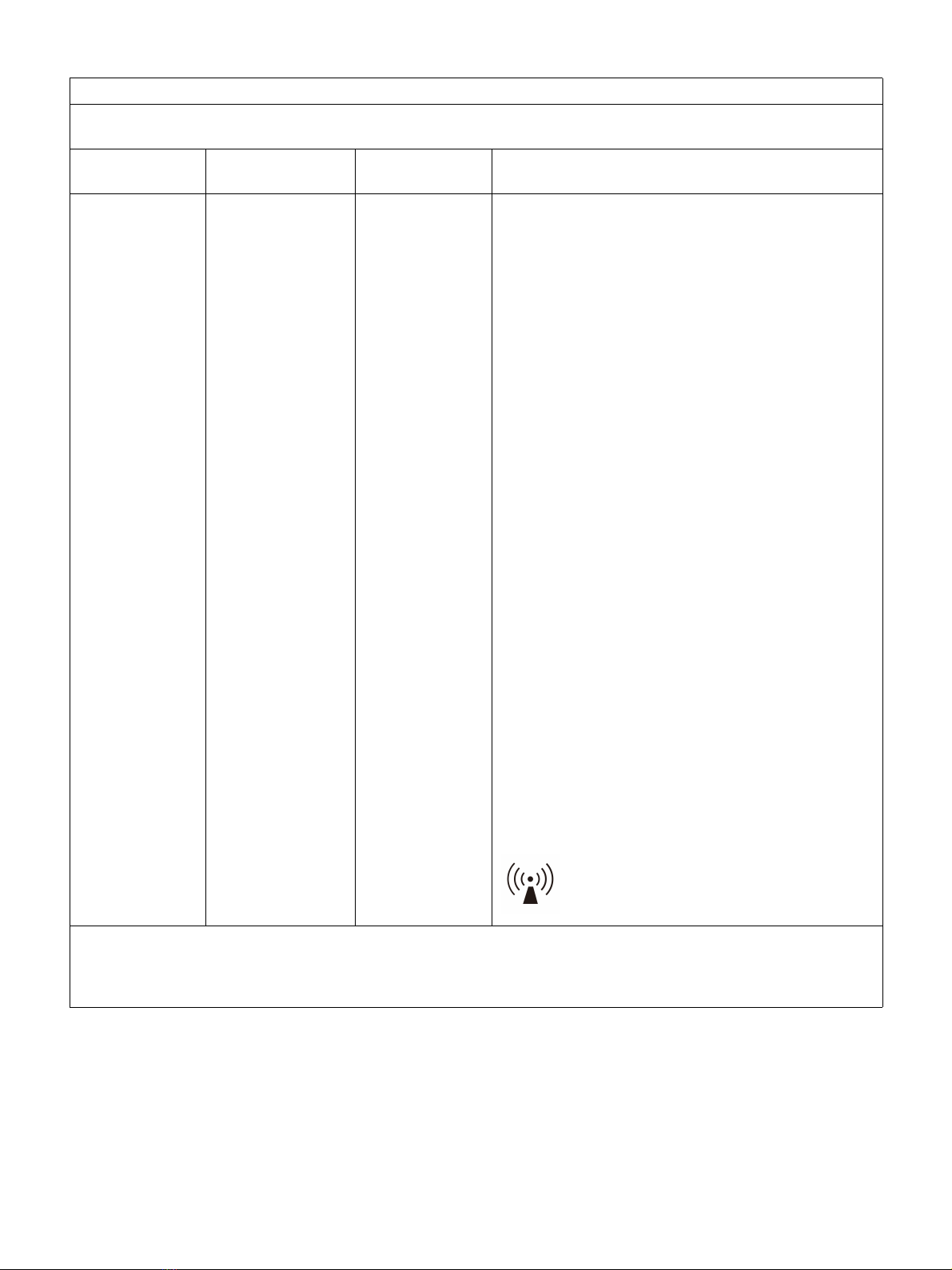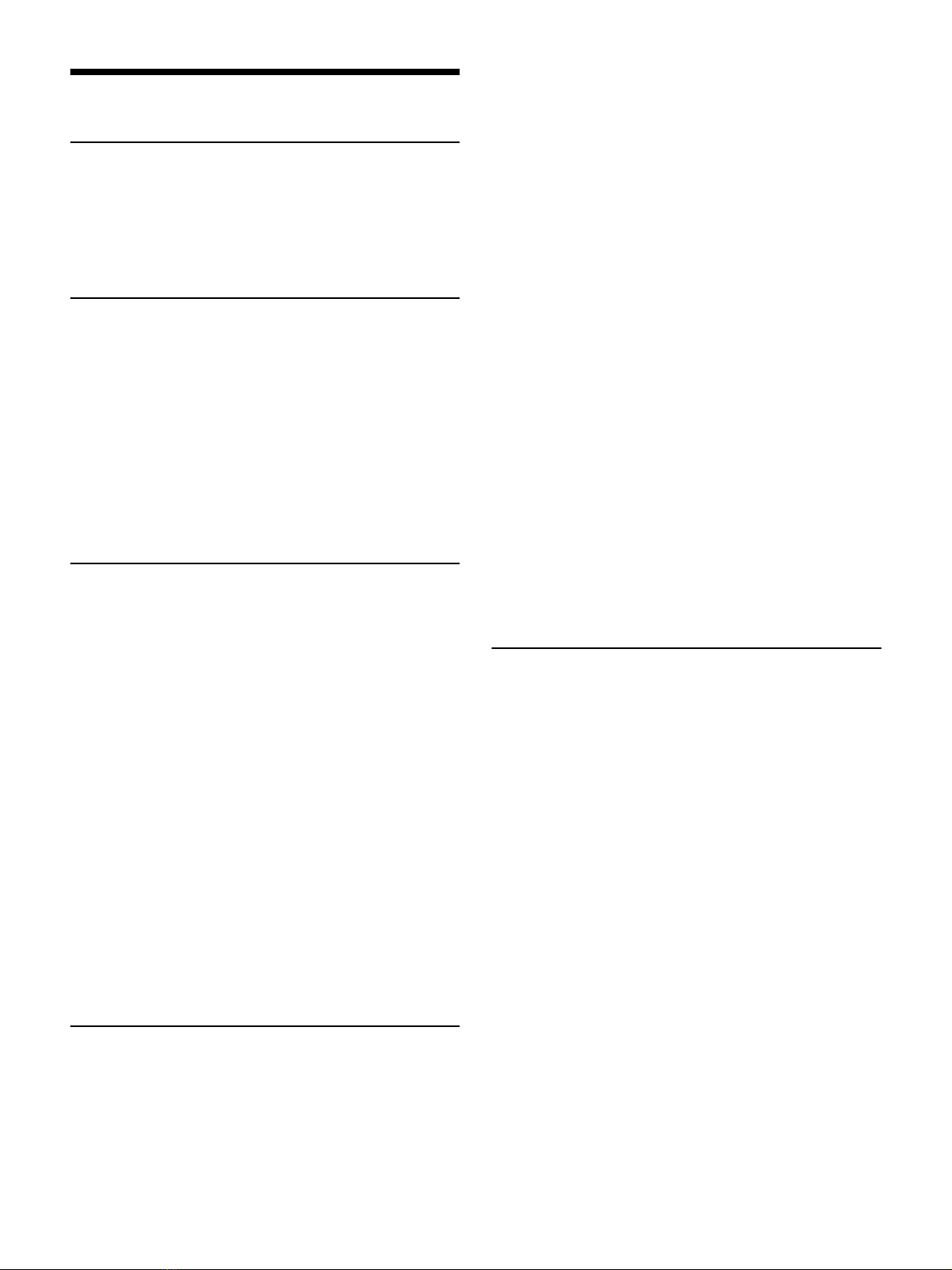
2
Table of Contents
Introduction
System Features ......................................... 11
Part Names and Functions .......................... 11
Front ..............................................................11
Rear .............................................................. 13
Information display ...................................... 13
Preparation
Connections ................................................ 15
Connecting video equipment ...................... 15
Connecting a video monitor ........................16
Connecting a foot switch .............................16
Color Printing Pack ..................................... 17
Compatible ink ribbon and paper ............... 17
Loading the Ink Ribbon ...............................18
Loading the Paper ..................................... 20
Selecting the Input Signal ...........................22
Setting the Message Display Language ......24
Operation
Making Full-Size Image Printouts ...............25
Making printouts with a user registered
settings .......................................................27
Making multiple copies of identical
printouts .....................................................27
Queuing another image while printing ..... 29
Making Variations of Printouts .................. 30
Selecting a memory page .......................... 30
Making a Printout of Reduced Images – Multi
Print ............................................................ 31
Making Printouts with a Caption ................36
Entering text ............................................... 36
Zoom and Print Part of an Image ................38
Deleting Images Stored in Memory ............43
Setting the function of the STOP/CLEAR
button ........................................................ 43
Deleting images stored in memory ........... 44
Hiding the Screen Display on the Video
Monitor ...................................................... 46
Locking Controls .........................................47
Adjustment
Menu Configuration ................................... 48
Items That Can be Set on Menus ................. 51
Basic Menu Operations ...............................52
Adjusting the Color and Sharpness ............ 55
Compensating for source image brightness,
etc. ............................................................. 55
Matching the video monitor and printout
color ........................................................... 56
Adjusting the printout sharpness .............. 58
When a black frame or lines show up on
printouts .................................................... 59
Printing to match paper size ...................... 60
Adjusting the color balance ........................61
Specifying colors for adjustment ............... 64
Setting the HD signal aspect ratio ............. 69
Configuring Various Settings ..................... 69
Registering a user settings ......................... 69
Returning user settings to factory
defaults ..................................................... 70
Displaying the ink ribbon or printer setting
information ................................................ 71
Disabling message display .......................... 71
Selecting controls using the device connected
to the REMOTE connector .......................... 71
Setting the communication speed with a
printer .........................................................73
Setting the operation and alarm sounds ....73
Adjusting the printer window display .........73
Setting the tray light ....................................73
Printing the setting value list ......................73
Setting the cleaning message display
function ......................................................74
Miscellaneous
Maintaining Printer Functionality ............... 75
When not used for a long time ...................75
Printer location ............................................75
Transportation .............................................75
On condensation .........................................76
LCD image display .......................................76
Use with electrosurgical knives and similar
devices .......................................................76
Cleaning the cabinet ....................................76
Cleaning the thermal head ..........................76
Automatic paper feed roller cleaning .........77
Manual paper feed roller cleaning ..............77
Specifications ............................................. 78
Troubleshooting ......................................... 82
Error/Warning Messages ........................... 84
Error messages ........................................... 84
Warning and other messages .................... 85
Clearing a paper jam .................................. 86
License ....................................................... 88