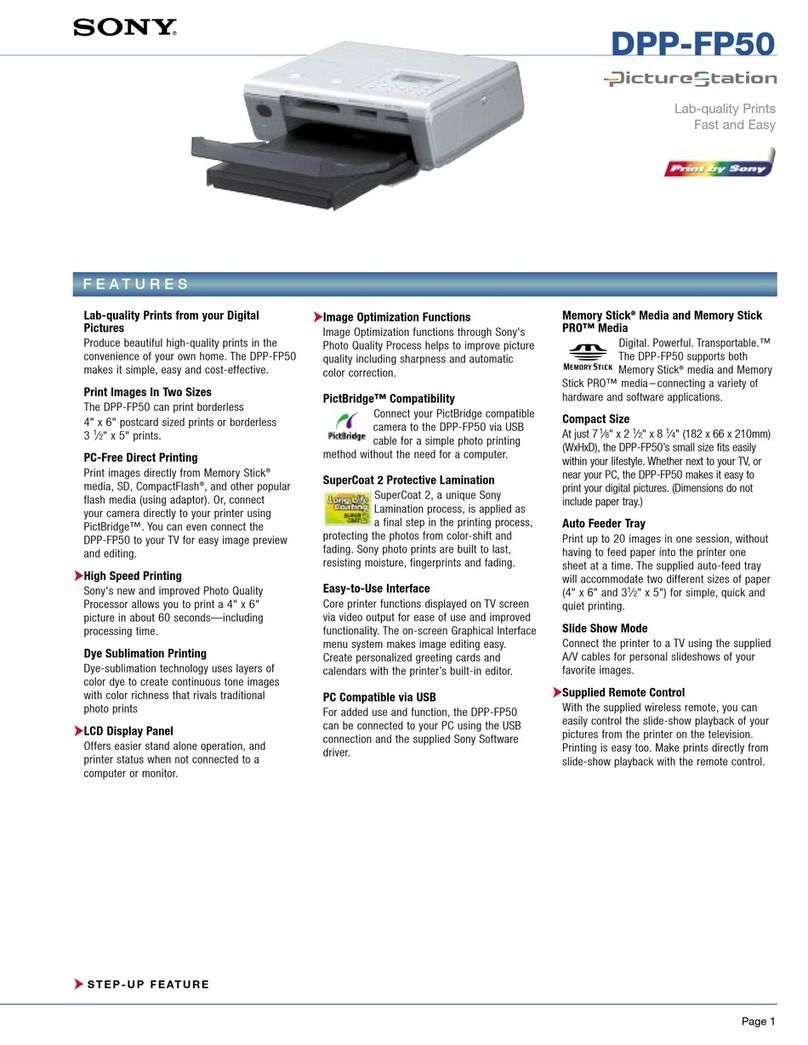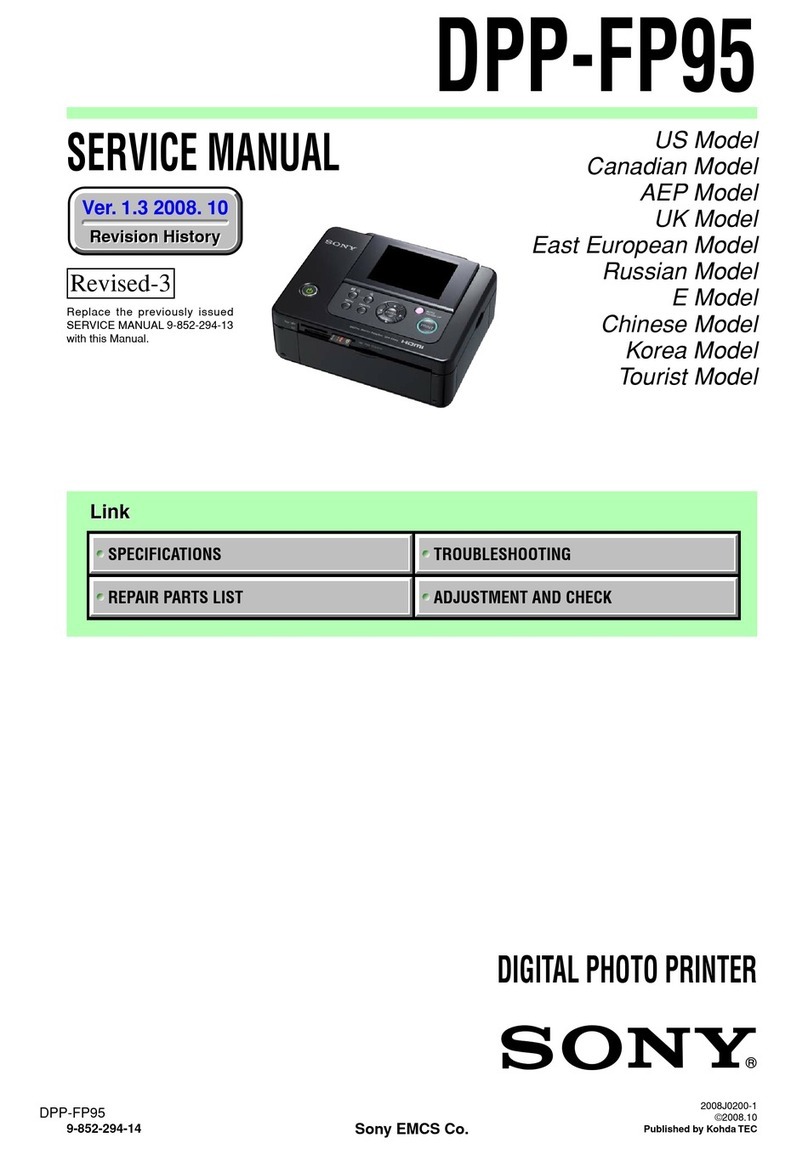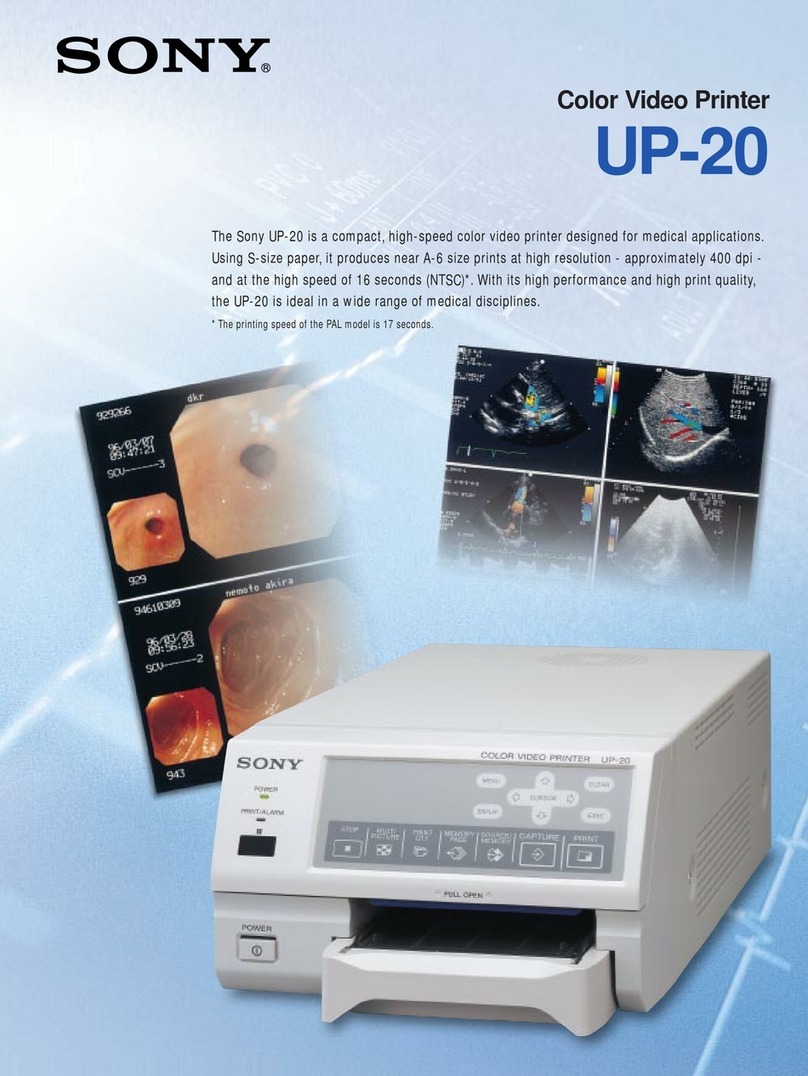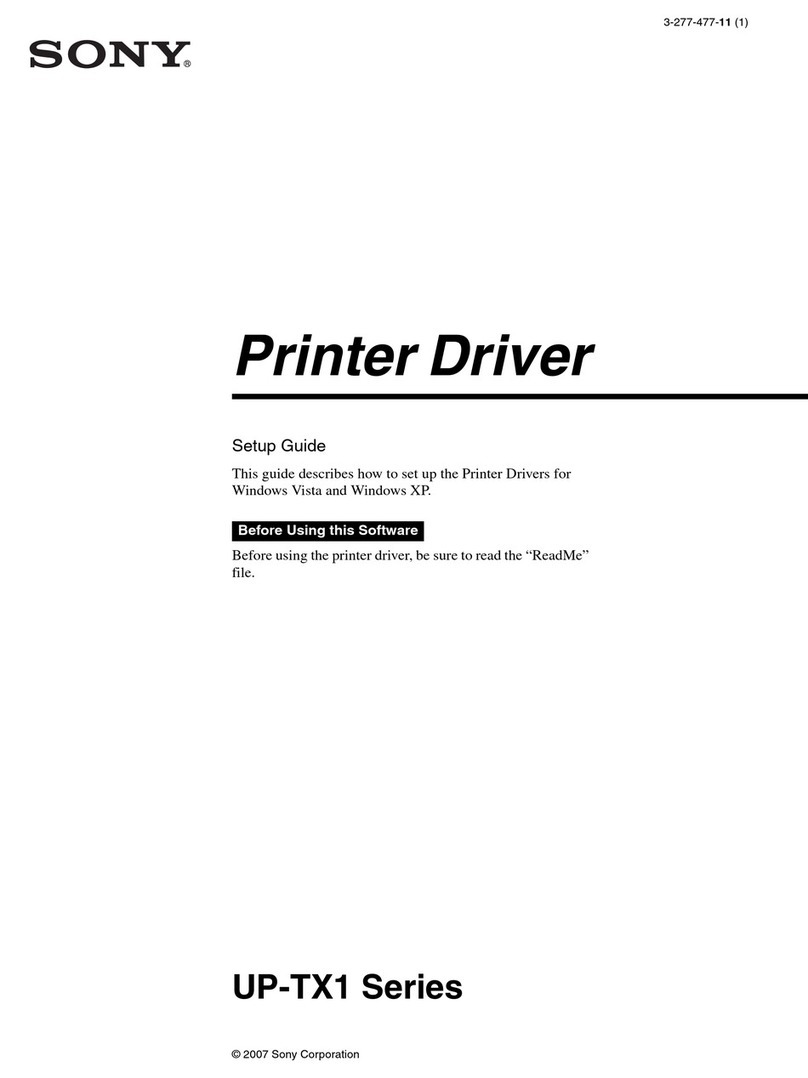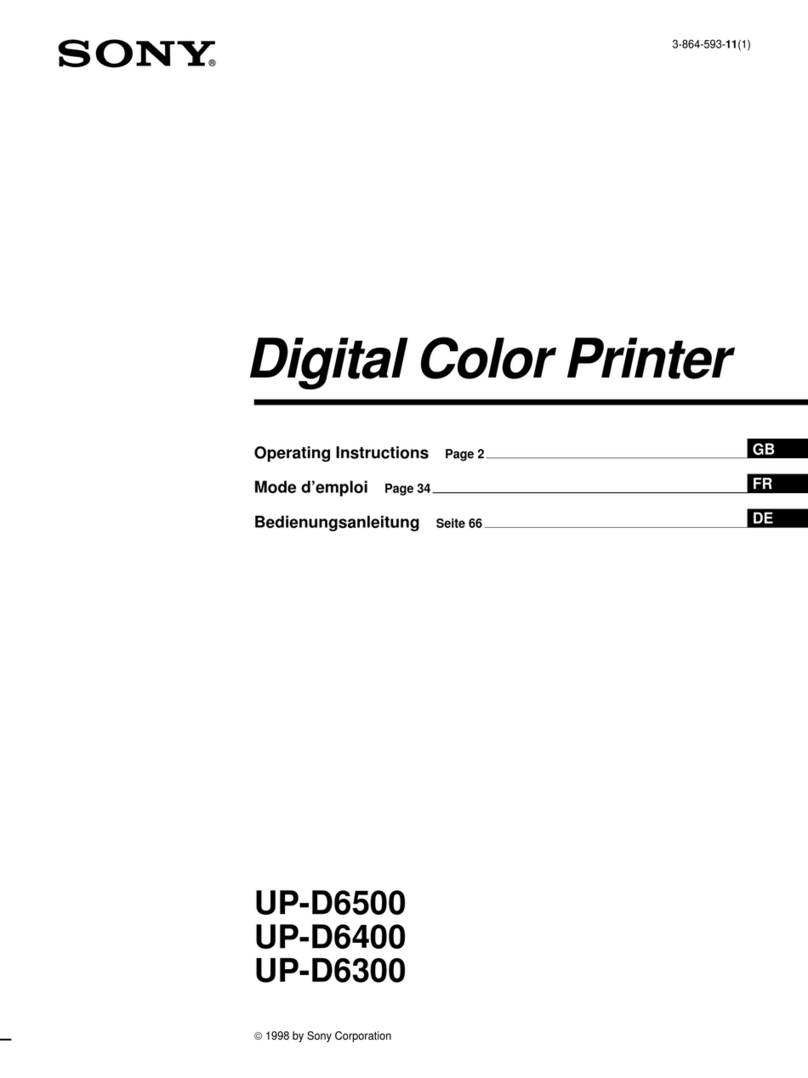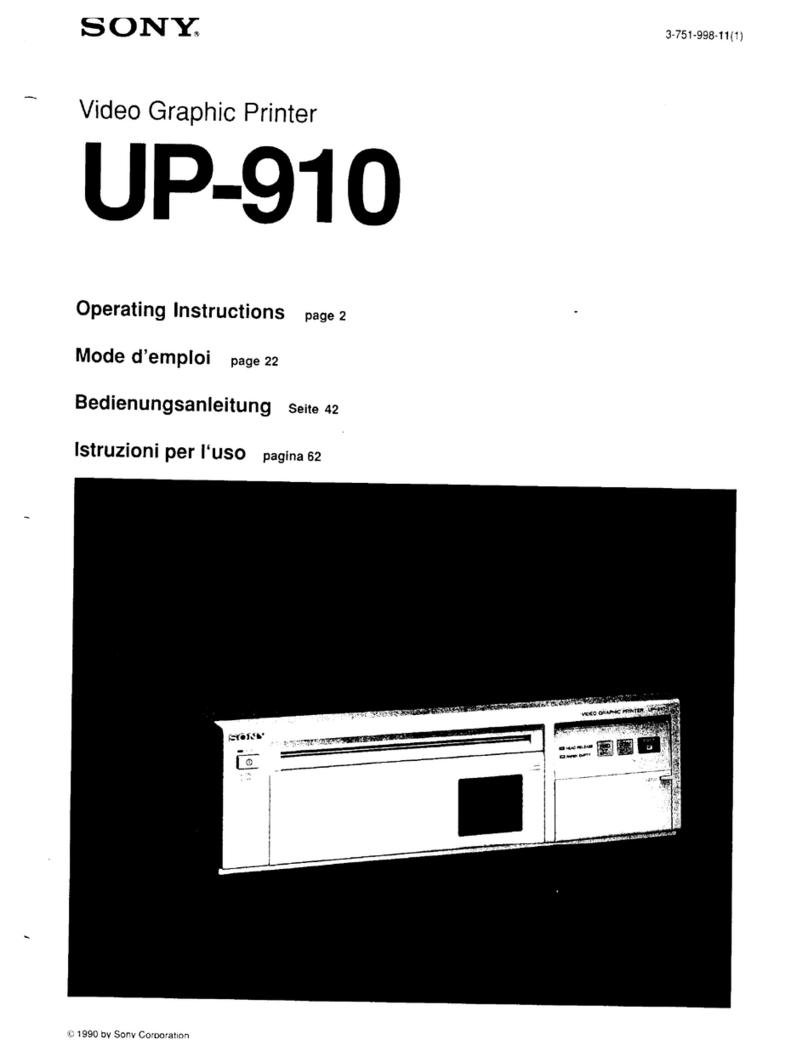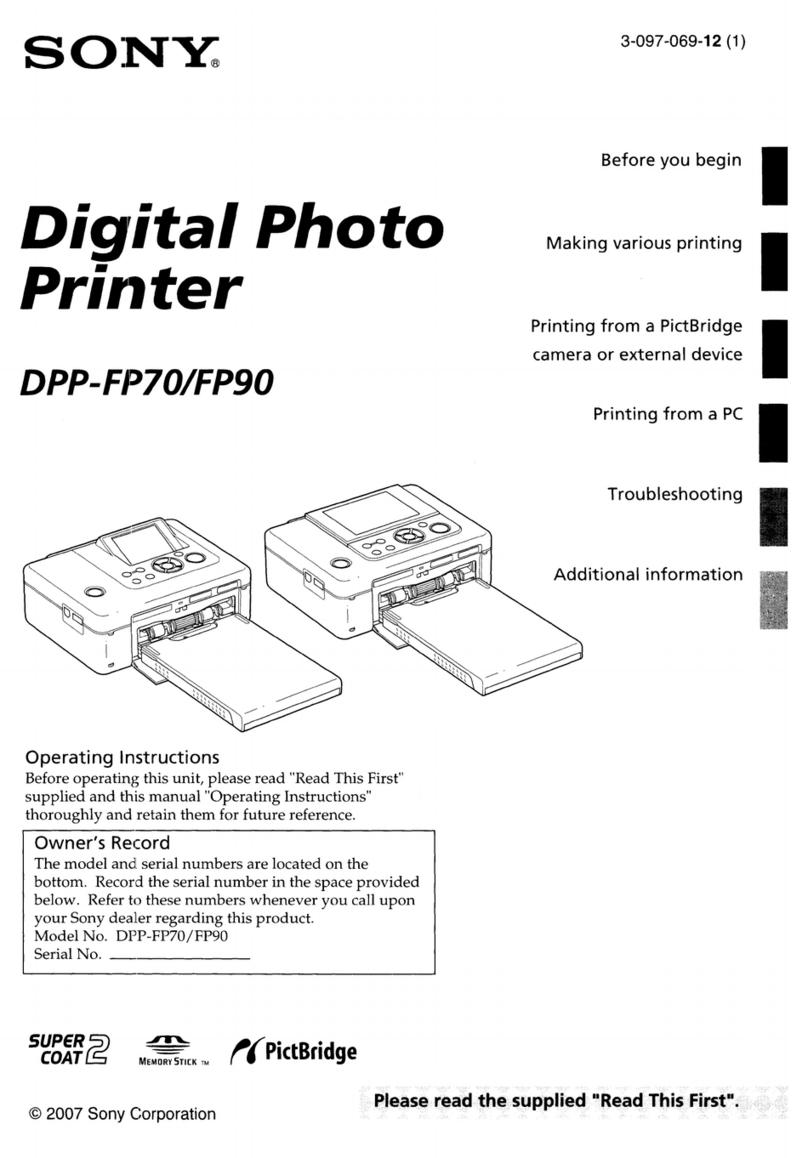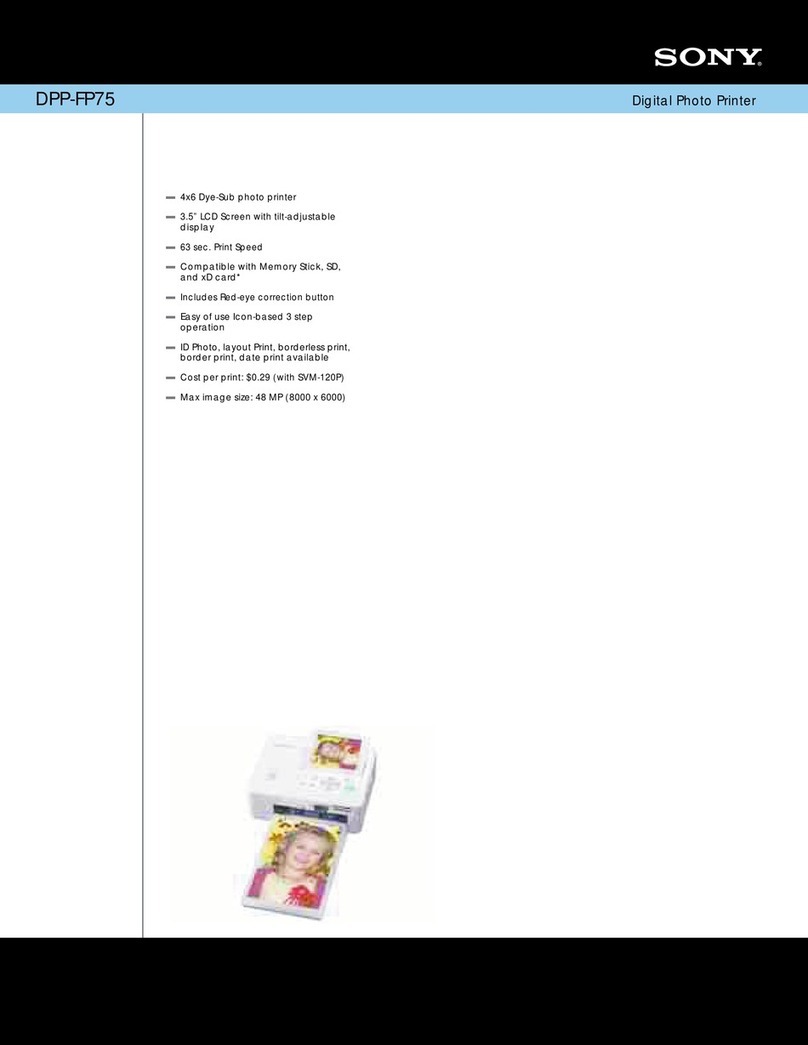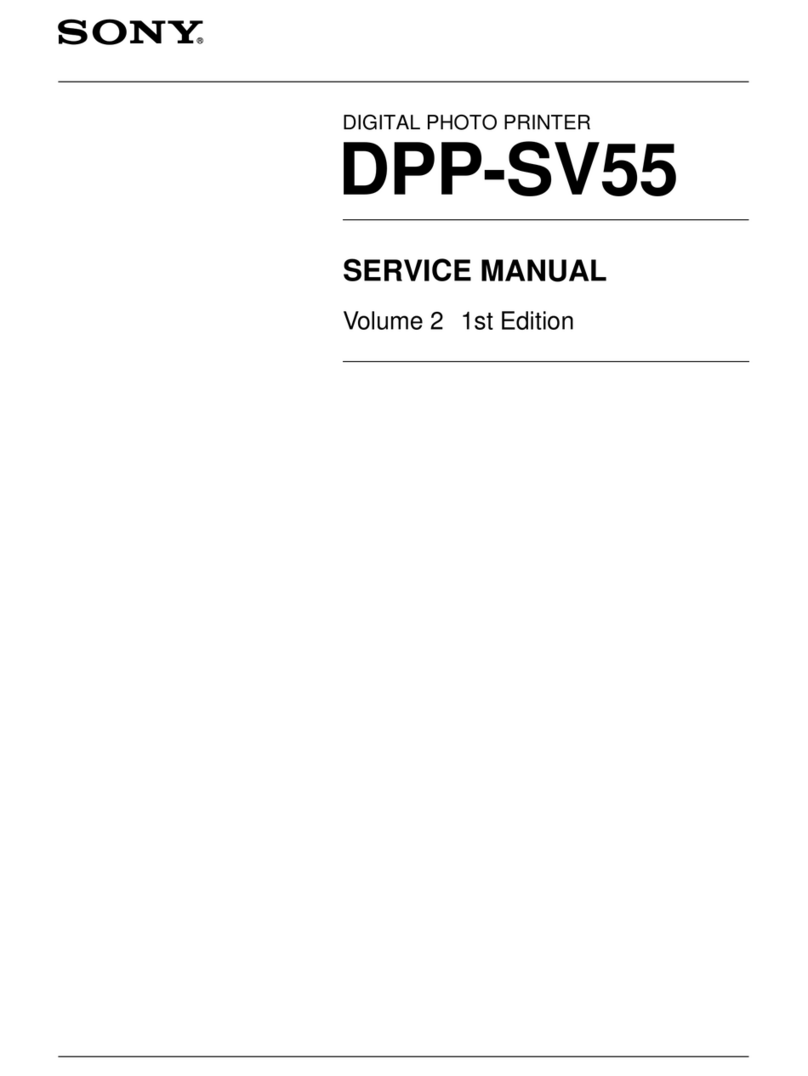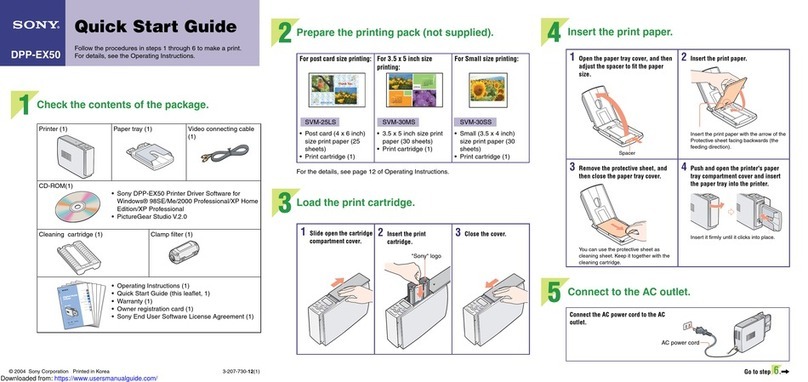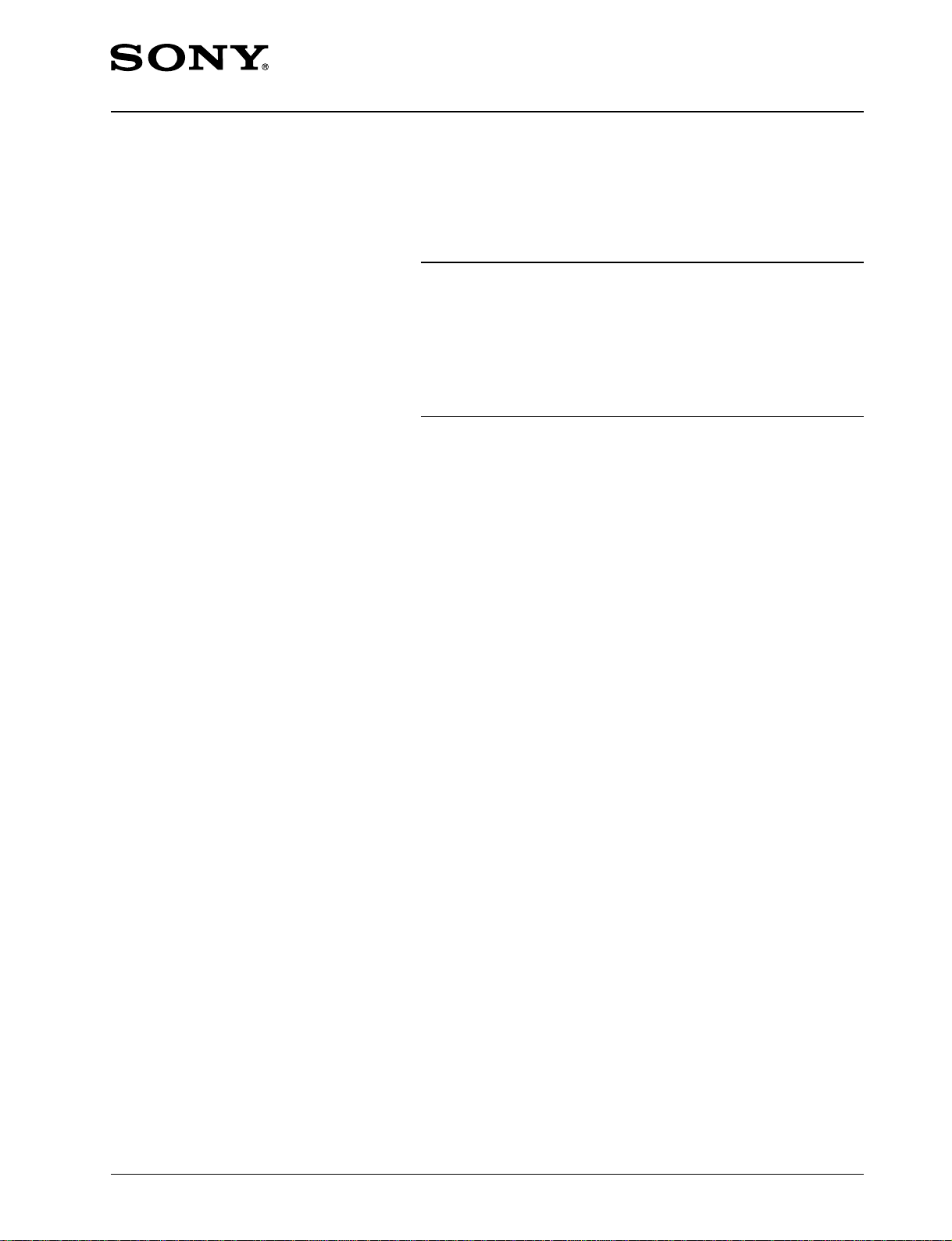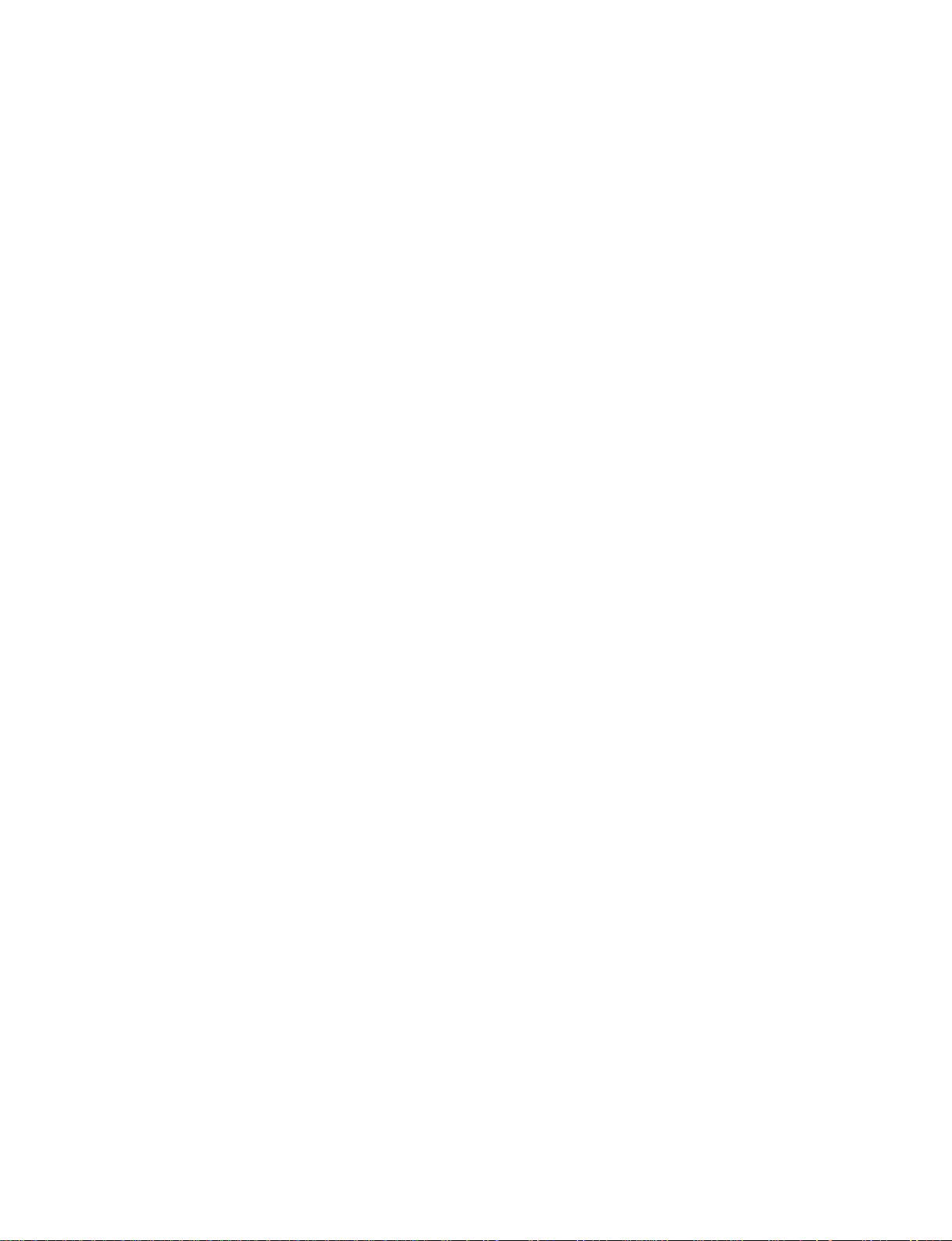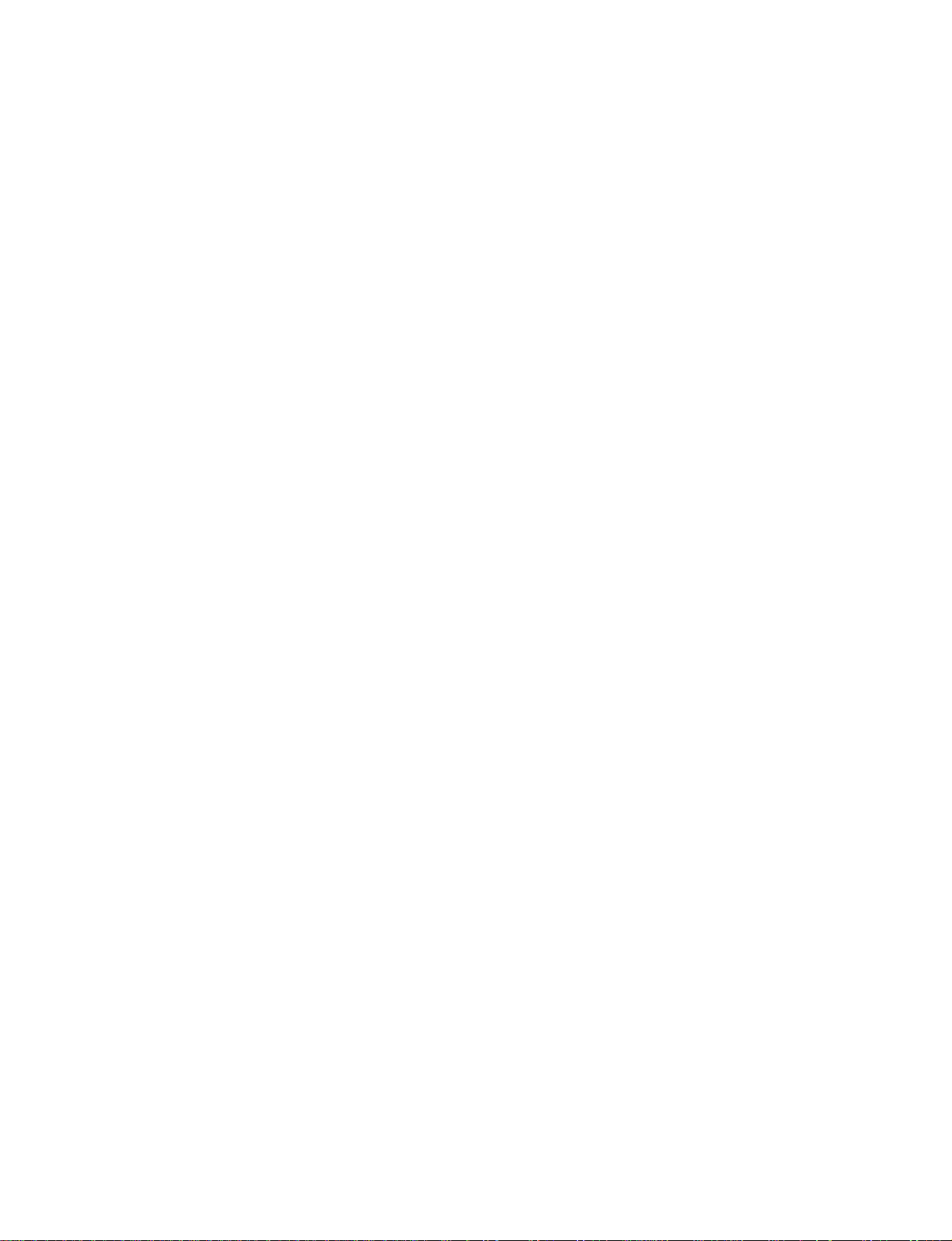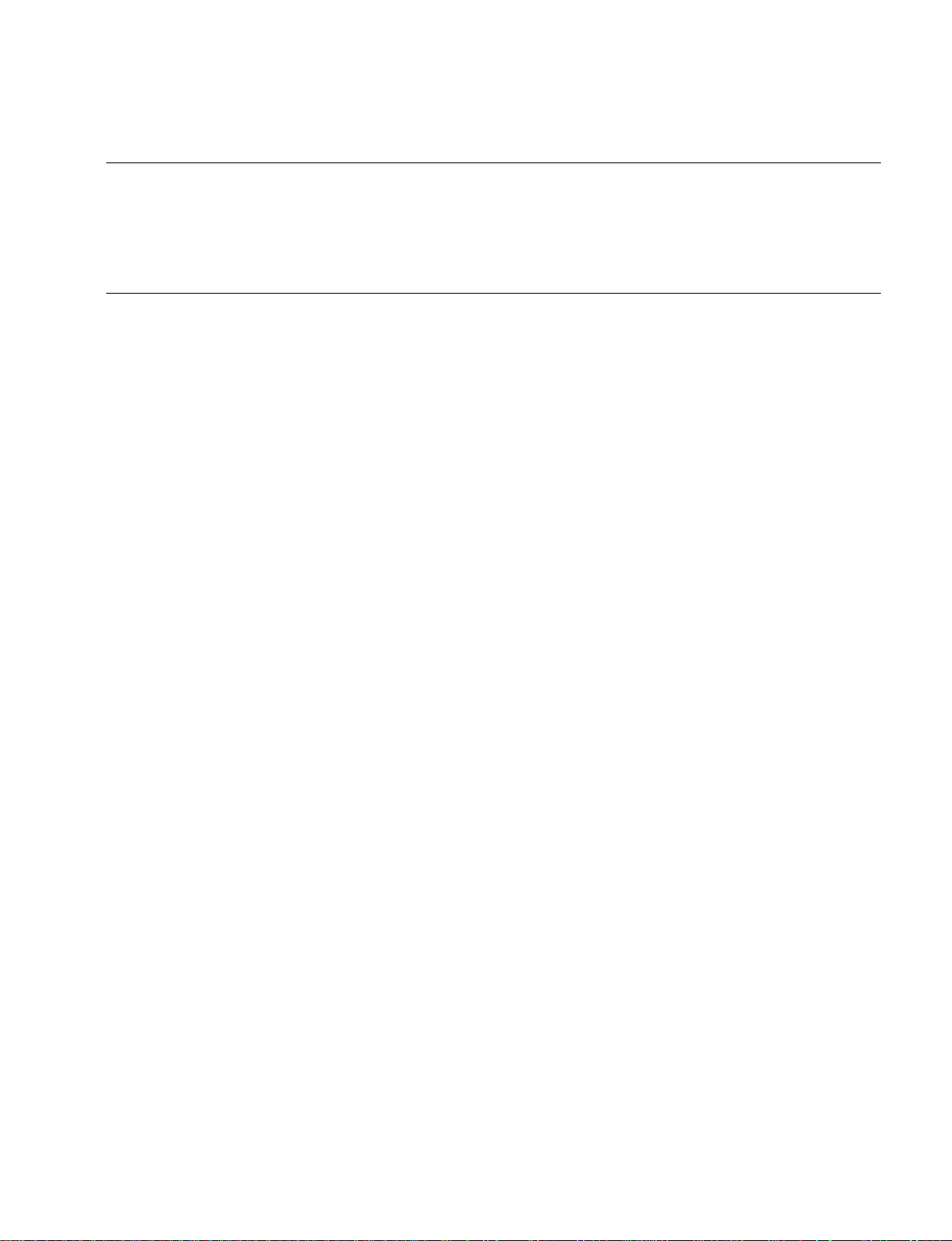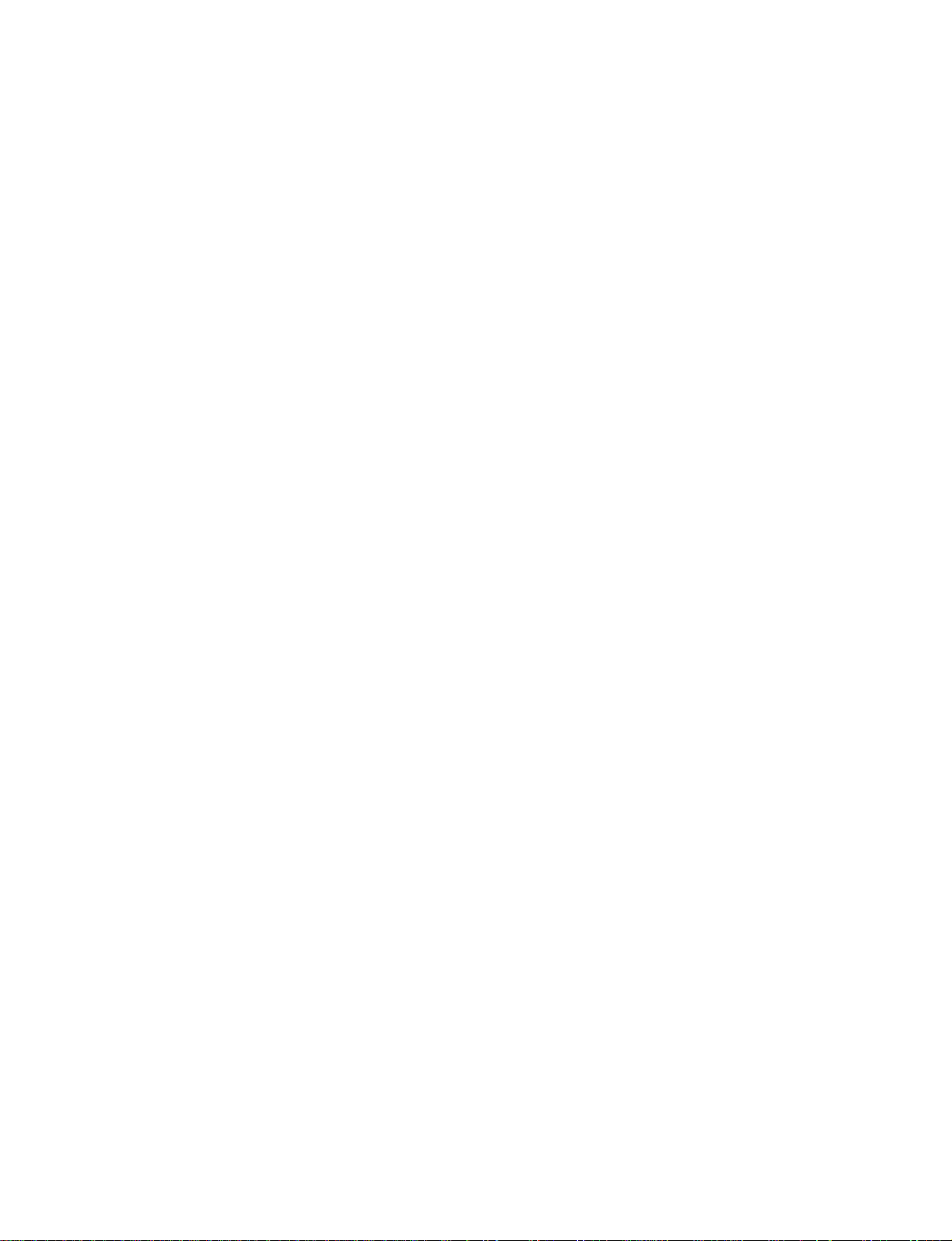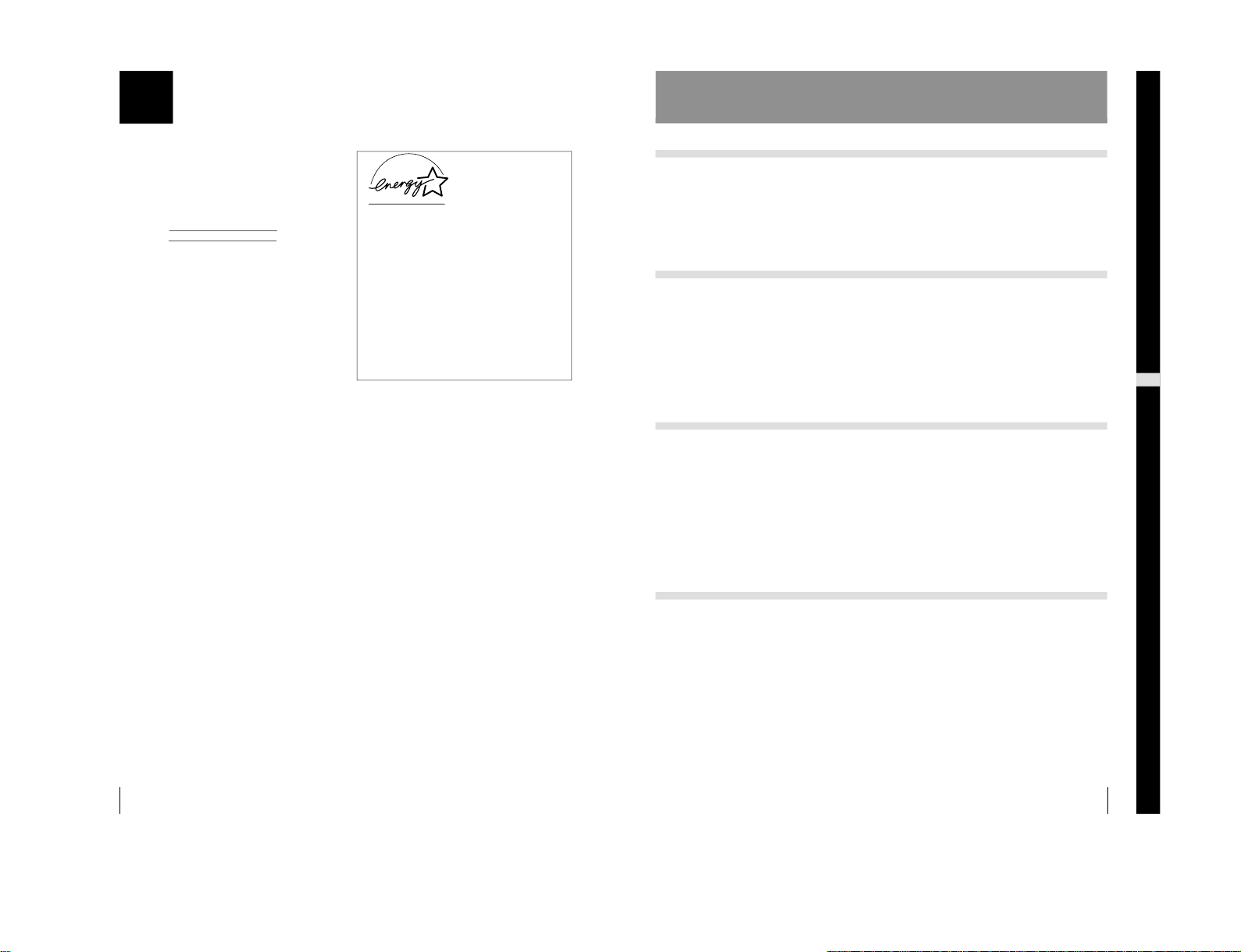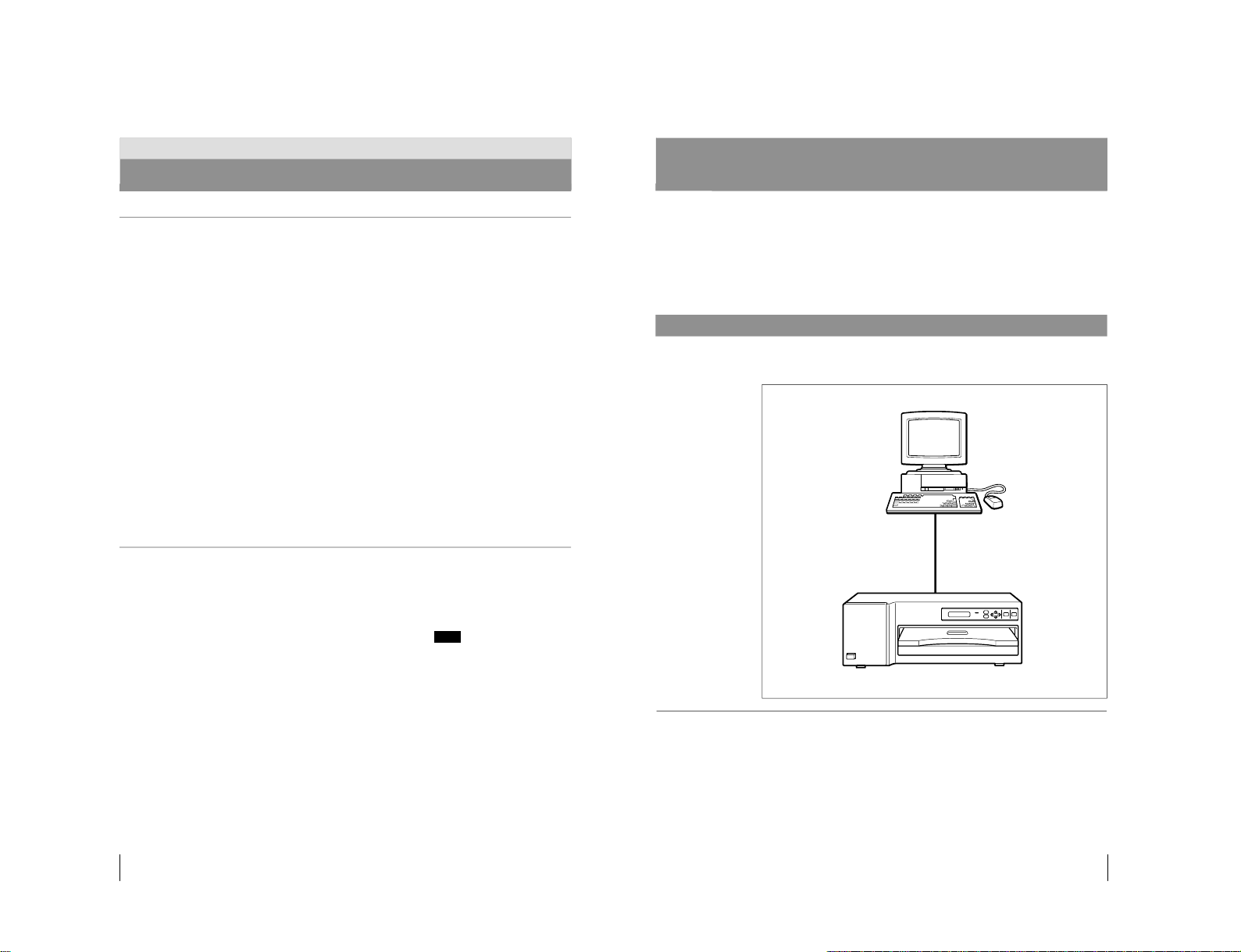2
English
Owner’s Record
The model and serial numbers are located at the rear.
Record these number in the space provided below.
Refer to these numbers whenever you call upon your
Sony dealer regarding this product.
Model No.
Serial No.
WARNING
To prevent fire or shock hazard, do not expose the unit
to rain or moisture.
To avoid electrical shock, do not open the cabinet. Refer
servicing to qualified personnel only.
THIS APPARATUS MUST BE EARTHED.
For the customers in the U.S.A.
This equipment has been tested and found to comply
with the limits for a Class A digital device, pursuant to
Part 15 of the FCC Rules. These limits are designed to
provide reasonable protection against harmful
interference when the equipment is operated in a
commercial environment. This equipment generates,
uses, and can radiate radio frequency energy and, if not
installed and used in accordance with the instruction
manual, may cause harmful interference to radio
communications. Operation of this equipment in a
residential area is likely to cause harmful interference in
which case the user will be required to correct the
interference at his own expense.
You are cautioned that any changes or modifications not
expressly approved in this manual could void your
authority to operate this equipment.
This device requires shielded interface cable to comply
with FCC emission limits.
As an
E
NERGY
S
TAR
Partner, Sony Corporation
has determined that this
product meets the
ENERGY STAR guidelines
for energy efficiency.
Outline of the International ENERGY
STAR Office Equipment Program
The International ENERGY STAR Office Equipment
Program is an international program that promotes
energy saving through the use of computers and
other office equipment. The program backs the
development and dissemination of products with
functions that effectively reduce energy consumption.
It is an open system in which business proprietors
can participate voluntarily. The targeted products are
office equipment such as computers, displays,
printers, facsimiles, and copiers. Their standards and
logos are uniform among participating nations.
3
Table of Contents
US
English
Table of Contents
Introduction
About this Manual .............................................................4
System Overview ..............................................................5
System Configuration....................................................... 5
Location and Function of Parts and Controls ................6
Front ................................................................................. 6
Rear .................................................................................. 7
Preparation
Supplied Accessories.......................................................8
Assembly.......................................................................... 9
Connections ....................................................................10
Connecting the Computer .............................................. 10
Installing the Printer Driver Program............................. 11
Setting the DIP Switch ................................................... 11
Connecting the AC Power Cord..................................... 12
Setting the SCSI Device Type........................................ 13
Operation
Before Printing ................................................................14
Loading an Ink Ribbon Cassette .................................... 14
Loading the Print Paper.................................................. 17
Printing.............................................................................20
Setting the Print Quantity...............................................23
Adjusting the Printouts ..................................................24
Adjusting the Gray Balance ...........................................26
Selecting the Gamma Curve ..........................................28
Setting the Margin Print Option .....................................29
Others
Precautions......................................................................30
Safety.............................................................................. 30
Installation...................................................................... 30
On Transportation .......................................................... 31
Cleaning ......................................................................... 31
Ink Ribbon and Print Paper ............................................33
Specifications..................................................................34
Troubleshooting..............................................................35
Error Messages............................................................... 35
If the Paper Jams ............................................................ 37
Index.................................................................................39