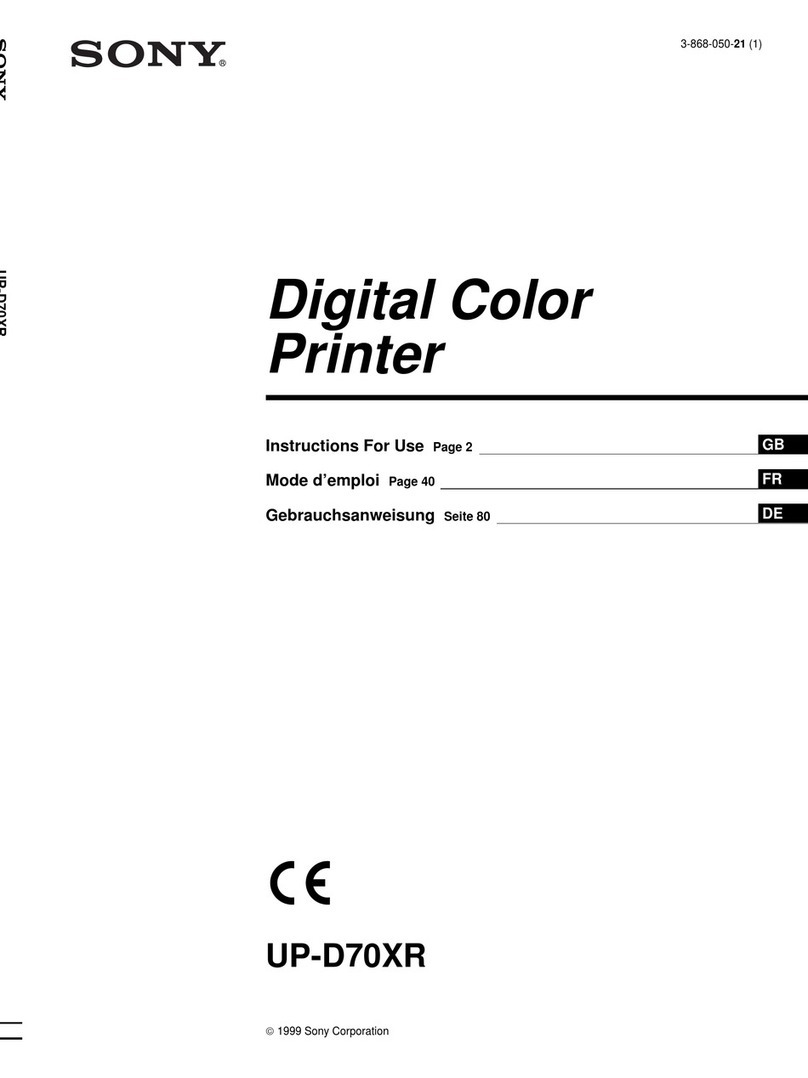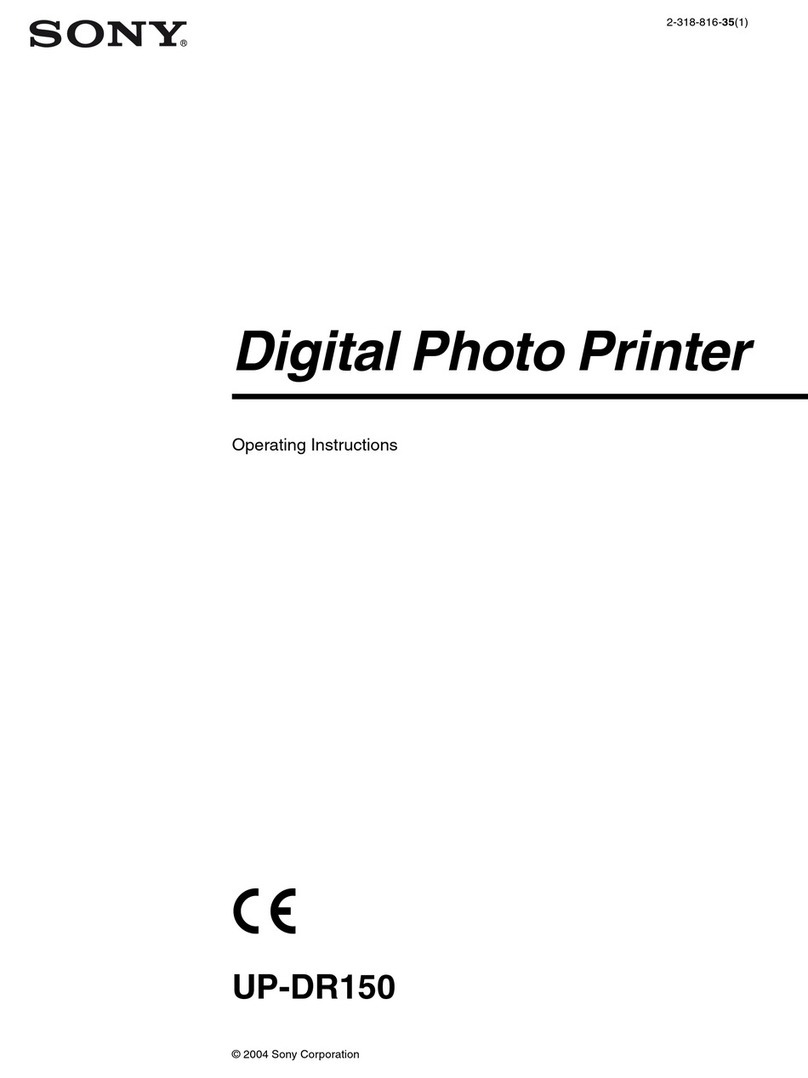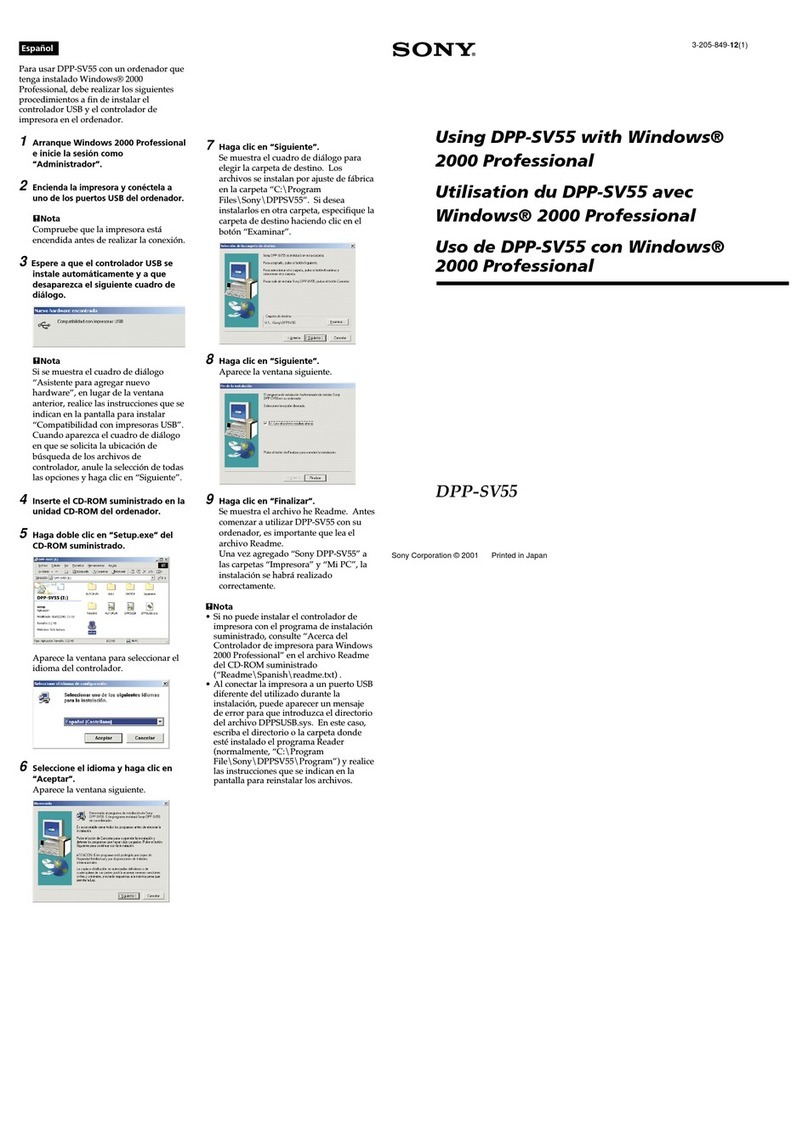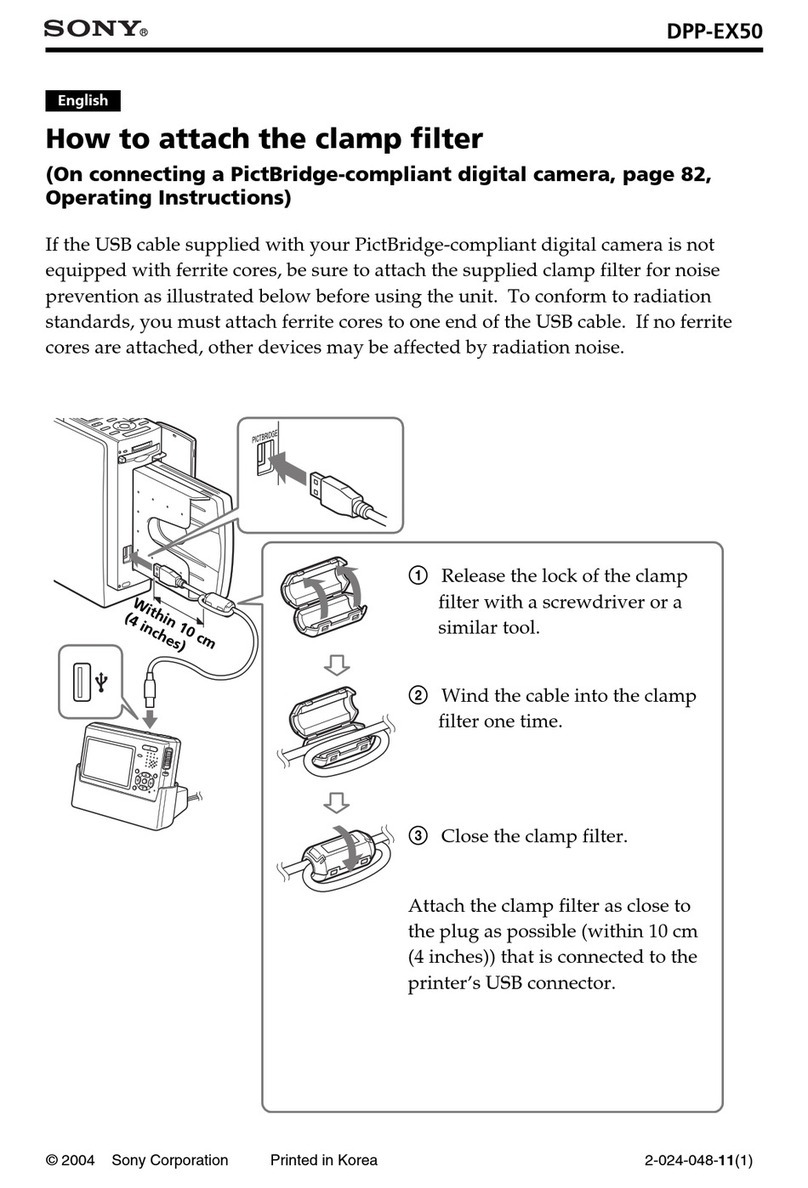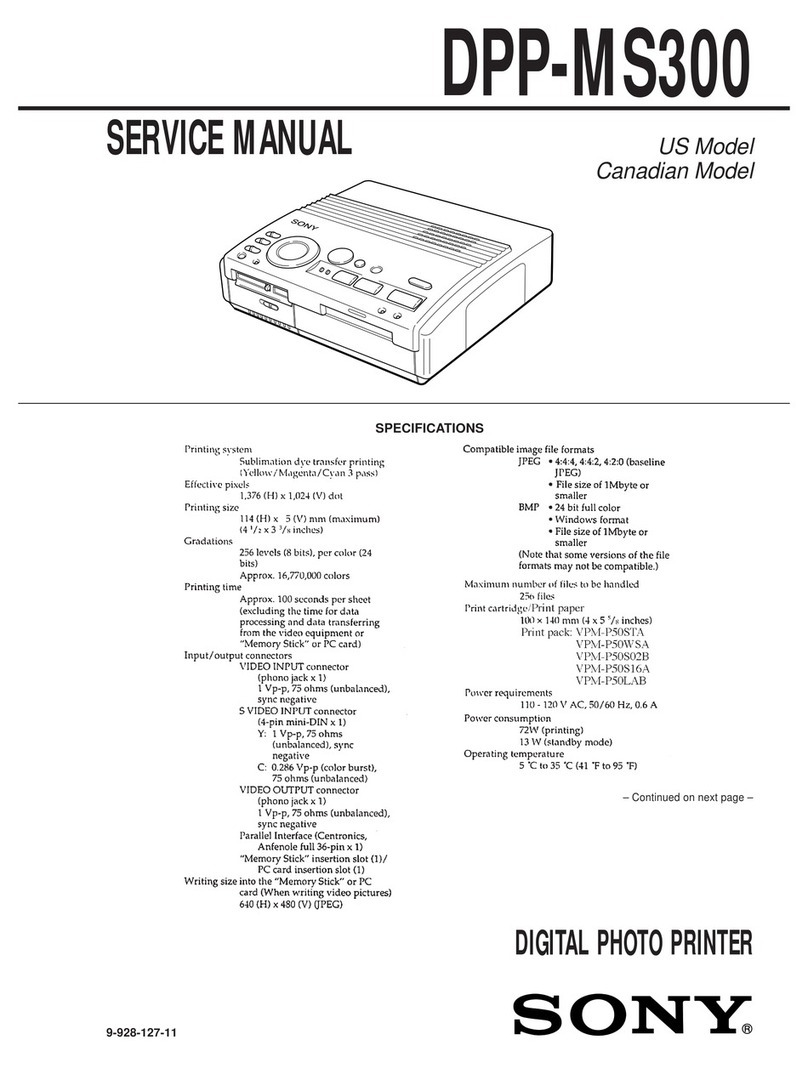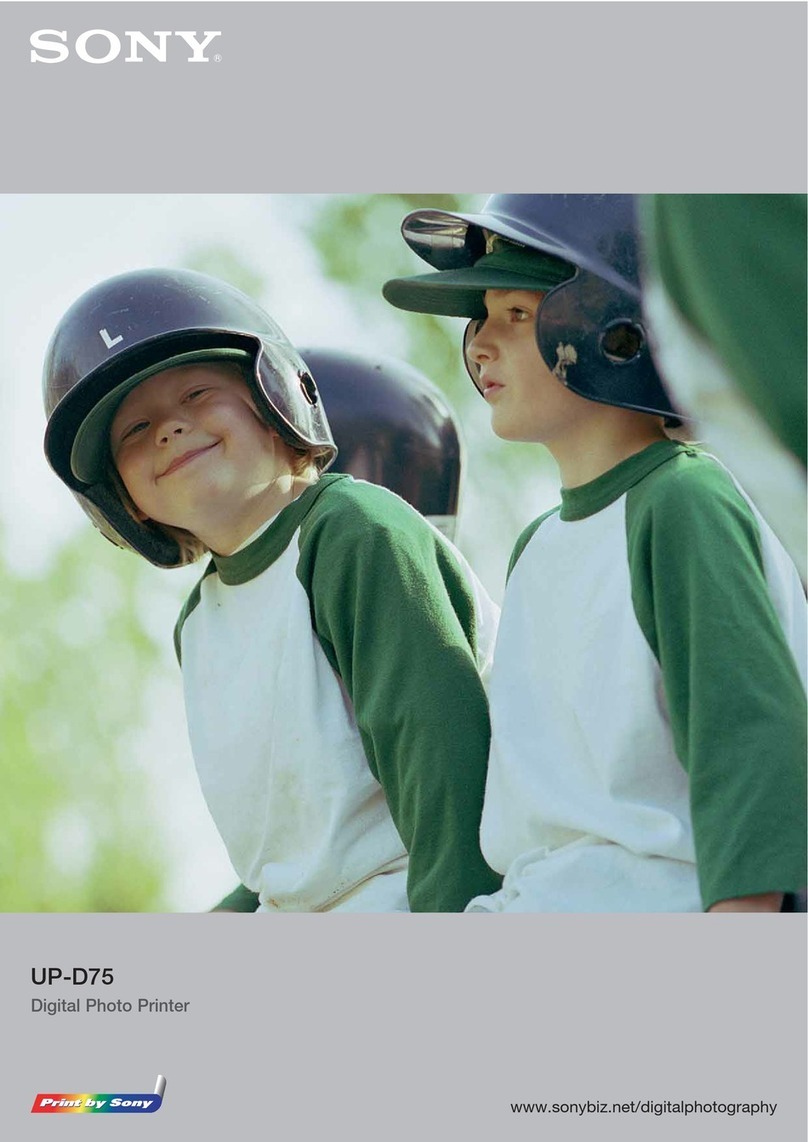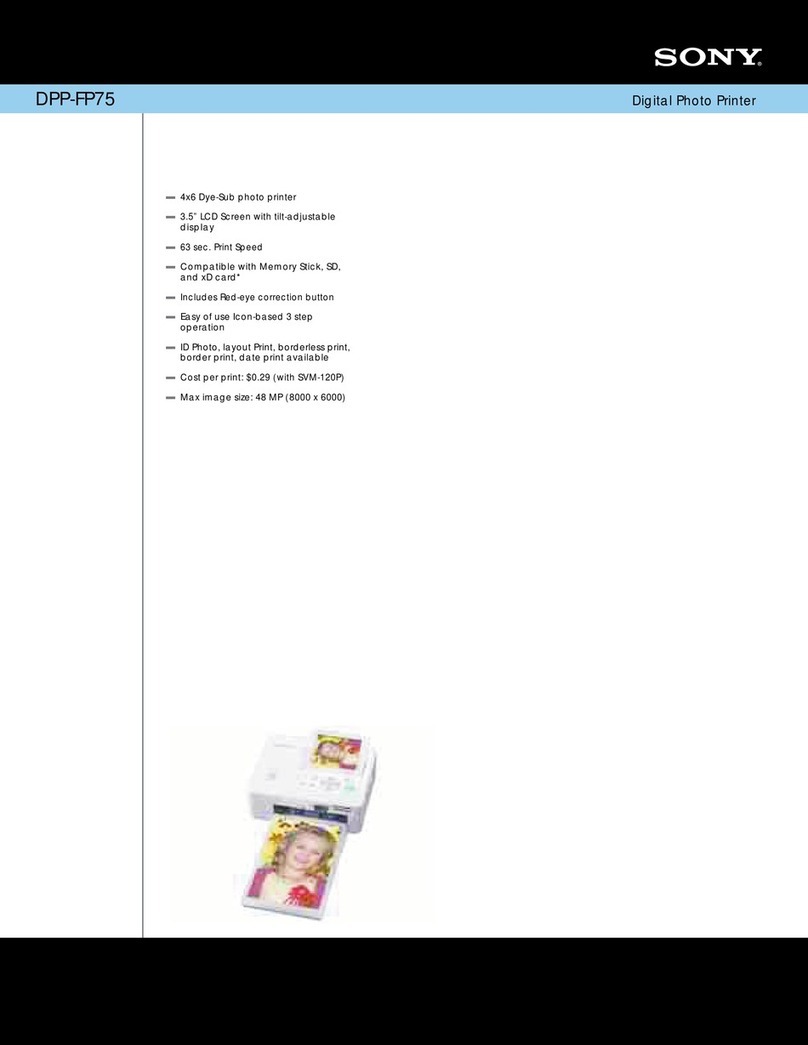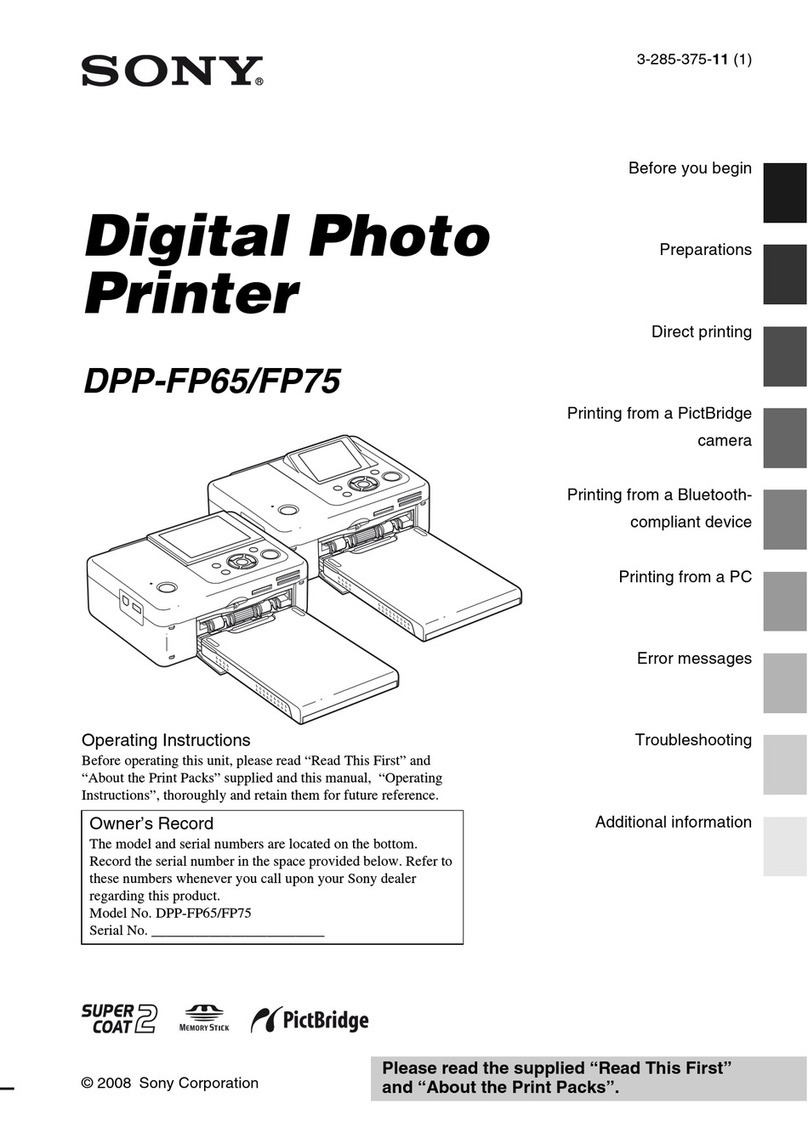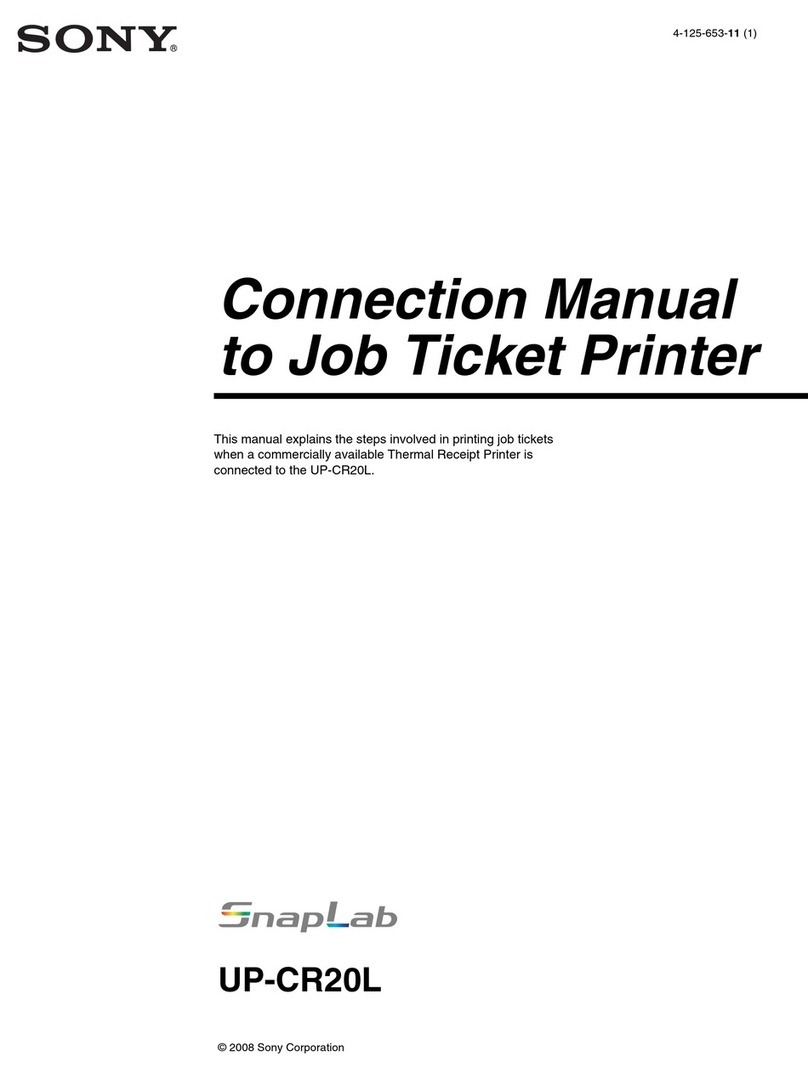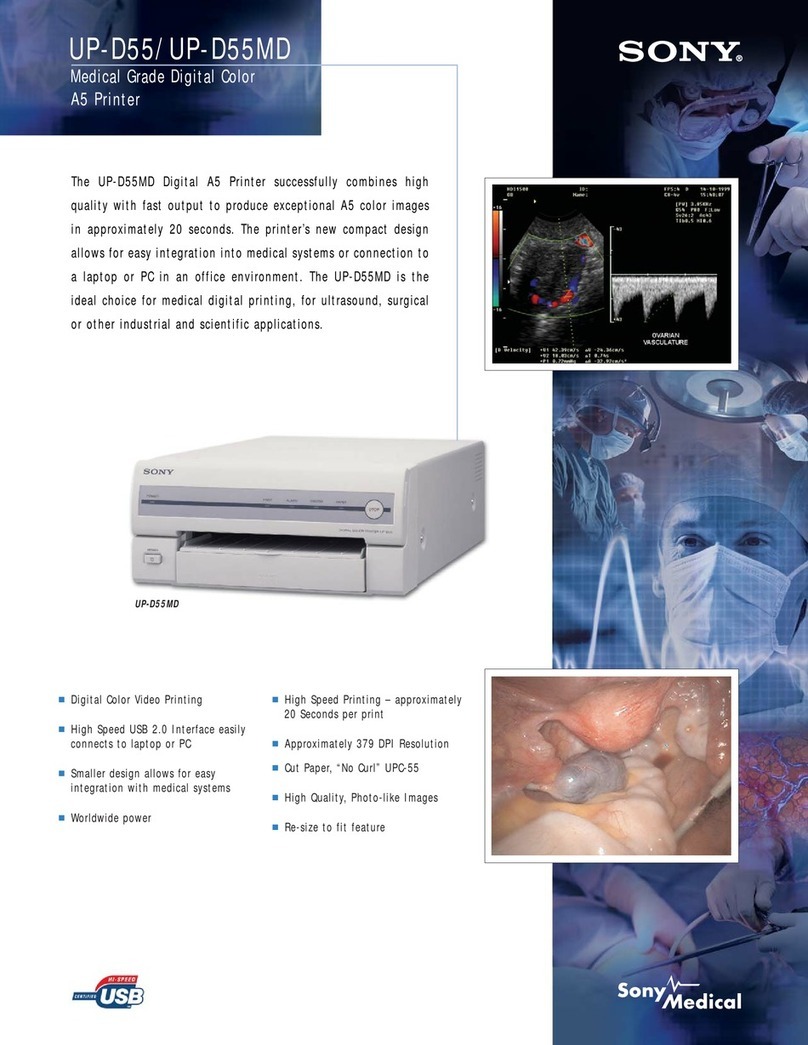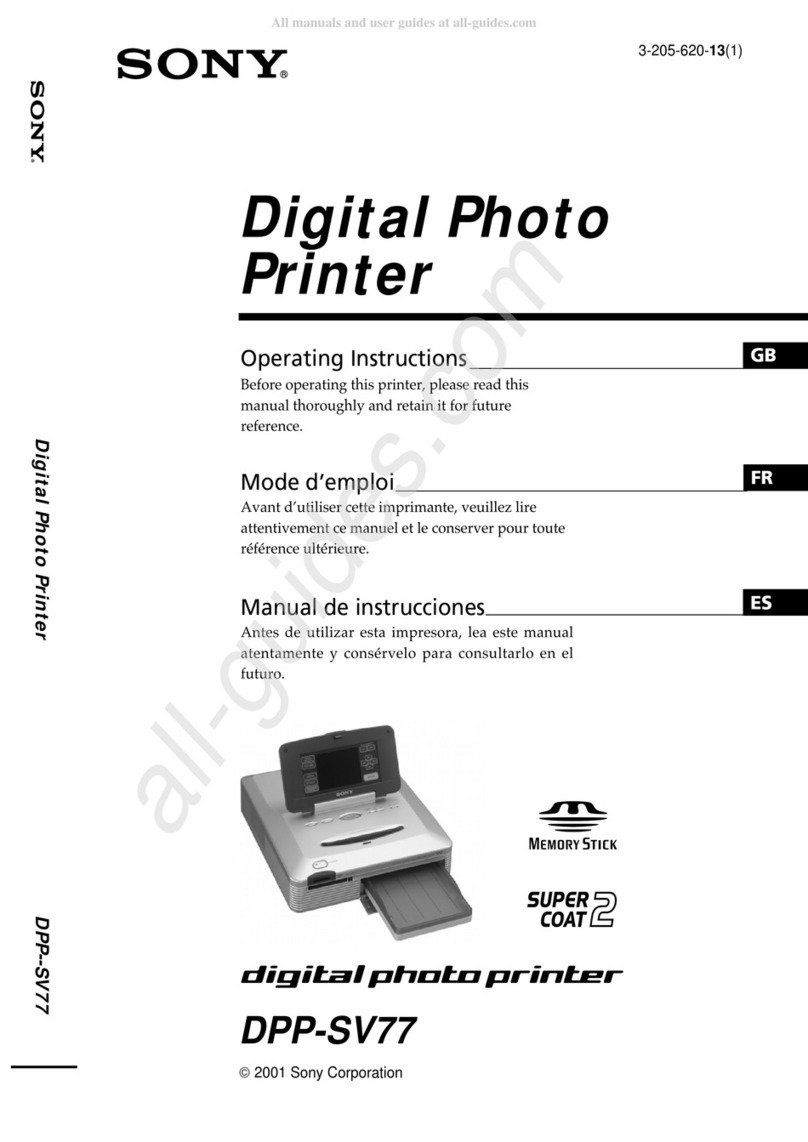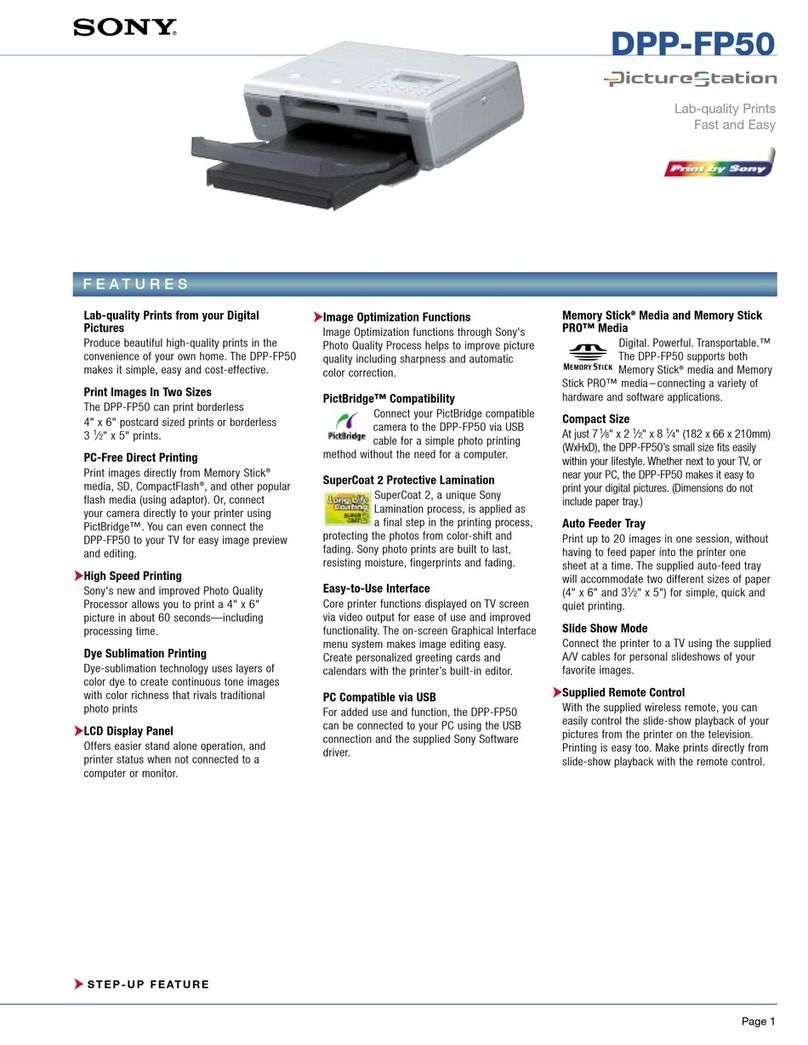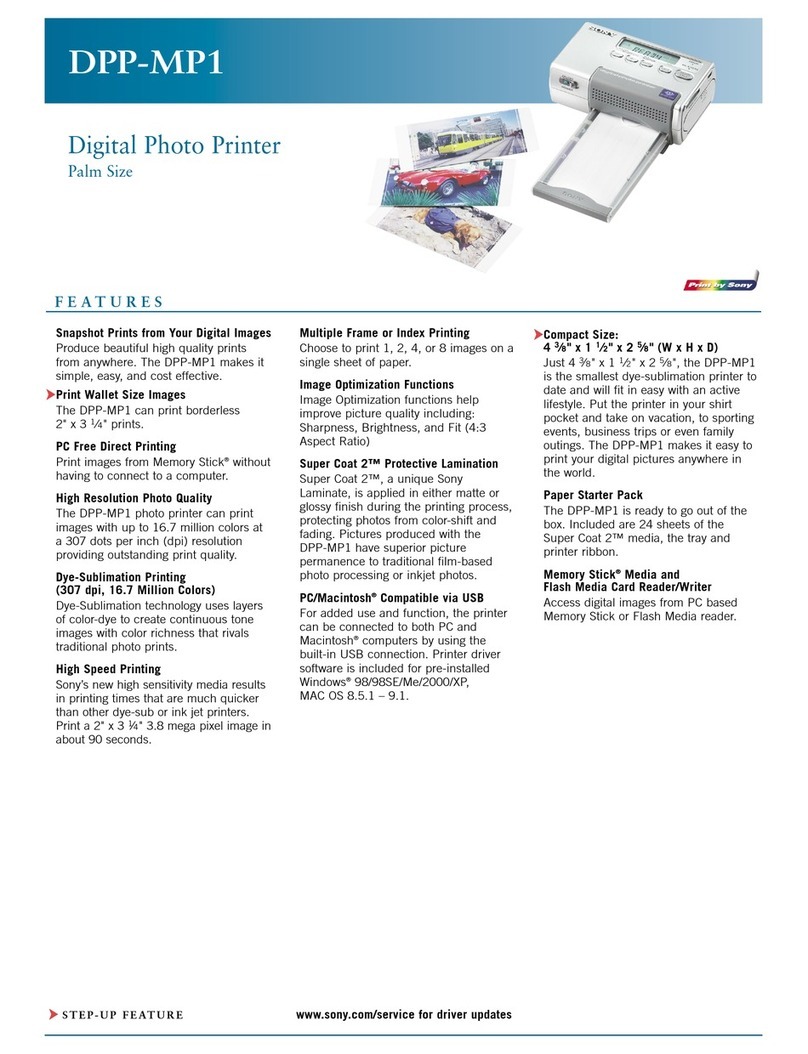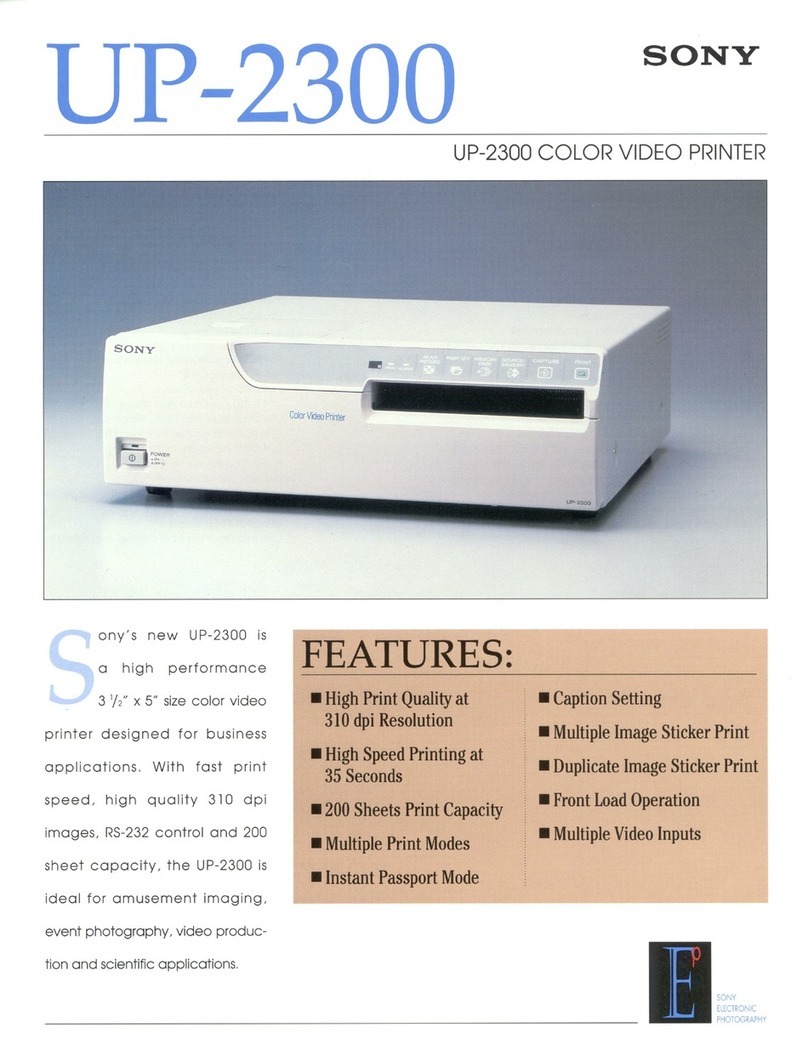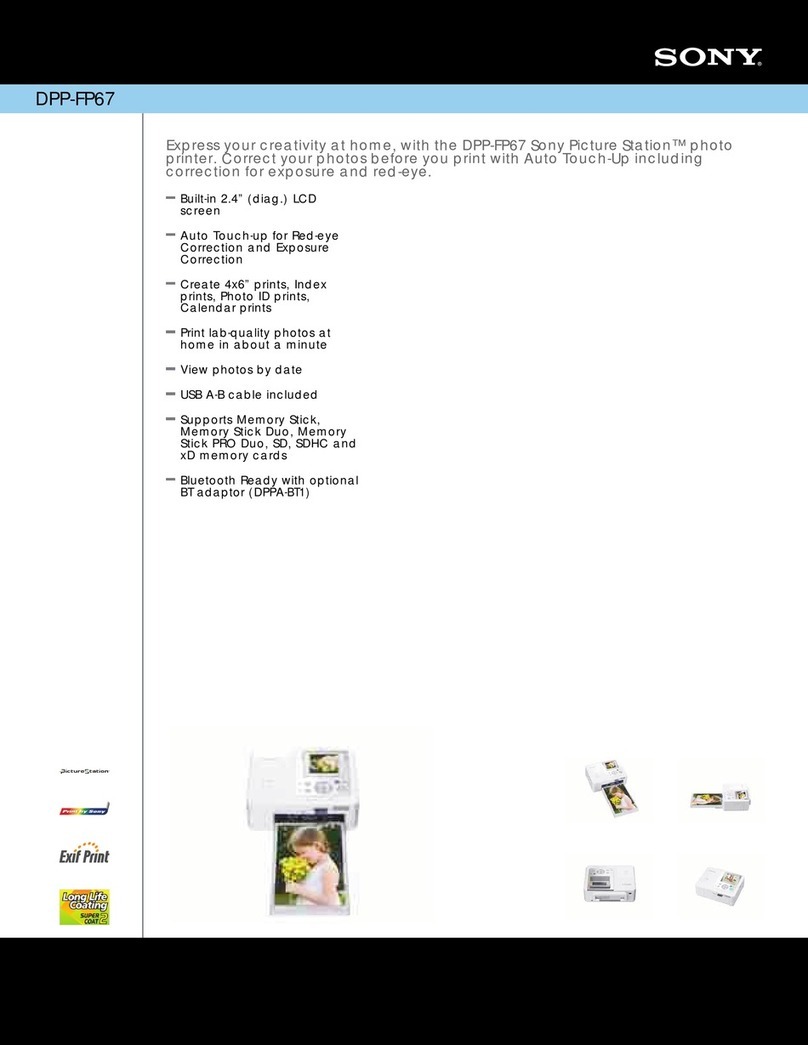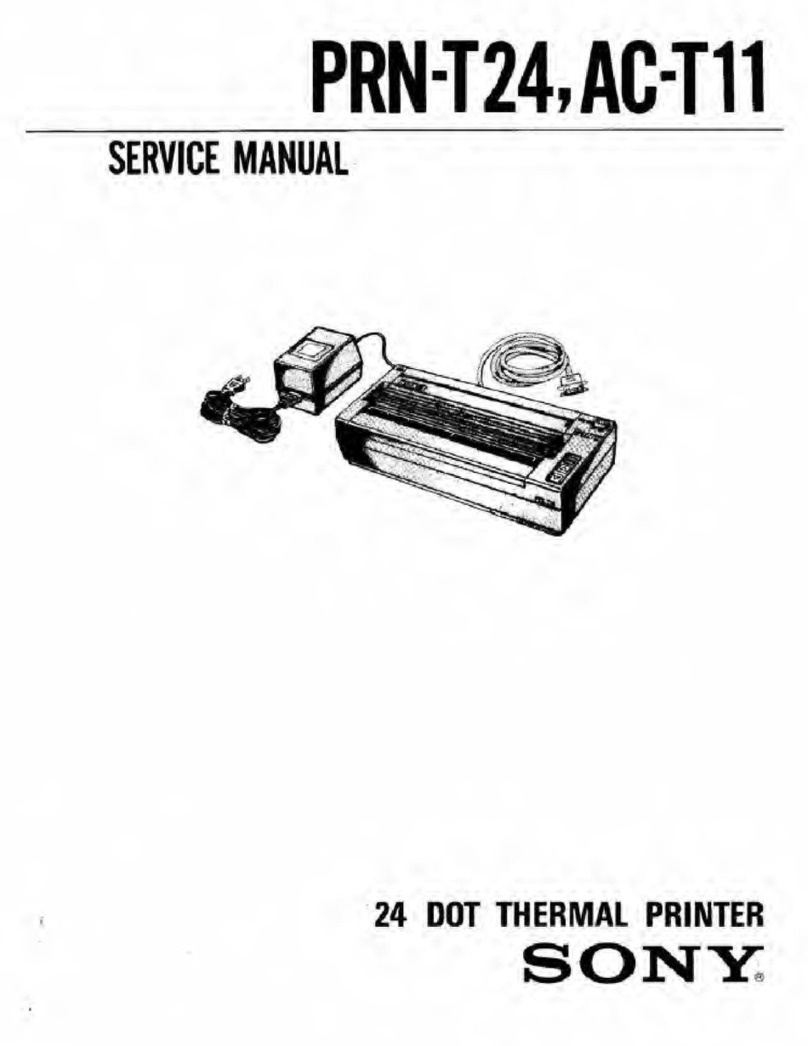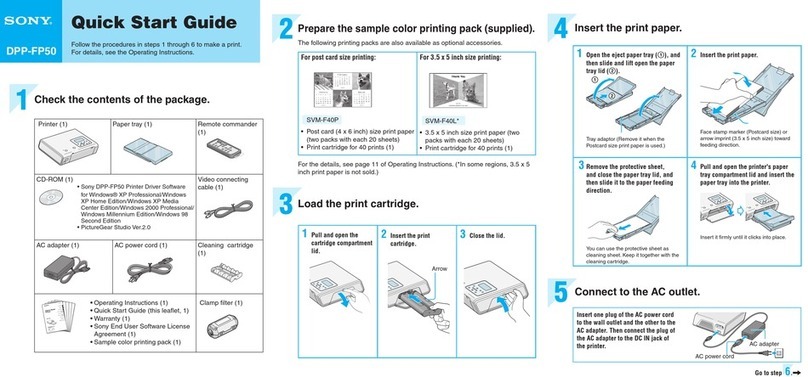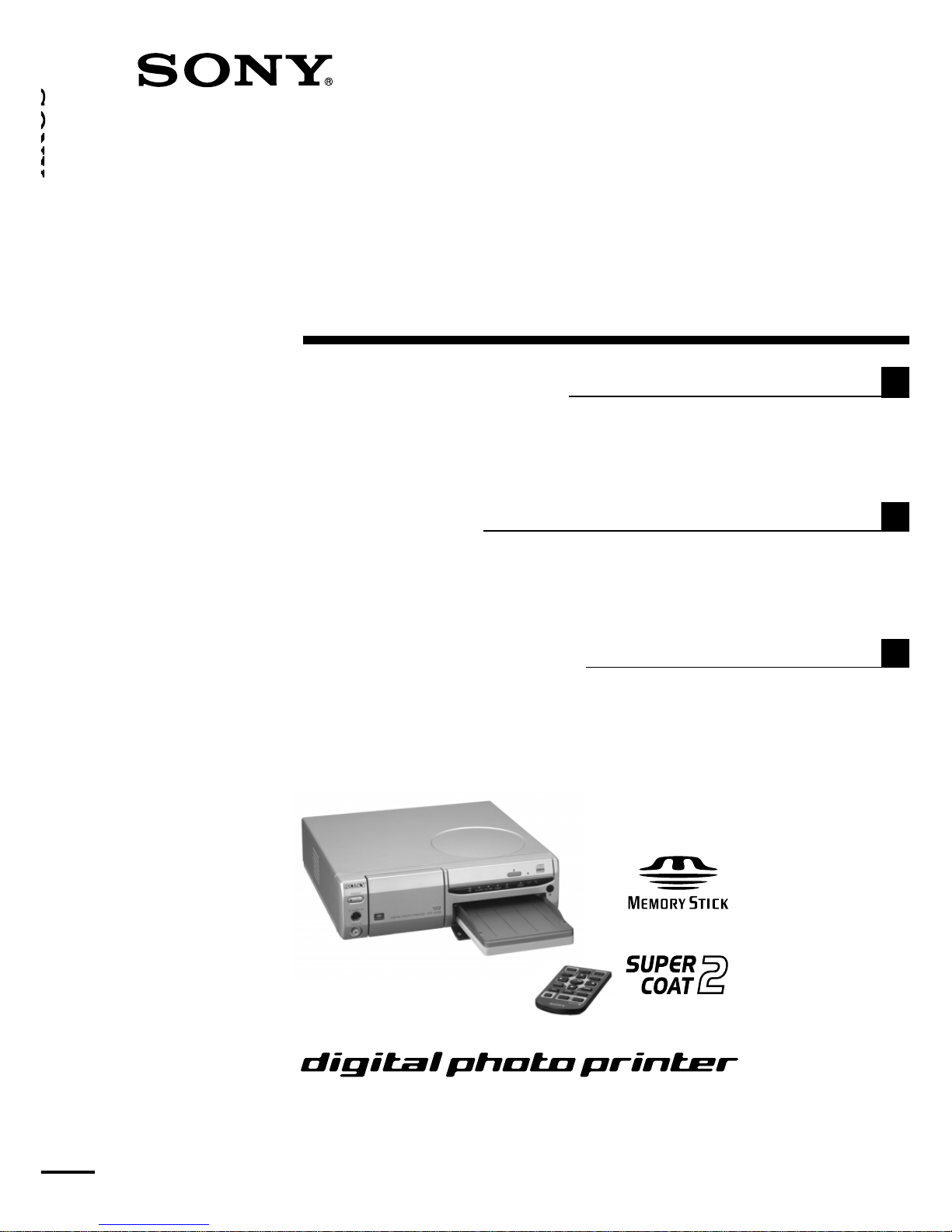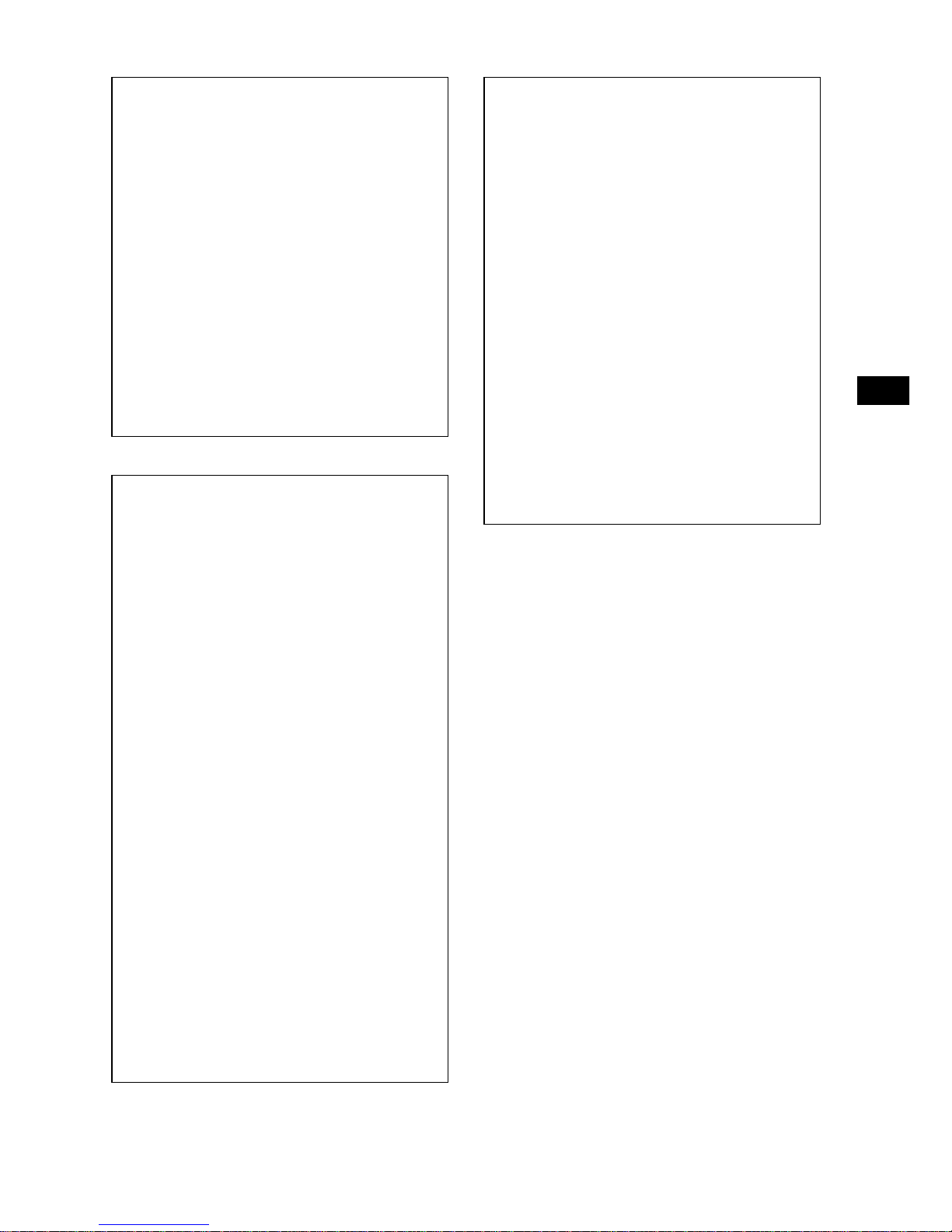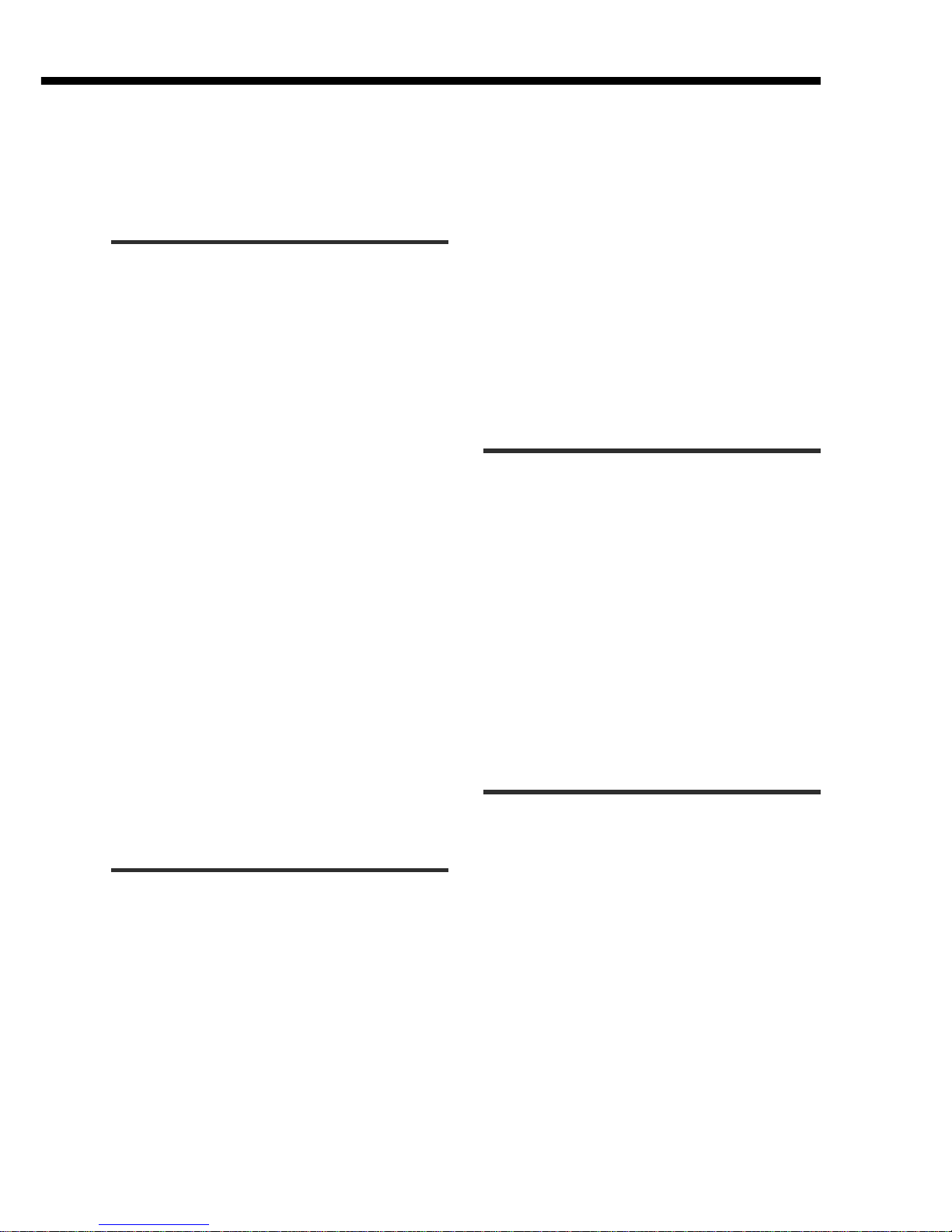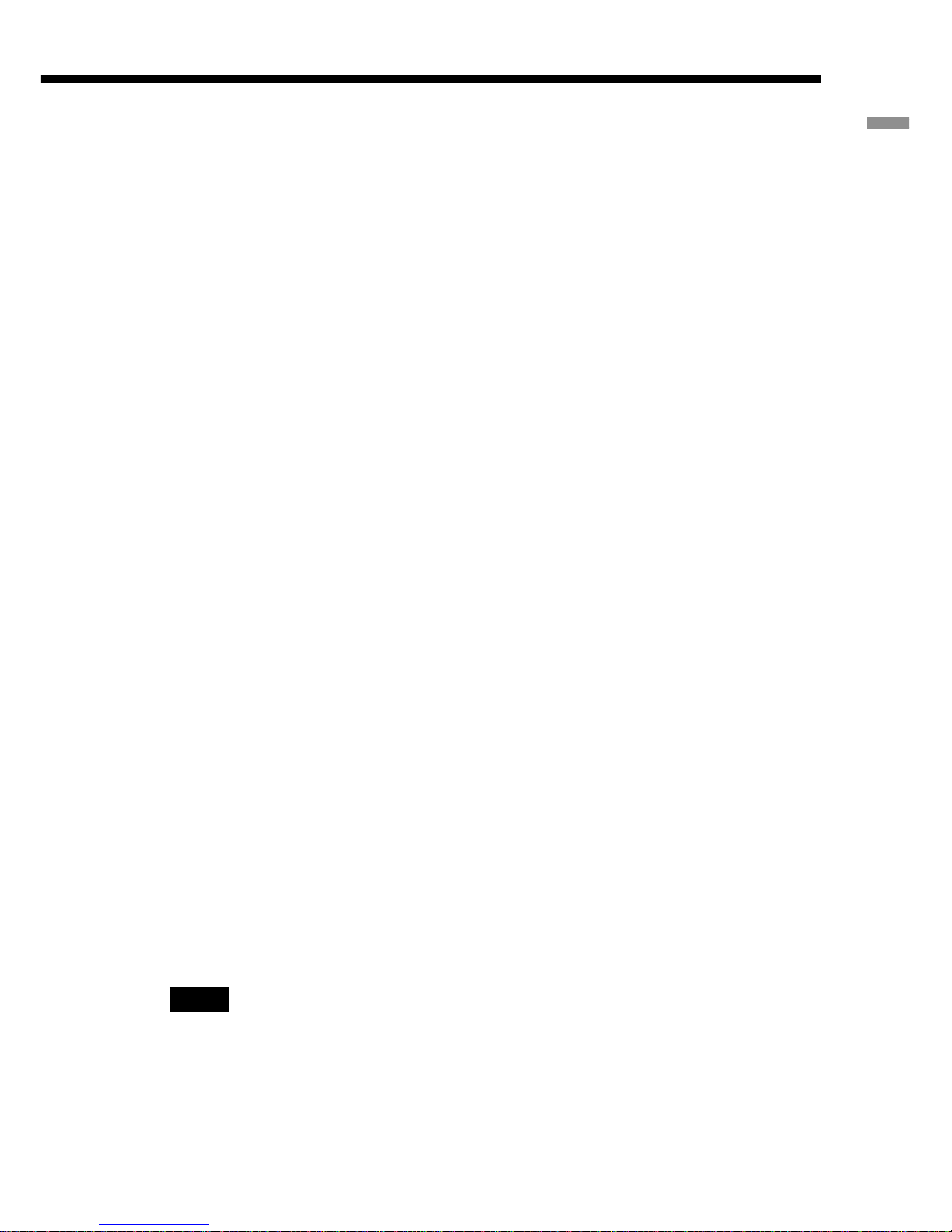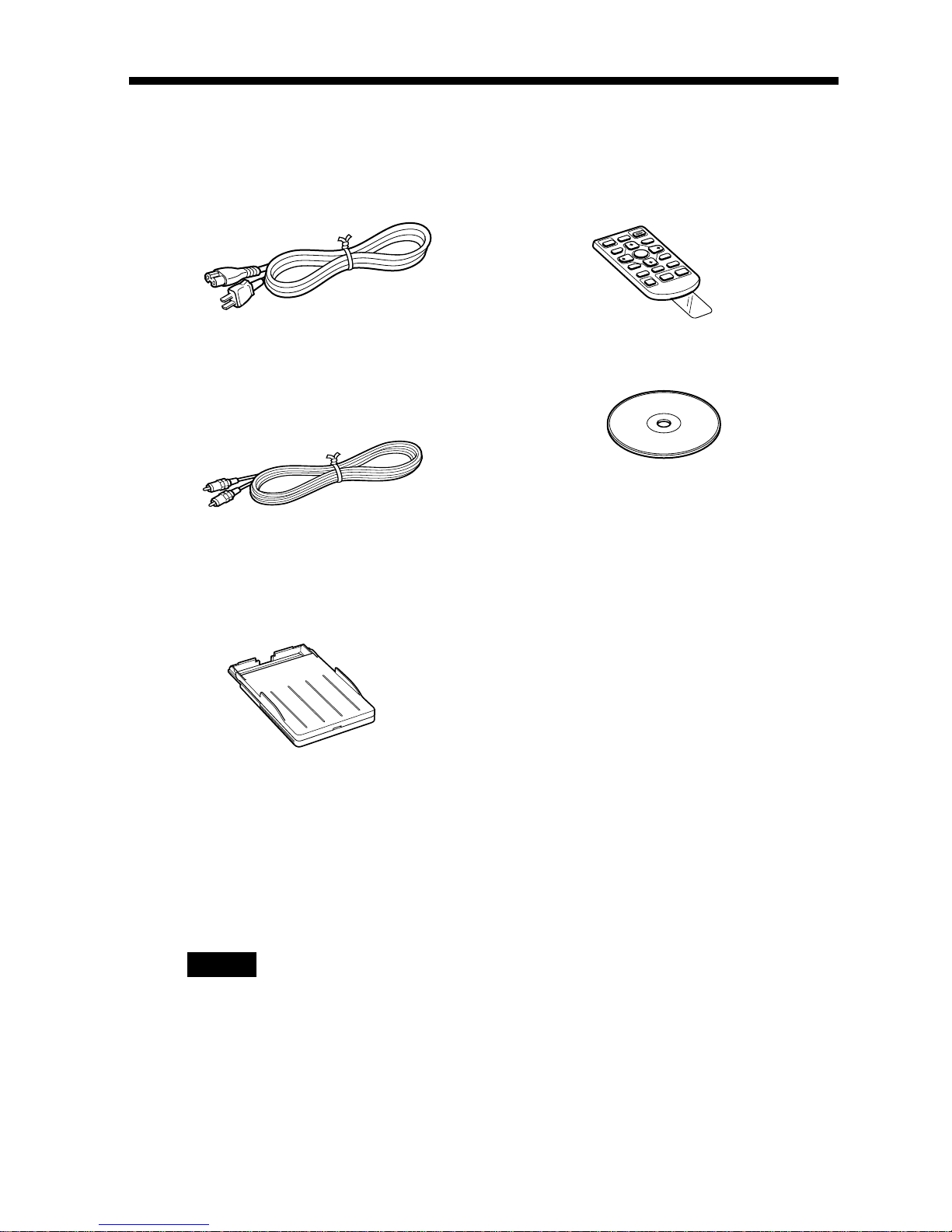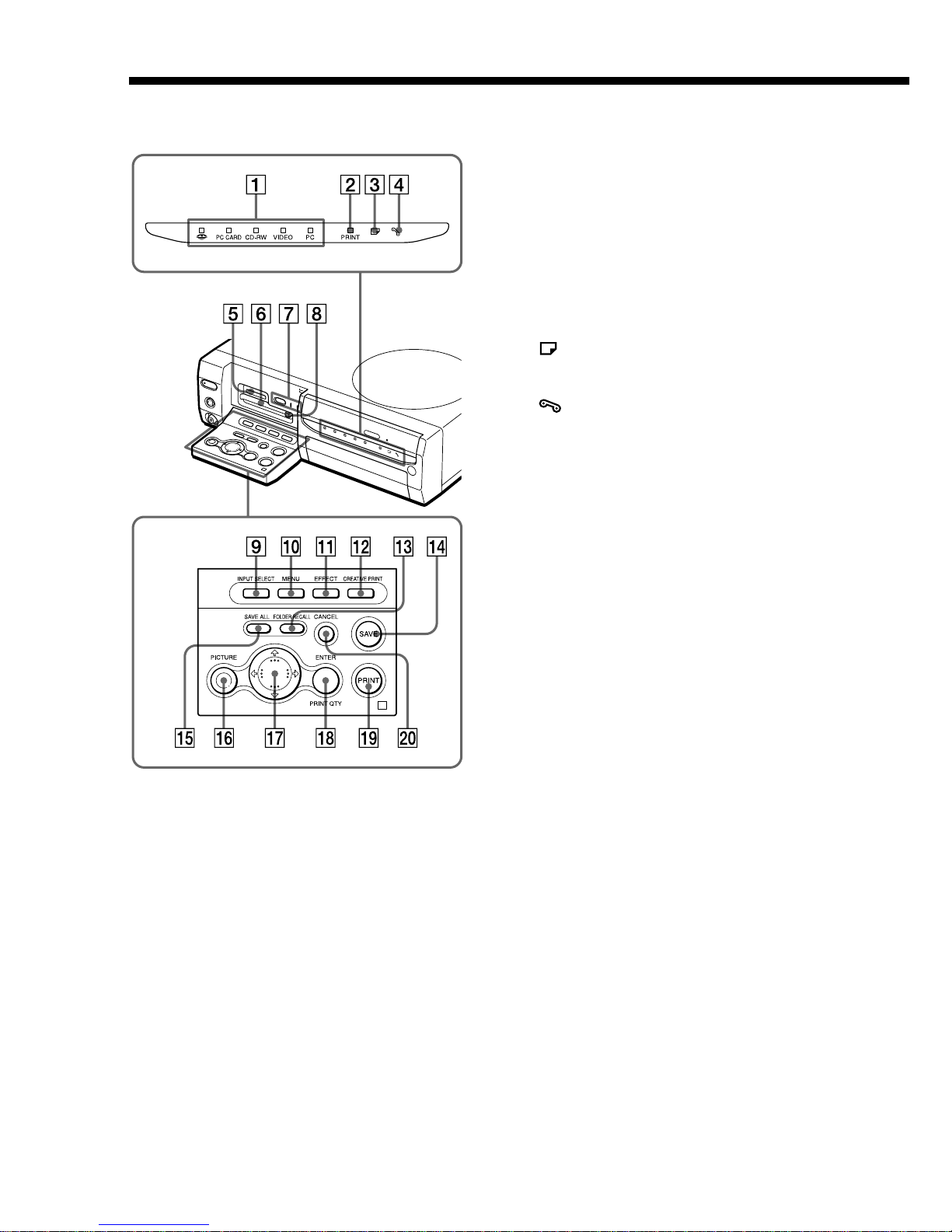4 GB
Table of contents
Getting started
What you can do with the printer ........... 6
Unpacking the printer............................. 8
Identifying the parts ............................... 9
Setting up
1Connecting the printer.................... 13
Connecting to a television ....................... 13
Connecting to video equipment ............... 14
Connecting the AC power cord ................ 15
Inserting a “Memory Stick” or PC card .... 15
Inserting a CD-R/RW disc ........................ 17
Connecting to a computer (optional) ....... 20
2Preparing the remote commander .. 21
3Preparing the printing pack ............ 22
4Loading the print cartridge ............. 23
5Inserting the print paper................. 25
Basic printing operations
Printing selected card or disc images ... 27
Printing all the images or DPOF preset
images at one time ......................... 32
Printing an image from
video equipment ............................. 35
Saving images
Saving “Memory Stick” or PC card images
onto a CD-R/RW disc ...................... 37
Saving all the “Memory Stick” or PC card
images at one time ................................. 37
Saving the selected “Memory Stick” or PC
card images onto a CD-R/RW disc ........... 38
Saving CD-R/RW disc images onto the
“Memory Stick” or PC card ............ 42
Saving all the images in a CD-R/RW folder at
one time ................................................. 42
Saving the selected CD-R/RW disc images
onto the “Memory Stick” or PC card........ 43
Notice for users
Program © 2001 Sony Corporation
Documentation ©2001 Sony Corporation
A
ll rights reserved. This manual or the software
described herein, in whole or in part, may not
be reproduced, translated or reduced to any
machine readable form without prior written
approval from Sony Corporation.
IN NO EVENT SHALL SONY CORPORATION
BE LIABLE FOR ANY INCIDENTAL,
CONSEQUENTIAL OR SPECIAL DAMAGES,
WHETHER BASED ON TORT, CONTACT, OR
OTHERWISE, ARISING OUT OF OR IN
CONNECTION WITH THIS MANUAL, THE
SOFTWARE OR OTHER INFORMATION
CONTAINED HEREIN OR THE USE THEREOF.
By breaking the seal of the envelope of the CD-
ROM package, you accept all the terms and
conditions of this agreement. If you do not
accept these terms and conditions, please
return this disk envelope unopened, along with
the rest of the package, immediately to the
dealer where you obtained it.
Sony Corporation reserves the right to make
any modification to this manual or the
information contained herein at any time
without notice.
The software described herein may also be
governed by the terms of a separate user license
agreement.
User Registration
To receive customer services, complete and
return the registration card included in your
package.
Any design data such as sample pictures
provided in this software cannot be modified or
duplicated except for the purpose of personal
use. Any unauthorized duplication of this
software is prohibited under copyright law.
Please note that unauthorized duplication or
modification of others’ portraits or copyrighted
work could infringe the rights reserved by right
holders.