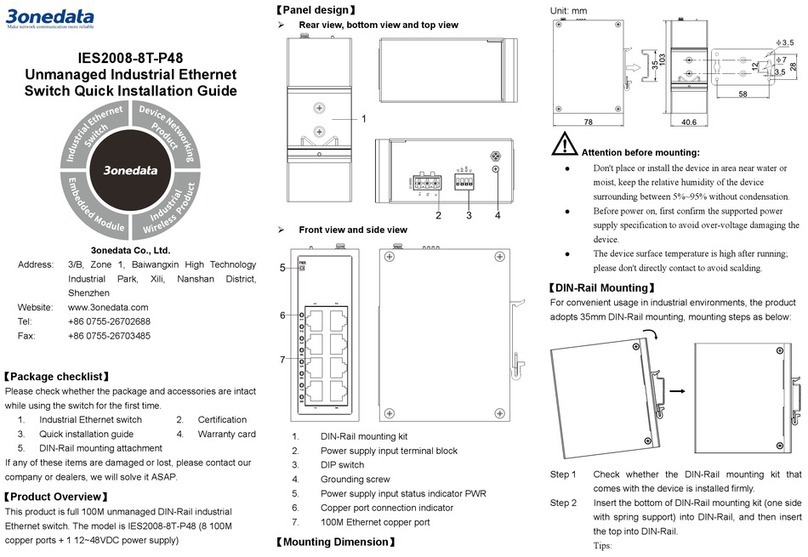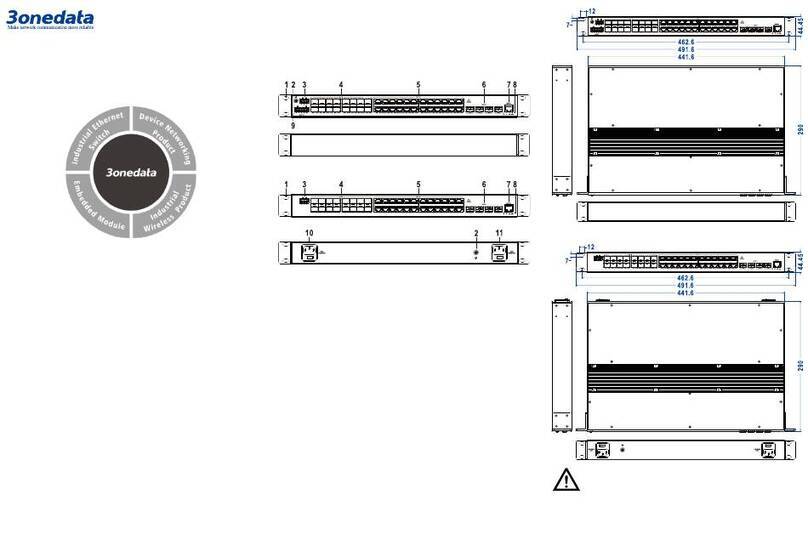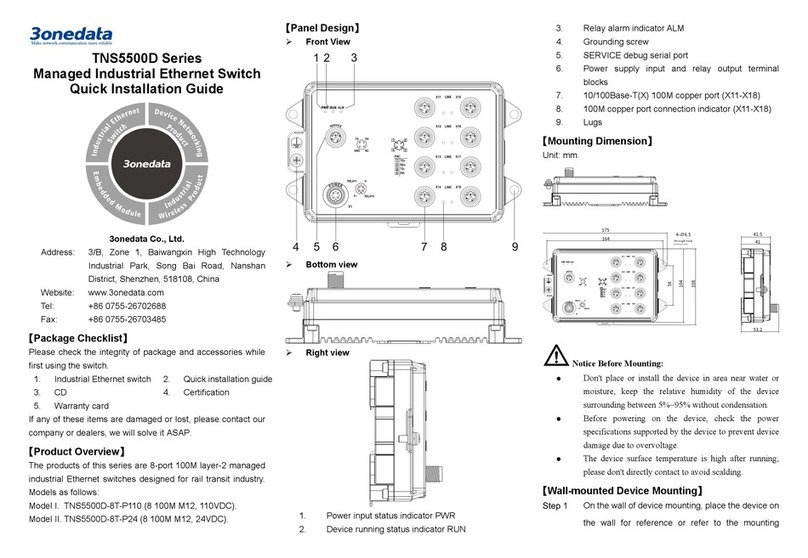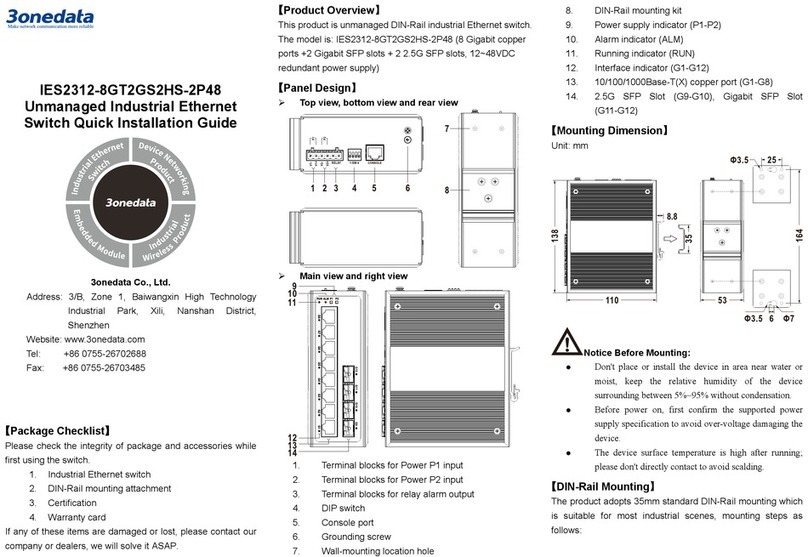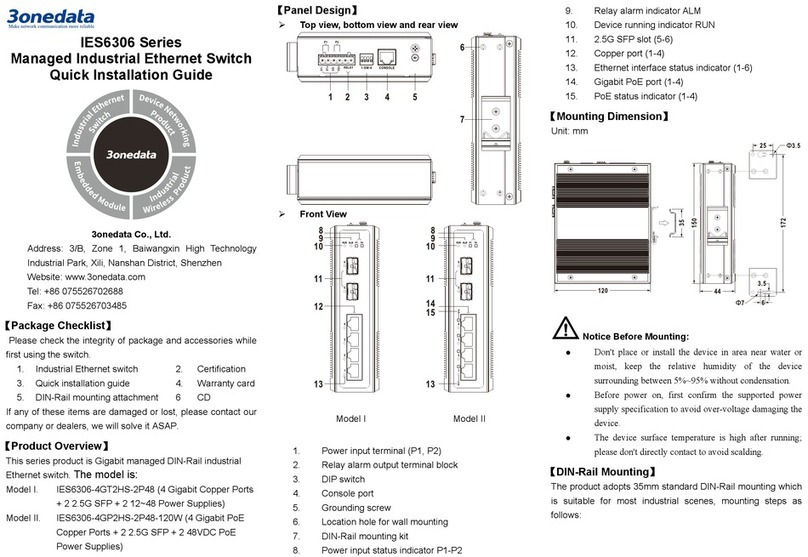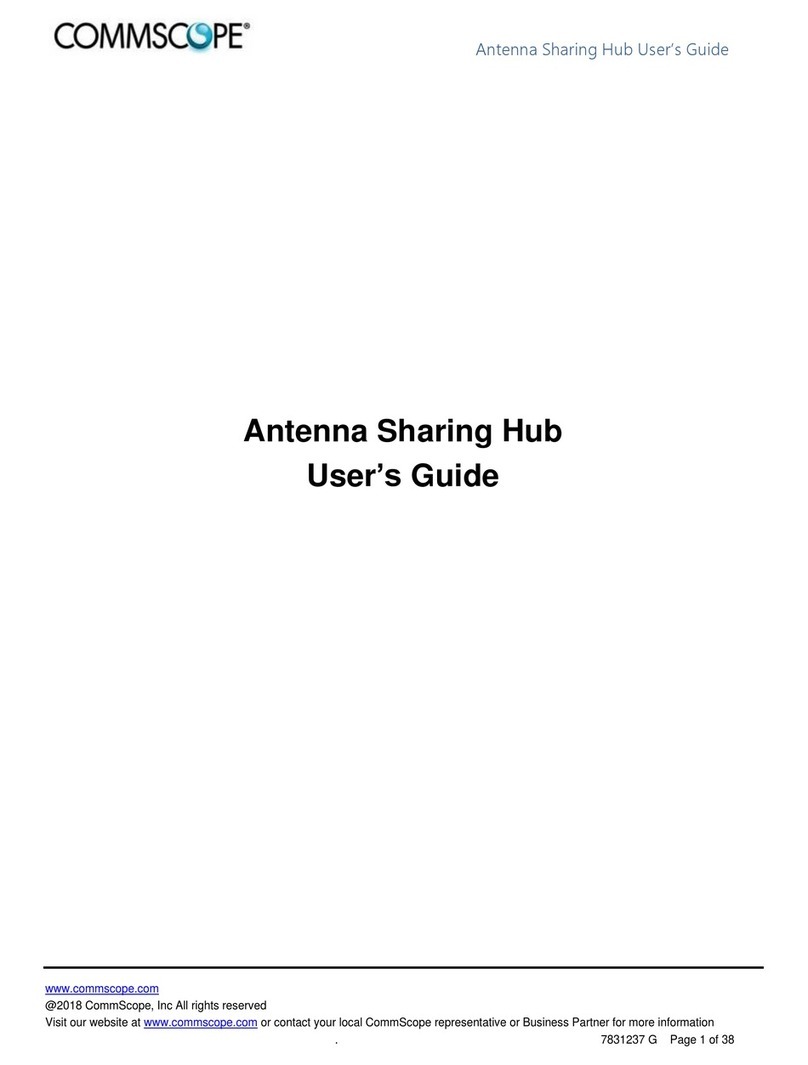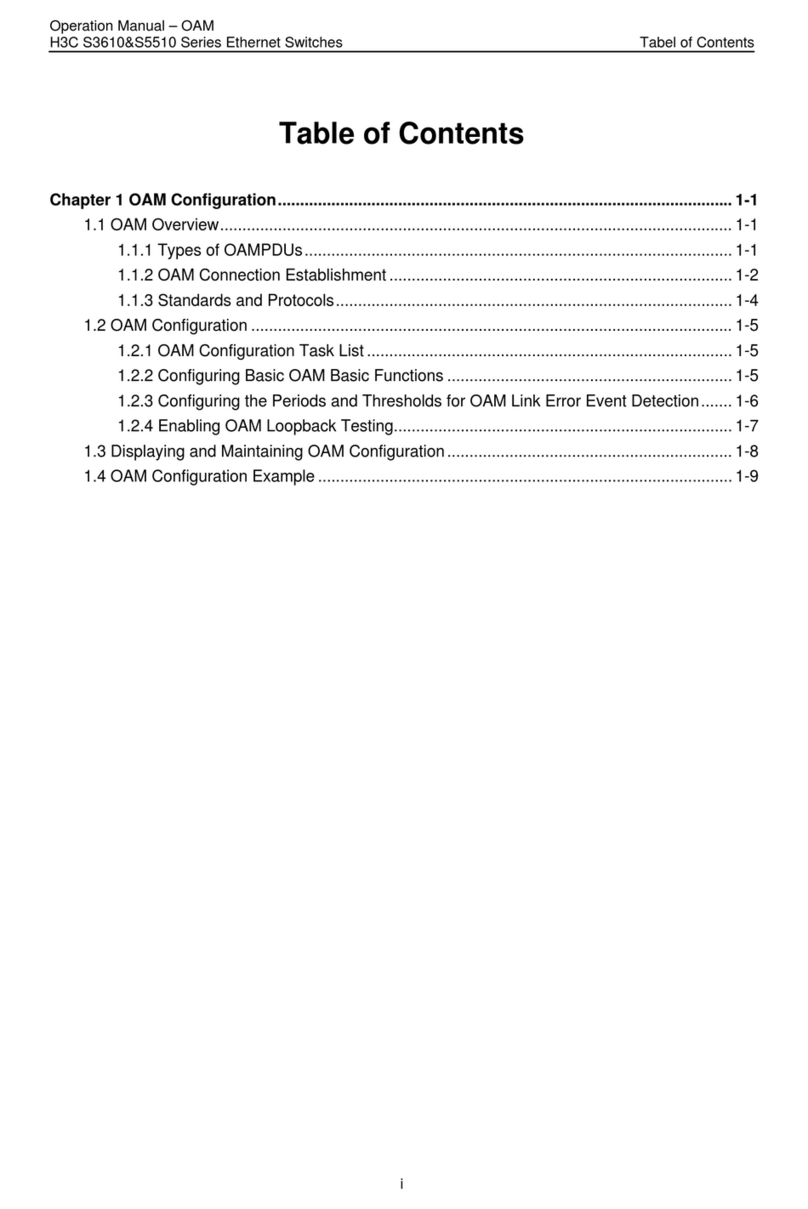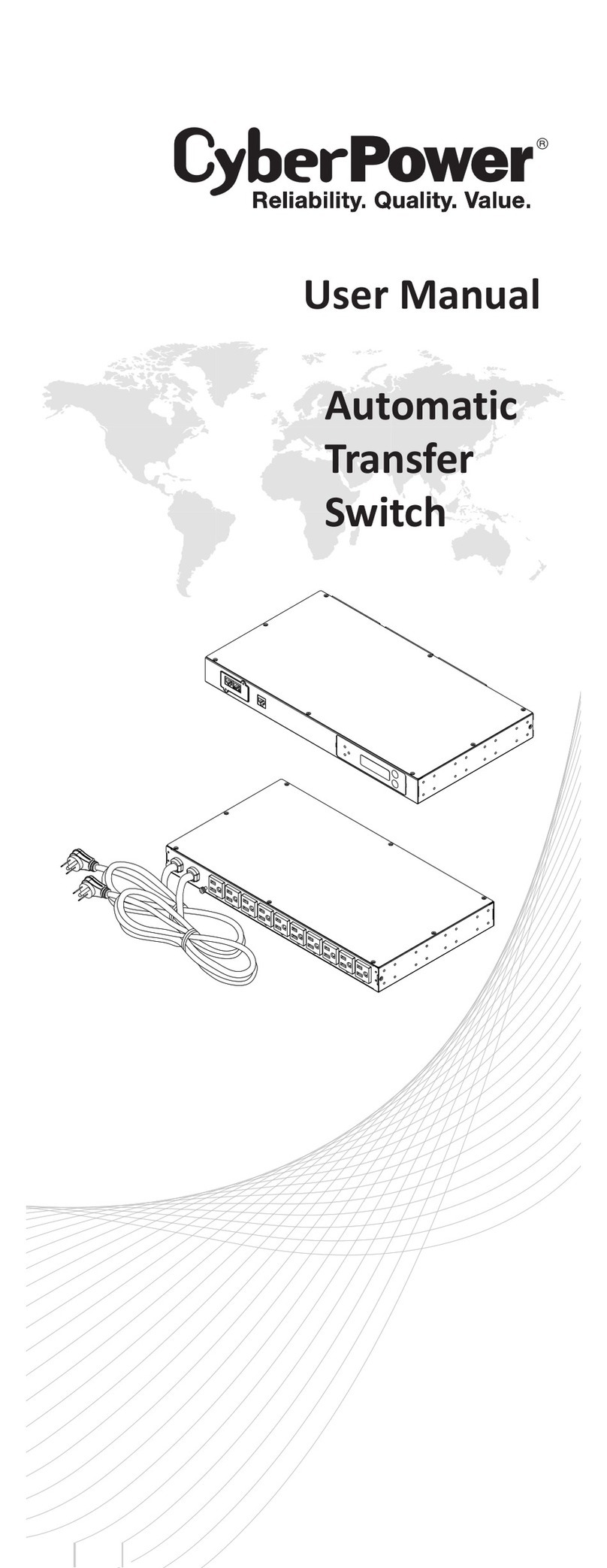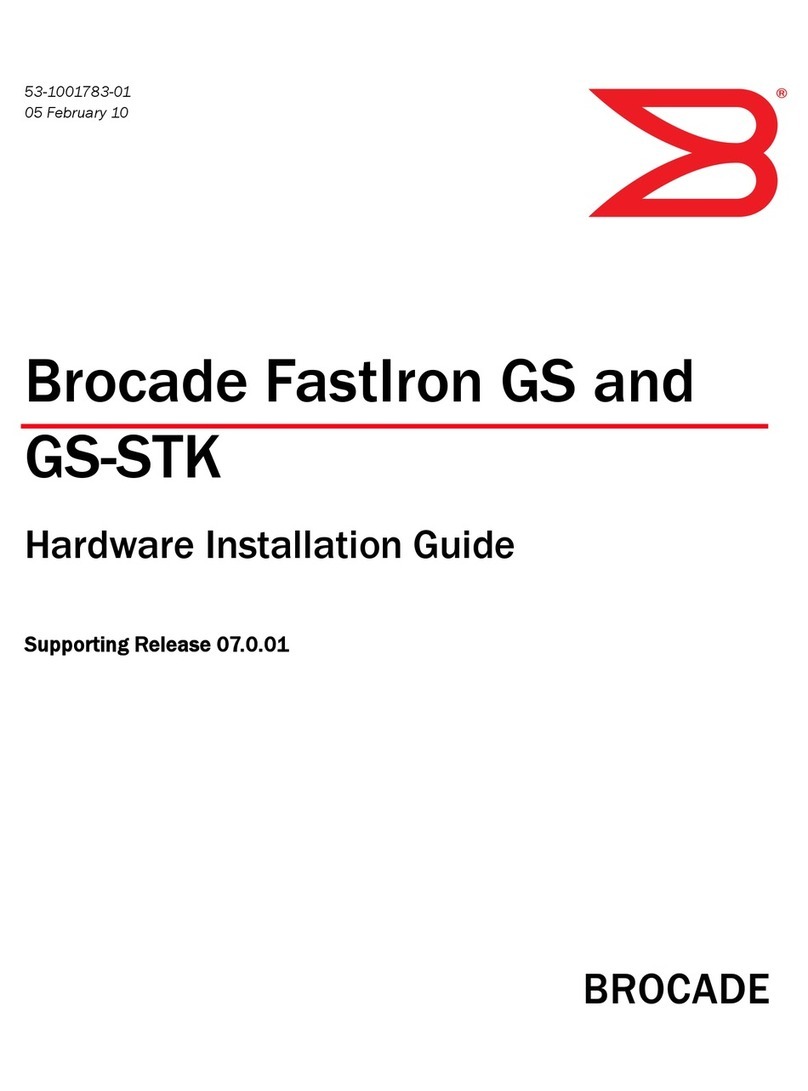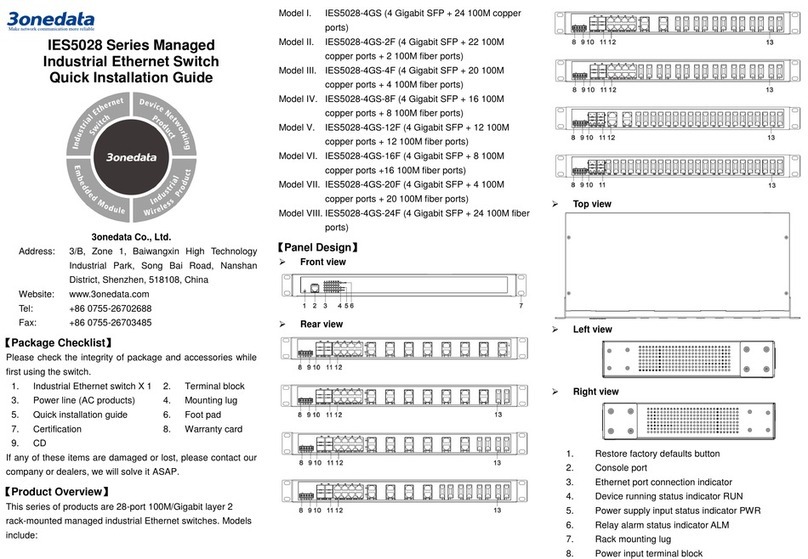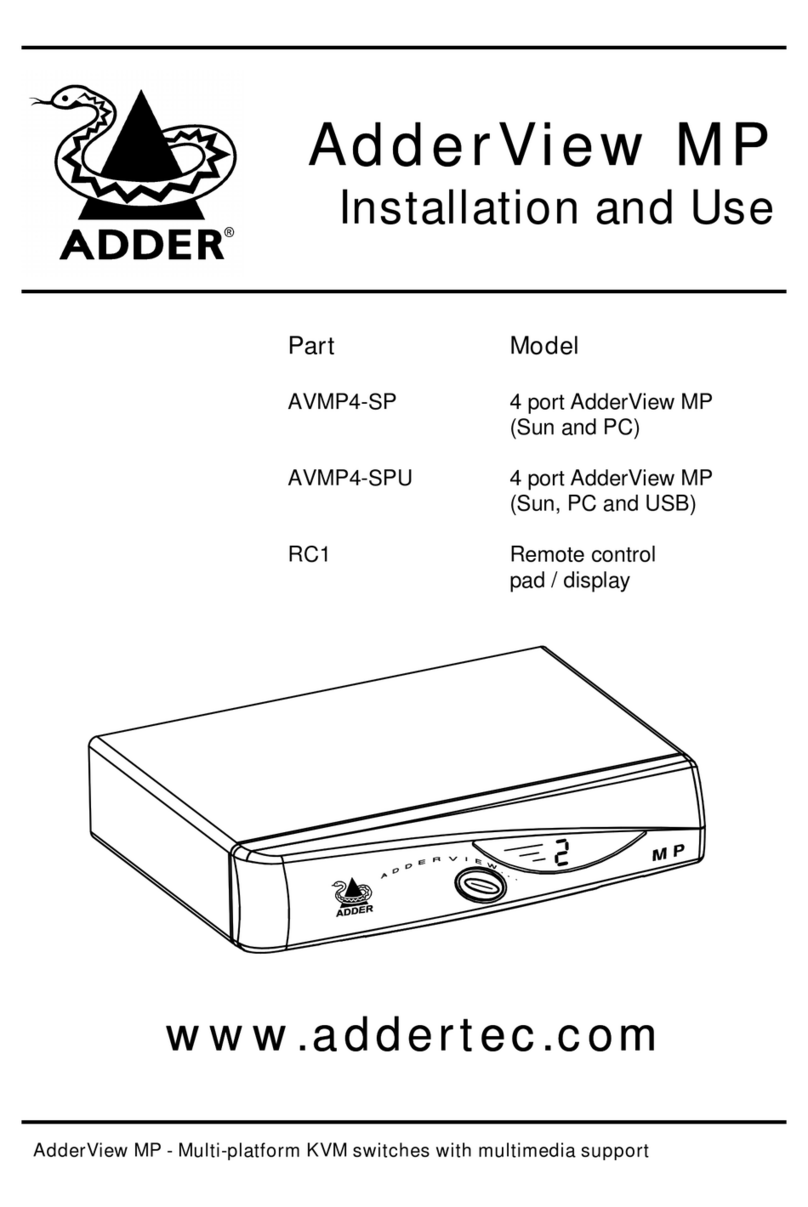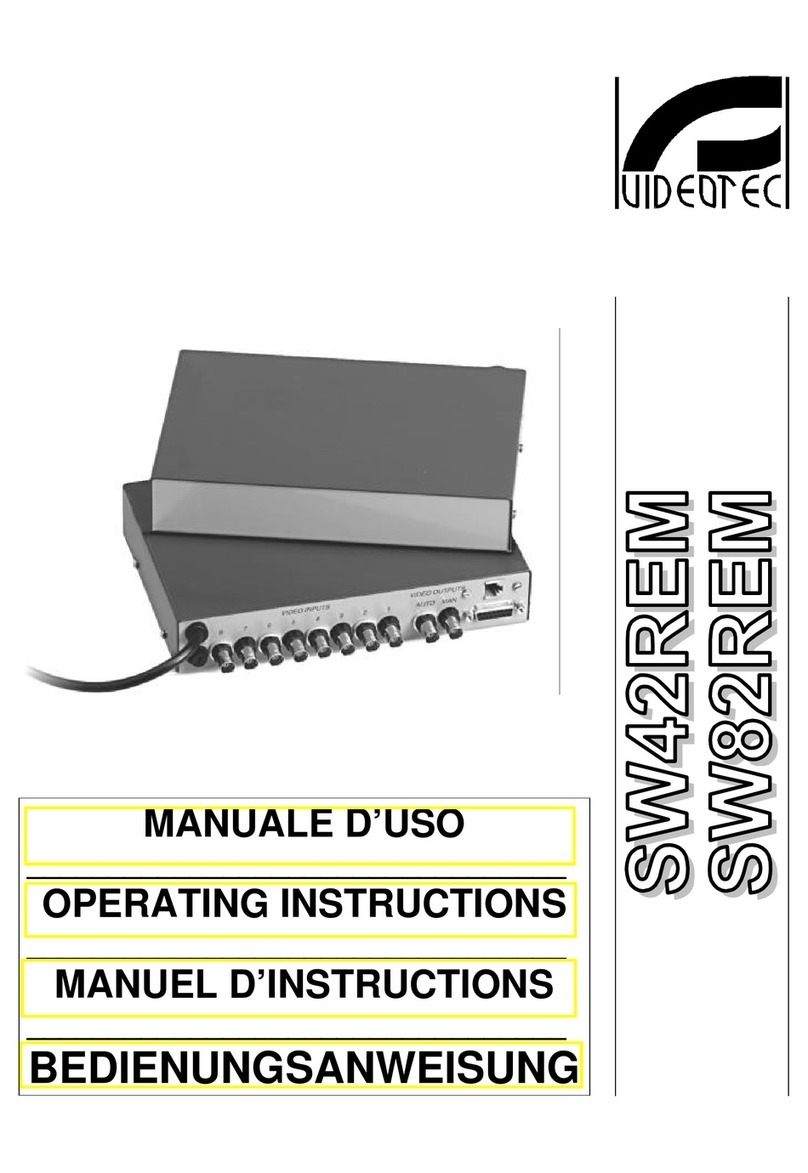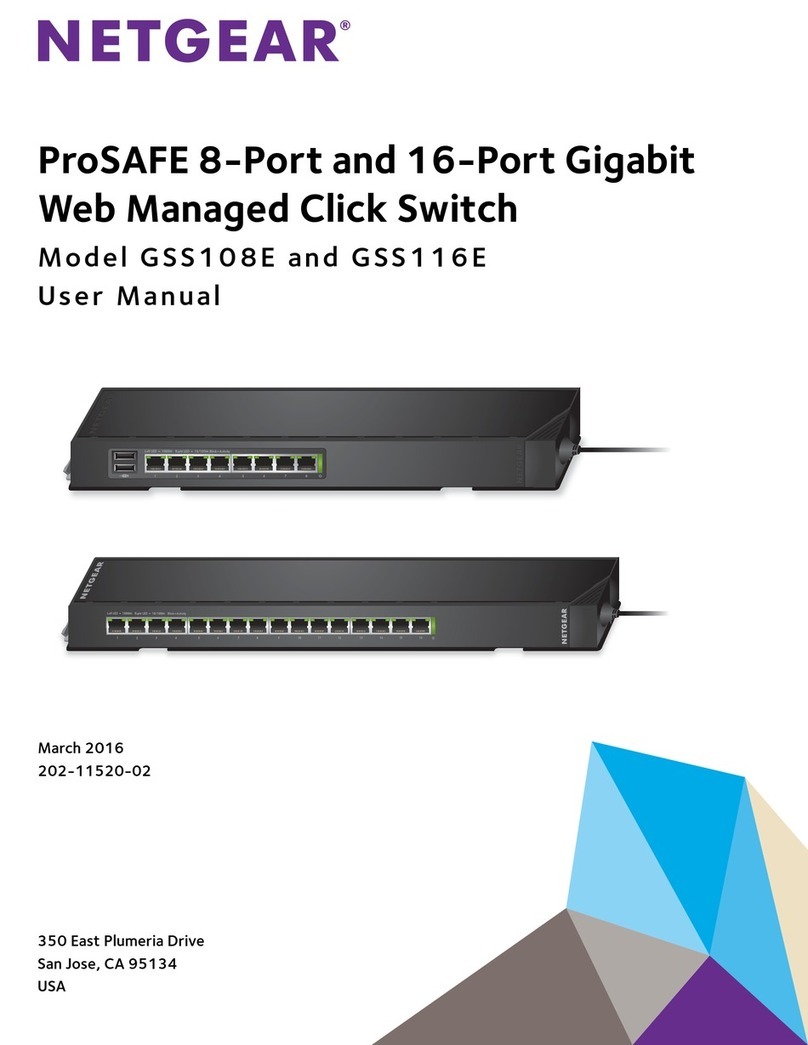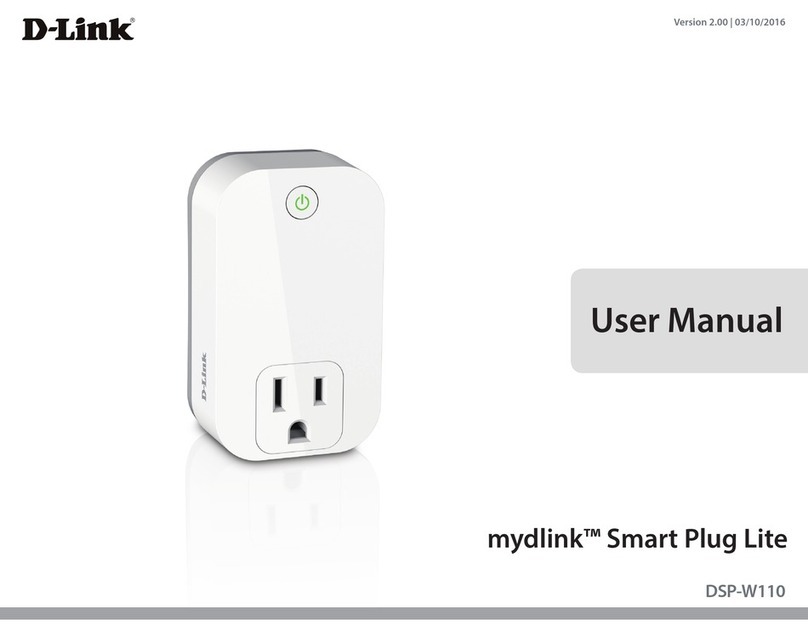12. Input terminal block of single AC power supply
13. Relay alarm output terminal block
14. DIP switch
15. Console port
【Mounting Dimension】
Unit: mm
Note: All products in this series have the same installation size.
Notice Before Mounting:
Don't place or install the device in area near water or
moist, keep the relative humidity of the device
surrounding between 5%~95% without condensation.
Before power on, first confirm the supported power
supply specification to avoid over-voltage damaging the
device.
The device surface temperature is high after running;
please don't directly contact to avoid scalding.
【DIN-Rail Mounting】
The product adopts 35mm standard DIN-Rail mounting which
is suitable for most industrial scenes, mounting steps as
follows:
Check if the DIN-Rail mounting kit is installed firmly.
Insert the bottom of DIN-Rail mounting kit (one side
with spring support) into DIN-Rail, and then insert
the top into DIN-Rail.
Tips:
Insert a little to the bottom, lift upward and then insert
to the top.
Check and confirm the product is firmly installed on
DIN-Rail, then mounting ends.
【Disassembling DIN-Rail】
Power off the device.
After lifting the device upward slightly, first shift out
the top of DIN-Rail mounting kit, and then shift out
the bottom of DIN-Rail, disassembling ends.
Notice before power on:
Power ON operation: First insert the power supply
terminal block into the device power supply interface,
then plug the power supply plug contact and power on.
Power OFF operation: First, remove the power plug,
then remove the wiring section of terminal block. Please
pay attention to the above operation sequence.
【Power Supply Connection】
DC dual power supply
Model I and III support DC dual power
supply and provide 6 pins 5.08mm
pitch input terminal blocks, including 4
pins power supply terminal blocks on
the left side. Provide two independent
DC power supply systems, P1 and P2,
which supports nonpolarity and anti-reverse connection
function, that the device can work normally after reverse
connection. The rated voltage is 12/24/48VDC, and the power
supply range is 9 ~ 60 VAC/VDC.
Single AC power supply
Model II and IV of this series support AC single power supply
and provide 6 pins 5.08mm pitch power
input terminal blocks, of which 4 pins
power supply terminal blocks on the left
side, which are defined to L, NC, N and NC. Power supply
range: 85~264VAC/DC.
【Relay Connection】
Support 1 relay alarm information output, and
use 6-pin 5.08mm pitch terminal blocks( relay
occupies 2 pins on the right side). Relay
terminals are a set of normally open contacts of
the device alarm relay. They are open circuit in the state of
normal non alarm, closed when any alarm information occurs.
For example, they are closed when powered off, and send out
alarm.
The relay supports the output of DC power supply alarm
information or network abnormality alarm. It can be connected
to alarm light or alarm buzzer or other switching value
collecting devices, which can timely inform operators when
the alarm occurs.
【DIP Switch Settings】
Provide 4 pins DIP switch for function settings,
where "ON" is enable valid terminal. The device
needs to be powered on again to change the
status of DIP switch.
The definitions of DIP switch are as follows:
2 Restore Factory
Settings
Set the DIP switch to ON, the
device will root automatically
and restore to factory settings,
then turn off the DIP switch.
3 Upgrade Set the DIP switch to ON, the
device can be upgraded, then
turn off the DIP switch when
【Console Port Connection】