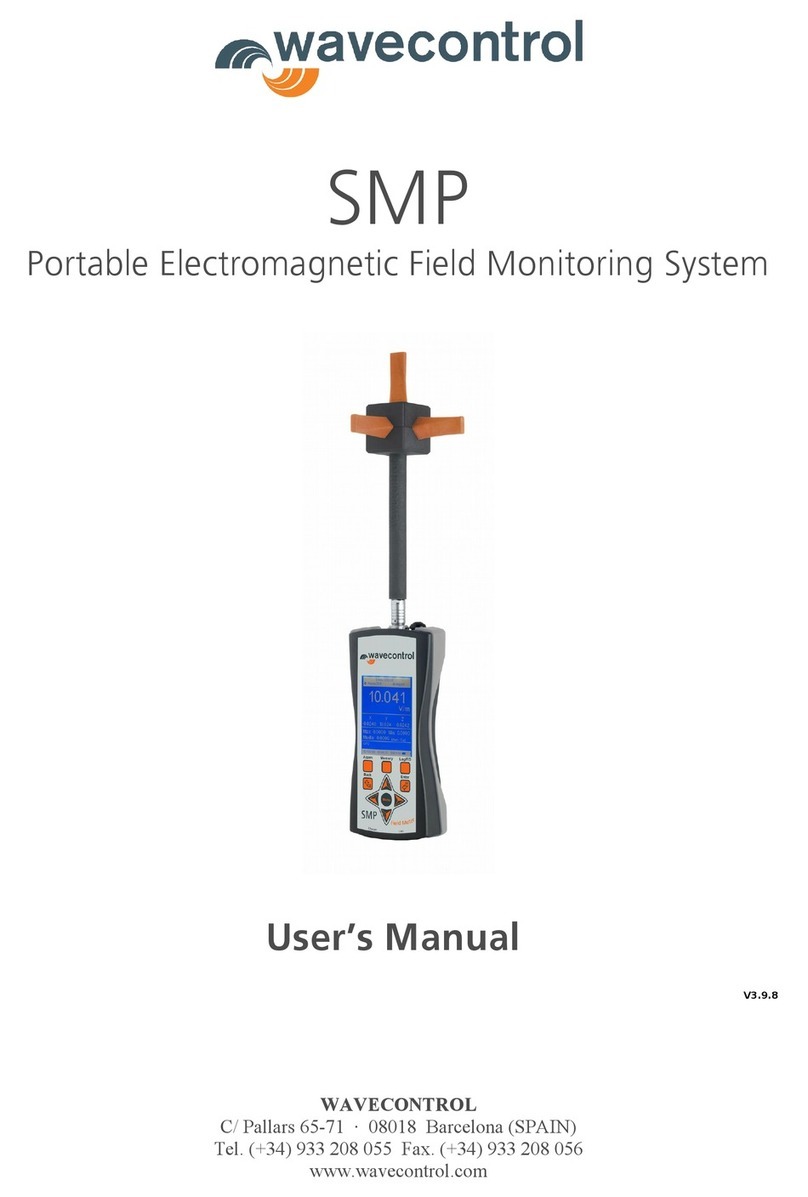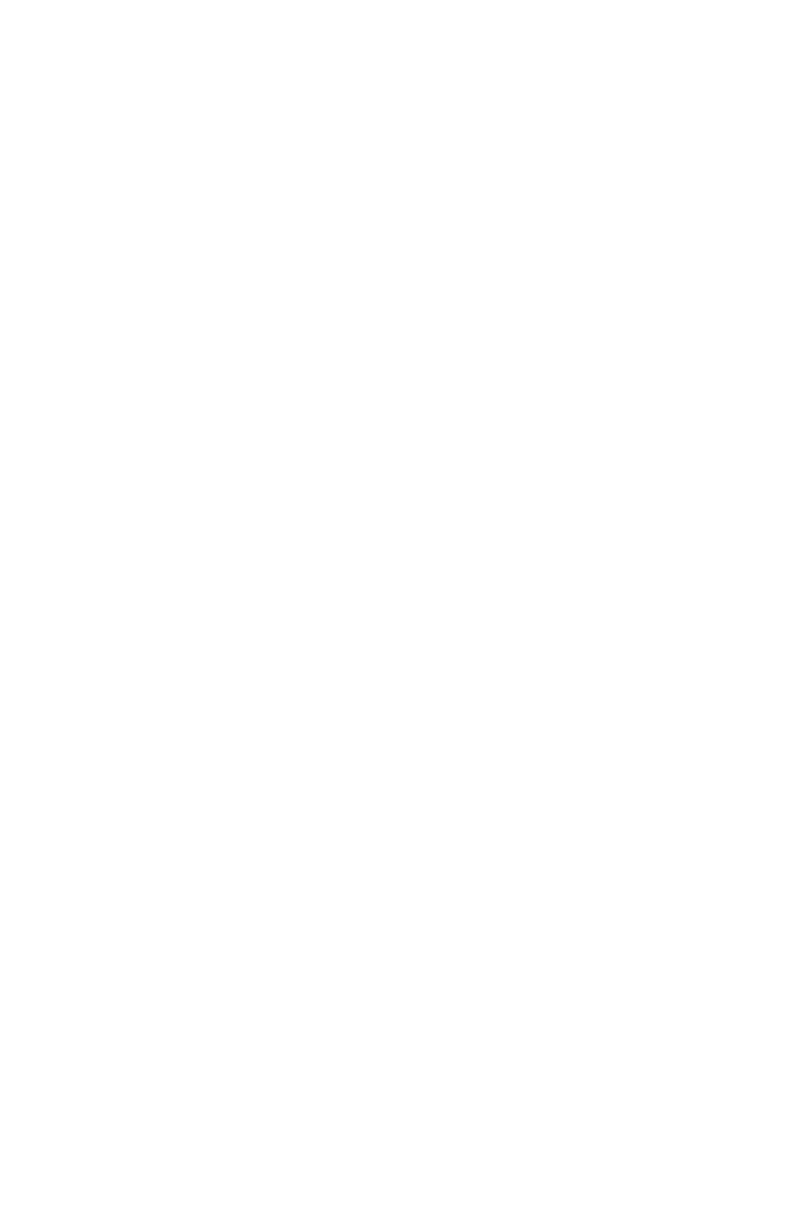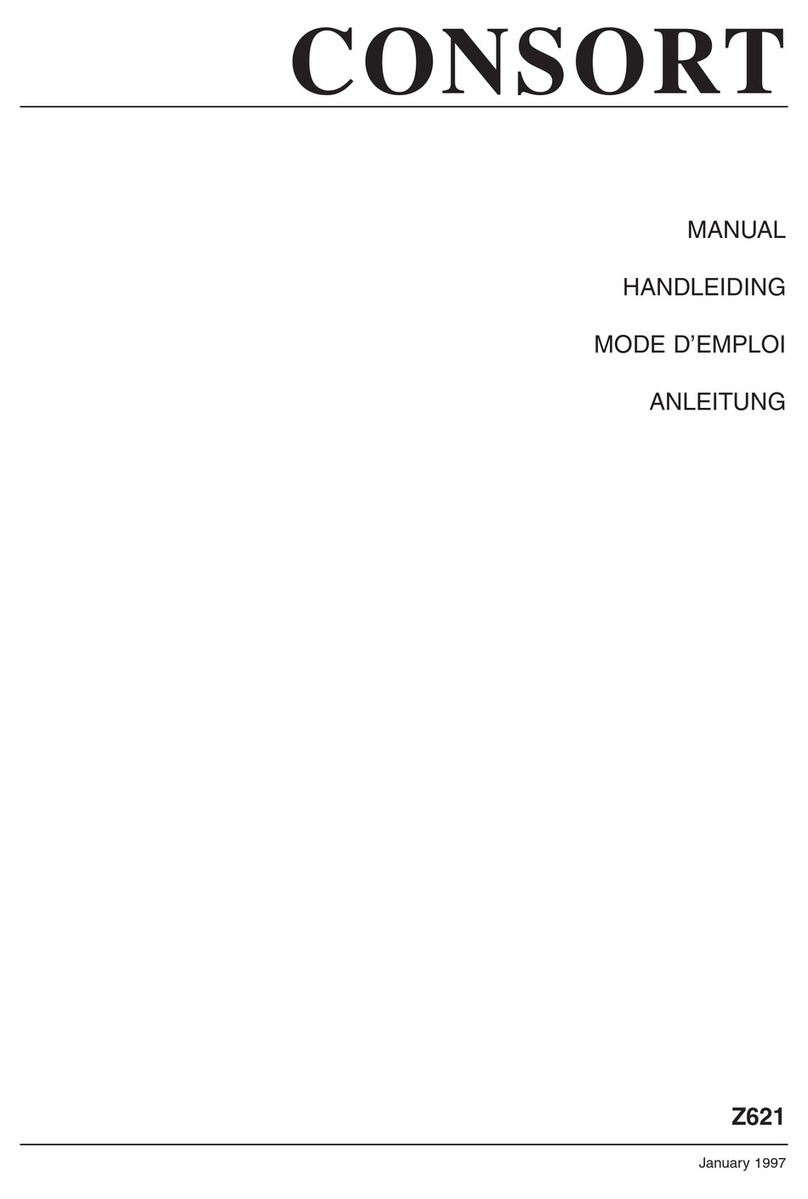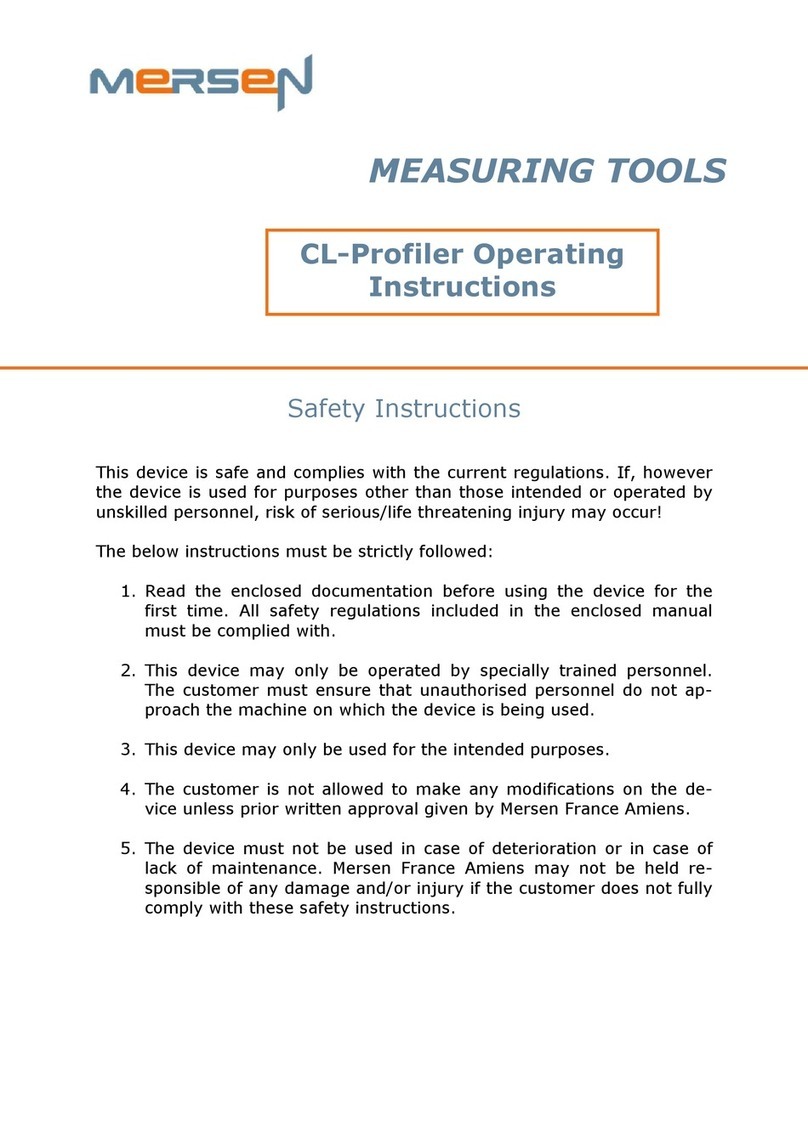South Galaxy G1 User manual

Galaxy G1
- 1 -
Galaxy G1 Measuring System
User Manual
South Surveying & Mapping Instrument Co., Ltd.

Galaxy G1
- 2 -
CONTENTS
Chapter 1 Brief Introduction ................................................................................................... - 4 -
§ 1.1 Introduction ........................................................................................................... - 4 -
§ 1.2 Production functions............................................................................................. - 4 -
§ 1.3 Features .................................................................................................................. - 5 -
§1.4 Accessories &Components..................................................................................... - 7 -
Chapter 2 GalaxyG1 Measuring System .................................................................................. - 9 -
§2.1 Galaxy G1 Mainframe........................................................................................... - 10 -
§2.1.1 The mainframe appearance ........................................................................ - 10 -
§2.1.2 Bottom interfaces......................................................................................... - 11 -
§2.1.3 Indicator panel............................................................................................. - 12 -
§2.1.4 Mode check and switching ........................................................................... - 13 -
§2.1.5 Self -check..................................................................................................... - 13 -
§2.2 Handheld controller S10 ...................................................................................... - 14 -
§2.2.1 Basic introduction to the handheld.............................................................. - 15 -
§2.2.2 Blue-tooth connection.................................................................................. - 20 -
§2.2.3 Software installation and connecting.......................................................... - 22 -
§2.3 External Radio ...................................................................................................... - 24 -
§2.3.1 Radio features: ............................................................................................. - 24 -
§2.3.2 Radio appearance ........................................................................................ - 25 -
§2.3.3 Radio interface and panel............................................................................ - 25 -
§2.3.4 Radio transmitting antenna ........................................................................ - 27 -
§2.3.5 Application Notice........................................................................................ - 27 -
§2.4 Mainframe accessories........................................................................................ - 29 -
§2.4.1 Instrument Case............................................................................................ - 29 -
§2.4.2 Battery and charger..................................................................................... - 30 -
§2.4.3 Differential antennas ................................................................................... - 30 -
§2.4.4 Multi-function data line ............................................................................... - 31 -
§2.4.5 Other accessories.......................................................................................... - 32 -
Chapter 3 Operations............................................................................................................. - 33 -
§3.1 Static operating.................................................................................................... - 34 -
§3.1.1 Static Measurements Profile......................................................................... - 34 -
§3.1.2 Operating procedures................................................................................... - 35 -
§3.1.3 Field operation notes:................................................................................... - 36 -
§3.1.4 GPS net design .............................................................................................. - 36 -
§ 3.2 RTK operations (Radio mode) ........................................................................... - 37 -
§3.2.1 Set up the Base Station ................................................................................ - 38 -
§3.2.2 Start the base station ................................................................................... - 39 -
§3.2.3 Set up rover station...................................................................................... - 41 -
§3.2.4 Set rover station ........................................................................................... - 42 -

Galaxy G1
- 3 -
§3.3 RTK operations
˄
˄
GPRS mode
˅
......................................................................... - 43 -
§3.3.1 Base and Rover installation ......................................................................... - 44 -
§3.3.2 Base and Rover settings ............................................................................... - 44 -
§3.3.3 Electronic bubble .......................................................................................... - 46 -
§3.3.4 Tilt survey..................................................................................................... - 48 -
§3.4 The antenna height measuring ......................................................................... - 51 -
Chapter 4 Connecting to PC................................................................................................... - 53 -
§4.1 Mainframe data transfer..................................................................................... - 53 -
§4.2 In-Star Operation ................................................................................................. - 54 -
§4.2.1 Data Output.................................................................................................. - 55 -
§4.2.2 Firmware update.......................................................................................... - 56 -
§4.2.3 Parameter setting ........................................................................................ - 57 -
§4.2.4 Receiver register........................................................................................... - 58 -
Appendix A Galaxy G1 main technical specifications .................................................... - 59 -
Appendix B GDL-20 radio technical specifications ....................................................... - 62 -
Appendix C Technical Terms ............................................................................................. - 64 -
FCC Statement ...................................................................................................................... - 66 -

Galaxy G1
- 4 -
Chapter 1 Brief Introduction
Read this chapter, and you will have a brief knowledge of South Company and
Galaxy G1 measurement system.
§ 1.1 Introduction
Welcome to South Surveying&Mapping Instruments Co., Ltd, which is China’s
leading GPS RTK instrument production and sales enterprises, has been
committed to spread the international advanced GPS mapping survey
techniques and products to the users.
This manual takes Galaxy G1 measuring system for example, to explain how to
install, set up and uses the RTK system as well as the use of the accessories. We
recommend that you read these instructions carefully before using the
instrument.
SOUTH Galaxy G1, new generation integrated RTK system with smaller size and
innovative design, leads the direction of new generation RTK with excellent
performance, provides high-efficiency and intelligent surveying experience to
customers. It isn’t simply smaller, it does better in everywhere.
§ 1.2 Production functions
Control Survey: dual-band (dual-frequency) system static measurements can
accurately complete the high-precision deformation observation, photo-control
point measurement.
Highway Survey: quickly complete the encryption of the control points, road

Galaxy G1
- 5 -
topographic mapping, cross-section measurement, profile measurement with
EGStar.
CORS Application: provide more stable and convenient data link for field
operations. It is seamlessly compatible with all types of domestic CORS
applications.
Data acquisition measurement: perfect match South’s various measurement
software to do quick and easy data acquisition.
Stakeout shot: large-scale point, line, plane lofting.
Electric Power Measurement: power line measurement orientation, ranging,
angle calculation.
Marine application: oceanographic research, dredging, piling, inserted row,
making the marine operations more convenient and easy.
§ 1.3 Features
Innovative structure design: Galaxy G1, with smaller size and innovative
design, the weight is only 970g, built with magnesium alloy materials. And the
top edge is design to decrease harm for receiver in case of fall down to ground.
Dual mode Bluetooth: SOUTH Galaxy G1 is equipped with Bluetooth 4.0 module,
which is first to adopt this technology to support communication with
smartphone, tablelet etc, to make sure Bluetooth communication more stable.
Tilt centering and electronic bubble: The internal tile compensator and
electronic bubble can correct the coordinate result automatically at the points
with tile angel and tile direction.
NFC function: The internal NFC module can make the complicated Bluetooth

Galaxy G1
- 6 -
communication more easy and simple.
Full constellation support: Equipped with most advanced GNSS boards, Galaxy
G1 system can track most signal from all kinds of running satellite constellation,
especially support B1,B2 and B3 signal from COMPASS, also get position result
with only COMPASS signal.
Smart and Open Platform: SOUTH Galaxy G1 is based on smart platform and
powerful structure, which can make system work faster and more stable, less
power consumption, also support smart voice guide and smart diagnosis etc.
Cloud service: The function enable realize online upgrade and register, remote
diagnosis in real-time.
Advanced datalink module: SOUTH Galaxy G1 adopts new and excellent datalink
system, which is compatible with current radio protocols in the market, also
supports all kinds of network types to access CORS seamlessly.

Galaxy G1
-7-
§1.4 Accessories &Components
Rover station standard configuration
Mainframe antenn S10 controller Measuring tape
Mainframe charger Mainframe batteries Tribrach&connector Bracket for controllers
Retractable pole multi-function communication cable
antenn

Galaxy G1
- 8 -
Base station standard configuration
Mainframe Antennas 25w radio Multiple communication cable
Battery charger Batteries Tribrach & connector Communication cable
Transmission antenna Support pole Frequency-change line Measuring tape

Galaxy G1
- 9 -
Chapter 2 GalaxyG1 Measuring System
Reading this chapter, you can grasp the components, installation and the
function of Galaxy G1 measuring system.
①Rover ĸController ĹBase
ĺTribrach ĻRadio ļRadio Antenna
ĽTripod ľBattery

Galaxy G1
- 10 -
§2.1 Galaxy G1 Mainframe
§2.1.1 The mainframe appearance
The mainframe is a flat cylindrical, 100mm in height, 205mm in diameter, the
height from the rubber seal ring to the bottom is 60mm. The front side is the
buttons and indicator panel. The bottom of the instrument is radio and network
interface, as well as the battery compartment and other interfaces; there is a
string of bar code number, which is the mainframe machine number.
Front Panel
①Top cover ĸProtection rubber ring ĹIndicator light
ĺPower Key ĻBottom

Galaxy G1
- 11 -
Back Panel
①Battery compartment cover ĸNFC label ĹCompartment locker
Mainframe Serial number: for registration, and identify the mainframe and the
corresponding connection with the handheld.
§2.1.2 Bottom interfaces

Galaxy G1
- 12 -
① Compartment snap-fit˖for locking the battery compartment cover
② SN label
③ Screw hole: fix the mainframe to the tribrach or the pole
④ Beeper: broadcast voice messages
⑤ GPRS socket: connect GPRS antenna
⑥ Power cable socket: connect power cable
⑦ 7-pin data cable socket: connect data cable
5-pin interface: for connection to the external data link (Radio) or external
power;
9-pin serial port: used to connect to computer to transfer data, or handheld;
GPRS interface: Install the GPRS network antennas;
§2.1.3 Indicator panel
a) Galaxy G1 mainframe indicator still has two meanings:
The indicator for mode switching and working modes;
The indicator for mainframe self-check state;
b) In order to let you have a better understanding of the specific meaning of the
indicator in the two states, we will describe in detail.
Galaxy G1 indication panel has been re-designed with 3 LED indicators, simply
and clearly indicates the various status, as shown below:
ķ3 indicator lights ĸPower key
The following are the meanings of some typical lights:

Galaxy G1
- 13 -
Indicator
Status
Meaning
POWER
on
Normal voltage, built-in battery 7.4v
blink
Low battery
Satellite
blink
Number of satellite lock, cycle once every 5 seconds
Bluetooth
off
Handheld disconnected
on
Handheld connected
Signal/data
blink
Static mode: flashing in accordance with the setting
sampling interval when recording data
on
Base or rover mode: built-in module receives strong signal
blink
Base or rover mode: built-in module receives weak signal
off
Base or rover mode: built-in module receives no signal
§2.1.4 Mode check and switching
Mode check
In more work mode, press power key once, there is voice message to remind
current work status.
Mode switching
After power on receiver, use data collector to connect the receiver, then configure the work
mode and data link mode.
§2.1.5 Self -check
If the mainframe indicator is abnormal or not working properly, you can use the
automatic detection function, which is mainframe self-check.
Power on, press and hold the <Power> button, the power light turns on again
after being shut down, release the button to start the self-check.

Galaxy G1
- 14 -
If all pass, there is voice message to remind, wait a few seconds, the instrument
will restart automatically.
If the self-check isn’t passed, there is also voice message to remind, and
instrument will stay in the status of the self-check, results to identify the problem.
§2.2 Handheld controller S10

Galaxy G1
- 15 -
§2.2.1 Basic introduction to the handheld
Here takes S10 for example (If you want to know more about Psion controller,
please refer to the manual for Psion controller), appearance of S10:

Galaxy G1
- 16 -
Standard Configuration
Description
Li-ion Battery
3.7V/ 3000 mA/h
Strap
Black, 180*12mm
Touch Pen
Black, 12.7mm
USB data cable
1.5m
USB Charger
5V/1A
Disc
1. Charging
Connect the charger with collector by the USB Link cable to recharge.
Main Screen (Upper right corner) will show the Charging Icon in power off (on)
status.(Once you connect Collector with PC to recharge; the charging time will be
longer).
2. Installing Battery, SIM Card and Storage Card
Turn the lock up straight and rotate it anticlockwise, you can take off the battery
cover.
There are two sockets upon the battery position, left is for SIM Card and right is
for Storage Card.

Galaxy G1
- 17 -
Installing the battery, turn the lock clockwise to the end.
(SIM Card: The Missing Angle Corner of SIM Card will be at the lower right
corner)
3. Power on/off
Make sure that the battery is fully charged or you can connect the Collector to PC
via the USB Cable. (Collector should be with battery).
Press Power Key for 3-5 seconds to power on/off.
(If there is no any response from Collector or other unusual situations happened,
press the Reset Key besides the USB socket in the bottom of Collector with the
Touch Screen Pen).
4. Connect to PC
Make sure that you’ve installed Microsoft ActiveSync 4.5 or higher version on
your PC.
Connect the Collector to PC via the Mini USB Data Cable.
Connection will be preceded automatically by Microsoft ActiveSync. Icon will
turn green and an interface of Setting will come out, you can just click “Cancel”.
After this, you can manage and edit the data in Collector.

Galaxy G1
- 18 -
5. Installing Program
Make sure that Collector is synchronized with PC. Run the Installation file at PC
side.
If the Installation Program is also suitable for Collector, you can copy the
installation program into Collector to install. You can just copy the files into
Collector when you need.
(The two operations: UpperėEquipment, LowerėStorage Card)
We suggest you installing programs into Flash Memory and save data into
Storage Card.
6. How to use GPS
If you want to check the working status of GPS via checking or collecting
software, please set the COM Port to COM6 and the Baud rate to 57600.

Galaxy G1
- 19 -
7. Camera
Get into the Camera Mode by pressing the Camera Key for 3 or more seconds.
Press Camera Key to take a photo and click “OK” on the screen to save.
Note: If you want to know more information about S10, Please refer to S10
manual.

Galaxy G1
- 20 -
§2.2.2 Blue-tooth connection
The short-range wireless Bluetooth communication facilities are for the Wireless
exchange of information among a variety of Bluetooth-enabled devices.
Tap on the Start menu (Settings) ė(control panel) to open (Bluetooth Device
Manager). tap on the(scanning device) after setting the Bluetooth device, and the
surrounding Bluetooth devices will be listed in the search list. And then input
the passcode 1234 to have pair between controller and receiver. As shown
below:
Table of contents
Other South Measuring Instrument manuals

South
South Galaxy G6 User manual

South
South N3 Series User manual

South
South N6+ Series User manual

South
South GALAXY G7 User manual

South
South NTS-960R User manual

South
South N9 Series User manual

South
South N6 Series User manual

South
South Galaxy G2 User manual

South
South N40 Series User manual

South
South A1 Series User manual