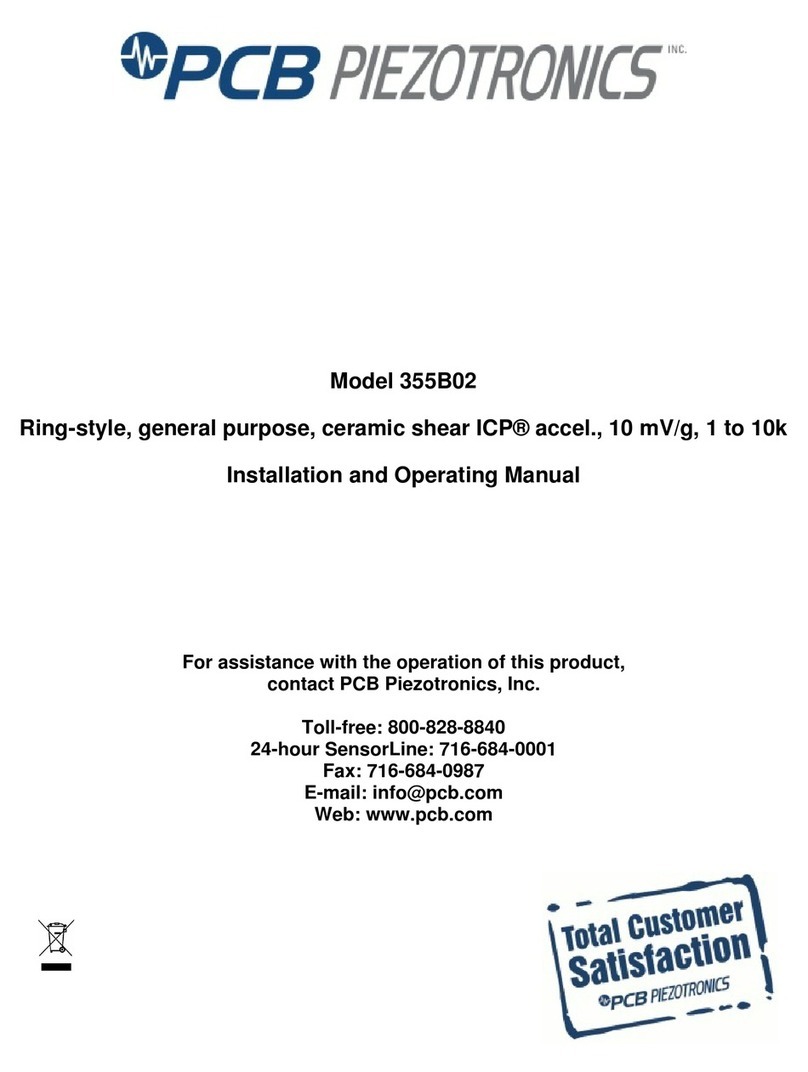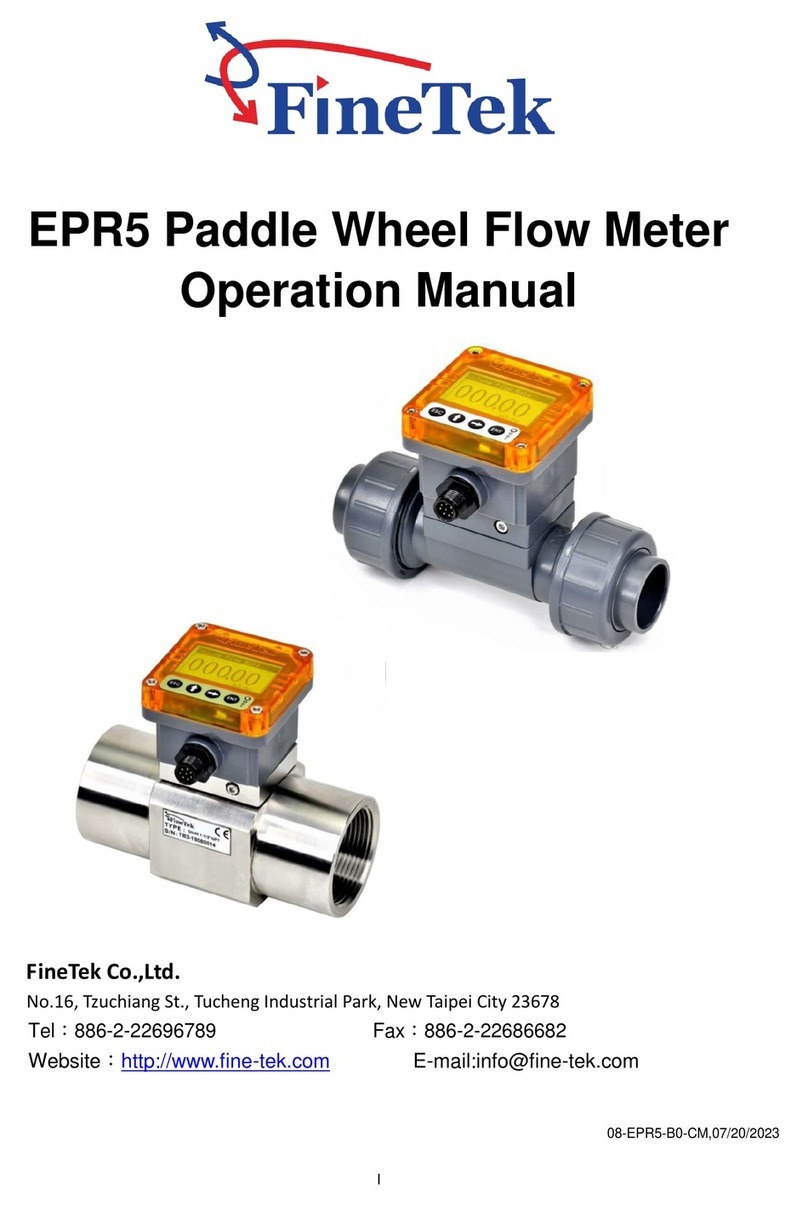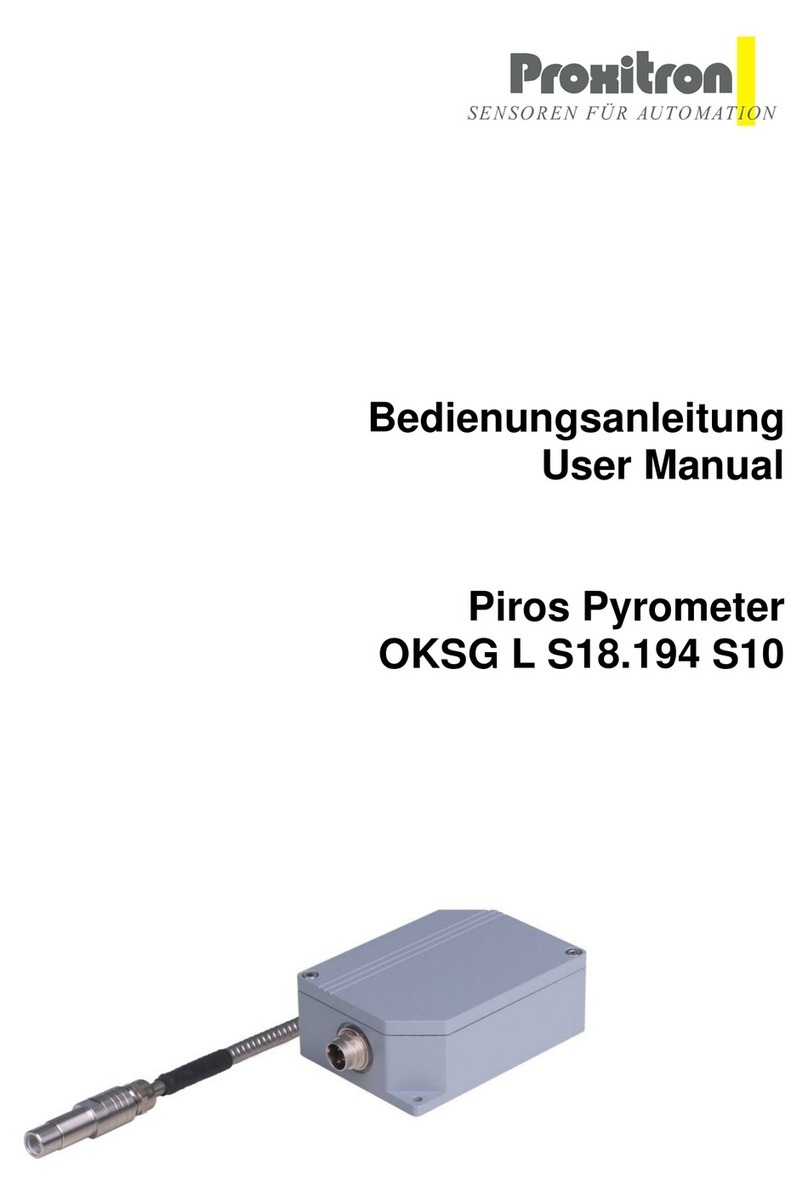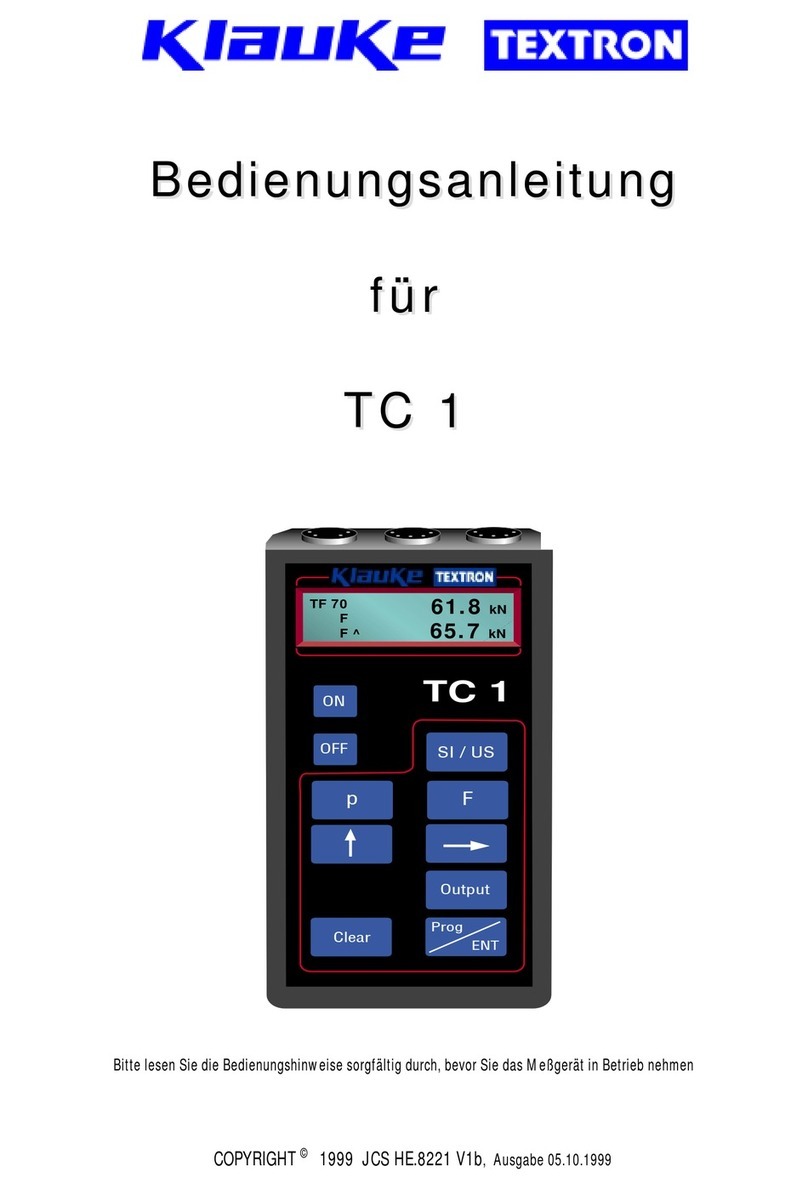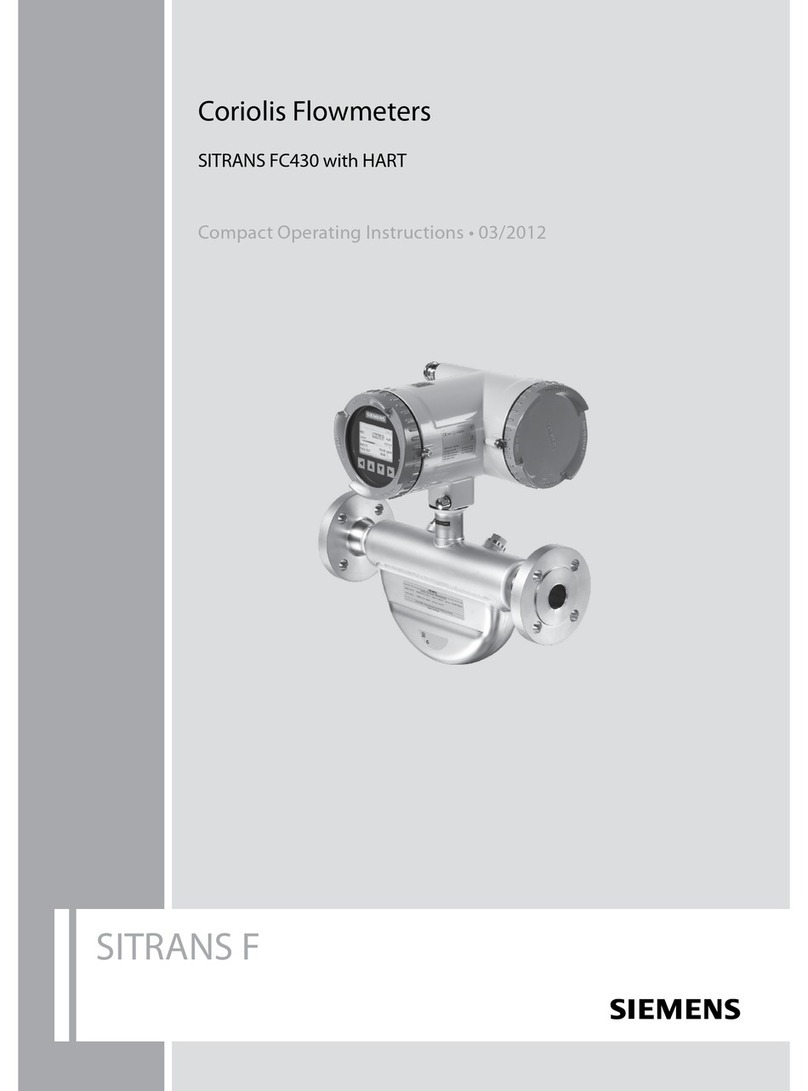South GALAXY G7 User manual

GALAXY G7
- 1 -
GALAXY G7 Positioning System
User Manual
*All Rights Reserved

GALAXY G7
- 2 -
Contents
Contents .........................................................................................................................................- 2 -
ChapterⅠPreface..........................................................................................................................- 4 -
§1.1 Introduction....................................................................................................................- 4 -
§1.2 Applications...................................................................................................................- 4 -
§1.3 Main Features ................................................................................................................- 5 -
ChapterⅡHardware Component..................................................................................................- 7 -
§2.1 Front Components .........................................................................................................- 7 -
§2.2 Bottom Components......................................................................................................- 8 -
ChapterⅢHardware Operation.................................................................................................. - 10 -
§3 .1 Power on/off ............................................................................................................... - 10 -
§3.2 Check working mode.................................................................................................. - 10 -
§3.3 Charging...................................................................................................................... - 10 -
§3.4 Mode selection.............................................................................................................- 11 -
§3.5 Self-check ................................................................................................................... - 12 -
§3.6 USB mode setting....................................................................................................... - 13 -
§3.7 Factory reset................................................................................................................ - 14 -
ChapterⅣWeb UI Management ................................................................................................ - 15 -
§4.1 Overview..................................................................................................................... - 15 -
§4.2 Access by WiFi ........................................................................................................... - 15 -
§4.3 Access by USB ........................................................................................................... - 16 -
§4.4 Web UI main interface................................................................................................ - 20 -
§4.4.1 Status................................................................................................................ - 21 -
§4.4.2 Configuration................................................................................................... - 23 -
§4.4.3 Satellite Information........................................................................................ - 30 -
§4.4.4 Data Record..................................................................................................... - 32 -
§4.4.5 Data Transfer ................................................................................................... - 34 -
§4.4.6 Network Config............................................................................................... - 37 -
§4.4.7 Radio Config.................................................................................................... - 40 -
§4.4.8 Firmware Update............................................................................................. - 41 -
§4.4.9 Track Manage .................................................................................................. - 43 -
§4.4.10 Coordinate System(reserve) .......................................................................... - 45 -
§4.4.11 Online Service(reserve)................................................................................. - 46 -
§4.4.12 User Management.......................................................................................... - 46 -
§4.4.13 Help................................................................................................................ - 47 -
ChapterⅤAccessories................................................................................................................ - 48 -
§5.1 Instrument Case.......................................................................................................... - 48 -

GALAXY G7
- 3 -
§5.2 Charger &Adapter....................................................................................................... - 48 -
§5.3 Differential Antennas.................................................................................................. - 49 -
§5.4 Cables.......................................................................................................................... - 49 -
Appendix A GALAXY G7 technical specifications................................................................... - 50 -
Appendix C Technical Terms...................................................................................................... - 52 -
FCC Statement............................................................................................................................ - 54 -

GALAXY G7
- 4 -
ChapterⅠPreface
Read this chapter, you will have a brief knowledge of SOUTH Company and GALAXY
G7 measurement system.
§1.1 Introduction
Welcome to SOUTH Surveying Instruments Co., Ltd, which is China’s leading manufacturer of
surveying equipment including GNSS receivers and Total Stations. To know more about SOUTH,
please visit our official website https://www.southinstrument.com//
This manual takes G7 positioning system for example, to explain how to install, set up and use the
RTK system as well as the use of the accessories. We recommend that you read these instructions
carefully before using the instrument.
§1.2 Applications
Control Survey: dual-band (dual-frequency) system static measurements can accurately complete
the high-precision deformation observation, photo-control point measurement.
Highway Survey: quickly complete the encryption of the control points, road topographic
mapping, cross-section measurement, profile measurement with EGStar.
CORS Application: provide more stable and convenient data link for field operations. It is
seamlessly compatible with all types of domestic CORS applications.
Data acquisition measurement: perfect match South’s various measurement software to do quick
and easy data acquisition.
Stakeout shot:large-scale point, line, plane lofting.
Electric Power Measurement:power line measurement orientation, ranging, angle calculation.
Marine application:oceanographic research, dredging, piling, inserted row, making the marine
operations convenient and easy.

GALAXY G7
- 5 -
§1.3 Main Features
Intelligent Platform
New generation of embedded Linux operating system platform improves RTK performance and
work efficiency. Its operating efficiency is higher; a unique core processing mechanism which can
respond to more than one command at one time; it starts faster and more responsive in real time.
While the stability of system is much higher, it can be adapted to the job of longer uninterrupted
power.
Internal Web UI management
Embedded Web UI management platform supports WIFI and USB mode connection. Users can
monitor the receiver status and configure it via the internal Web UI management platform.
Bluetooth
GALAXY G7 is equipped with dual-mode Bluetooth v4.0 standard which is able to connect the
other smart devices and compatible with Bluetooth v2.1 standard. It not only enlarges the work
range but also makes the data communication become more stable.
WiFi
As the new feature and technology adopted on G7, it not only can be used as data link to access to
internet, but also can be as a hotspot which can be accessed by any other smart devices to
configure the receiver.
Advanced UHF module
GALAXY G7 adopts new and excellent datalink system, which is compatible with current radio
protocols in the market, and realizes the random switching of the radio range 410MHZ-470MHZ
and the power level as well. And the new protocol “Farlink”is able to achieve the working range
as 8km.

GALAXY G7
- 6 -
Intelligent Interaction
Support to access the internal web UI manage page of receiver with WiFi and USB connection,
monitor host state real-time, configure receiver freely.
Full Constellations Tracking
Equipped with most advanced GNSS boards, G7 system can track most signal from all kinds of
running satellite constellation, especially support B1, B2 and B3 signal from BeiDou, also get
position result with only BeiDou signal.
Electronic Bubble & Tilt Compensation
Integrated with a new generation IMU module which makes tilt measurement more stable,
accurate and fast that without strict leveling the receiver to measure the point at will.
Intelligent Storage
The raw data including STH, Rinex2.01 and Rinex3.02 not only can be saved in the internal
memory (8G SSD), but also can be stored into an external USB device (OTG). The configurable
sample frequency is really up to 20Hz.
Ultimate portability
Highly integrated GNSS antenna, Bluetooth module and WIFI module, leading the design trend of
miniaturization, light weight, and portable RTK to a new height. Magnesium alloy housing, tough
line design, more delicate surface decoration, stronger sense of technological design, more
durable.
NFC Function
The internal NFC module can make the complicated Bluetooth communication easy and simple.

GALAXY G7
- 7 -
ChapterⅡHardware Component
Reading this chapter, you can grasp the components, installation and the function of
GALAXY G7 measuring system
The overall appearance of GALAXY G7 is round and flat, with a dimension of 135mm(L)×
135mm(W)×84.75mm(H). It looks elegant, strong and durable. And it adopts a combination
design of voice and buttons, easier to operate. The bottom of the receiver has commonly used
interfaces.
§2.1 Front Components
①
③
②
④
⑤

GALAXY G7
- 8 -
Ref
Component
Description
①
Data Indicator
UHF mode: Flashes in red to indicate that the signal is
receiving/transmitting with the interval.
WiFi mode: 1) Rapidly flashes in red to indicate that the
receiver is establishing WiFi connection; 2) Flashes in red with
the signal receiving/transmitting interval when successful
connection.
Static mode: Flashes by the data sampling interval to indicate
the data file is recording.
②
Satellites Indicator
Flashes in red to indicate that the satellites are tracking by 0.2s
interval, repeat in every 10s.
③
Power Button
Power on/off receiver; Switch and confirm working mode;
Perform self-check operation.
④
Bluetooth Indicator
Glows in red to indicate that Bluetooth connection has
established between controller and receiver.
⑤
Power Indicator
Glows in red to indicate that there is enough power for working;
Flashing in red means low power.
Glows in blue to indicate that the receiver is charging.
§2.2 Bottom Components
③
①
④
⑤
②
⑥

GALAXY G7
- 9 -
Ref
Component
Description
①
7-pin
USB for data transmission, OTG interface and
Ethernet port for login web interface.
battery charging port.
②
5-pin LEMO port
1, As a power port connected with an external power
supply device.
2, As a differential transmission port connected with
an external radio.
3, As a serial port to check data output and debug.
③
UHF antenna interface
Install UHF antenna.
④
Speaker
Mode setting and working status prompt.
⑤
SN label
Apply for a registration code, Bluetooth ID.
⑥
Screw hole
Fix the mainframe to the tribrach or the pole.

GALAXY G7
- 10 -
ChapterⅢHardware Operation
§3.1 Power on/off
Power on
Press the power button for once, all the indicators glow in red, after few seconds (around 10
seconds), the instrument completes initializing along with voice prompt about the working mode
(for example, “Rover, internal radio mode”). After a while, instrument starts to track satellites.
Power off
Press the power button and hold for a while, after 3 beeps and the “Power off”voice prompt at the
third beeping, release power button, the instrument will switch off.
§3.2 Check working mode
Press the power button for once in the state of power-on, the instrument will prompt with voice
message about current working mode (for example, “Rover, internal radio mode”).
§3.3 Charging
Insert the connector of G7 charger into 5-pin LEMO interface on G7, and plug the adapter to the
power socket, while the power indicator glows in blue, that means the inbuilt battery is being
charged.

GALAXY G7
- 11 -
§3.4 Mode selection
Rover
Press and hold the power button for about 5 seconds and pass over the state of power off (do not
release the button even the instrument says power off), then G7 will say “start to set work mode”,
at this moment, release power button, the working mode will be repeated from Rover to Static on
control panel. When the Bluetooth indicator glows in red accompany with “Rover”voice message,
press the power button to confirm.
Base
Press and hold the power button for about 5 seconds and pass over the state of power off (do not
release the button even the instrument says power off), then GALAXY G7 will say “start to set
work mode”, at this moment, release power button, the working mode will be repeated from
Rover to Static on control panel. When the Data indicator glows in red accompany with “Base”
voice message, press the power button to confirm.

GALAXY G7
- 12 -
Static
Press and hold the power button for about 5 seconds and pass over the state of power off (do not
release the button even the instrument says power off), then G7 will say “start to set work mode”,
at this moment, release power button, the working mode will be repeated from Rover to Static on
control panel. When the Satellite indicator glows in red accompany with “Static”voice message,
press the power button to confirm.
After that, press the power button for once to make sure if the working mode is correctly setup.
§3.5 Self-check
Self-check is an useful operation to simply check the main hardware components if the instrument
is abnormal or not working properly.
Press and hold the power button for about 10 seconds and pass over the state of power off and
mode selection (do not release the button even the instrument says power off and start to set work
mode), then G7 will say “start to self-check”, at this moment, release power button, the
instrument will perform self-check automatically for the modules one by one.
The sequence of modules checking is:
➢OEM board checking
➢UHF module checking

GALAXY G7
- 13 -
➢Sensors checking
➢WiFi module checking
➢Bluetooth module checking
➢EPPROM checking
If all the modules are normal during self-check, the instrument will get into the state of power-on.
§3.6 USB mode setting
Press and hold the power button for about 15 seconds and pass over the foregoing states (power
off, mode selection, self-check), G7 will get into USB mode setting with voice message saying
“start to set USB mode”, at this moment, release power button, the instrument repeats “USB
disk”and “USB network interface”for optional, choose the proper mode and press power button
to confirm.
USB disk
USB network interface
OEM board self-check status
UHF self-check status

GALAXY G7
- 14 -
§3 .7 Factory reset
Press and hold the power button for about 20 seconds and pass over the foregoing states (power
off, mode selection, self-check, USB mode setting), GALAXY G7 will get into factory reset
progress with voice message saying “start to restore factory default”, at this moment, release
power button, all the indicators glows and the instrument is performing the factory reset
automatically. After this progress complete, the instrument will restart automatically with the
factory default settings.

GALAXY G7
- 15 -
ChapterⅣWeb UI Management
§4.1 Overview
Because of using the smart embedded Linux operating system and SOUTH intelligent cloud
technology, the web UI allows users to configure and monitor the status of G7 in real-time. The
accessing way is not only by WiFi connection, but also can be USB mode.
§4.2 Access by WiFi
The WIFI hotspot is default broadcasted by G7, search the WIFI hotspot which named with
SOUTH_xxxx using smartphone, tablet or laptop, then establish the WIFI connection, input the
default IP (10.1.1.1) into broswer, on the login interface, apply “admin”for the username and
password.
For example, search the WIFI hotspot broadcasted by a GALAXY G7 receiver using a laptop PC,
choose the WIFI hotspot and click on connect button to establish the connection without
password.
Run IE broswer on computer and input the default IP (10.1.1.1)into address bar, after a while, the
system login interface is refreshed, then apply “admin”for username and password to login.

GALAXY G7
- 16 -
§4.3 Access by USB
On this mode, the 7-pins USB port of GALAXY G7 must work as an Ethernet port, then internal
web UI shall be accessed via USB cable connection with computer.
First of all, a corresponding driver is required to install to the computer, then this function could
be activated.
Due to different operating system is installed on computer, the drivers should be applied to a
suitable one. The file bugvista64.inf is applied to 64bit operating system, and linux.inf is for 32bit
operating system.
Make sure that the USB port is switched into USB network interface (please refer to section 3.5,
USB mode setting).
IPAddress: 10.1.1.1
Username: admin
Password: admin

GALAXY G7
- 17 -
Choose the folder which contains the drivers
NOTE: The driver can be downloaded from official website automatically or please contact with
us for more supports.

GALAXY G7
- 18 -
If the driver has been successfully installed, the USB port ofGALAXY G7 will be recognized as
Linux USB Ethernet/RNDIS Gadget, and a local area connection will generate in Network
Connections on the computer. For example, Local Area Connection 138 generates after
connectingGALAXY G7 receiver to computer via USB network interface.
However, sometimes the computer cannot detect the receiver by USB network interface because
there is something wrong with acquiring IP automatically, therefore, we need to do something to
avoid such problem, that is to set a fixed LAN IP for the connection:
Right click on the local area connection which newly generates, choose properties to call out the
local area connection properties window.
Then double click on Internet Protocol Version 4 (TCP/IPv4) option or click on properties button
to call out Internet Protocol Version 4 (TCP/IPv4) properties window, set the fixed LAN IP
address as shown in following, then click OK button and confirm the settings, return to the IE
browser and use the IP address 192.168.155.155 to access the internal web UI.

GALAXY G7
- 19 -
Run IE broswer on computer and input the default IP (192.168.155.155)into address bar, after a
while, the system login interface is refreshed, then apply “admin” for username and password to
login.
IPAddress: 192.168.155.155
Username: admin
Password: admin

GALAXY G7
- 20 -
§4.4 Web UI main interface
After login the Web UI management of G7 by WIFI or USB connection, the main interface
appears with displaying configuration items and positioning. As shown at following figures.
In the Web UI home page, the configuration items are listed at left side. And the positioning
informaiton including coordinates information and satellites are diplayed at right side.
Ref
Component
Description
Status
Positioning information, satellite tracking and the others will
be displayed in this page
Configuration
It contains registration for receiver, base configuration,
antenna configuration, satellite configuration, receiver
configuration and system configuration.
Satellite Information
Display and control the satellites are used or not
Data Record
Configure the parameters for static mode and raw data
download
Data Transfer
Contains NTRIP configuration, TCP/IP configuration and data
transferring with PC
Table of contents
Other South Measuring Instrument manuals

South
South N40 Series User manual

South
South N3 Series User manual

South
South A1 Series User manual

South
South N9 Series User manual

South
South N6 Series User manual

South
South N6+ Series User manual

South
South Galaxy G2 User manual

South
South Galaxy G6 User manual

South
South N6 Series User manual

South
South ET-02 User manual