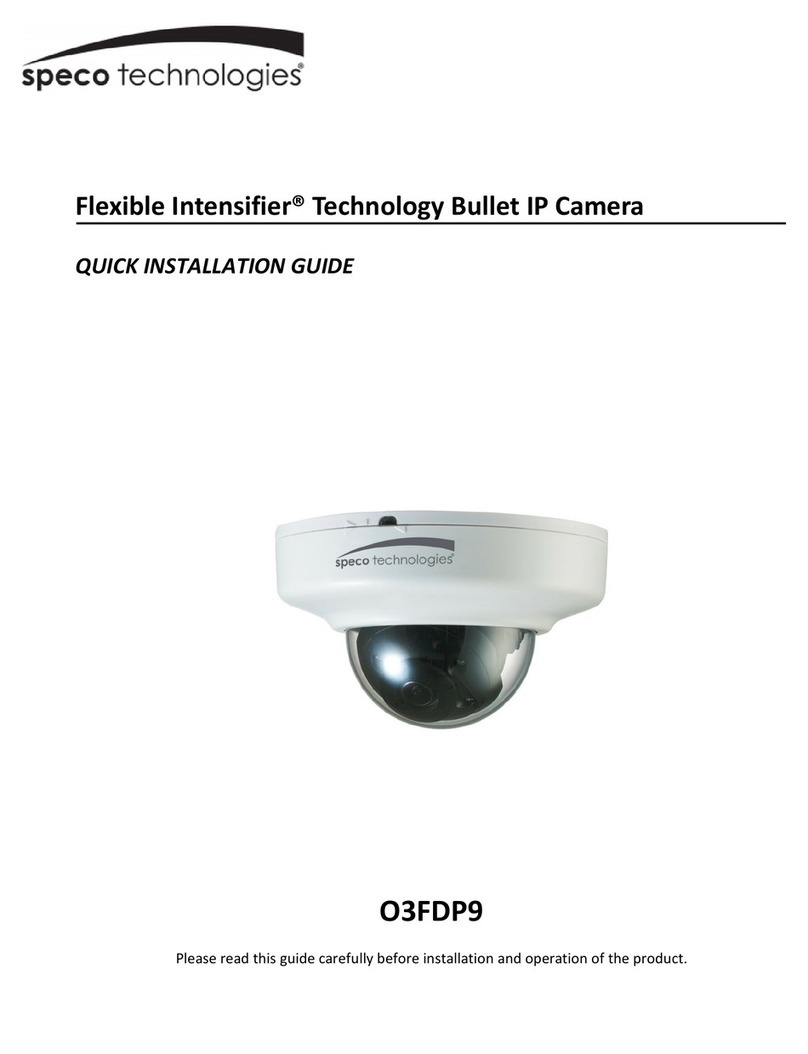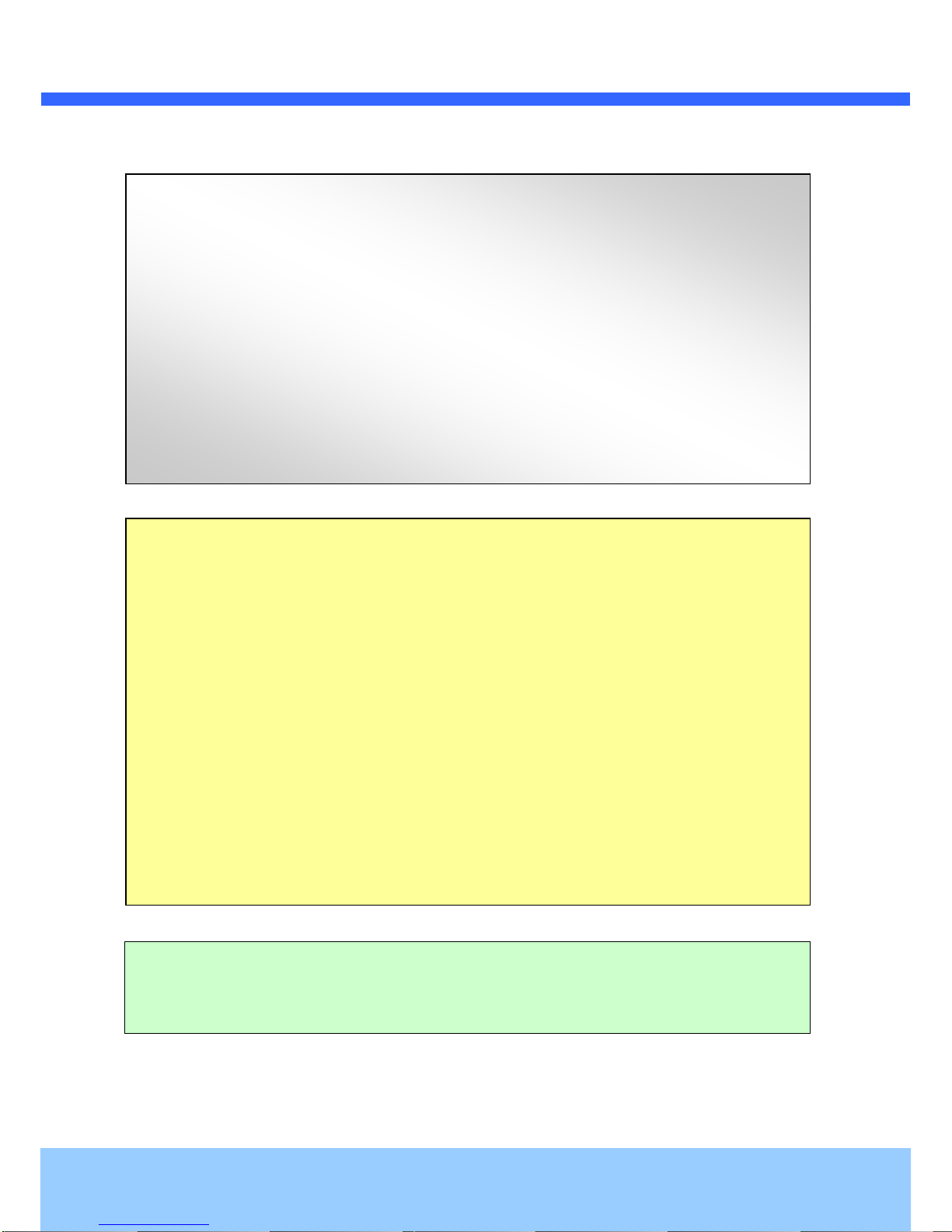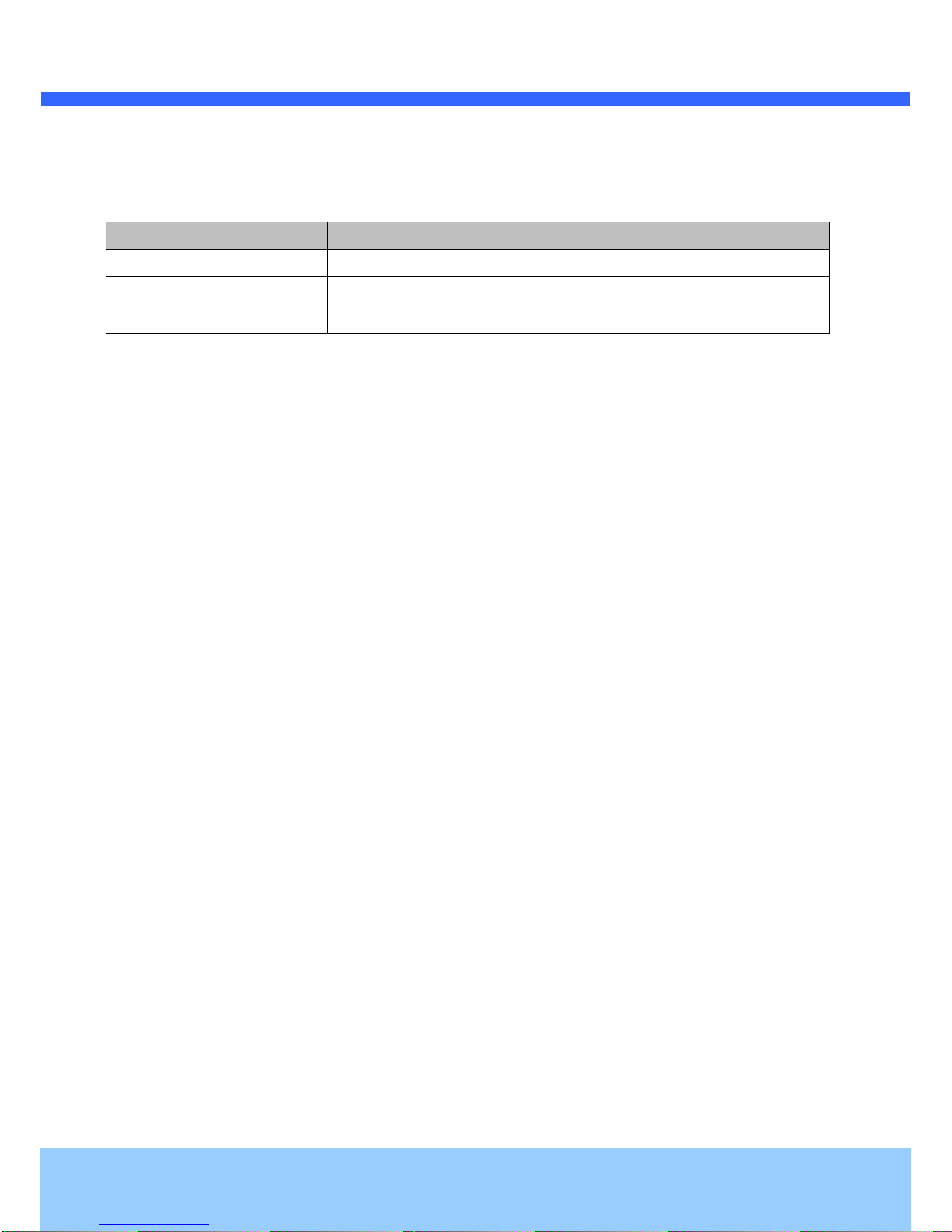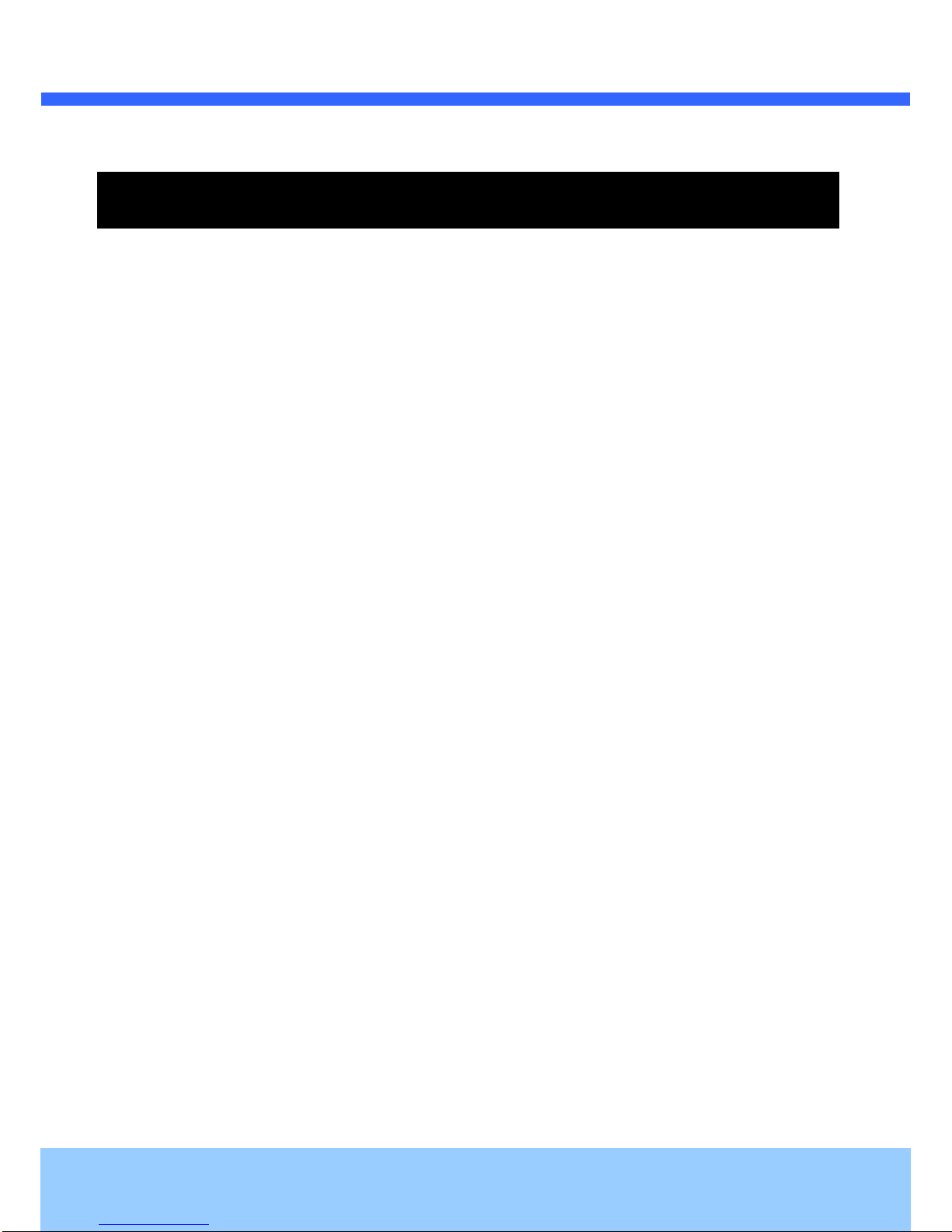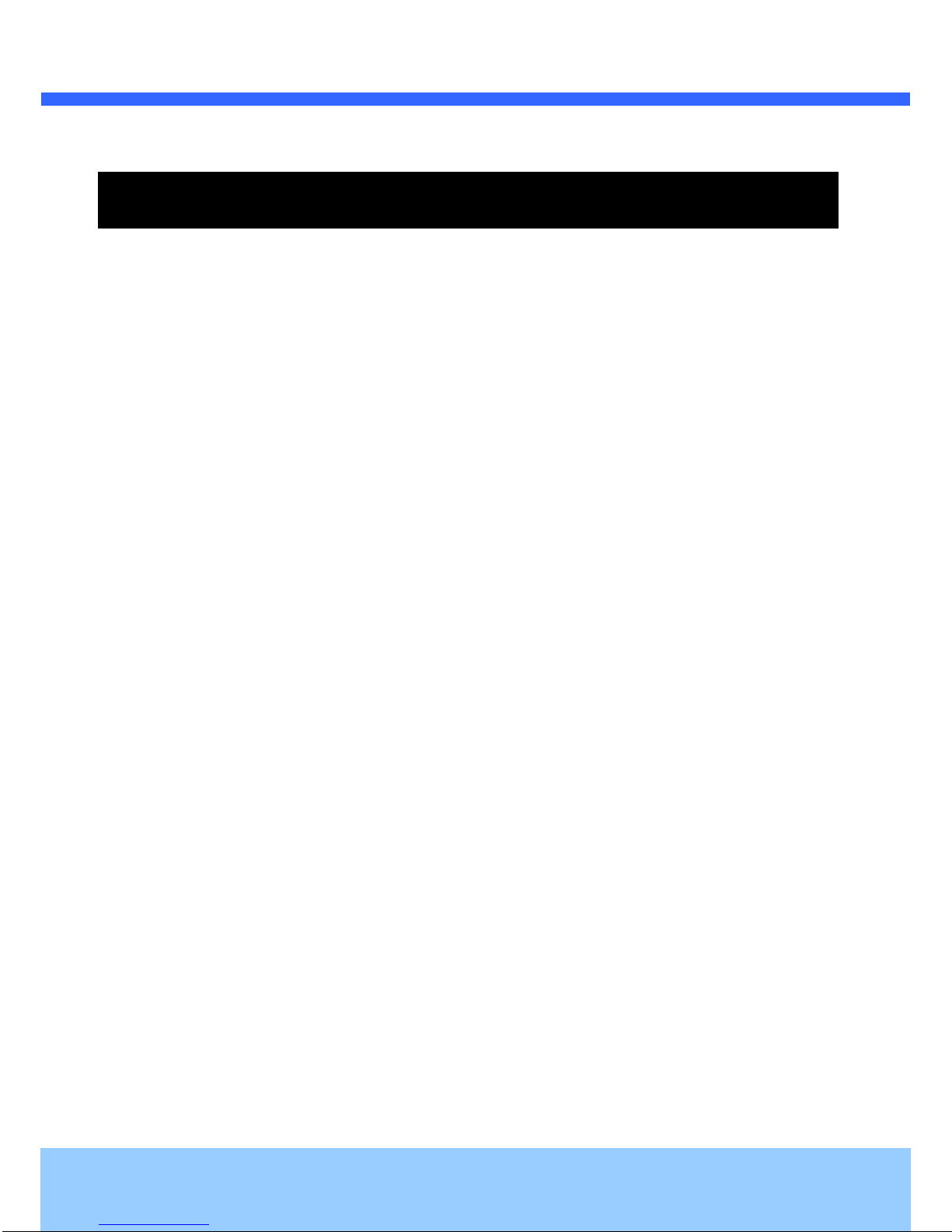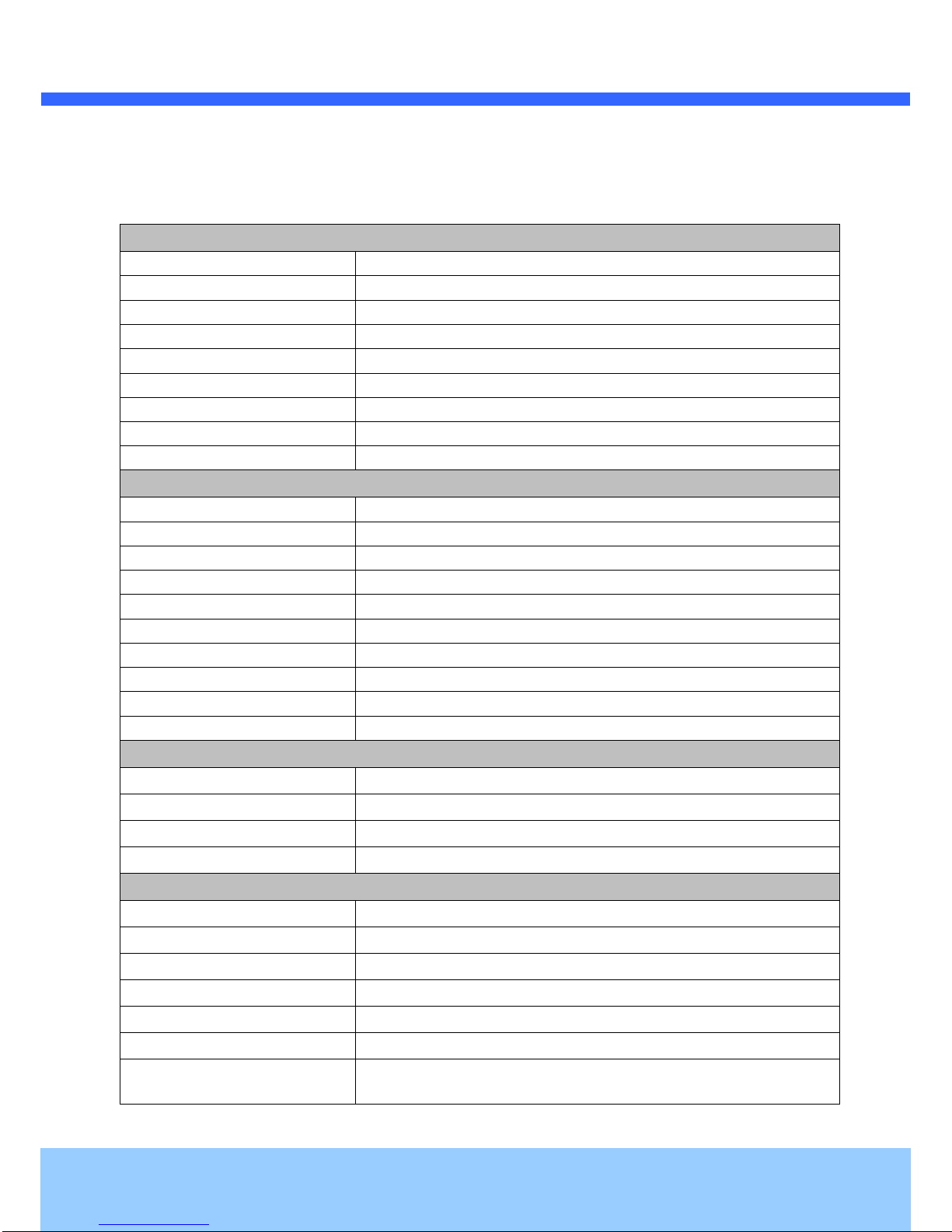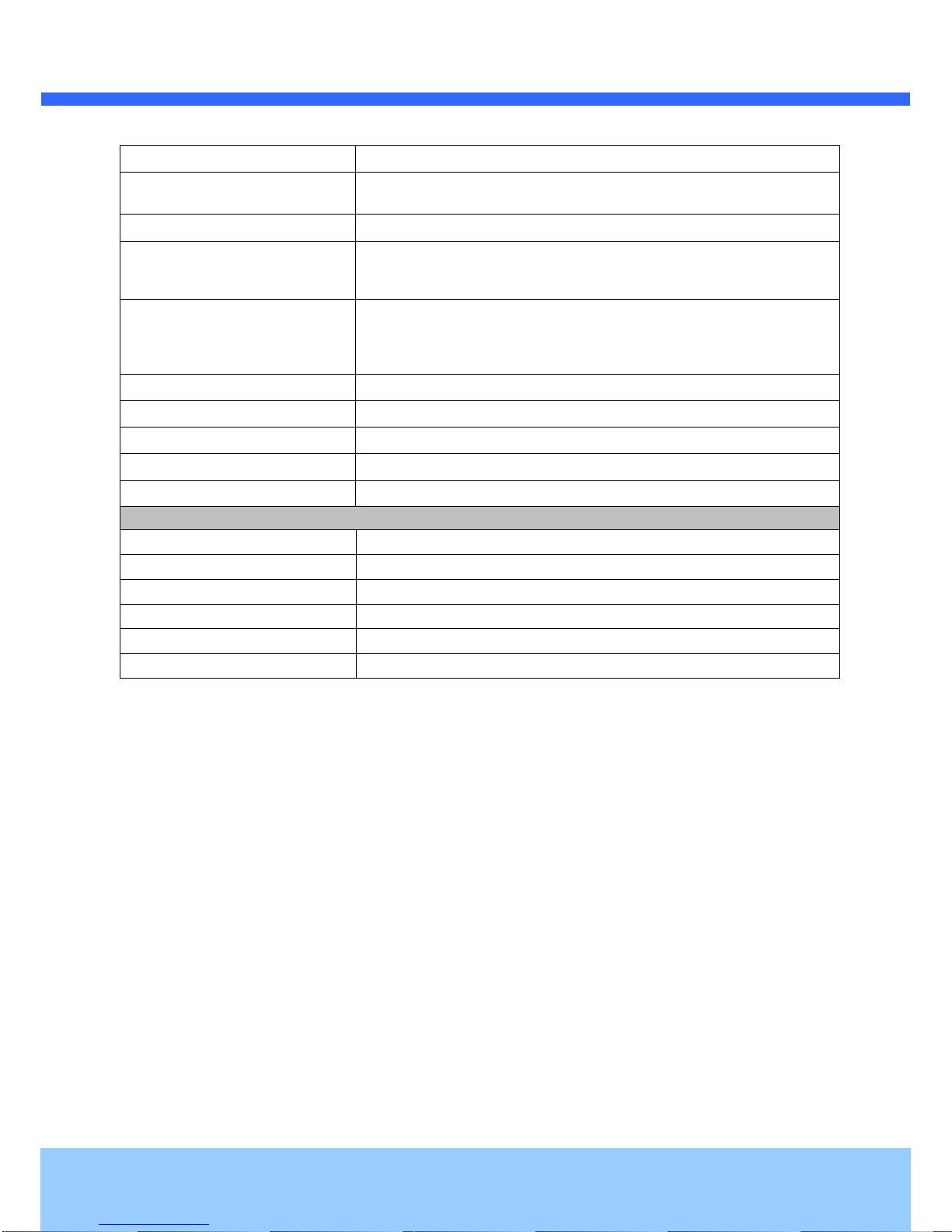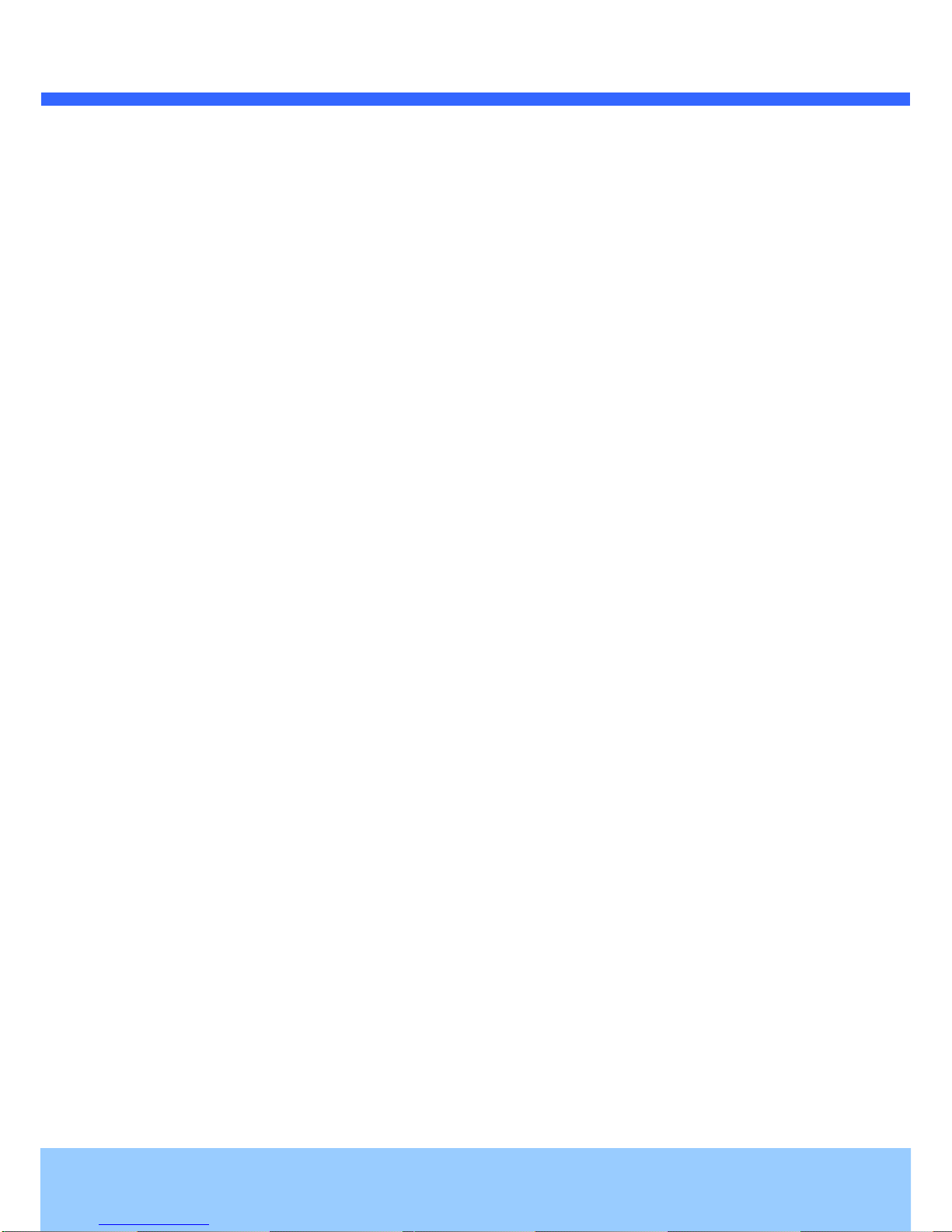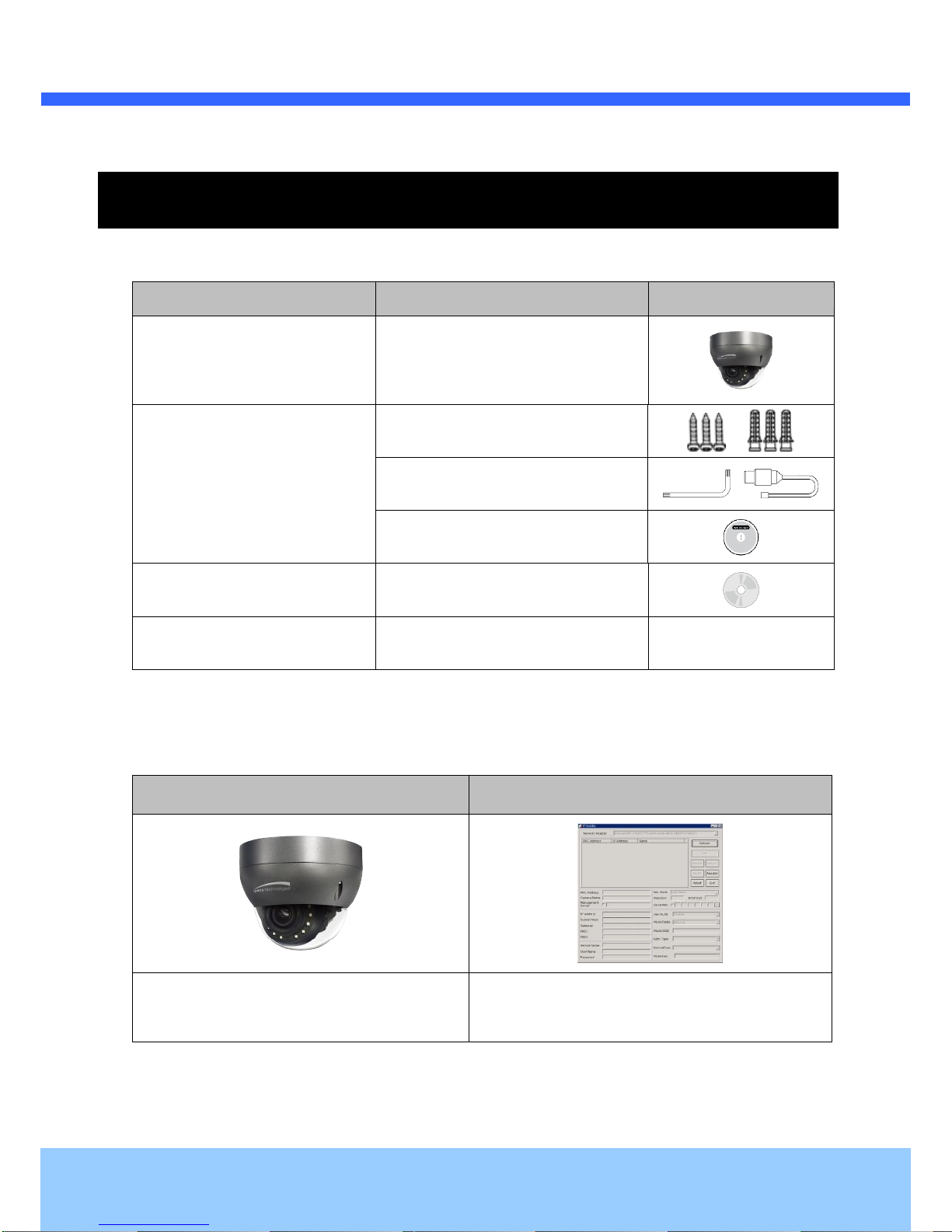Contents
1. Introduction....................................................................................................................................................5
1.1. Overview...............................................................................................................................................5
1.2. Specification..........................................................................................................................................6
1.3. Applications of O2D11M .......................................................................................................................8
2. Product Description ......................................................................................................................................9
2.1. Contents................................................................................................................................................9
2.2.Product Preview....................................................................................................................................9
2.3.Physical description ............................................................................................................................10
2.3.1.External View............................................................................................................................10
2.3.2.Dimension.................................................................................................................................10
2.3.3. External Connector...................................................................................................................11
2.3.4. Factory Default Switch..............................................................................................................11
2.3.5.Camera Control (SW3 /SW4) ...................................................................................................12
2.4. Functional Description ........................................................................................................................12
3. On Site Installation ......................................................................................................................................14
4. Getting Started.............................................................................................................................................15
4.1. PC Requirement .................................................................................................................................15
4.2. Quick Installation Guide......................................................................................................................15
4.2.1. Connect PC and O2D11M to network. .....................................................................................15
4.2.2.Set IP parameters on O2D11M.................................................................................................16
4.2.3. Remote video connection to O2D11M......................................................................................17
4.2.4.Additional settings through connection to the Admin Page ......................................................18
5. Troubleshooting...........................................................................................................................................19
5.1. No power.............................................................................................................................................19
5.2. Cannot connect to the Video...............................................................................................................19
5.3.Technical Assistance...........................................................................................................................20
AppendixA–ImportantNotice inExchanging SDCard (MicroSD).........................................................................21