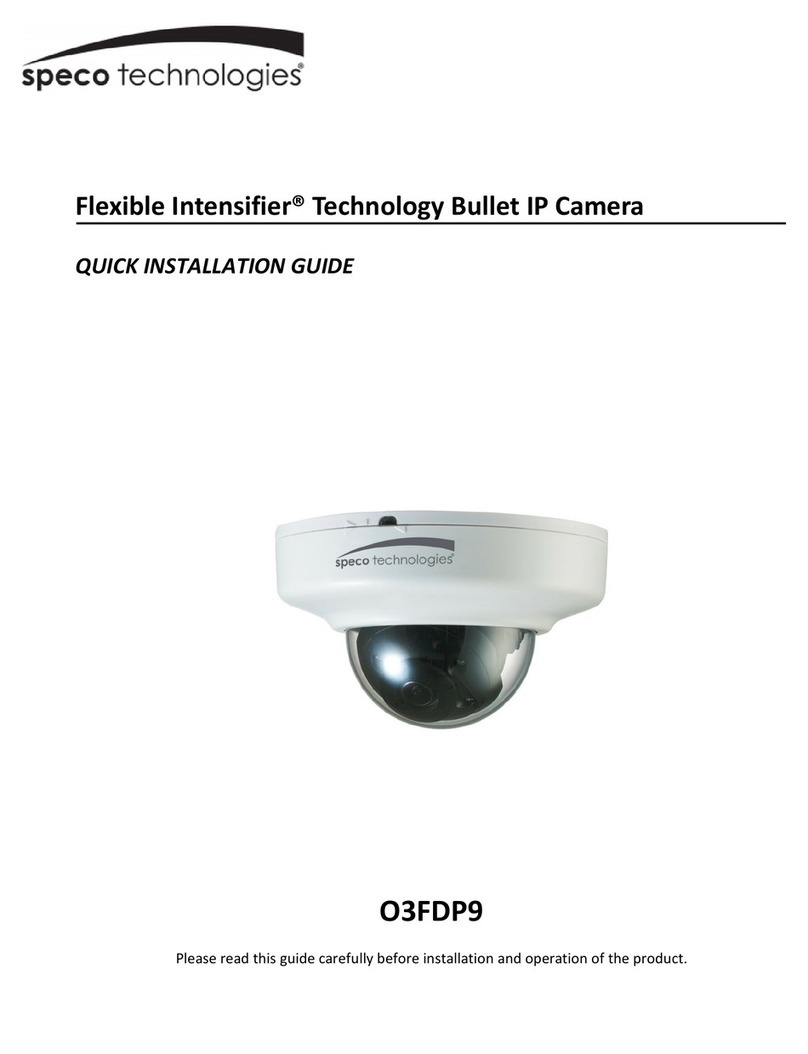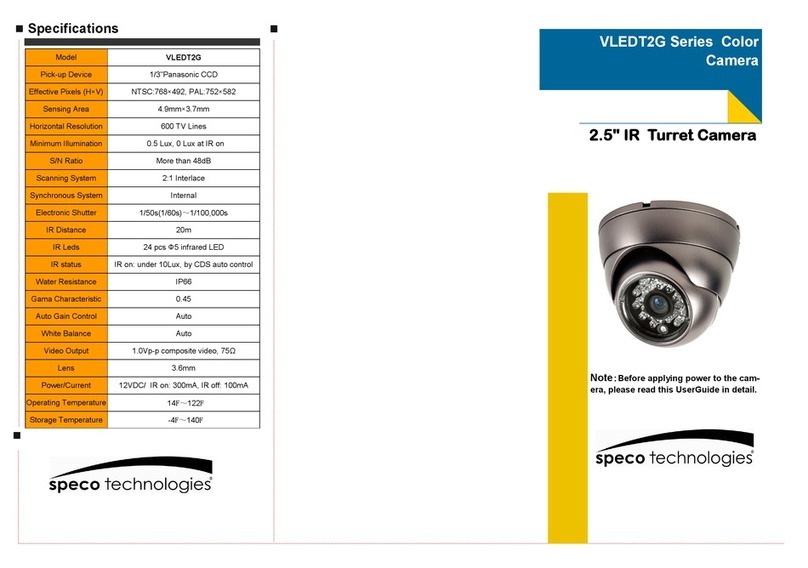Important Safeguard and Warning
1
.
..
.
Electrical afety
All installation and operation here should conform to local electrical safety codes.
se a certified/listed 12VDC Class 2 power supply only.
Plea e note: Do not connect two power upplying ource to the device at the ame time; it may re ult in
device damage! The product mu t be grounded to reduce the ri k of electric hock.
Improper handling and/or installation could run the risk of fire or electrical shock.
2
.
..
.
Environment
Heavy stress, violent vibration or exposure to water is not allowed during transportation, storage and -
installation. -
This product should be installed in a cool, dry place away from direct sunlight and heat sources. -
Do not install the product in extreme temperature conditions. -
Do not expose the camera to electromagnetic radiation. Otherwise it may result in CMOS sensor failure. -
Do not block any ventilation openings. -
Do not allow water and liquid intrusion into the camera. -
3. Operation and Daily Maintenance
Please shut down the device and then unplug the power cable before you begin any maintenance work. -
Do not touch the CMOS sensor optic component. You can use a blower to clean the dust on the lens surface. -
Always use the dry soft cloth to clean the device. If there is too much dust, use a cloth dampened with a small -
quantity of neutral detergent. Finally use the dry cloth to clean the device. -
Please use a professional optical cleaning method to clean the enclosure. Improper enclosure cleaning (such as -
using cloth) may result in poor IR functionality and/or IR reflection. -
The grounding holes of the product are recommended to be grounded to further enhance the reliability of the -
camera. -
Dome cover is an optical device, please don’t touch or wipe cover surface directly during installation and use, -
please refer to the following methods if dirt is found: -
Stained with dirt -
se oil-free soft brush or hair dryer to remove it gently. -
Stained with grease or fingerprint -
se oil-free cotton cloth or paper soaked with alcohol or detergent to wipe from the lens center outward. -
Change the cloth and wipe several times if it is not clean enough. -
Warning
This camera should be installed by qualified personnel only. -
All the examination and repair work should be done by qualified personnel. -
Any unauthorized changes or modifications could void the warranty. -
Available from A1 Security Cameras