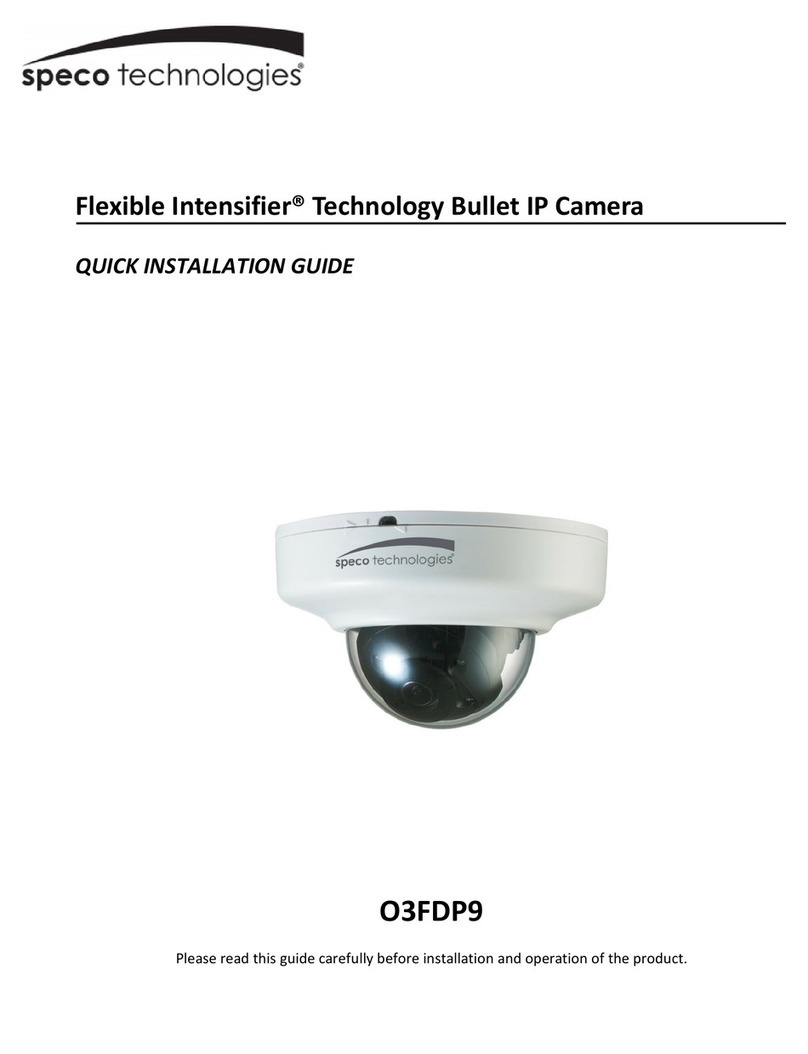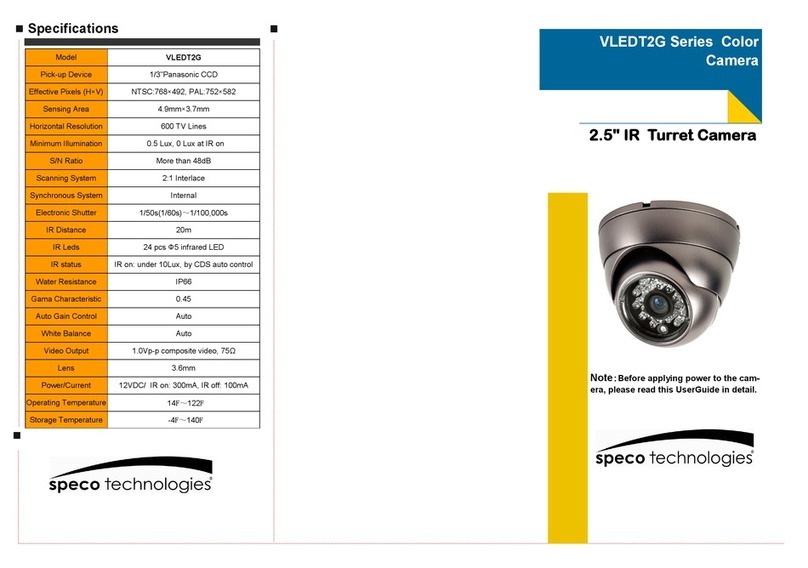Contents
Contents.......................................................................................... 4
1. Introduction ................................................................................ 6
1.1. Overview................................................................................................... 6
1.2. Specification .............................................................................................. 7
1.3. Applications of OINT03D.............................................................................. 9
2. Product Description ................................................................... 10
2.1. Contents................................................................................................. 10
2.2. Product Preview ....................................................................................... 11
2.3. Physical description .................................................................................. 12
2.4. Functional Description ............................................................................... 14
2.5. Accessories for installation.......................................................................... 16
3. On Site Installation.................................................................... 17
3.1. Bracket................................................................................................... 17
4. Getting Started ......................................................................... 18
4.1. PC Requirement....................................................................................... 18
4.2. Quick Installation Guide ............................................................................. 19
5. Trouble Shooting ....................................................................... 25
5.1. No power is applied .............................................................................. 25
5.2. Cannot connect to the Video....................................................................... 26
5.3. Windows Vista or Windows 7 ...................................................................... 27
5.4. Technical Assistance ................................................................................. 30
6. Appendix - OSD menu control.................................................... 31
6-1. OSD ..................................................................................................... 33
6-2. Preset Mode ......................................................................................... 33
6-3. Menu Setup.......................................................................................... 33