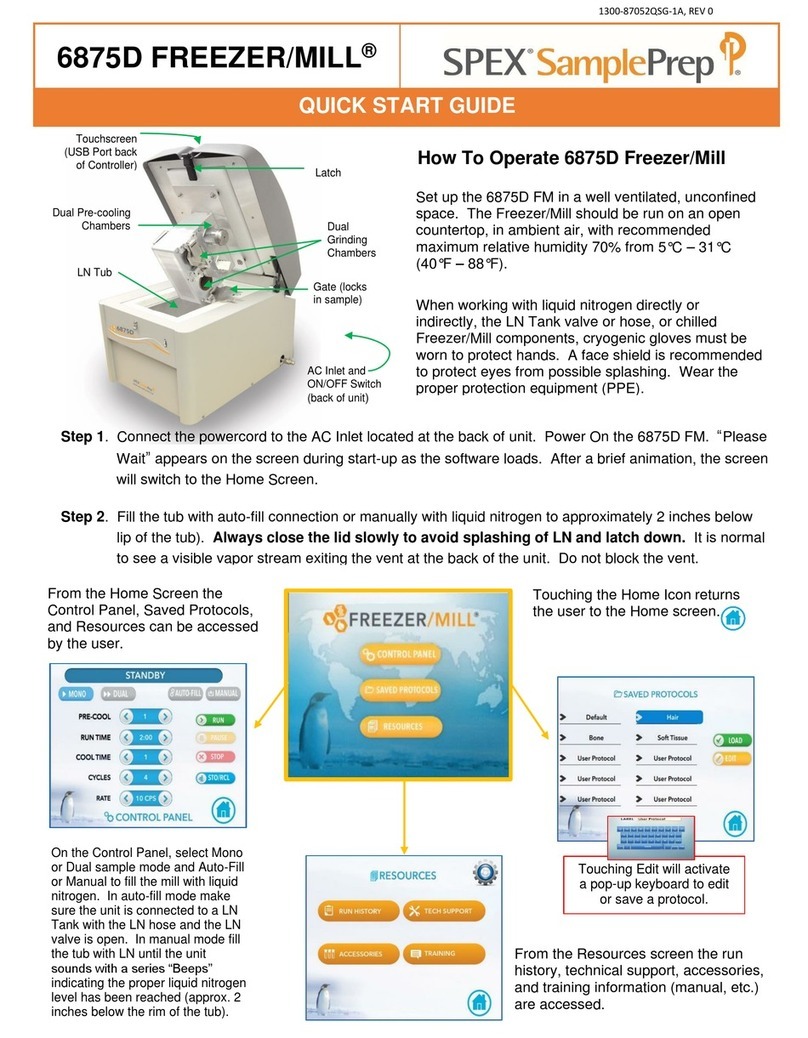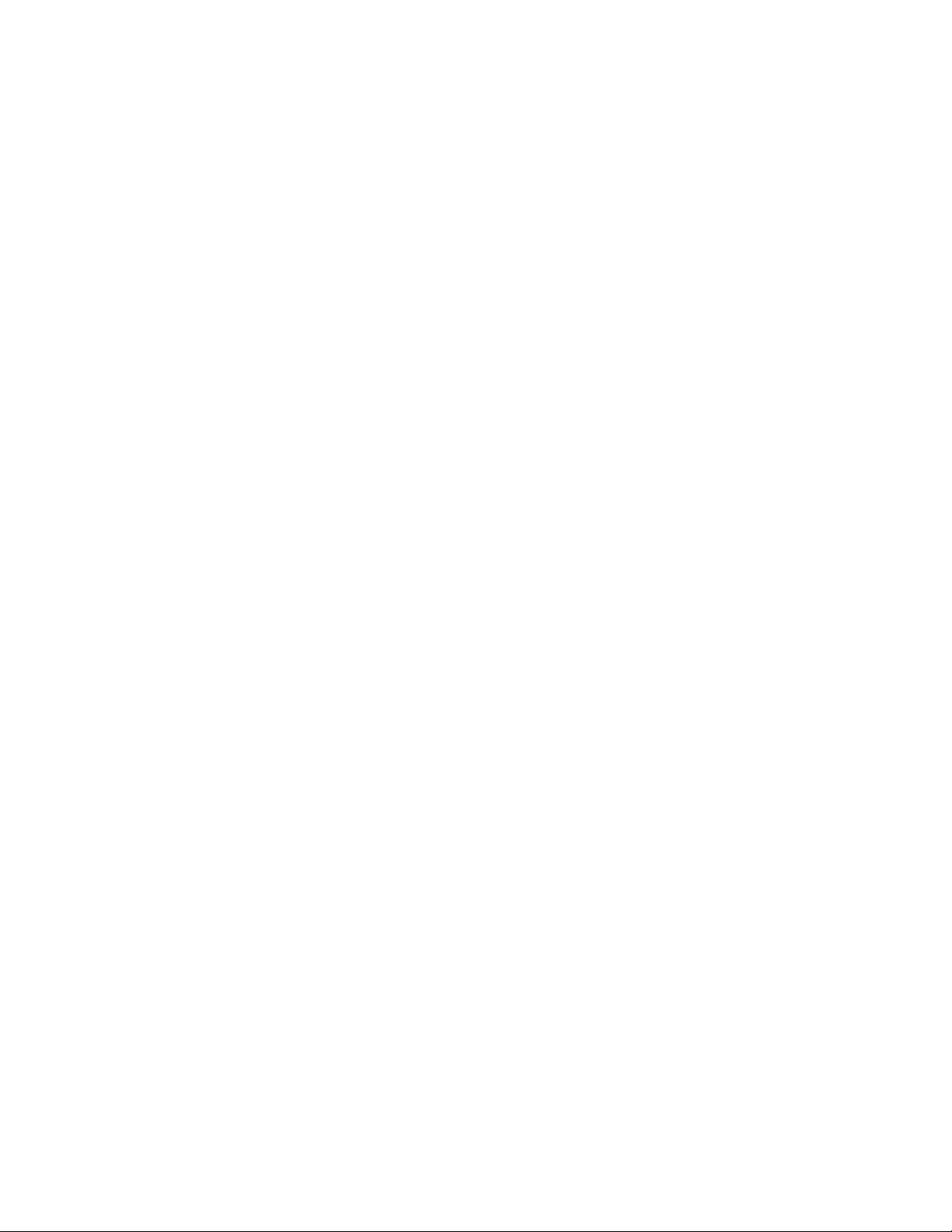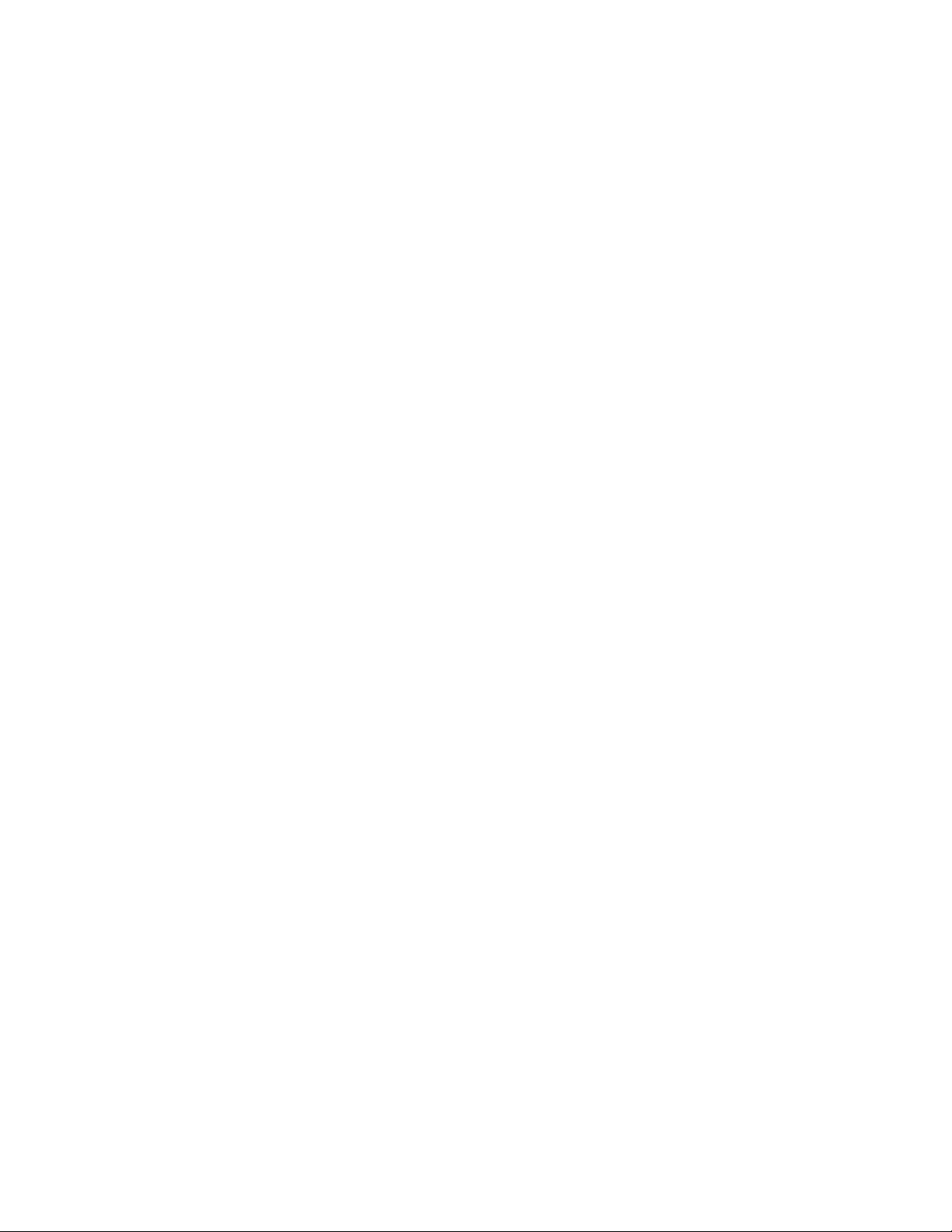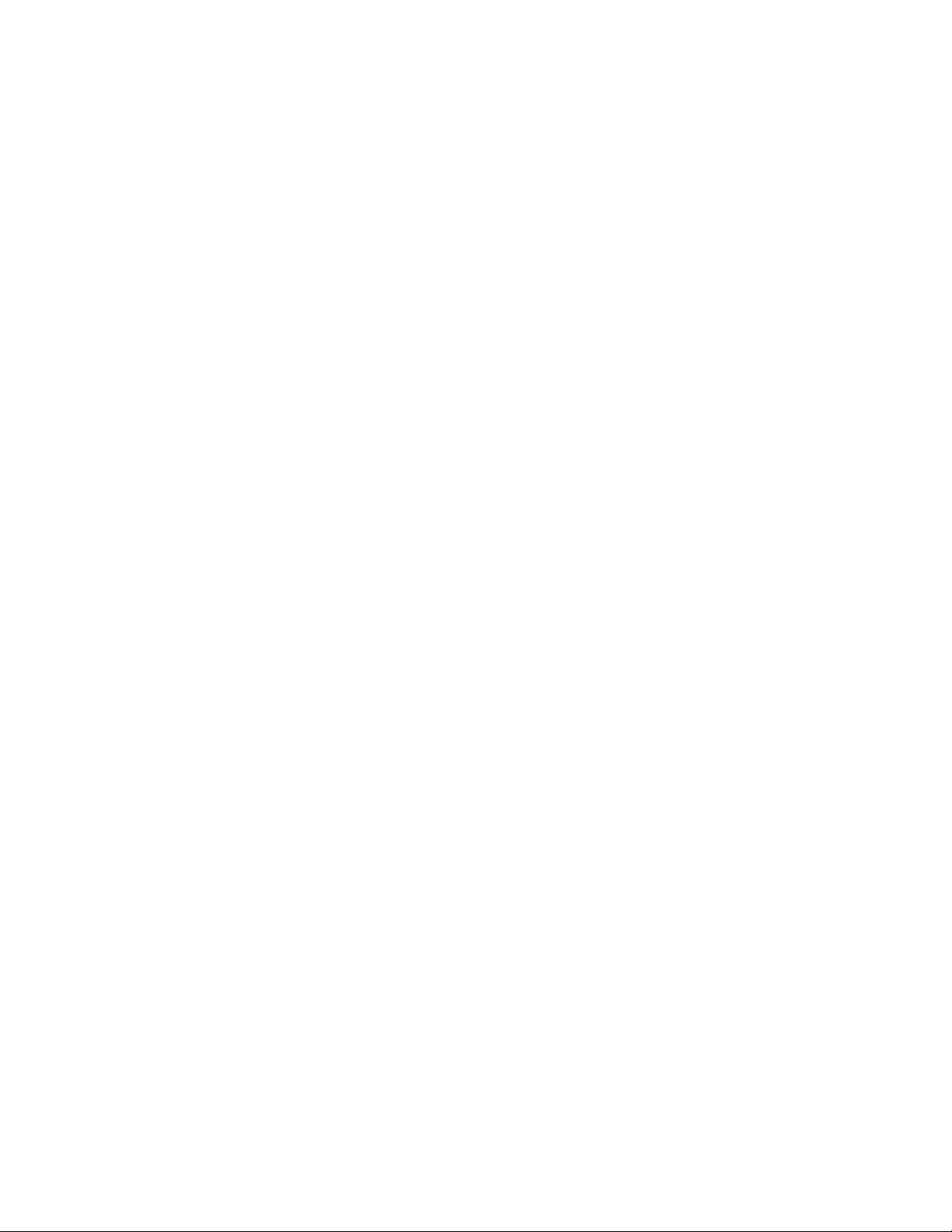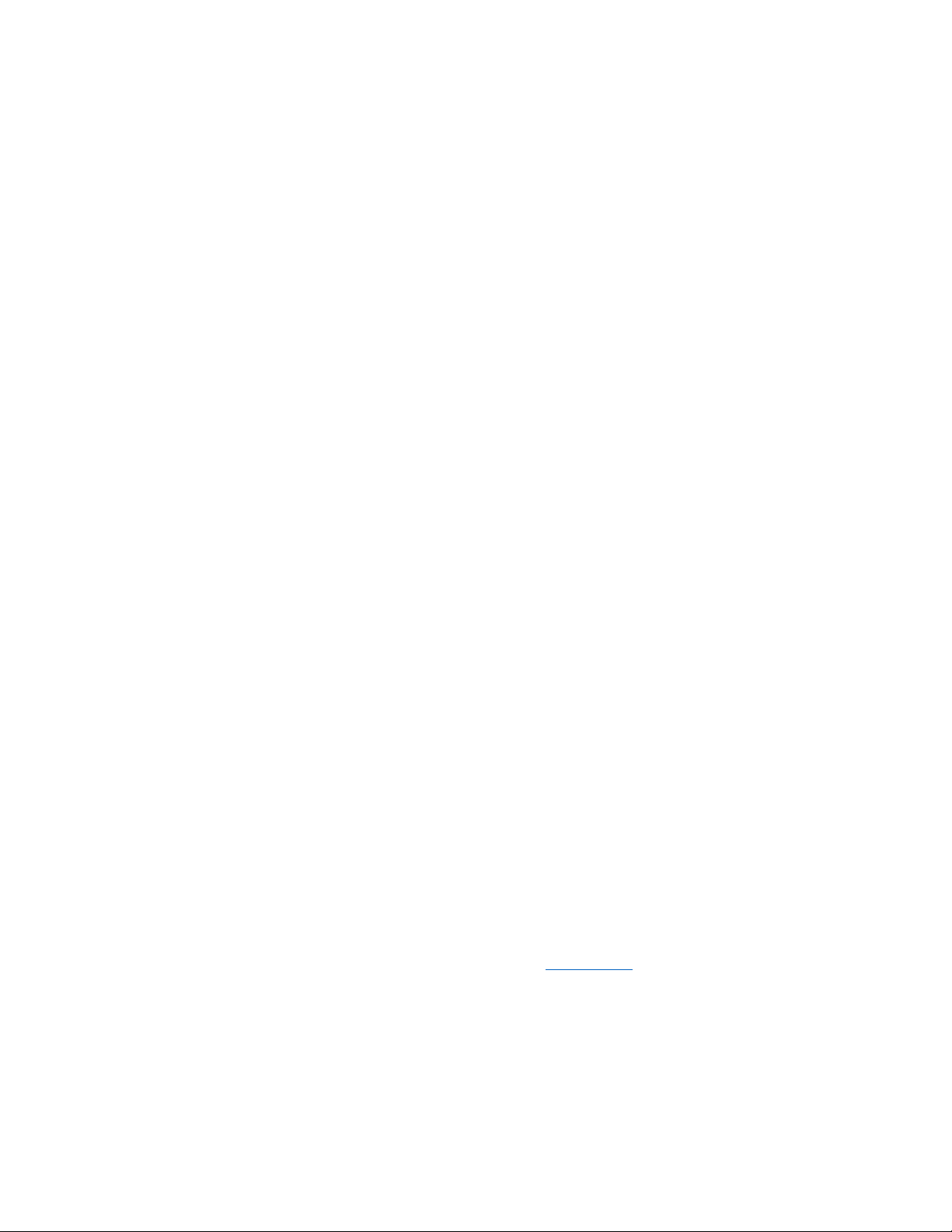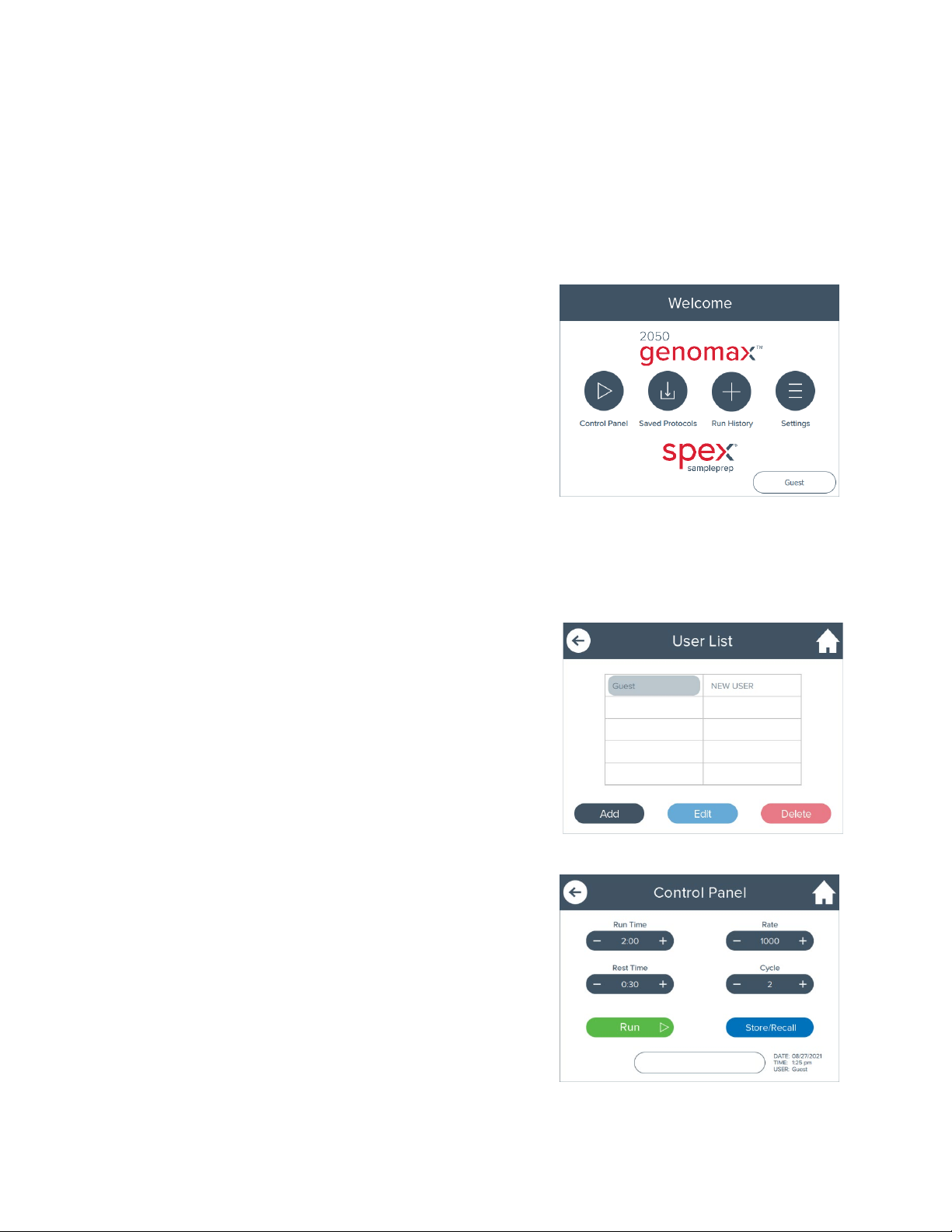1300-87072-1A, REV 0 Spex® SamplePrep Page 5 of 26
PLEASE DO NOT OPERATE THE GENOMAX UNTIL YOU HAVE READ THESE
INSTRUCTIONS AND ARE FAMILIAR WITH ITS CONTROLS AND CLAMP MECHANISM. THE
GENOMAX IS INTENDED FOR USE ONLY BY QUALIFIED AND TRAINED PERSONNEL.
1.0 INTRODUCTION
The 2050 Genomax® is designed to effectively disrupt cellular materials using the Spex
Genomic DNA Isolation Kit for plant or animal tissue by vertically oscillating up to ninety-six
2 mL vials. The unit is supplied with the #2051 Multi-Purpose Clamp for use with vials, tubes,
and jars. The #2052 Titer Plate Clamp is sold separately and is specially designed to hold titer
plates securely to prevent leakage. Genomax features include programmable operating
commands through a series of touchscreen displays, an administrative lockout (passcode)
which allows the lab manager to restrict user access to specific protocols, self-diagnostics,
large observation window, visibility of sample loading area, and clamp orientation to easily
load/unload samples.
Operation is simple. Using the removable #2051 Multi-Purpose Clamp or #2052 Titer Plate
Clamp, vials or titer plates are prepared on the benchtop, secured, then seamlessly loaded in
the Genomax. The controls are checked for the proper running time, stroke rate, number of
cycles, pause time and the RUN button pushed. When the run is complete, the lid is lifted, and
the vials or titer plates can be removed.
The isolation of nucleic acids from intact samples requires mechanically disrupting the samples,
followed by the extraction and subsequent purification of the nucleic acid. Mechanical tissue
disruption is often performed manually with a mortar and pestle, an approach that is not
practical for high-throughput screening since manual grinding of tissues is slow, and re-use of
mortars and pestles may lead to cross-contamination. Alternatively, nucleic acids can be
isolated in a multi-well titer plate, tubes, or vials using balls or beads that mechanically disrupt
the sample. Conventional isolation methodologies can then be used to extract the nucleic acids
from the homogenate.
The DNAmax Isolation Kits (#2401M, #2401MS, #2402P, #2402PT) were optimized with the
motion of the Genomax to prepare sample tissue for extraction of nucleic acid, and other
constituents by agitating the tissue, steel balls or beads, and a lysis agent together in 2 mL
vials.
Sample materials that can be prepared include seeds, stems, roots, leaves, and animal tissue.
Because the unique vertical shaking motion of the Genomax is so strong, many seeds and
other forms of plant tissue can also be pulverized dry in titer plates, jars, tubes, or vials with the
help of one or two grinding balls per well, jar, tube, or vial.