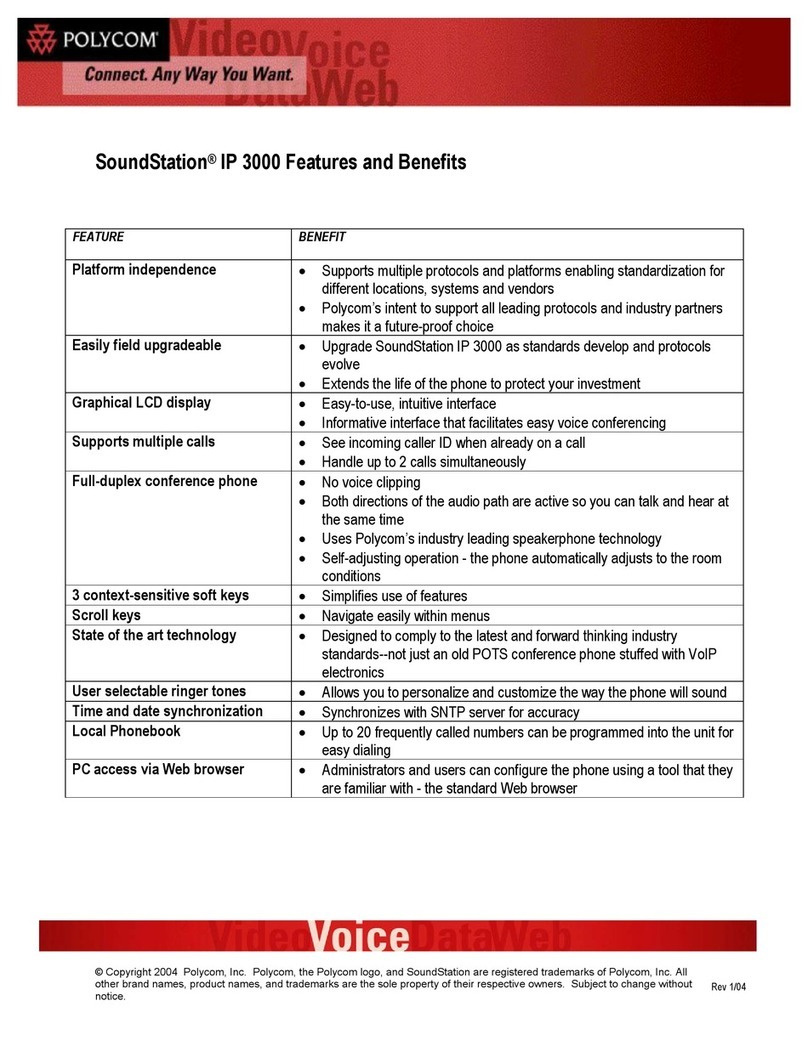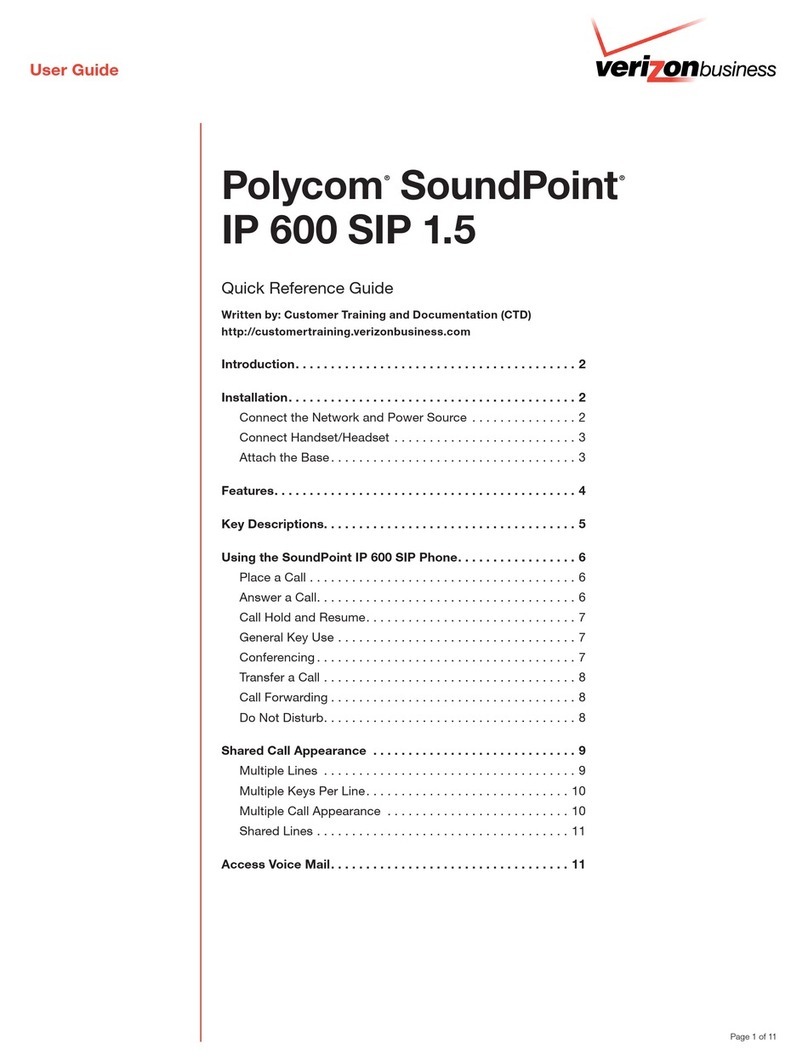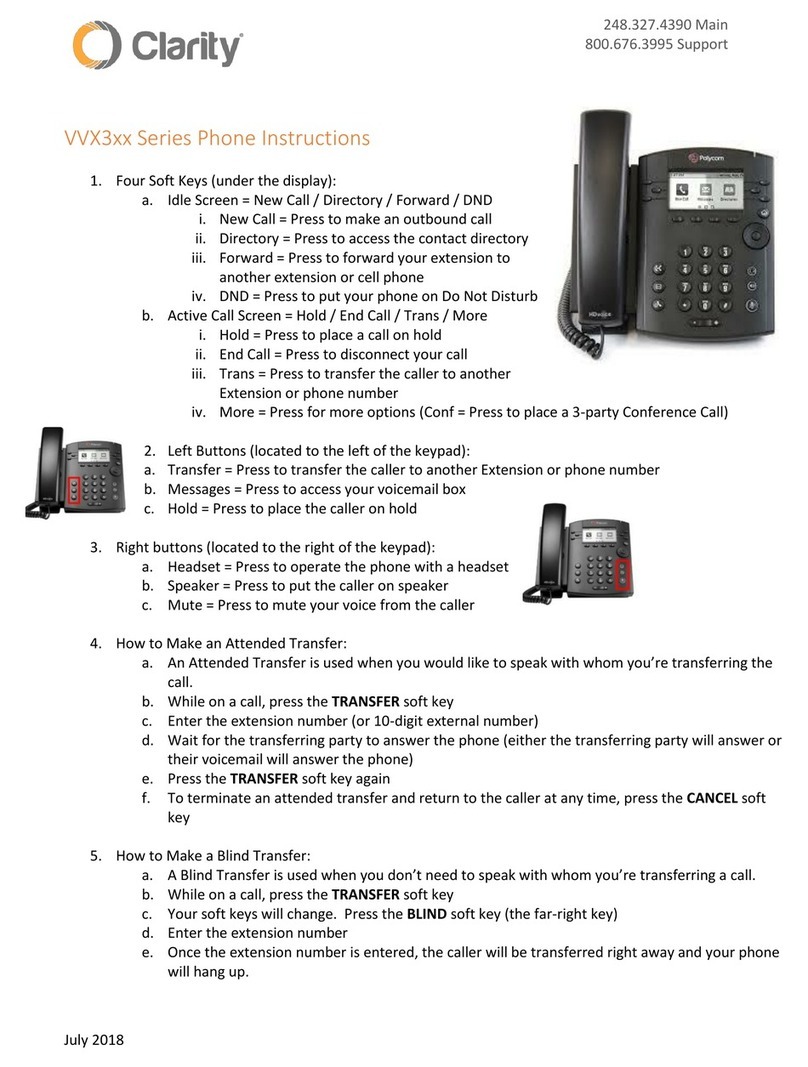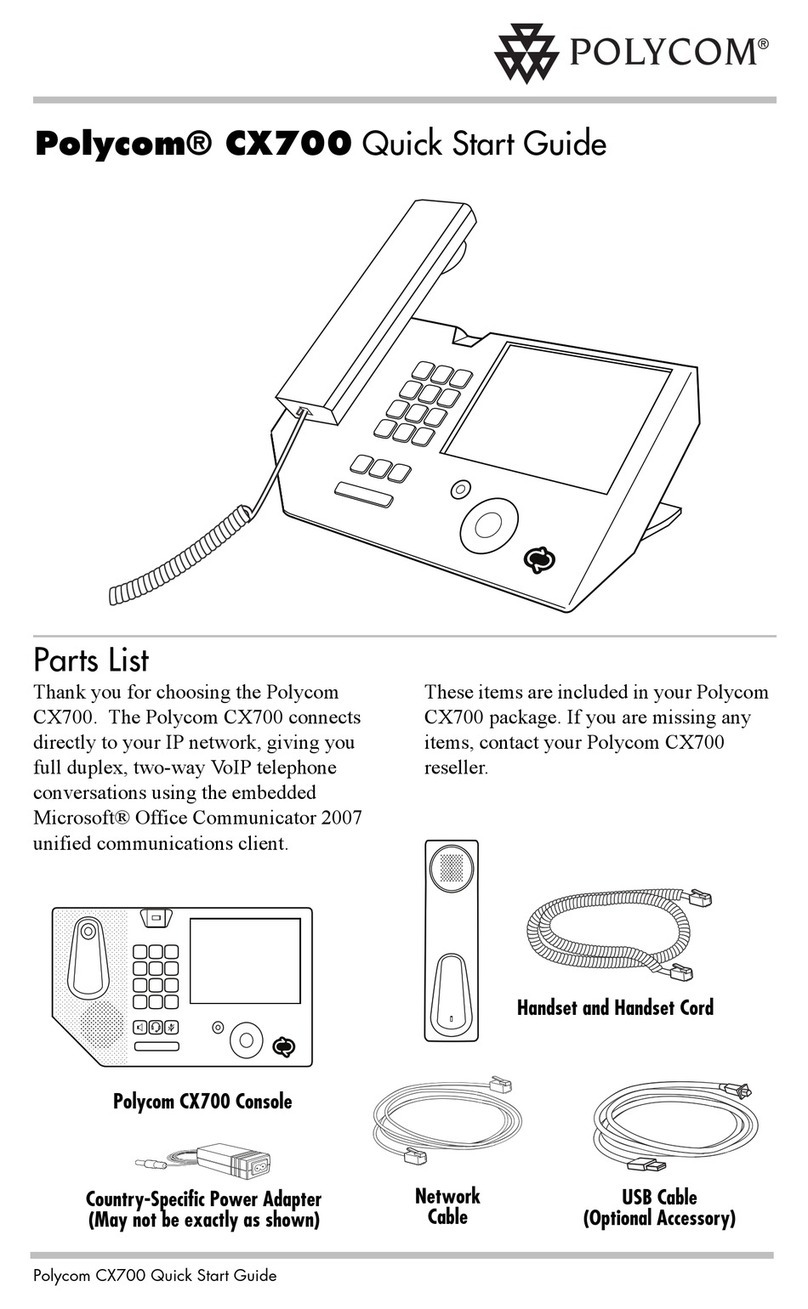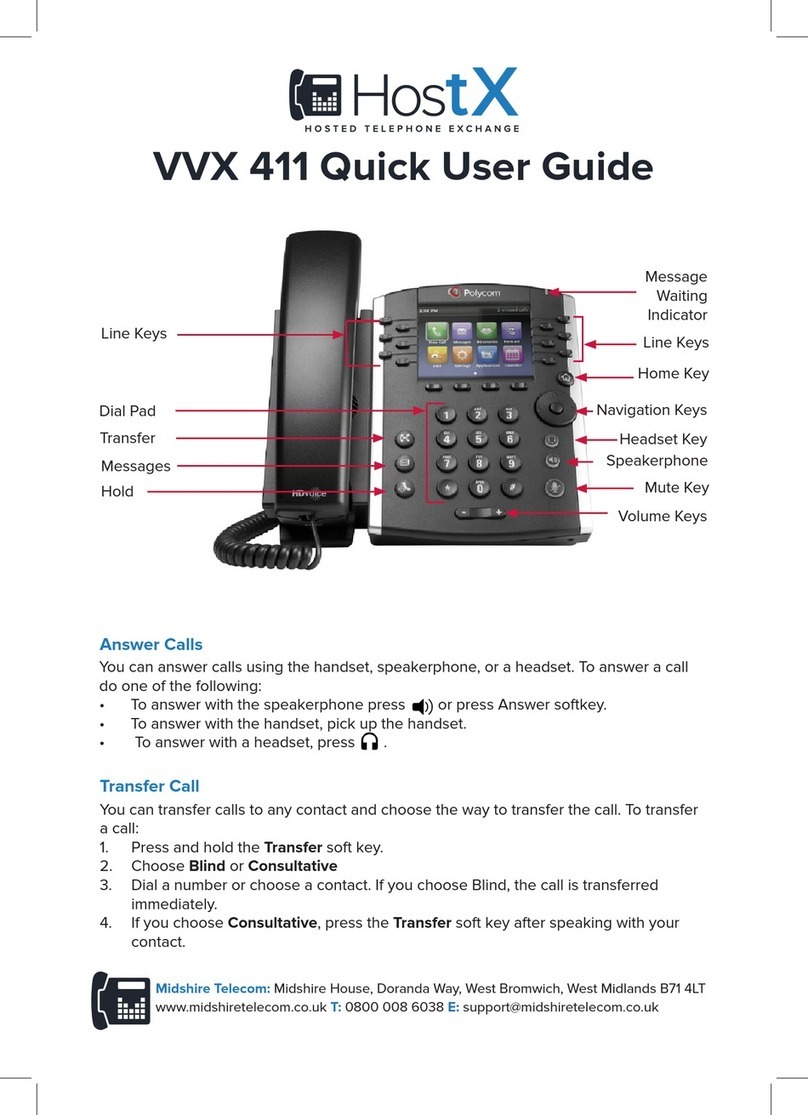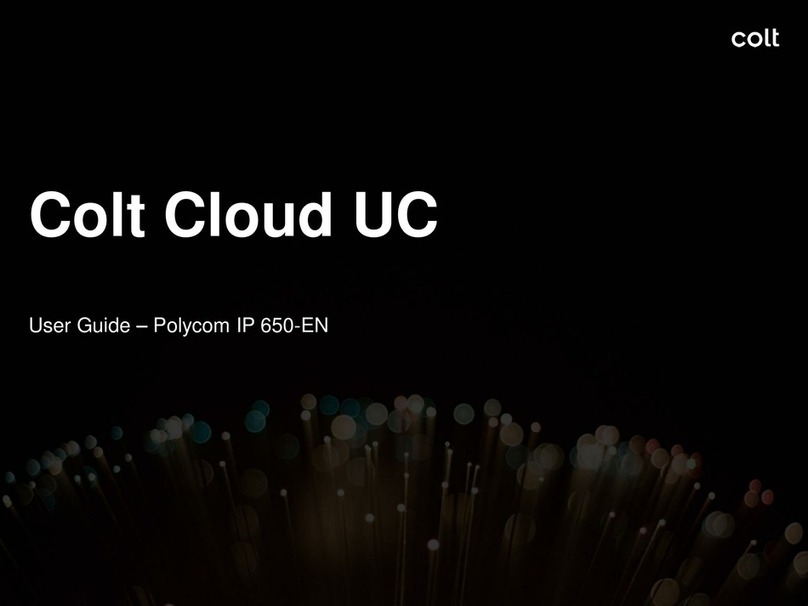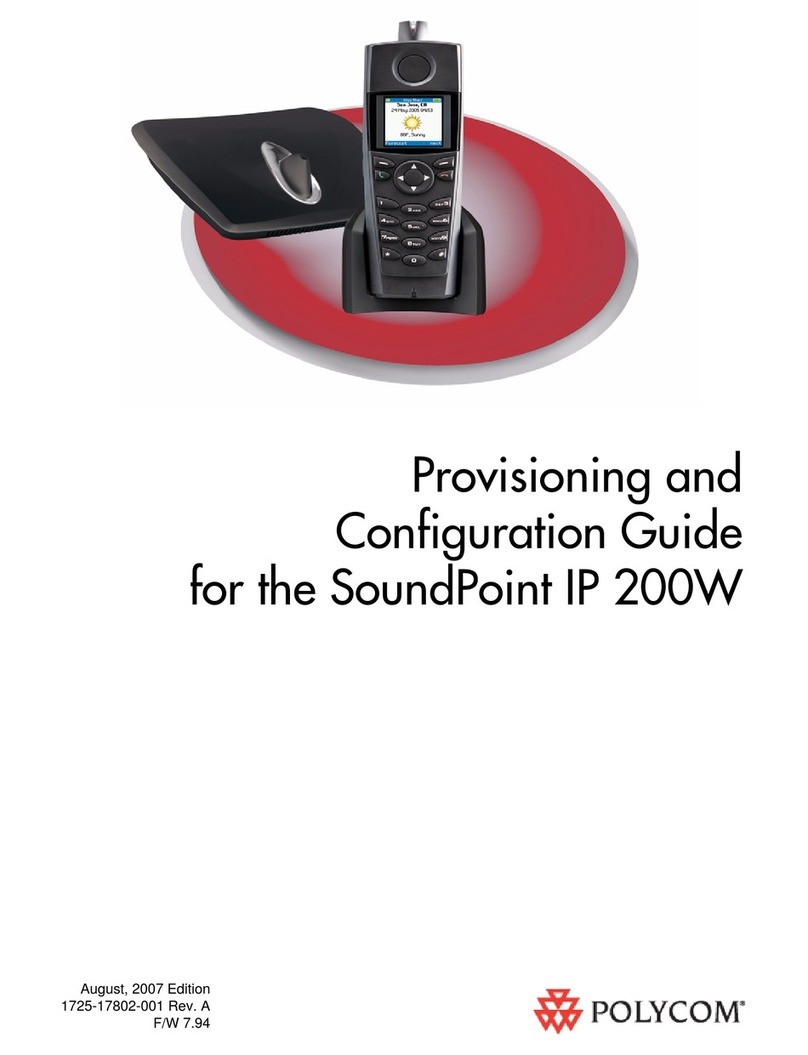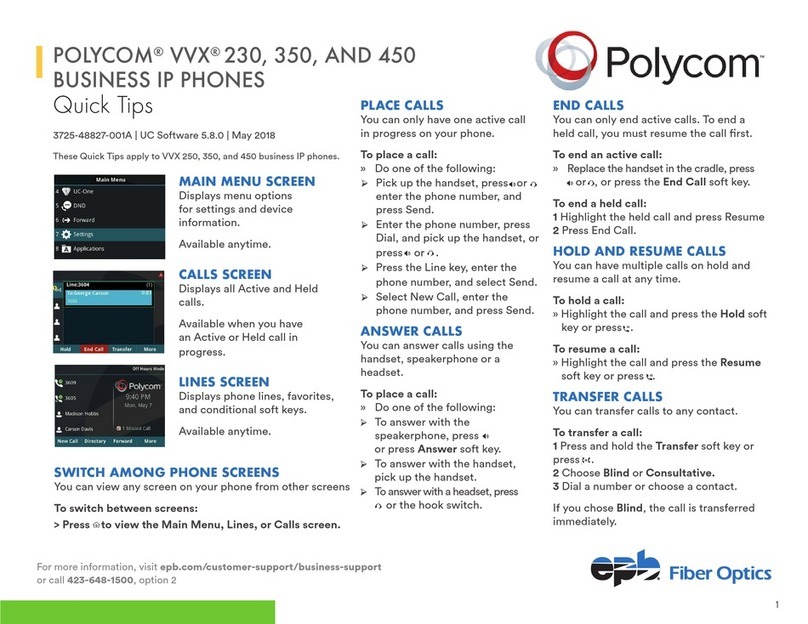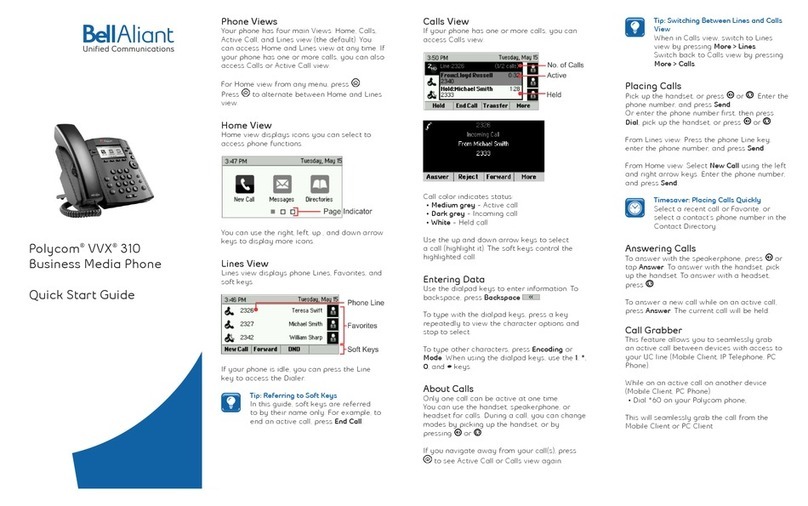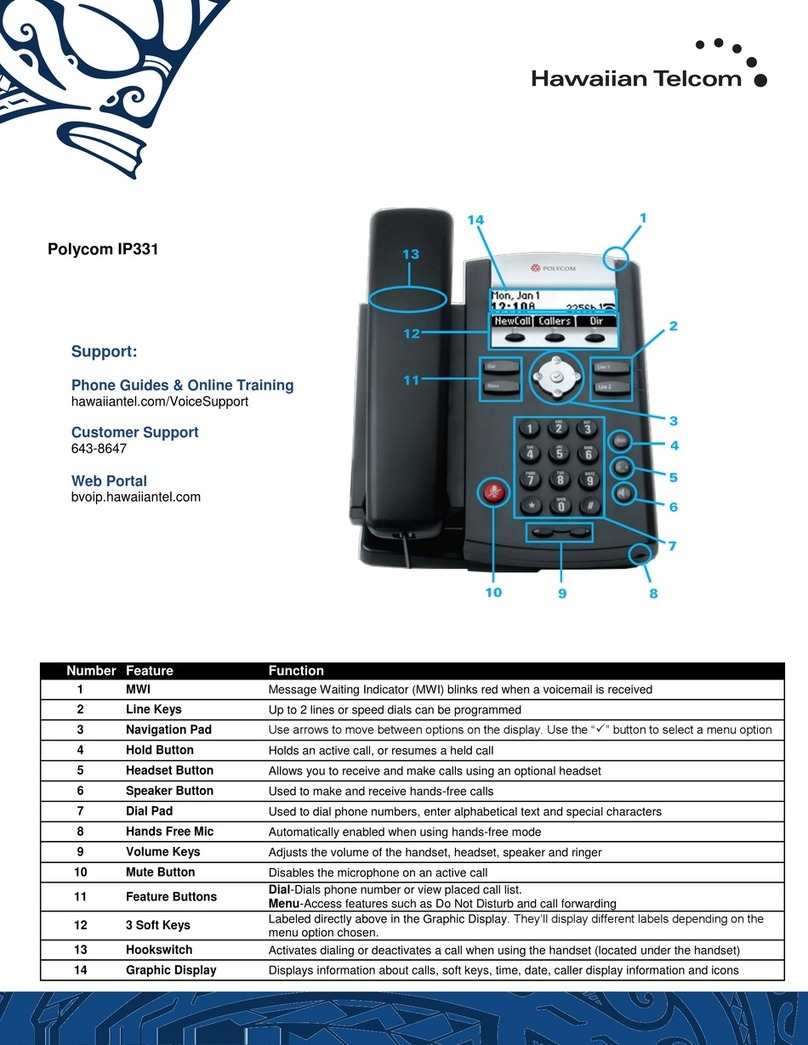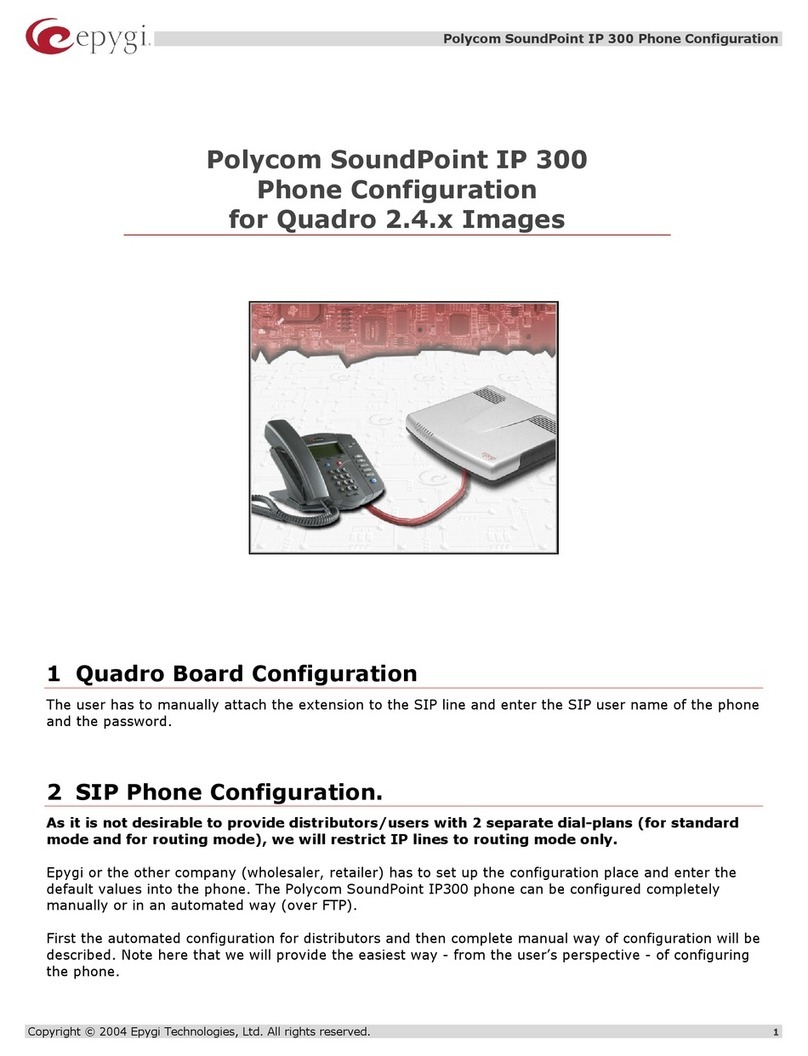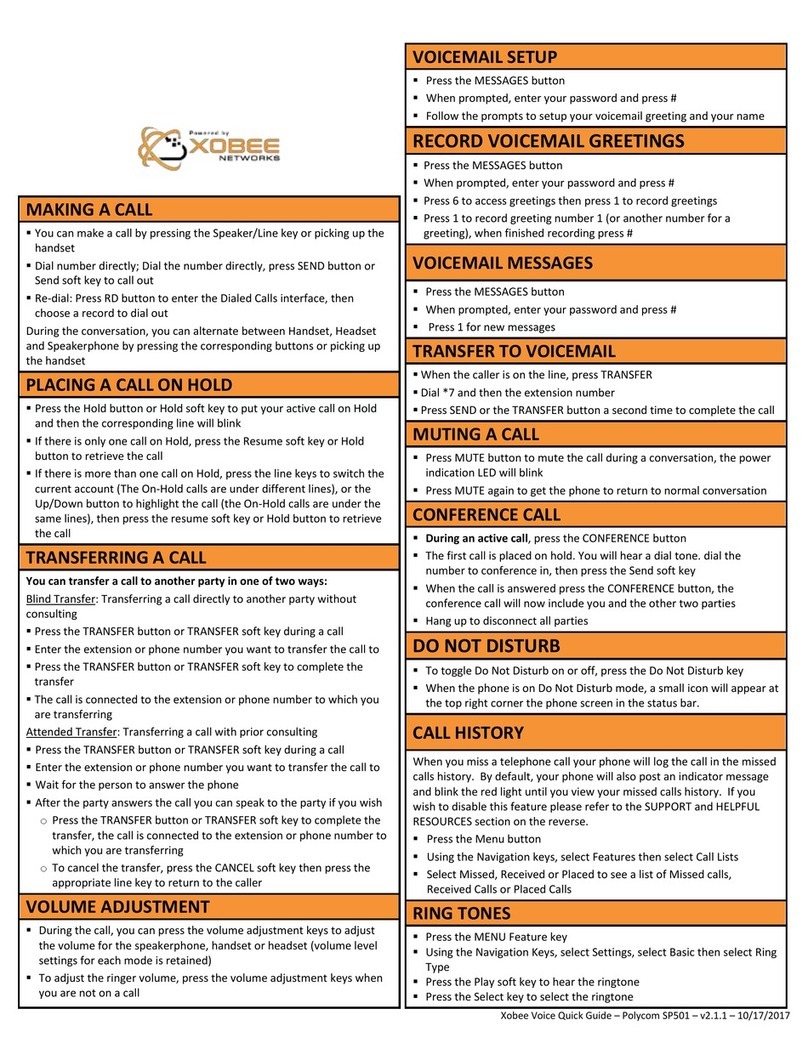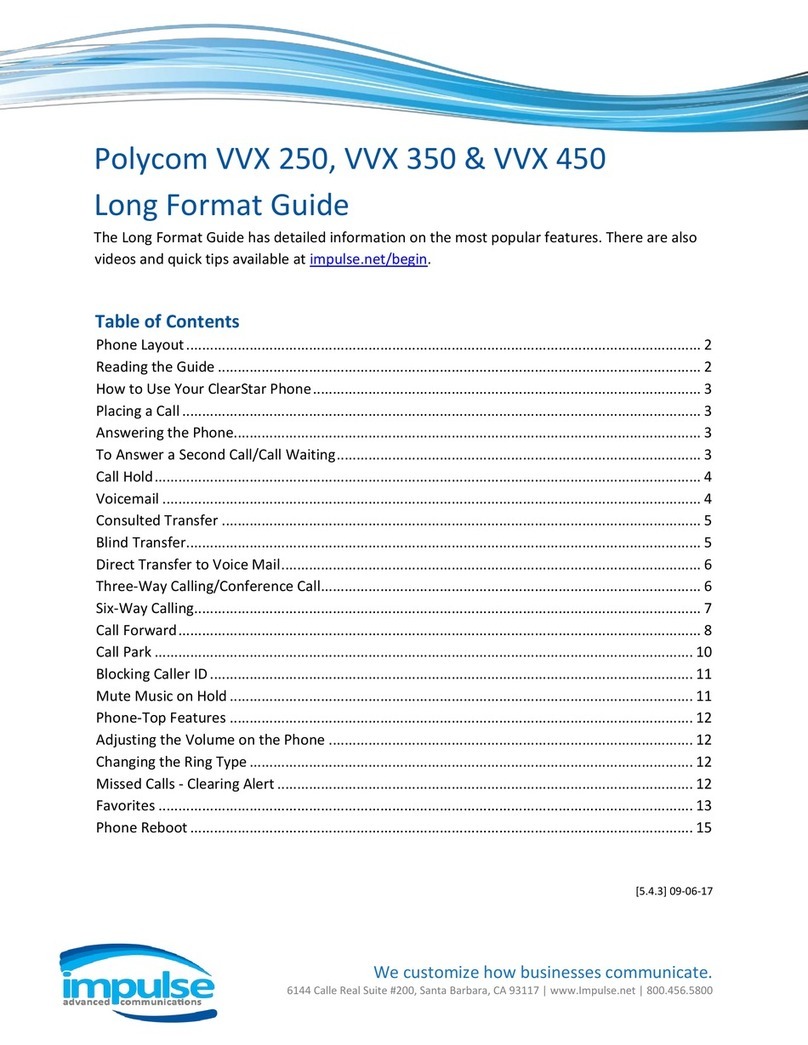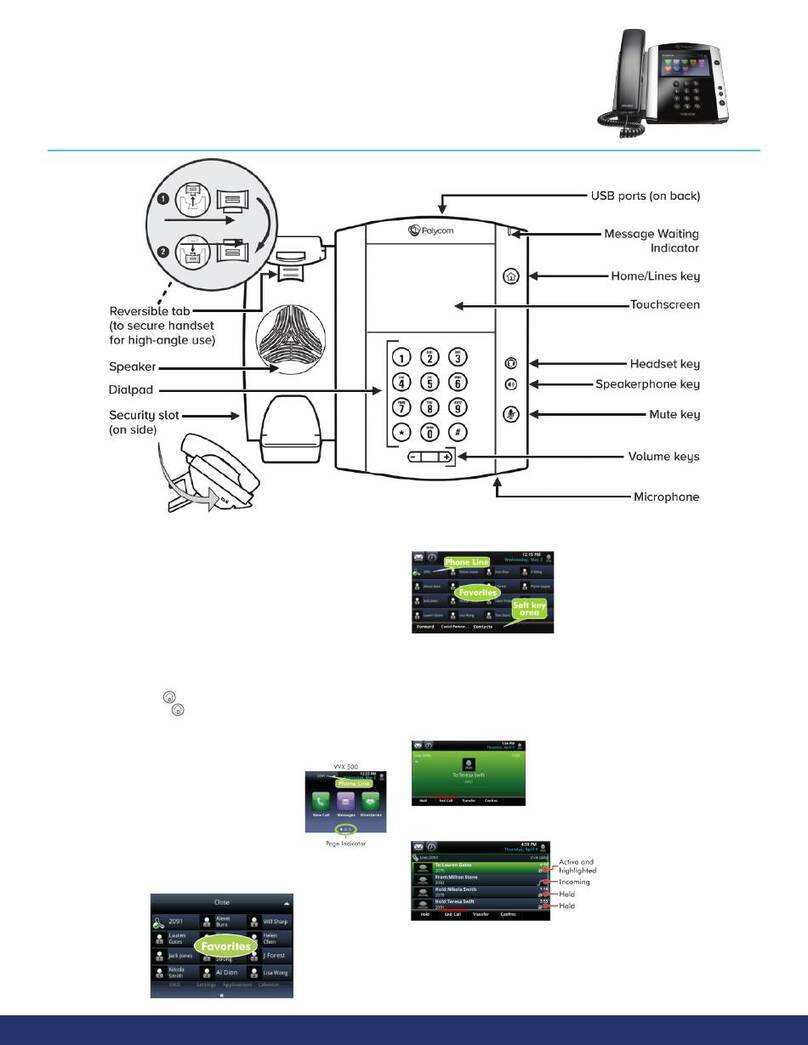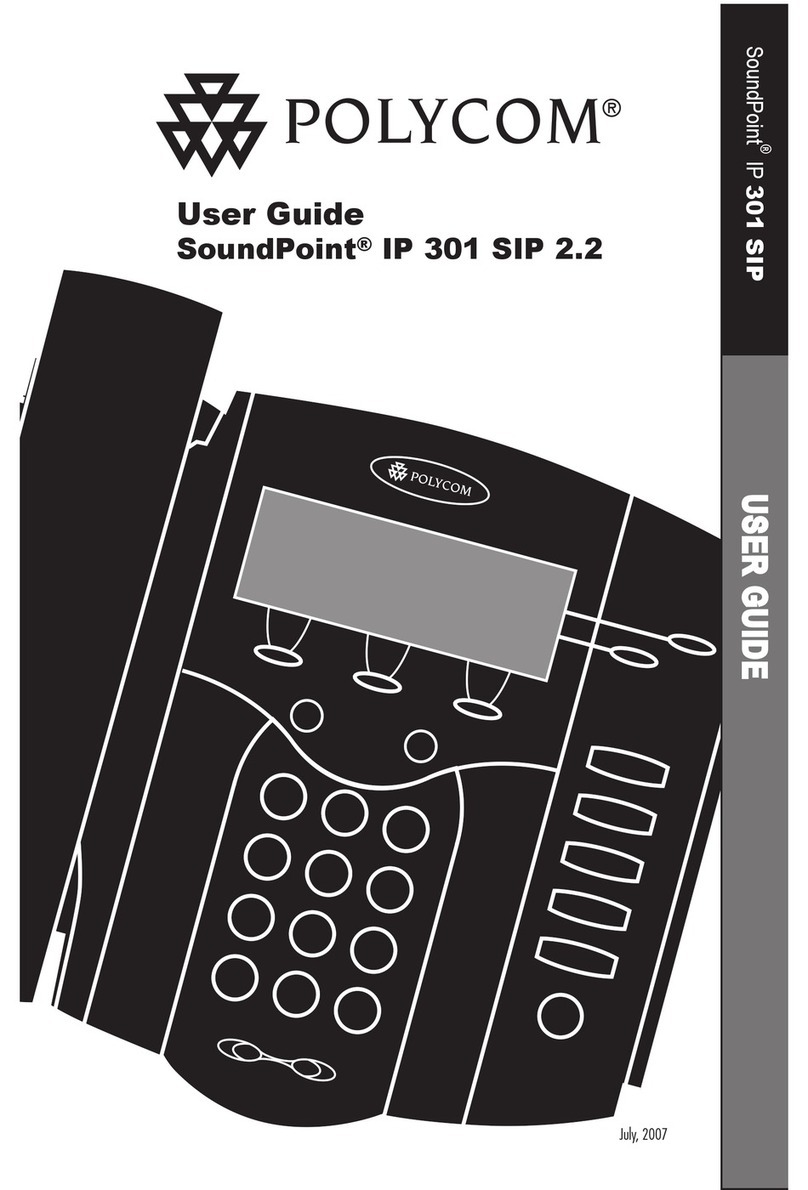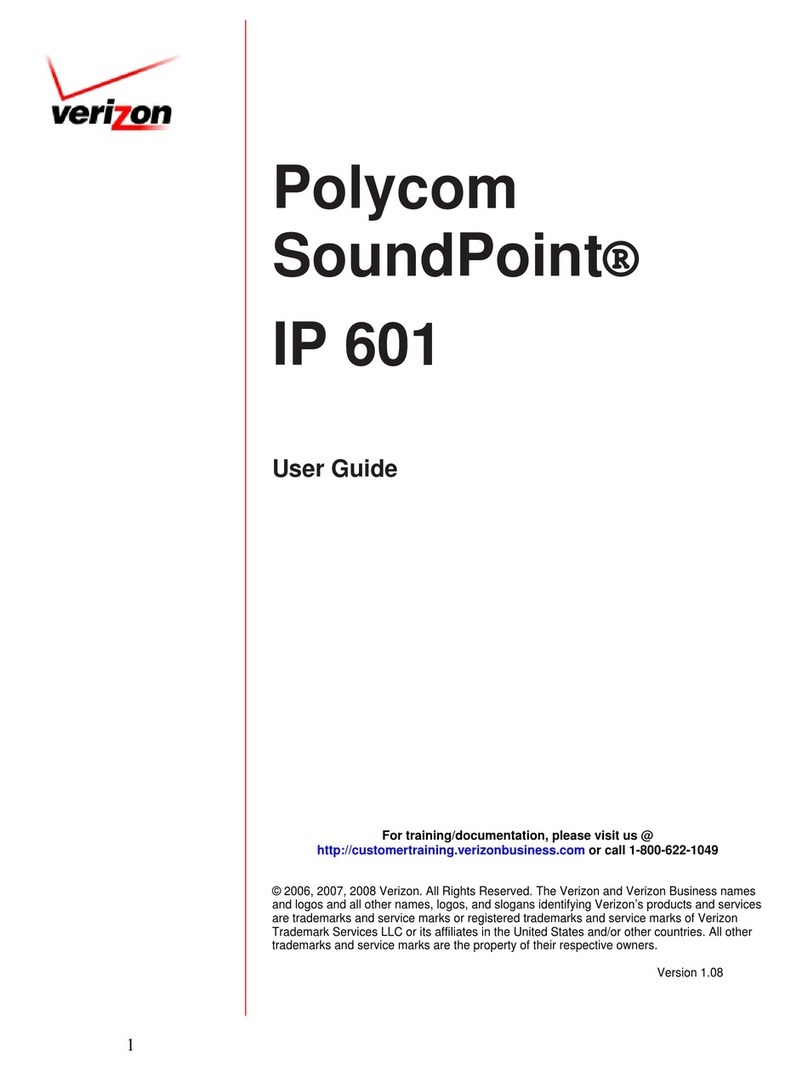Customer Care: (866) 901-0242
Support: http://support.vonagebusiness.com
Copyright © 2015 Vonage Marketing LLC. All Rights Reserved.
Version 2.0
Page 2
ONLINE ACCOUNT MANAGEMENT
Log in to the online user interface
1. Visit http://my.vonagebusiness.com.
2. Log into your account with your username and password.
Voicemail to Email
1. Click the My Extensions icon on the home page, then click on an
extension.
2. Scroll down to the Voicemail PIN and Greetings section and
check the box for Send Voicemail to Email.
3. Enter the desired email address.
4. Click Save in the top or bottom right-hand side of the screen.
Searching Call Logs
1. Click the “Reports” tab at the top of the screen.
2. Choose your desired Summary on the left navigation.
3. Select a date range by clicking the calendar in the right corner.
4. Select a Report from the options below the graph.
5. Enter “Advance Filter” options like “Caller ID and/or
“Call Direction” to narrow your search.
6. Click “Apply Filter”. Your results will populate below.
Please Note:the above instructions are for Vonage Business Super
Users and Administrators.
BASIC FUNCTIONS (CONTINUED)
Using a Headset
1. Plug an approved headset into the headset port on the back of
phone.
2. Press the Headset button (to the right of the dial pad), dial the
desired number and press the “Send” softkey.*
Switching between the Handset/Headset/Speakerphone During a
Call (Only one function at a time can be used.)
1. From Handset to Speakerphone, press the Speakerphone button
and hang up the handset.
2. From Handset to Headset, press the Headset button and hang
up the handset.
3. From Speakerphone to Handset, pick up the handset.
4. From Speakerphone to Headset, press the Headset button.
5. From Headset to Handset, pick up the handset.
6. From Headset to Speakerphone, press the Speakerphone button.
Dialing an Extension
1. Dial the 2 to 6 digit extension number and either:
a. Pick up the handset.
b. Press the Speakerphone button.
c. Press the Headset button.
Conference Calling
1. During a call, press the more softkey in the bottom right hand
corner of the screen.
2. Now press the Conference softkey in the bottom left hand corner
of the screen.
3. Enter the extension or phone number of the second party fol-
lowed by the send softkey.
4. When the second party answers, press the more softkey in the
bottom right hand corner of the screen.
5. Now press the Conference softkey in the bottom left hand corner
of the screen to connect all three parties.
• The “Split” softkey will split the two callers into two sepa-
rate calls while keeping them on hold.
• Join during a Conference Call: Pressing the join softkey will
join the other 2 connected callers and allow you to discon-
nect.
• The “Join” softkey: If you have two callers on two separate
lines and would like to conference them, press line one,
press the “More” softkey, and then select the “Join” softkey.
The call will disconnect all parties when you hang up.*
Placing a Call on Hold
1. During a call, press the Physical Hold button or the Hold softkey.
The call is now on hold.
2. To take the call off hold, press the Physical Hold button or the
Resume softkey.*
*With VVX 500 and 600 press Send, Hold, More, Conference, and
Resume directly on the screen.
TRANSFER INSTRUCTIONS
Transferring a Call (Attended Transfer)
Talk to the person before transferring the call to them
1. During a call, press the Physical Transfer button or Transfer
softkey.
2. Enter the desired extension or phone number followed by the Send
softkey.
3. Speak to the answering party while the rs call is on hold.
4. To complete the transfer, press the Physical Transfer button or
Transfer softkey.*
Transferring a Call (Blind)
Transfer the call to someone without speaking to them
1. During a call, press the transfer button or Transfer softkey. The call
will be placed on hold.
2. Press the Blind softkey.
3. Dial the desired extension or telephone number followed by the
send softkey.
*With VVX 500 and 600 press Transfer, Blind, and Send directly on the
screen.
Call History
1. Using the directional pad (up, down, left, and right):
a. Up is the Directory.
b. Down is Missed Calls.
c. Left is Received Calls.
d. Right is Placed Calls.
Note: On the VVX 500 and 600, press the Clock icon in the top left
corner of the screen. This will take you to Received and Missed calls. To
get to all calls from this screen, press the Y shaped icon in the top left
corner of the screen.