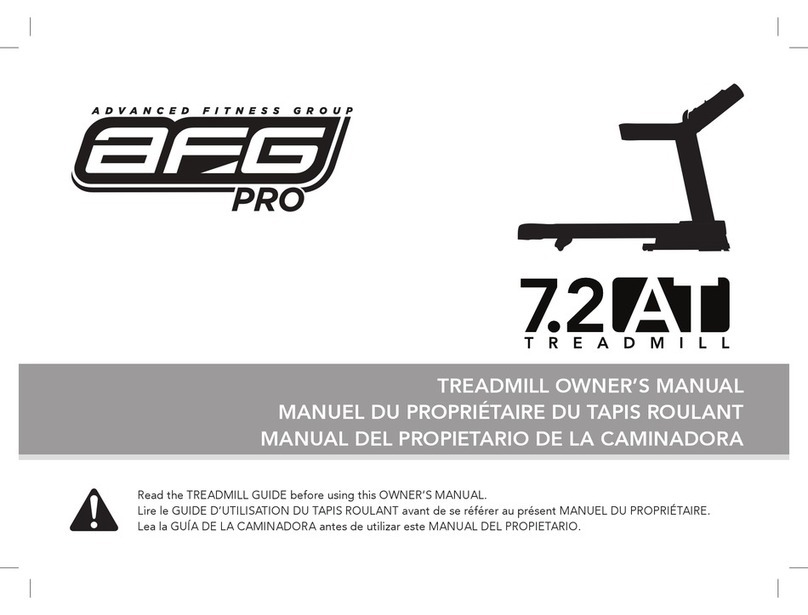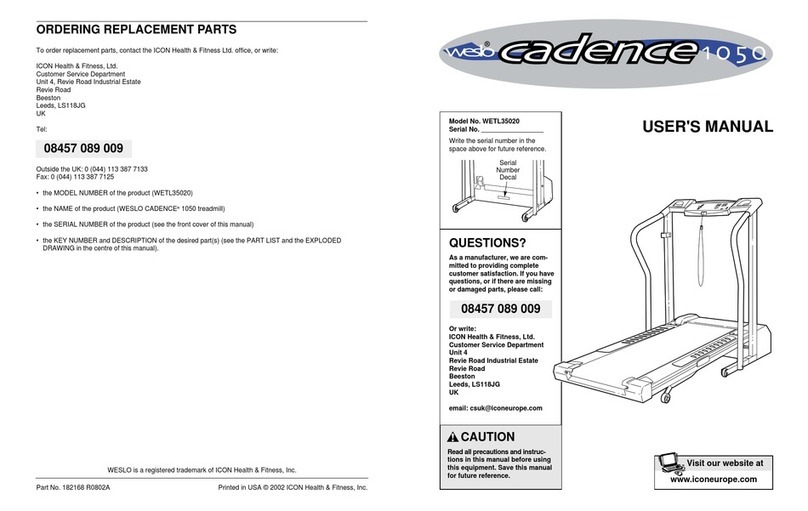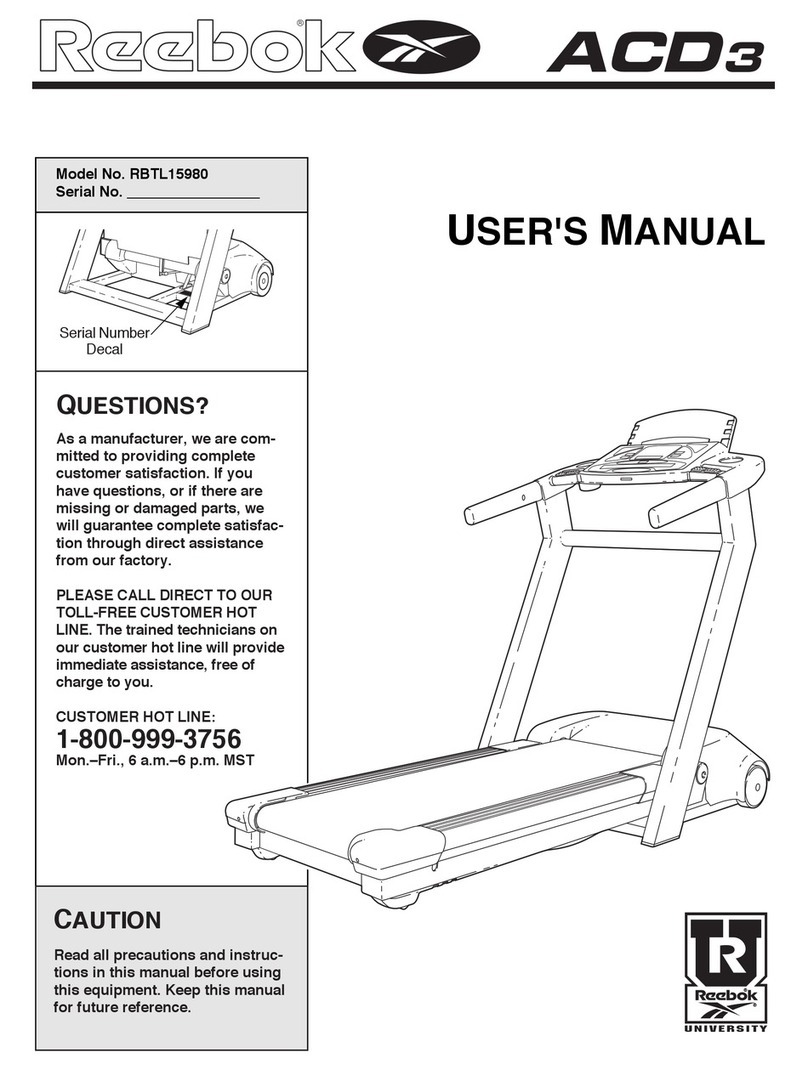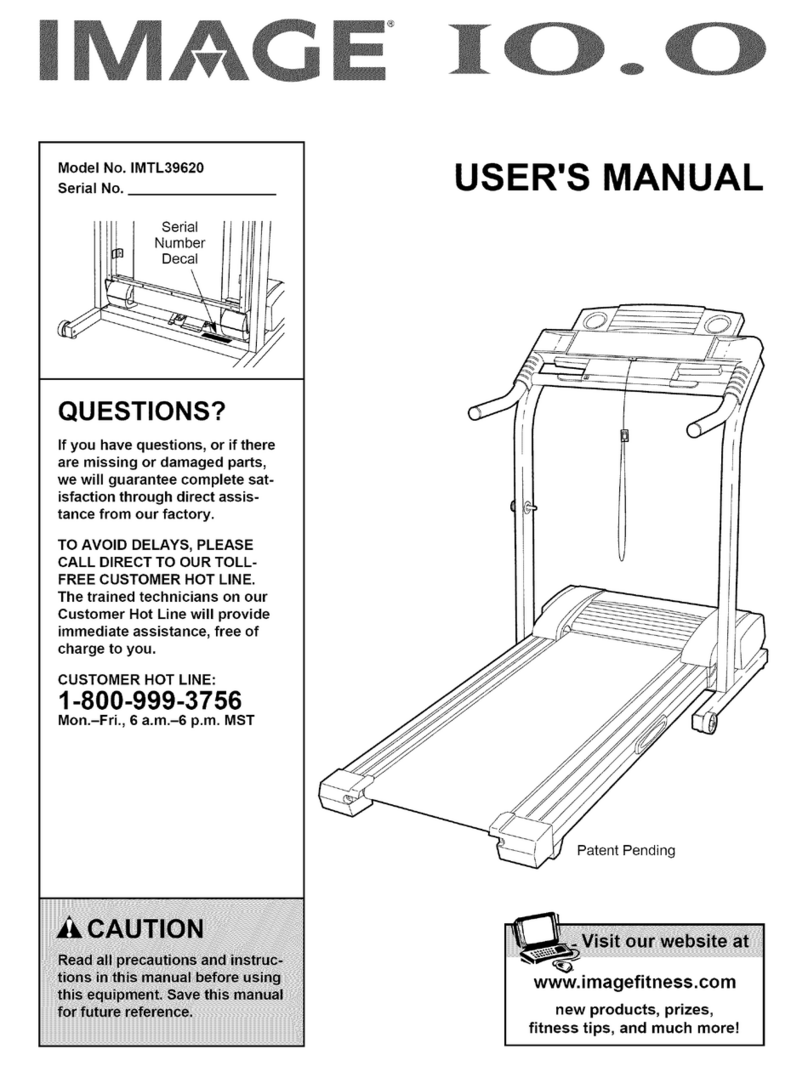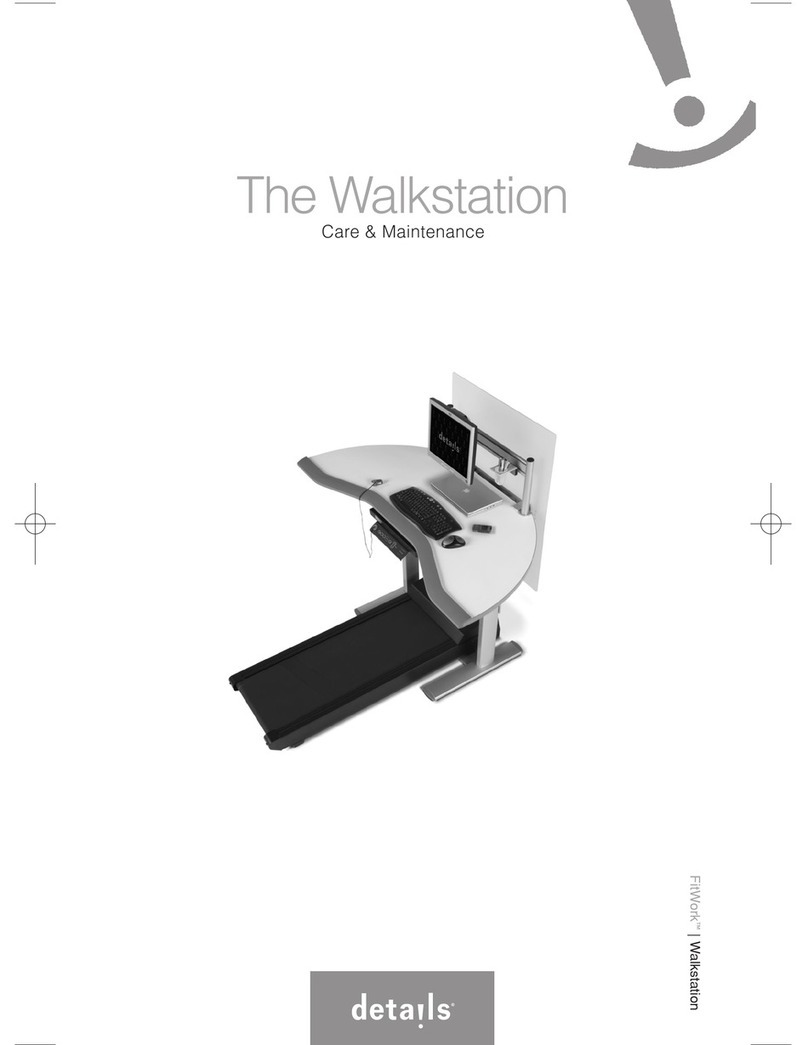Spokey ALHENA User manual


WŁĄCZANIE | SWITCHING ON
ZAPNUTÍ | EINSCHALTEN
PL Po włączeniu licznika pojawi się napis „Welcome”, a po 30 sekundach ekran
główny.EN After switching on the “Welcome” inscription appears, while the main screen
appears after 30 seconds.
CZ Po zapnutí počítadla se objeví nápis „Welcome”, a po 30 vteřinách se zobrazí hlavní
obrazovka.
DE Nach dem Einschalten erscheint der Schriftzug „Welcome”, und nach 30 Sekunden der
Hauptbildschirm

Ekran główny | Main Screen | Hlavní obrazovka | Hauptbildschirm

Ustawienia systemowe
system settings
Nastavení systému
System-Einstellungen
wybór spośród wstępnie ustawionych programów treningowych
selection from among preliminary set programmes
možnost volby z přednastavených programů
Auswahl unter den voreingestellten Trainingsprogrammen
aplikacje rozrywkowe
entertainment applications
Aplikace pro zábavu
Unterhaltungs-Anwendungen
SETTINGS
SPORTS
ENTERTAINMENT
sceneria – wybór tła ekranu widocznego w trakcie biegania
selection of the screen’s background visible during running
Krajina – volba pozadí obrazovky viditelného během běhání
Szenerie – Auswahl des während des Laufs sichtbaren
Bildschirm-Hintergrunds
historia aktywności – parametry zapisanych treningów
parameters of saved training
historie aktivity – parametry uložených tréninků
Aktivitäts-Verlauf –Parameter gespeicherter Trainings
Podgląd danych treningu
Preview of training data
Náhled dat z tréninku
Ansicht der Trainingsdaten
SCENE
RECORDS
Ikony ekranu głównego | Icons in the Main Screen | Ikony hlavní obrazovky | Symbole des Hauptbildschirms

Ikony dolnego paska | Icons in the Bottom Bar | Ikony na dolním řádku | Symbole in der oberen Leiste
Stan połączenia z Wifi
state of connection with the wireless network
Stav spojení s Wifi
Verbindungsstatus mit dem Drahtlosnetzwerk
Stan wentylatora
fan state (on/off
Stav ventilátoru
Ventilator-Status
Informacje o użytkowniku
information about the user
Informace o uživateli
Informationen zum Benutzer
Powrót
Back
Zpět
Zurück
Głośność -
Volume -
Zvuk -
Lautstärke -
Głośność +
Volume +
Zvuk +
Lautstärke +
Ikony górnego paska | Icons in the Top Bar | Ikony na horním řádku | Symbole in der oberen Leiste

USTAWIENIA | SETTINGS
NASTAVENÍ | EINSTELLUNGEN
PL Przed przystąpieniem do treningu, polecamy sprawdzić ustawienia licznika
i dostosować je do swoich potrzeb EN Before starting the training, we recommend checking the meter’s settings and
adjusting them to your needs
CZ Před zahájením tréninku je doporučeno ověřit nastavení počítadla a přizpůsobit je
svým potřebám DE Vor dem Trainingsbeginn empfehlen wir die Überprüfung der
Zählereinstellungen und Anpassung an die eigenen Bedürfnisse

PL Ustawienia ekranu:
jasność
czas przejścia w stan
uśpienia
EN Display settings:
brightness
sleep time
CZ Nastavení obrazovky:
Jas
Čas přechodu do režim
spánku
DE Bildschirm-Einstellungen:
Helligkeit
Übergangszeit zum Standby-
Modus
PL Ustawienia Wifi:
podgląd dostępnych sieci;
włączanie, wyłączanie sieci
EN Wi-Fi settings:
preview of available networks;
turning the network on/off
CZ Nastavení Wifi:
Náhled dostupných sítí; zapnutí,
vypnutí sítě
DE WiFi-Einstellungen:
Ansicht verfügbarer Netzwerke,
Einschalten,Ausschalten des
Netzwerks

PL Aby ustanowić stały adres IP
przytrzymaj dłużej wybraną sieć,
następnie kliknij „Static IP”
EN To set a static IP address,
press and hold on a chosen
network, then choose „Static IP”
CZ K nastavení stálé IP adresy
je nutné podržet na delší chvíli
danou síť a následně poklepat
„Static IP”.
DE Um eine fixe IP-Adresse
einzustellen, halten Sie das
ausgewählte Netzwerk länger
gedrückt und klicken Sie dann
„Static IP“.
PL w nowym oknie przeciągnij
pasek przy nazwie sieci,
następnie wpisz dane jak w
przykładzie po prawej stronie.
EN in the next dialogue frame,
move the scroll bar next to the
network name, then enter the
data as in the example on the
right.
CZ v novém okně přetáhni řádek
u názvu sítě, následně napiš
údaje jak jsou uvedené na
příkladu po pravé straně.
DE Ziehen Sie im neuen Fenster
den Balken beim
Netzwerknamen rüber, geben
Sie die Daten wie im Beispiel
rechts an.
Statyczny adres IP | Static IP Address | Statická IP adresa | Statische IP-Adresse

PL Ustawienia głośności i
powiadomień. EN Volume and notification
settings
CZ Nastavení hlasitosti a hlášení DE Einstellung der Lautstärke
und Benachrichtigungen.
PL Wybór języka.
Dostępne języki: chiński,
japoński, niemiecki, francuski,
angielski, hiszpański, włoski
EN Language selection.
Available languages: Chinese,
Japanese, German, French,
English, Spanish, Italian
CZ Volba jazyka.
Dostupné jazyky: čínština,
japonština, němčina,
francouzština, angličtina,
španělština, italština.
DE Sprachauswahl. Verfügbare
Sprachen: Chinesisch,
Japanisch, Deutsch,
Französisch, Englisch, Spanisch,
Italienisch.

2 aktualizacja PL informacje o systemie,
możliwość sprawdzenia, czy dla
systemu są dostępne nowe
aktualizacje.Aby skorzystać z tej
opcji niezbędne jest połączenie z
siecią.
EN information about the system
possibility to check whether new
updates are available for the
system. It is necessary to
connect with the network to use
this option.
CZ Informace o systému,
možnost ověření, zda jsou
dostupné nové aktualizace
systému. K použití této možnosti
je nezbytné spojení se sítí.
DE Informationen über das
System, Möglichkeit der
Überprüfung, ob neue
Aktualisierungen für das System
verfügbar sind. Um diese Option
zu nutzen, ist eine
Netzwerkverbindung erforderlich.
PL Jeżeli po kliknięciu „Check
for updates” system zaproponuje
pobranie aktualizacji, można to
zrobić klikając „OK”
EN If after clicking „Check for
updates” the system suggests
downloading updates, you can
do so by clicking „OK”
CZ Pokud po poklepání „Check
for updates” systém nabídne
stažení aktualizace, lze to udělat
poklepáním „OK”.
DE Falls nach dem Klicken von
„Check for updates“ der
Download einerAktualisierung
vom System vorgeschlagen wird,
kann dies durch Klicken von
„OK“ durchgeführt werden.
Instalacja aktualizacji | Installing the Updates | Instalace aktualizací | Installation von Aktualisierungen

PL Następnie system wyświetli
postęp pobierania aktualizacji EN Next, the system will display
the update download progress
CZ Následně systém zobrazí
postup stahování aktualizace DE Danach wird der Download-
Fortschritt der Aktualisierung
vom System angezeigt.
PL Przed przejściem do
instalacji system poinformuje o
wymaganych przez aplikację
uprawnieniach. By przejść do
instalacji kliknij „Install”
EN Before installing an update,
the system will inform about the
essential access approvals. Click
„Install” to continue with the
installation
CZ Před přechodem k instalaci
systém podá informaci o
oprávněních požadovaných
aplikací. Přechod k instalaci
provést poklepáním „Install”.
DE Vor dem Wechsel zur
Installation teilt Ihnen das
System mit, welche
Berechtigungen von der
Anwendung benötigt werden.
Um zur Installation zu gehen,
klicken Sie „Install“.

KONTO UŻYTKOWNIKA | USER ACCOUNT
ÚČET UŽIVATELE | BENUTZERKONTO
PL Aby w pełni korzystać z funkcjonalności bieżni oraz otrzymywać dokładne
wyniki treningu, zalecane jest założenie konta użytkownika.
Dzięki niemu możesz m.in. Obserwować historie swojej aktywności oraz
udostępniać wyniki swoich treningów na portalach społecznościowych.
EN To gain access to the meter’s full functionality and get accurate training results,
we recommend creating a user account.
It will allow you to view the history of your activity, make the results available in the
social networks and more.
CZ Plné využití funkcionalit běžeckého pásu a disponování daty z tréninku je
možné pokud máte účet uživatele.
Díky tomuto lze mj. sledovat historii své aktivity a sdílet výsledky svých tréninků
na sociálních sítích.
DE Um die Funktionalitäten des Laufbands vollständig zu nutzen sowie genaue
Trainingsergebnisse zu erhalten, wird das Anlegen eines Benutzer-Kontos
empfohlen.
Dank diesem können Sie u. a. Ihren Aktivitäts-Verlauf beobachten und Ihre
Trainingsergebnisse in sozialen Medien teilen.

PL W górnym pasku kliknij
ikonę postaci.
W nowym oknie wybierz „Create”
EN Click on the icon of a person
in the top bar.
In the new window, select
„Create”
CZ Na horním řádku proklepat
ikonu postavy.
V novém okně zvolit „Create“.
DE Klicken Sie in der oberen
Leiste das Symbol des
Benutzers.
Wählen Sie im neuen Fenster
„Create“.
PL Uzupełnij dane użytkownika:
e-mail, nazwę, płeć, datę
urodzenia, wzrost i wagę,
następnie kliknij „Register”.
EN Fill in the user data: e-mail,
name, sex, date of birth, height
and weight, then click „Register”.
CZ Doplnit údaje o uživateli:
e.mail, název, pohlaví, datum
narození, výšku a hmotnost,
Následně poklepat „Register“.
DE Füllen Sie die Benutzerdaten
aus: E-Mail, Name, Geschlecht,
Geburtsdatum, Größe und
Gewicht und klicken Sie dann
„Register“.
PL W kolejnym kroku podaj i
potwierdź swoje hasło. EN In the next step enter and
confirm your password.
CZ V dalším kroku napsat a
potvrdit své heslo. DE Im nächsten Schritt geben
Sie Ihr Passwort an und
bestätigen dieses.
Tworzenie nowego konta | Tvorba nového účtu | Creating a New Account | Neues Konto erstellen

Logowanie | Logging in | Přihlášení | Login
PL Jeśli masz już konto,
pamiętaj o zalogowaniu się
przed treningiem. Kliknij ikonę
postaci, w nowym oknie wpisz
swój logi i hasło, następnie
naciśnij „Login”
EN If you already have an
account, remember to log in
before training. Click on the icon
of a person, in the new dialoque
frame enter your login and
password, then tap „Login”
CZ Pokud již máš účet, musíš se
před tréninkem přihlásit.
Následně poklepat ikonu
postavy, v novém okně napsat
své přihlašovací jméno a heslo,
pak poklepat „Login“.
DE Wenn Sie bereits ein Konto
besitzen, vergessen Sie vor dem
Training nicht, sich einzuloggen.
Klicken Sie das Benutzer-
Symbol, geben Sie im neuen
Fenster Benutzername und
Passwort ein und klicken Sie
„Login“.
PL Możesz również skorzystać
z opcji „Quick login” i zalogować
się za pośrednictwem swojego
konta na portalach
społecznościowych.
EN You can also use the „Quick
login” option and login with your
social network account.
CZ Lze také použít možnost
„Quick login” a přihlásit se
prostřednictvím svého účtu na
sociálních sítích.
DE Sie können auch die „Quick
Login“ Option nutzen und sich
über Ihr Konto bei sozialen
Medien einloggen.

Przeglądanie i udostępnianie wyników | Viewing and Sharing Your Results | Ansicht und Teilen der Ergebnisse | prohlížení a sdílení výsledků
PL Po zakończonym treningu
zalogowany użytkownik może
udostępnić swoje wyniki na
portalach społecznościowych
klikając jedną z ikon w obszarze
„Share”
EN Having finished the training,
a logged user can share his/her
results in social networks by
clicking a relevant icon in the
„Share” area
CZ Po ukončeném tréninku
přihlášený uživatel může sdílet
své výsledky na sociálních sítích
tím, že poklepe jednu y ikon v
oblasti „Share“.
DE Nach dem Trainingsende
kann der eingeloggte Benutzer
seine Ergebnisse in sozialen
Medien teilen, durch Klicken
eines der Symbole im Bereich
„Share“.
PL Zalogowany użytkownik
może przeglądać historię swoich
treningow
EN A logged user can view the
history of his/her training
sessions
CZ Přihlášený uživatel si může
prohlížet historii svých tréninků. DE Der eingeloggte Benutzer
kann seinen Trainingsverlauf
einsehen.

PL Po udostępnieniu, na tablicy
użytkownika pojawi się post o
treści informującej o wynikach
treningu.
EN After sharing, a post
informing about training results
will appear on the user’s
timeline.
CZ Po nasdílení se na tabuli
uživatele objeví post s obsahem
informujícím o výsledcích
tréninku.
DE Nach dem Teilen erscheint
auf der Wall des Benutzers ein
Post mit den
Trainingsergebnissen.

SZYBKI START | QUICK START
RYCHLÝ START | SCHNELLSTART
PL szybki start treningu, bez konieczności wstępnego ustawiania parametrów
treningu. EN Quick start of the training, without the need for preliminary setting of training
parameters.
CZ Rychlý start tréninku aniž by bylo nutné nastavení parametrů tréninku. DE Schneller Trainingsstart, ohne Notwendigkeit der Einstellung der
Trainingsparameter

PL W tym programie użytkownik
obserwuje swoje wyniki na
bieżąco, na grafice obrazującej
400-metrową bieżnię.
EN In this mode, the user
observes his/her current
progress on the animation of the
400-metre treadmill.
CZ V tomto programu uživatel
průběžně sleduje své výsledky
na obrázku zobrazujícím 400
metrovou běžeckou dráhu.
DE In diesem Programm
beobachtet der Benutzer seine
Ergebnisse laufend, auf der 400-
m-Laufbahn-Grafik.
PL Trening rozpoczyna się po
kliknięciu „Start”. Kończy – po
kliknięciu „Stop”.
Aby zmienić prędkość lub kąt
nachylenia kliknij Speed lub
Incline. Następnie wybierz
wartość lub użyj znaków +/-
EN The training starts after
clicking „Start”. It ends after
clicking „Stop”.
To change the speed or
inclination angle, click Speed or
Incline. Then select a value or
use +/- icons
CZ Trénink započne poklepáním
„Start”. Končí poklepáním „Stop”.
Změnu rychlosti nebo úhlu
sklonu běžeckého pásu provést
poklepáním Speed nebo Incline.
Následně vybrat hodnotu nebo
použít symboly +/-.
DE Das Training beginnt nach
dem Klicken von „Start“. Es
endet nach dem Klicken von
„Stop“.
Um Geschwindigkeit oder
Neigungswinkel zu ändern,
klicken Sie Speed oder Incline.
Danach wählen Sie den Wert
oder verwenden Sie die Zeichen
+/-.

TRYB SCENERII | SCENERY MODE
VOLBA KRAJINY | SZENERIE-MODUS
PL Wybór scenerii – tła ekranu i przypisanej mu trasy. Użytkownik może wybrać
jedną z trzech realistycznych scenerii, uzyskując wrażenie biegu w terenie. EN Selection of the scenery –background of the screen and the assigned route.
The user may select any of the three realistic sceneries, getting the impression of
running in the open area.
CZ Volba krajiny – pozadí obrazovky a připsané trasy. Uživatel si může vybrat
jednu ze tří realistických krajin a získat tak dojem běhu v terénu. DE Auswahl der Szenerie –Hintergrund des Bildschirms und zugeordnete Route.
Der Benutzer kann eine von drei realistischen Szenerien auswählen, und so den
Eindruck des Laufs durch das Gelände erlangen

Wybór scenerii | Selection of the Scenery | Volba krajiny | Auswahl der Szenerie
Other manuals for ALHENA
1
Other Spokey Treadmill manuals

Spokey
Spokey ARENA User manual

Spokey
Spokey EVEN HOME 940746 User manual

Spokey
Spokey MEDUSA User manual

Spokey
Spokey MOVENA User manual

Spokey
Spokey EVEN 1 User manual

Spokey
Spokey AURIS User manual

Spokey
Spokey FORRO User manual

Spokey
Spokey Kendo User manual

Spokey
Spokey HALLETT II User manual

Spokey
Spokey HALLET II User manual

Spokey
Spokey ARENA User manual

Spokey
Spokey ARIZONA User manual

Spokey
Spokey EVEN User manual

Spokey
Spokey COMET User manual

Spokey
Spokey GEO User manual

Spokey
Spokey TRACTUS 928650 User manual

Spokey
Spokey ALHENA User manual

Spokey
Spokey MENKAR II User manual

Spokey
Spokey TEMPEST User manual

Spokey
Spokey LUNA User manual