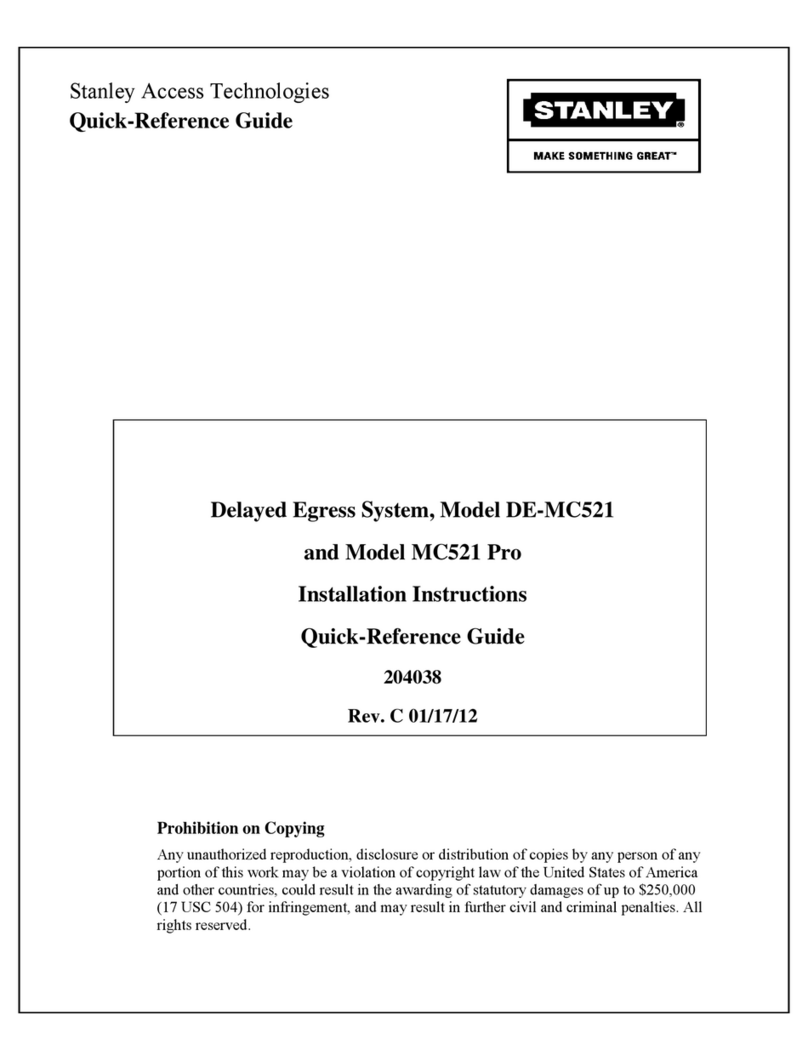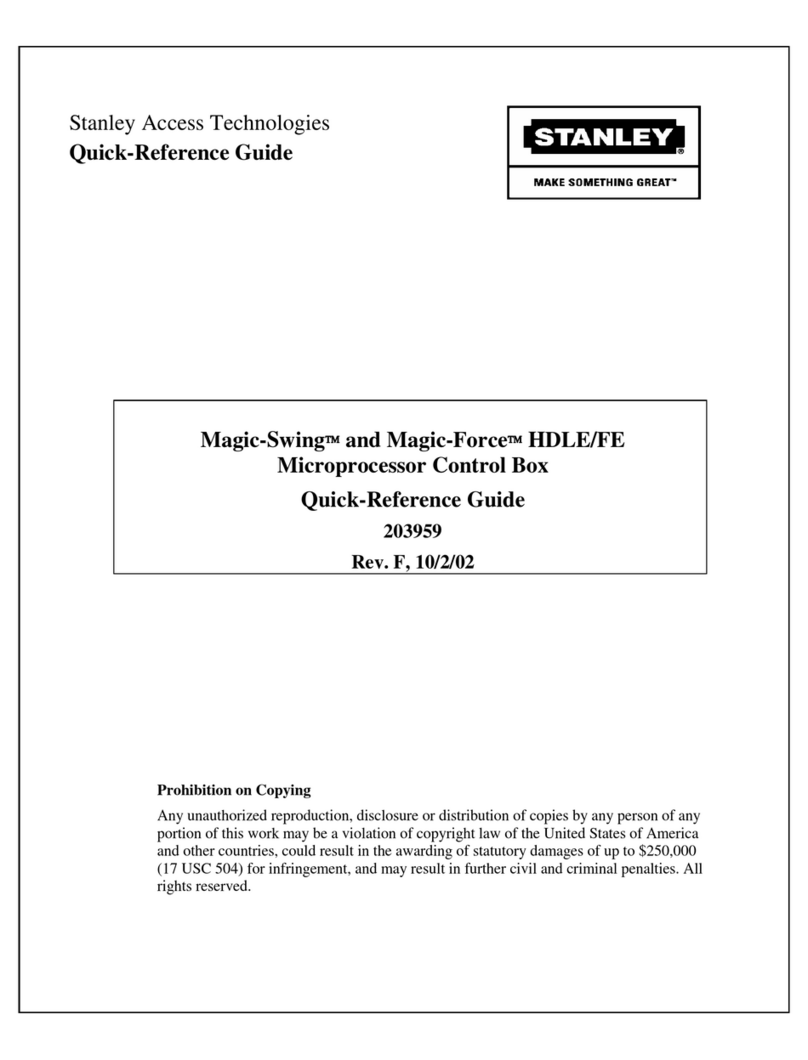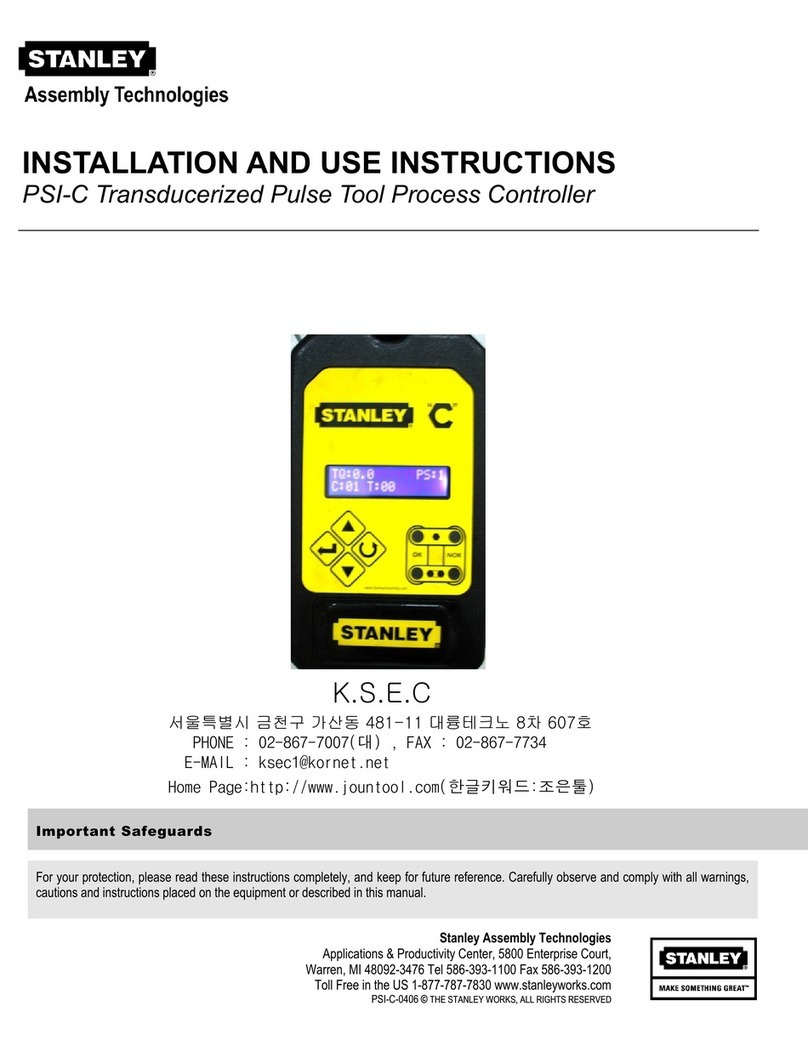iQ Control Box
4 Document # 204143 REV 5 • www.stanleyaccess.com • 1.800.7.ACCESS
Copyright 2019, Stanley Access Technologies, LLC. All rights reserved. Reproduction
in whole or in part without the express written permission of Stanley is prohibited.
10.18.2019
Motor Starting Speed: Aects the smoothness of the transion to powered door moon aer manual door use.
No Reverse on Obstruction: Door will not recycle on close obstrucon. Used in Low Energy only.
Off Mode: If set to close, all sensors are ignored when funcon switch is o.
Open Acceleration: Aects how responsive the door is to speed changes in the opening direcon. This parameter is used
when the door is lagging open speed. Startup torque and startup length should be invesgated prior to increasing. This
parameter aects all open moon speeds: open speed, open check speed, open learn speed, as well as open braking.
Open Braking: Adjusts how quickly the door slows down prior to check speed. Increasing this parameter increases
braking power.
Open Check Length: The percent of door travel in which the door starts to slow down to open check speed. This parameter
typically is adjusted based on door weight and open speed seng.
Open Check Obstruction Time: The amount of me in increments of 0.1 seconds that the door applies force when almost
stopped or stopped when the controller indicates a state of 04. Before increasing this parameter, check for mechanical
issues, as well as speed and torque parameter sengs.
Open Check Recycle Speed: The percent of Open Speed that is used when recycling in the Open Check Length.
Open Check Speed: The speed used during normal operaon in the open check state 04 prior to arriving at full open.
This speed is set to determine how fast the door arrives at full open aer open speed. This parameter sets the target speed
seng. Other parameters like open check torque, open acceleraon, and open braking, as well as door properes like
fricon, door length, and door weight aect door speed.
Open Check Torque: The torque used during normal operaon in open check state. This torque must be set to comply with
ANSI/BHMA door force requirements. This parameter sets the maximum current available to the motor which is directly
proporonal to the door force. This torque seng is used in conjuncon with Open Check Speed.
Open Learn Speed: The speed used on power up, during FIS, aer an obstrucon, and return from breakout. The controller
display may indicate either 02 or 04 as a door state and sll use Open Learn Speed based on the condions listed prior. This
speed is typically set higher than check speed, to allow faster door moon when not in the check zones, but sll slower door
moon than normal operaon. This parameter sets the target speed seng. Other parameters like open learn torque, and
open acceleraon as well as door properes like fricon, door length, and door weight aect door speed.
Open Learn Torque: The torque used on power up, during FIS, aer an obstrucon, and return from breakout. This torque
must be set to comply with ANSI/BHMA door force requirements. This parameter sets the maximum current available to the
motor which is directly proporonal to the door force. This torque seng is used in conjuncon with open learn speed.
Open Obstruction Time: The amount of me in increments of 0.1 seconds the door applies force when almost stopped or
stopped when the controller indicates a state of “02”. Before increasing this parameter, check for mechanical issues, as well
as speed and torque parameter sengs.
Open Speed: The speed used during normal operaon in the opening state 02. This parameter sets the target speed seng.
Other parameters like open torque, open startup torque, open startup length, and open acceleraon, as well as door
properes like fricon, door length, and door weight aect door speed.
Open Startup Length: The percent of door length in which the Open Startup Torque parameter is used. These parameters
are used to overcome fricon encountered at the beginning of open door moon. This parameter should be set as low as
possible to ensure reliable operaon.
Open Startup Torque: Open Startup Torque used when entering the opening state 02 and recycles. It is used for a
congurable door length (determined by the Open Startup Length parameter). Aer this door length, the torque seng
will revert to the Open Torque. This torque should be set greater than Open Torque to ensure that the controller can start
door moon, overcome stac fricon, and avoid obstrucons. This torque must be set to comply with ANSI/BHMA door
force requirements. This parameter sets the maximum current available to the motor which is directly proporonal to
the door force.
Open Stop: The distance from full open that the door will stop in 0.1 degree increments. This parameter is used to minimize
excessive oscillaons that are seen at full open.
Open Torque: The torque used during normal operaon following the end of Open Startup Length. This torque must be set to
comply with ANSI/BHMA door force requirements. This parameter sets the maximum current available to the motor which is
directly proporonal to the door force. This torque seng is used in conjuncon with Open Speed.
Operate Delay: Delays the moon of the door aer the operate signal is received. Value is in 0.1 second increments.
Overspeed Braking Angle: Determines the posion the door transions to Open Check during manual operaon following
a Knowing Act. Seng the value to 99 disables the transion to Open Check.
Overspeed Resistance: Sets the sensivity to external factors that allow the door to be used manually. Increasing this
parameter will desensize door moon to factors such as wind, stack pressure, and manual use.
Features and Functions (continued) = NOT SELECTABLE BY KEY PAD/PUSH BUTTONS