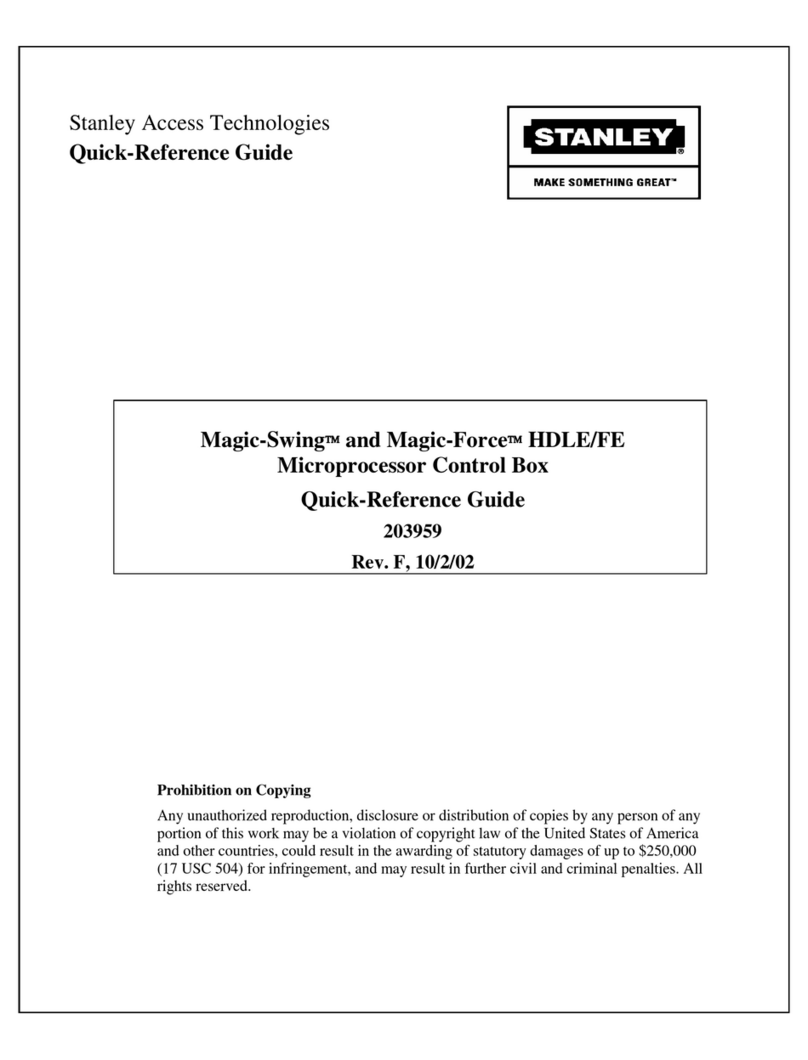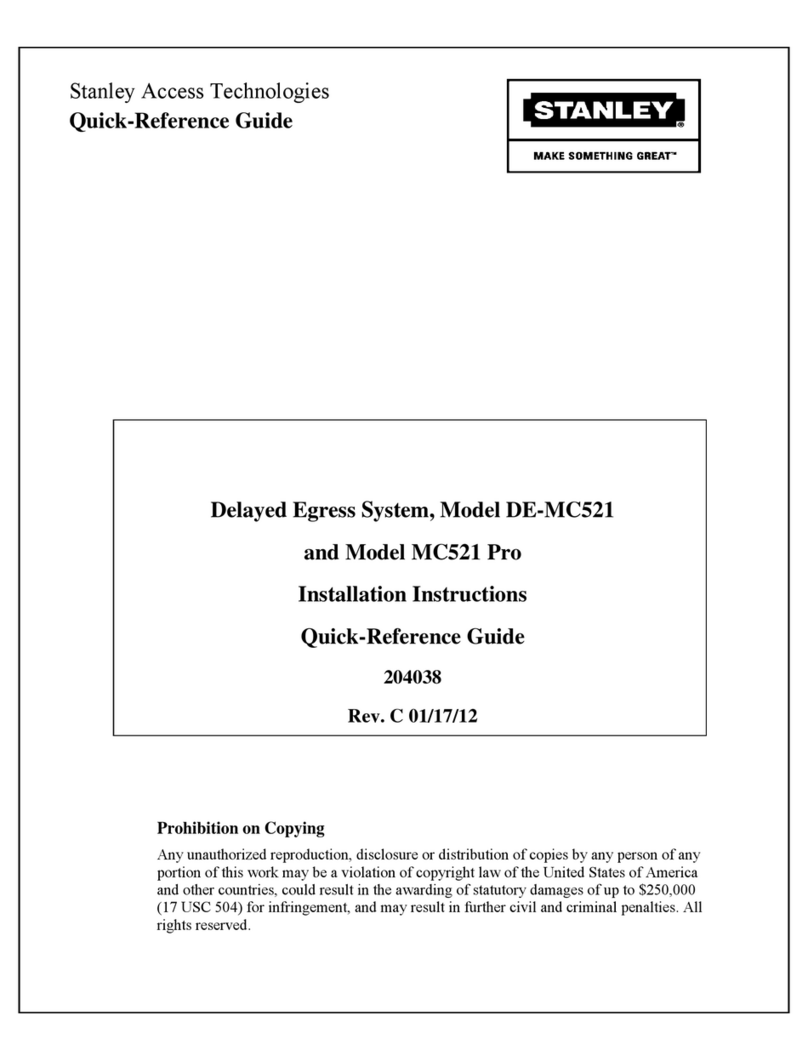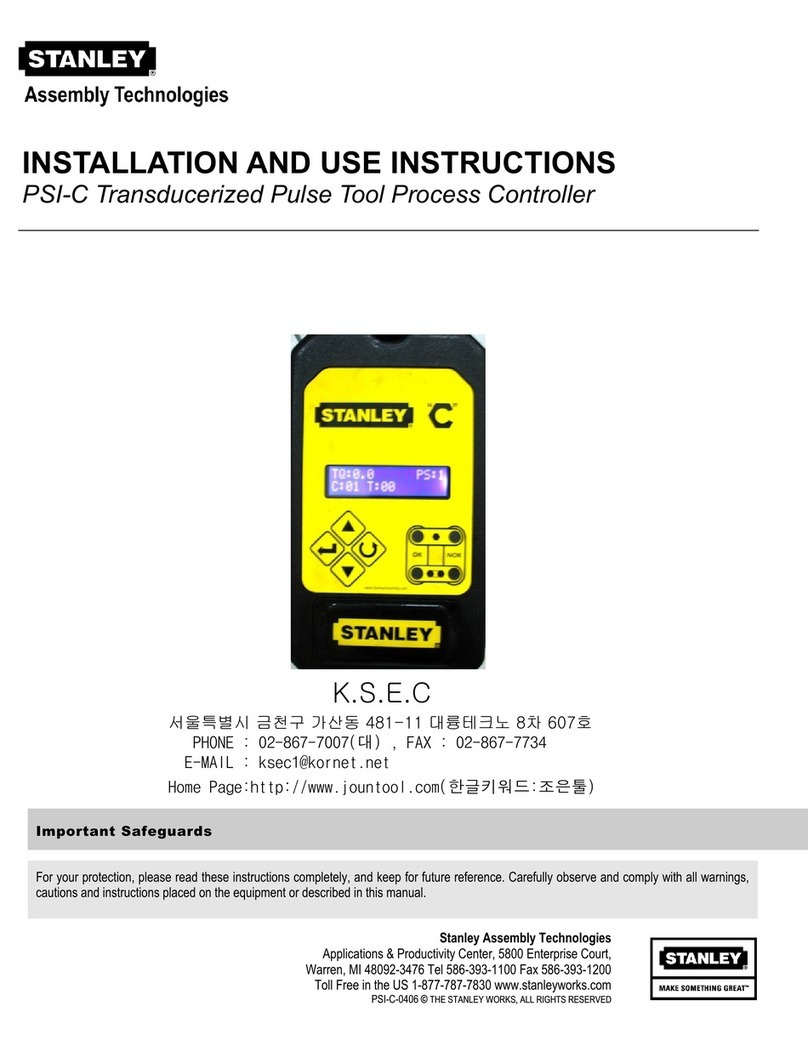Disclaimer
The information and know-how included in this document are the exclusive property of Stanley
Healthcare. and are intended for the use of the addressee or the user alone. The addressees shall not
forward to another their right of using the information, know-how or document forwarded herewith, in
whole or in part in all matters relating or stemming from or involved therein, whether for
consideration or without consideration, and shall not permit any third party to utilize the information,
know-how or the documents forwarded herewith or copies or duplicates thereof, unless at the
company’s consent in advance and in writing. Any distribution, advertisement, copying or duplication
in any form whatsoever is absolutely prohibited. The Company reserves the right to sue the
addressee, user and/or any one on their behalves, as well as third parties, in respect to breaching its
rights pertaining to the intellectual rights in particular and its rights of whatever kind or type in the
information, know-how or the documents forwarded by them herewith in general, whether by act or
by omission.
This document is confidential and proprietary to Stanley Healthcare and is not to be distributed to any
persons other than licensed AeroScout Visibility System users or other persons appointed in writing
by Stanley Healthcare.
Trademark Acknowledgements
AeroScout is a trademark of Stanley Black & Decker. Other brand products and service names are
trademarks or registered trademarks of their respective holders. Below is a partial listing of other
trademarks or registered trademarks referenced herein:
Cisco™ is a trademark of Cisco Systems, Inc.
Sun, Sun Microsystems, the Sun Logo, Java, JRE and all other Sun trademarks, logos, product names,
service names, program names and slogans that are referred to or displayed in this document are
trademarks or registered trademarks of Sun Microsystems, Inc. in the United States and other
countries.
This product includes software developed by the Apache Software Foundation
(http://www.apache.org/).
This product includes code licensed from RSA Data Security
Skype, SkypeIn, SkypeOut, Skype Me, the Skype Logo and the S logo and other marks indicated on
Skype’s website are trademarks of Skype Limited or other related companies.
ESper is a trademark of EsperTech, Inc.
Jboss is a trademark of Red Hat Middleware, LLC.
Oracle 10G is a registered trademark of Oracle Corporation and/or its affiliates.
MS SQL Server 2005 is a registered trademark of Microsoft Corporation in the United States and/or
other countries.
JasperSoft, the JasperSoft Logo, JasperReports, the JasperReports logo, JasperIntelligence,
JasperDecisions, JasperAnalysis, Scope Center, Scope Designer, and JasperServer are trademarks or
registered trademarks of JasperSoft, Inc. in the United States and other countries.
2013 Stanley Healthcare. All rights reserved.