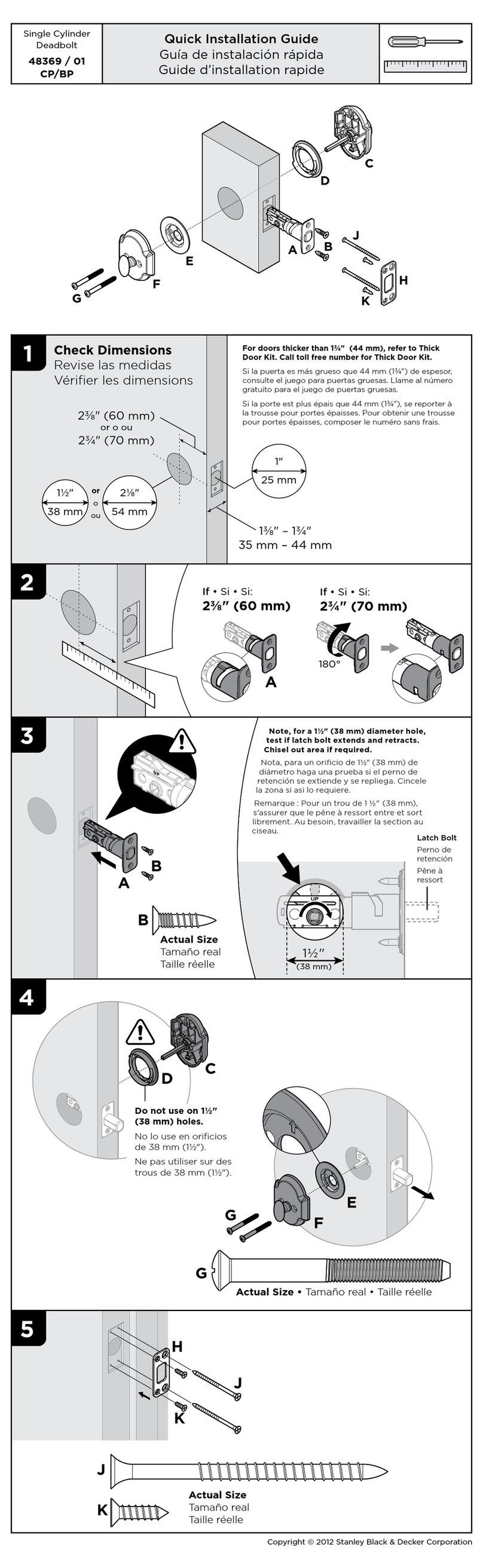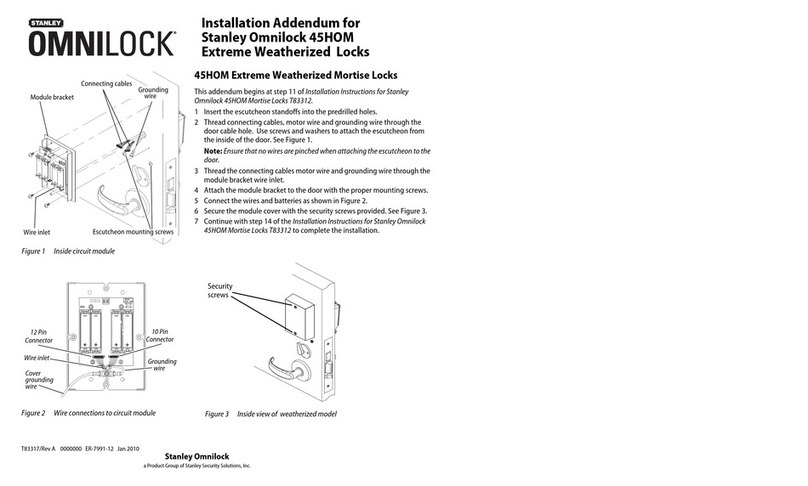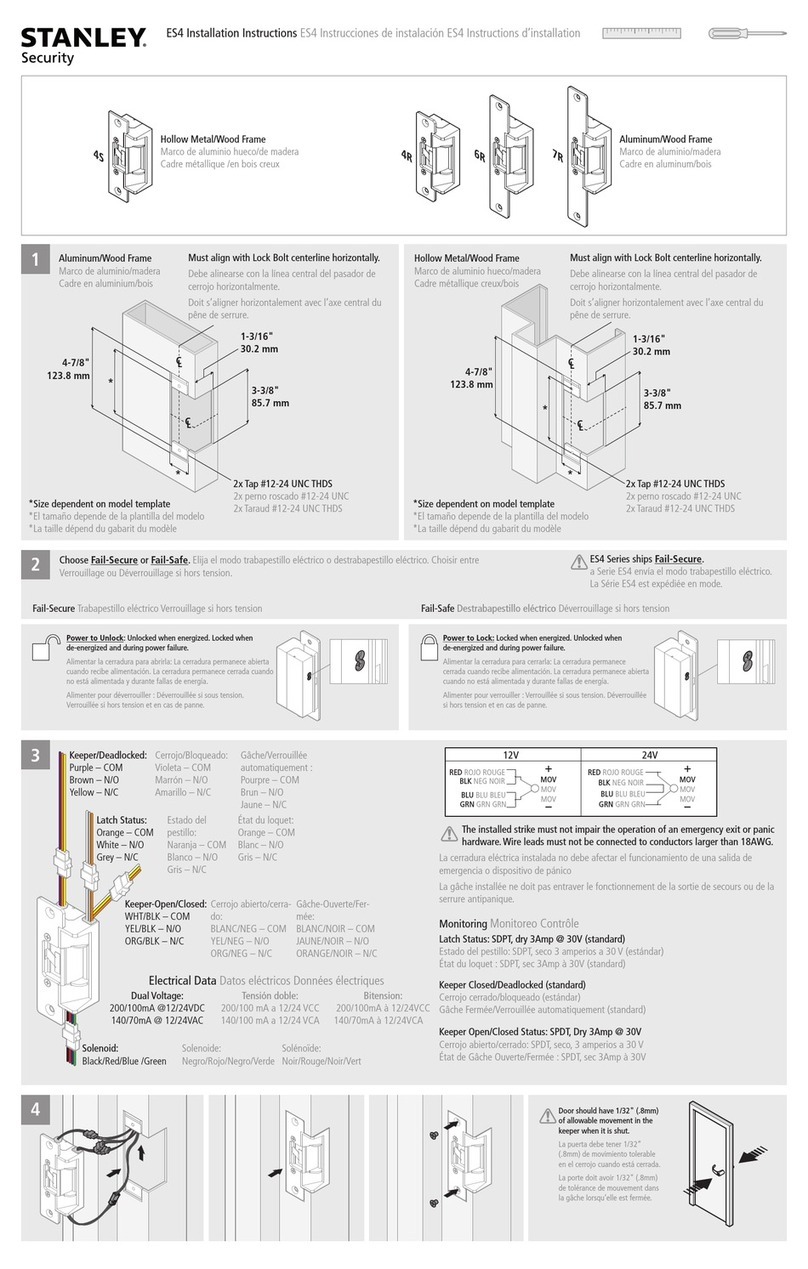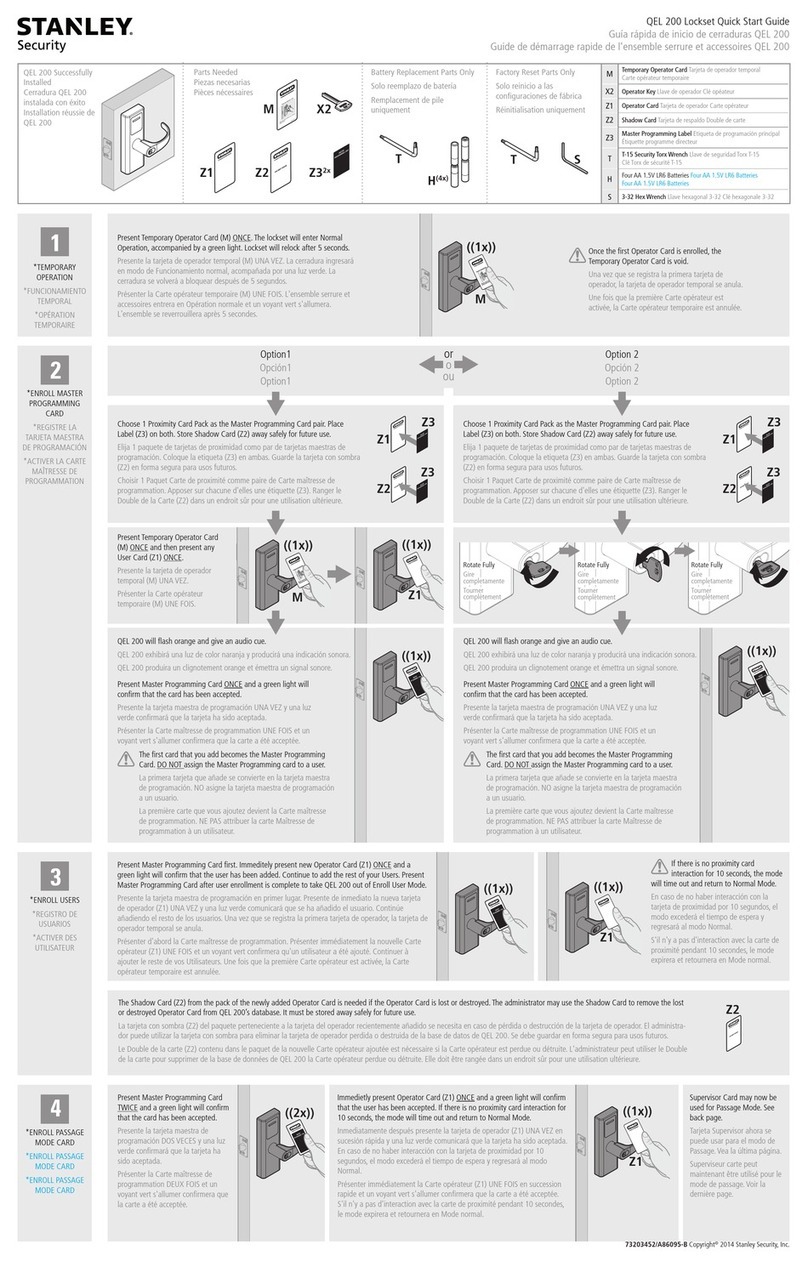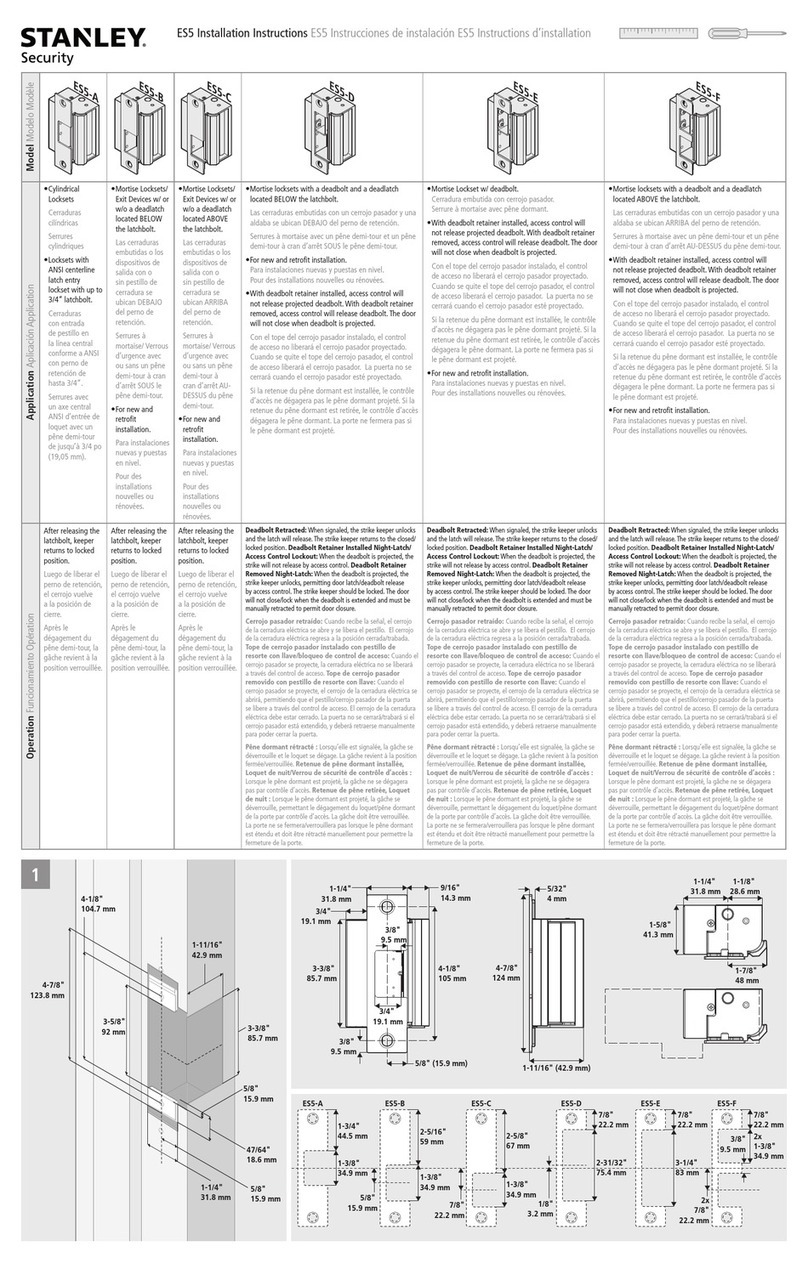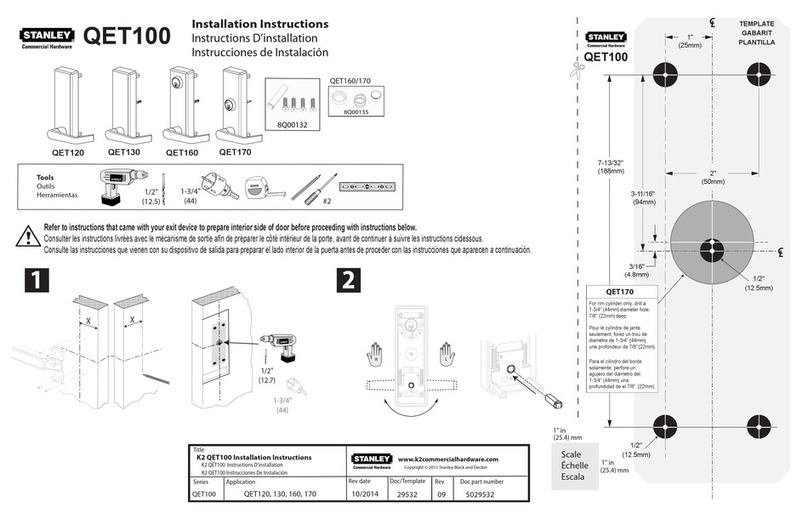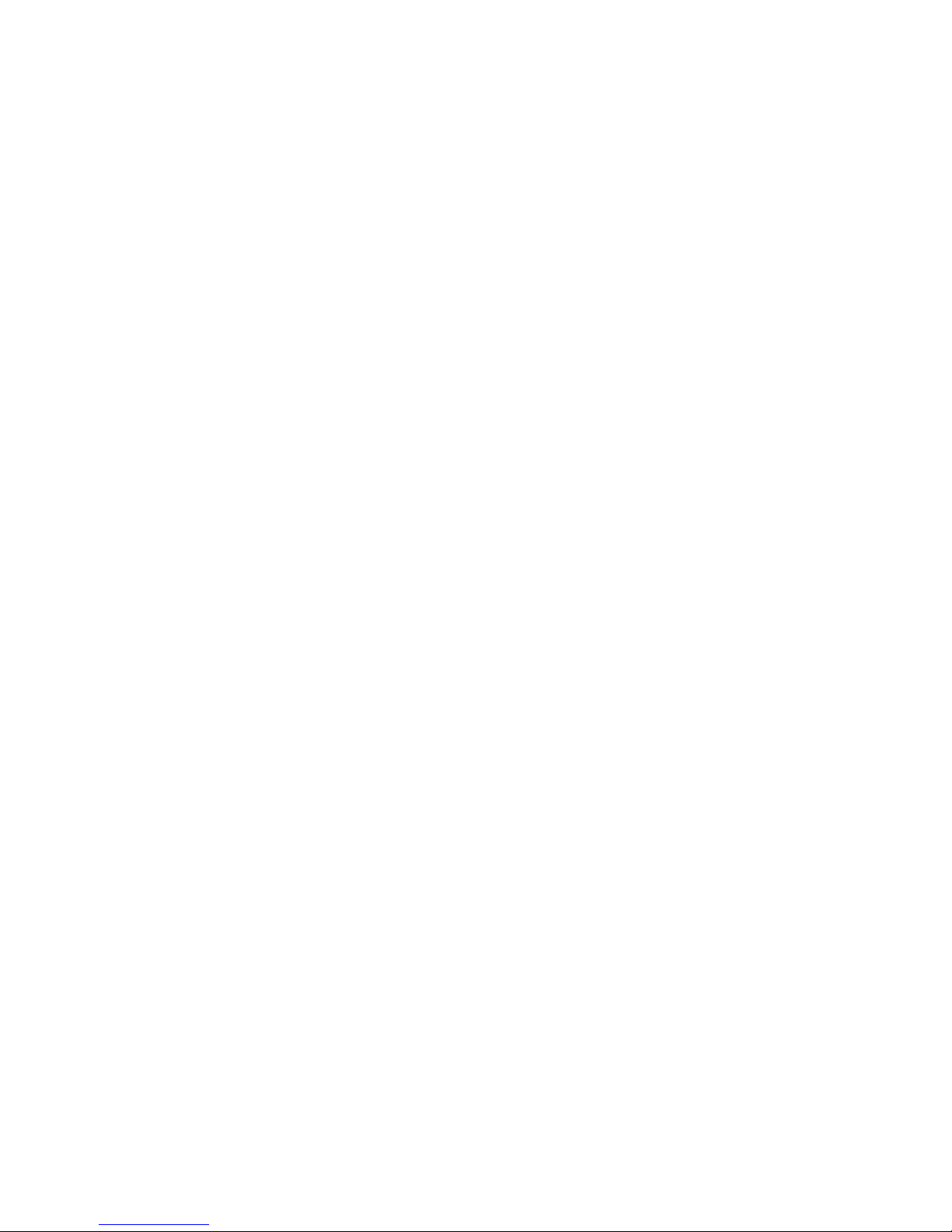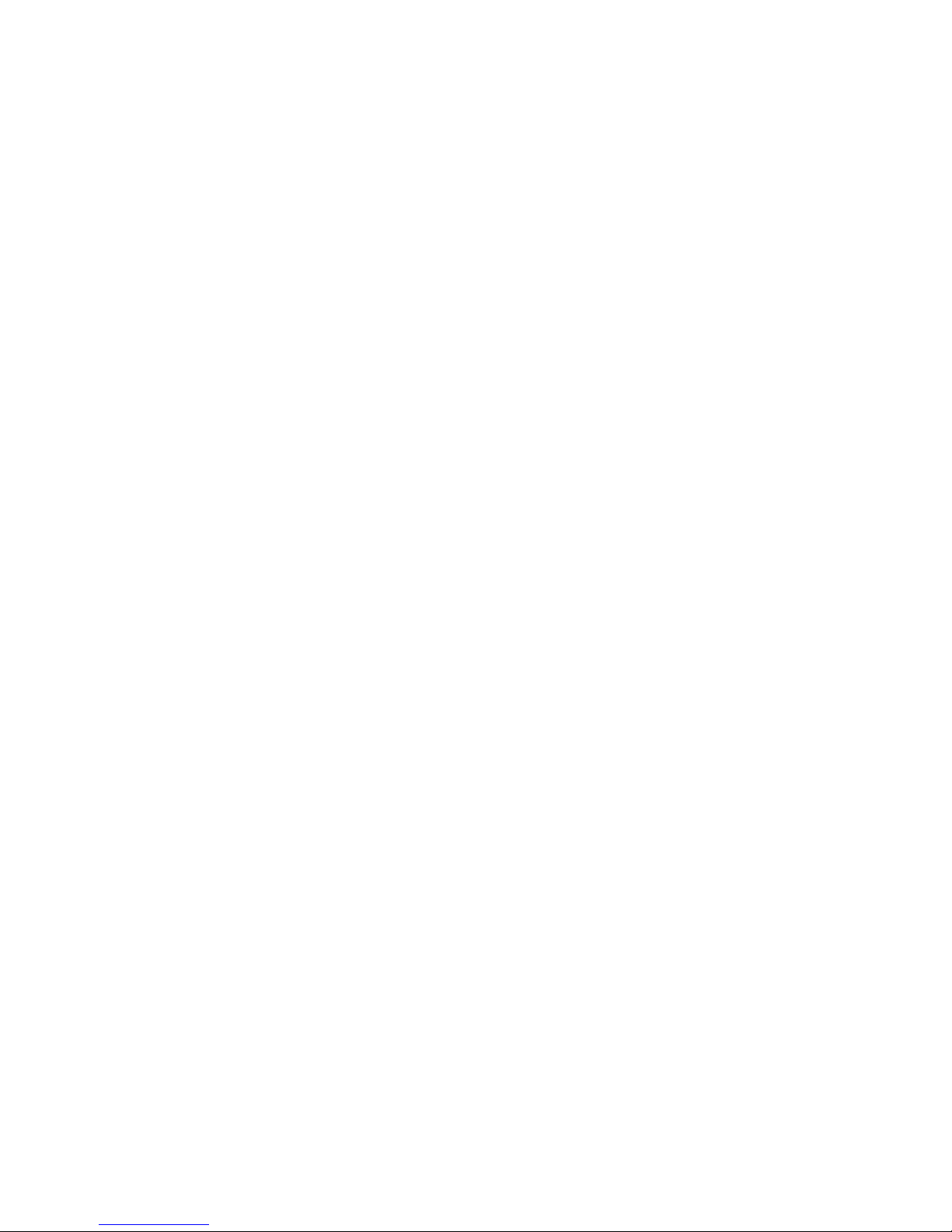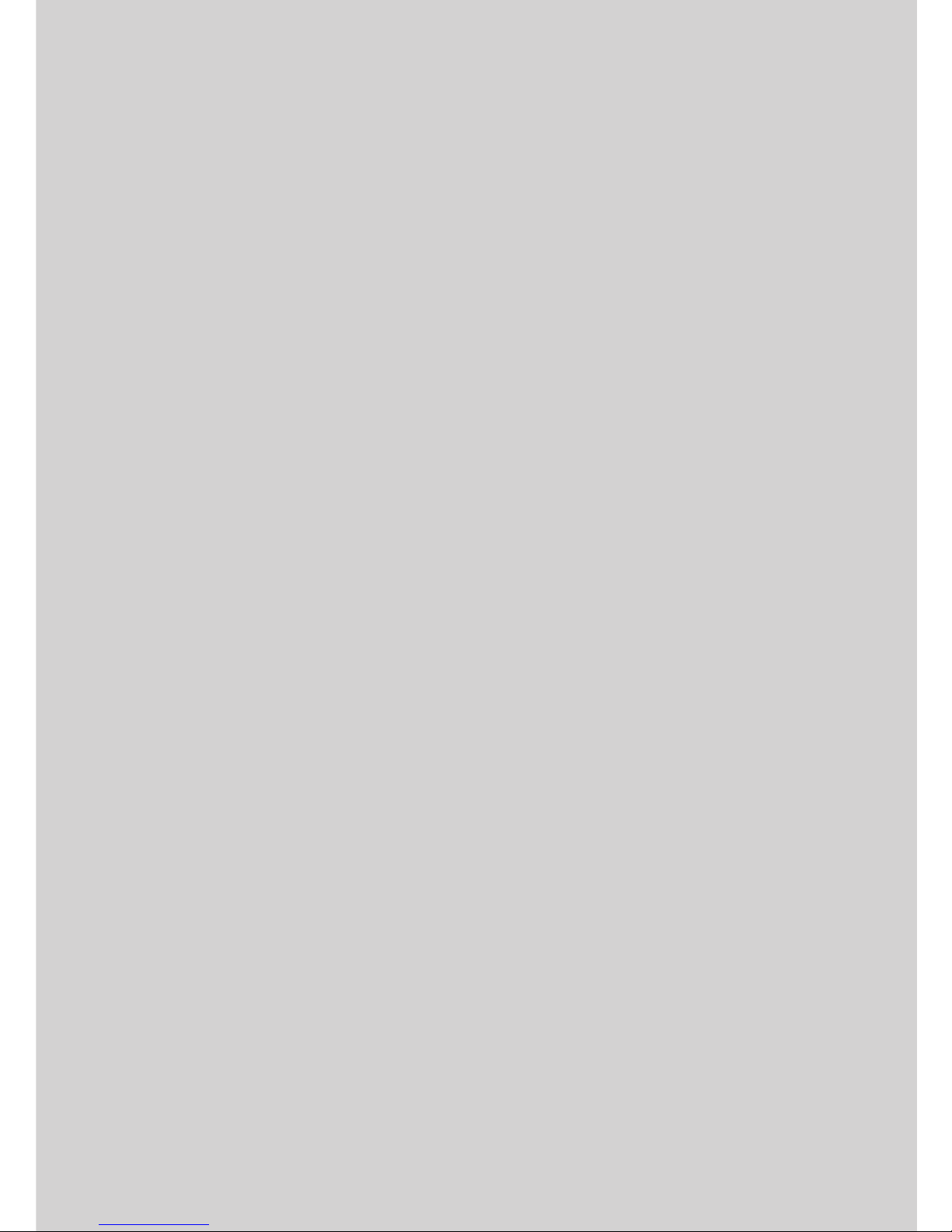FCC Certication
This equipment has been tested and found to comply with the limits for Class B Digital Device, pursuant to Part
15 of the FCC Rules. These limits are designed to provide reasonable protection against harmful interference in
a residential installation. This equipment generates and can radiate radio frequency energy and, if not installed
and used in accordance with the instructions, may cause harmful interference to radio communications. However,
there is no guarantee that interference will not occur in a particular installation. If this equipment does cause
harmful interference to radio or television reception, which can be determined by turning the equipment off and
on, you can try to correct the interference by taking one or more of the following measures:
Reorient or relocate the receiving antenna
Increase the separation between the equipment and receiver
Connect the equipment into an outlet on a circuit different from that to which the receiver is connected
Consult the dealer or an experienced radio/TV technician for help.
This device complies with Industry Canada license-exempt RSS standard(s). Operation is subject to the following
two conditions: (1) this device may not cause interference, and (2) this device must accept any interference,
including interference that may cause undesired operation of the device.
Under Industry Canada regulations, this radio transmitter may only operate using an antenna of a type and
maximum (or lesser) gain approved for the transmitter by Industry Canada. To reduce potential radio interference
to other users, the antenna type and its gain should be so chosen that the equivalent isotropically radiated power
(e.i.r.p.) is not more than that necessary for successful communication.
This radio transmitter (identify the device by certication number, or model number if Category II) has been
approved by Industry Canada to operate with the antenna types listed below with the maximum permissible
gain and required antenna impedance for each antenna type indicated. Antenna types not included in this list,
having a gain greater than the maximum gain indicated for that type, are strictly prohibited for use with this device
Approved antennas are listed below.
Cet appareil est conforme aux normes d’Industrie Canada exempts de licence RSS (s). Son fonctionnement est
soumis aux deux conditions suivantes: (1) cet appareil ne doit pas provoquer d’interférences, et (2) cet appareil
doit accepter toute interférence, y compris les interférences pouvant provoquer un fonctionnement indésirable de
l’appareil.
En vertu de la réglementation de l’industrie du Canada, cet émetteur de radio ne peut fonctionner à l’aide d’une
antenne d’un type et un maximum (ou moins) Gain approuvé pour l’émetteur par Industrie Canada. Pour réduire
le risque d’interférence aux autres utilisateurs, le type d’antenne et son gain doivent être choisis an que la
puissance isotrope rayonnée équivalente (PIRE) ne dépasse pas ce qui est nécessaire pour une communication
réussie.
Cet émetteur radio (identier le périphérique par numéro de certication, ou si le numéro de modèle de catégorie
II) a été approuvé par Industrie Canada pour fonctionner avec les types d’antennes énumérés ci-dessous avec le
gain maximal admissible et impédance d’antenne requise pour chaque type d’antenne indiqué. Types d’antennes
n’est pas inclus dans cette liste, ayant un gain supérieur au gain maximal indiqué pour ce type, sont strictement
interdits pour une utilisation avec cet appareil antennes approuvés sont énumérés ci-dessous.
Approved Antennas
Rubber Duck Antenna (L-Com HG2402RD-RSF, 2.2dBi Gain , 50 Ohms )
Remote Mount Antenna (Maxrad Model MC2400PT, 2.5dBi Gain, 50 Ohms)
Rubber Duck Antenna (Antenna Factor ANT-2.4-CW-RCT-xx, 2.2dBi Gain , 50 Ohms )
This product produces radio frequency energy and was evaluated to and met the general population /
uncontrolled RF exposure limits at a separation distance of 20cm. Installation of this device must be such that the
20cm is ensured.
IMPORTANT! Any changes or modications not expressly approved by the party responsible for compliance
could void the user’s authority to operate the equipment.