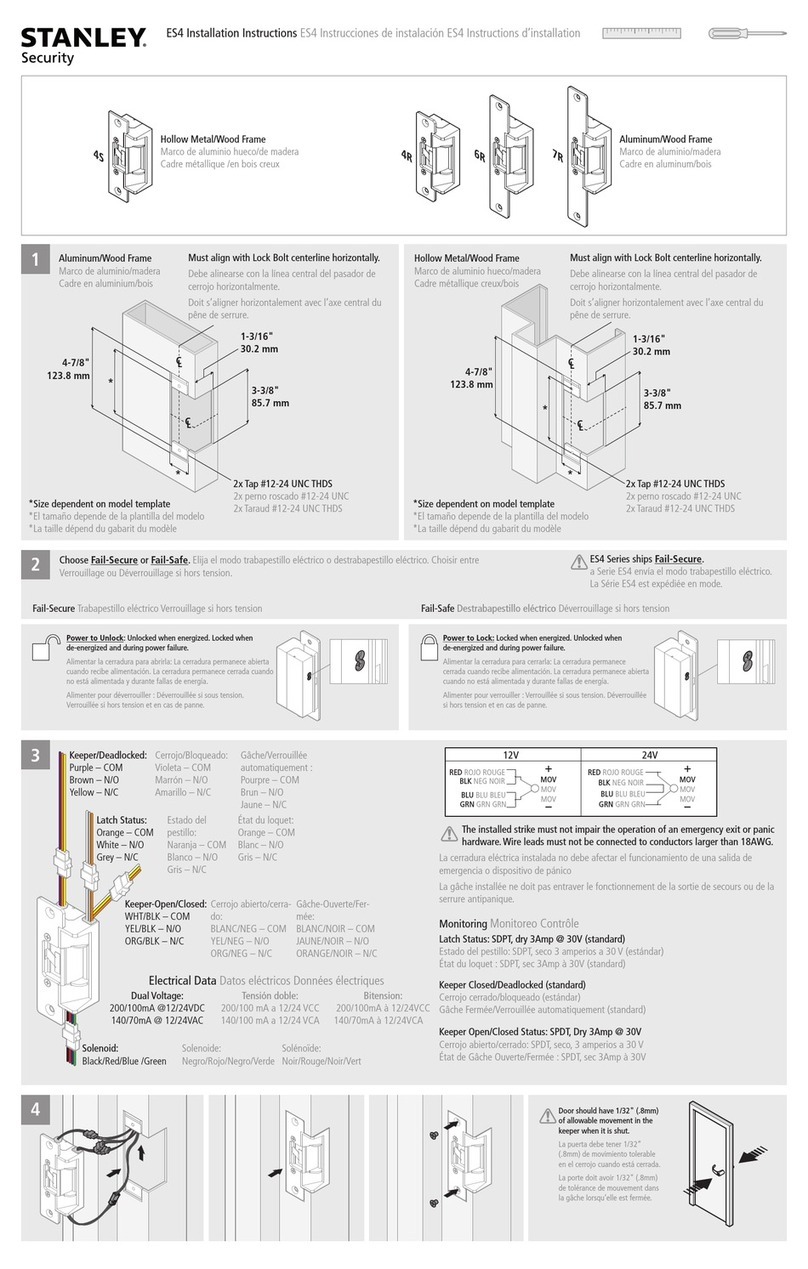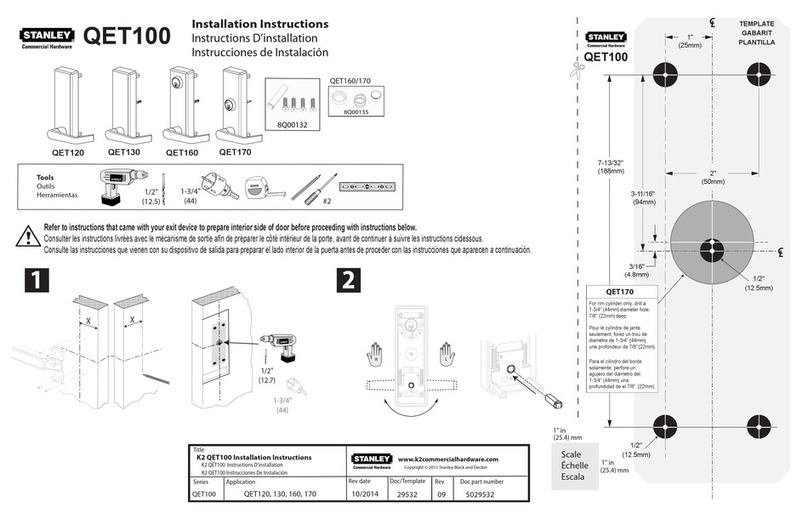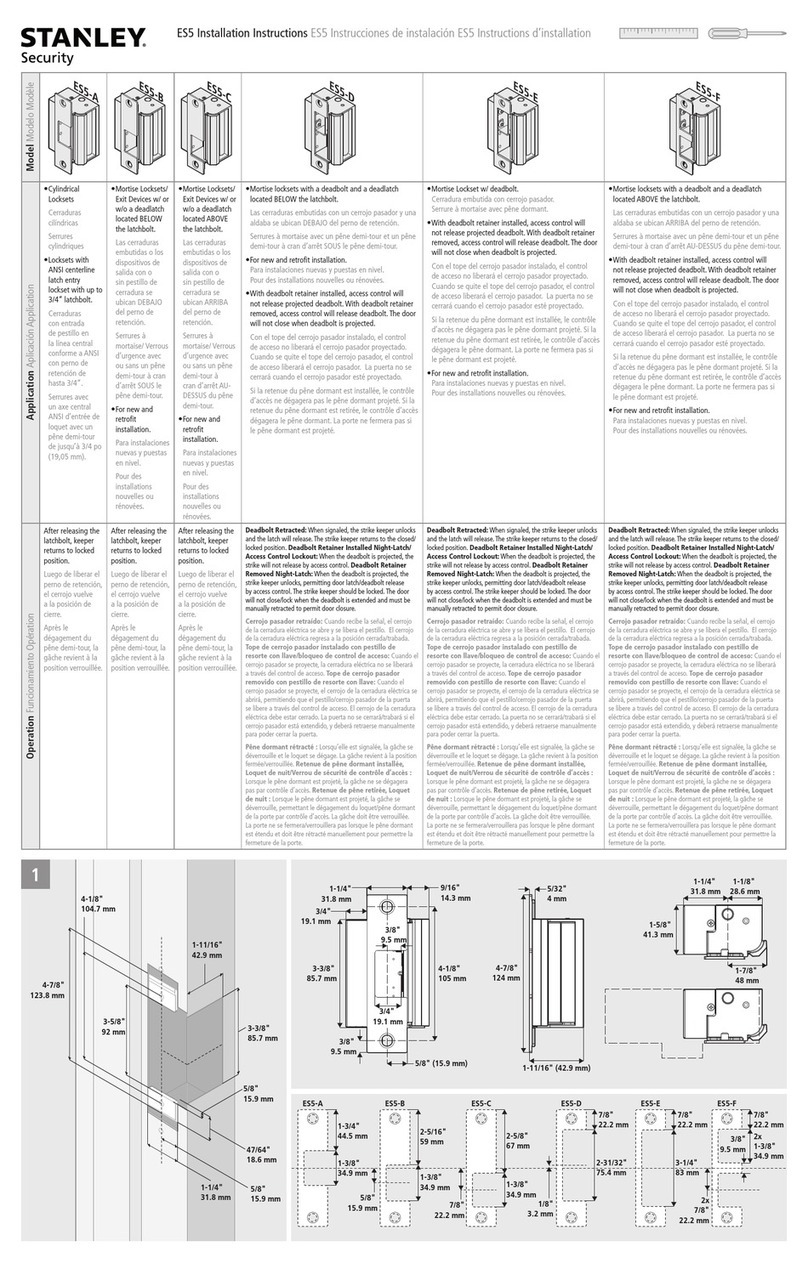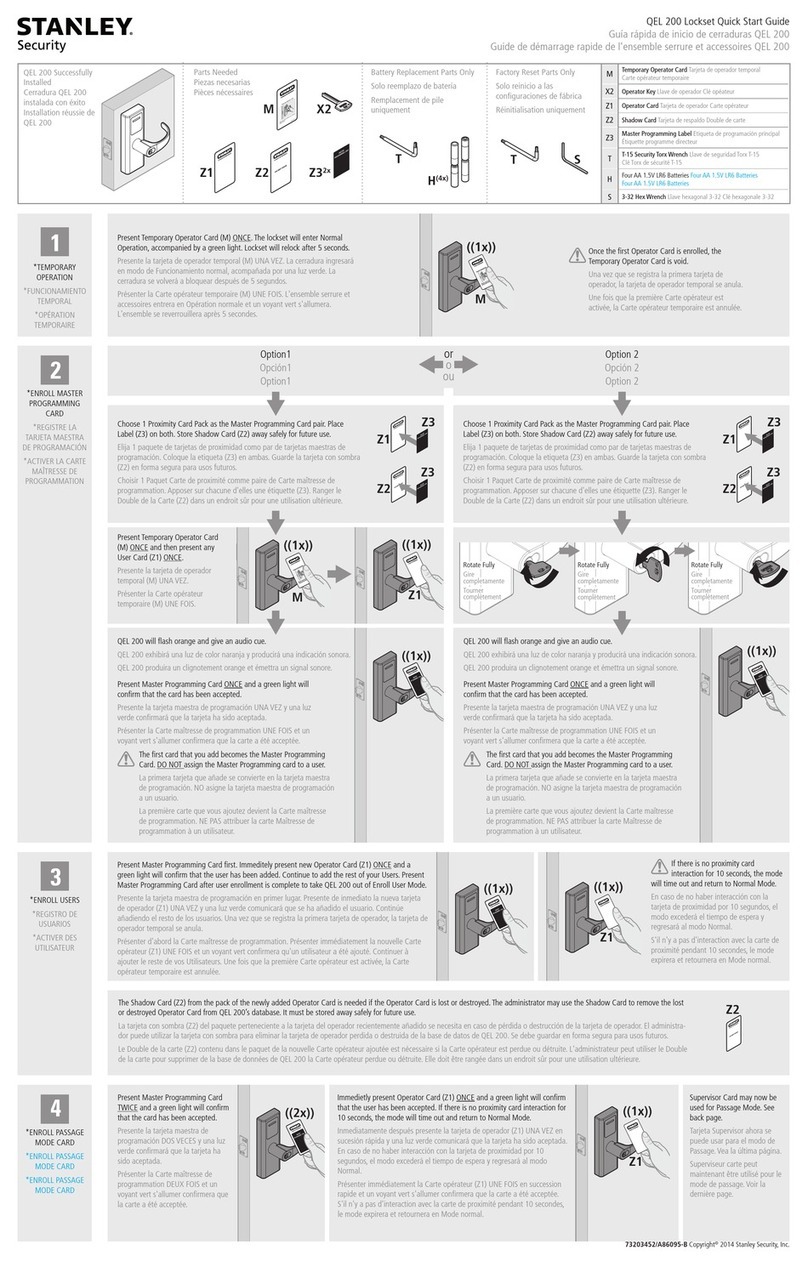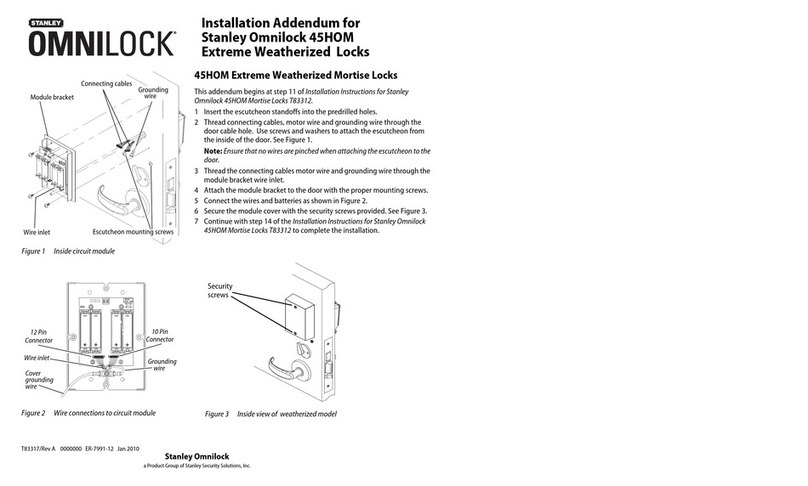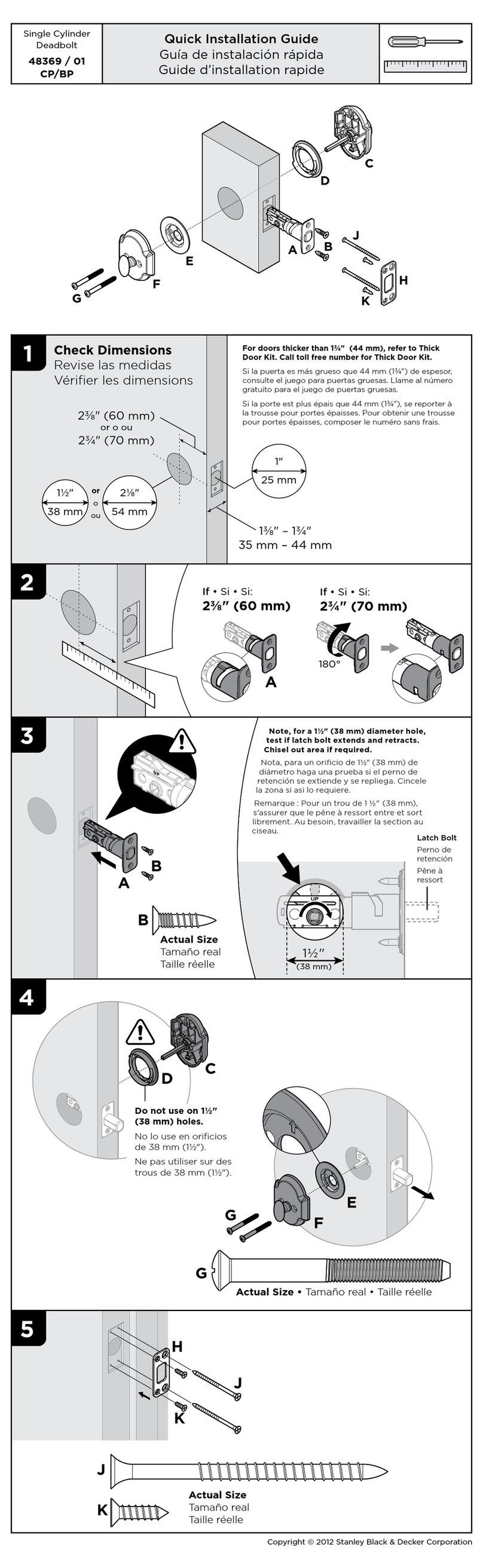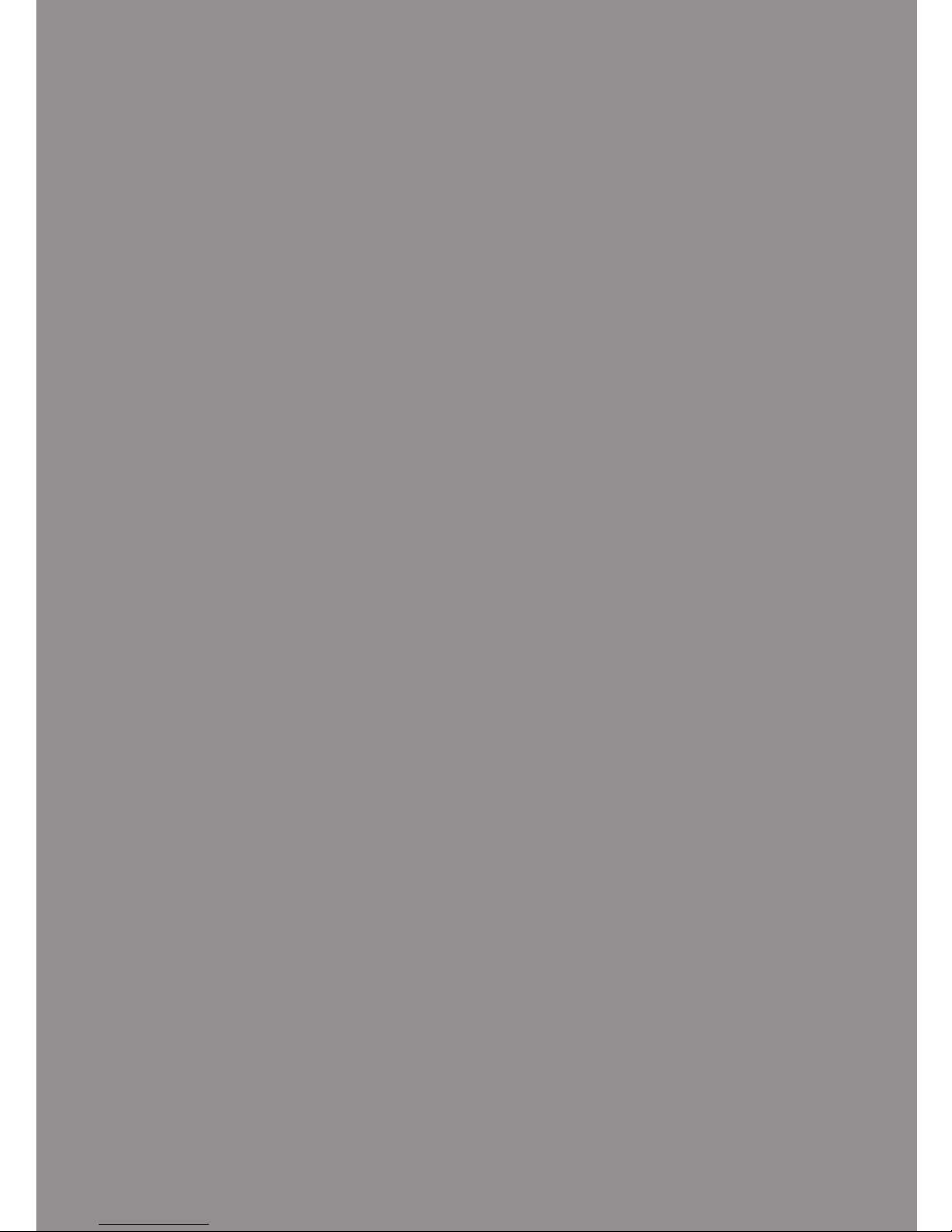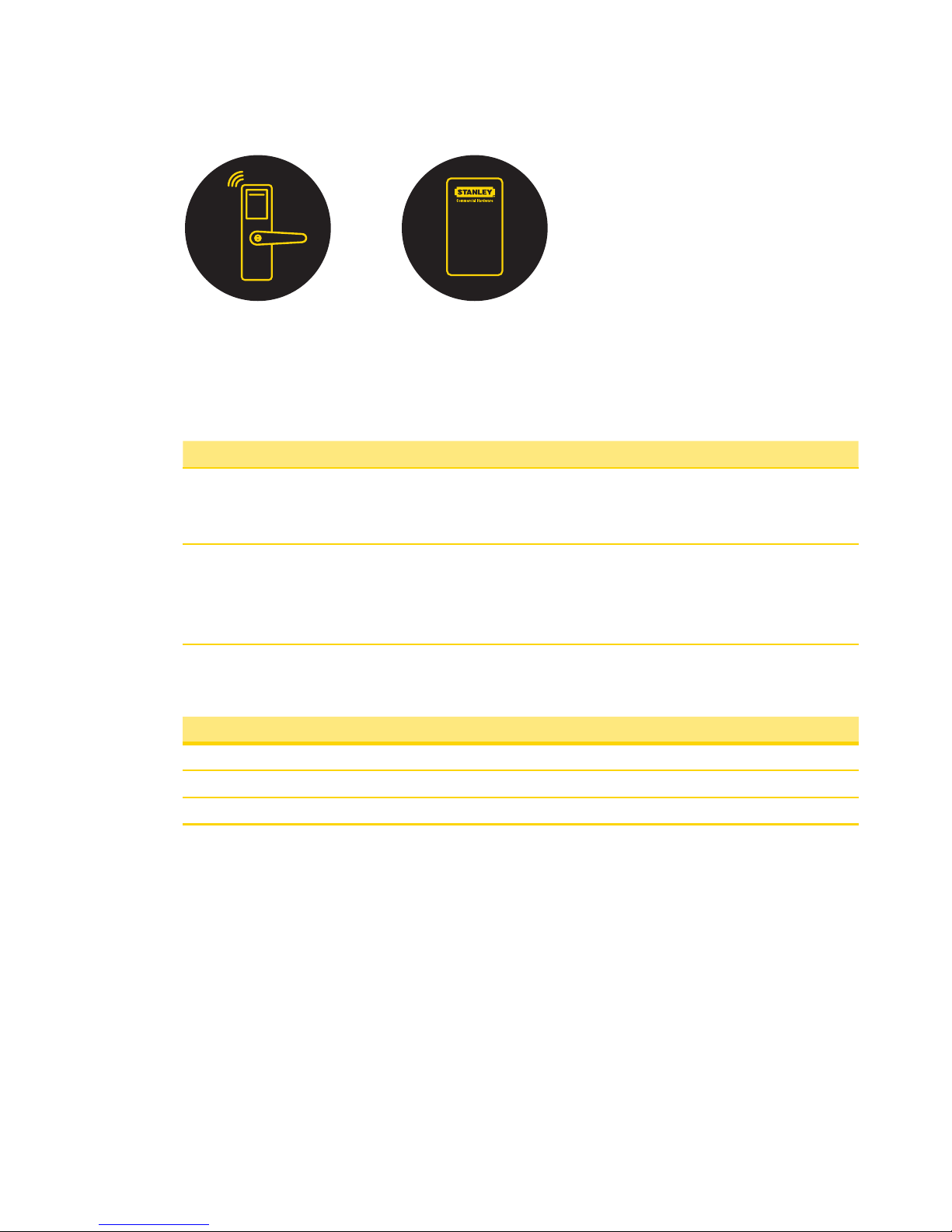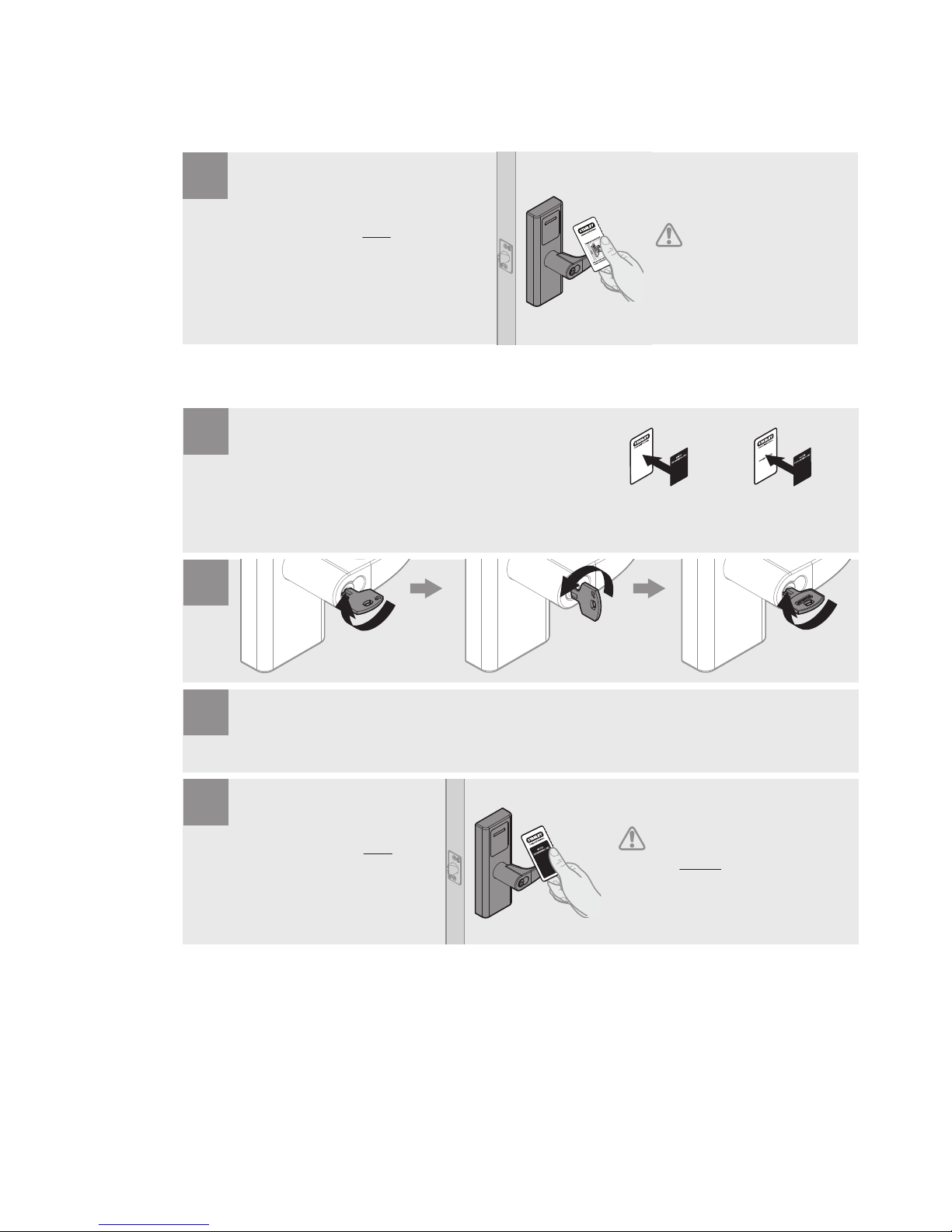Information in this document is subject to change without notice and does not represent a commitment on the part
of Stanley Security Solutions, Inc. The software described in this document are furnished under a license agreement or
nondisclosure agreement.
This publication is intended to be an accurate description and set of instructions pertaining to its subject matter.
However, as with any publication of this complexity, errors or omissions are possible. Please call Stanley Security
Solutions, Inc at (855) 365-2407 if you see any errors or have any questions. No part of this user guide may be
reproduced or transmitted in any form or by any means, electronic or mechanical, including photocopying, recording,
or information storage and retrieval systems, for any purpose, without the expressed written permission of Stanley
Security Solutions, Inc.
This document is distributed as is, without warranty of any kind, either expressed or implied, respecting the contents
of this book, including but not limited to implied warranties for the publication’s quality, performance, merchantability,
or tness for any particular purpose. Neither Stanley Security Solutions, Inc, nor its dealers or distributors shall be liable
to the user or any other person or entity with respect to any liability, loss, or damage caused or alleged to be caused
directly or indirectly by this publication.
QEL 200 is a registered trademark of Stanley Security, Inc.
Intelli-M is a registered trademark of Innias Inc.
Microsoft, Windows, and CE are registered trademarks of Microsoft Corporation.
FCC Certication
This equipment has been tested and found to comply with the limits for Class B Digital Device, pursuant to Part
15 of the FCC Rules. These limits are designed to provide reasonable protection against harmful interference in a
residential installation. This equipment generates and can radiate radio frequency energy and, if not installed and used
in accordance with the instructions, may cause harmful interference to radio communications. However, there is no
guarantee that interference will not occur in a particular installation. If this equipment does cause harmful interference
to radio or television reception, which can be determined by turning the equipment off and on, you can try to correct
the interference by taking one or more of the following measures:
Reorient or relocate the receiving antenna
Increase the separation between the equipment and receiver
Connect the equipment into an outlet on a circuit different from that to which the receiver is connected
Consult the dealer or an experienced radio/TV technician for help.
This device complies with Industry Canada license-exempt RSS standard(s). Operation is subject to the following two
conditions: (1) this device may not cause interference, and (2) this device must accept any interference, including
interference that may cause undesired operation of the device.
Under Industry Canada regulations, this radio transmitter may only operate using an antenna of a type and maximum
(or lesser) gain approved for the transmitter by Industry Canada. To reduce potential radio interference to other users,
the antenna type and its gain should be so chosen that the equivalent isotropically radiated power (e.i.r.p.) is not more
than that necessary for successful communication.
This radio transmitter (identify the device by certication number, or model number if Category II) has been approved
by Industry Canada to operate with the antenna types listed below with the maximum permissible gain and required
antenna impedance for each antenna type indicated. Antenna types not included in this list, having a gain greater than
the maximum gain indicated for that type, are strictly prohibited for use with this device. Approved antennas are listed
below.
Approved Antennas
Rubber Duck Antenna (L-Com HG2402RD-RSF, 2.2dBi Gain , 50 Ohms )
Remote Mount Antenna (Maxrad Model MC2400PT, 2.5dBi Gain, 50 Ohms)
Rubber Duck Antenna (Antenna Factor ANT-2.4-CW-RCT-xx, 2.2dBi Gain , 50 Ohms )
This product produces radio frequency energy and was evaluated to and meets the general population / uncontrolled
RF exposure limits at a separation distance of 20cm. Installation of this device must be such that the 20cm is ensured.
IMPORTANT! Any changes or modications not expressly approved by the party responsible for compliance could void
the user’s authority to operate the equipment.
A86094 REV A Copyright© 2013 Stanley Security Solutions, Inc.