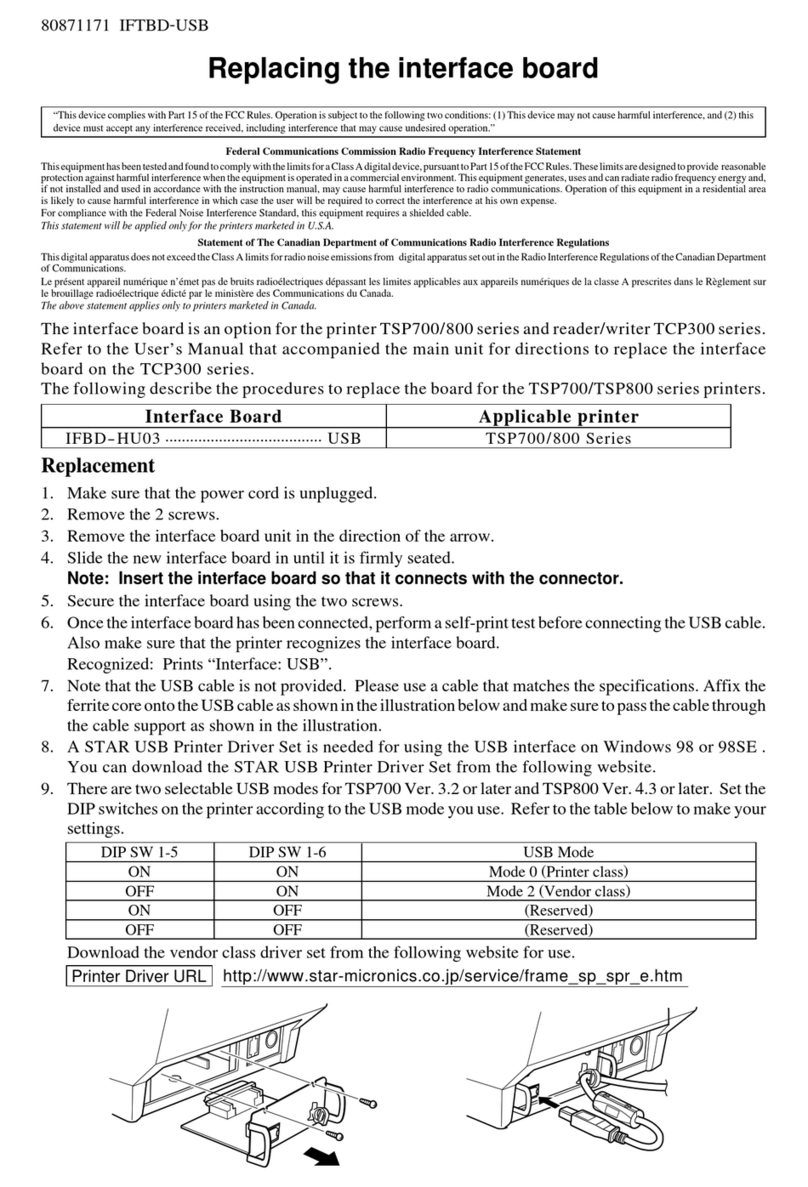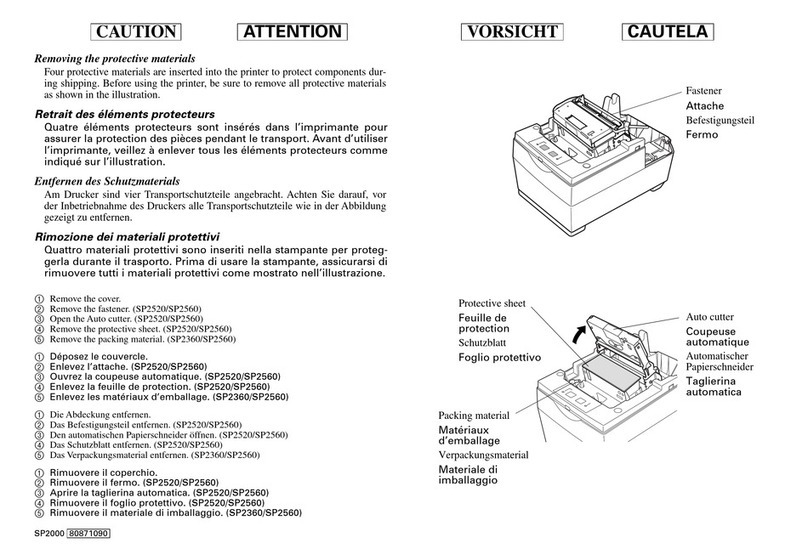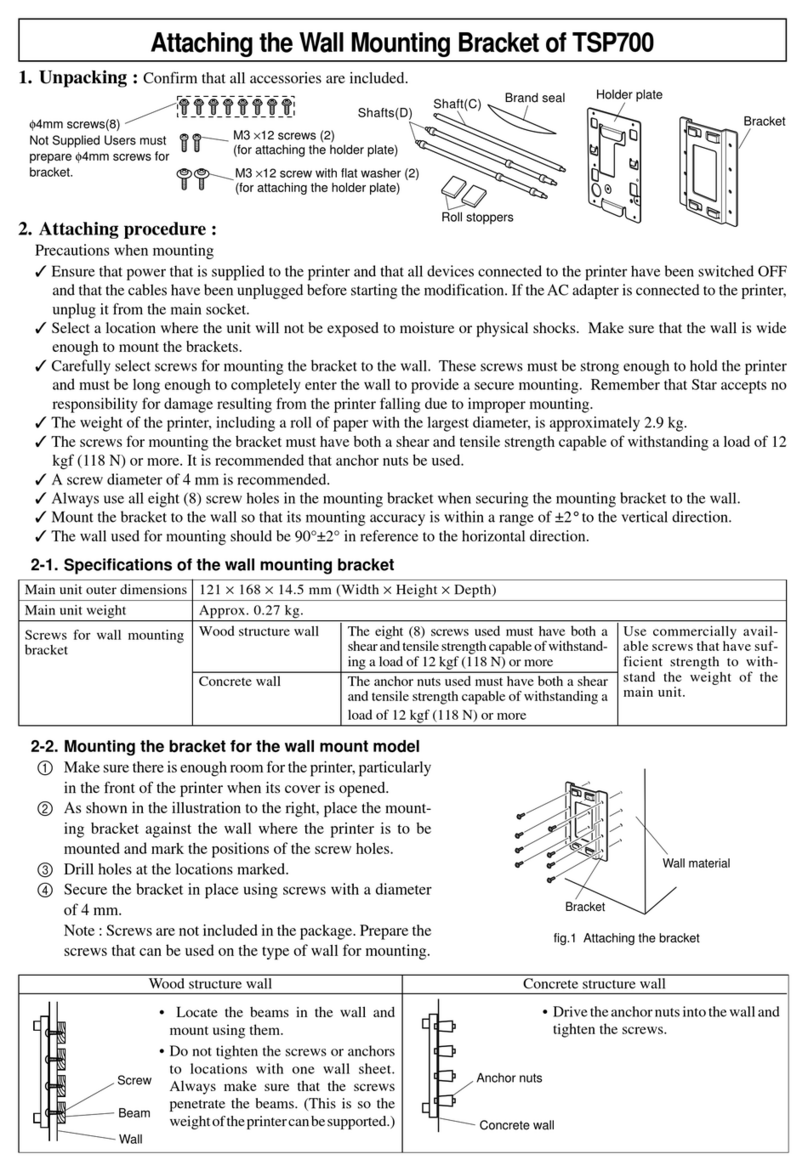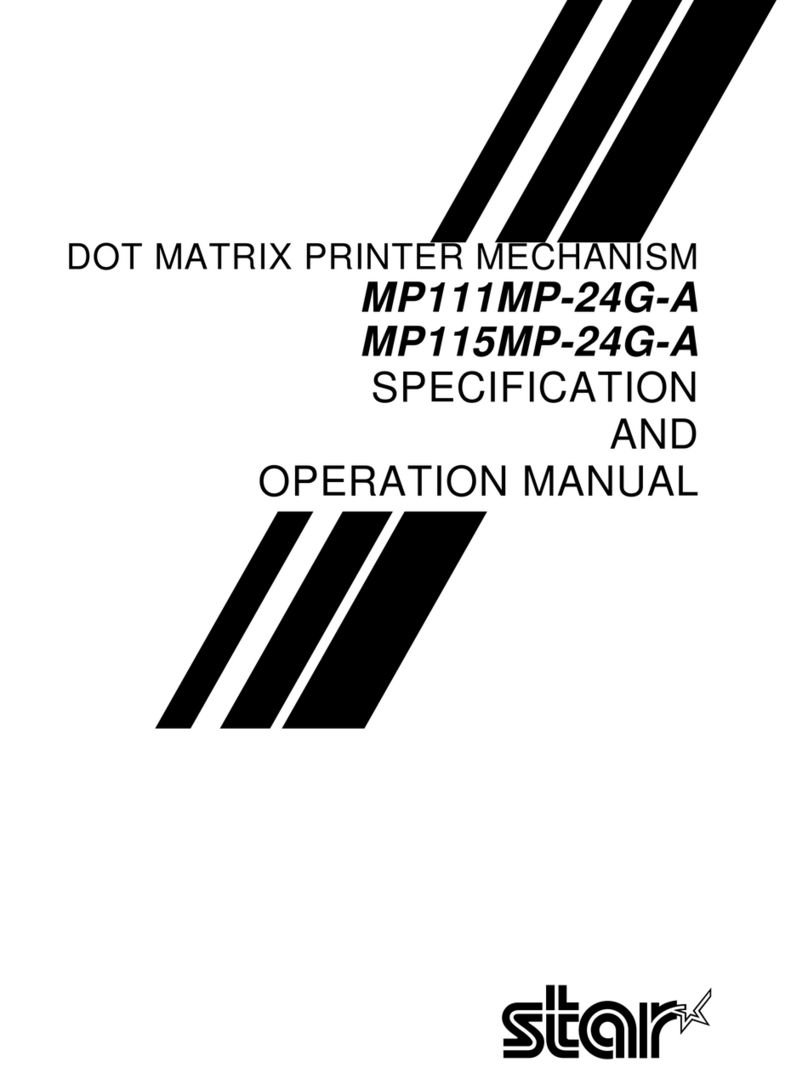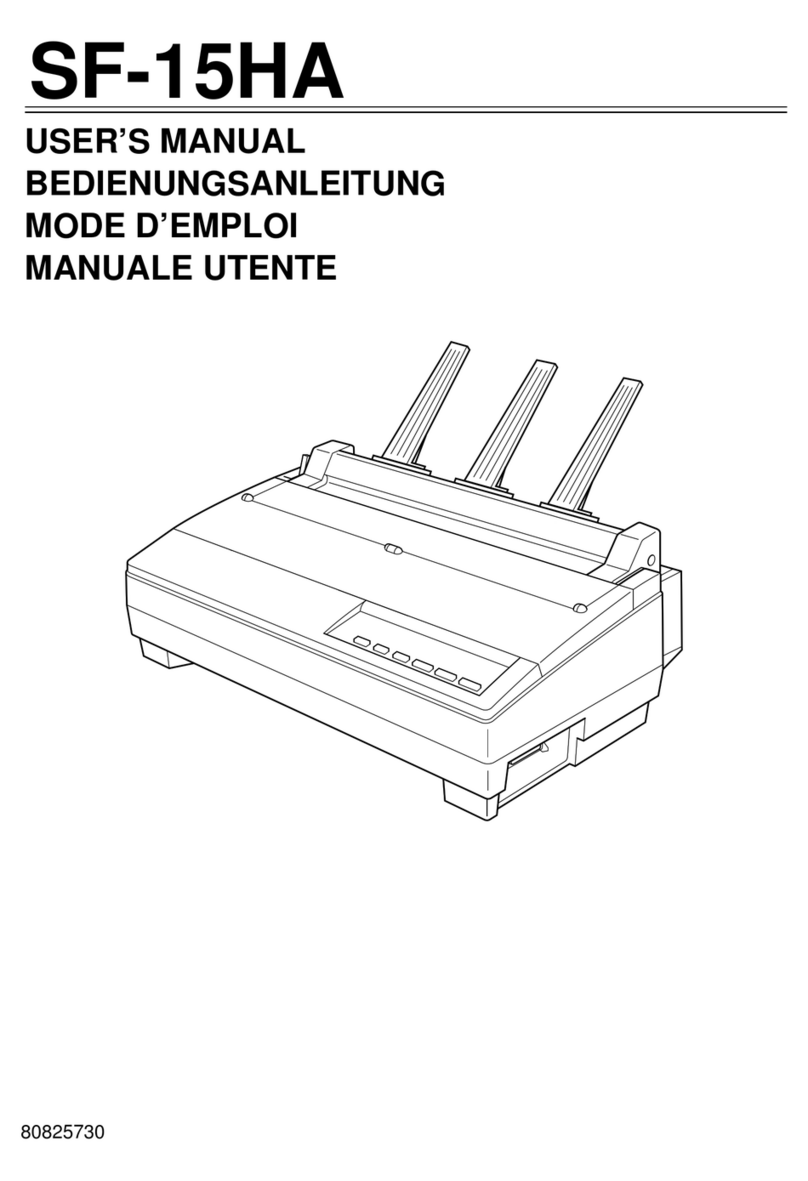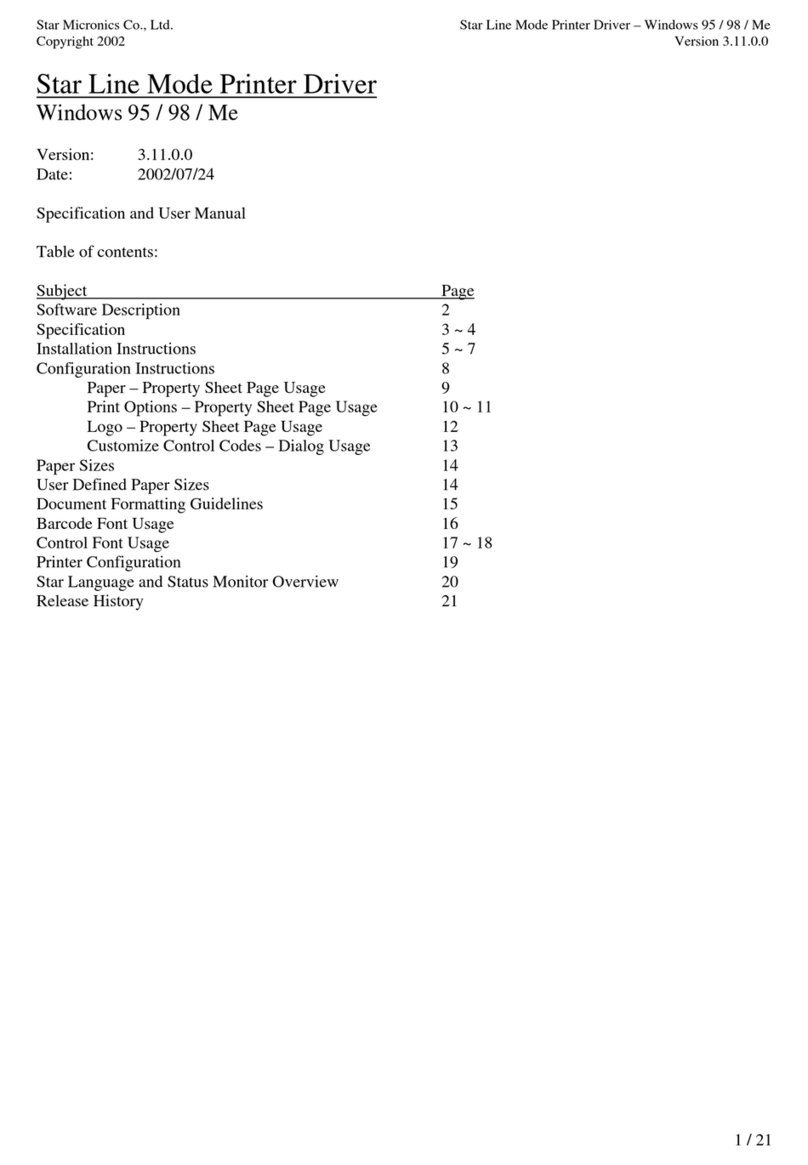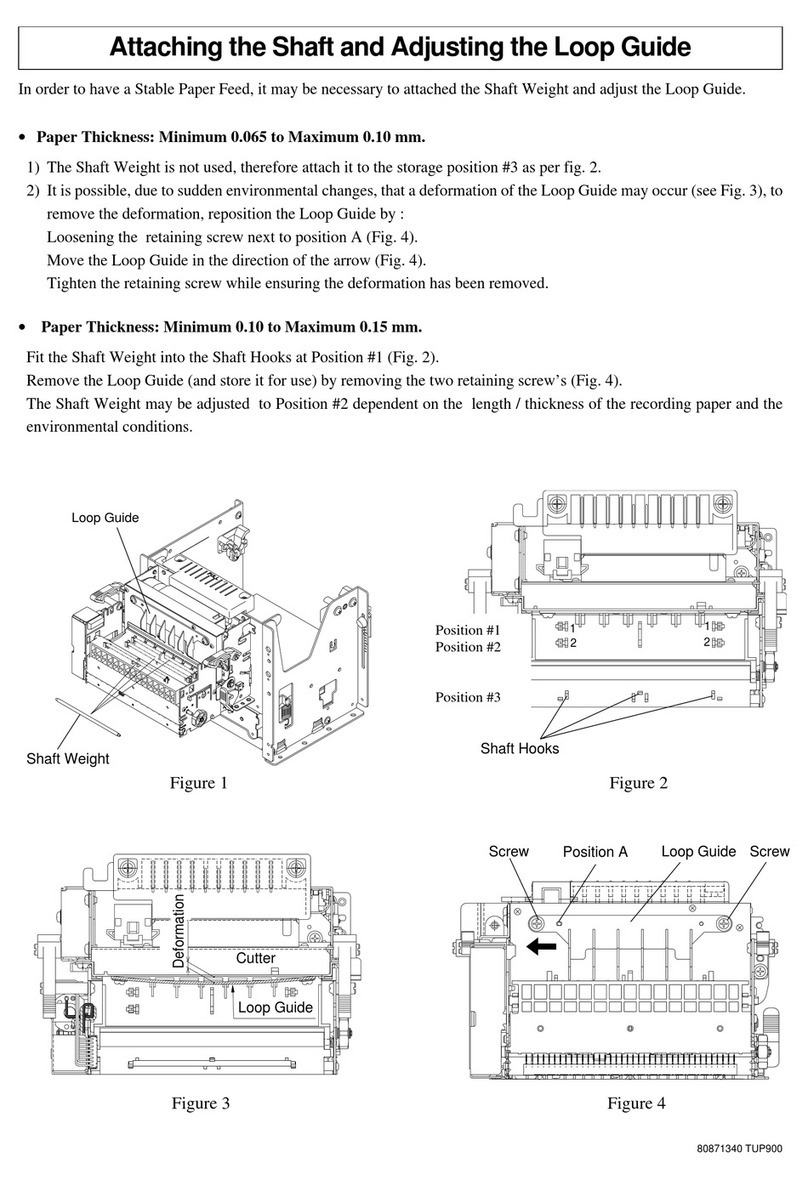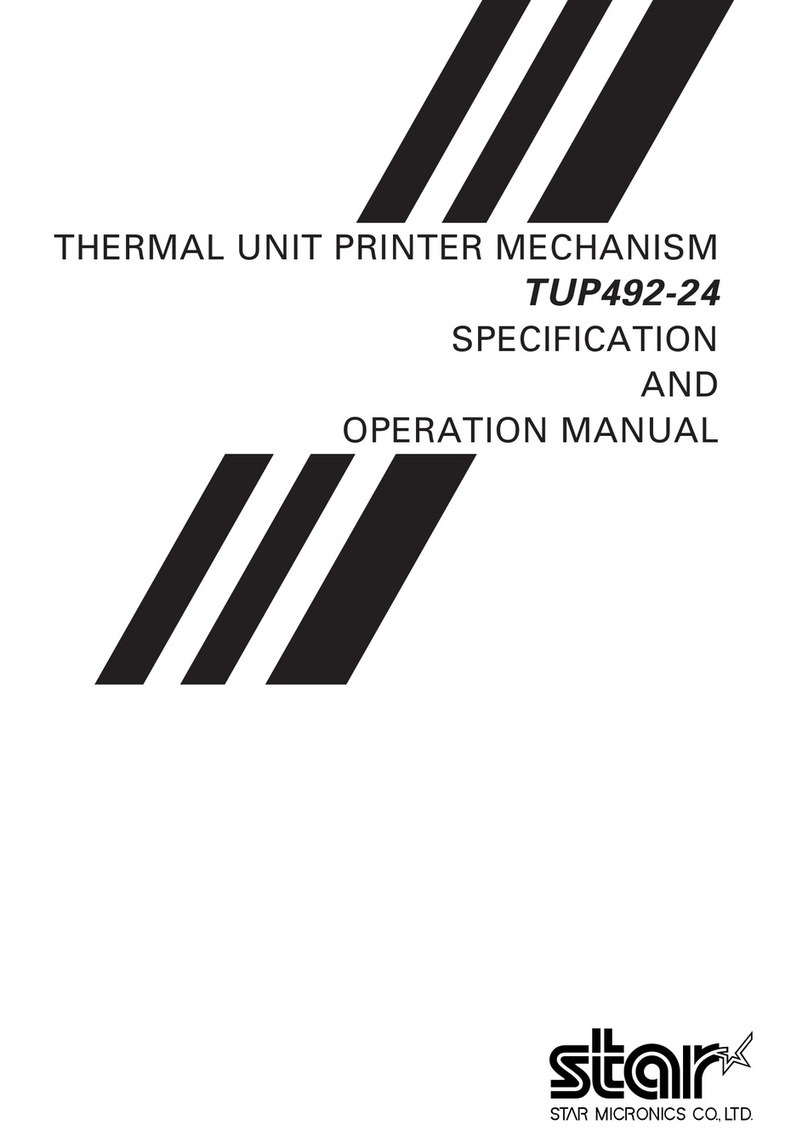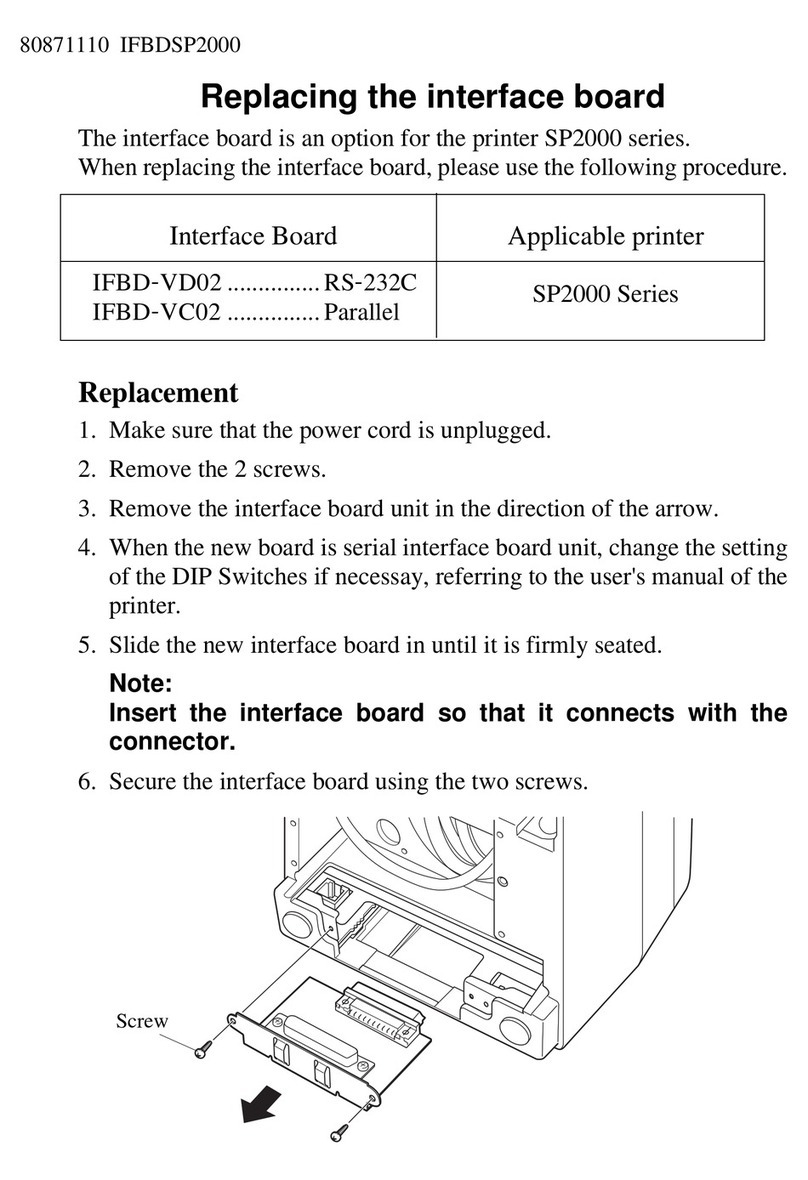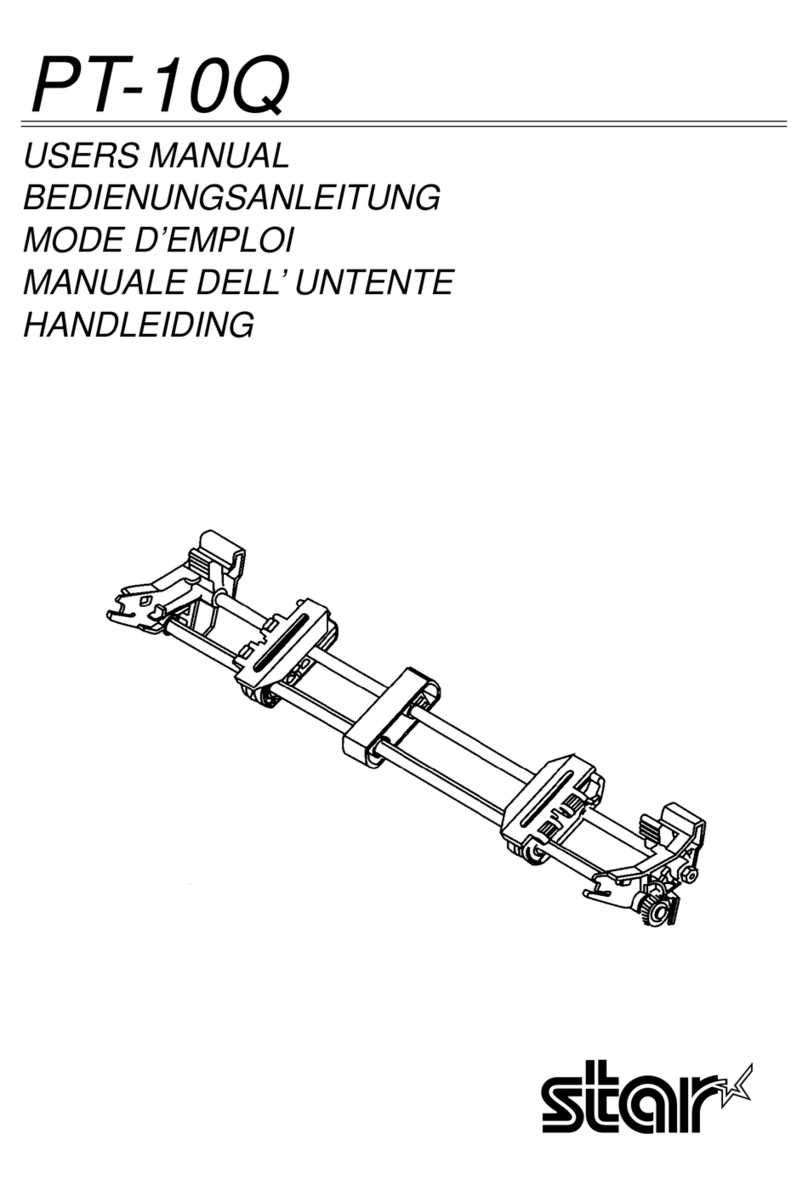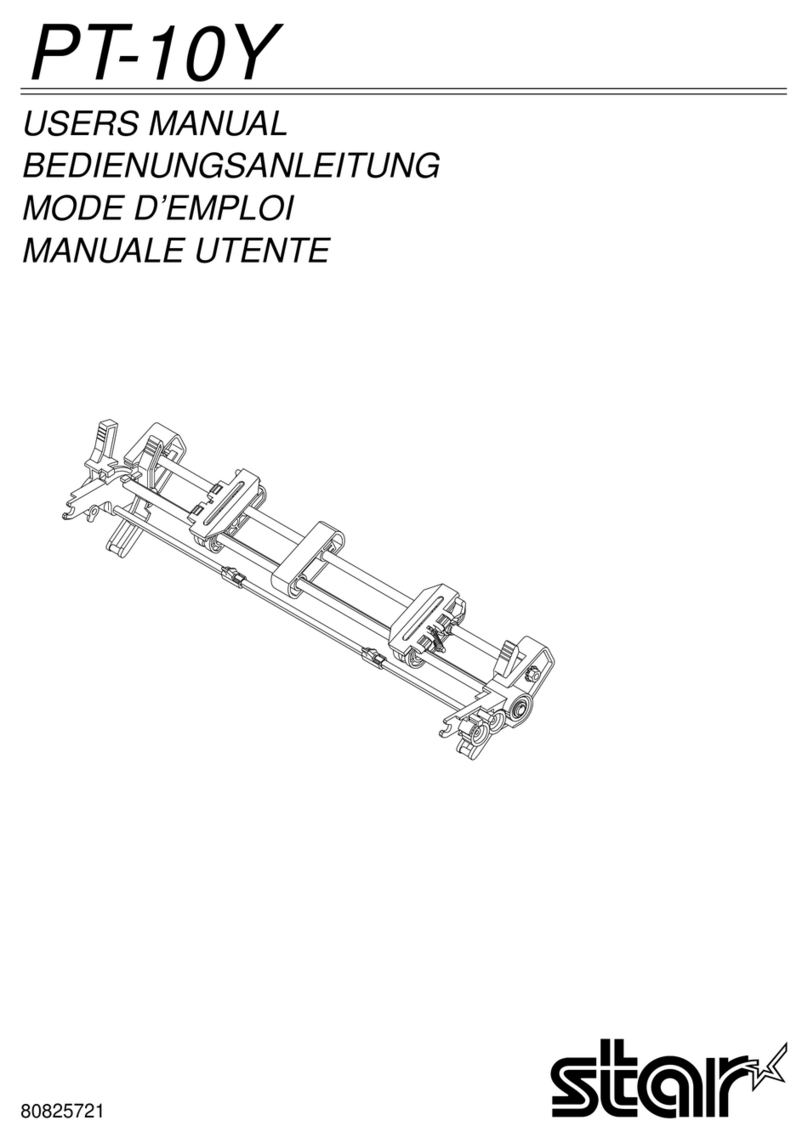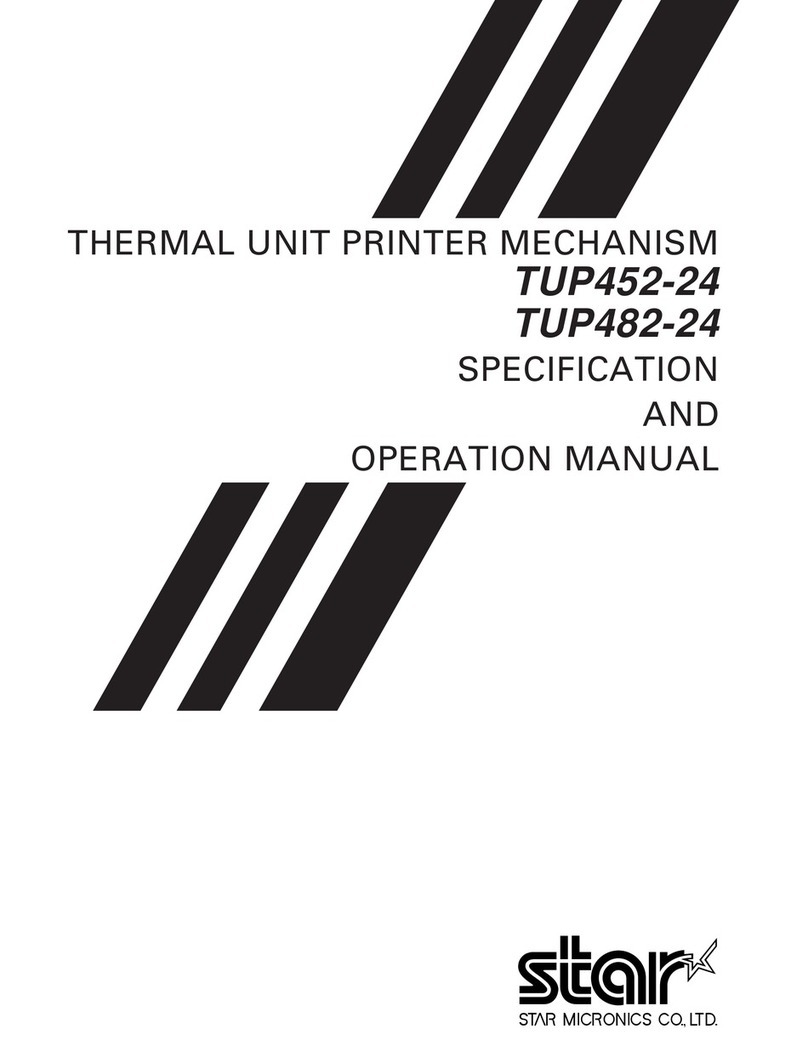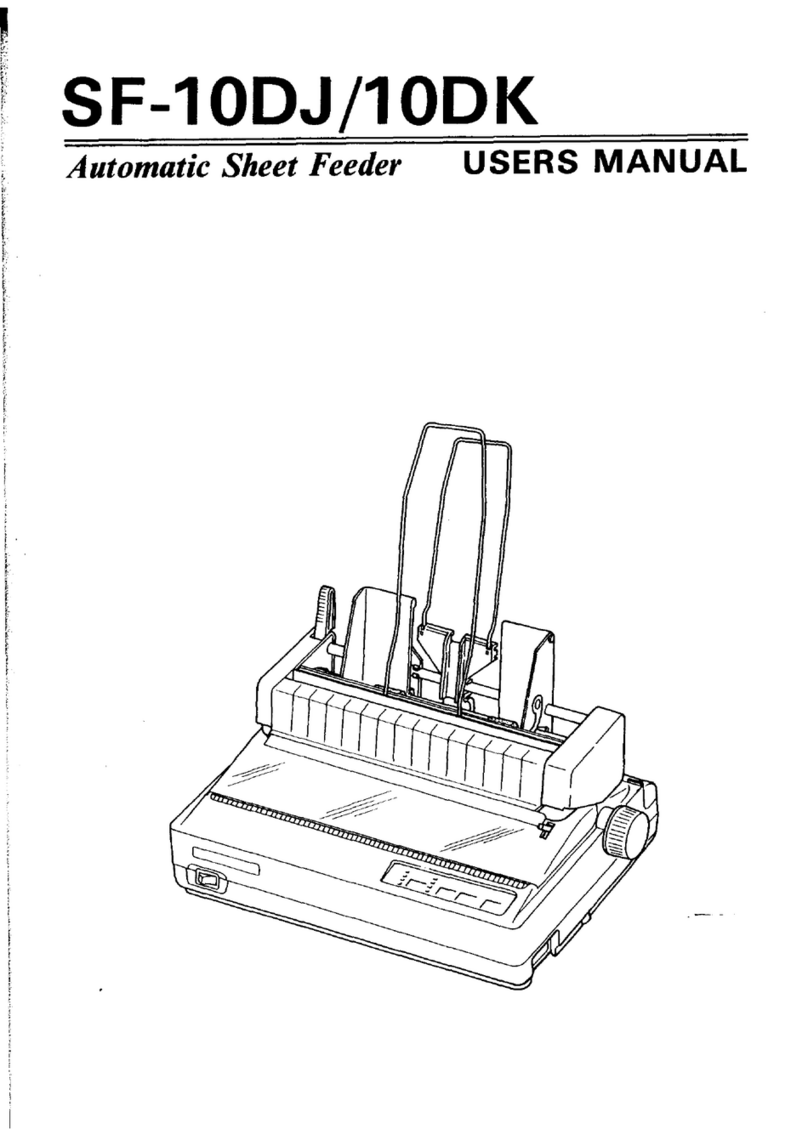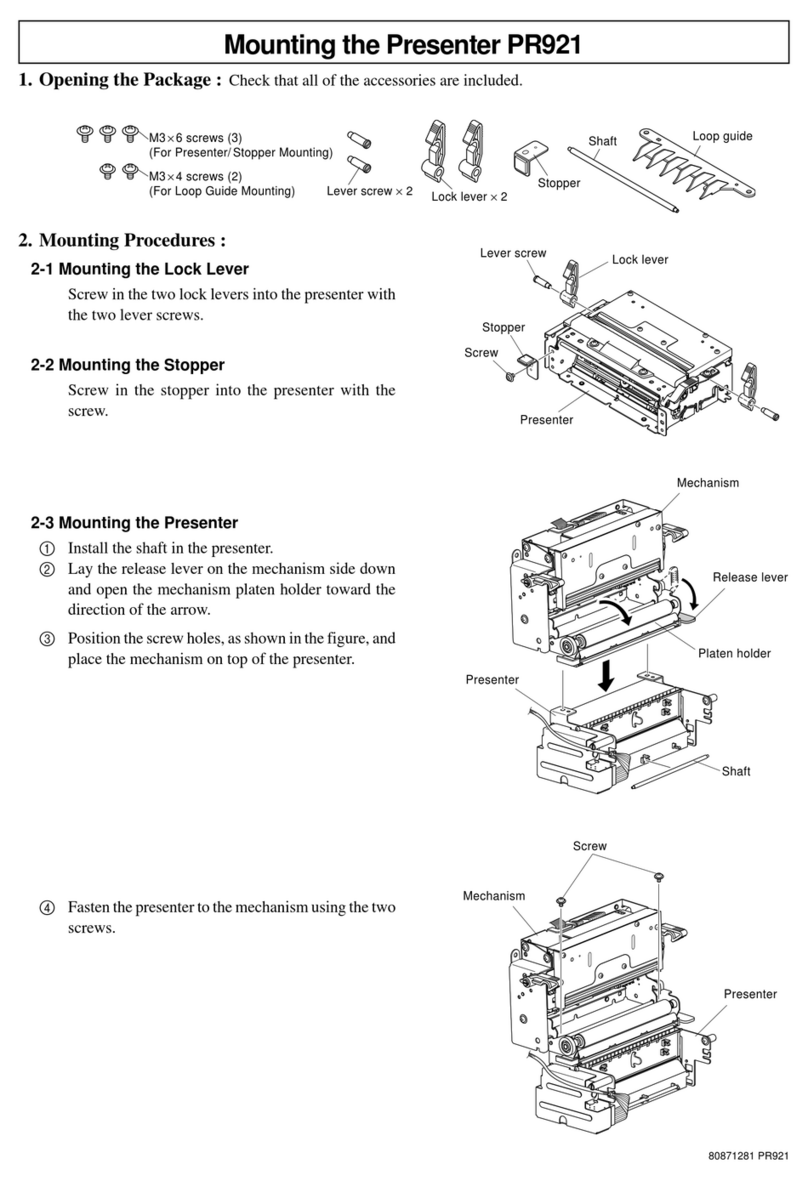Buzzer Unit BU01 Installation Guide
Check the supplied accessories
Check the following table to see which parts are needed for each model, then follow the procedures to install the buzzer.
The following lists all included parts except for this manual. If parts are missing or damaged, please contact the retailer.
Note:Toensuresafety,besuretoturnOFFthepoweranddisconnecttheprinterpowerplugfromtheelectricoutletbeforebeginninginstallation.
lFor mC-Print3
1. Remove the ground tting by sliding it in the direction of the arrow.
2. Pull the 4 hooks on the lower case outwards, and remove the upper case. Remove the 2 screws, and remove the buzzer from the lower case.
[See Fig. 1]
3. Insert your ngernails into the slits on the left and right of the rear cover, and unhook the cover one side at a time. [See Fig. 2]
4. Install the buzzer, and secure it using the 2 included M2.6 screws. [See Fig. 3]
Connect the connector of the buzzer cable to the external device port on the printer to complete the installation. [See Fig. 4]
5. Insert hooks A into the slits of the printer, and push until left and right hooks B click into place. [See Fig. 5]
Installing the buzzer on the printer
lFor SP700
1. Install the buzzer on the bottom surface of the printer, and secure it using the 2 included
M3 screws.
2. Connect the connector of the buzzer cable to the external device driver port on the printer
to complete the installation.
lFor TSP100/Ⅱ/Ⅲ/650Ⅱ series
1. Remove the ground tting by sliding it in the direction of the arrow.
2. Pull the 4 hooks on the lower case outwards, and remove the upper case. Remove the 2 screws, and remove the buzzer from the lower case.
[See Fig. 1]
3. Install the buzzer onto the bracket, and secure the buzzer using the 2 included M2.6 screws. [See Fig. 2]
4. Stow the buzzer cable between the buzzer and the side of the bracket. [See Fig. 3]
5. Insert the hook of the bracket into the printer, and secure the bracket using one of the included M3 screws. Connect the connector of the buzzer
cable to the external device port on the back of the printer to complete the installation. [See Fig. 4]
lFor TSP700II
1. Remove the ground tting by sliding it in the direction of the arrow.
2. Pull the 4 hooks on the lower case outwards, and remove the upper case. Remove the 2 screws, and remove the buzzer from the lower case.
[See Fig. 1]
3. Install the buzzer onto the cable cover, and secure the buzzer using the screws removed in step 2. [See Fig. 2]
4. Connect the connector of the buzzer cable to the external device port on the back of the printer. [See Fig. 3]
5. Install the cable cover onto the printer. [See Fig. 4]
6. Ax the blind plate to the cable cover to complete the installation. [See Fig. 5]
Copyright
© 2007-2018 Star Micronics Co.,
Ltd. 80871952
Supplied accessories
Bracket Buzzer M2.6 screws x 2 M3 screws x 2 Blind plate Ferrite core
mC-Print3 Series Not Used Used Used Not Used Not Used Not Used
SP700 Series Not Used Used Not Used Used Not Used Not Used
TSP100/Ⅱ/Ⅲ Series Used Used Used Only 1 required Not Used
Not used except for TSP100GT
Used with TSP100GT only
TSP650Ⅱ Series Used Used Used Only 1 required Not Used Not Used
TSP700Ⅱ Series Not Used Used Not Used Not Used Used Not Used
A
AB
B
Wiring the
Cables
TSP100 Series
10mm
TSP100GT only
TSP650 Series
These screws
are not used.
Upper case
Lower case
Ground tting
M2.6 screws
Used when installing
the cable cover
[Fig. 1] [Fig. 2] [Fig. 3]
[Fig. 4]
[Fig. 1] [Fig. 2] [Fig. 3] [Fig. 4]
[Fig. 1] [Fig. 2] [Fig. 3]
[Fig. 4] [Fig. 5]
M3 screws
M3 screw
Bracket
Cable cover
Blind plate
[Fig. 5]
Rear cover
(Rear surface of the printer)
Ground tting
Ground tting
These screws
are not used.
Upper case
Lower case
Upper case
Lower case