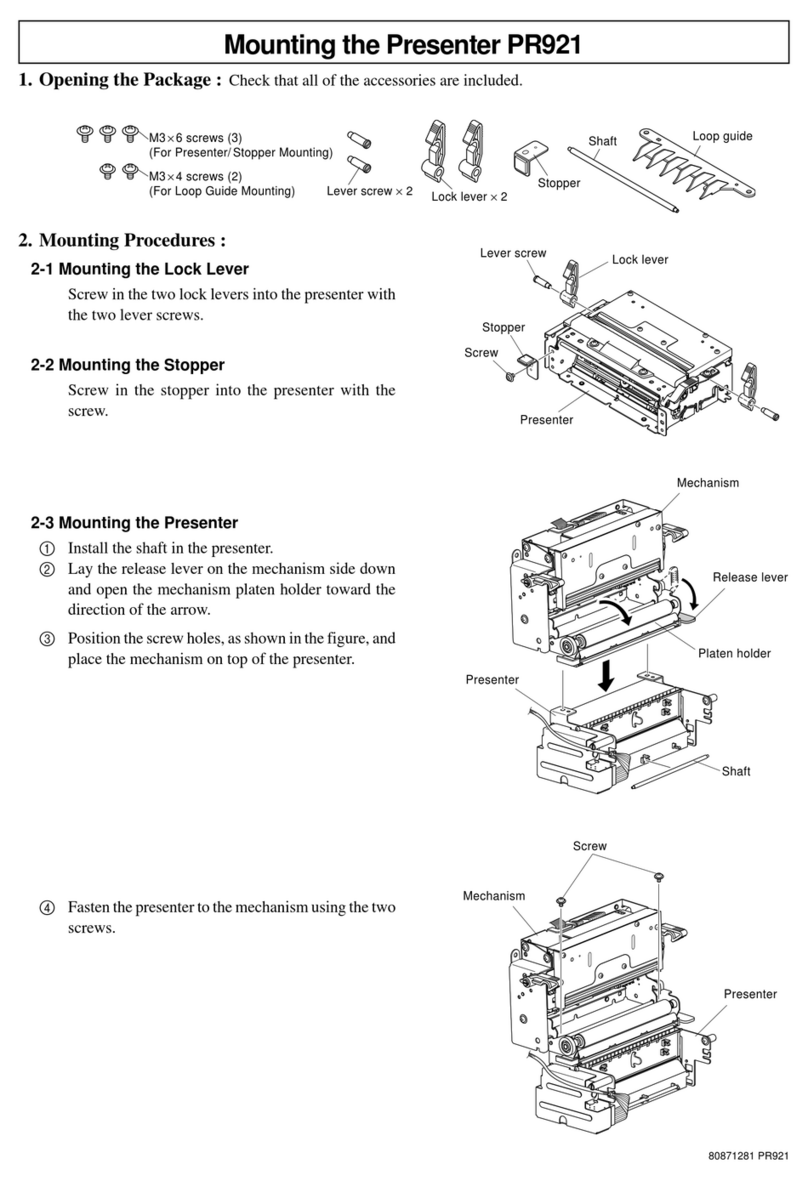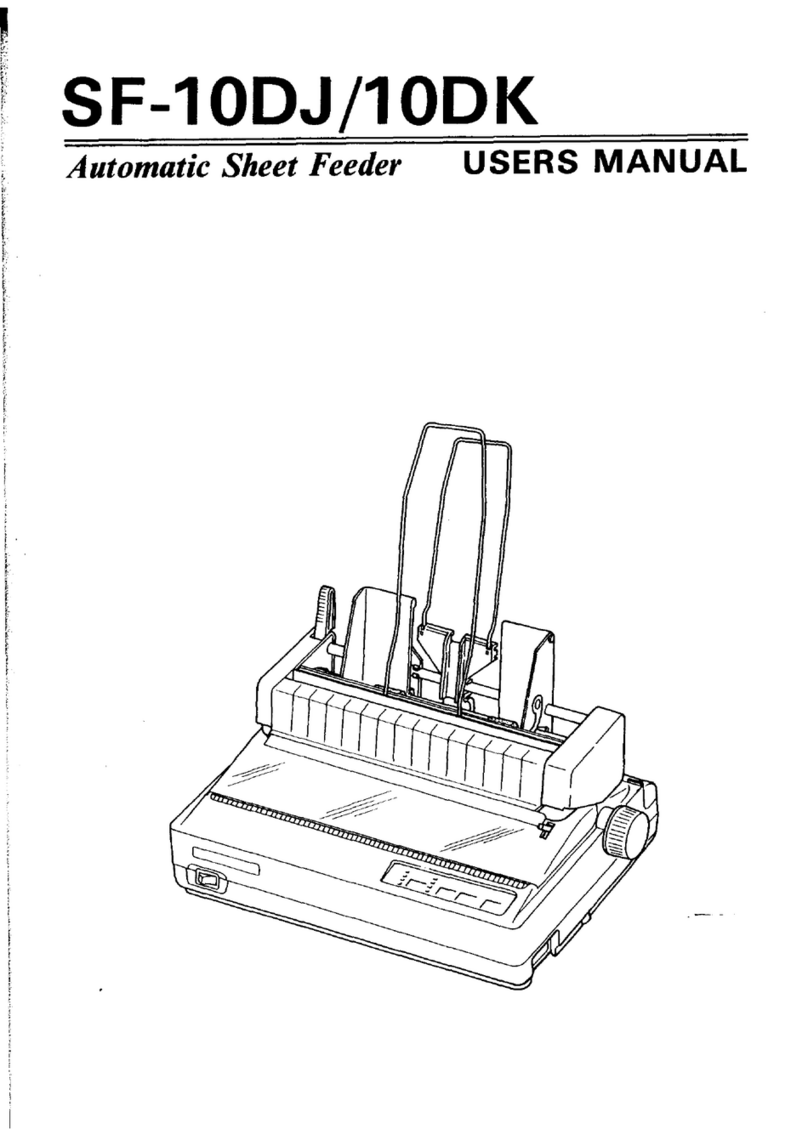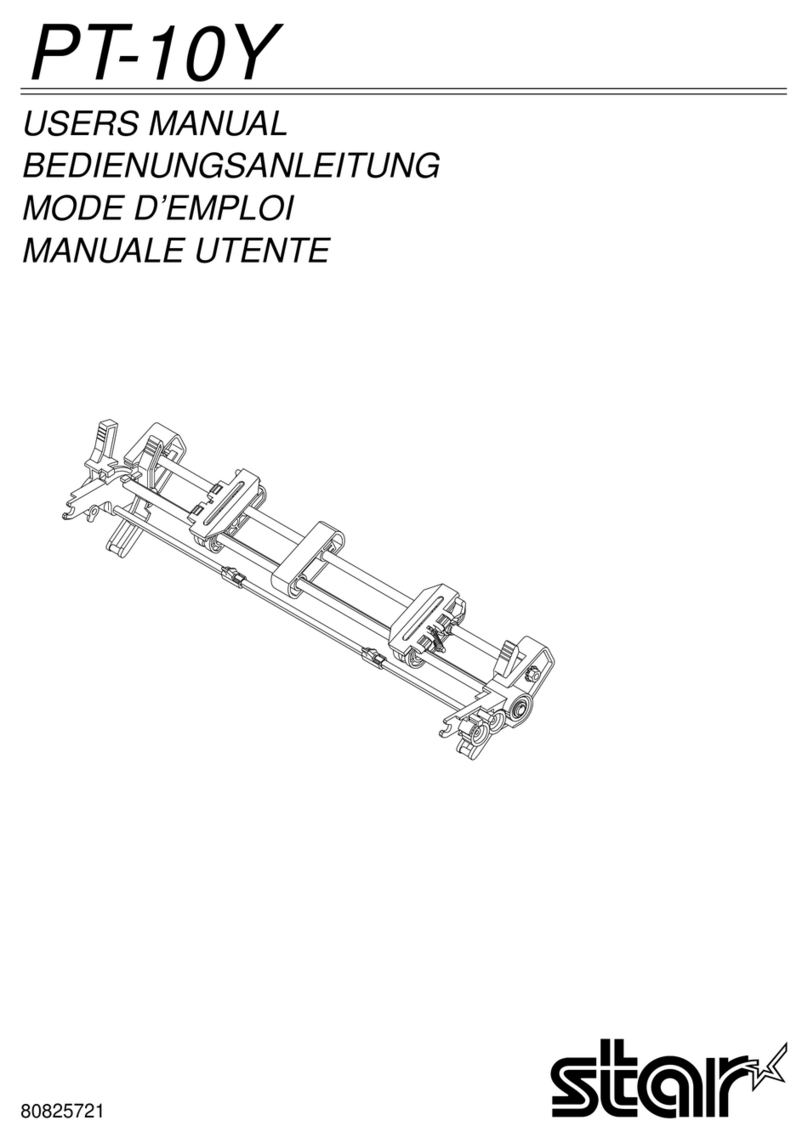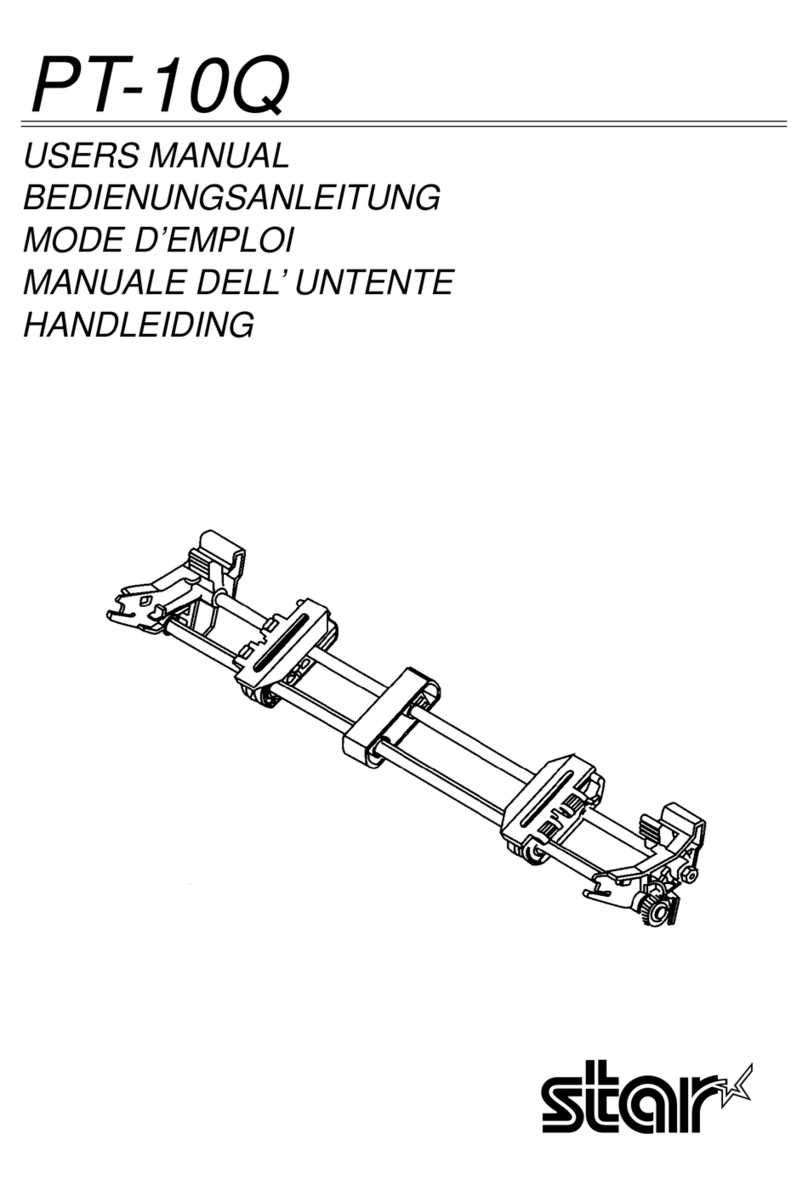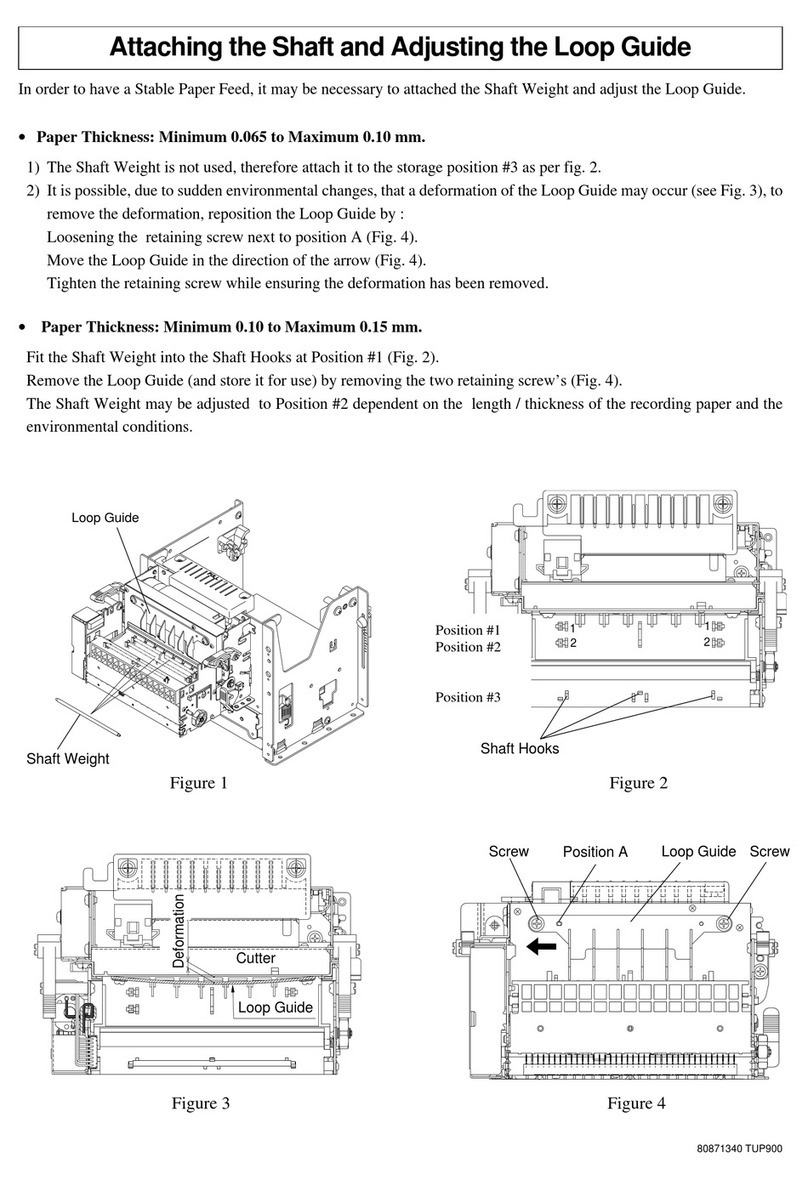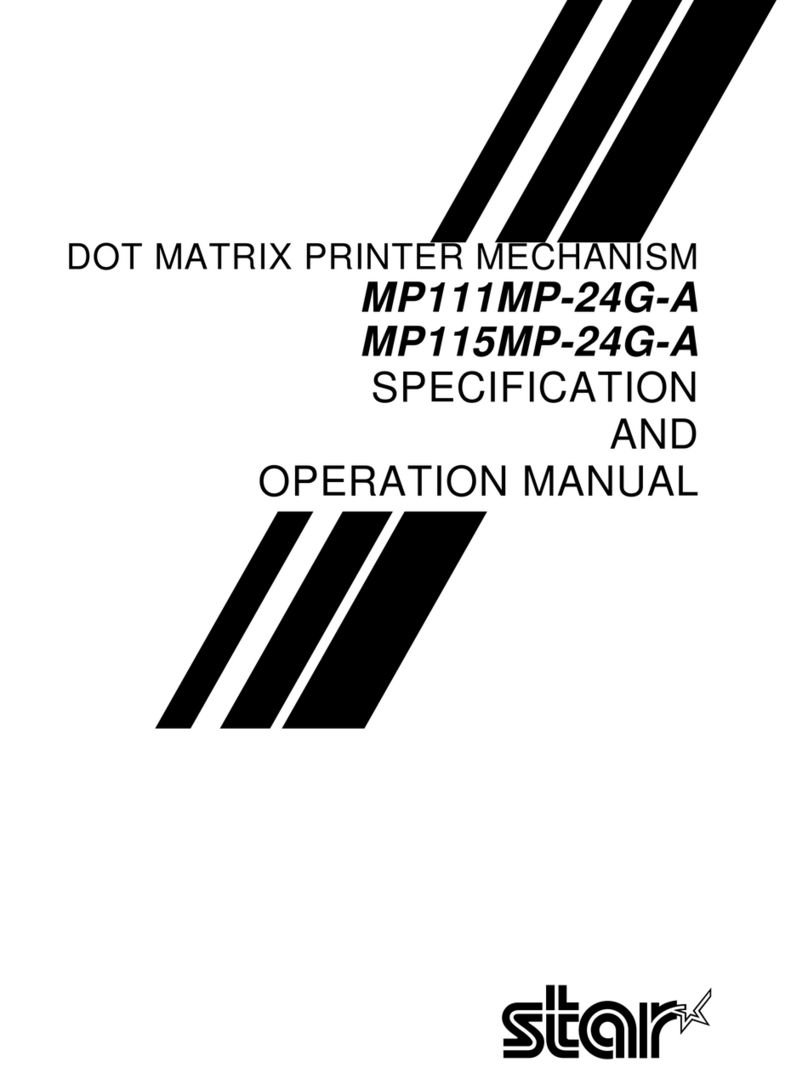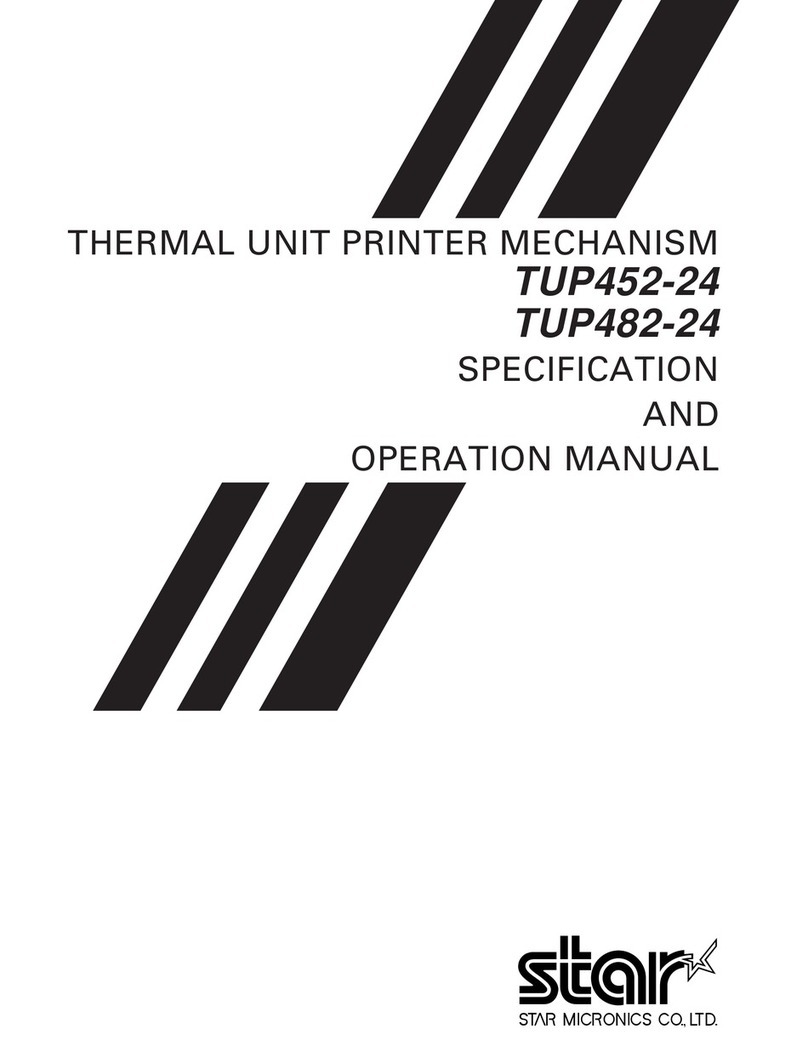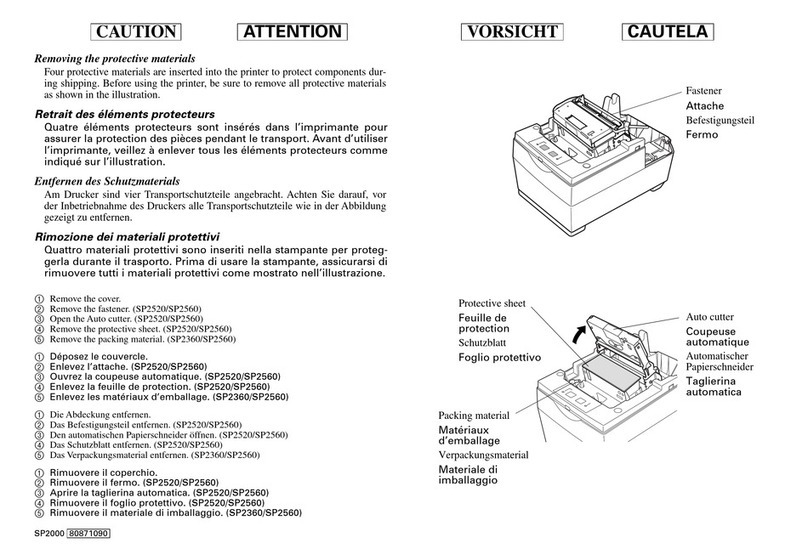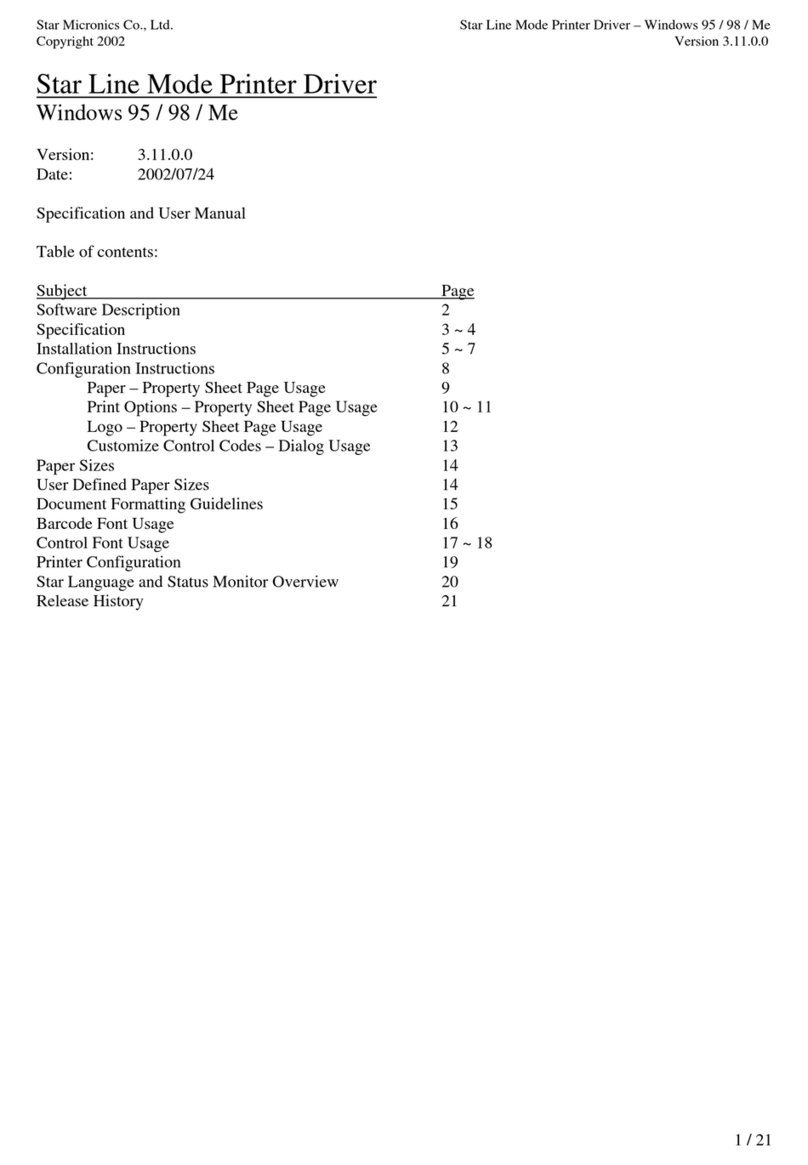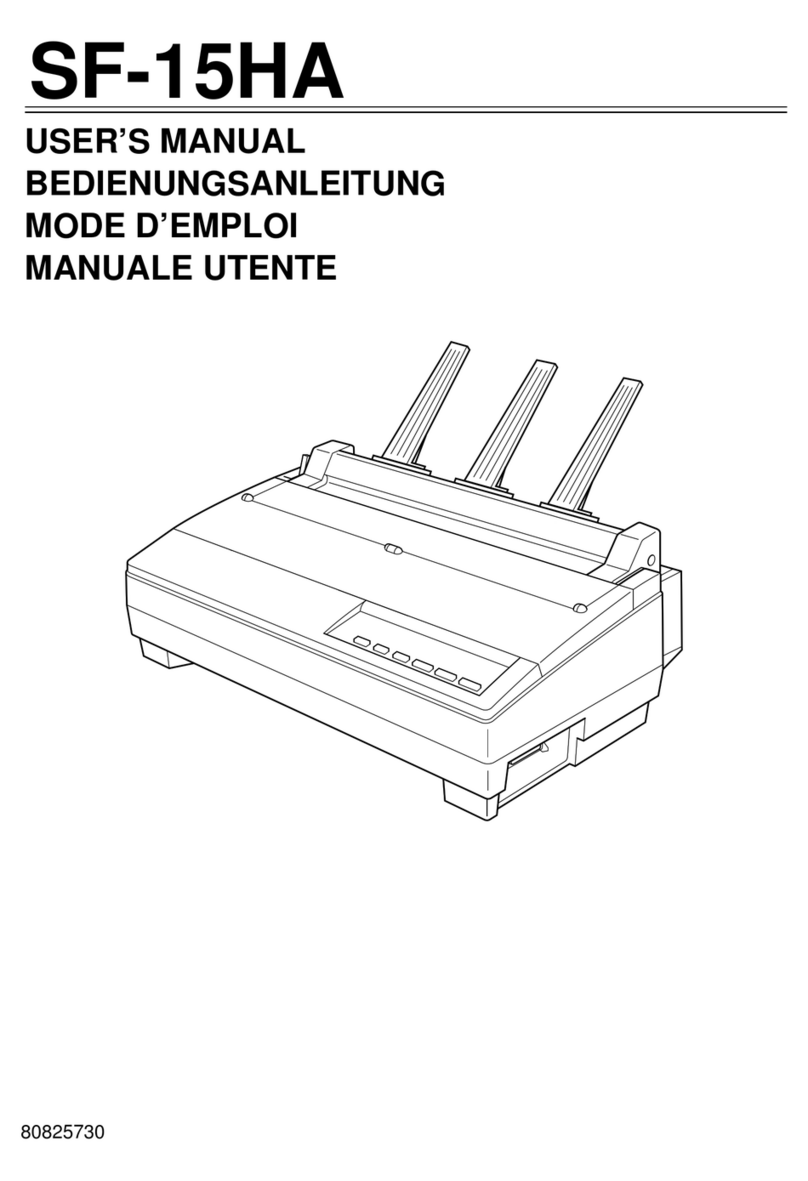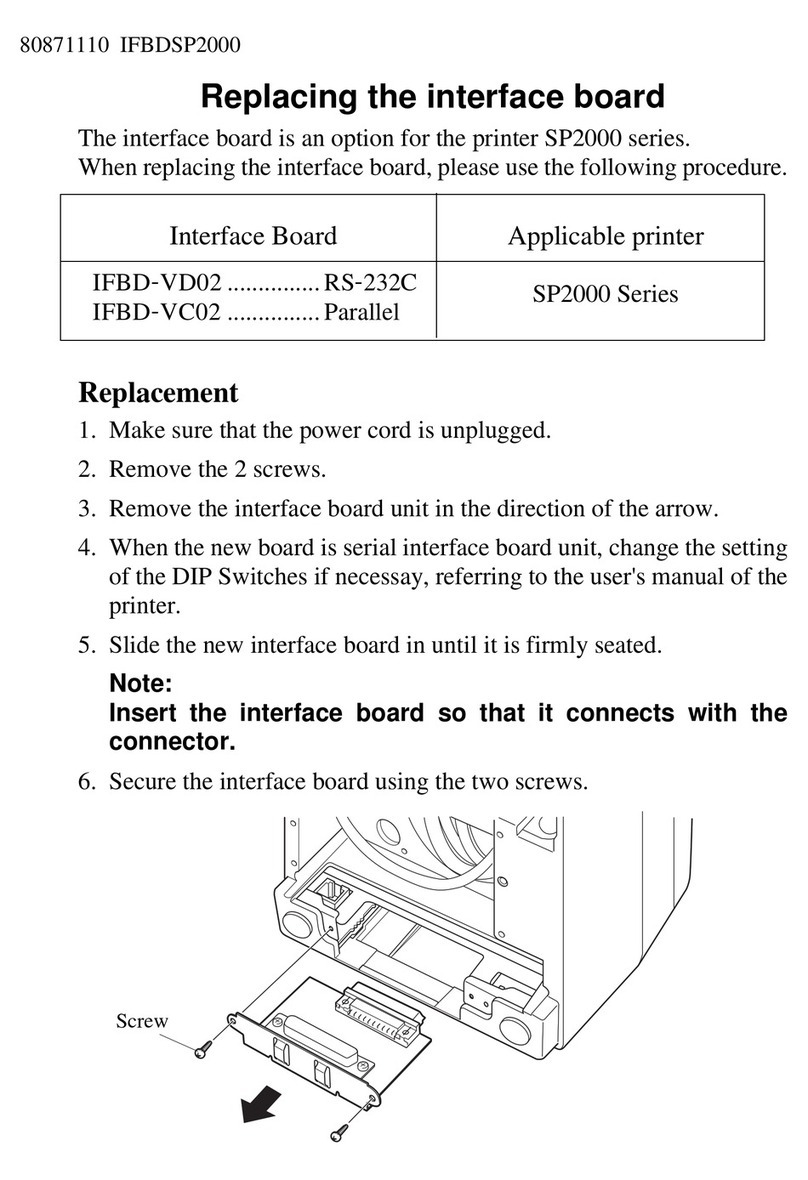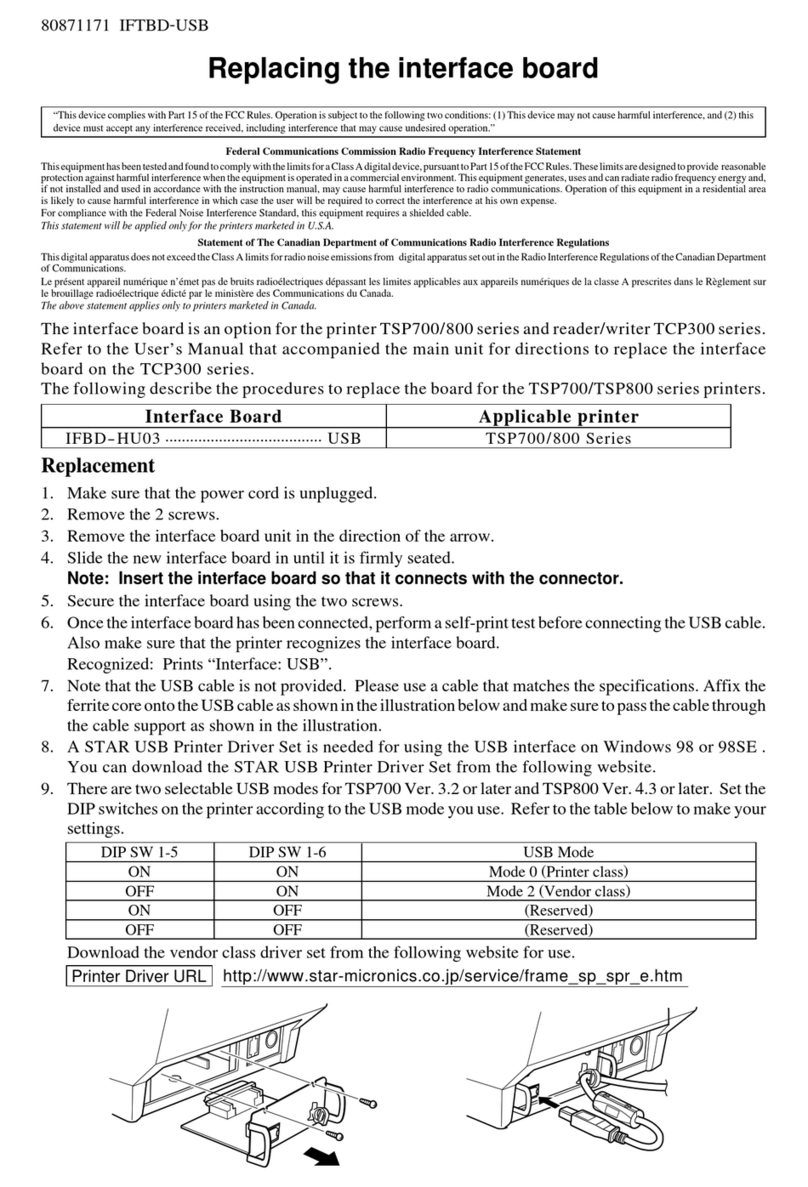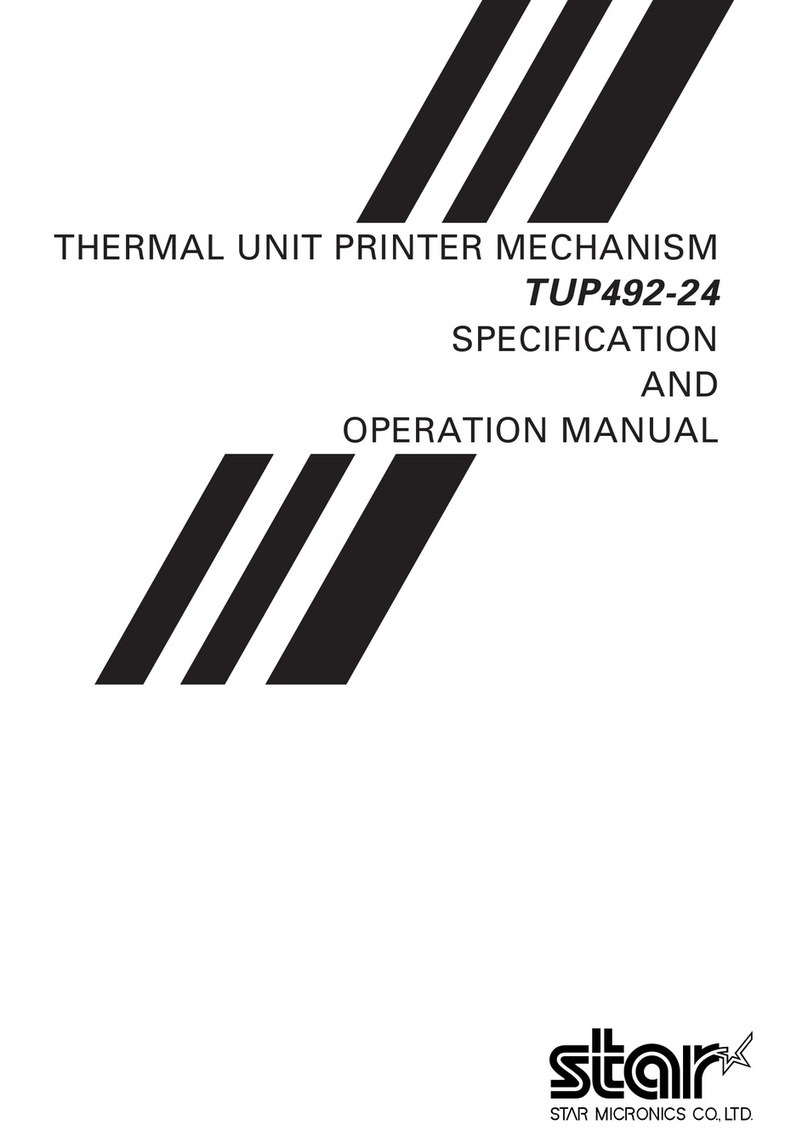Attaching the Wall Mounting Bracket of TSP700
1. Unpacking : Confirm that all accessories are included.
2. Attaching procedure :
Precautions when mounting
✓Ensure that power that is supplied to the printer and that all devices connected to the printer have been switched OFF
and that the cables have been unplugged before starting the modification. If theAC adapter is connected to the printer,
unplug it from the main socket.
✓Select a location where the unit will not be exposed to moisture or physical shocks. Make sure that the wall is wide
enough to mount the brackets.
✓Carefully select screws for mounting the bracket to the wall. These screws must be strong enough to hold the printer
and must be long enough to completely enter the wall to provide a secure mounting. Remember that Star accepts no
responsibility for damage resulting from the printer falling due to improper mounting.
✓The weight of the printer, including a roll of paper with the largest diameter, is approximately 2.9 kg.
✓The screws for mounting the bracket must have both a shear and tensile strength capable of withstanding a load of 12
kgf (118 N) or more. It is recommended that anchor nuts be used.
✓A screw diameter of 4 mm is recommended.
✓Always use all eight (8) screw holes in the mounting bracket when securing the mounting bracket to the wall.
✓Mount the bracket to the wall so that its mounting accuracy is within a range of ±2°to the vertical direction.
✓The wall used for mounting should be 90°±2° in reference to the horizontal direction.
2-1. Specifications of the wall mounting bracket
M3 ×12 screw with flat washer (2)
(for attaching the holder plate)
Roll stoppers
Shafts(D) Shaft(C) Brand seal
φ4mm screws(8)
Not Supplied Users must
prepare φ4mm screws for
bracket.
M3 ×12 screws (2)
(for attaching the holder plate)
Holder plate
Bracket
2-2. Mounting the bracket for the wall mount model
1Make sure there is enough room for the printer, particularly
in the front of the printer when its cover is opened.
2As shown in the illustration to the right, place the mount-
ing bracket against the wall where the printer is to be
mounted and mark the positions of the screw holes.
3Drill holes at the locations marked.
4Secure the bracket in place using screws with a diameter
of 4 mm.
Note : Screws are not included in the package. Prepare the
screws that can be used on the type of wall for mounting. fig.1 Attaching the bracket
Bracket
Wall material
The eight (8) screws used must have both a
shearandtensilestrengthcapableofwithstand-
ing a load of 12 kgf (118 N) or more
The anchor nuts used must have both a shear
and tensile strength capable of withstanding a
load of 12 kgf (118 N) or more
Main unit outer dimensions
Main unit weight
Screws for wall mounting
bracket
121 ×168 ×14.5 mm (Width ×Height ×Depth)
Approx. 0.27 kg. Use commercially avail-
able screws that have suf-
ficient strength to with-
stand the weight of the
main unit.
Wood structure wall
Concrete wall
Wall
Beam
Screw
• Locate the beams in the wall and
mount using them.
• Do not tighten the screws or anchors
to locations with one wall sheet.
Always make sure that the screws
penetrate the beams. (This is so the
weightoftheprintercanbesupported.)
• Drivetheanchornutsintothewalland
tighten the screws.
Wood structure wall Concrete structure wall
Concrete wall
Anchor nuts