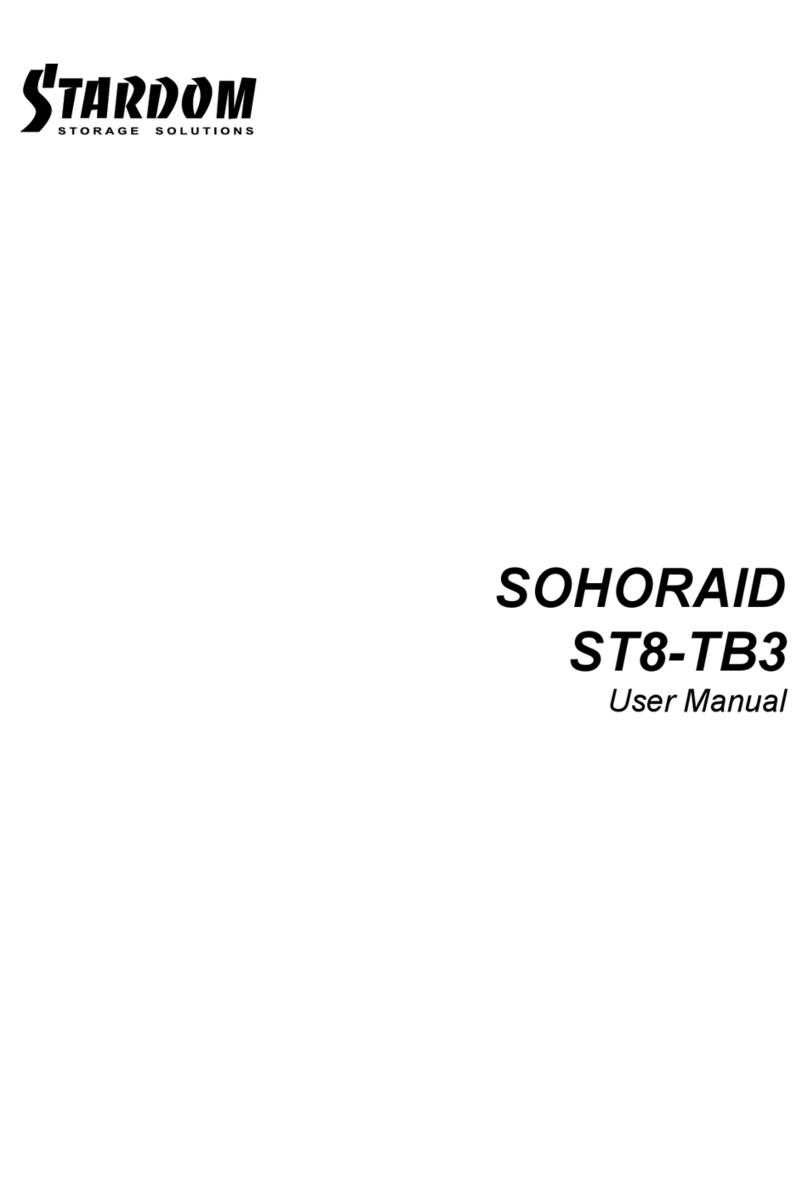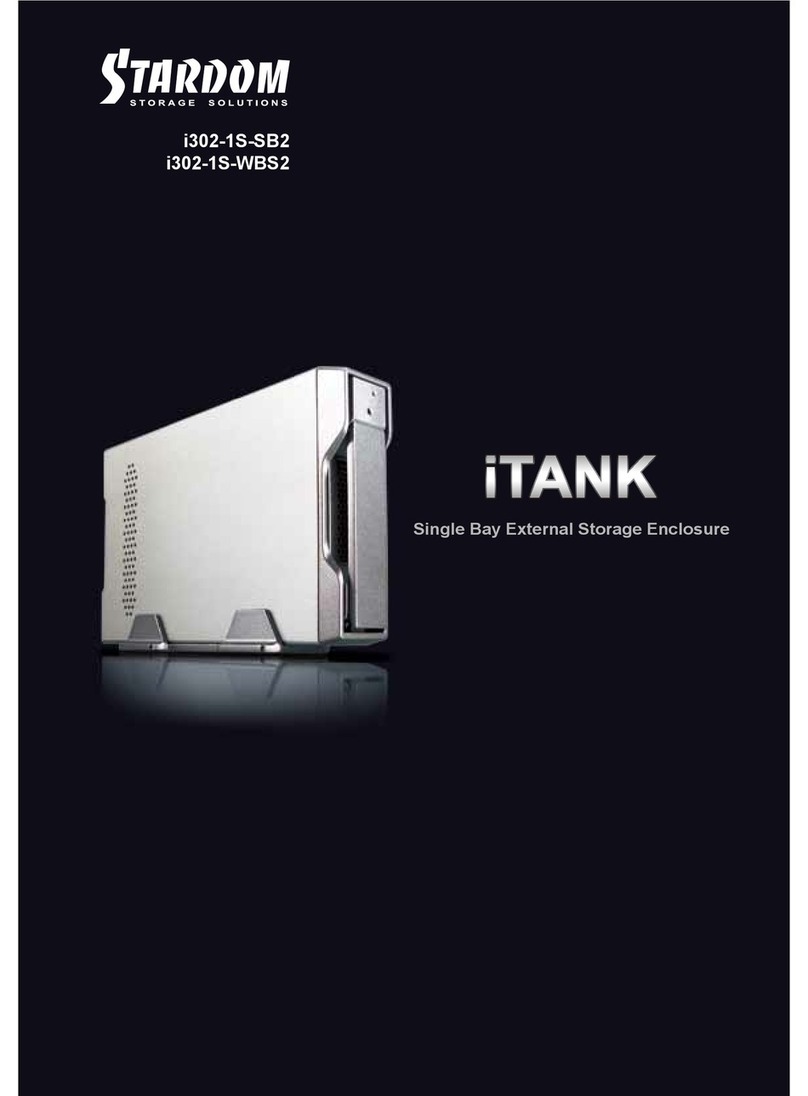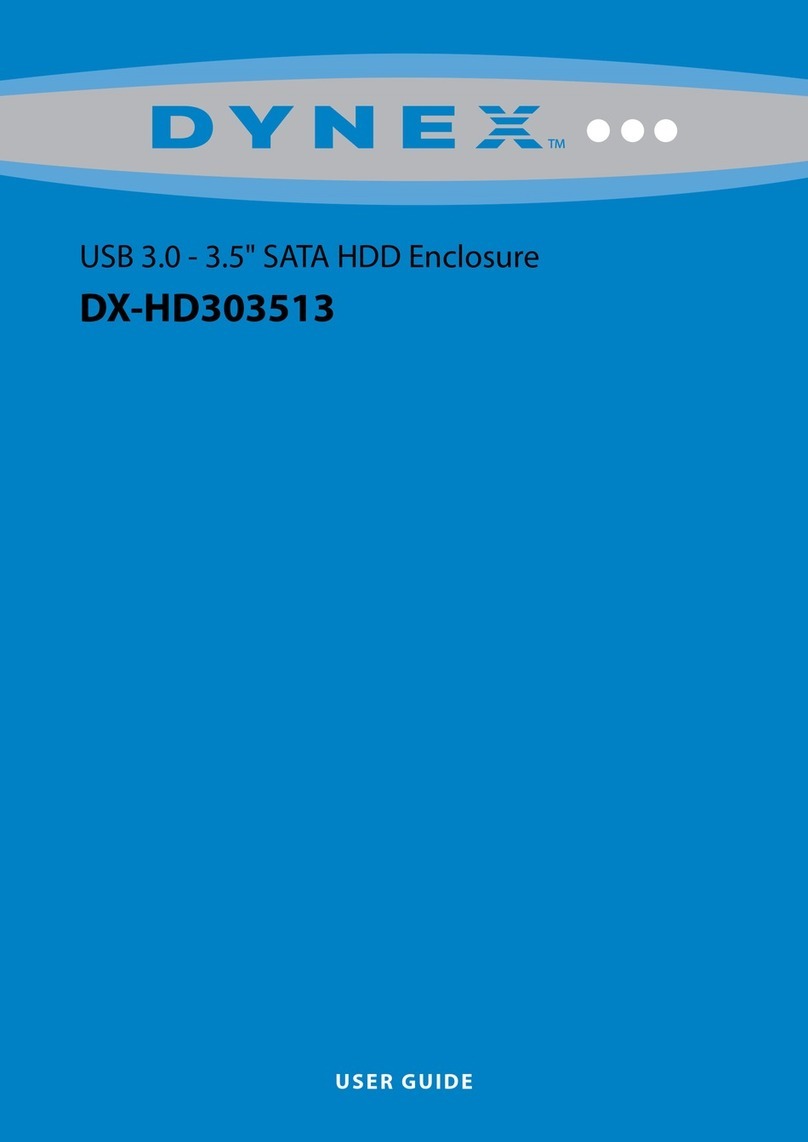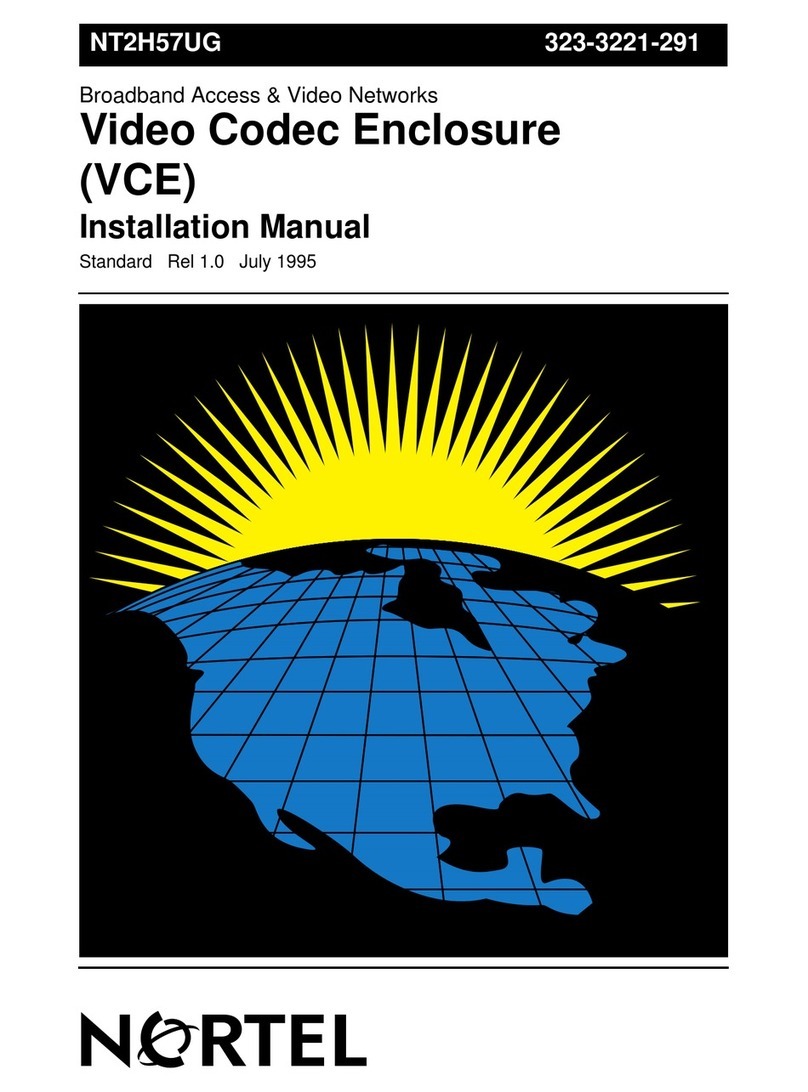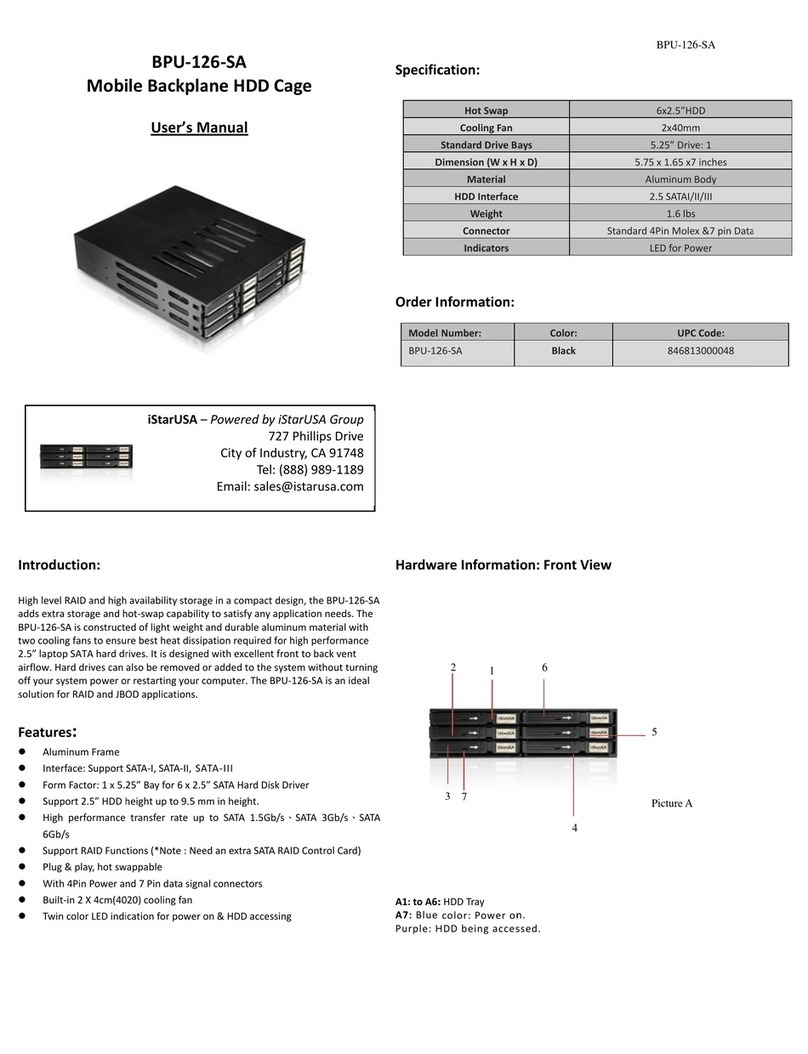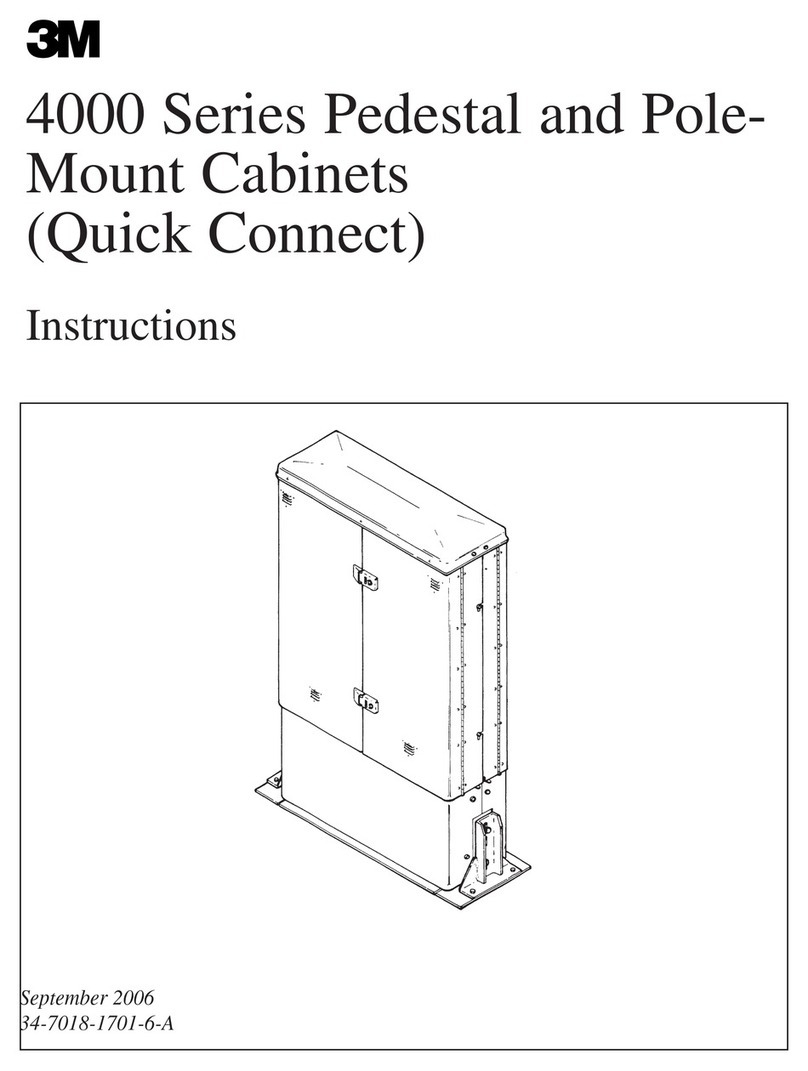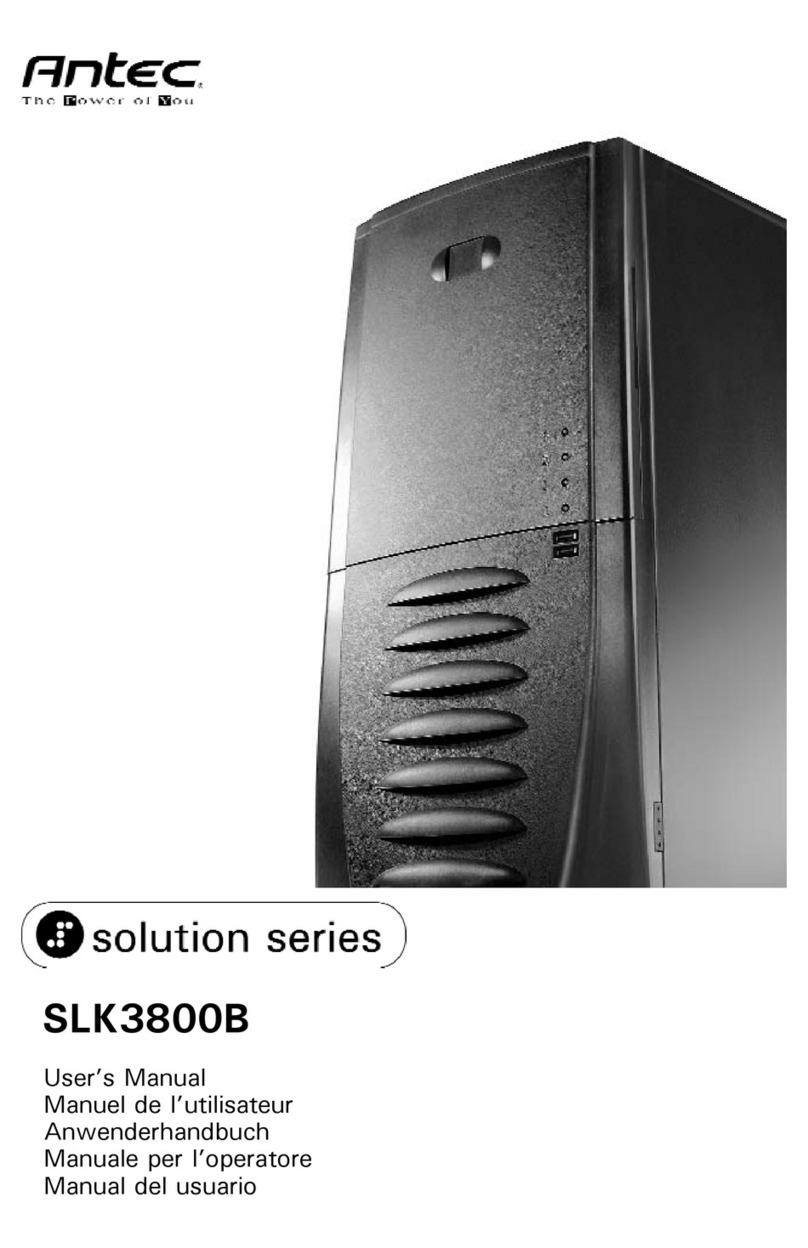Stardom SOHOTANK ST4 Series User manual




















This manual suits for next models
1
Table of contents
Languages:
Other Stardom Enclosure manuals

Stardom
Stardom SOHOTANK ST5610 User manual

Stardom
Stardom iTANK ZT1-B31BP User manual

Stardom
Stardom SOHORAID SR2 User manual
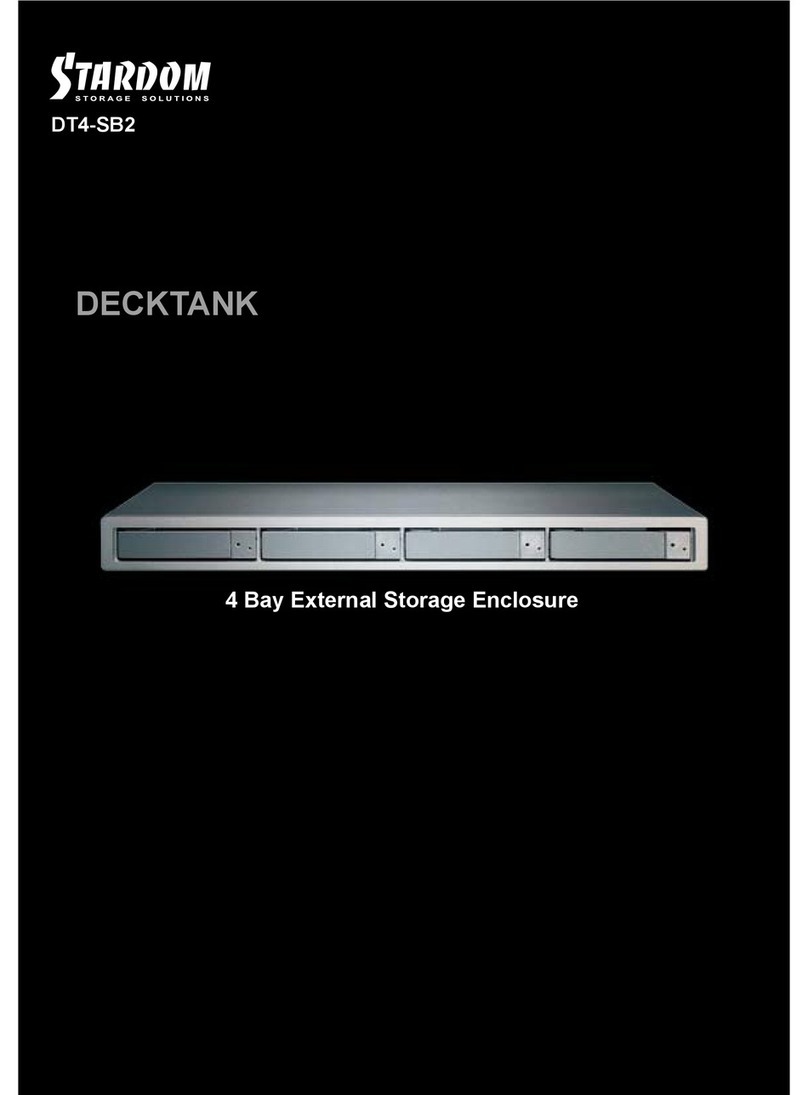
Stardom
Stardom DeckTank DT4-SB2 User manual
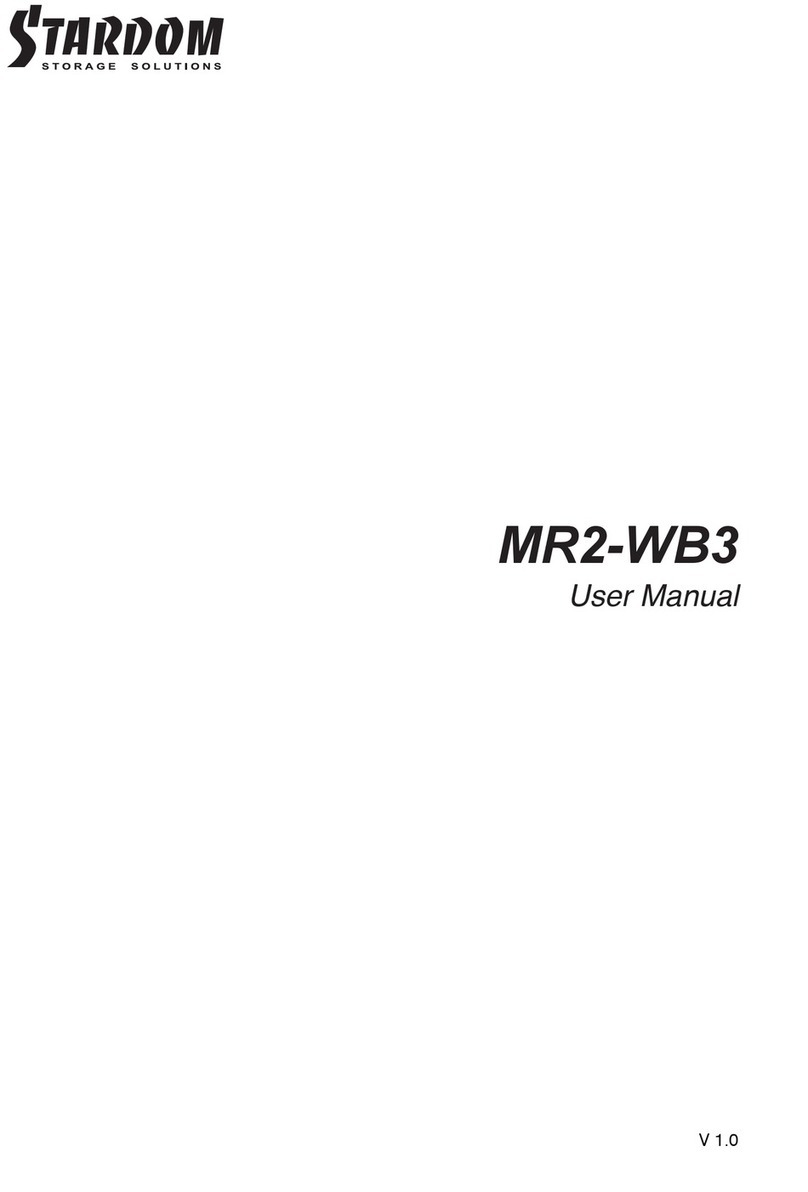
Stardom
Stardom MR2-WB3 User manual

Stardom
Stardom U2F-B32 User manual
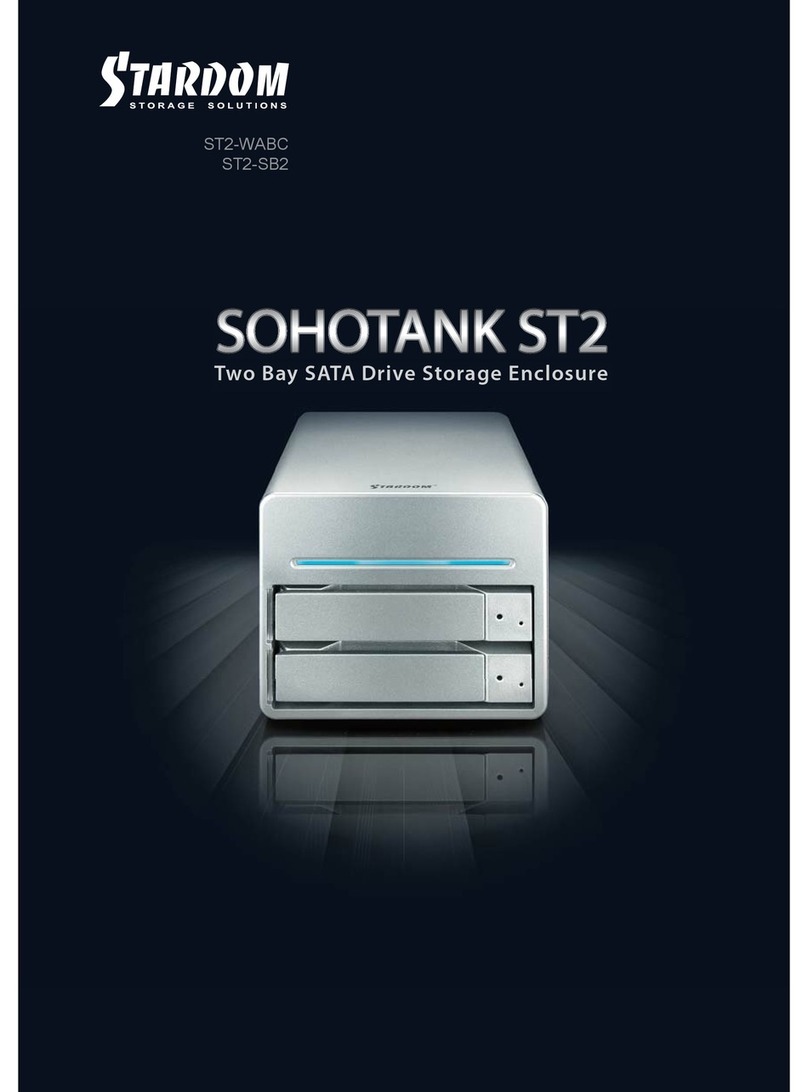
Stardom
Stardom SOHOTANK ST2-WABC User manual
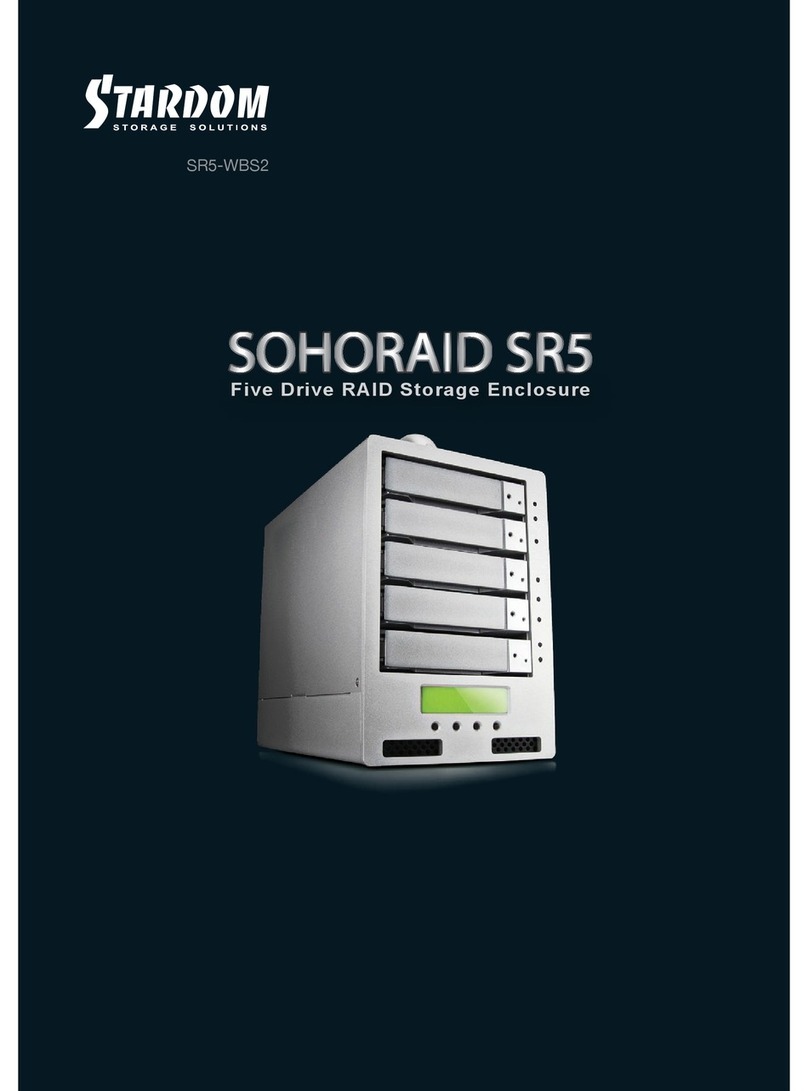
Stardom
Stardom Sohoraid SR5-WBS2 User manual

Stardom
Stardom DR8-TB User manual

Stardom
Stardom SR4-WBS3 User manual
Popular Enclosure manuals by other brands
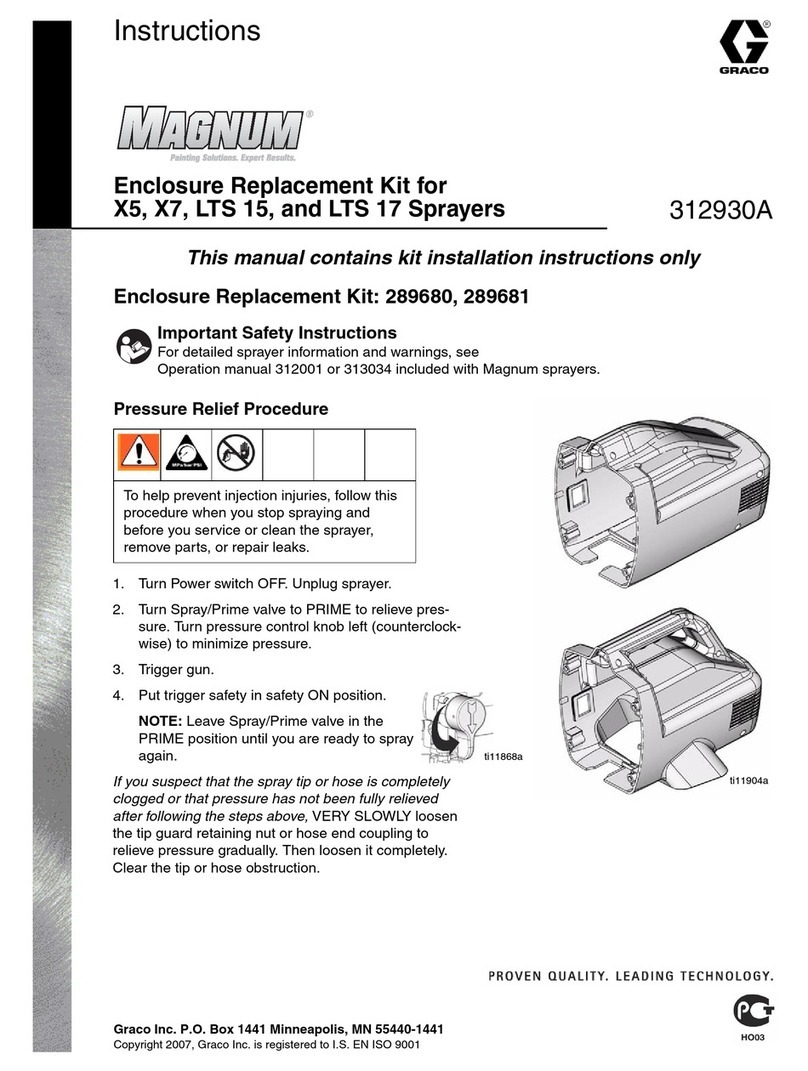
Graco
Graco MAGNUM 289680 instructions

ABB
ABB System pro E power PBRB0004 Instruction handbook

Audio international
Audio international EN-650W-01-x installation manual
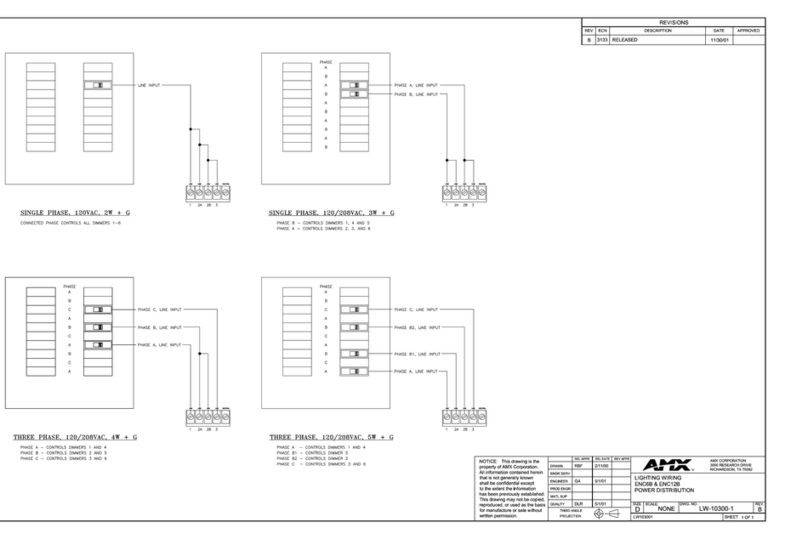
AMX
AMX RDA-ENC12B Specifications
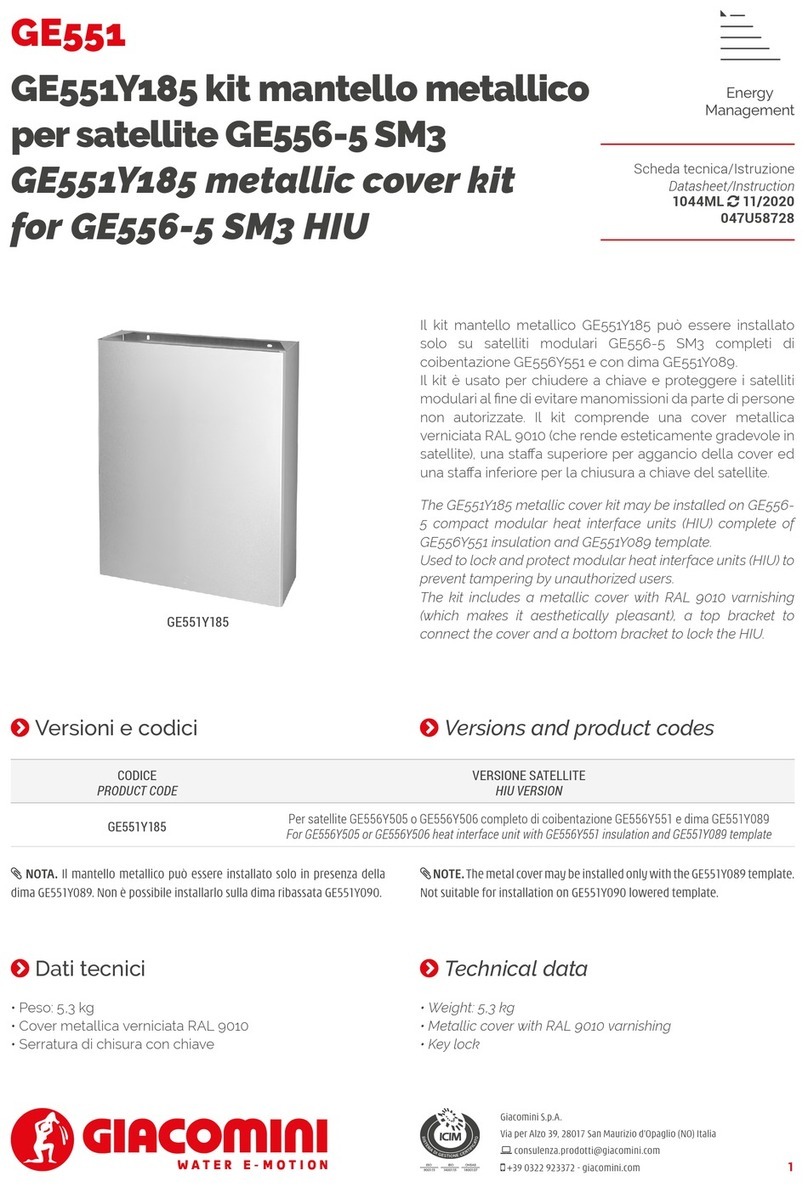
Giacomini
Giacomini GE551 Datasheet / Operating Instructions
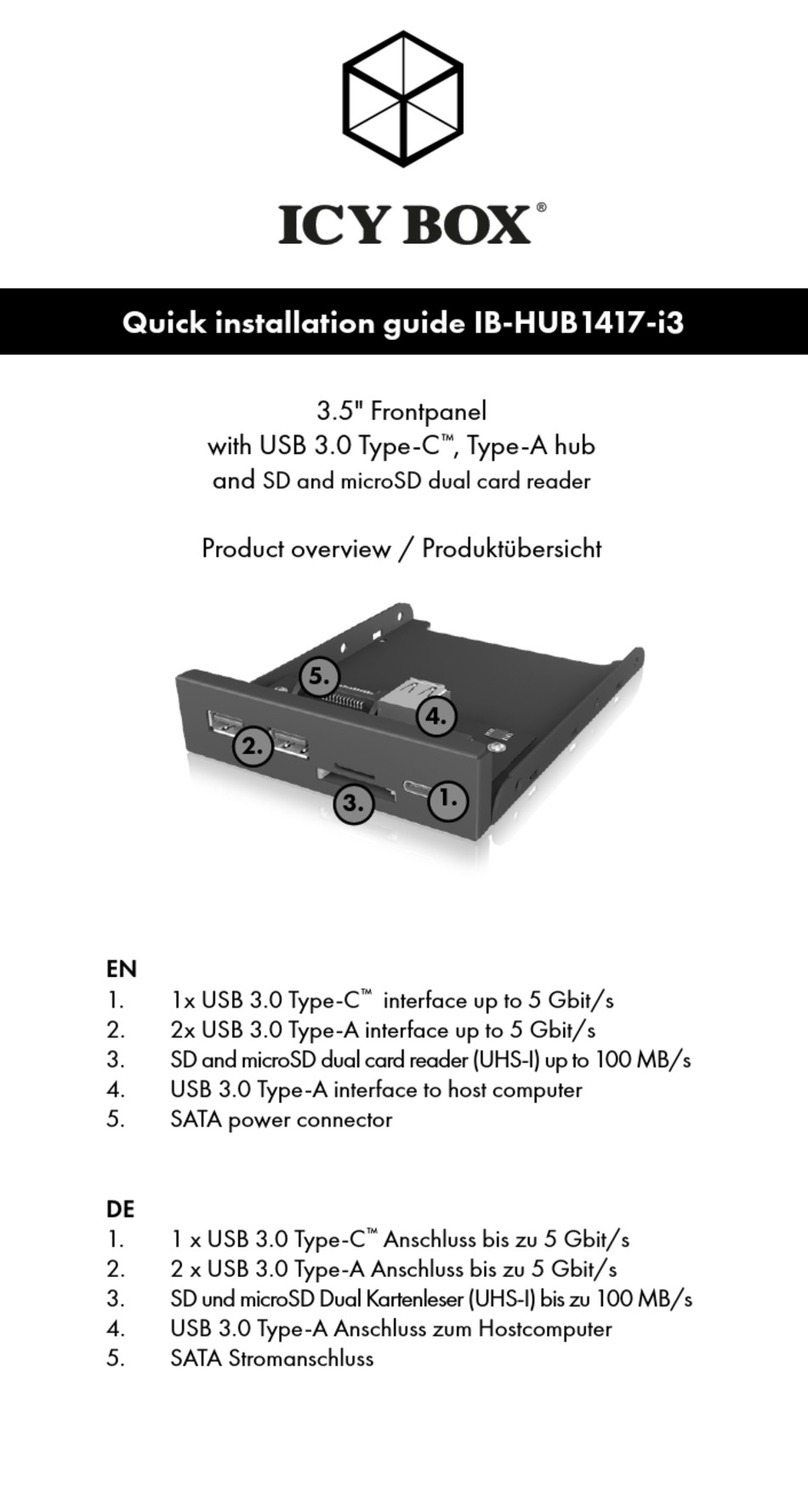
Icy Box
Icy Box IB-HUB1417-i3 Quick installation guide