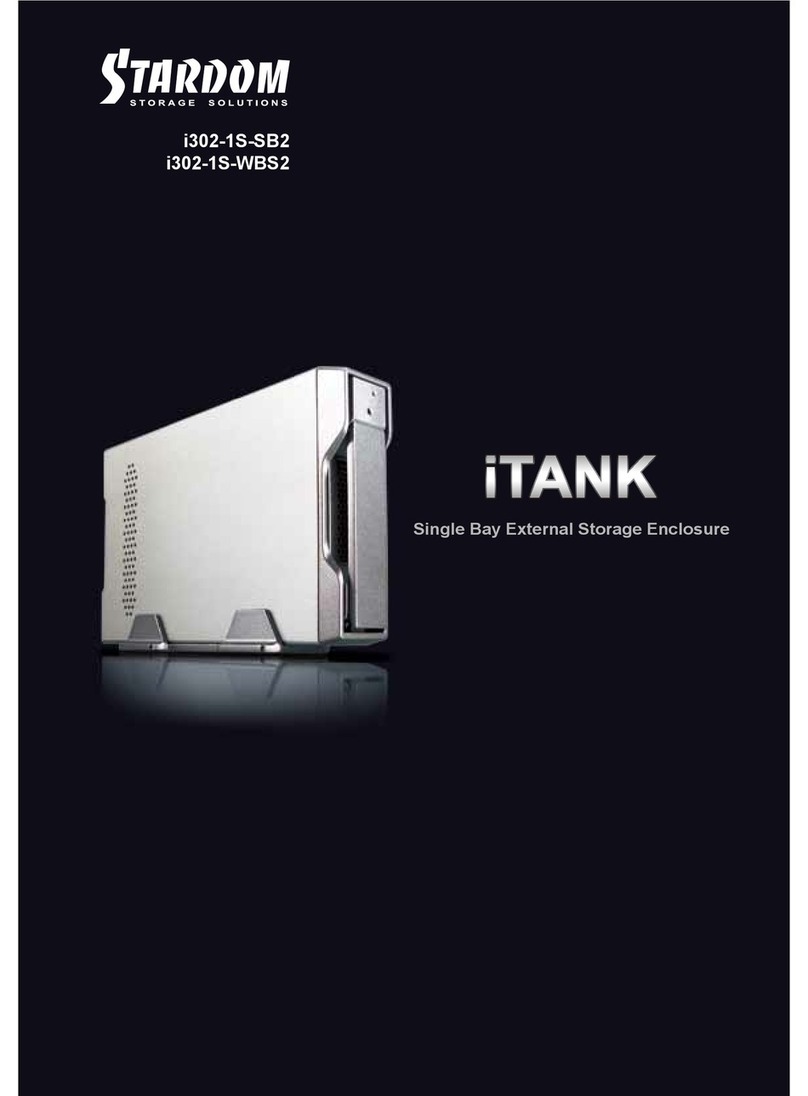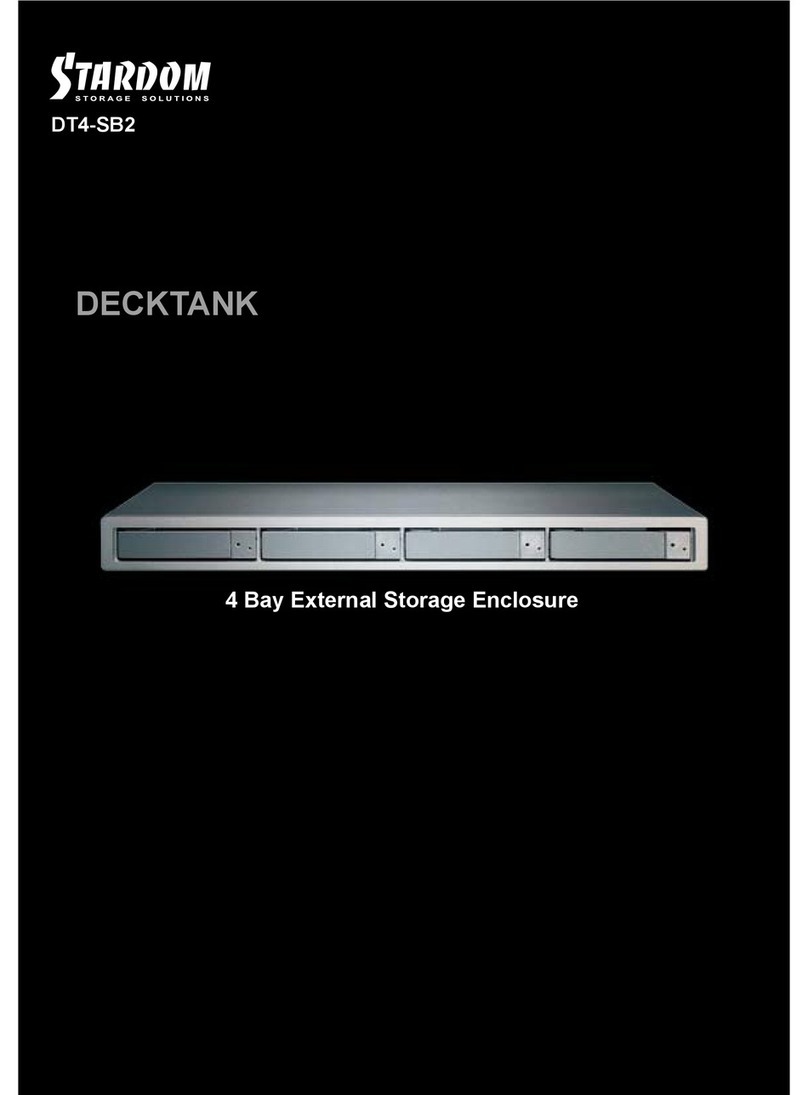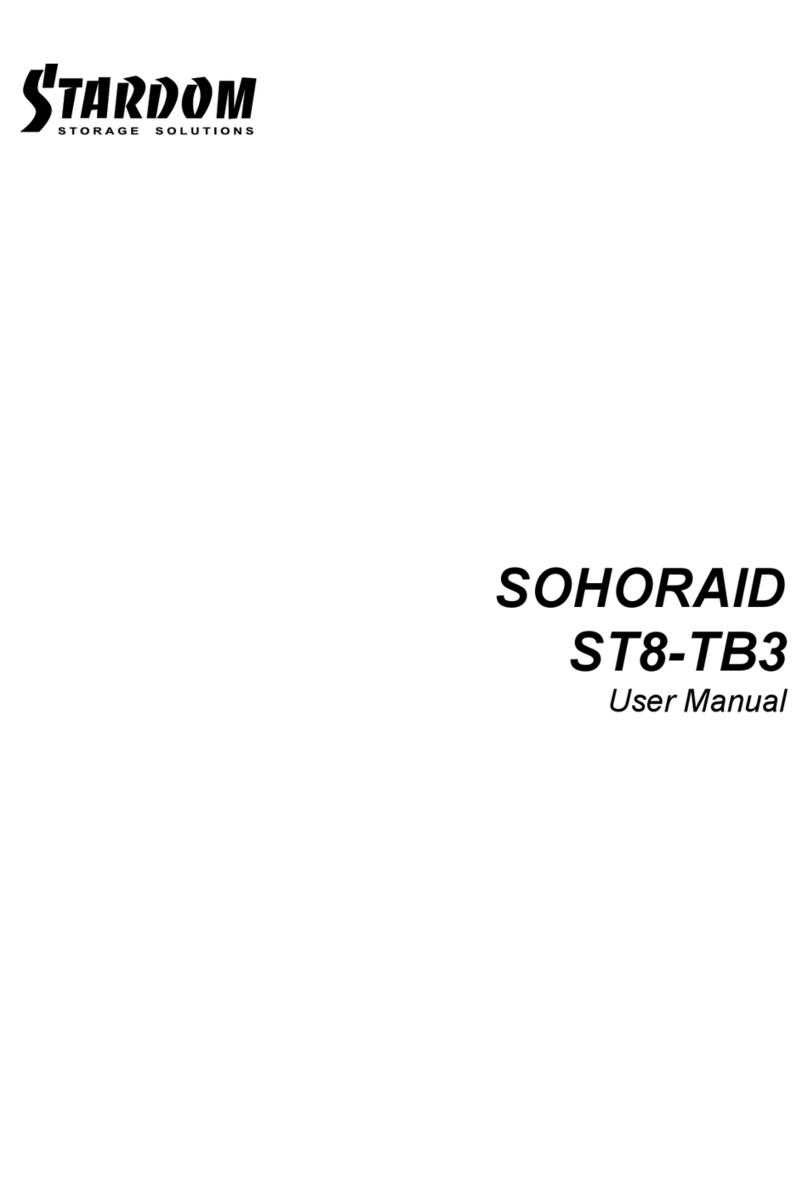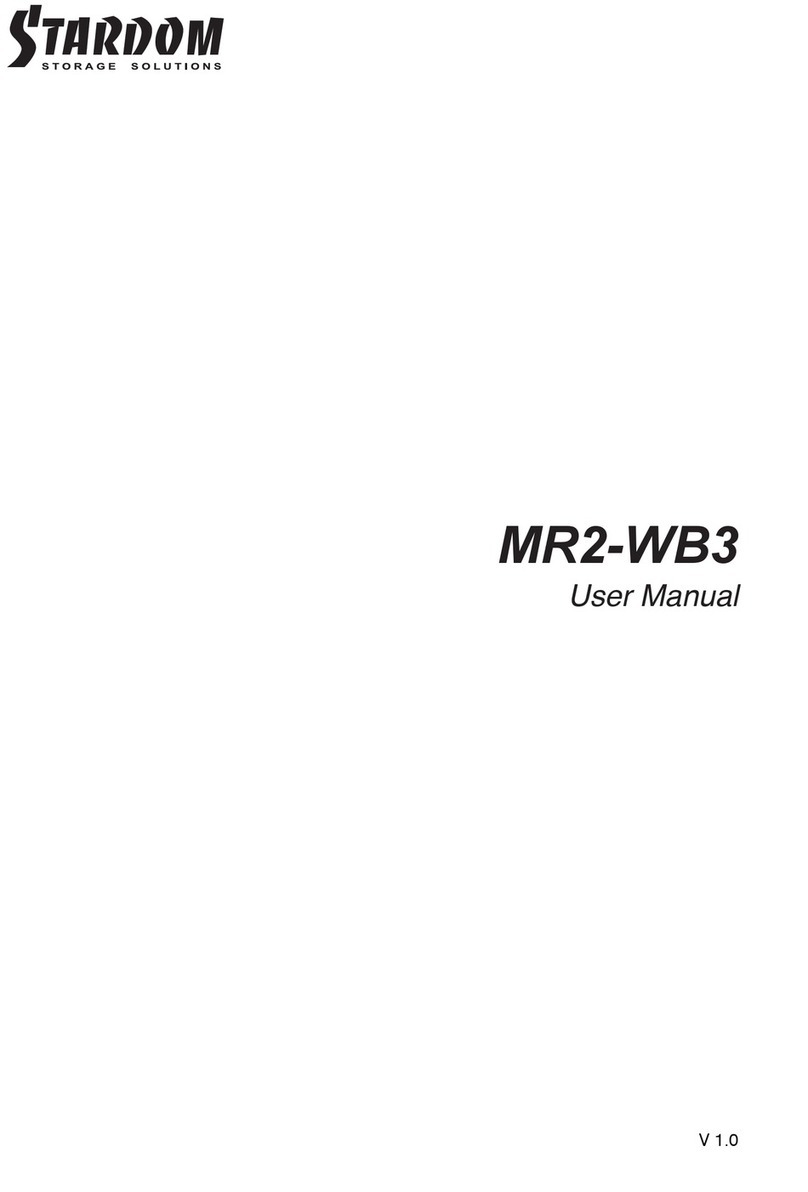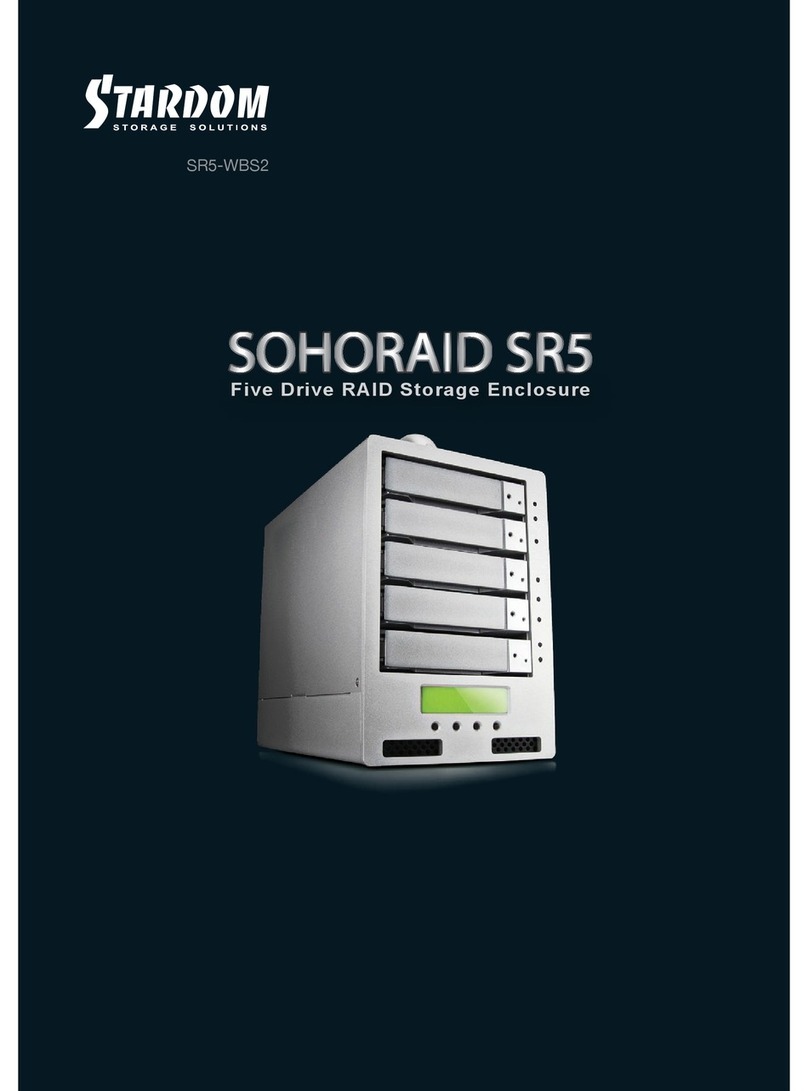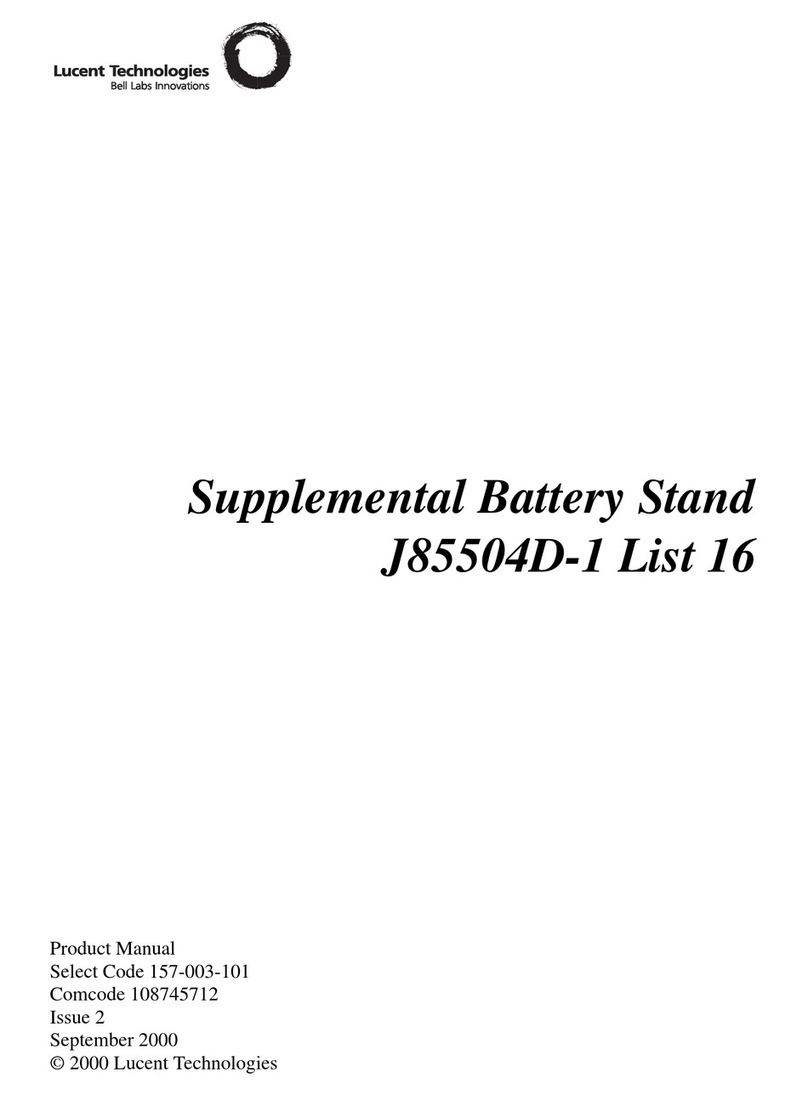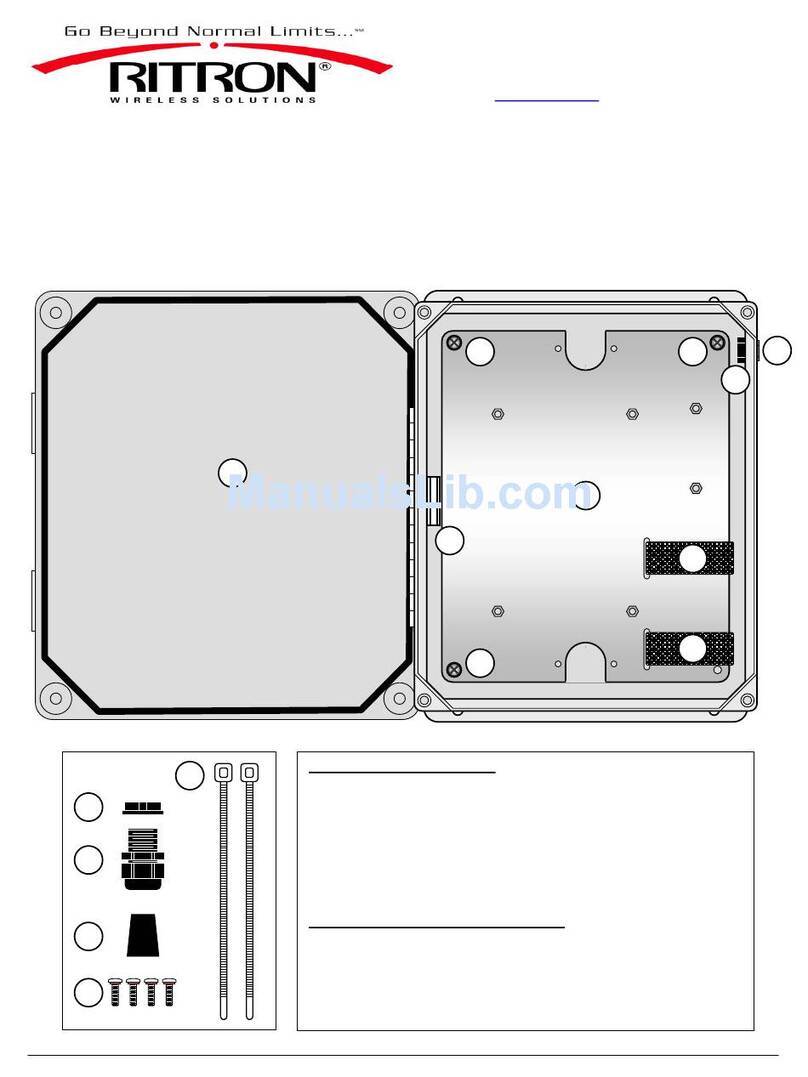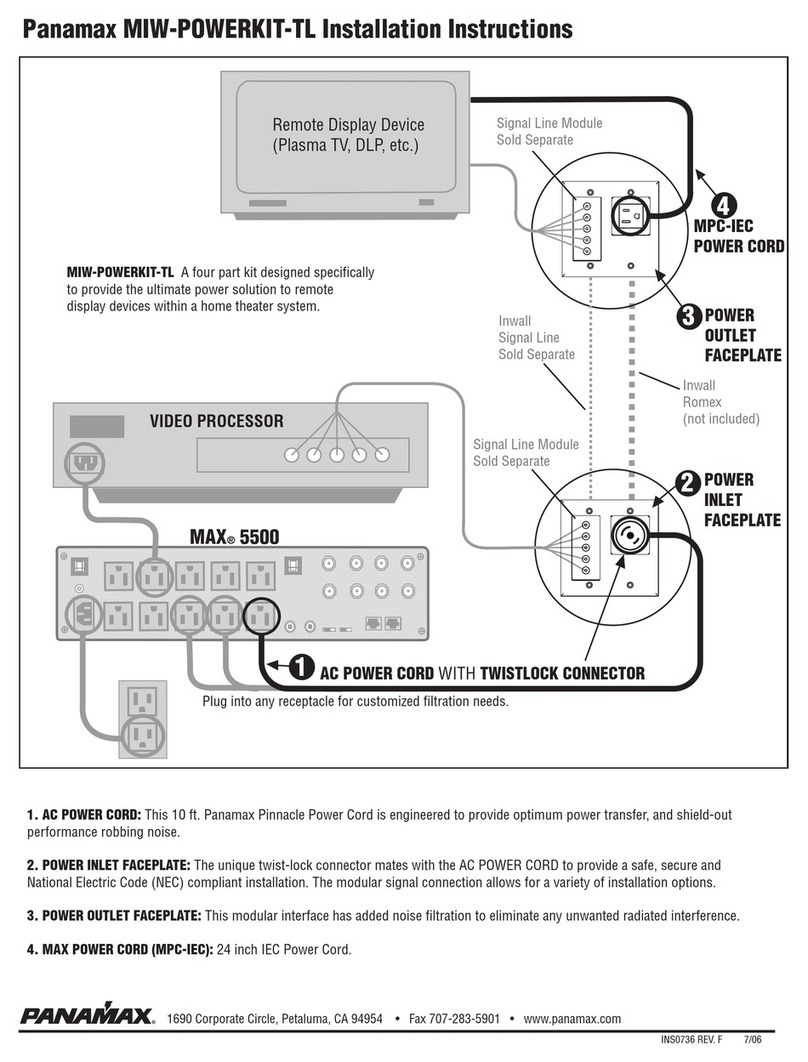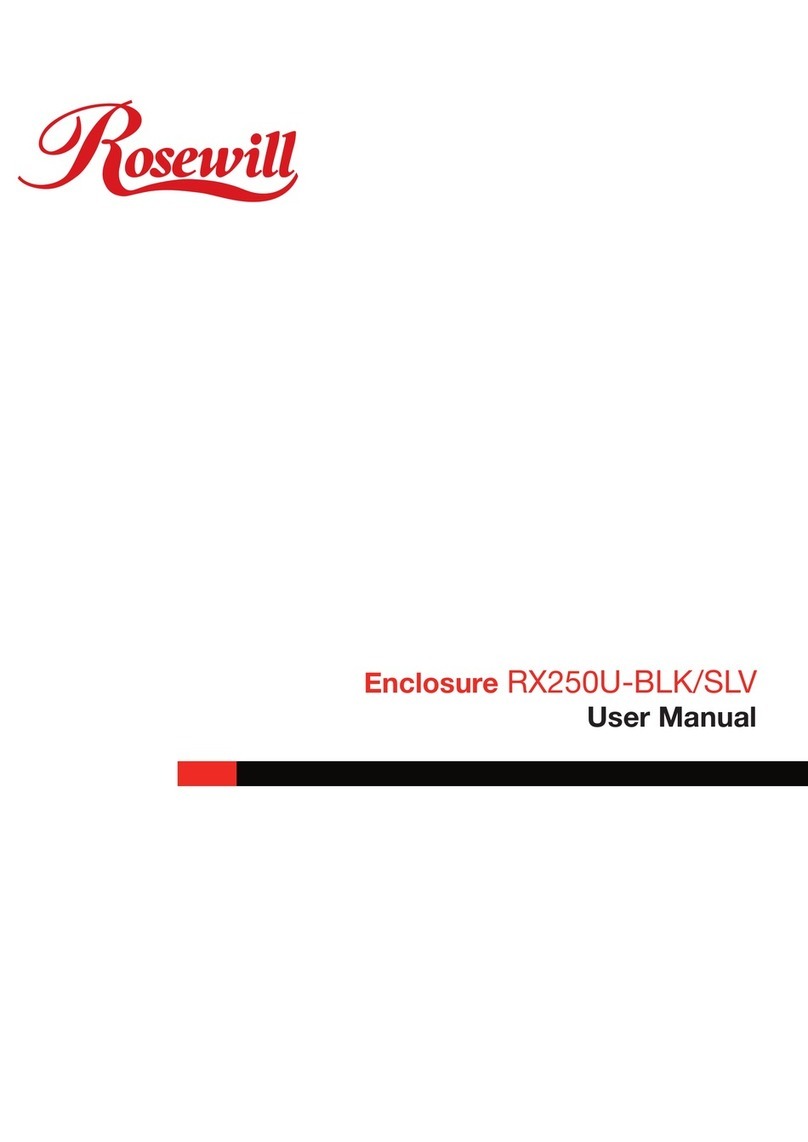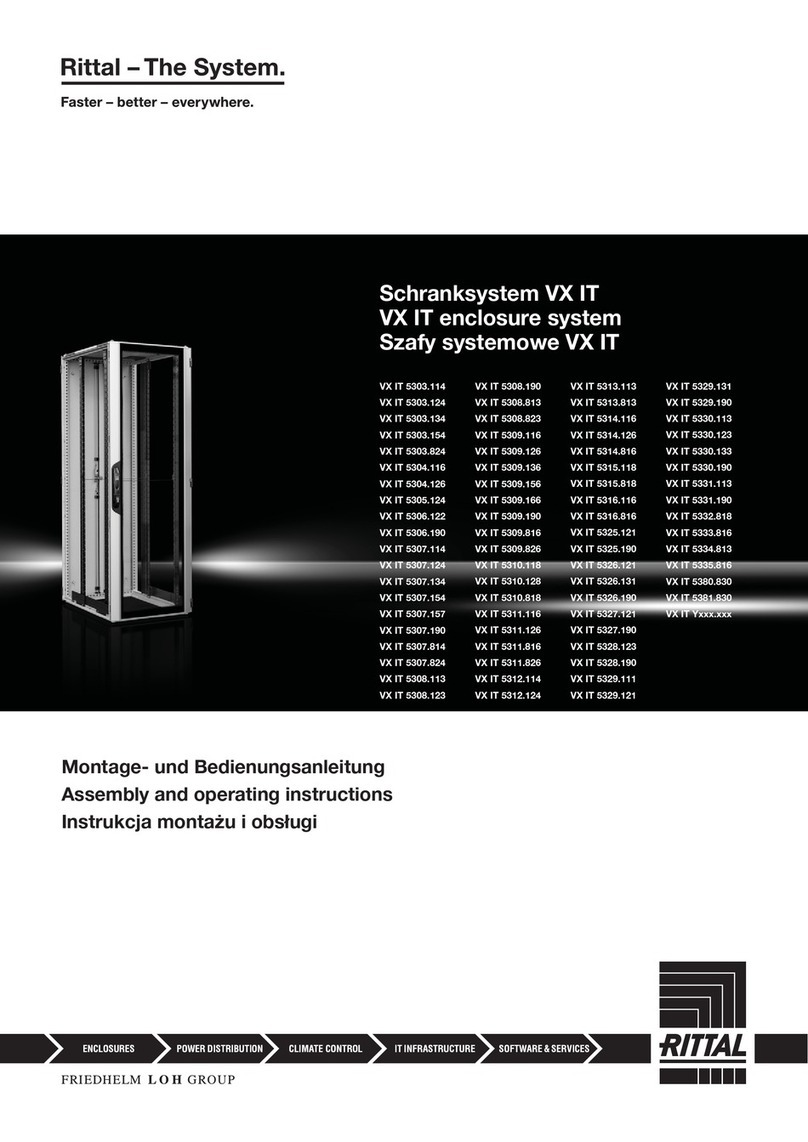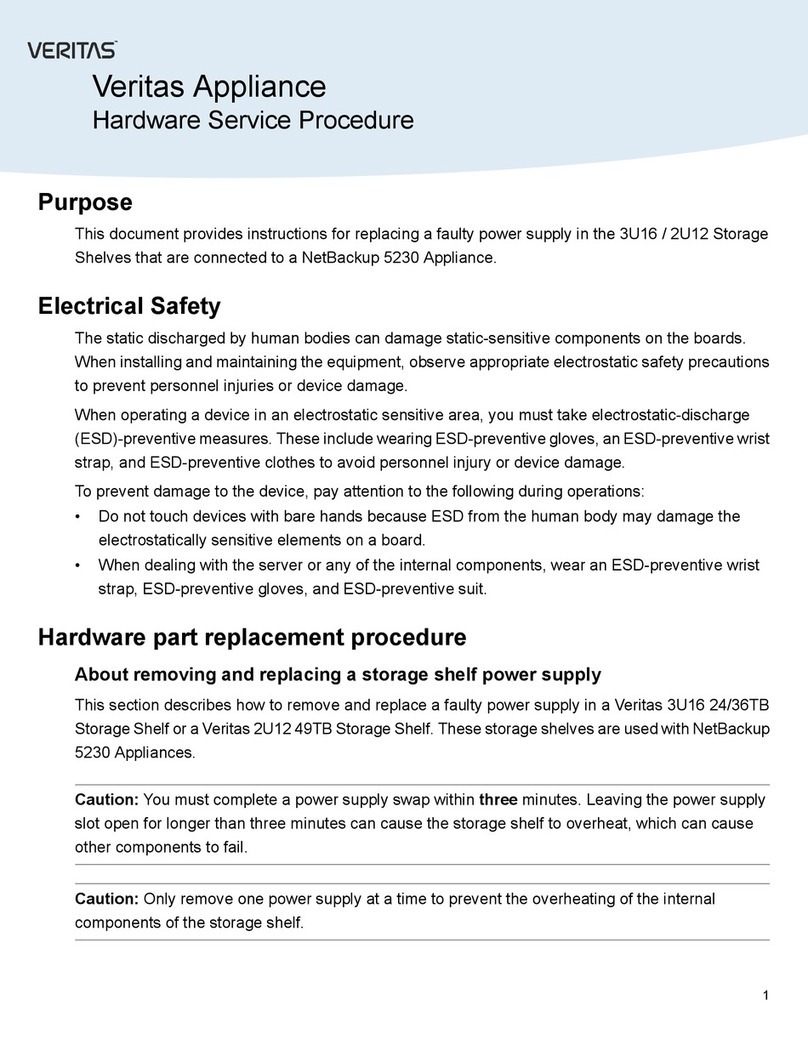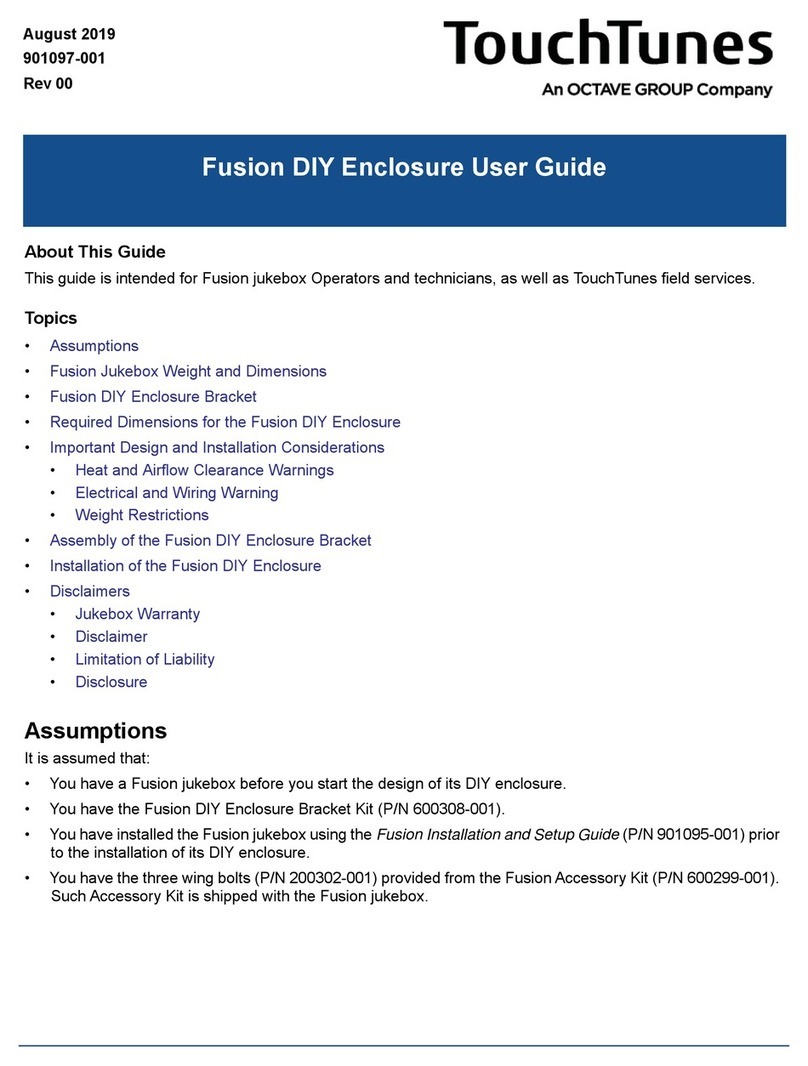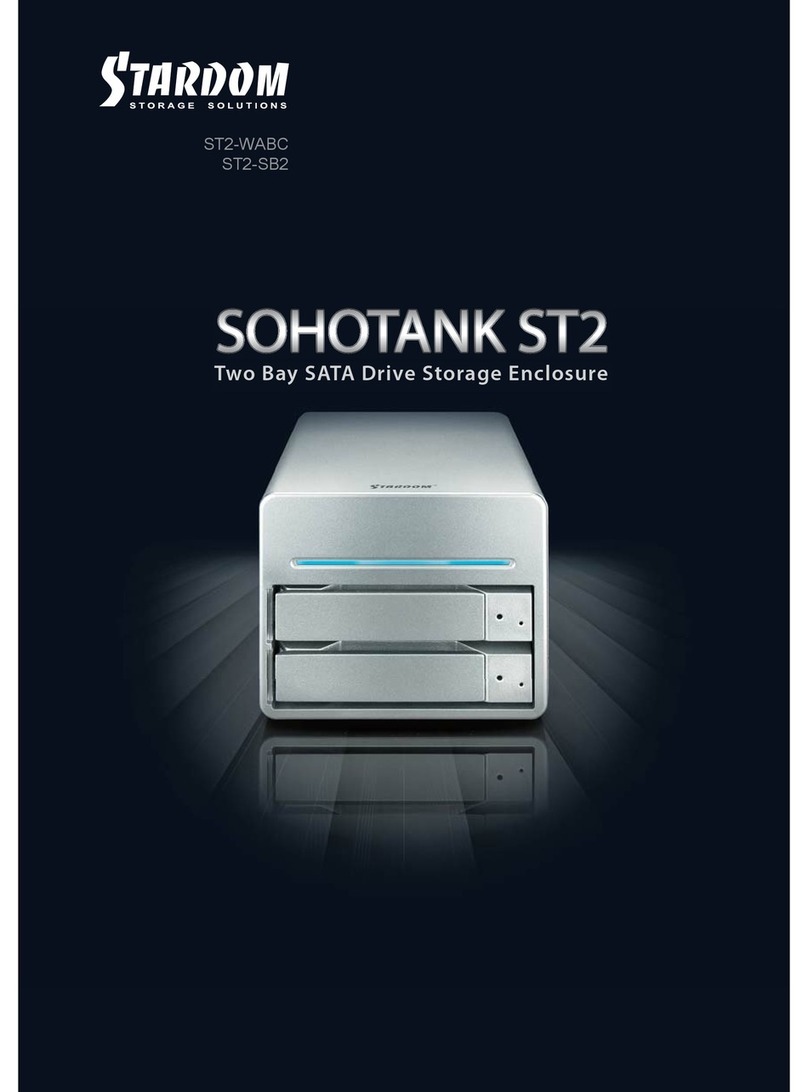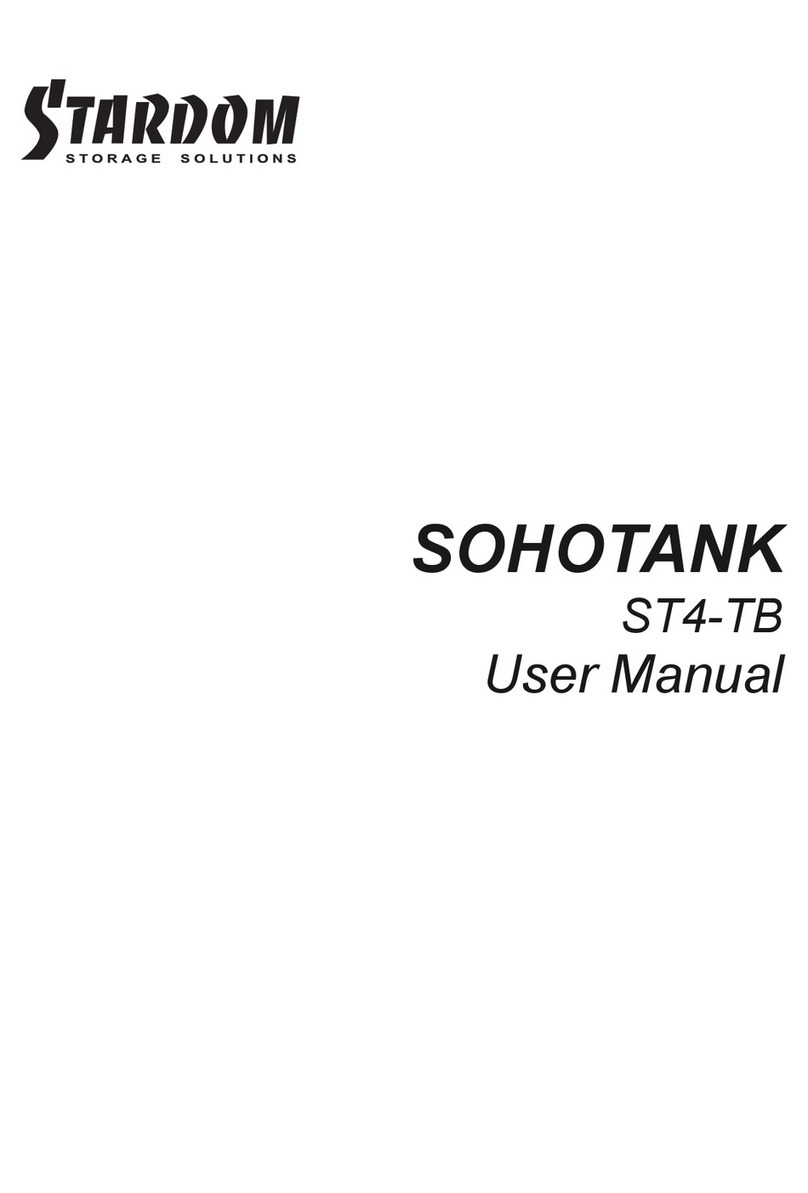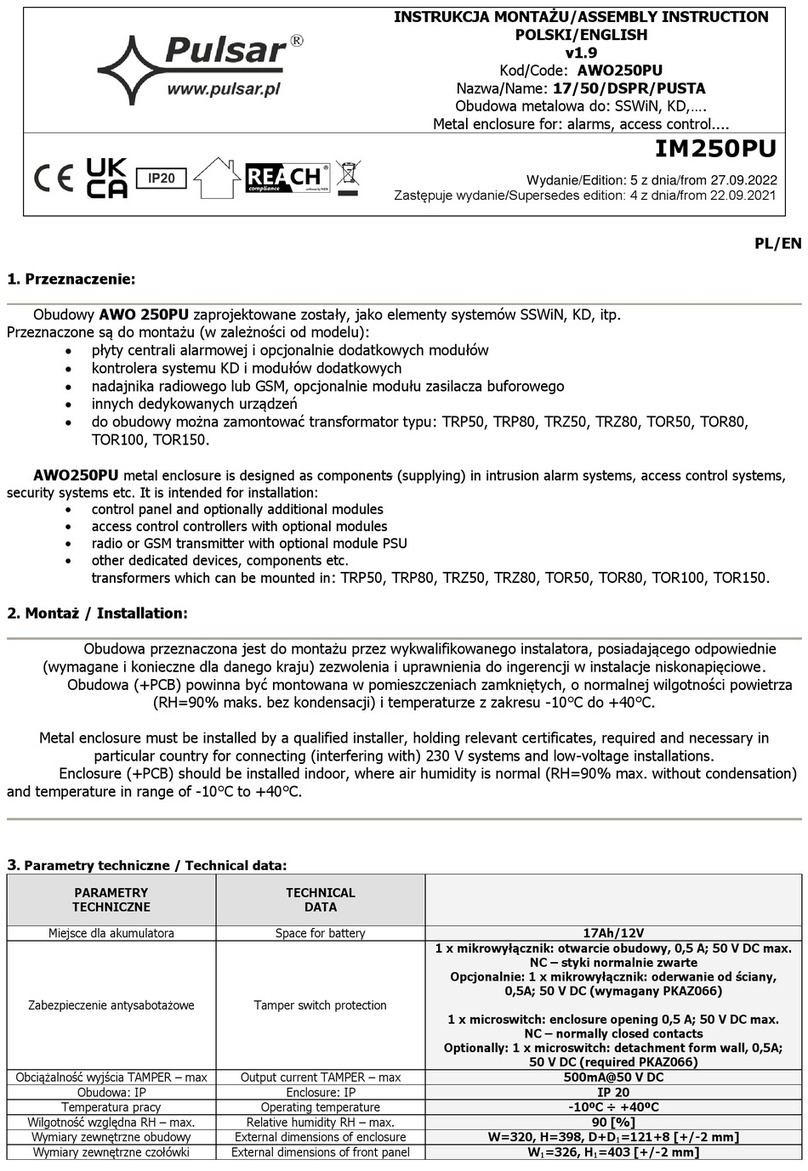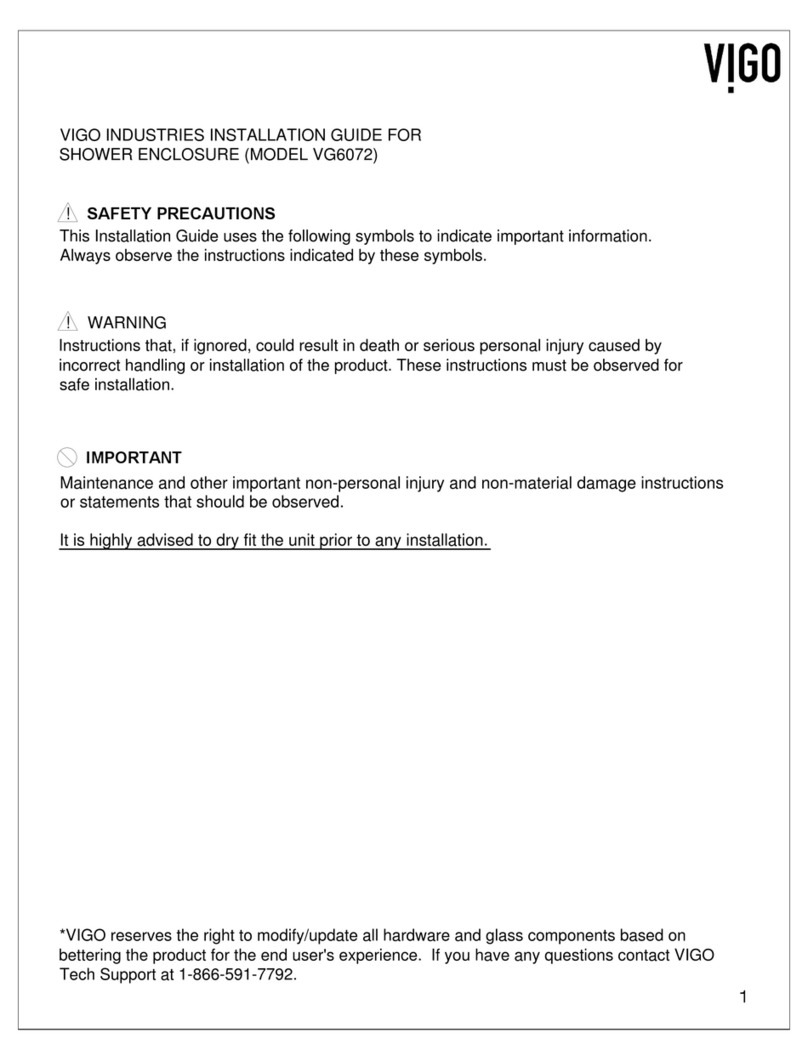MR2-BA31/MR2-BA31/MR2-B31A Quick Setup Guide
Product Illustration and Parts List
The Indication of HDD Status
Please follow the instructions below to complete the hardware installation.
Hardware Installation
Place the system on a stable surface. Ensure that the vent is not blocked and that it is
installed in a well-ventilated area. (Please keep the product away from moisture and
other environment that might be harmful to the product)
1.
2.
3.
4.
5.
6.
7.
8.
Please check the product and accessories for any defect or missing parts. If you have any
questions, please contact your product supplier.
Please visit the official website - Download page (http://www.stardom.com.tw/STAR-
DOM2016/download.php) to download other related resources.
The following items should be inside the package upon opening:
Status
HDD Status Light
RAID 0, BIG RAID 1 JBOD
HDD idle Blue light always on Blue light always on Blue light always on
No HDD detected Red light always on Red light always on Red light always on
Data access
Rebuilding data -
Source HDD N/A Breathing Blue Light N/A
Rebuilding data -
Target HDD N/A Breathing Purple Light N/A
A
B
C
D
E
F
G
H
I
J
CBA
Use the ejector pin included in the
accessory kit to eject the HDD enclosure
handle, and then pull tray handle to
remove it.
Mount the 2.5" HDD onto the removable
tray.
When the HDD installation has been completed, insert the tray into the system
horizontally and secure the latch into place.
Use the RAID switch on the back of MR2 to set the RAID mode to be used.
Depending on the computer's USB port type, select the corresponding USB cable in the
accessory to connect the computer to the MR2's USB port.
Connect the power cord to the power adapter, connect the connectors at both ends to the
MR2 and the power socket, and then start the MR2.
After the computer is turned on, the storage capacity will be automatically recognized by
the operating system. After the storage capacity is recognized successfully, please format
the system according to your desired storage format and follow the instructions of the
operating system. After the hard disk is formatted, the MR2 can be used directly.
RAID Mode Setting:
Provide a big storage capacity and the data transfer efficiency, but no data porotection
feature.
Because of this Mirroring feature, your two HDDs/SSDs will keep an identical data
after your wtiting works. In case one of the two HDDs/SSDs is defect, MR2 would
still work fine with only one of them. And once inserting a good HDD/SSD as the
defect replacement, it will do the rebuilding work by itself.
With JBOD mode, you could actually use the two HDDs/SSDs as the normal two
storages for your large memory capacity requirement, but no data porotection
feature.
You could enjoy a double memory capacity from this BIG feature, but no data
porotection feature.
RAID 0
RAID 1
JBOD
BIG
The Standard Procedure to Switch RAID Setting:
1.
2.
3.
4.
5.
6.
Please first connect MR2 to your computer.
When the blue light of the HDD access light is always on, please set RAID switch to
JBOD.
Please use the key to press the RESET hole, wait for the Blue-Purple LED on the HDD
access light to finish blinking, and turn it into a solid blue light, then release the key.
When the blue light of the HDD access light is always on, please set RAID switch to the
position you demand.
Please use the key to press the RESET hole, wait for the Blue-Purple LED on the HDD
access light to finish blinking, and turn it into a solid blue light, then release the key.
Please turn off your MR2, and turn it back on again. You now have reset MR2 with a new
RAID mode successfully.
Important Notice
STARDOM is one brand under RAIDON TECHNOLOGY, INC.
Thank you for choosing STARDOM’s product.
The information provided in this manual was checked before publication, but the actual product
specifications may have changed before shipping; Latest product specifications and updates can be
found at www.STARDOM.com.tw or through your sales representative. No separate notifications will be
provided by our company.
If you have any questions about RAIDON products or would like to receive the latest product
information,
instruction
manuals,
or
firmware,
please
contact
[email protected] for
assistance.
All product-related content in this manual are copyrighted by RAIDON TECHNOLOGY, INC.
Stardom Storage Solutions
(default)
MOTE:
Please make sure that the product is connected to the host (power on status) before turning
on the power, otherwise the product will be on the sleep mode.
After the hard disk is formatted, the actual total capacity of the MR2 detected by the
computer operating system will vary from the sum of all hard disk capacities stated by the
manufacturer.
To prevent data loss, do not remove MR2 while the system is running.
Please always connect the USB cable to the computer to ensure the energy saving
function operating normally.
Once the system has been initialized, do not switch hard disks around during use. Doing
so may prevent the RAID from being recognized by the system.
Once RAID mode has been set up, the switching of hard drives will lead to the removal of
data from the hard disks. Please be sure to backup the data on the hard disk before
making any switches.
Before switching the RAID mode, you need to switch to JBOD before adjusting to the
required mode.
The product needs to be restarted after adding or changing the RAID mode, and the
update is guaranteed to be the new RAID mode.
If the MR2 needs to be shut down or disconnected, please ensure the HDD is safely
removed through your operating system before turning off the power.
We strongly recommend backing up important data stored on the MR2 to another storage
device or a remote site. STARDOM will not be held liable for the damage or loss of data
you stored on the MR2.
1.
2.
3.
4.
5.
6.
7.
8.
9.
MR2 product x1 (containing HDD enclosure x2)
USB 3.2 C to C cable x1 (for MR2-BA31/MR2-B31) AC/DC Adapter x1
USB 3.2 C to A cable x1 (for MR2-BA31/MR2-B31A) Power cable x1
Quick setup guide x1 Ejector pin
※If you are using a USB 3.2 C to A cable, the Type-A on the host side needs to be USB 3.2
Gen2 for best access performance.
V1.1 (Dec. 2020)