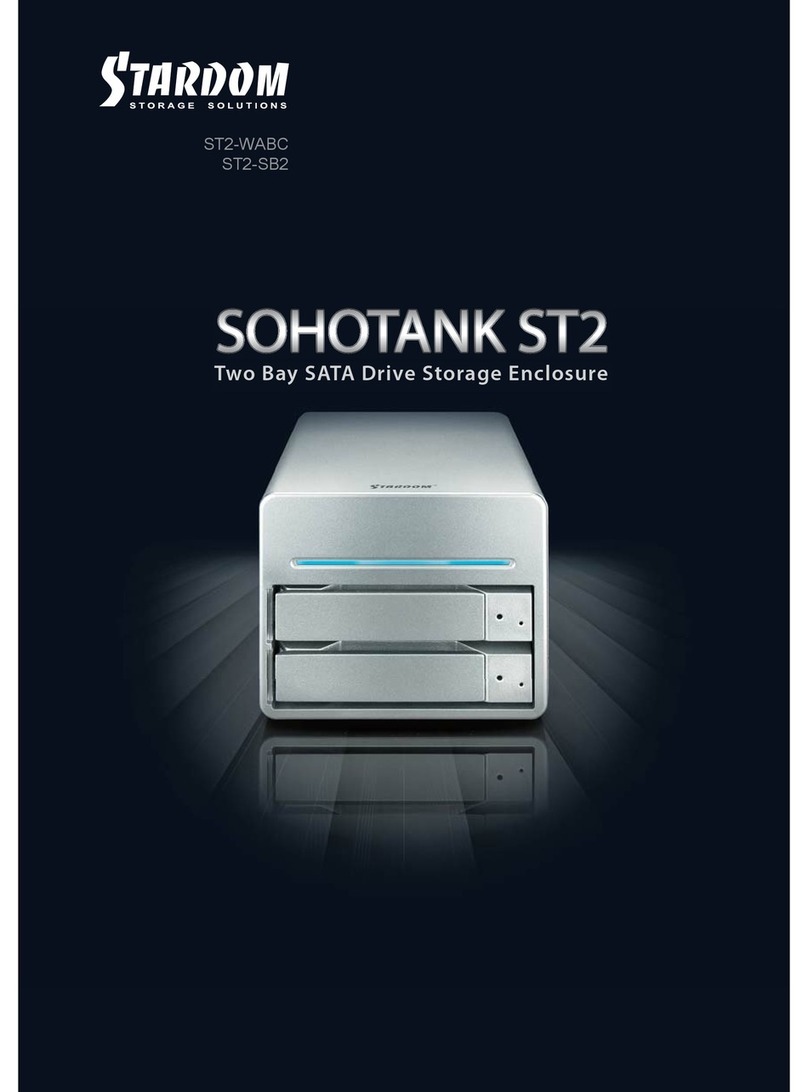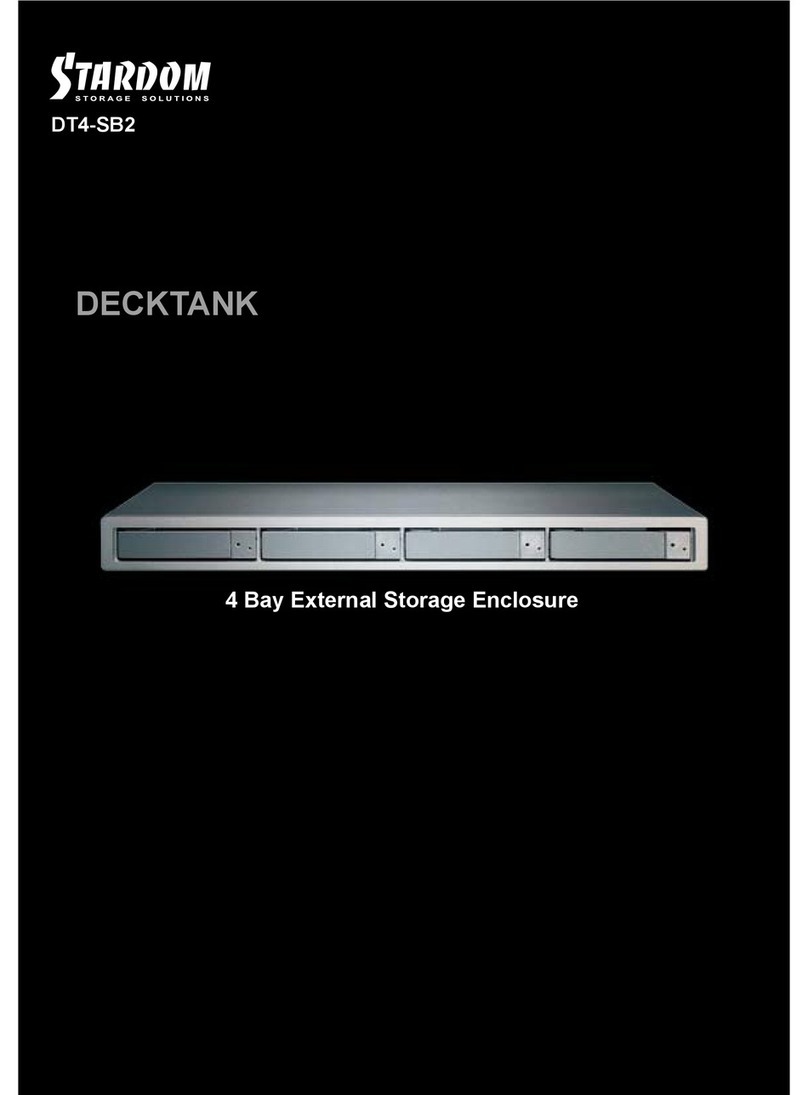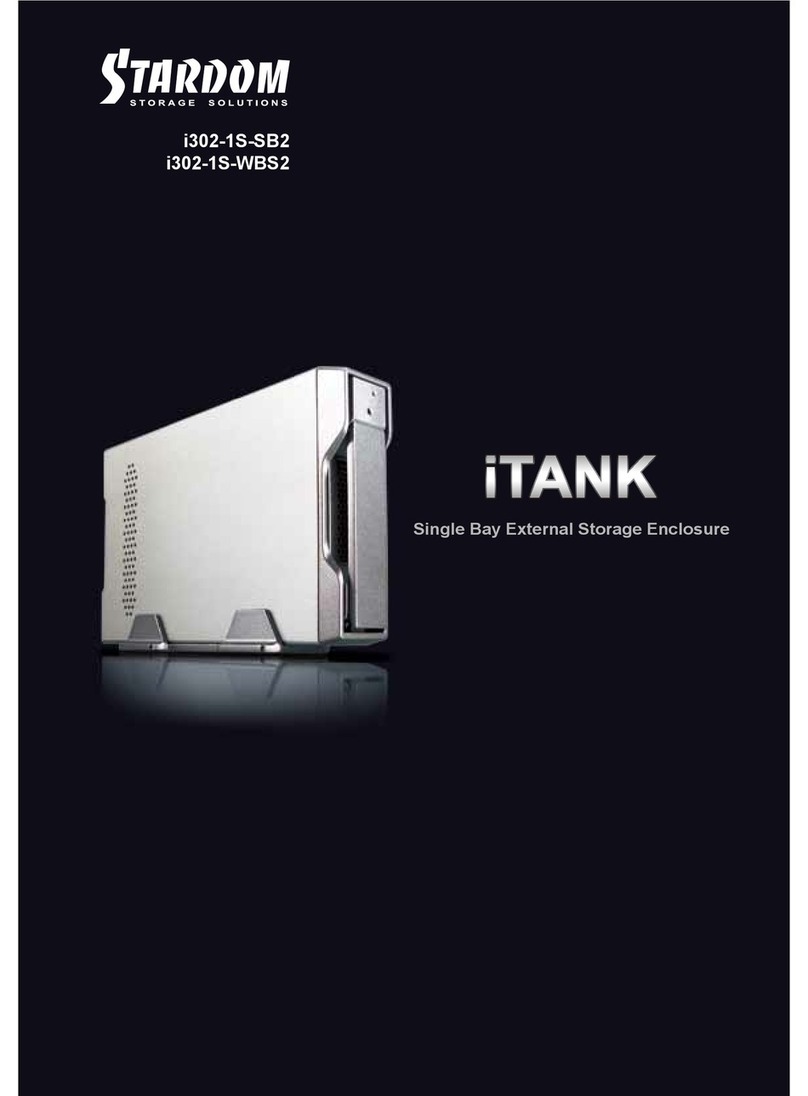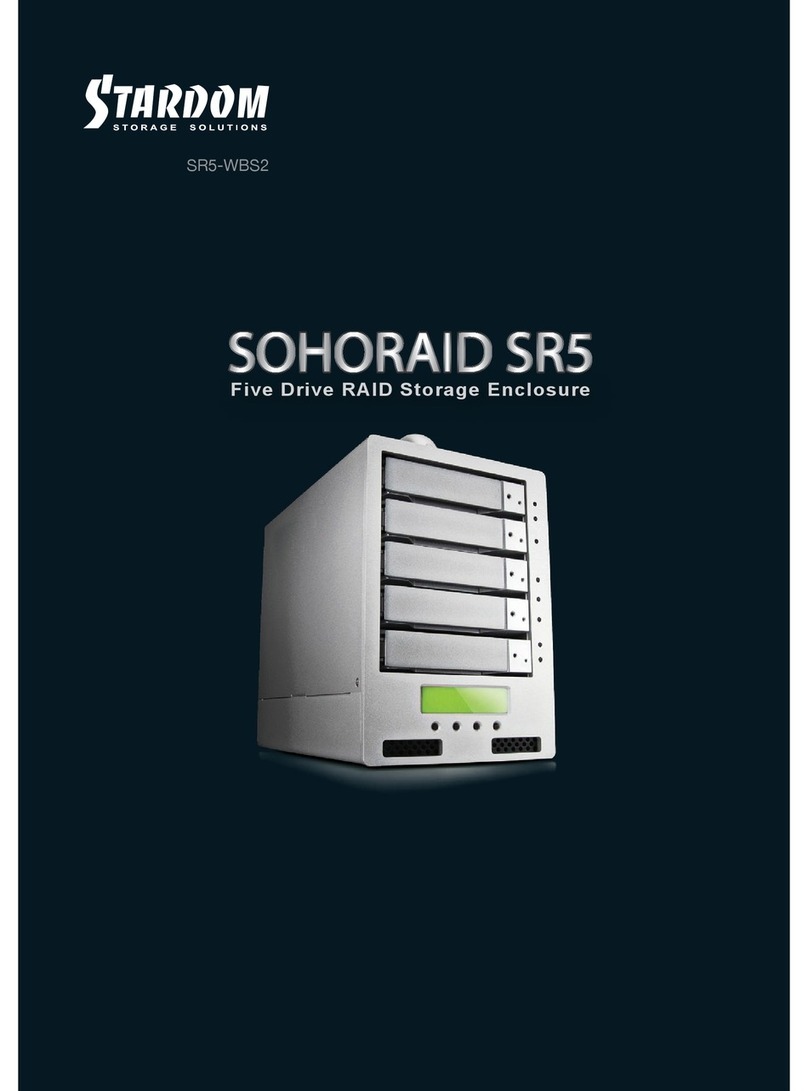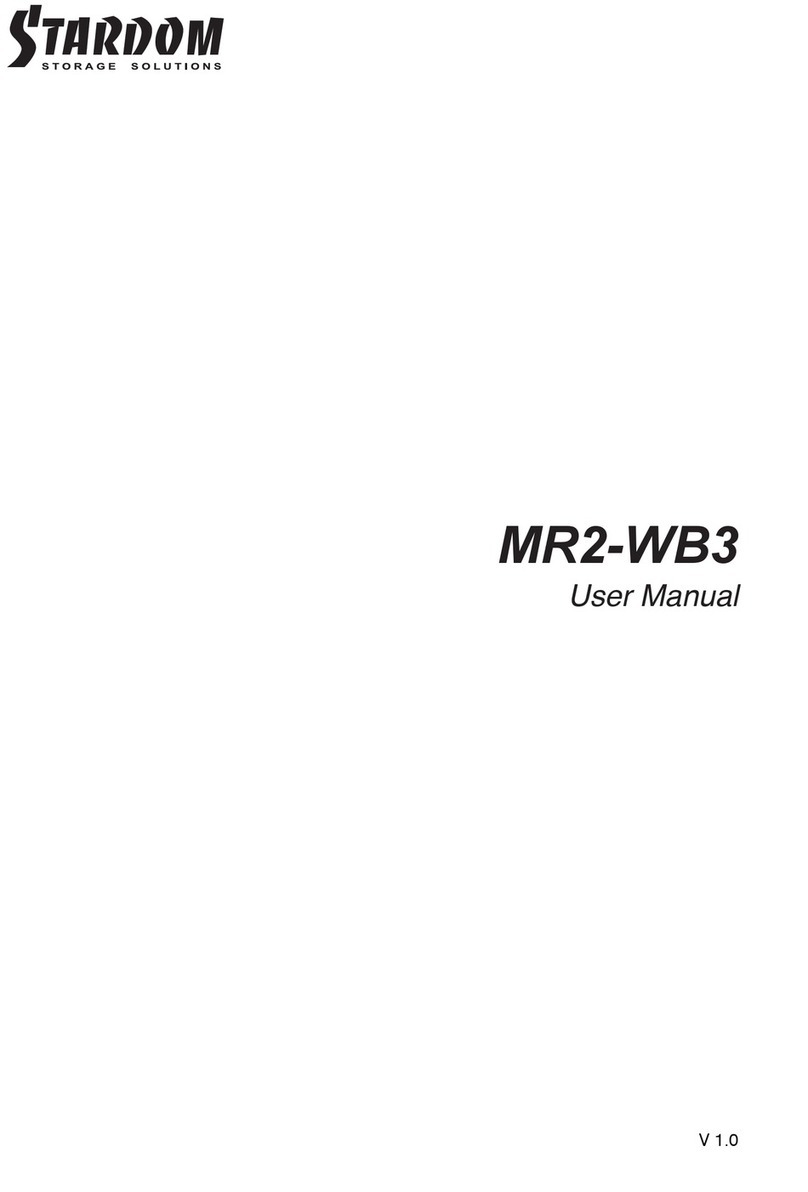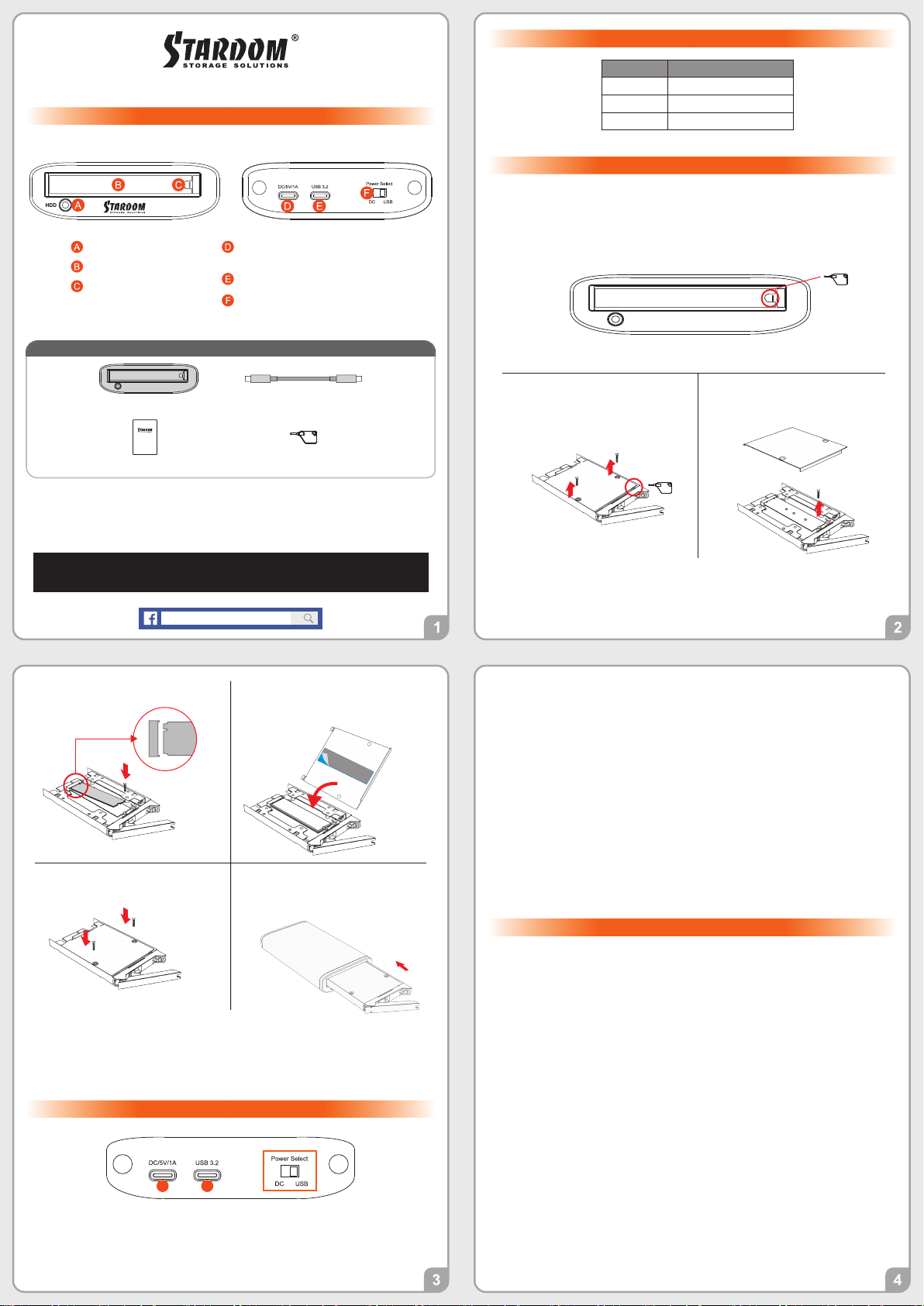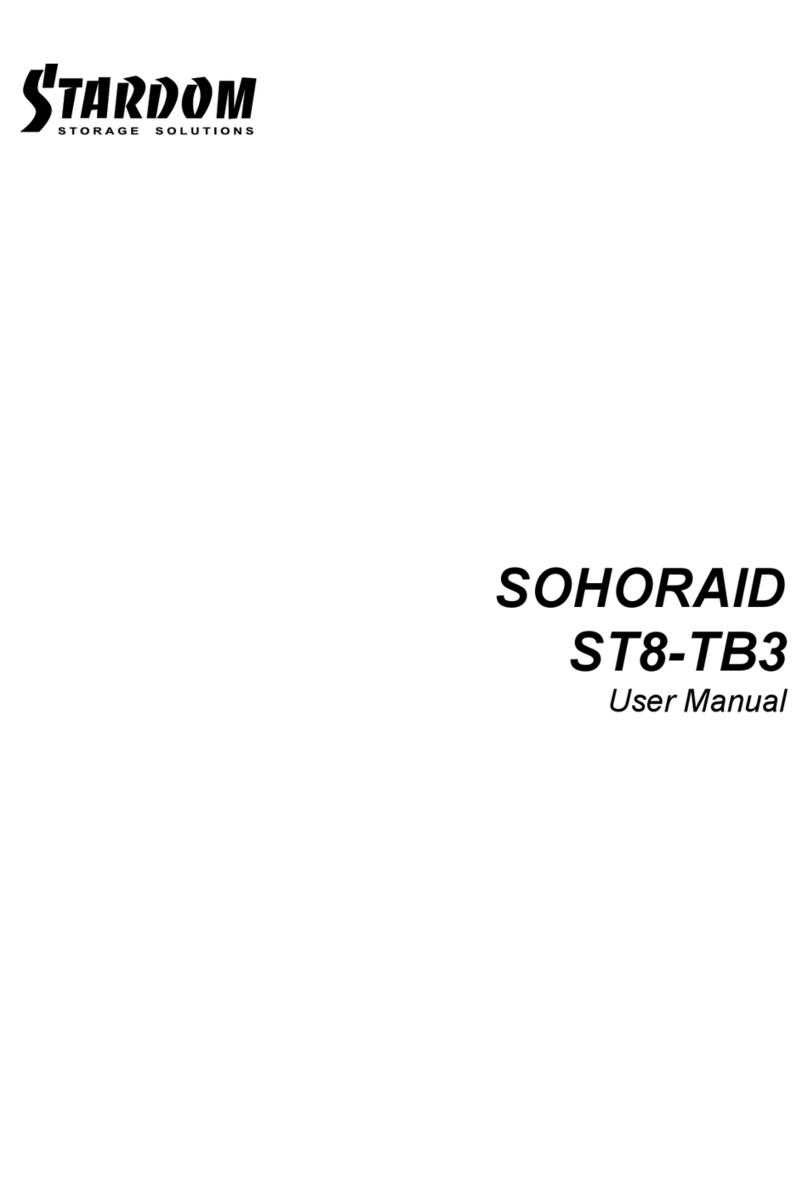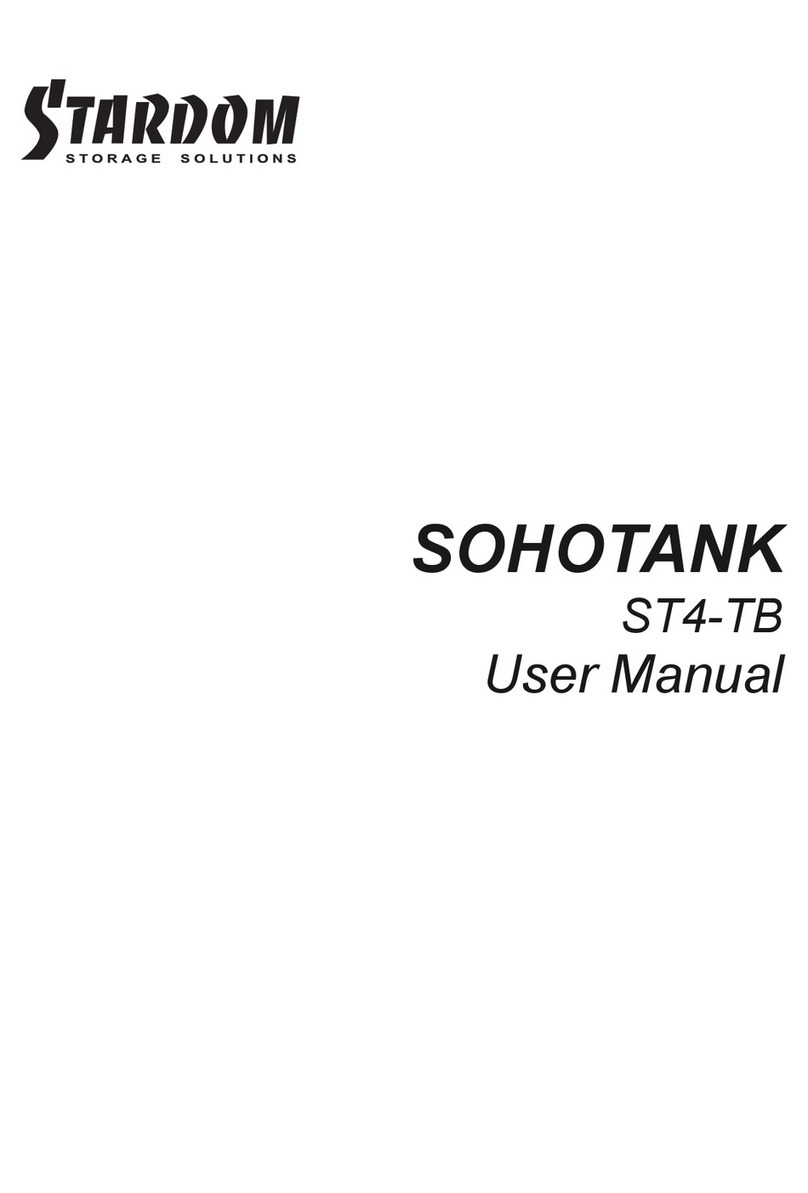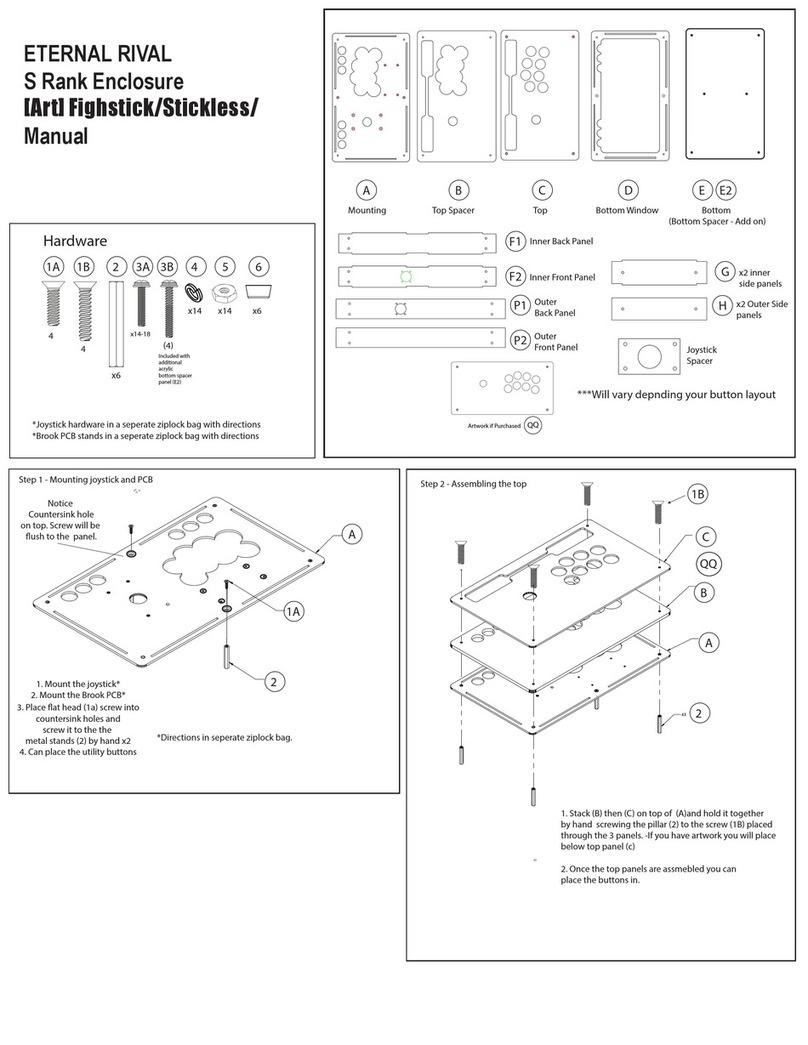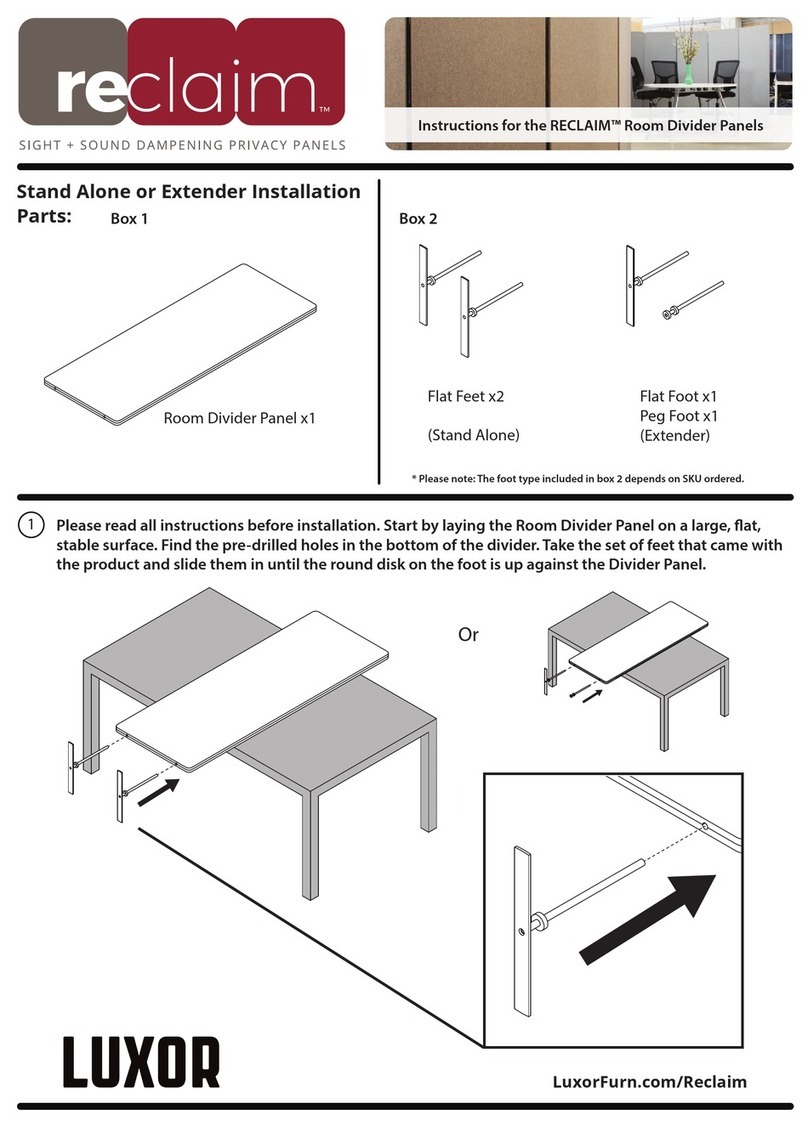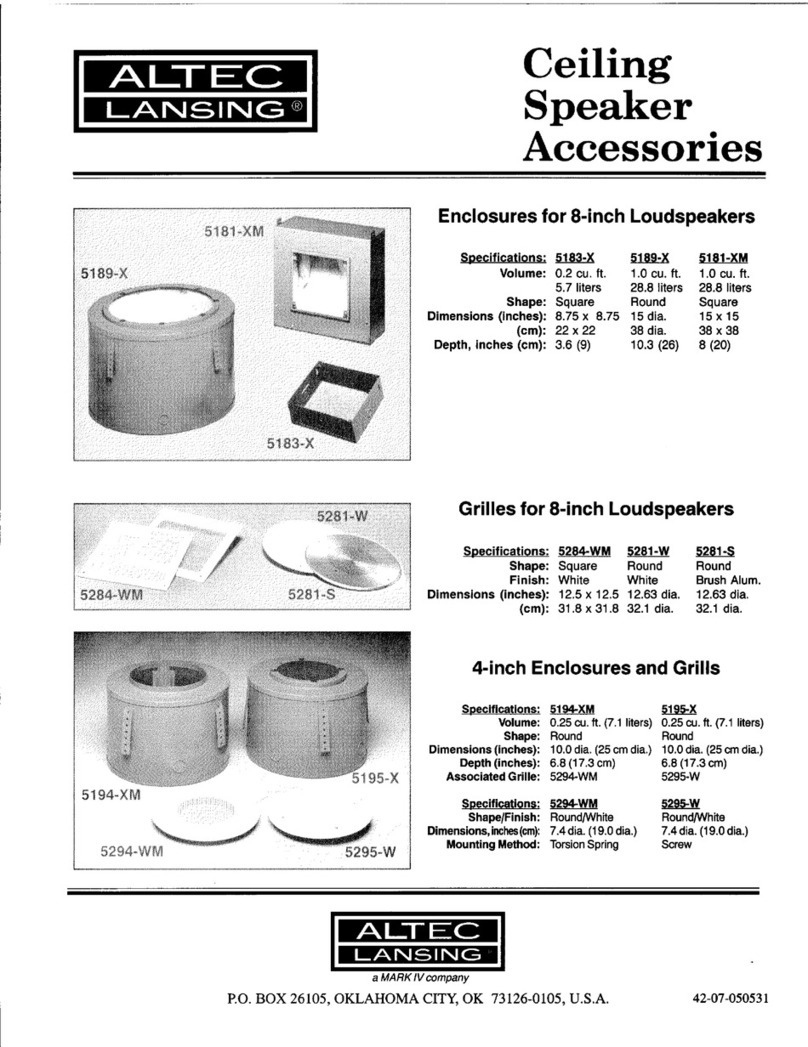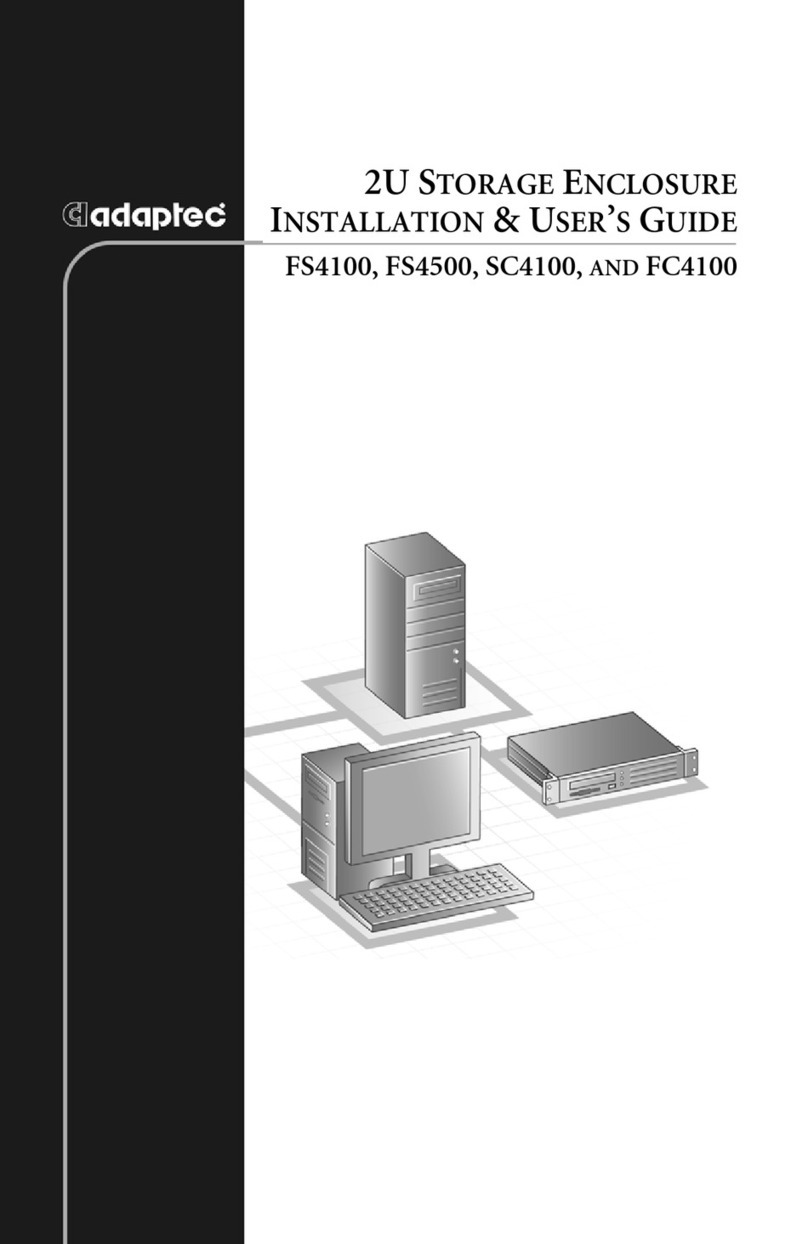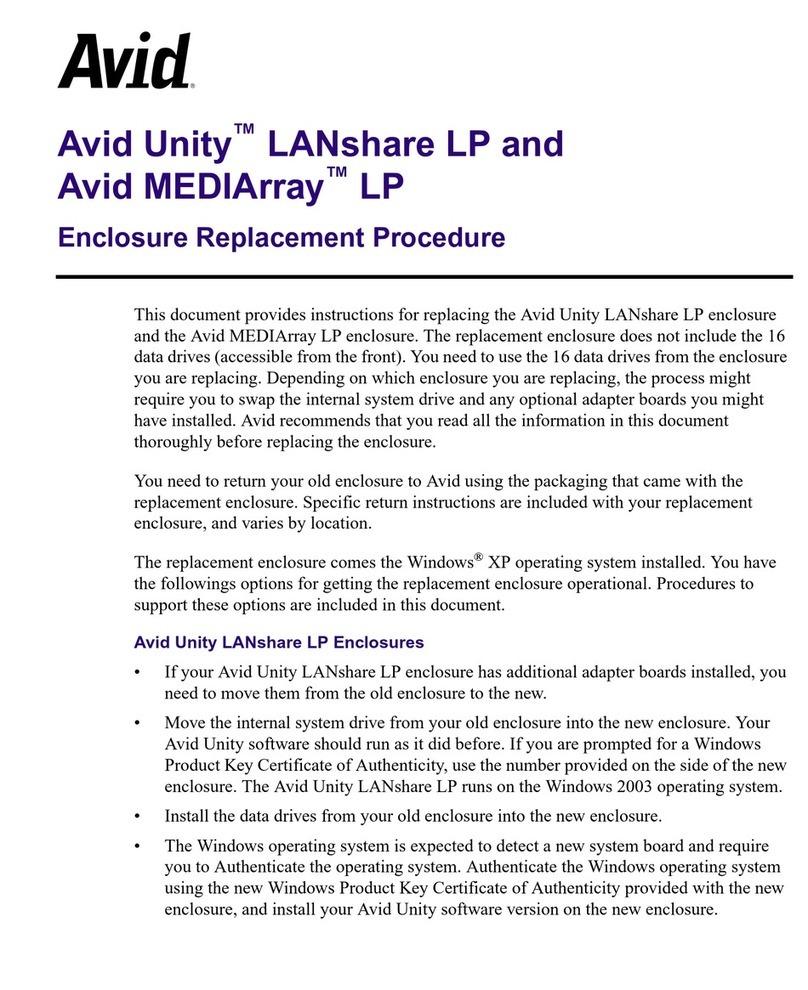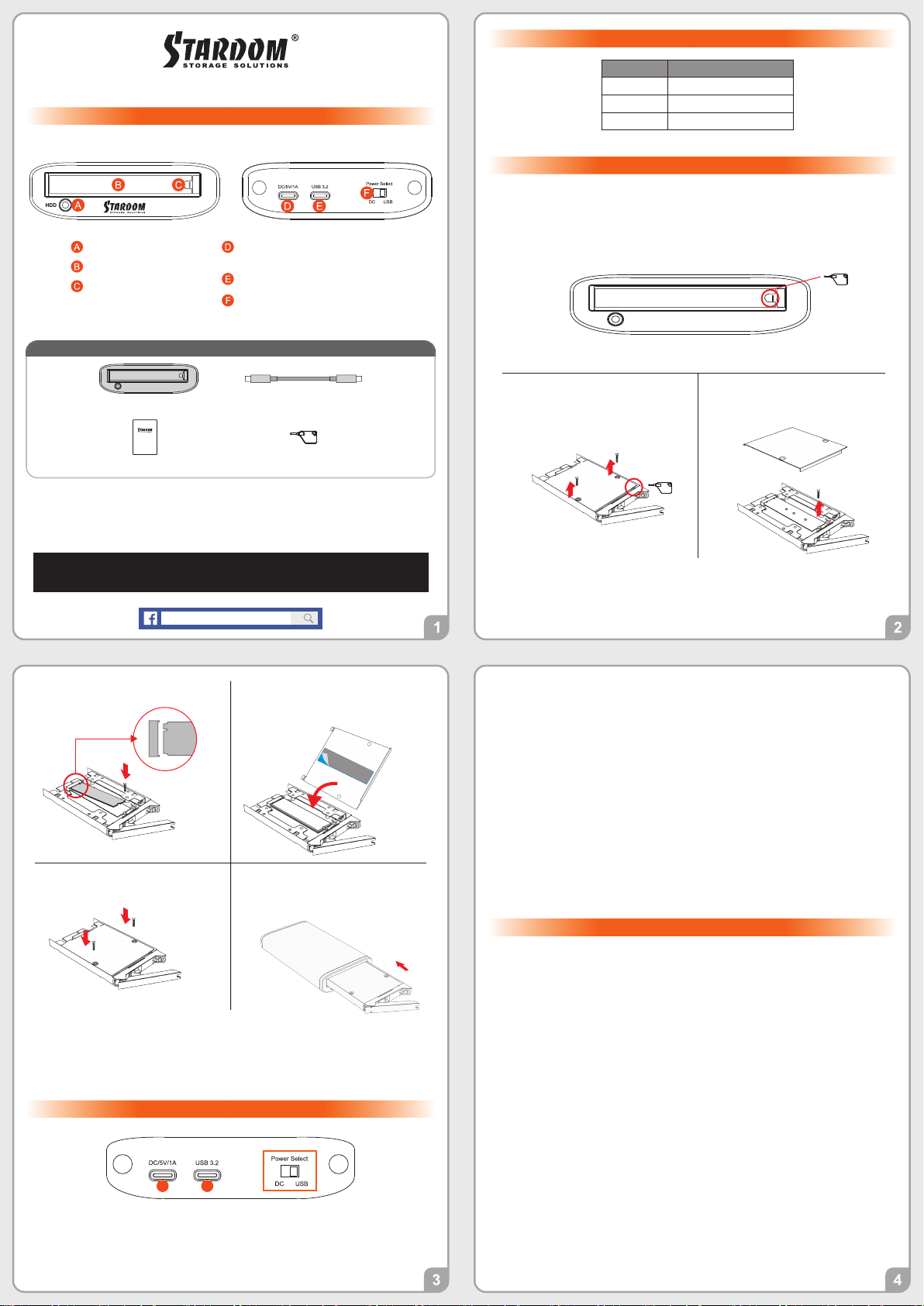
If the Power Select switch is switched to DC position (it will enhance the power driving
capability of ZT1-B31BP), you should connect one end of the USB cable in the accessory to
the USB 3.2 Gen2 Type-C port of ZT1-B31BP (as shown in the position 1) and the other end
to the USB port of the desktop or laptop. And you can use the 5V/1A charger of the cell
phone (up to 5V/2A) or use the USB Type-C of the computer to connect to the USB Type-C
for Power Input of the ZT1-B31BP (as shown in the position 2). At this situation, ZT1-B31BP
will not work normally without external power supply.
Due to the different power consumption status of 2.5 HDD/SSD, the ZT1-B31BP may not
work normally due to insufficient power supply to the host.
If the power supply is insufficient, the following conditions will occur:
a. The computer cannot recognize the ZT1-B31BP
b. Data cannot be transmitted
c. ZT1-B31BP will be repeatedly disconnected and reconnected
Please note that the ZT1-B31BP's USB Type-C charging port can only accept 5V/1A
(maximum 5V/2A); STARDOM will not be held responsible for any accidents caused by
using more power than the limit.
2.
3.
4.
12
ZT1-B31BP Quick Setup Guide
Product Illustration and Parts List
The Indication of HDD Status
Please follow the instructions below to complete the hardware installation.
Hardware Installation
Thank you for choosing STARDOM’s product.
The information provided in this manual was checked before publication, but the actual product
specications may have changed before shipping; Latest product specications and updates can be found
at www.STARDOM.com.tw or through your sales representative. No separate notications will be
provided by our company.
If you have any questions about RAIDON products or would like to receive the latest product information,
All product-related content in this manual are copyrighted by RAIDON TECHNOLOGY, INC.
The usable storage capacity of the hard disk after formatting will be less than the capacity
indicated on the hard disk.
To prevent data loss, do not remove ZT1-B31BP while the system is running.
Please always connect the USB cable to the computer to ensure the energy saving function
operating normally.
If the ZT1-B31BP needs to be shut down or disconnected, please ensure the HDD is safely
removed through your operating system before turning off the power.
The USB Type-C for Power Input only functions as a power input and cannot be used for
data transfer.
If you are using a USB 3.2 C to A cable, the Type-A on the host side must be USB 3.2 Gen2
for best access performance.
We strongly recommend backing up important data stored on the ZT1-B31BP to another
storage device or a remote site. STARDOM will not be held liable for the damage or loss of
data you stored on the ZT1-B31BP.
1.
2.
3.
4.
5.
6.
7.
HDD access light
HDD tray handle
HDD tray ejection hole
Power select switch
USB Type-C for Power Input
(Power input only)
USB 3.2 Gen2 Type-C port (10Gbps)
1.
2.
Stardom Storage Solutions
Front View Rear View
NOTE:
Please make sure that the product is connected to the host (power on status) before turning
on the power, otherwise the product will be on the sleep mode.
Place the system on a stable surface. Ensure that the vent is not blocked and that it is
installed in a well-ventilated area. (Please keep the product away from moisture and other
environment that might be harmful to the product)
Use the ejector pin included in the accessory kit to eject the HDD enclosure handle, and
then pull tray handle to remove it.
Please check the product and accessories for any defect or missing parts. If you have any
questions, please contact your product supplier.
Please go to the official website (www.stardom.com.tw) to download manuals, drivers and
other related resources.
The following items should be inside the package upon opening:
●
●
USB 3.2 Cable x1ZT1-B31BP Device x1
Quick Setup Guide x1 Ejector pins
Product Parts List
Status M.2 SATA access light
No M.2 OFF
Data access Blue light always on
M.2 idle Blue light always on
9. When the HDD installation has been completed, insert the tray into the system horizontally
and secure the latch into place.
10. Connect the relevant cables, please see the next section for details.
11. After completing hardware installation, turn on the power and follow the instruction of Disk
Utility to format the HDD, you then could start using your new ZT1-B31BP.
Remove the screws of the upper
cover of the tray, and then use the
ejector pin to pry open the upper
cover and remove it.
3. Remove the screws holding the M.2.4.
Insert M.2 and fix the screw.5. Remove the paper from the heat sink in
the upper cover and put the upper cover
back.
6.
When the M.2 installation has been
completed, insert the tray into the
system horizontally and secure the latch
into place.
8.
Fix the screws.7.
The factory default setting of the Power Select switch is USB position (it will be powered by
host), connect one end of the USB cable in the accessory to the USB 3.2 Gen2 Type-C port
of the ZT1-B31BP (as shown in position 1 above), and the other end to the USB port of the
desktop or laptop.
1.