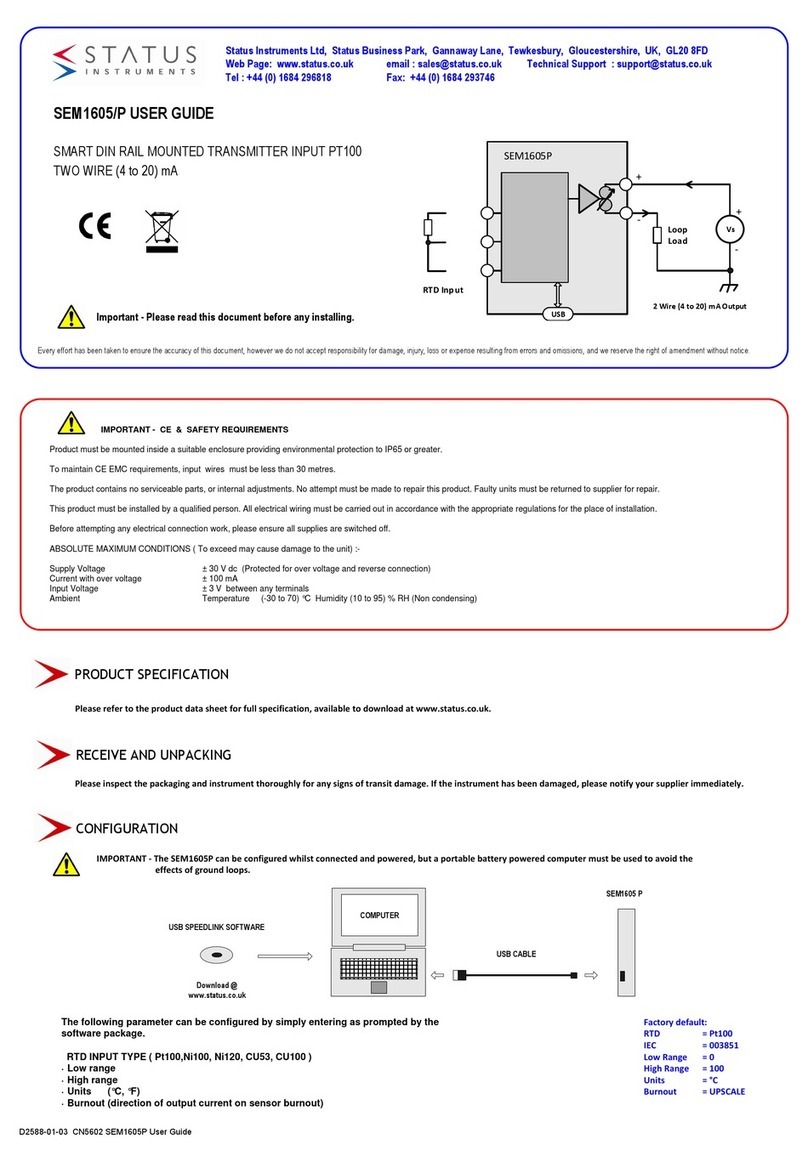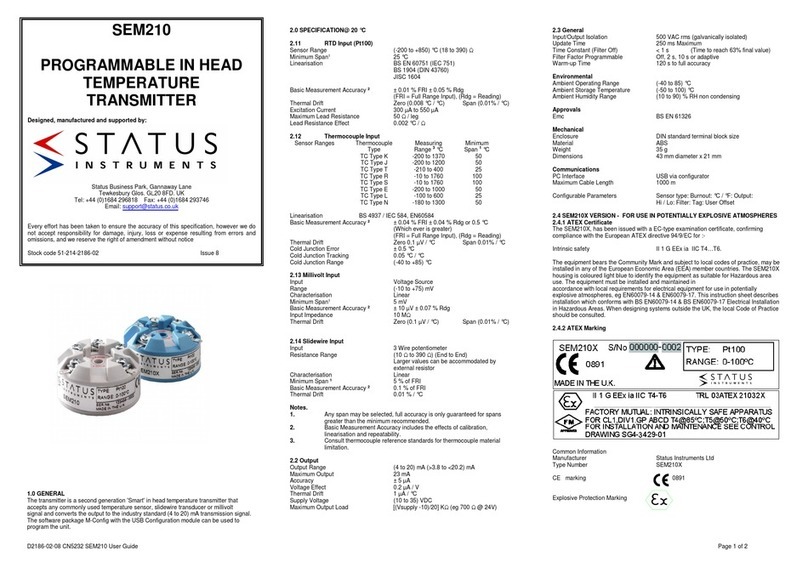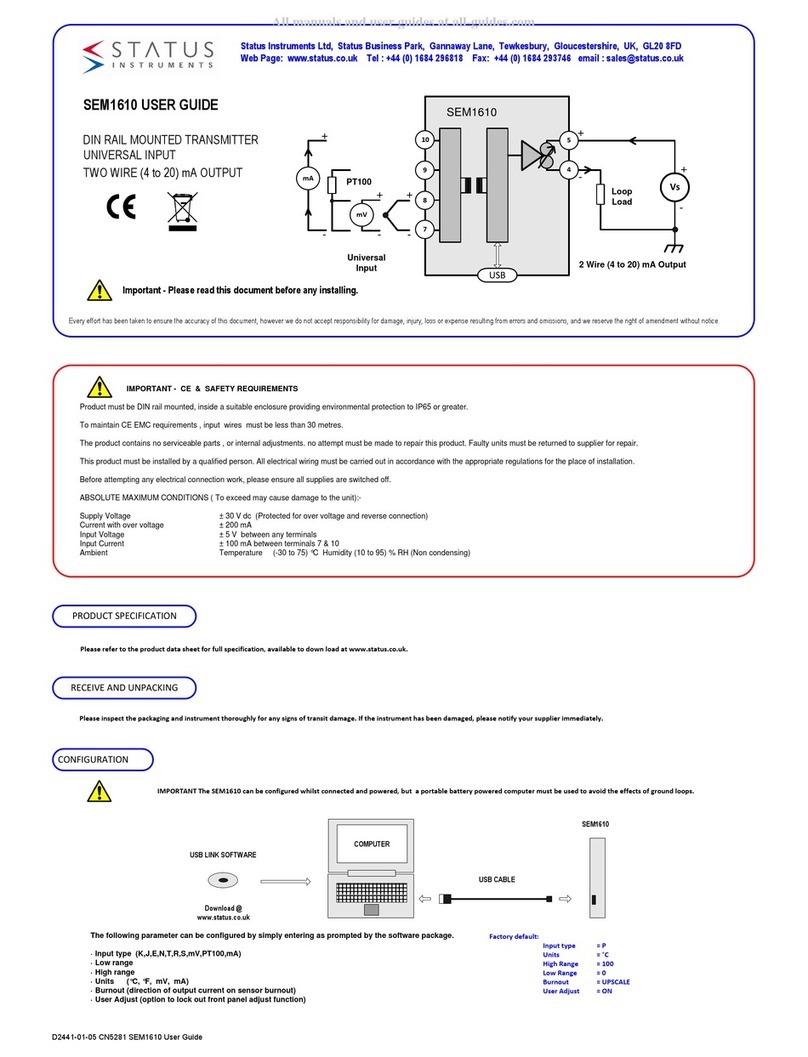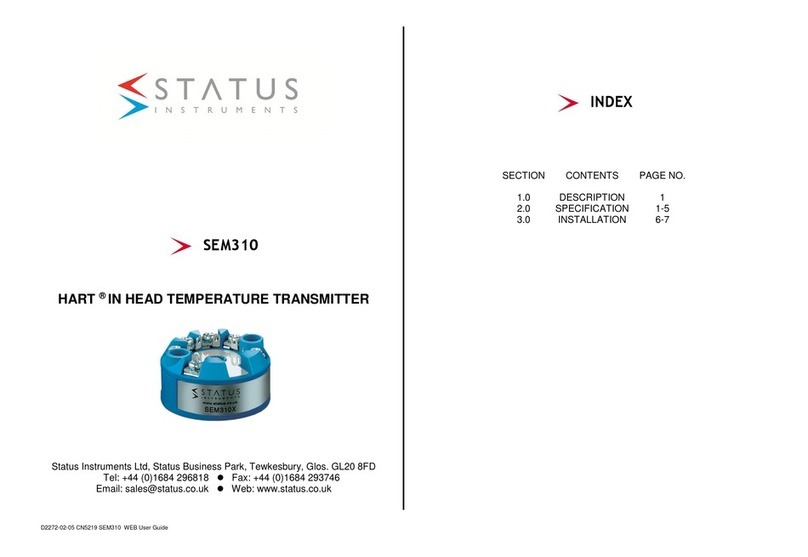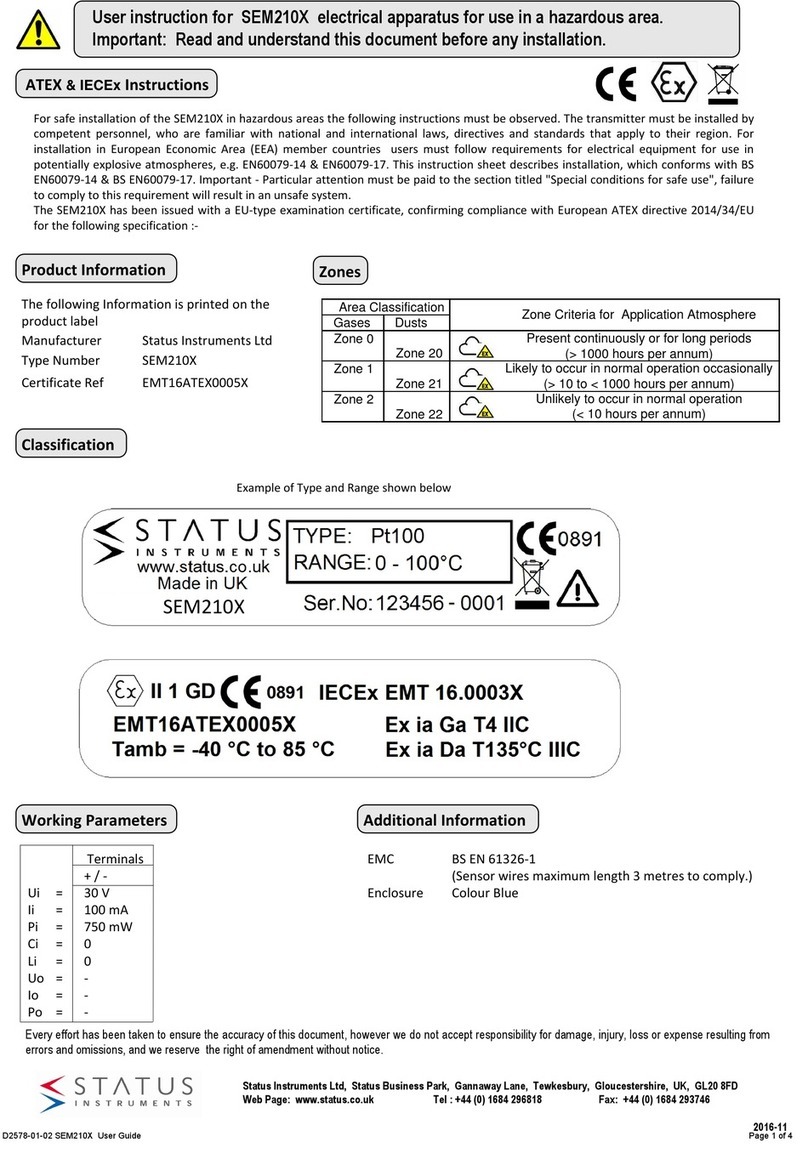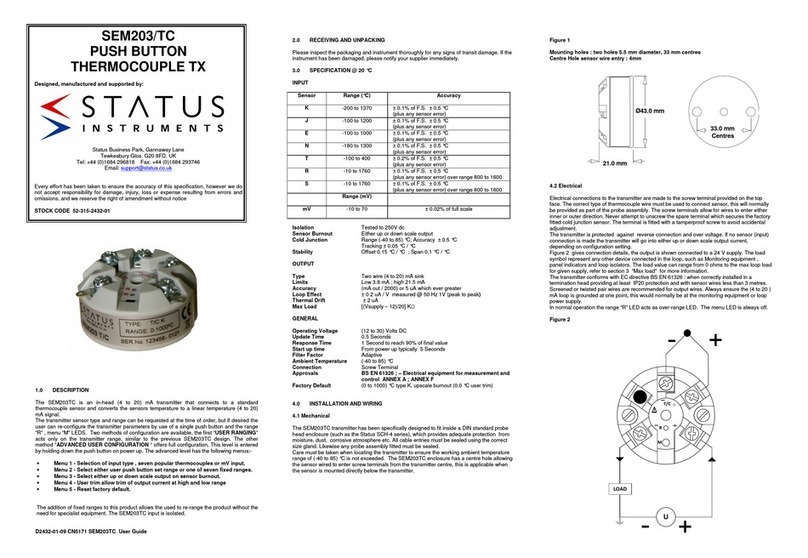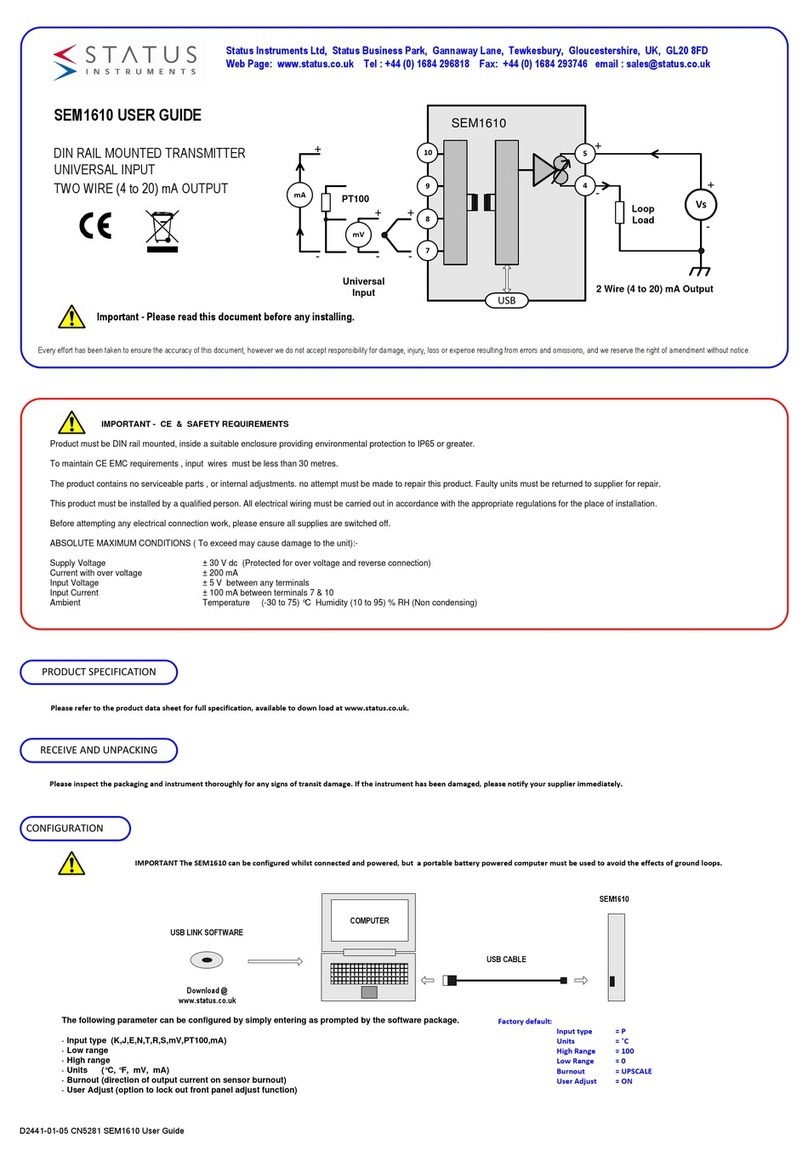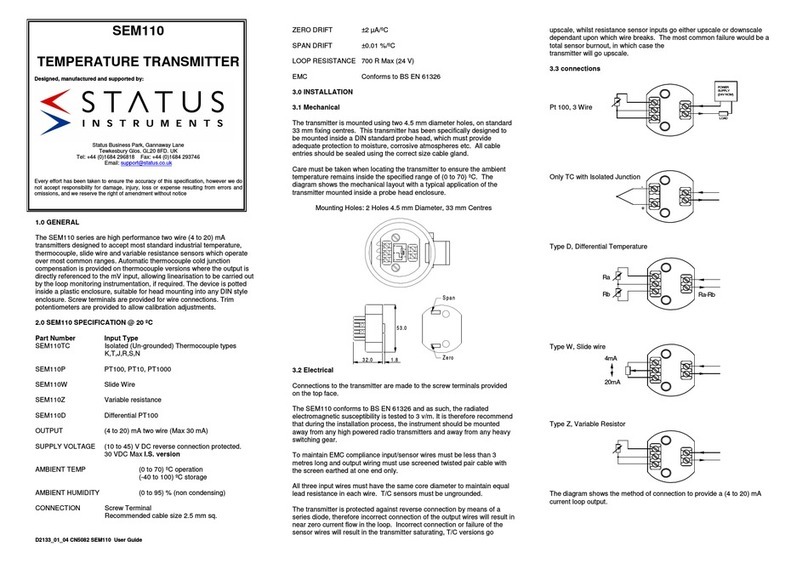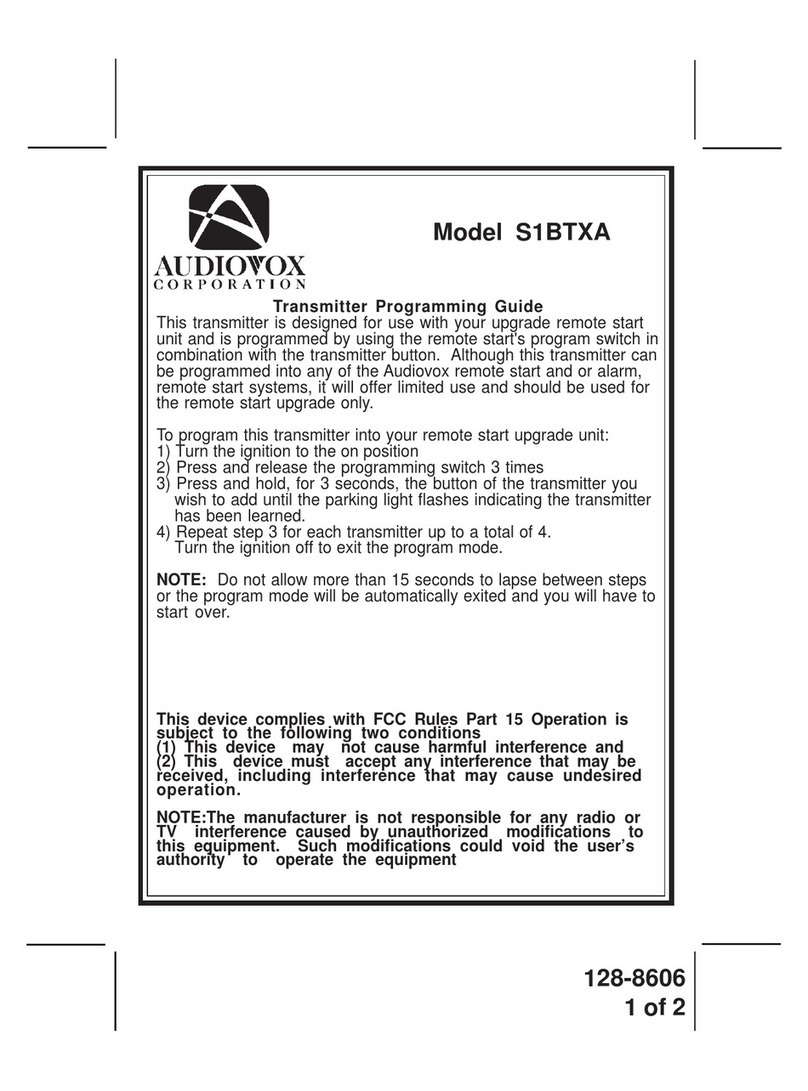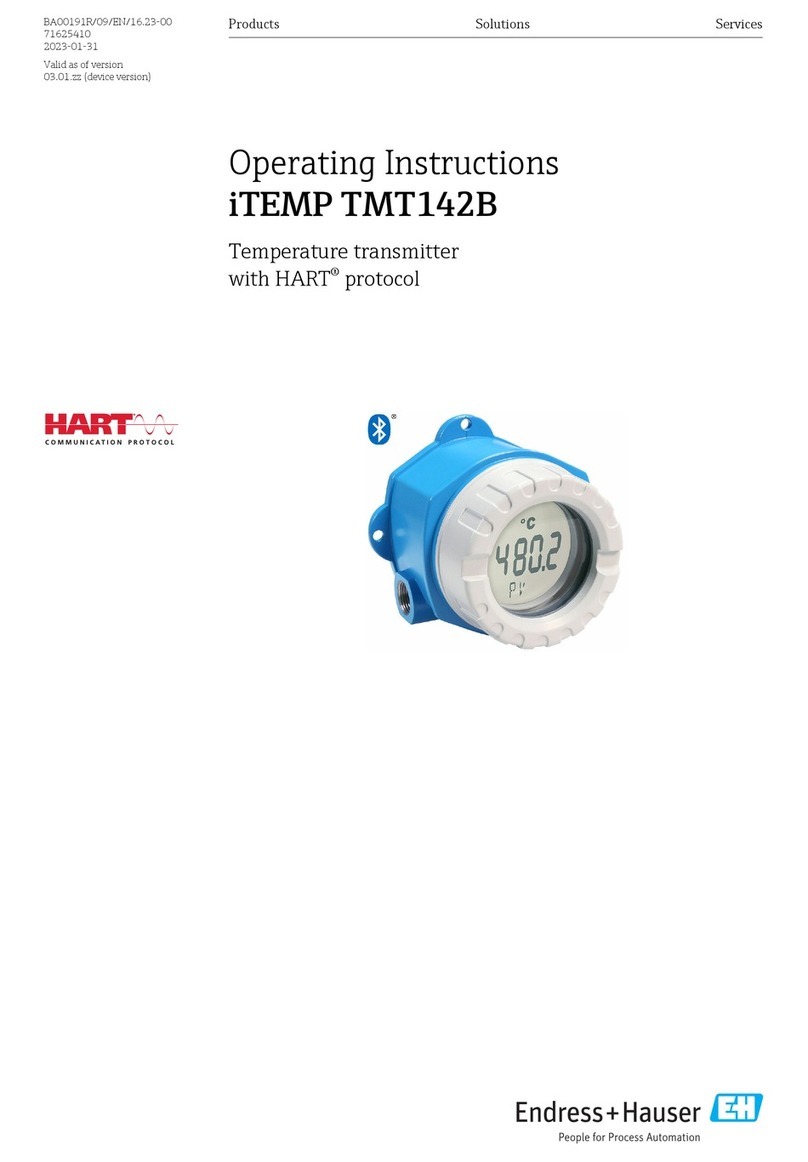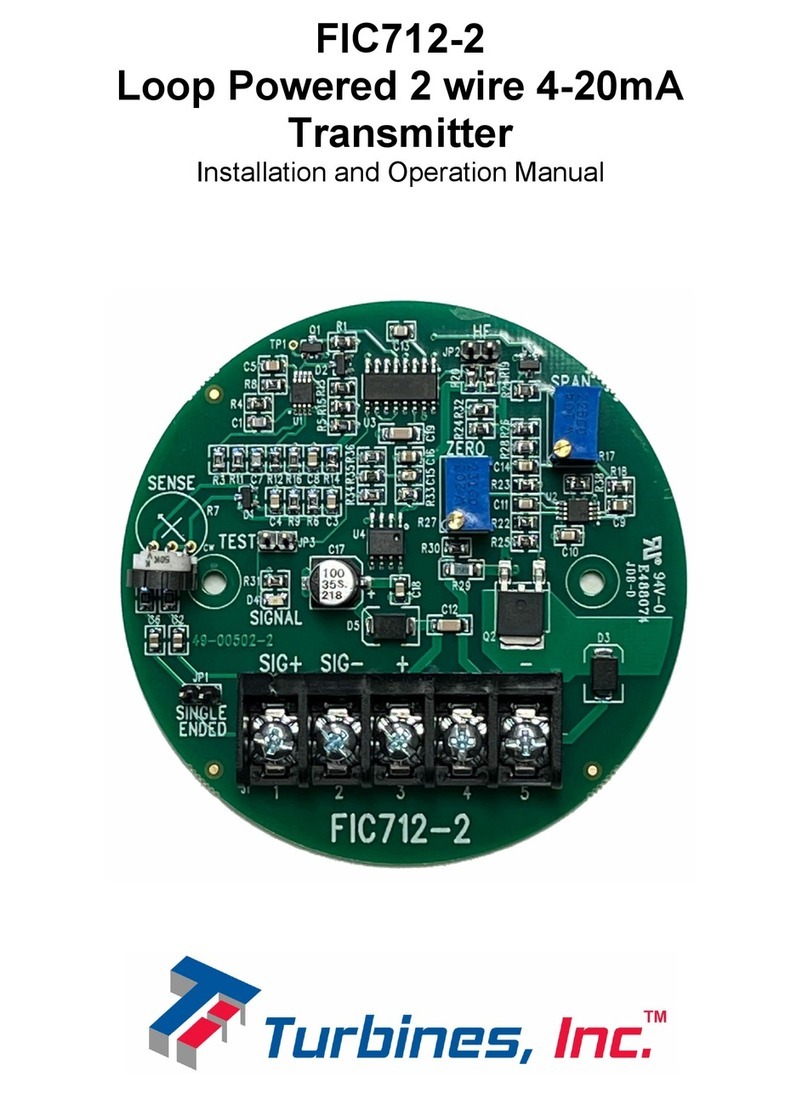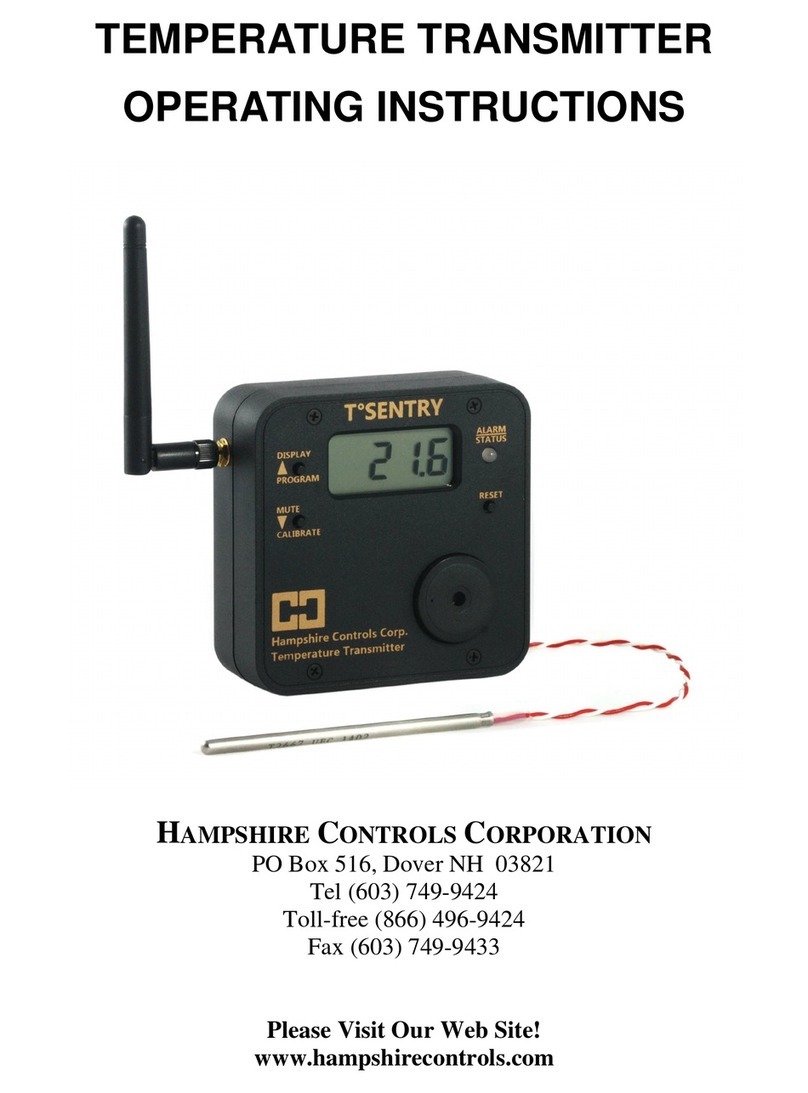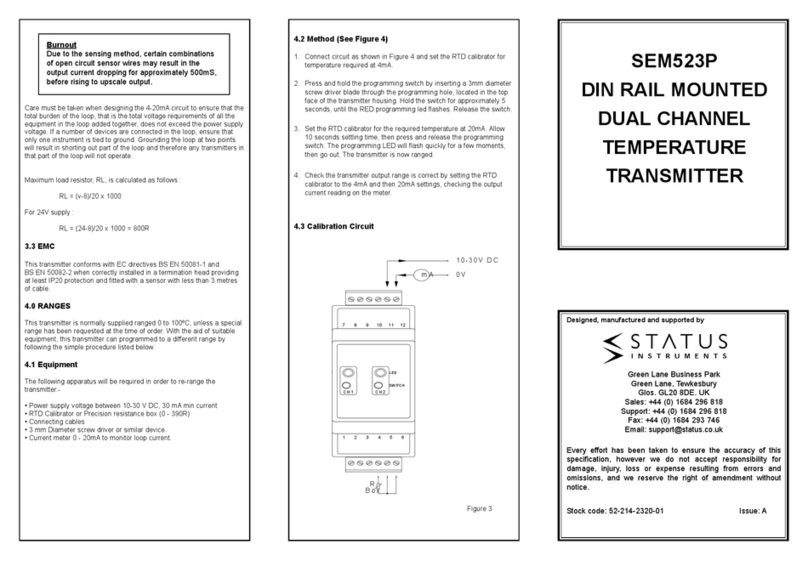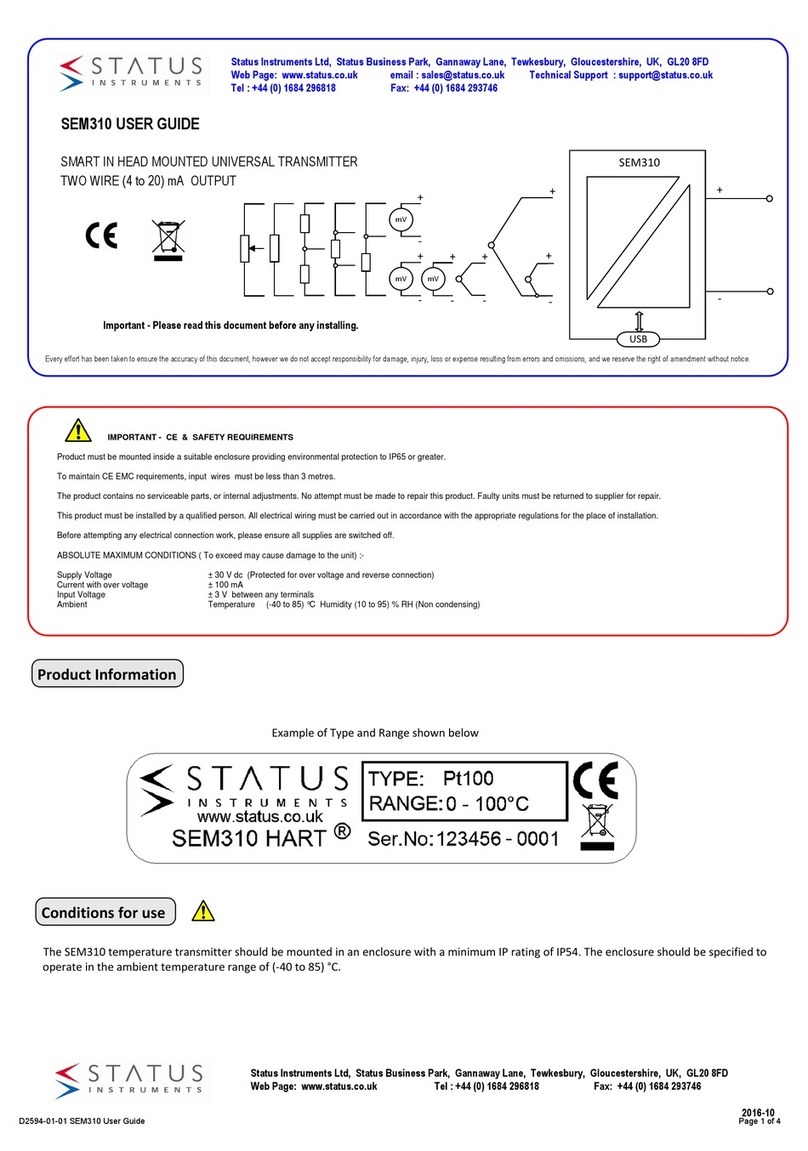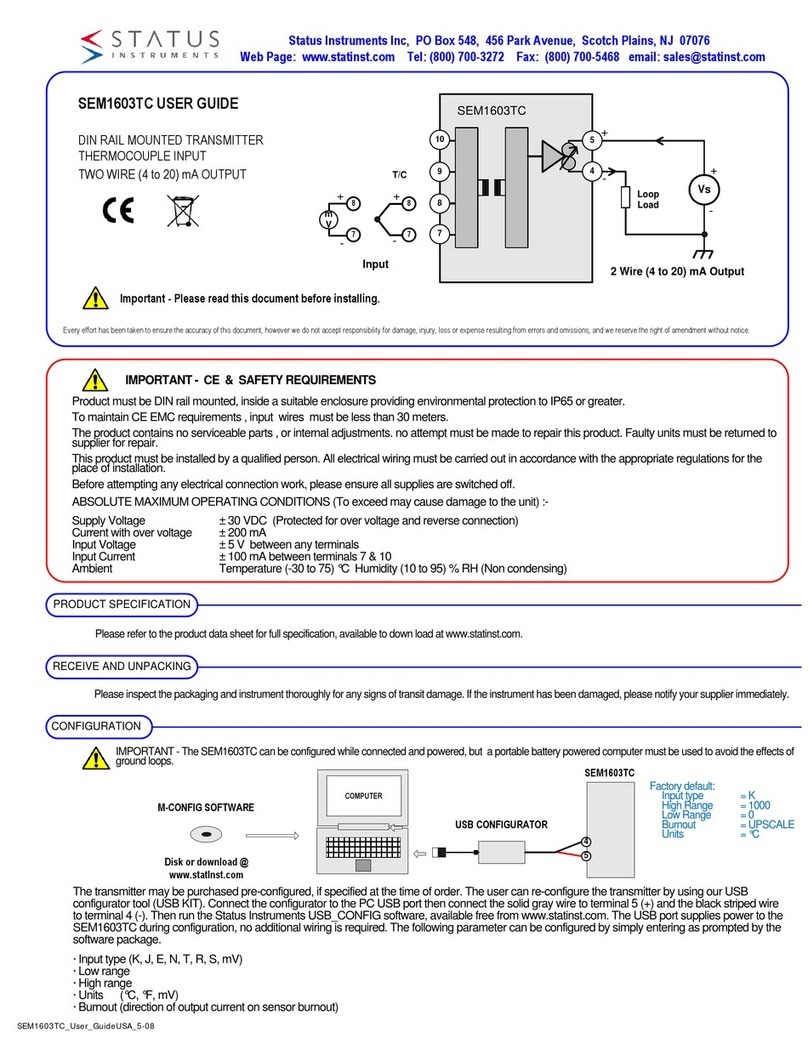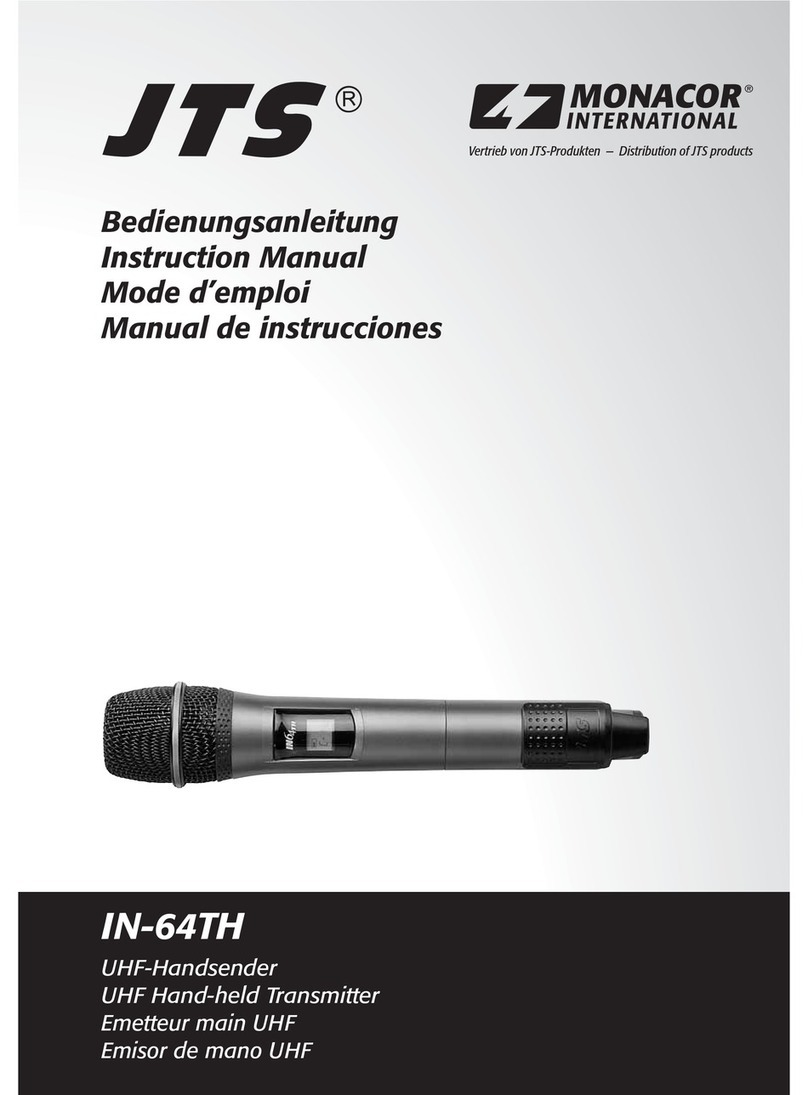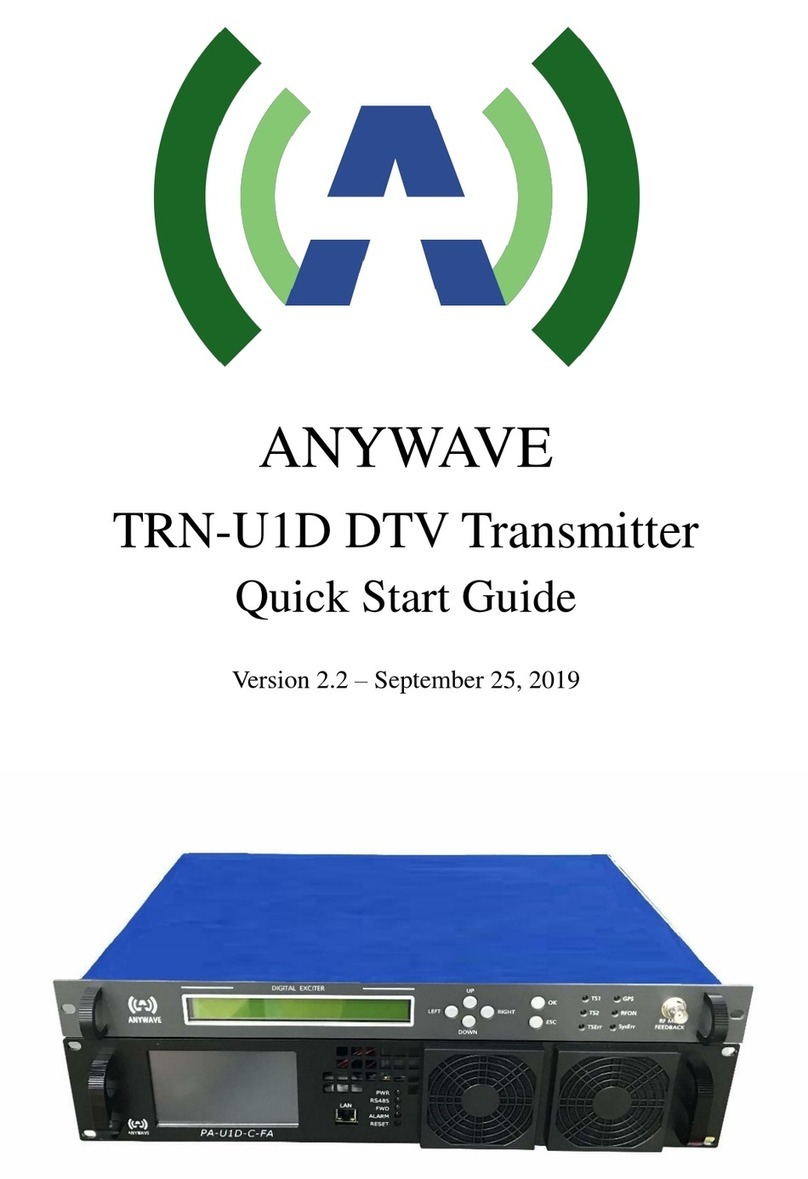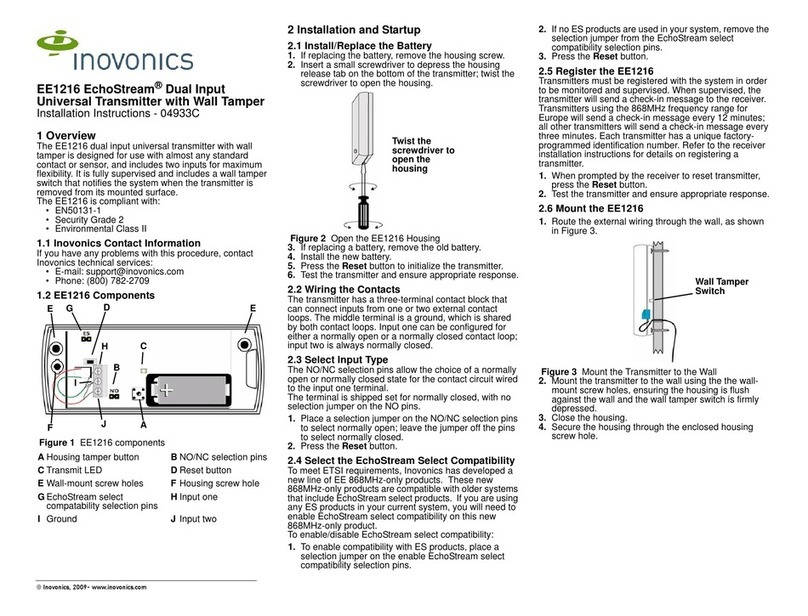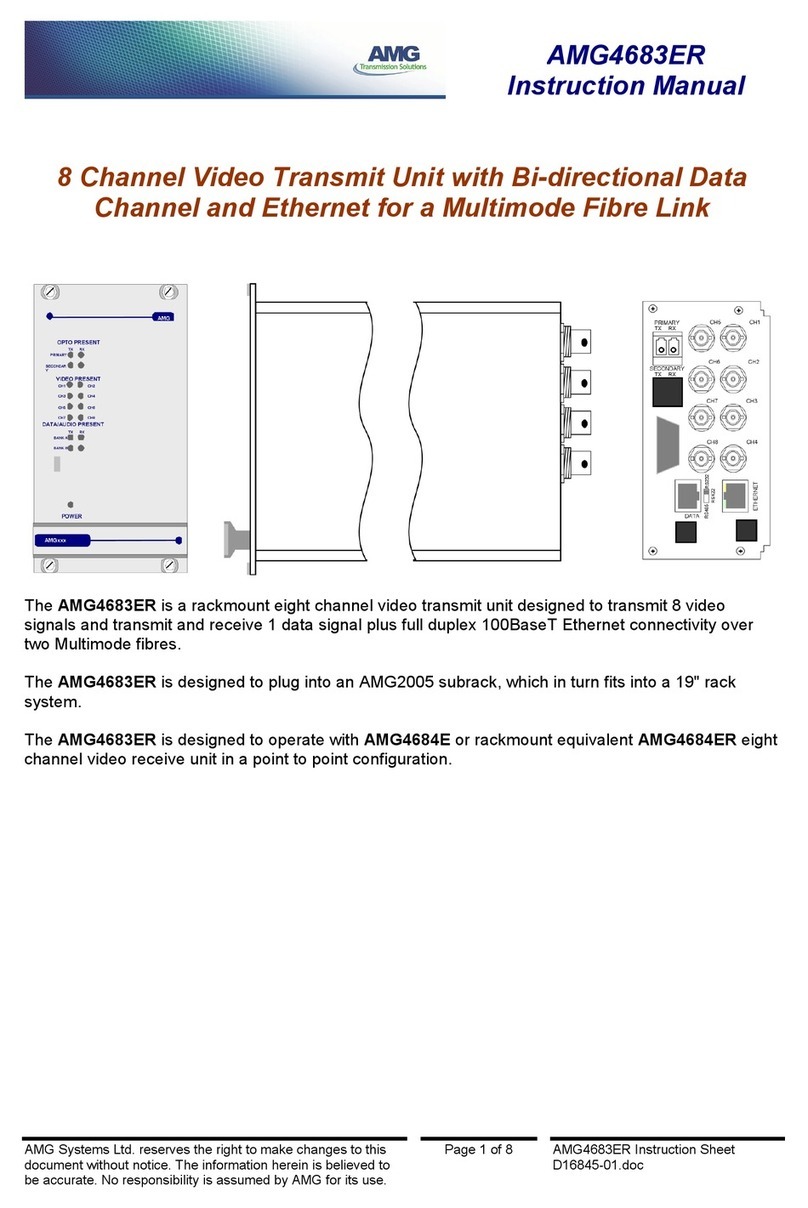USER TRIM
Power Supply (24VDC)
Input Simulator
User trim function allows manual adjustment of the output current, this
is useful for minor calibration adjustment or trimming out any sensor
error, ± 5% of range adjustment is available at both offset and span.
Raise and lower buttons are provided on the back, of the transmitter,
accessed using a 3 mm flat blade screw driver. Insert the screw driver
into the appropriate slot to operate the button. The button has a click
action.
METHOD
1.0 Ensure the SEM710 is correctly configured. Connect transmitter to
a suitable input simulator or sensor. Connect output to a 24V dc
supply. Turn supply on, set input to either offset or span calibration
point.
2.0 During normal operation the SEM710 Display reading is calculated
from the output current drive not directly from the input, therefore the
display may be used to monitor trim adjustment. If required the output
current may also be monitored with a current meter.
3.0 If the input falls outside the ranged output the SEM710 will enter
burnout condition on the output, but will continue to display the
temperature. The SEM710 will indicate this by alternating the display
to show 'OuER' or 'uND' depending on the burnout direction of the
input reading.
4.0 Trim output current by pressing either the raise or lower button,
single click to step advance , or press continuously to auto advance.
The SEM710 unit will automatically detect the correct trim point.
+
-
+
-
SEM710
The transmitter will auto-
matically detect the correct
trim point (offset or span)
based on the output current
drive. Offset will be trimmed
when the current is be-
tween (3.8 to 6) mA, span
when the current is between
(18 to 22) mA. No trim
action occurs at any other
current.
offset
span
3.8 6 18 22
mA
or Sensor
SUPPLY (Vs) = (11 to 30) VDC
MAX LOAD Ohms = (Vs - 11) / 0.021
OUTPUT
2 Wire (4-20) mA
Max cable length 1000 meters
Use twisted pair cable > 30 meters
+
-
Pt100
Ø 3 mm
ELECTRICAL INSTALLATION
Screw Driver
Shielded Cable
TC Compensation Cable
Shielded
TURN OFF SUPPLY BEFORE WORKING ON ANY ELECTRICAL CONNECTION
T/C Vs
Loop
Load
USB
+
-
3
2
1
+
-
Twisted Pair
100.0
SEM710
+
Pt100
DISPLAY
DISPLAY ERROR MESSAGES
ERR u Sensor or system error
. (dec. pt. ) u Configuration powered by USB
OuER (over 105.0) u Output over range (flashes actual
I/P measurement then Error Message)
uND (under -0.5) u Output under range (flashes actual
I/P measurement then Error Message)
USB
LOWER
RAISE
+
3
2
1
-
_
INPUT CONNECTION
For cable lengths < 3 Meters shielded or twisted pair is not
required.
For cable length > 3 Meters and < 30 Meters shielded or
twisted pair is required.
Cable lengths > 30 Meters are not recommended.
Pt 100 Inputs of all three wires must be equal length
(resistance).
T/C Inputs must use the correct compensation cable.
T/C
MECHANICAL INSTALLATION
SEM710_User_GuideUSA_5_09