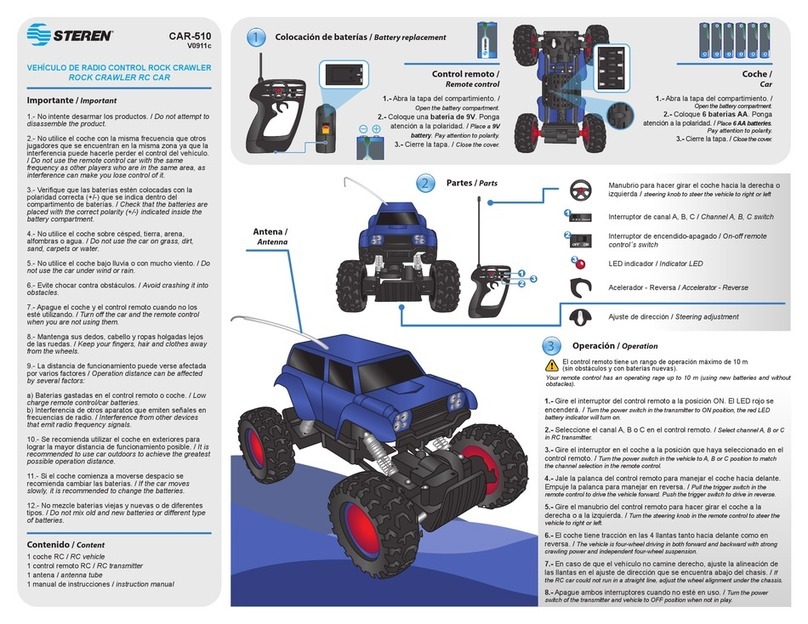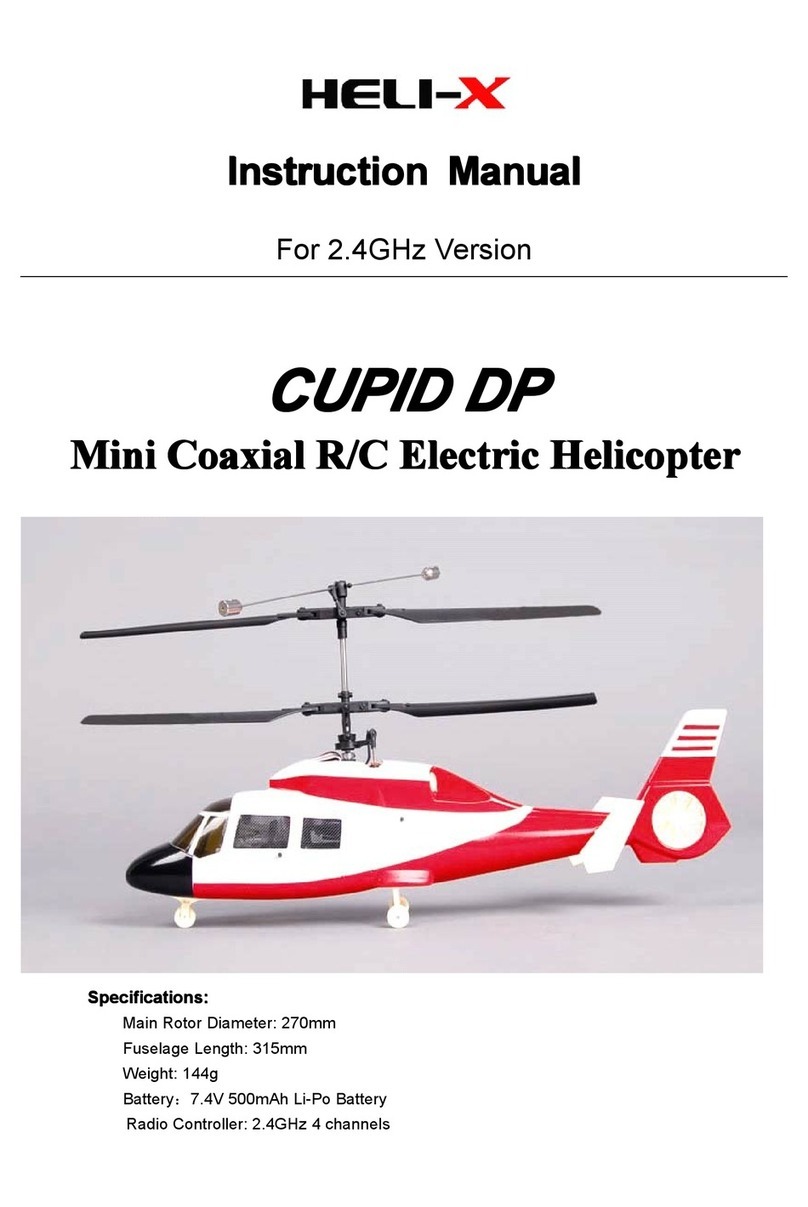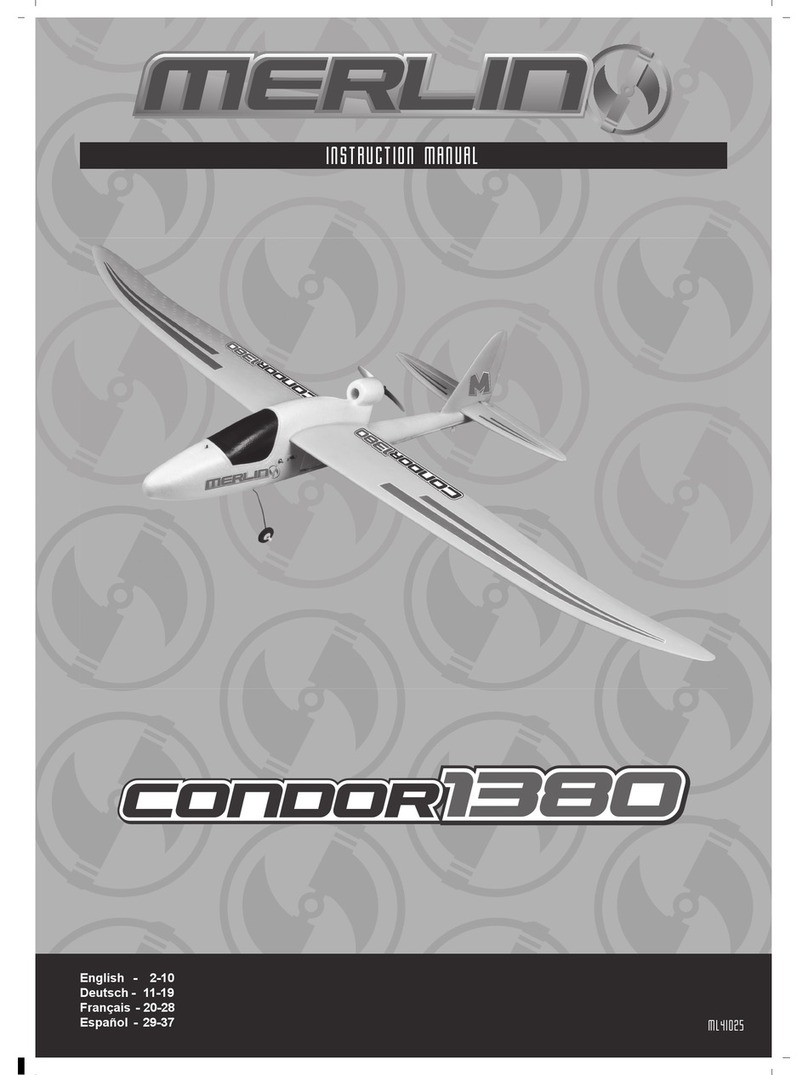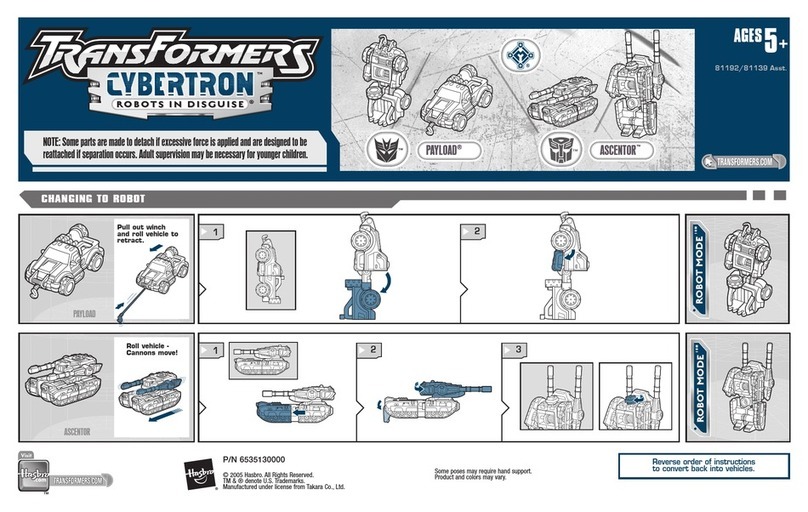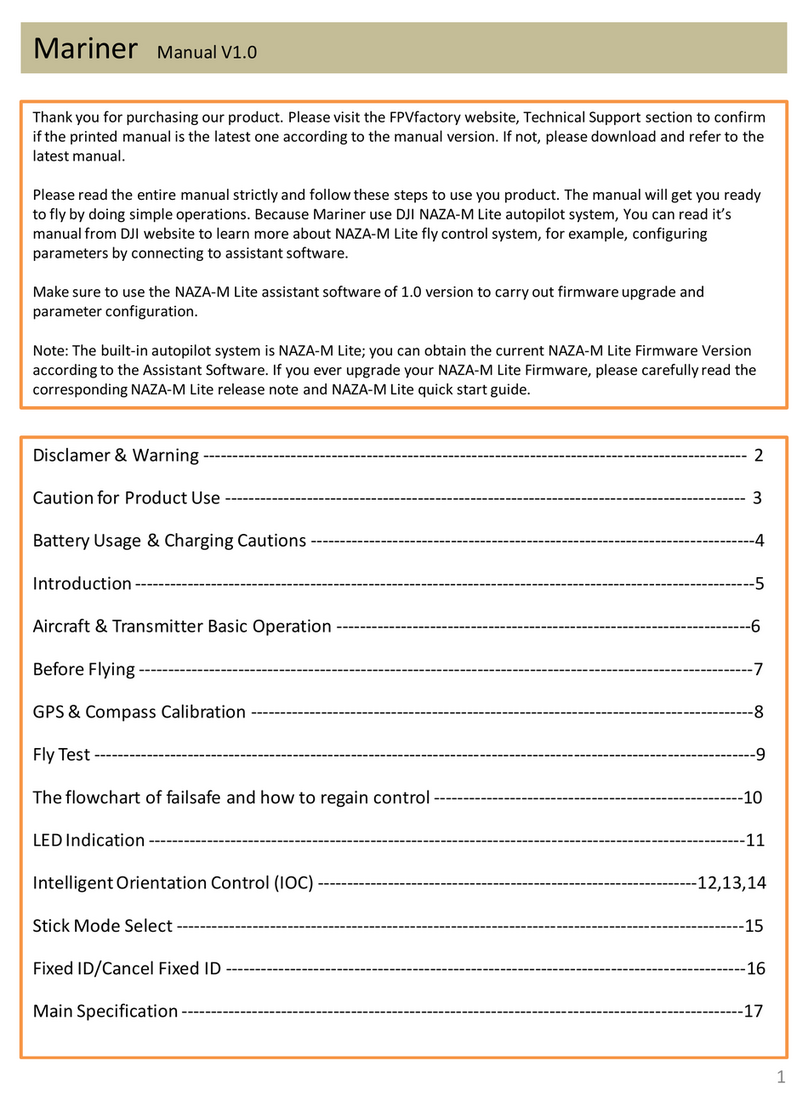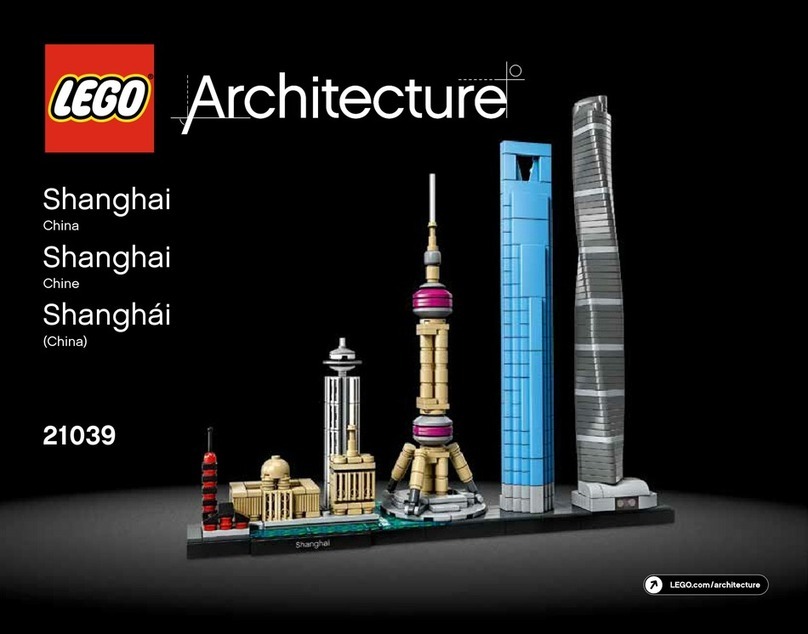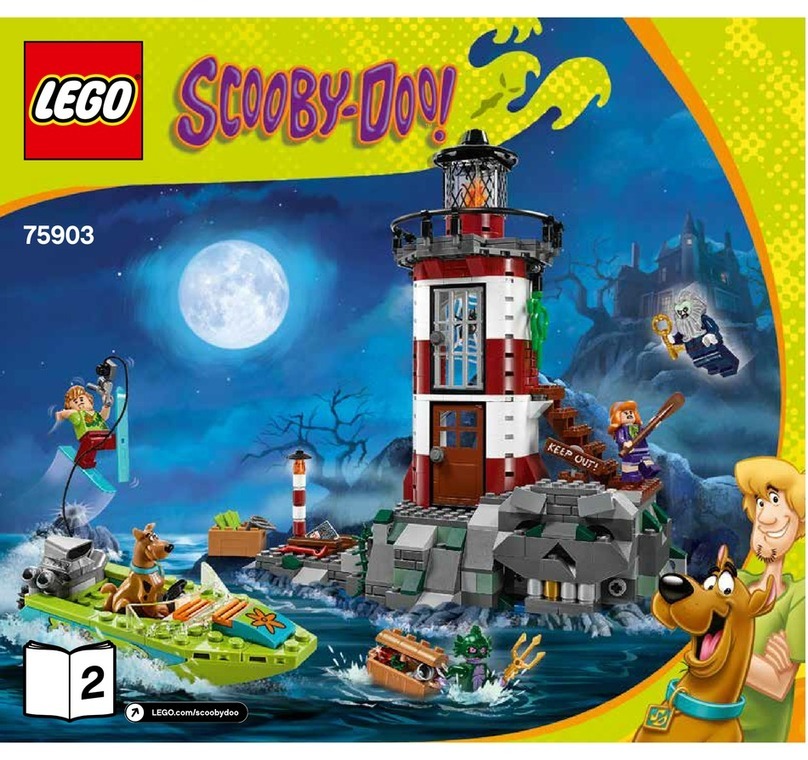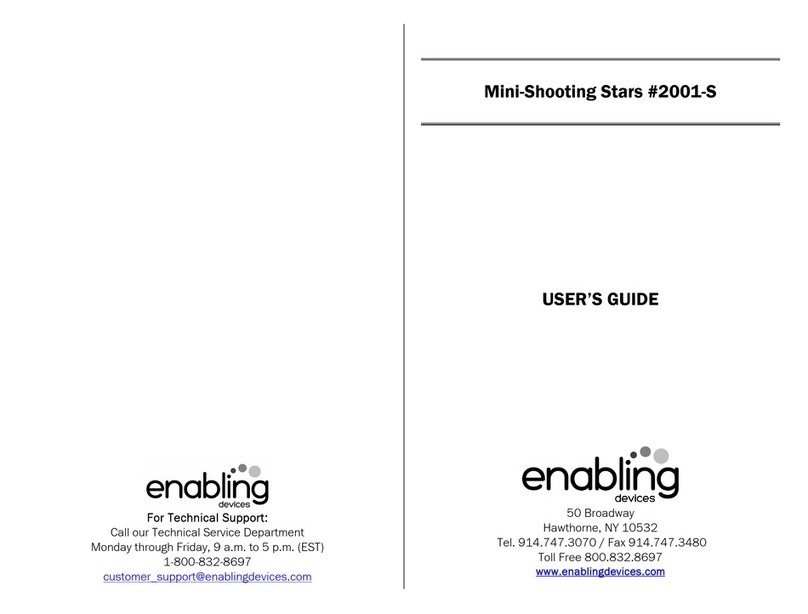Steren LAP-200 User manual


Before using your new Talking Notebook, please read this
instruction manual to prevent any damage. Put it away in a
safe place for future references.
IMPORTANT
Do not mix new batteries with old ones.
When the batteries or the AC power adaptor are not to be used
for a long time, remove them.
Only use the supplied A/C adapter.
Clean only with a soft, dry cloth.
Do not use solvents.
KEYBOARD
Your new Talking Notebook has a QWERTY keyboard with 50
keys. Allowing you do the same functions as a desktop, also
special functions.
1.- On
Power on the equipment
2.- Off
Power off the equipment
3.- Delete
Quit the sign on indicator position
4.- Intro
Confirms an action
5.- Answer
Shows the correct answer during an activity
6.- Level
Choose difficulty level
7.- Player
Choose between 1 or 2 players
8.- Replay
Repeat the question during an activity
ENGLISH
ENGLISH-2
Before usin
g
y
our new Talkin
g
Notebook, please read this
i
nstruction manual to prevent an
y
dama
g
e. Put it awa
y
in a
s
afe
p
lace for future references
.

9.- Cursor keys
Move the indicator over the screen
10.- Numerical keys
For activities selection or math functions use
11.- Math functions
Basic math functions
12.- Music composer
Keys for Music composer activity
13.- Animated games
Keys for Animated games activity
ENGLISH
ENGLISH-3

HOW TO USE THE MOUSE
This mouse has been designed specially for Talking Notebook,
do not try to plug into another place.
To plug in the mouse:
1.- Turn the equipment off.
2.- Plug in the mouse cable to the connector with a mouse pic,
located on the back of the device.
3.- Turn the equipment on. After animated intro, you can play
activities where the mouse can be used.
To use the mouse, just move the indicator over the screen to
the desired place. If you want to put it on the right upper corner,
slip it upwards and to the right, if you want it down in the screen,
slip it downward to you.
Mouse buttons, only use for specific activities.
HOW TO USE THE CENTRAL CONTROL
Cursor
Use this button to move the indicator over the screen.
Selection Buttons
This buttons have the same function as mouse buttons and it’s
for specific activities.
ENGLISH
ENGLISH-4
M
ouse buttons, onl
y
use for specific activities
.

USING FOR FIRST TIME YOUR NEW TALKING
NOTEBOOK
Your Talking Notebook has 56+4 activities to choose, like:
labyrinth, science, synonymous, Hanoi Tower, etc.
To start an activity, search at activities description, then press the
number placed on the right, use numerical keys. For example, if
you want to play the Calculator, press number 56 and the activity
begins.
There are activities for one or two players, (see activities
description). During an activity press PLAYER (Jugador) (7) to
choose between one or two players. To answer the questions,
press LEFT PLAYER (Jugador Izquierdo) / RIGHT PLAYER
(Jugador Derecho), the first player who pressed the key, will
answer the question.
When no key has been pressed for few minutes, the
device automatically turns off.
VOLUME
Adjust the desired volume level.
CONTRAST
Use this button to adjust the contrast level on LCD screen.
DIFFICULTY LEVELS
Some activities offers you 4 difficulty levels. If you want to
change the level, press LEVEL (Nivel) (6) and enter the number
of difficulty level that you want.
ACTIVITIES DESCRIPTION
1.- Keyboard Practice 1
When you press a key, you will hear a voice telling you what
letter has been pressed by you.
1 Player.
2.- Keyboard Practice 2
If you press a letter or a number, it will be displayed on screen
and then will indicate what finger you must to use.
1 Player.
ENGLISH
ENGLISH-5
W
hen no ke
y
has been pressed for few minutes, the
d
evice automaticall
y
turns off
.

3.- Typing practice
On screen appears a line with different letters. Type them in the
second line following the same order as first line. Bad typed
letters will be displayed with a black color to identify them.
1 Player. Difficulty Levels.
4.- Typing game
On screen appears some letters for a short time, press the
correct letter using the alphabetic keys before the letter
disappears.
1 Player. Difficulty Levels.
5.- Hidden letters
This activity will help to you to practice the correct typing of the
letters. On screen appears a cartoon will say a word. Then
appears a draw in the screen, but with one or two missing letters.
Type the missing letters and press INTRO (4) to confirm.
1 or 2 Players. Difficulty Levels.
6.- Words Memory
On screen appears a word. Try to memorize it, before disap-
pears. Then write it on the screen and press INTRO (4) to
confirm the answer.
1 or 2 Players. Difficulty Levels.
7.- Spelling
A cartoon appears on screen and will say a word. Type the word
and press INTRO (4).
1 or 2 Players. Difficulty Levels.
8.- Spell the word
You will hear a word and you have to write it. Press INTRO (4) to
confirm the answer.
1 or 2 Players. Difficulty Levels.
9.- Intruder Letter
A cartoon appears on screen y will say a word. Then a word
appears on screen with an extra letter. When the heart placed at
the extra letter position, press INTRO (4) to delete it and make a
hit.
1 or 2 Players. Difficulty Levels.
ENGLISH
ENGLISH-6

10.- Letter soup
A cartoon appears on screen. Then some letters appears in
random order. Write the same letters with the right order, press
INTRO (4) to confirm the answer.
1 or 2 Players. Difficulty Levels.
11.- Hidden word
On screen appears a word. Use cursor keys (4) to move to the
left or to the right to delete one letter and make another new
word. Press INTRO (4) to confirm the answer.
1 or 2 Players. Difficulty Levels.
12.- Plurals
On screen appears a word in singular form. Write the word in
plural form and press INTRO (4) to confirm the answer.
1 or 2 Players. Difficulty Levels.
13.- Indefinite Past
On the first line of the LCD screen appears one verb. In the
second line appears a personal pronoun. On third line write the
verb on indefinite past, in accord to the personal pronoun. Press
INTRO (4) to confirm the answer.
1 or 2 Players. Difficulty Levels.
14.- Antonyms
On screen appears a word. Write the antonyms and press
INTRO (4).
1 or 2 Players. Difficulty Levels.
15.- Synonymous
On screen appears a word. Write a synonymous and press
INTRO (4).
1 or 2 Players. Difficulty Levels.
16.- Preposition
On screen appears a phrase with missing prepositions. Choose
the correct answer using cursor keys (4) and press INTRO (4) to
confirm the answer.
1 or 2 Players. Difficulty Levels.
ENGLISH
ENGLISH-7

17.- Vocabulary
On screen appears a sentence but with a missing word. Write
the missing letters and press INTRO (4) to confirm the answer.
1 or 2 Players. Difficulty Levels.
18.- Adding
On screen appears an operation. Use alphanumeric keys to
enter the correct answer. Press INTRO (4) to confirm.
1 or 2 Players. Difficulty Levels.
19.- Subtraction
A subtraction operation appears on screen. Use alphanumeric
keys to enter the correct answer. Press INTRO (4) to confirm.
1 or 2 Players. Difficulty Levels.
20.- Multiplication
A multiplication operation appears on screen. Use alphanumeric
keys to enter the correct answer. Press INTRO (4) to confirm.
1 or 2 Players. Difficulty Levels.
21.- Division
On screen appears an operation. Use alphanumeric keys to
enter the correct answer. Press INTRO (4) to confirm.
1 or 2 Players. Difficulty Levels.
22.- Calculation
An operation appears on screen. At the bottom of the screen
appears some possible answers. When the correct answer
appears under the equal sign, press INTRO (4) to choose it.
1 or 2 Players. Difficulty Levels.
23.- Comparisons
On screen appears 2 formulas. The player must to determine
which one is bigger or smaller. Three comparison signs appears
in a turning wheel. Press INTRO (4) when the correct sign
placed in the center.
1 or 2 Players. Difficulty Levels.
24.- Algebra
An algebra operation appears on screen. Enter the unknown
value and press INTRO (4) to confirm the answer.
1 or 2 Players. Difficulty Levels.
ENGLISH
ENGLISH-8

25.- Fractions
A fraction operation appears on screen. Write the correct answer
and press INTRO (4) to confirm the answer.
1 or 2 Players. Difficulty Levels.
26.- Perimeter
On screen appears a square. Width and Height appears on
screen, too. Possible answers appears on screen. When
appears the correct answer, press INTRO (4) to confirm the
answer.
1 or 2 Players. Difficulty Levels.
Level 1 shows regular squares. Level 2 irregular squares.
Level 3 circles. Level 4 geometric figures.
27.- Areas
On screen appears a geometric figure. On screen appears their
corresponding measures. The possible answers appears on
screen. When appears the correct answer, press INTRO (4) to
confirm the answer.
1 or 2 Players. Difficulty Levels.
28.- Formulas
On screen appears an incomplete equation. Enter the correct
answer using numerical keys and press INTRO (4). On the first
line of the screen appears an equation tip to help you to choose
the correct answer.
1 or 2 Players. Difficulty Levels.
29.- Percentage
A figure will be display with some shadow parts, has relation with
fractions. Choose one of the options and press INTRO (4) to
confirm the answer.
1 or 2 Players. Difficulty Levels.
Level 1: do conversions from fractions to percentages.
Level 2 from percentages to fractions. Level 3 from
percentages to decimals. Level 4 from decimals to
percentages.
ENGLISH
ENGLISH-9
L
evel 1 shows re
g
ular squares. Level 2 irre
g
ular squares.
L
evel 3 circles. Level 4
g
eometric fi
g
ures
.
L
evel 1: do conversions from fractions to percenta
g
es.
L
evel 2 from percenta
g
es to fractions. Level 3 from
p
ercenta
g
es to decimals. Level 4 from decimals to
p
ercenta
g
es
.

30.- Conversion
On screen appears a conversion operation. Press v if the
sentence is correct or press X if the sentence is wrong. Use
cursor keys (9) to choose the correct answer and press INTRO
(4) to confirm.
1 or 2 Players. Difficulty Levels.
31.- General quiz
A general question appears on screen. There are 3 possible
answers. Use cursor keys (9) to choose the answer. Press
INTRO (4) to confirm.
1 or 2 Players. Difficulty Levels.
32.- Science quiz
A question about science appears on screen. There are 3
possible answers. Use cursor keys (9) to choose the answer.
Press INTRO (4) to confirm.
1 or 2 Players. Difficulty Levels.
33.- Math quiz
A question about mathematics appears on screen. There are 3
possible answers. Use cursor keys (9) to choose the answer.
Press INTRO (4) to confirm.
1 or 2 Players. Difficulty Levels.
34.- Complete the sentence
An uncompleted sentence appears on screen. There are 3
possible answers. Use cursor keys (9) to choose the answer.
Press INTRO (4) to confirm.
1 or 2 Players. Difficulty Levels.
35.- Symbol quiz
A national flag appears on screen. There are 3 possible answers.
Use cursor keys (9) to choose the answer. Press INTRO (4) to
confirm.
1 or 2 Players. Difficulty Levels.
36.- Drawing board
With this activity you can draw using your mouse or central
control. Press the right button to begin, press the left button to
delete draw points. If you want to delete complete draw, press
NEW DRAW (Nuevo dibujo).
1 Player. Mouse or central control use.
ENGLISH
ENGLISH-10

37.- Animated game
Use cursor keys to choose an option: Animations (Animaciones)
or Create (Crear). Press INTRO (4) to confirm the selection. If
you chose Animations, use cursor keys to select an animation,
press INTRO (4) to play the animation. If you chose Create, pick
a draw to edit the animation. Use numerical keys to change the
animation order. Press INTRO (4) to see the changes.
1 Player.
38.- Complete the face
On screen appears a face for a few seconds. Then appears a
different face replacing the first one. Use cursor keys (9) and
change the factions or accessories until to get the first face.
Press INTRO (4) to confirm the changes.
1 Player.
39.- Melodies
With this activity you can play pre-recorded songs. Use
numerical keys to choose one of them.
1 Player.
40.- Music Composer
This activity allow you make your own melodies. Use
Musical Composition keys (12). Once you have entered the
desired notes, press PLAY (Tocar) to begin the reproduction.
During reproduction press PAUSE (Pause) to make a pause. If
you want to create a new melody, press RESET (Reajuste). Last
melody will be deleted.
1 Player.
41.- Music & Dance
On screen appears the message MUSICA, enter a number. You
will hear a song and then some arrows appears falling by the
screen. Press cursor keys (9) when the arrow get closer to the
buttons locates on the bottom of the screen.
1 Player.
42.- Mysterious word
Guess the mysterious word. The spaces indicates how many
letters contains the word. Write the missing letters. You have 10
opportunities to guess.
1 or 2 Players. Difficulty Levels.
ENGLISH
ENGLISH-11

43.- Absurd sentence
This activity allows you make a sentence using nouns, verbs and
complements. Use cursor keys (9) to choose one by one, press
INTRO (4) to confirm the selections. On screen appears an
animation about the final sentence.
1 Player.
44.- Different objects
On screen appears 3 objects, find the different object. Use
cursor keys (9) to pick an object. Press INTRO (4) to confirm the
answer.
1 or 2 Players.
45.- Which is the number that follows?
On screen appears four lights containing regular numbers.
Except one of those. Complete the series, using numerical keys.
Press INTRO (4) to confirm the answer.
1 or 2 Players. Difficulty Levels.
46.- Look and count
On the left of the screen appears a geometric figure. On the
right side appears another geometric figure. This is a clue for the
player to discover similar figures. Enter the number of identical
figures and press INTRO (4) to confirm the answer.
1 or 2 Players. Difficulty Levels.
47.- Mysterious numbers
Guess the number on the road. When enter the supposed
number press INTRO (4), the result will be displayed in the right
side of the screen. If appears v, it means that the number is on
the road and in the right position. If appears a circle it means that
the number is on the road but in the incorrect position.
1 Player. Difficulty Levels.
48.- Guess who?
On the left of the screen appears a draw covered by black
blocks. On the right side, a penguin appears showing some pics.
Challenge is to find which draw is under the black blocks using
the penguin draws. When the supposed draw appears, press
INTRO (4) to confirm the answer. More elapsed time, less black
blocks but less points too.
1 Player.
ENGLISH
ENGLISH-12

49.- Which is different?
Find which one of the pictures is different. Use cursor keys (9) to
pick the different draw. Press INTRO (4) to confirm the answer.
1 or 2 Players.
50.- Same models
On screen appears a book. On the right side there is a still
image, and on the left side appears an images slide, with
different viewings. Challenge is to choose the correct picture.
Use cursor keys (9) to find the correct picture. Press INTRO (4)
to confirm the answer.
1 or 2 Players.
51.- Pinchitos
Find the road that connects all the apples. Use cursor keys (9) to
control the route. Pay attention to the minefields and try to use
different routes.
1 Player. Difficulty Levels.
52.- Hanoi Tower
Move the discs from the left tower to the right tower, crossing
the middle tower. Pile the discs at the same original order. Press
ANSWER (Respuesta) (5) to show the right movements.
Rules:
a) Move the discs one by one
b) A disc can be placed on the base of another tower.
c) Never place bigger discs over smallest discs.
1 Player. Difficulty Levels.
53.- Numbers mixture
On screen appears random numbers. The challenge is to
arrange them. Use the cursor keys (9) to change the order.
Press TURN (Vuelta) to change the horizontal bar to achieve the
right order.
1 Player. Difficulty Levels.
54.- The hours
In the first screen appears an analog watch showing a random
time. After few seconds disappears and a digital clock appears.
Enter the right time using the numerical keys.
ENGLISH
ENGLISH-13

Press INTRO (4) to confirm the answer.
1 or 2 Players. Difficulty Levels.
55.- Multiplication
On screen appears the multiplication tables (1x1, 1x2, etc.) also
you can hear the operation and the result.
1 Player.
56.- Calculator
Basic mathematical functions (add, subtract, multiplication,
division) up to 8 digits.
1 Player.
57.- Cartridge
Assure to have inserted the cartridge before enter the activity
code.
To insert the cartridge on the talking notebook, look for the
connector located on the backside of the equipment.
Once you have inserted the cartridge, turn the device on and
press the activity code when you want to use the 4 games
contained on the cartridge.
Labyrinth: On screen appears a labyrinth with background
music. The rhythm will be increasing to faster mode. Player
wins if get that the black block reach the bottom right corner
of the screen before music ends.
1 Player. Mouse or central control use.
The broom: Find all mines as faster as possible, without
discovering even one of them. Use cursor keys (9) and
INTRO key (4) to open the blocks. If any mine is underneath
of the opened block, you lose. If a number appears, it means
the number of mines around it. If you think that there is a
mine under certain block, press TURN (Vuelta) to place a
red flag. If you want to erase all marks, press DELETE
(Borrar).
1 Player. Difficulty Levels.
Snake: On screen appears a point, use cursor keys (9) to
move over the screen and eat each one of the points on it.
The snake length will increase any time you eat a point.
1 Player. Difficulty Levels.
•
•
•
ENGLISH
ENGLISH-14

Concentration: On screen appears some serial cards, turn
down. The objective is turn up one by one and make pairs.
Use the mouse or central control to move over the screen.
1 Player. Difficulty Levels. Mouse or central control use.
MAINTENANCE
Do not drop the equipment.
Do not try to open the equipment, may cause malfunction and
warranty repeal.
Do not expose the unit to direct sunlight.
Do not place the equipment near to wet places.
Clean with a soft, dry cloth.
When the batteries or the AC power adaptor are not to be used
for a long time, remove them.
SPECIFICATIONS
Talking Notebook
Input: 6V 0,6W (4xAA)
9V 300mA (With converter)
AC Power
Input: 110V~ 60Hz 10W
Output: 9V 300mA
Mouse
Input: 5V
Product design and specifications are subject to change
without previous notice.
•
P
roduct desi
g
n and specifications are sub
j
ect to chan
g
e
w
ithout
p
revious notice
.
ENGLISH
ENGLISH-15


ESPAÑOL
ESPAÑOL-2
Antes de utilizar su nuevo Cuaderno Parlante lea este
instructivo para evitar cualquier mal funcionamiento.
Guárdelo para futuras referencias.
IMPORTANTE
No mezcle las baterías.
Cuando no vaya a utilizar el equipo por un período de tiempo
prolongado retire las baterías y el adaptador de corriente.
Siempre utilice el adaptador de corriente suministrado, de otra
forma puede ocasionar daños en la unidad.
Limpie con un paño suave y seco.
No utilice solventes.
TECLADO
El teclado alfanumérico de su Cuaderno Parlante cuenta con
50 teclas estilo QWERTY, que le permite realizar las mismas
funciones que una computadora, así como también funciones
especiales.
1.- Encender
Enciende la unidad
2.- Apagar
Apaga la unidad
3.- Borrar
Quita el signo en la posición del indicador
4.- Intro
Confirma una acción
5.- Respuesta
Muestra la respuesta correcta de una actividad
6.- Nivel
Selecciona entre diferentes niveles de dificultad
7.- Jugador
Selecciona entre 1 o 2 jugadores
8.- Repetir
Repite la pregunta durante una actividad

9.- Teclas de cursor
Mueve el indicador en todas las direcciones
10.- Teclas numéricas
Se utilizan para seleccionar actividades o funciones matemáti-
cas
11.- Funciones matemáticas
.Funciones básicas matemáticas
12.- Composición musical
Teclas para actividades de composición musical
13.- Juegos animados
Teclas para actividades de juegos animados
ESPAÑOL
ESPAÑOL-3

COMO USAR EL RATÓN
Este ratón ha sido diseñado específicamente para el Cuaderno
Parlante, no intente conectarlo en otro lugar.
Para conectar el ratón:
1.- Apague la unidad.
2.- Conecte el cable del ratón a la entrada correspondiente
ubicada en la parte trasera del Cuaderno parlante.
3.- Encienda la unidad. Después de la entrada animada, Ud.
podrá comenzar a hacer uso de actividades en las que se utiliza
el ratón..
Para utilizar el ratón, simplemente ubique el indicador en el
lugar deseado. Si lo desea en la parte superior derecha,
deslícelo hacia arriba y hacia la derecha, si lo desea en la parte
inferior, deslícelo hacia Ud.
Los botones del ratón se utilizan en determinados
programas.
COMO USAR EL CONTROL CENTRAL
Cursor
Utilice este botón para mover el indicador a través de la pantalla.
Botones de selección
Estos botones tienen la misma función que los botones del
ratón, su uso es específico para determinadas actividades.
ESPAÑOL
ESPAÑOL-4
L
os botones del ratón se utilizan en determinados
programas.

COMENZANDO A UTILIZAR SU NUEVO
CUADERNO PARLANTE
Su Cuaderno Parlante cuenta con 56+4 actividades a escoger,
entre las que se encuentran: laberinto, ciencia, sinónimos, torre
de Hanoi, entre otros.
Para comenzar una actividad, busque en descripción de
actividades y presione el número de actividad localizado al
principio de cada una de ellas. Por ejemplo, si desea la función
de Calculadora, presione el número 56 y la actividad comenzará.
Hay actividades que se pueden realizar con dos jugadores (vea
descripción de actividades). Cuando comience la actividad,
presione JUGADOR (7) para seleccionar entre 1 o 2 jugadores.
Para contestar las preguntas simplemente presione JUGADOR
IZQUIERDO / JUGADOR DERECHO para seleccionar al primer
jugador en contestar.
Si no presiona alguna tecla o no realiza ninguna función por
algunos minutos, el equipo se apagará automáticamente.
VOLUMEN
Le permite ajustar el nivel de volumen deseado.
CLARIDAD
Utilice este botón para ajustar el nivel de contraste de la pantalla
de LCD.
NIVELES DE DIFICULTAD
El Cuaderno Parlante le ofrece hasta cuatro niveles de dificultad
en cada actividad. Si desea cambiar el nivel de dificultad,
presione NIVEL (6) e introduzca el número del nivel que desea.
DESCRIPCIÓN DE ACTIVIDADES
1.- Práctica de Teclado 1
Al presionar una tecla, escuchará una voz que le dirá qué tecla
es.
1 jugador.
ESPAÑOL
ESPAÑOL-5
S
i no presiona al
g
una tecla o no realiza nin
g
una función por
a
l
g
unos minutos, el equipo se apa
g
ará automáticamente
.
Table of contents
Languages:
Other Steren Toy manuals

Steren
Steren K-665 User manual

Steren
Steren K-687 User manual

Steren
Steren CCR-100 User manual

Steren
Steren K-600 User manual

Steren
Steren LAP-150 User manual

Steren
Steren K-705 User manual

Steren
Steren K-705 User manual

Steren
Steren K-810 User manual

Steren
Steren K-705 User manual

Steren
Steren SmartBot K-720 User manual
Popular Toy manuals by other brands

Activision
Activision Wii SkylanDers SWAP Force Instruction booklet
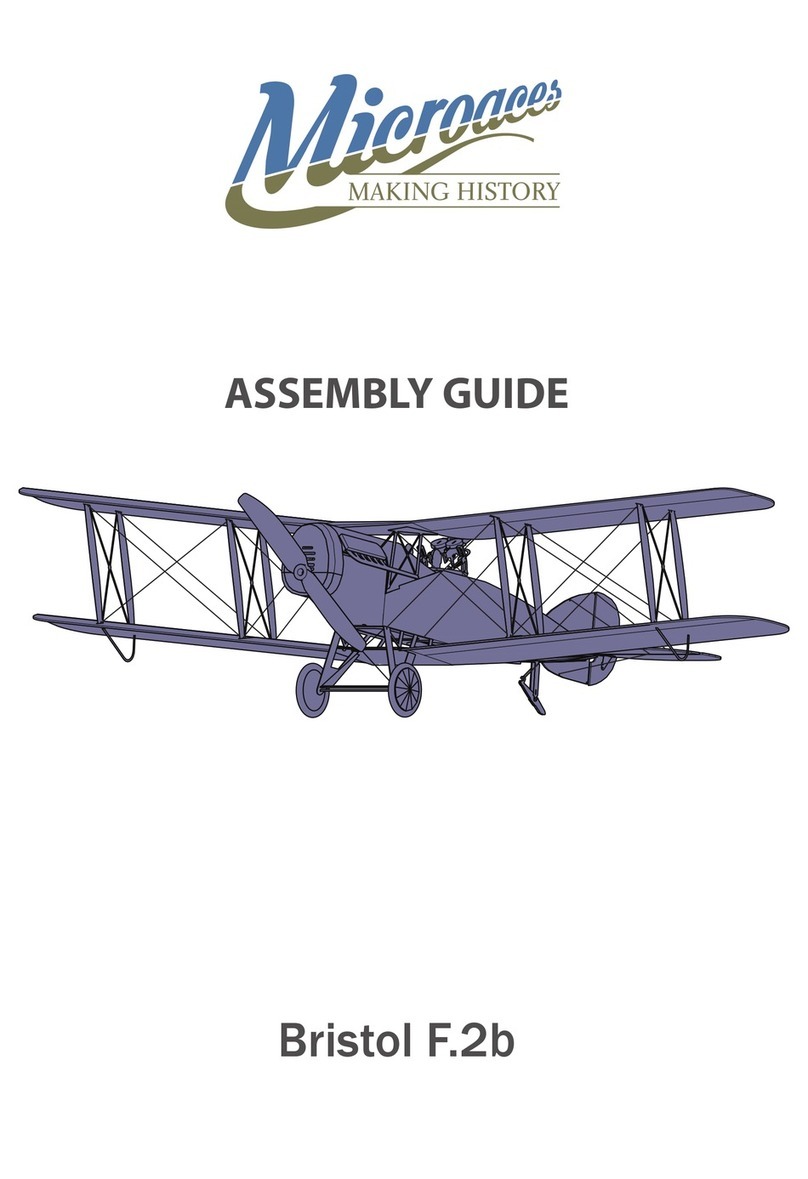
Microaces
Microaces D8084 Assembly guide

Eduard
Eduard B-17E/F manual

Eduard
Eduard F4F-4 Wildcat 1/48 Assembly instructions
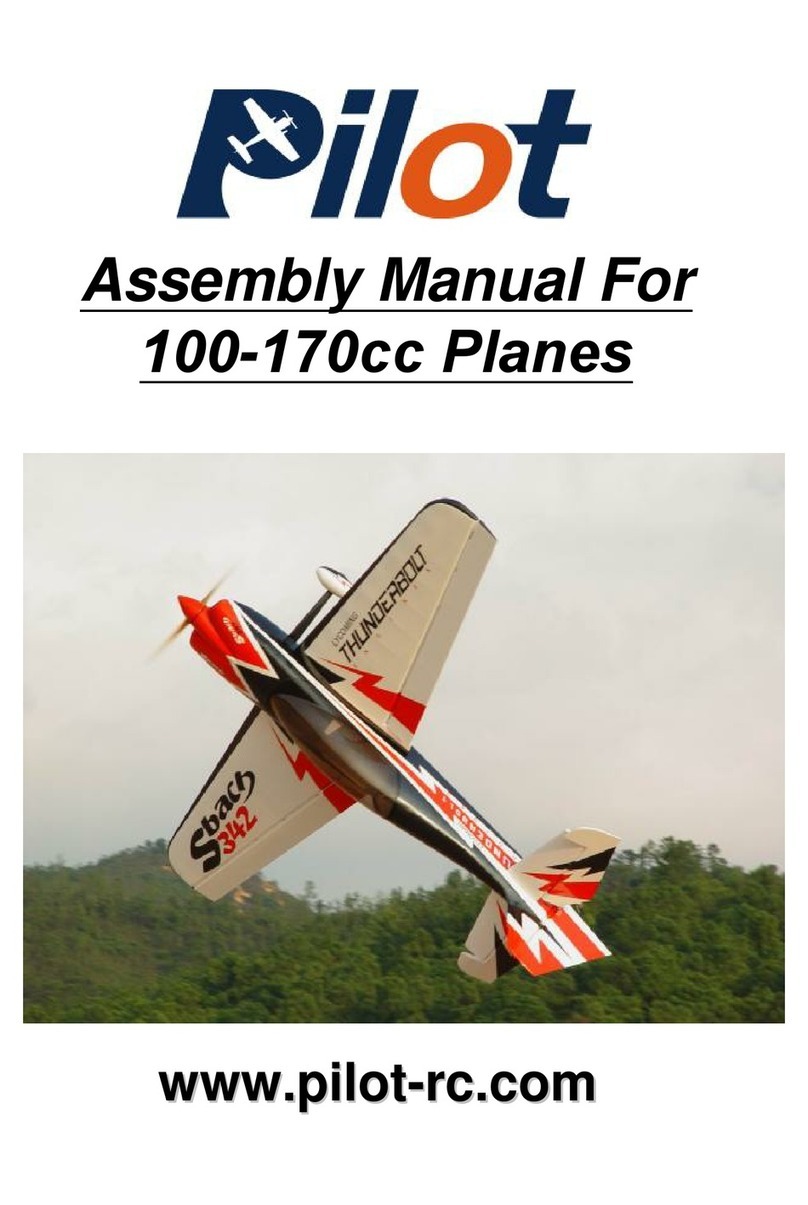
Pilot Communications
Pilot Communications 100-170cc Assembly manual

Kyosho
Kyosho KF01 T90-TYPE 3 BodySet instruction sheet