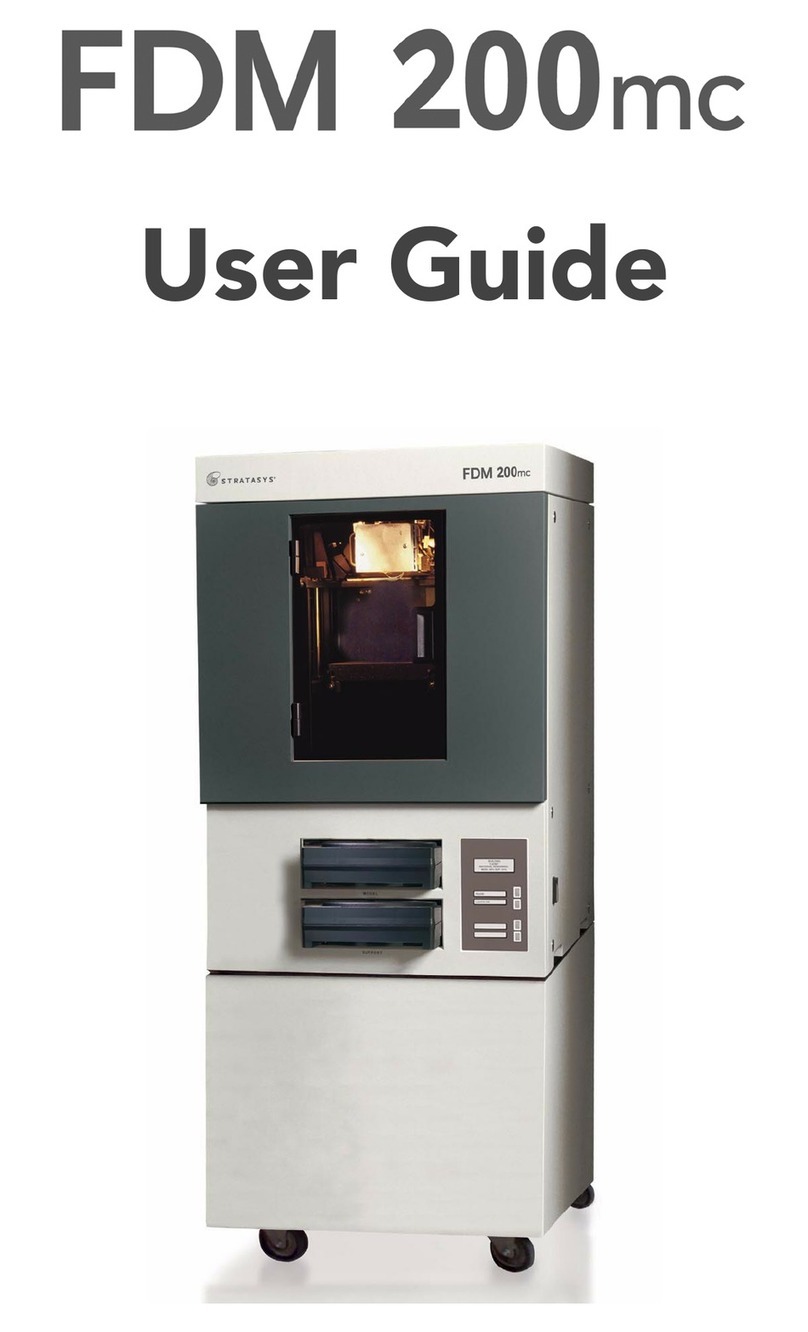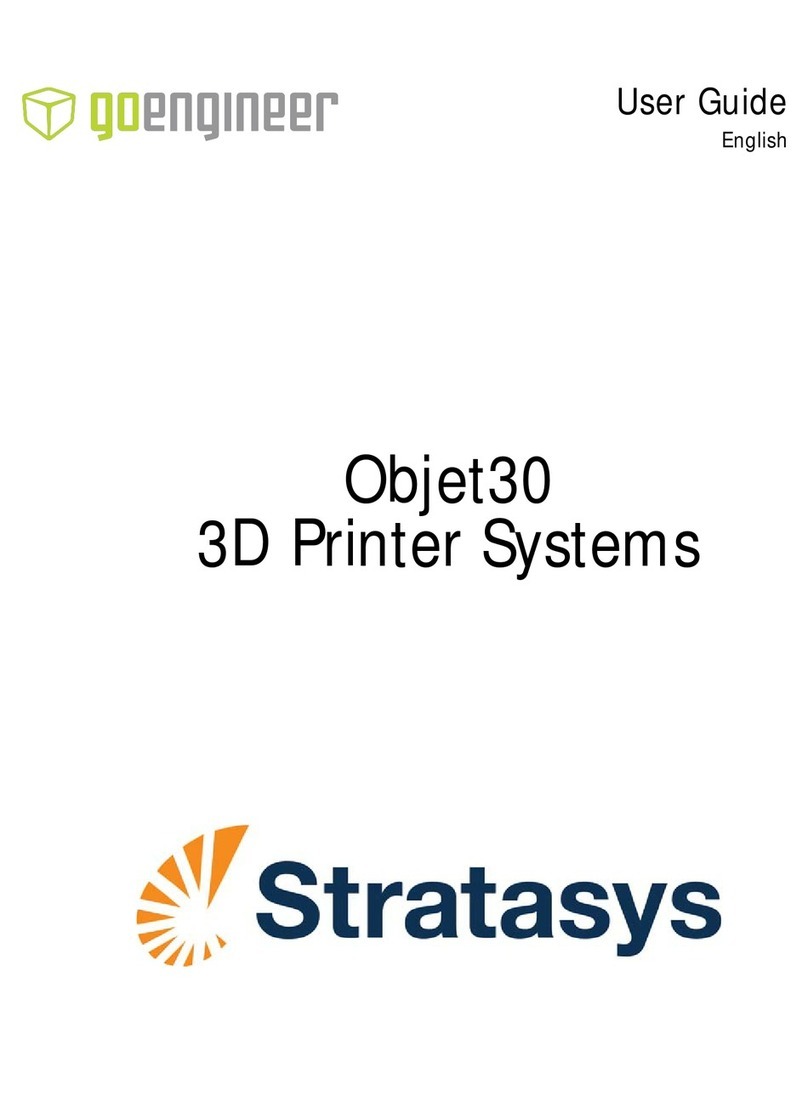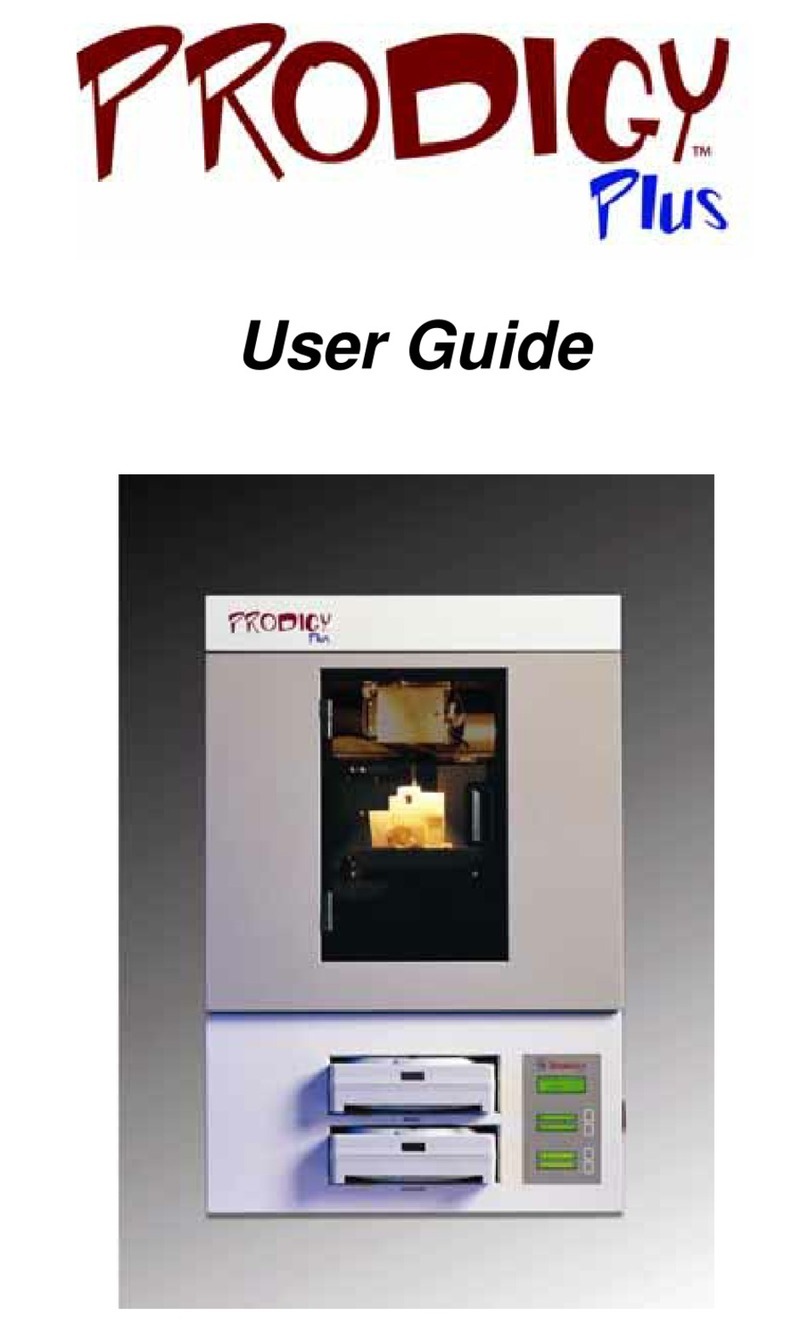CALIBRATING LIQUEFIER TIPS [6]
Calibration is an automatic step when changing material
type or tips.
Calibration Job
After the system builds the Calibration Job, follow these steps:
1. View the relationship between the support calibration toolpath
and the alignment indicators to determine the X and Y
axis calibration.
- Use a magnifying glass.
- Hold the build sheet up to the light, a light-colored wall, or
a light-colored piece of paper.
2. Determine where on each axis the support toolpath is most
centered between the X-Y alignment path. For example, if
most centered between indicators below the “4” on the “-Y”
side of calibration box, tip oset value for -Y is 0.004.
3. Select Operator Control > Calibrate > Tip Oset Value.
Enter any X and Y tip oset corrections.
4. Select Operator Control > Calibrate > Calibration Job to build a
new Calibration Job.
5. Repeat steps 1-4 until the support toolpath is centered
between all X and Y zero indicators.
6. Peel the Z box support layer from the last Calibration Job.
Z thickness should measure within +/-0.0005 in. (0.01 mm)
of the installed model tip’s slice height.
Note: Do not measure for Z adjustment until the Calibration
Model Shows the XY Oset to be less than 0.002 inch
(0.05 mm) for the X and Y axis.
7. If the Z thickness is not within specication, subtract your
measurement from the model’s tip slice height.
8. Select Operator Control > Calibrate > Tip Oset Value.
Enter any Z tip oset corrections.
- Select -Z if thickness is greater than slice height.
- Select +Z if thickness is less than slice height.
MAINTAINING TIP WIPE ASSEMBLY [7]
1. Unlock doors and open the oven door.
2. Using safety gloves and sleeves, remove the top piece of
the tip wipe chute.
3. Remove the purge ledge assembly.
4. Remove the brush/icker assemblies.
5. Clean the purge chute.
6. Clean purge ledge and brush/icker assemblies.
7. Inspect the Kapton tape around the top piece of the tip
wipe chute.
8. Inspect the purge.
9. Inspect the brush/icker assemblies.
TROUBLESHOOTING [8]
Canister Will Not Load
- Anti-rotation plug not removed from canister.
Remove the plug.
- Rubber thumbwheel insert not removed from
thumbwheel door.
Remove the insert.
- Empty canister (zero volume).
Replace the canister.
- Filament stuck in canister.
Remove the canister from the bay. Pull about 8 feet (2 meters)
of material out, making sure the lament pulls out freely.
- Canister drive block not fully lowered onto canister.
Re-seat the drive block onto canister.
- Wrong tip size selected on operator display.
Verify correct tip size is displayed. See Tip Compatibility.
- Canister smartspool circuit failed.
View lament status from the operator display.
If the status reads None or is blank, replace the canister.
- Broken or bent pogo pin.
Remove the canister from the bay and check the pogo pins
on the underside of the canister drive block. Replace any
bent or broken pogo pins.
- Filament does not reach head (load time-out).
Change the canister. If this fails, contact Customer Support.
Auto-Changeover Failure (4-bay systems only)
Filament not unloaded into empty canister.
Perform a manual unload.
Note: All scenarios from Canister Will Not Load section may apply
in an Auto-Changeover Failure.
Loss of Extrusion
- Filament stuck in canister.
Remove the canister from the bay and pull about 8 feet
(2 meters) of material out, making sure the lament pulls
out freely.
- Canister drive too slow.
Verify that load time from the canister to the head switch
is less than 2.5 minutes.
- Material not extruding on rst two layers or model base.
Verify that material purges by performing a load. Perform the
Platen Flatness Diagnostic. Verify that all numbers are
within +/-0.015 inches (0.38 mm).
- Plugged tips:
•Verify that the size of tip matches tip size indicated on
the operator display. See Tip Compatibility.
•Verify that tip life has not exceeded the maximum
tip odometer.
•Verify that the tips were installed correctly.
•Verify that material purges by performing a load.
•Replace the tip.
- System not calibrated.
Verify that material purges by performing a load. Perform
the Auto Z Stage Zero and Auto Tip-to-Tip Calibration.
- Low vacuum caused build sheet to shift and may have
plugged tip.
See Low Vacuum.
Low Vacuum
Note: System will not build until the vacuum level is adequate.
- Filament debris on the platen.
Clean the platen surface.
- Plugged vacuum screen.
Clean or replace the vacuum screen.
- Rubber O-ring is twisted or needs to be replaced.
•Remove the O-ring and inspect for cracks.
•Replace if cracks are found or problems persist.
If no cracks are found, re-install the O-ring, making sure
that it is not twisted.
Low Air Pressure
Contact Customer Support for assistance.
10. Replace parts as necessary.
11. Re-install parts in reverse order of disassembly.
HEADQUARTERS
7665 Commerce Way, Eden Prairie, MN 55344
+1 800 801 6491 (US Toll Free)
+1 952 937 3000 (Intl)
+1 952 937 0070 (Fax)
2 Holtzman St., Science Park, PO Box 2496
Rehovot 76124, Israel
+972 74 745 4000
+972 74 745 5000 (Fax)
E info@stratasys.com / S T R AT A S YS . C O M
THE 3D PRINTING SOLUTIONS COMPANY™