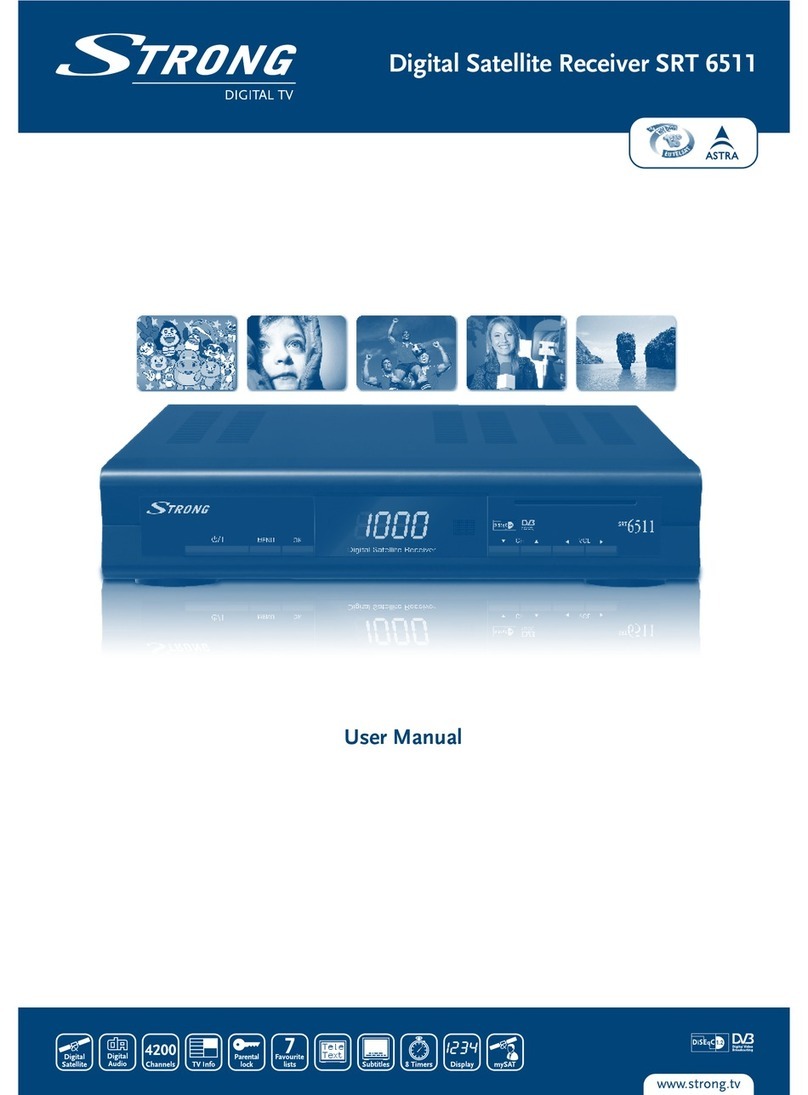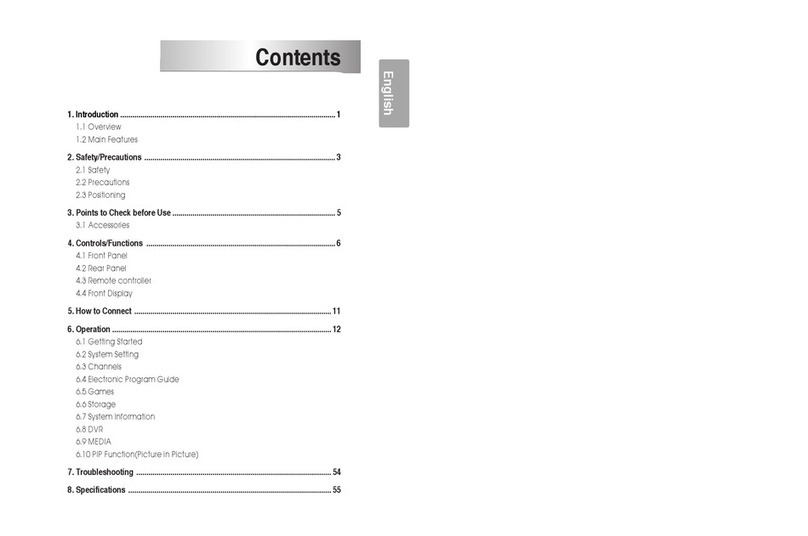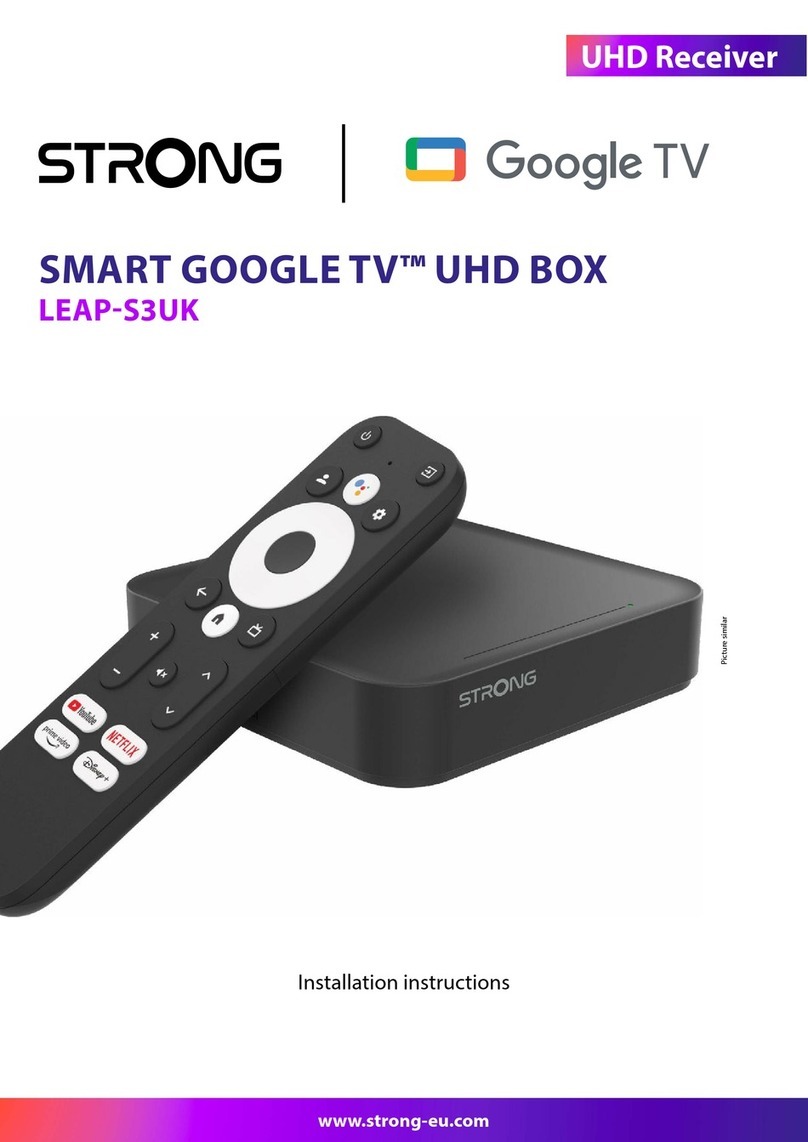6
1. INSTRUCTION
1.1 Safety Instructions
DO NOT INSTALL YOUR RECEIVER:
In a closed or poorly ventilated cabinet; directly on top of or under any other equipment; on a surface
which might obstruct the ventilation slots.
DO NOT EXPOSE THE RECEIVER OR ITS ACCESSORIES:
To direct sunlight or any other equipment that generates heat; to rain or intense moisture; to intense
vibration and to any shock which may cause permanent damage to your receiver or to any magnetic
objects, such as loudspeakers, transformers, etc.
Do not use a damaged power cord. It may cause a re or an electric shock. Do not touch a power cord
with wet hands. It may cause an electric shock.
When the receiver is not used for a long period of time, you should unplug the power cord from the wall
socket.
Do not use alcohol or ammonia based liquids to clean the receiver. If you wish, you may clean your
receiver with a soft lint-free cloth slightly made damp with a mild soap solution, and only after
disconnecting from the mains voltage supply. Make sure no foreign objects fall through the ventilation
slots because this could cause re or an electric shock.
Do not place any objects on top of the receiver because this might prevent proper cooling of the
components inside.
Safety Precautions
Never try to open the receiver. It is dangerous to touch the inside of the receiver due to high voltages
and possible electrical hazards. Opening the receiver will void the warranty of the product. Refer all
maintenance or servicing to suitably qualied personnel.
When you are connecting cables, be sure that the receiver is disconnected from the mains supply
voltage. Wait a few seconds after switching o the receiver before you move the receiver or disconnect
any equipment.
It is a necessity that you only use an approved extension and compatible wiring that is suitable for the
electrical power consumption of the installed equipment. Please ensure that the electrical power supply
corresponds with the voltage on the electrical identication plate at the back of the receiver.
If the receiver does not operate normally even after strictly following the instructions in this user manual, it
is recommended to consult your dealer.
1.2 Storage
Your receiver and its accessories are stored and delivered in a packaging designed to protect against
mechanical shocks and moisture. When unpacking it, make sure that all the parts are included and keep
the packaging away from children. When transporting the receiver from one place to another or if you are
returning it under warranty conditions, make sure to repack the receiver in its original packaging with its
accessories. Failing to comply with such packaging procedures could damage the product and void your
warranty.
1.3 Equipment Set-up
We recommend you consult a professional installer to set up your equipment. Otherwise, please follow the
instructions below:
Refer to the user manual of your TV and your antenna.
Make sure that the HDMI cable and outdoor components are in a good condition and the HDMI
connections are well shielded and from good quality.
This manual provides complete instructions for installing and using this receiver. The symbols serve as
follows.
WARNING Indicates warning information.
NOTE Indicates any other additional important or helpful information.
MENU Represents a button on the remote control or the receiver.
Move to Represents a menu item within a window.