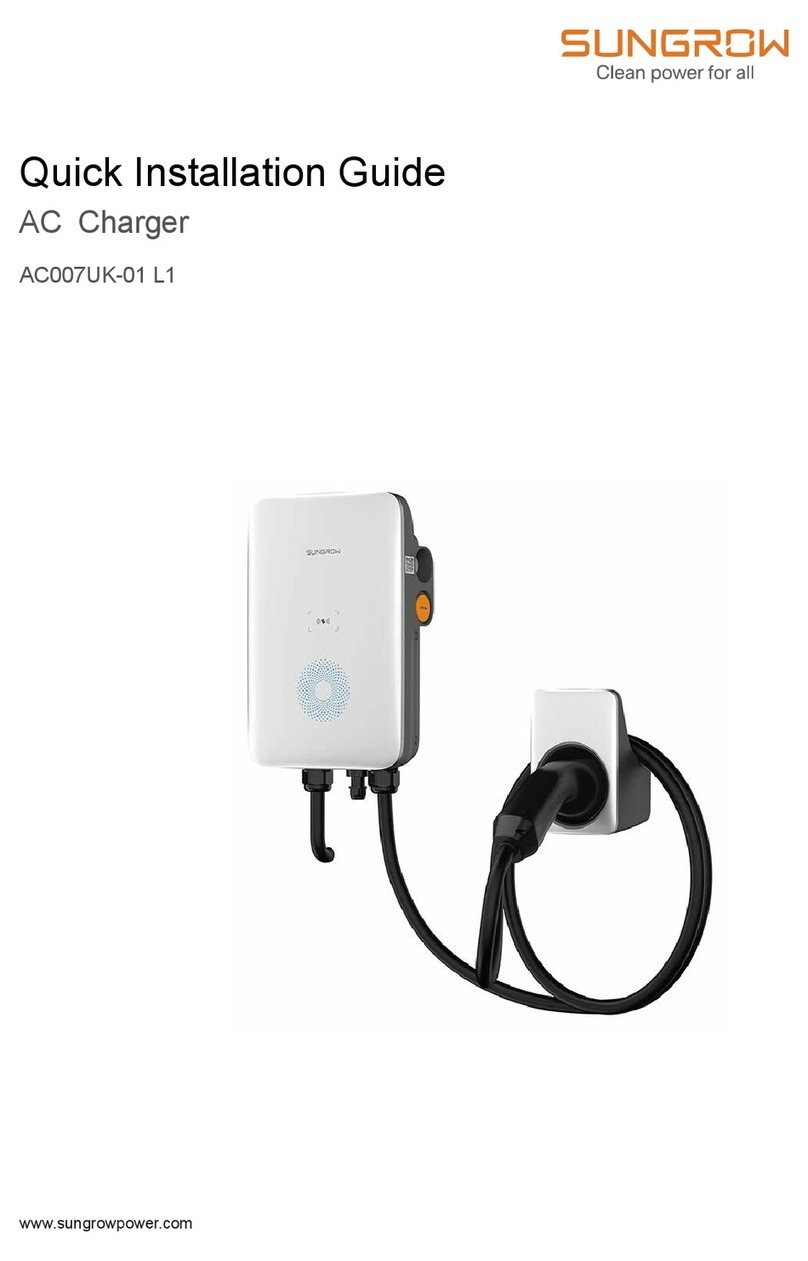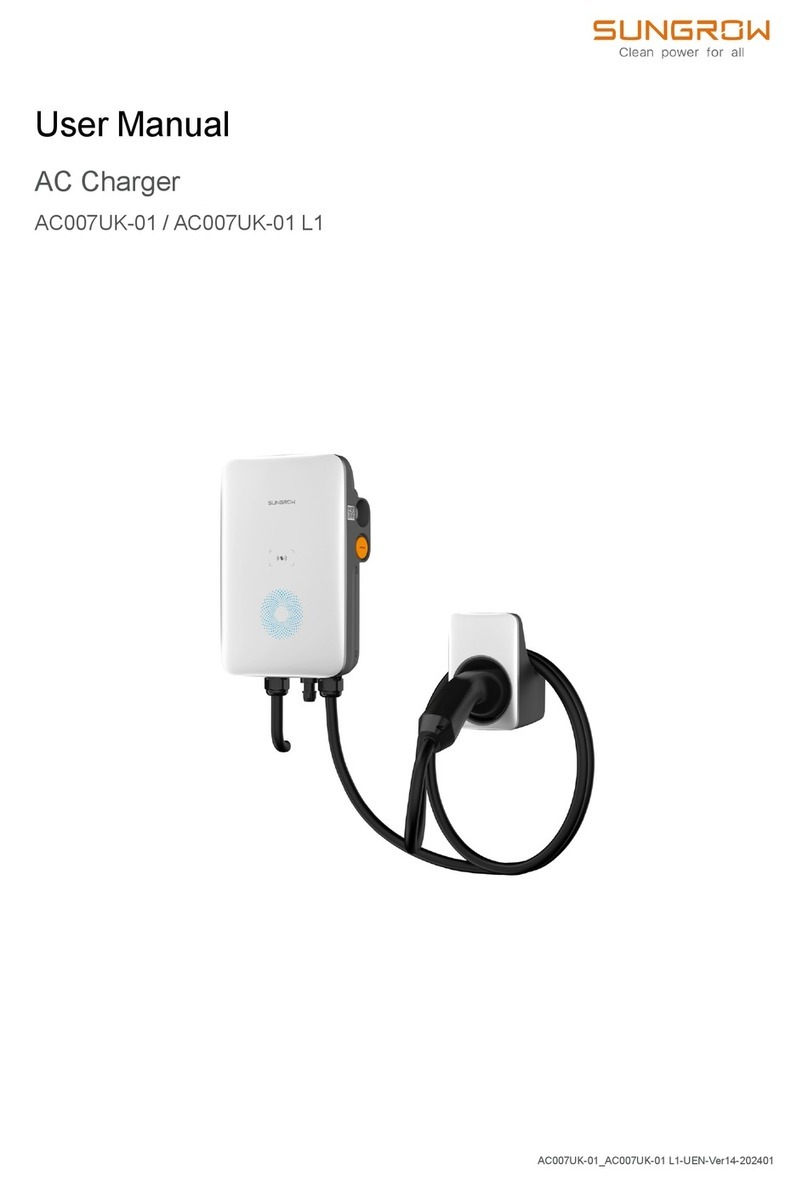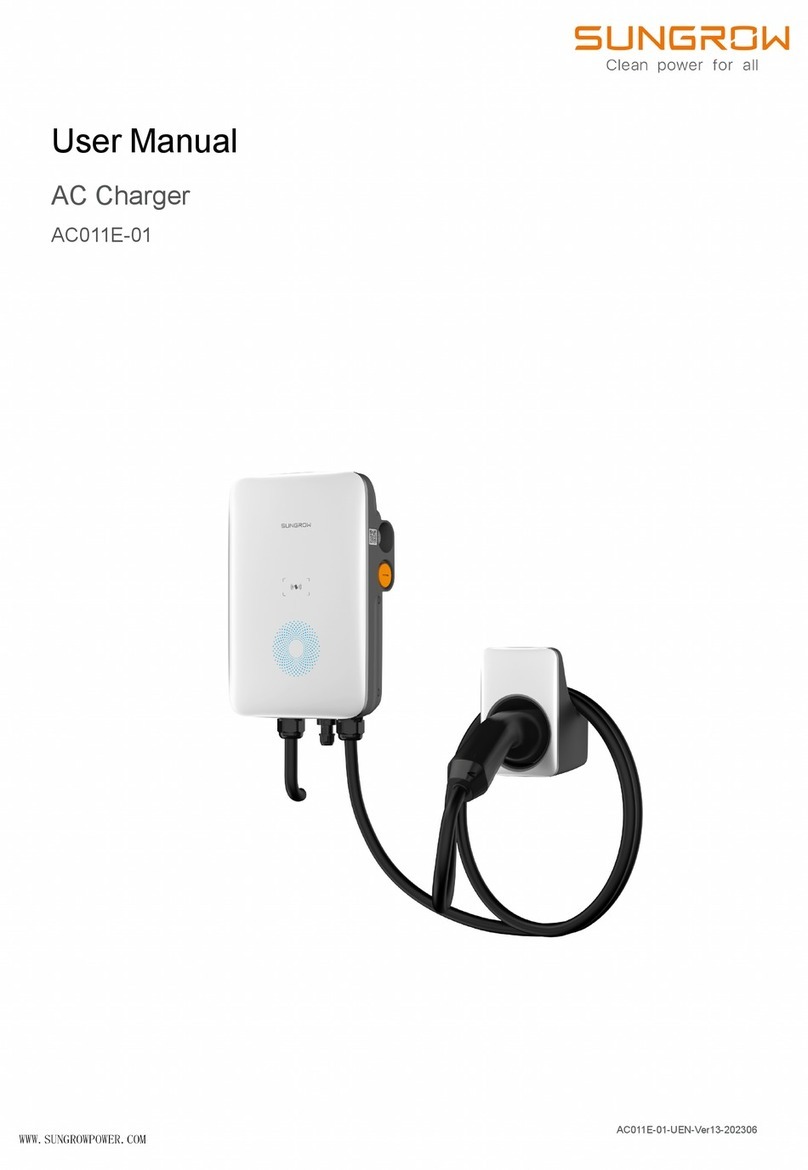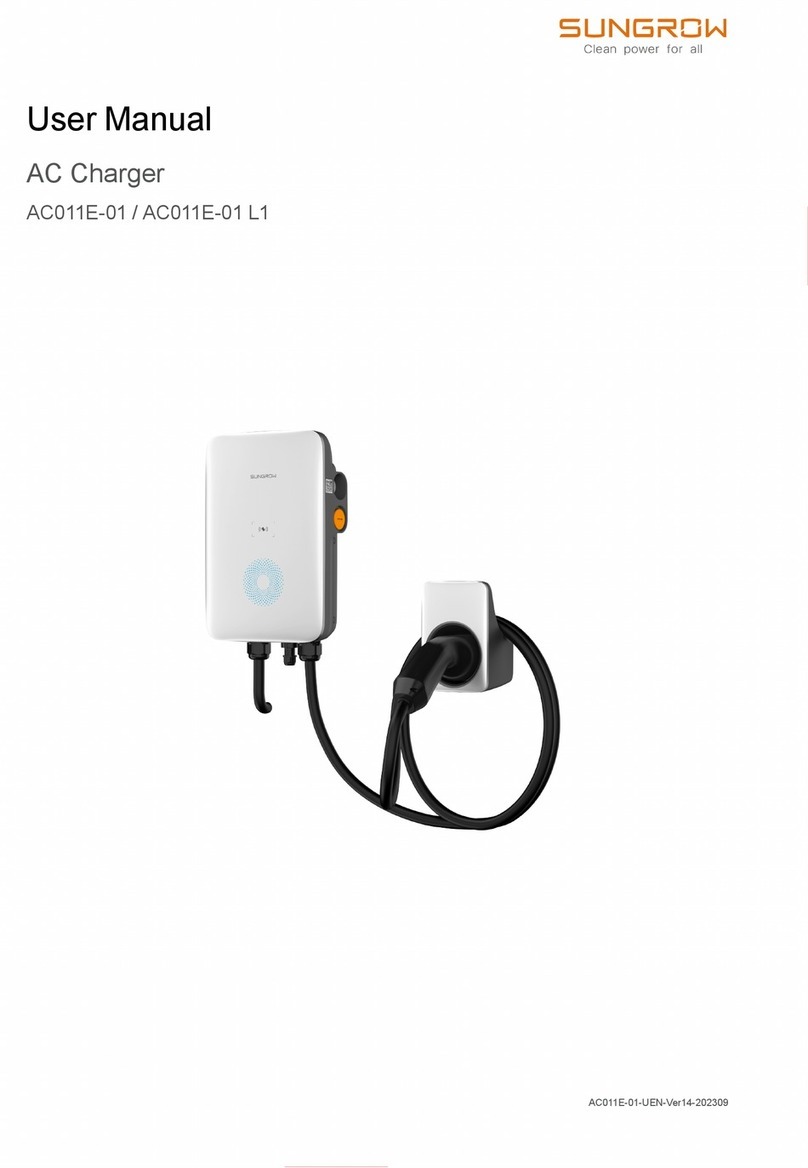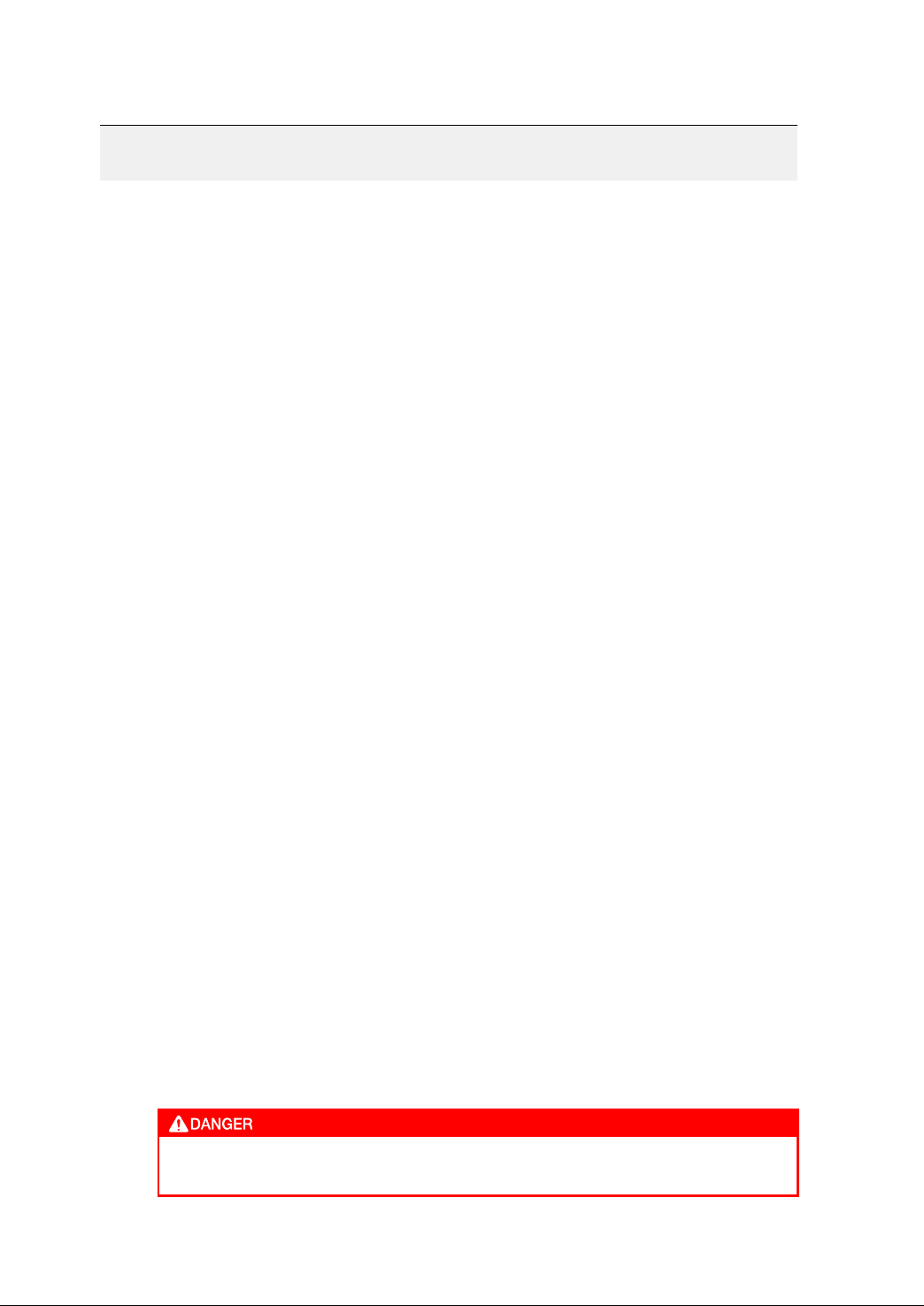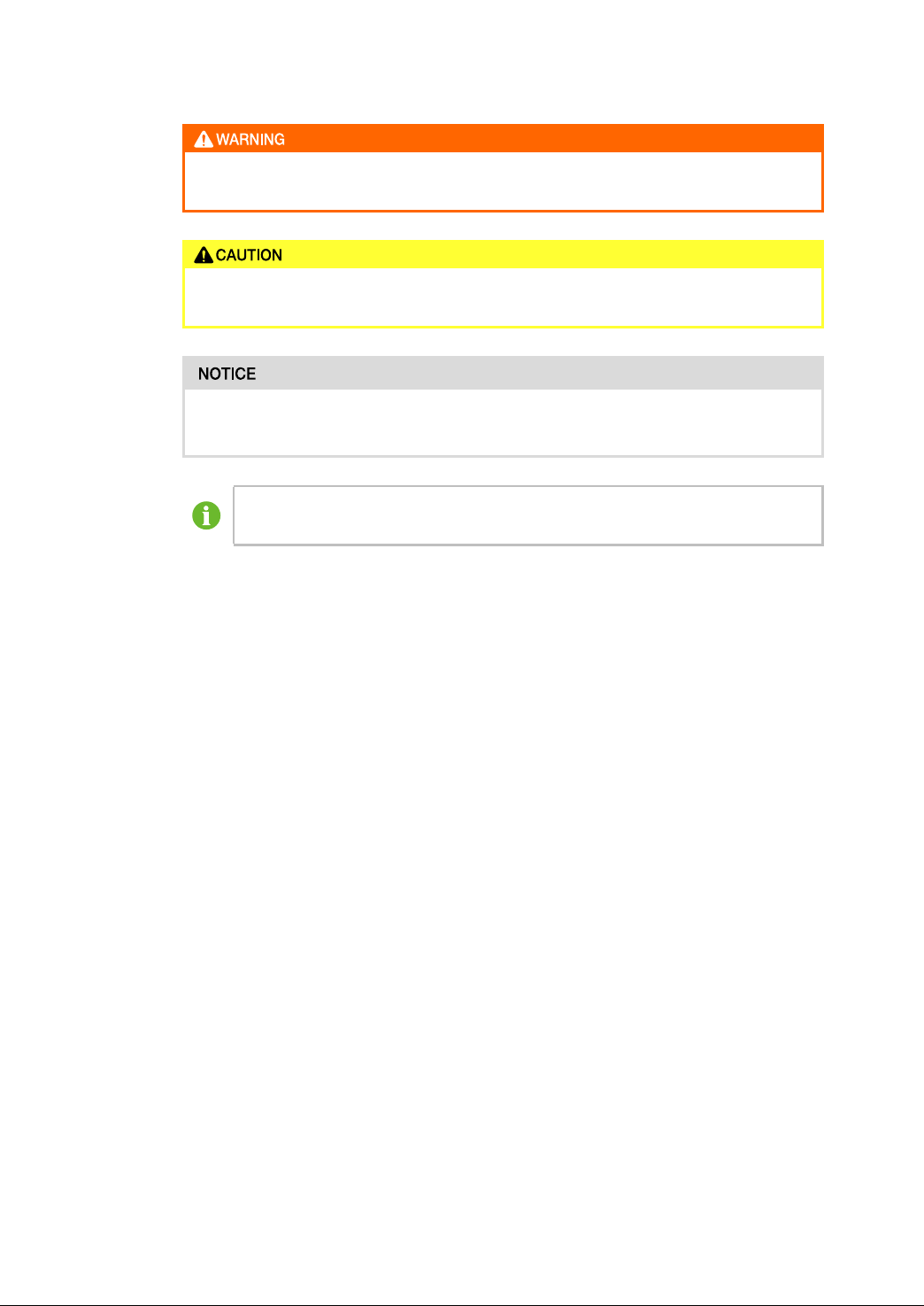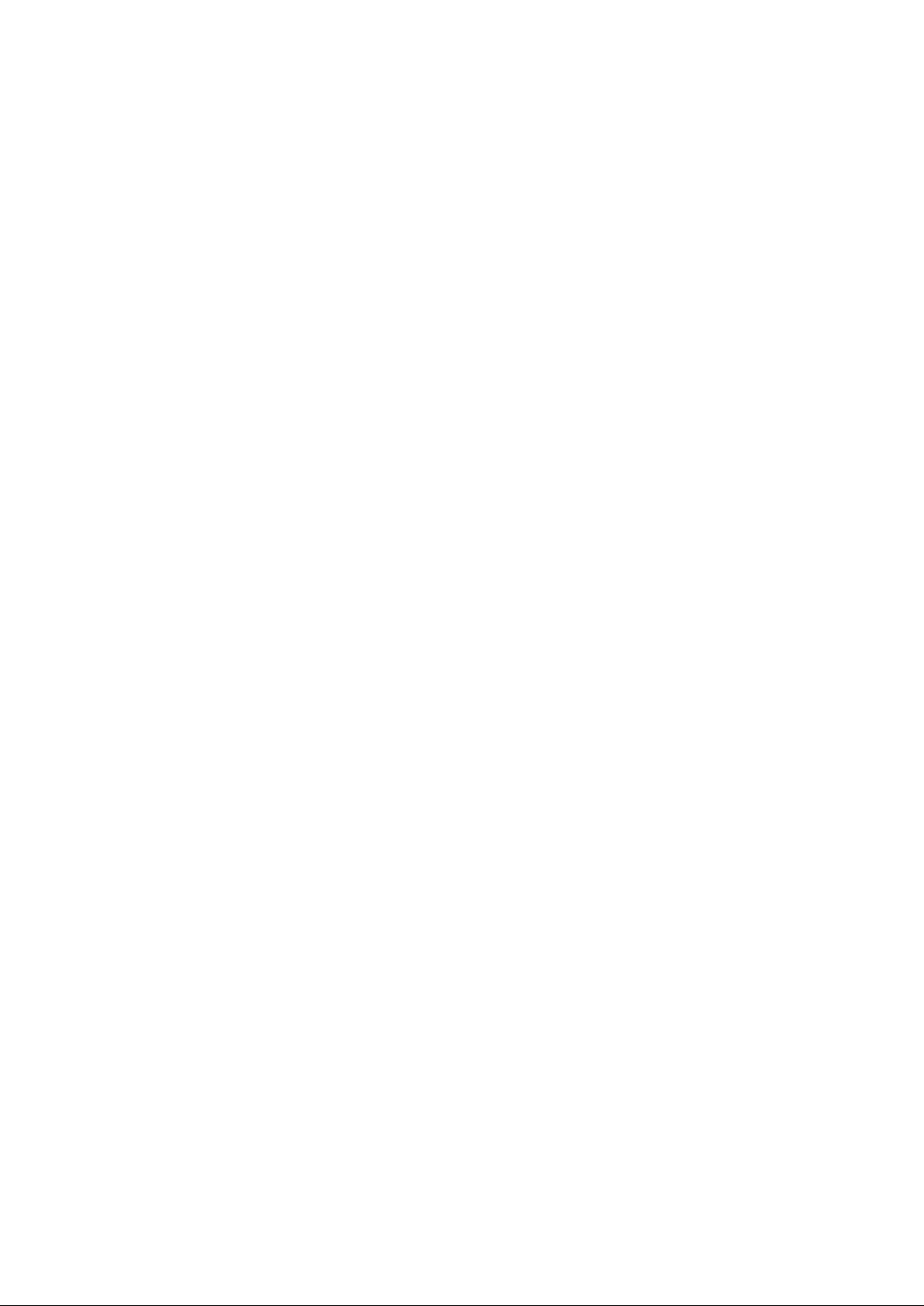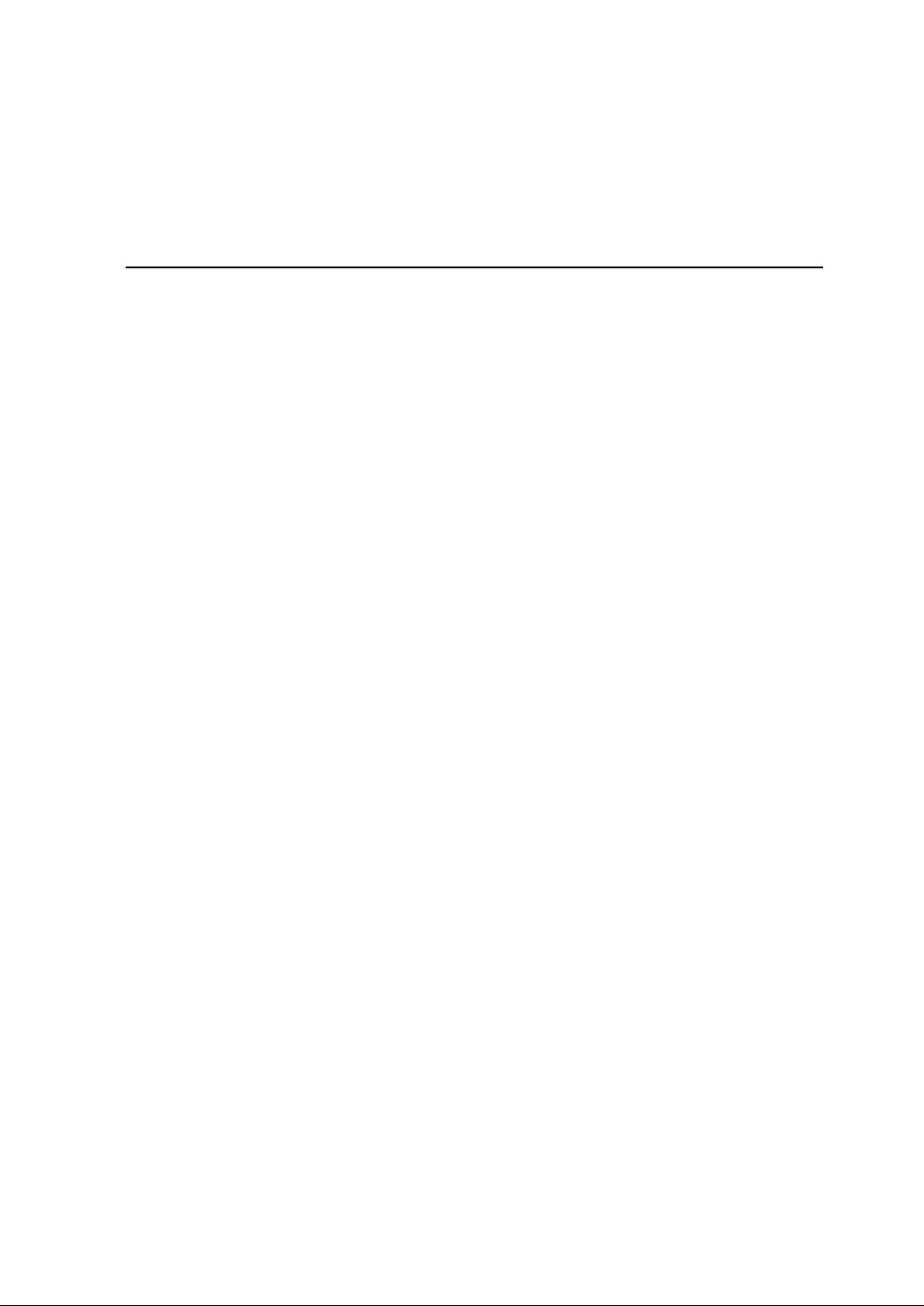V
Contents
All Rights Reserved .....................................................................................................I
About This Manual......................................................................................................II
1 Introduction .......................................................................................................1
1.1 Introduction....................................................................................................1
1.2 Model and Nameplate.....................................................................................1
1.3 Appearance and Dimensions...........................................................................2
1.4 LED Signals ...................................................................................................2
1.5 Electrical Connection Ports .............................................................................3
1.6 System Topology............................................................................................4
2 Installation .........................................................................................................5
2.1 Installation Requirements................................................................................5
2.2 Unpacking and Inspection ...............................................................................6
2.3 Installation Tools.............................................................................................8
2.4 Electrical Connection ......................................................................................9
2.4.1 Circuit Diagram.....................................................................................9
2.4.2 AC Cable Connection............................................................................9
2.4.3 Communication Connection .................................................................12
2.5 Wall-Mounted Installation ..............................................................................13
2.6 Pole-Mounted Installation..............................................................................16
2.6.1 Foundation Installation ........................................................................16
2.6.2 Pole Installation ..................................................................................17
3 Inspection before Commissioning ...............................................................20
4 Troubleshooting ..............................................................................................21
5 Commissioning via Web UI ...........................................................................25
5.1 Establish a Wireless Connection....................................................................25
5.2 Configure Network........................................................................................26
5.3 Manage the Charger.....................................................................................26
5.3.1 Switch Charging Modes.......................................................................26
5.3.2 Upgrade the Firmware.........................................................................27
5.4 Restore the Charger to Factory Settings.........................................................27