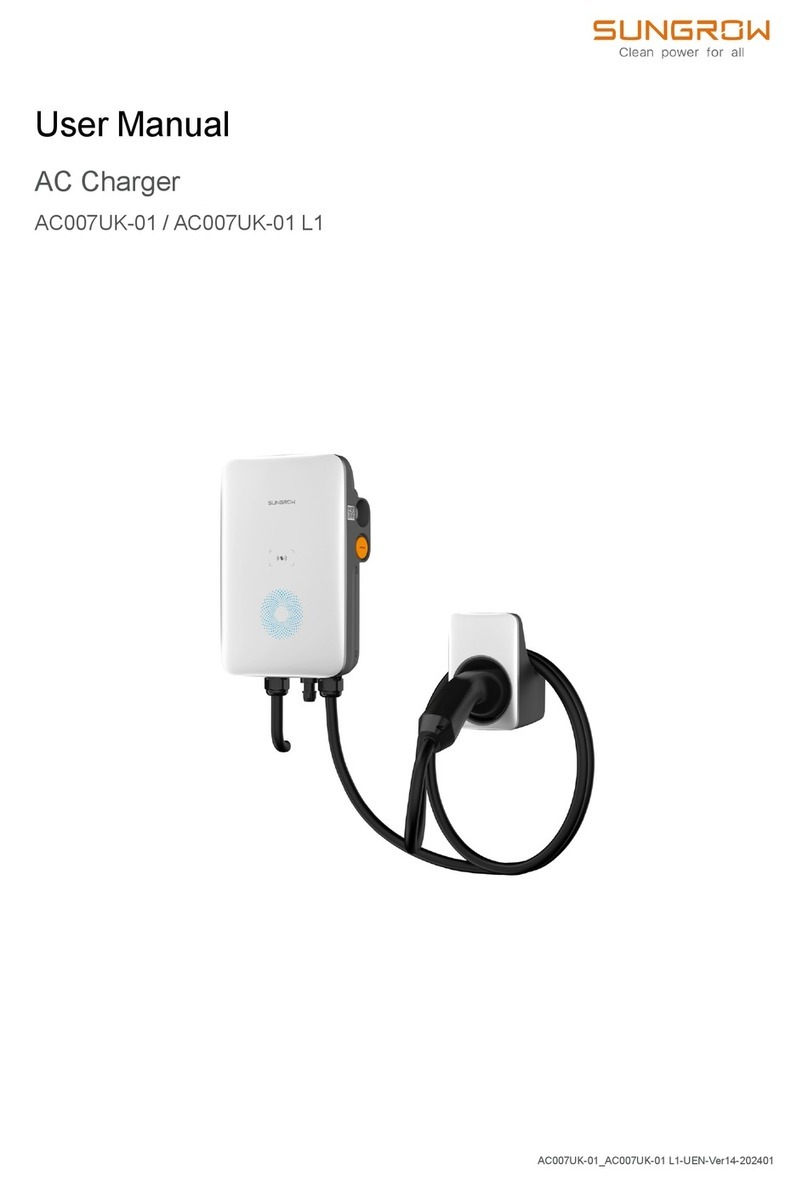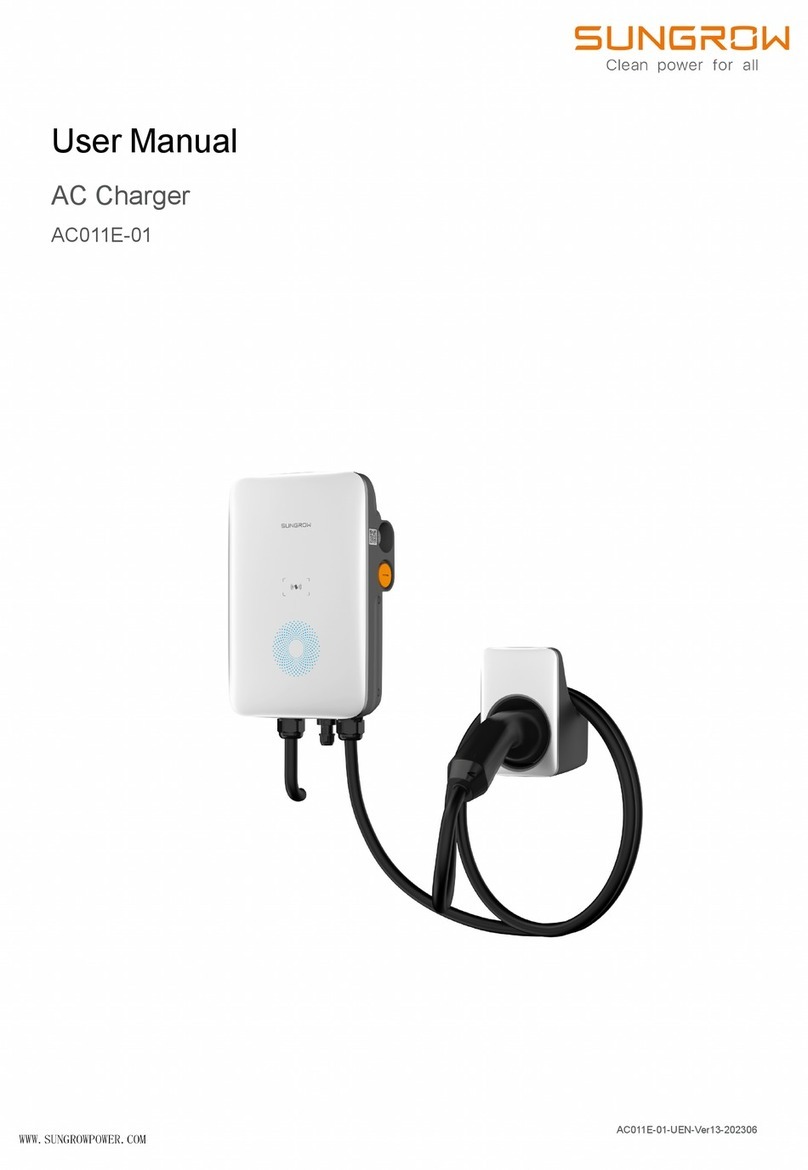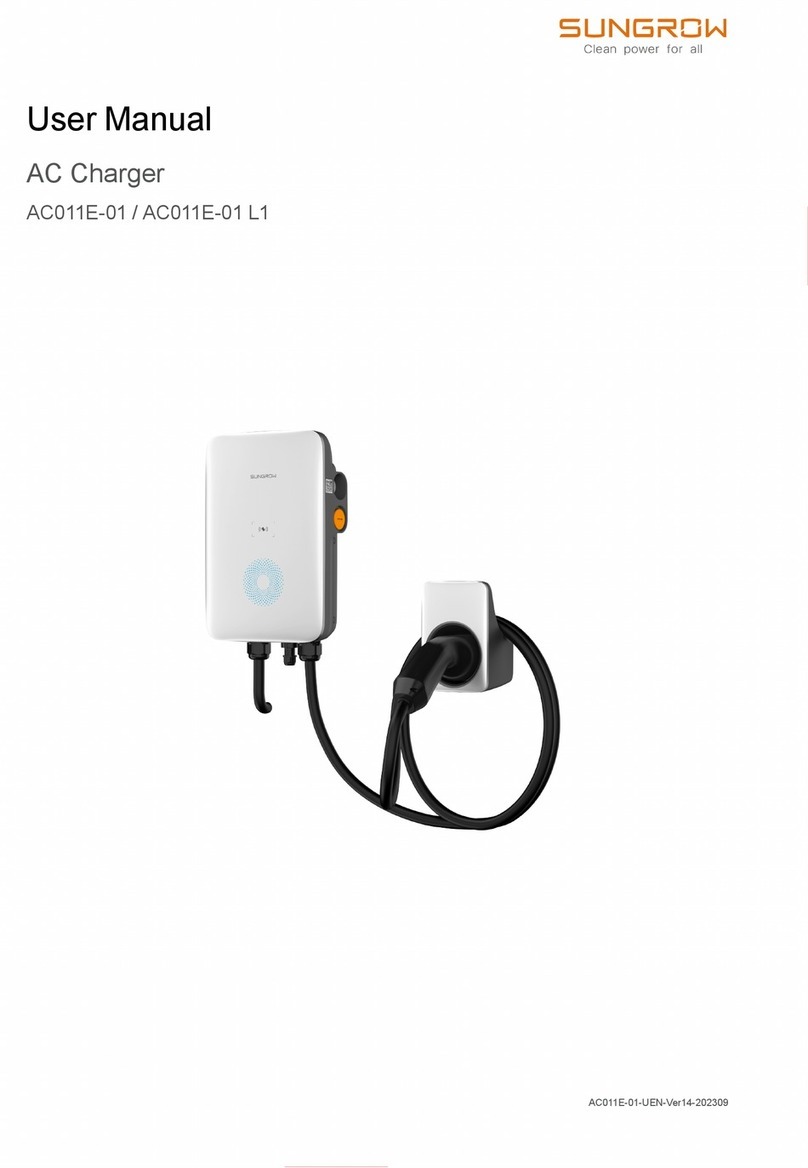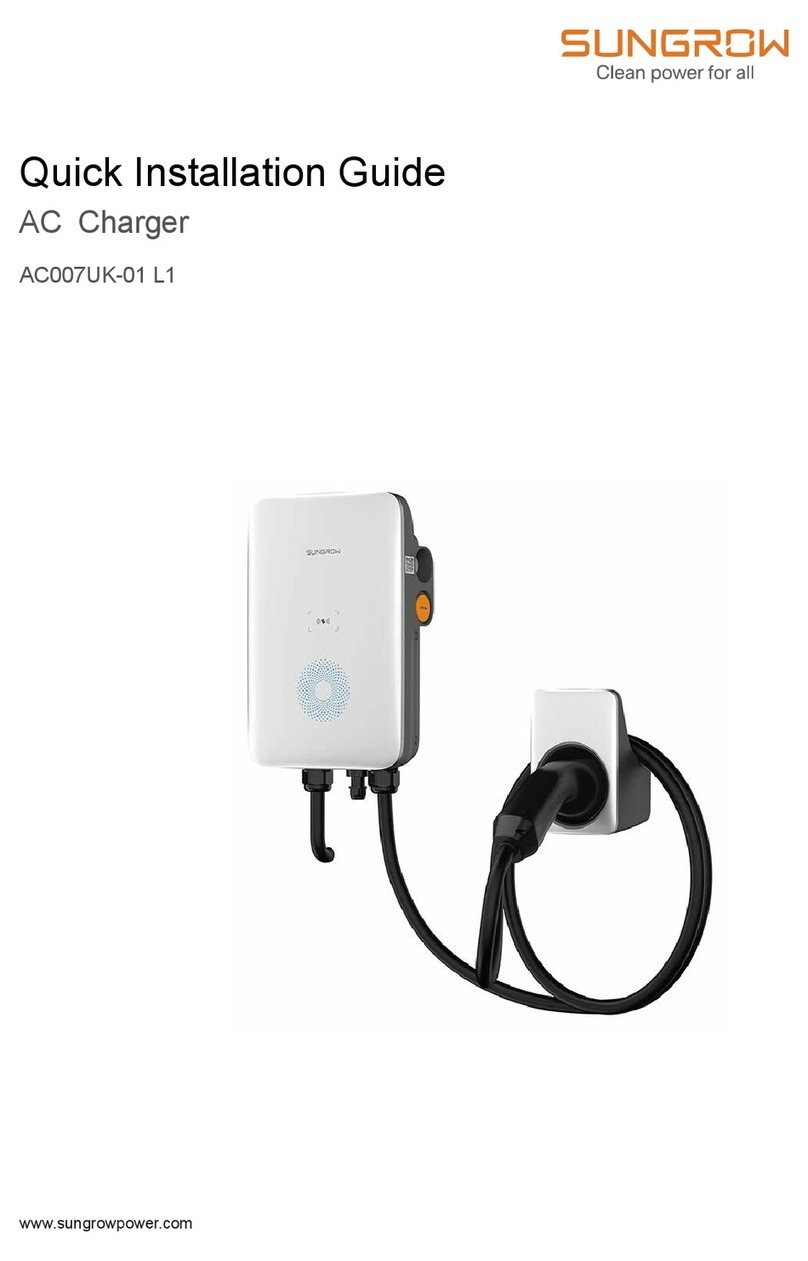The ethernet cable is plugged in the RJ45 socket “LAN”.
BUUFOUJPO
Dpoofdu!uif!Dibshfs!up!Joufsofu
Jdpo
When there is a NO network connection, you’ll see this logo on the main page.
Description
Icon
When there is a network connection but no backend, you’ll see this logo on the main
page.
When there is a network & a backend connection, you’ll see this logo on the main page.
Or the SIM card is inserted (The sim card should be inserted before powered up).
Or a strong and stable Wi-Fi connection is present at the charger location.
TJN!dbse
Xjgj
Step 2 Click to read the SIM card
information;
Step 3 Click "APN" and enter APN code (APN is
required for some SIM cards);
Step 4 If the SIM card comes with a PIN code,
click "PIN"and enter the PIN code in the
pop-up dialog box;
Step 5 Click to save the settings (note:
"undo" to undo the changes; "redo” to
restore settings);
Step 6 Click to close the dialog box.
Mphjo!Pqfsbujpo!boe!Nbjoufobdf!Npef
Step 1 Press the time in the upper left corner of any status page of the client for 4 second.
(Please refer to “User Manual P45 4.1”);
Step 2 In the pop-up dialog box, enter the password “Cloud common dynamic password or 262924”and click
"Enter", enter opreation and maintenace mode.
How to obtain the User Manual : Please scan the QR code on the back cover.
Difdl!uif!ofuxpsl!dpoofdujpo
Fig.1 Config_1 tab-Sim Card
Charger provides three network connection modes: "Wifi mode", "SIM mode"and “Eth mode”.
Add Wifi
Step 1 Click "ADDSSID" and enter SSID and Password in the pop-up dialog box;
Step 2 Click "OK" to save the settings.
Step 1 Insert the SIM card while the charger is off;