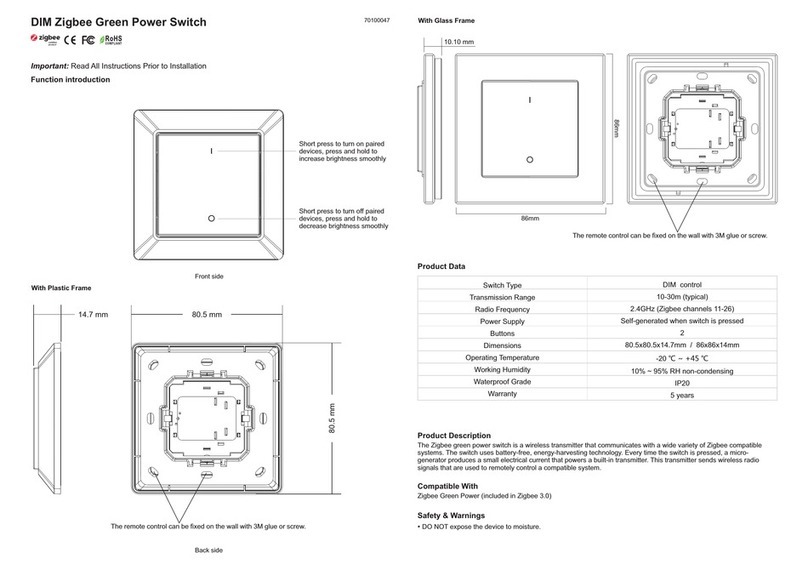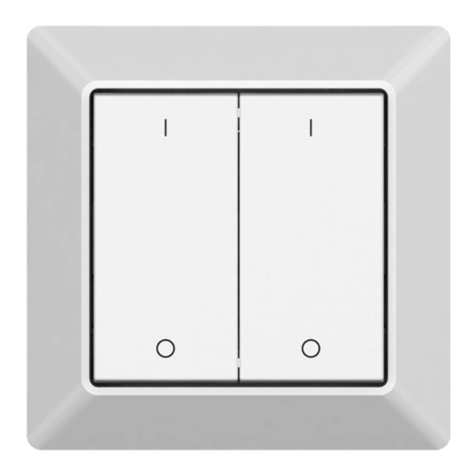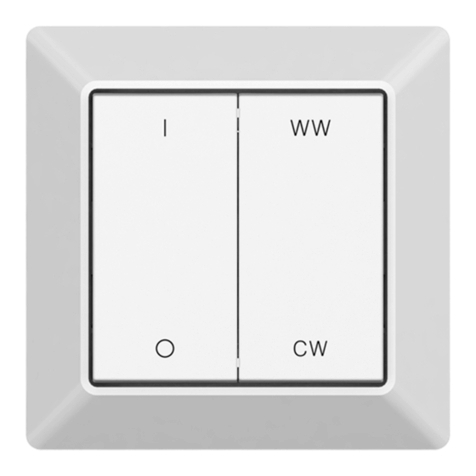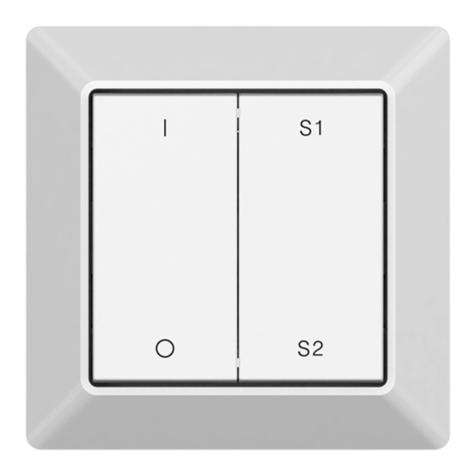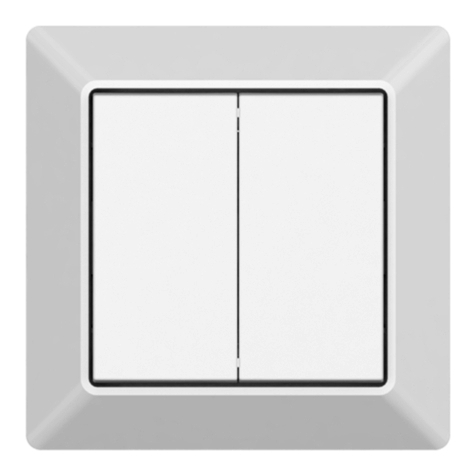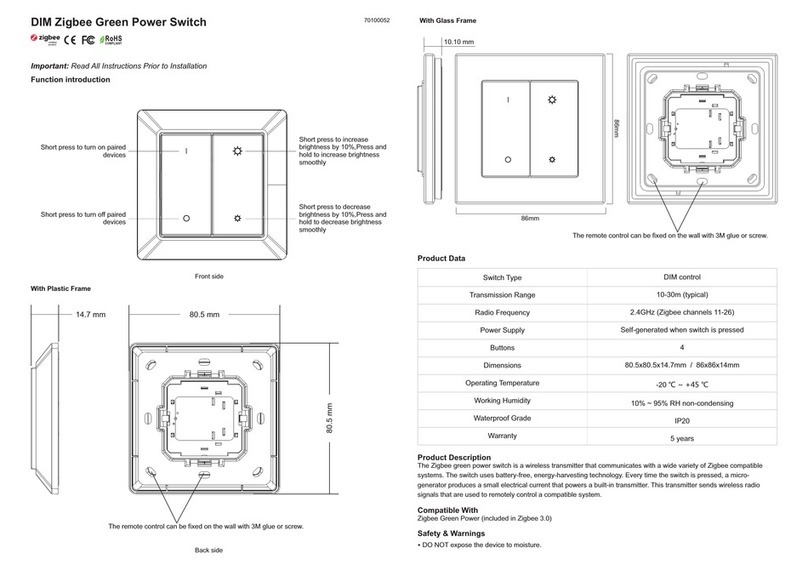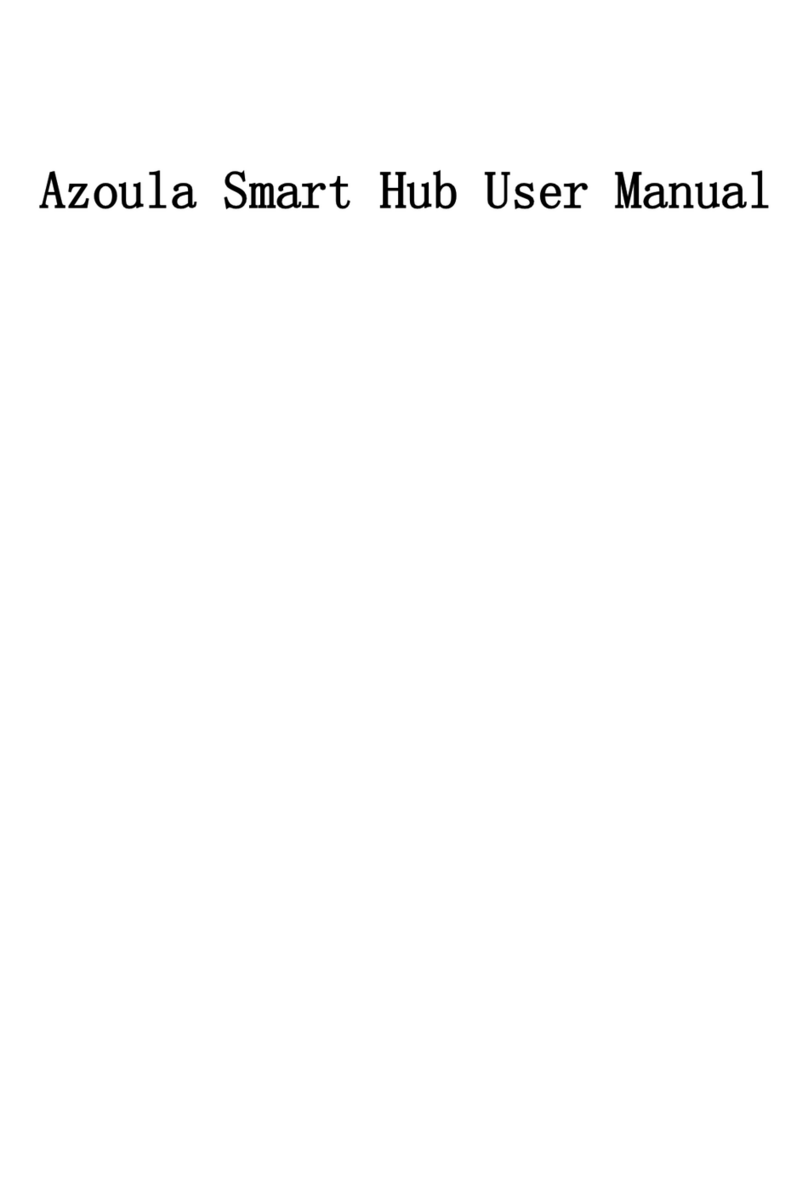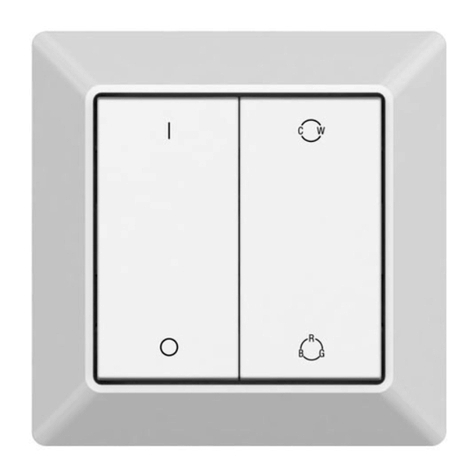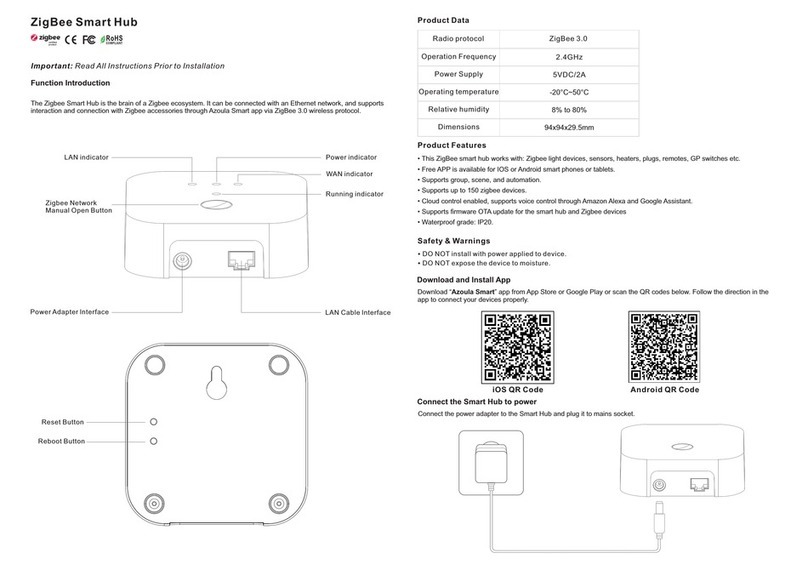Installation
The key part of this controller is a universal, extremely rotary standard switch element that can be integrated in
numerous frames by different manufactures as below list:
BERKER S1, B1, B3, B7 glass
GIRA Standard55, E2, Event, Esprit
JUNG A500, Aplus
MERTEN M-smart, M-Arc, M-Plan
With Plastic Frame With Glass Frame
CR2430CR2430
Step 3: Configure the 4 buttons one by one, the corresponding buttons of button index is as shown in Figure 11, please
make sure the up direction of the switch is installed upward correctly according to the direction label on the back.
Step 4: Once configured successfully, the switch can control the paired LED receiver with the configured functions. Each
receiver can be paired to max. 8 switches.
Figure 12 Figure 13
Figure 14
Move CCT/white up (RGB disabled): for RGBCCT or RGBW devices, increase WW and decrease CW, or increase W
channel, RGB channels are disabled.
Move CCT/white down (RGB disabled): for RGBCCT or RGBW devices, increase CW and decrease WW, or decrease W
channel, RGB channels are disabled.
Move CCT/white up/down (RGB disabled): for RGBCCT devices, first operation to increase WW and decrease CW, second
operation to decrease WW and increase CW, for RGBW devices, first operation to increase W channel, second operation
to decrease W channel, RGB channels are disabled.
Move RGB mix fade up (CCT/White enabled): for RGBCCT or RGBW devices, RGB colors mix fade up, CCT channels or
white channel are enabled.
Move RGB mix fade down (CCT/White enabled): for RGBCCT or RGBW devices, RGB colors mix fade down, CCT
channels or white channel are enabled.
Move RGB mix fade up/down (CCT/White enabled): for RGBCCT or RGBW devices, first operation means RGB colors mix
fade up, second operation means RGB colors mix fade down, CCT channels or white channel are enabled.
Move RGB mix fade up (CCT/White disabled): for RGBCCT or RGBW devices, RGB colors mix fade up, CCT channels or
white channel are disabled.
Move RGB mix fade down (CCT/White disabled): for RGBCCT or RGBW devices, RGB colors mix fade down, CCT
channels or white channel are disabled.
Move RGB mix fade up/down (CCT/White disabled): for RGBCCT or RGBW devices, first operation means RGB colors mix
fade up, second operation means RGB colors mix fade down, CCT channels or white channel are disabled.
Move speed up: speed up the RGB color running effects.
Move speed down: speed down the RGB color running effects.
Save scene 1/2/3/4: save current status as a scene.
Recall scene 1/2/3/4: recall the saved scene.
Meanings of the available configurable actions for “Long press end” are as follows (As shown in Figure 14):
Move level stop: stop dim up/down the brightness when button released.
Move CCT/white stop (RGB enabled): for RGBCCT or RGBW devices, stop adjusting color temperature or white channel
when button released, RGB channels are enabled.
Move CCT/white stop (RGB disabled): for RGBCCT or RGBW devices, stop adjusting color temperature or white channel
when button released, RGB channels are disabled.
Move RGB mix fade stop (CCT/White enabled): for RGBCCT or RGBW devices, stop RGB colors mix fade when button
released, CCT channels or white channel are enabled.
Move RGB mix fade stop (CCT/White disabled): for RGBCCT or RGBW devices, stop RGB colors mix fade when button
released, CCT channels or white channel are disabled.
Move speed up/down stop: stop speeding up/down the RGB color running effects when button released.