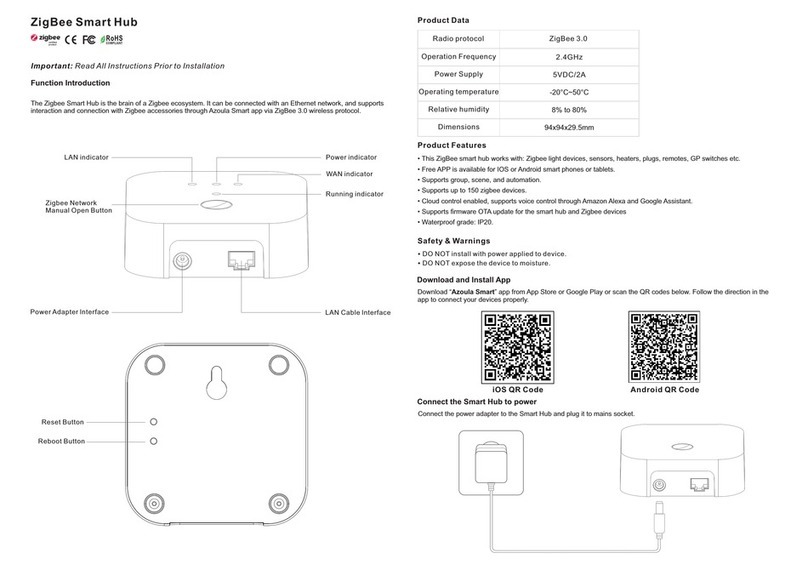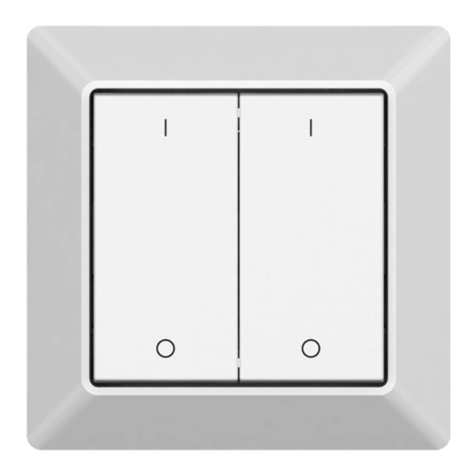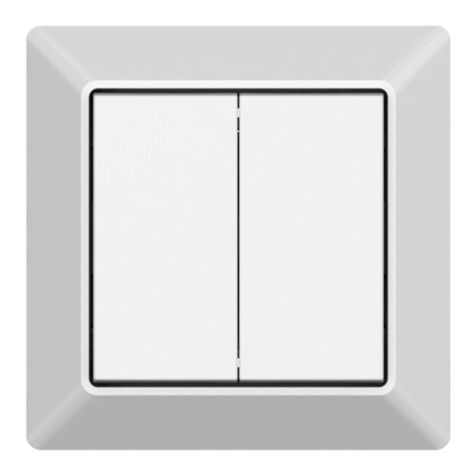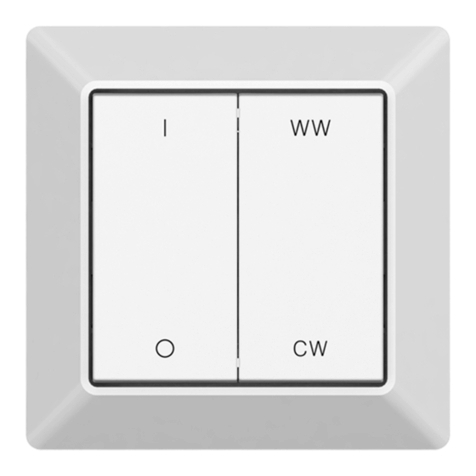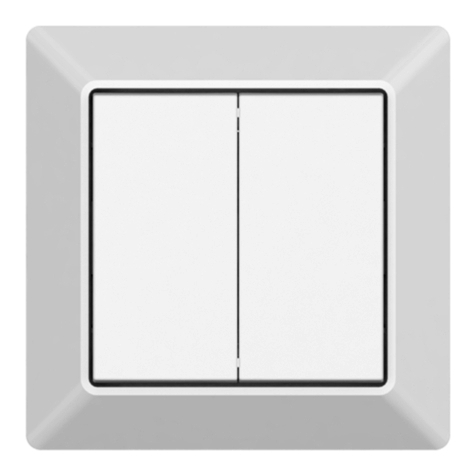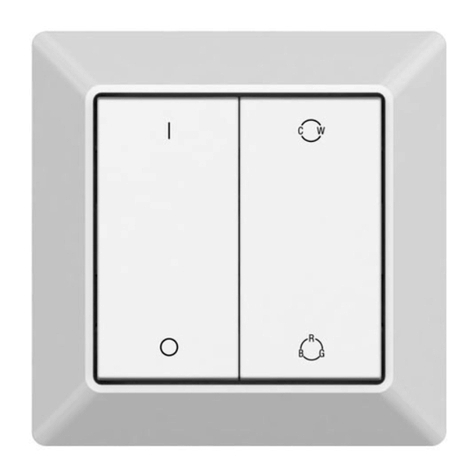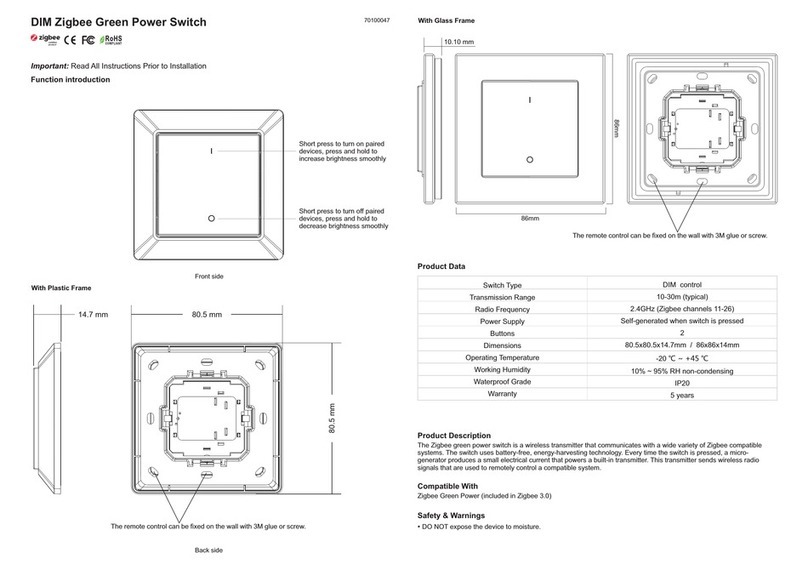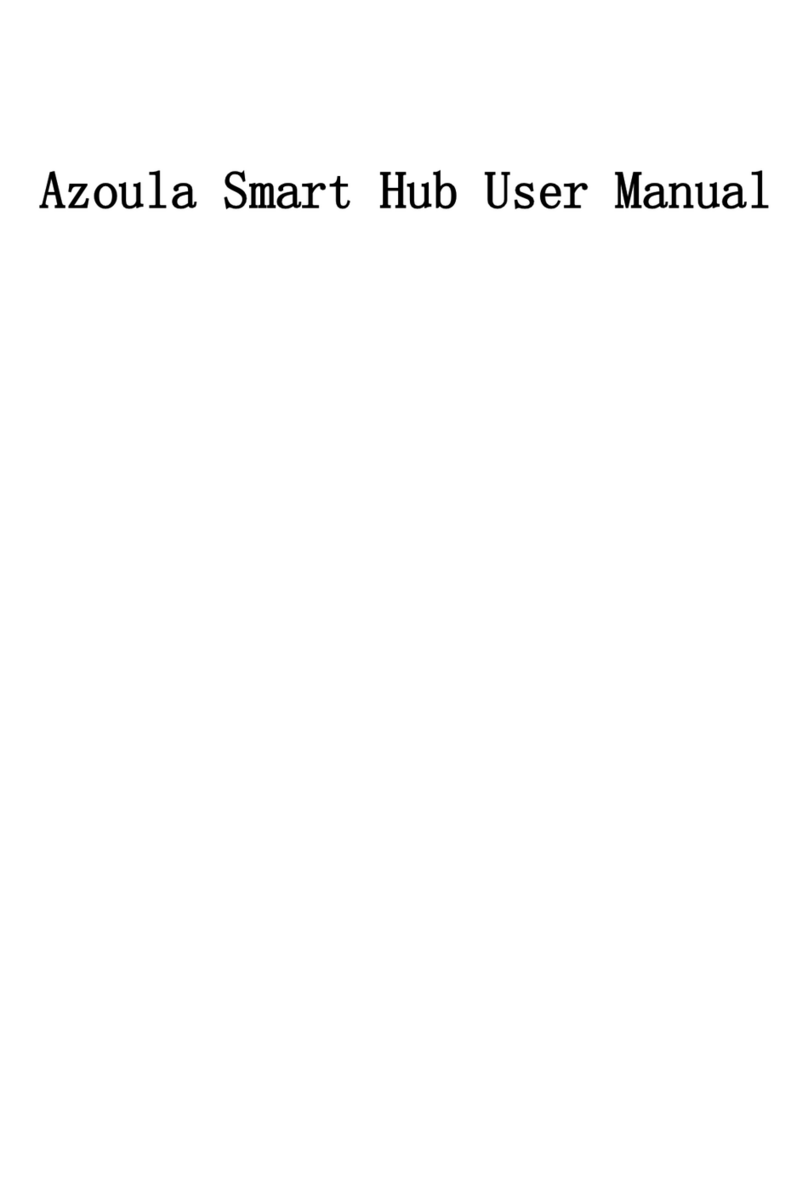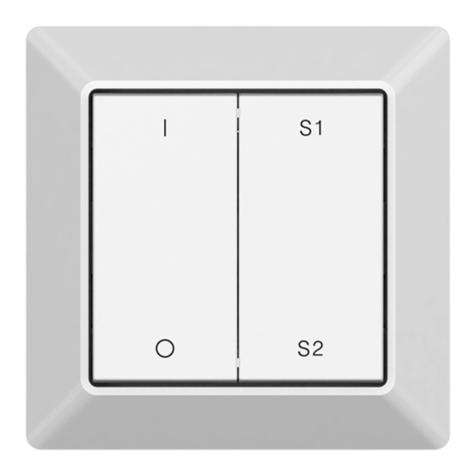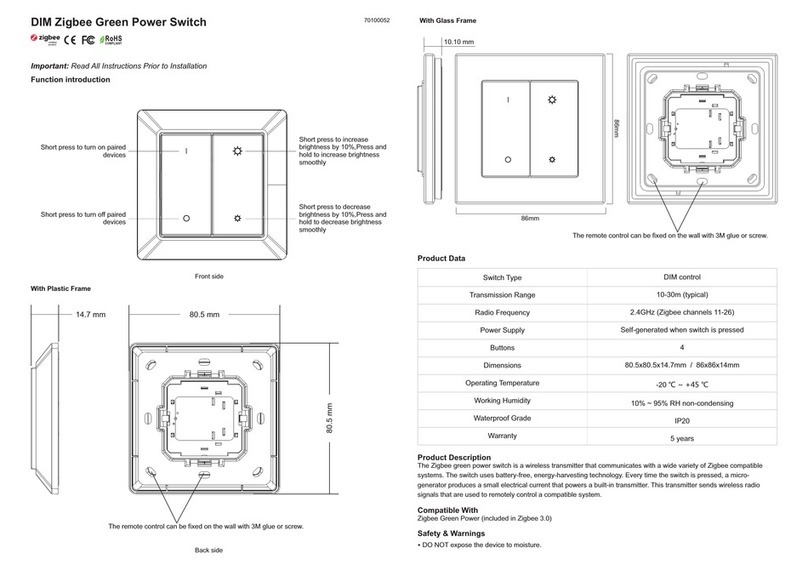4. TouchLink to a Zigbee Remote
5. Removed from a Zigbee Network through Coordinator or Hub Interface
From your ZigBee controller or hub
interface, choose to delete or reset the
lighting device as instructed. The
connected light blinks 3 times to indicate
successful reset.
Step 4: There shall be indication
on the remote for successful link
and connected light will flash
twice.
Zigbee
Remote < 10cm
Step 2: Bring the remote or touch
panel within 10cm of the lighting
device.
Step 3: Set the remote or touch
panel into Touchlink
commissioning,
please refer to corresponding
remote or touch panel manual to
learn how.
Note: 1) Directly TouchLink (both not added to a ZigBee network), each device can link with 1 remote.
2) TouchLink after both added to a ZigBee network, each device can link with max. 30 remotes.
3) To control by both gateway & remote, add remote and device to network first then TouchLink.
4) After TouchLink, the device can be controlled by the linked remotes.
6. Factory Reset Manually
Step 2: Connected light
will blink 3 times to
indicate successful reset.
Step 1: Short press “Reset.”
key for 5 times continuously
or reset power of the device
for 5 times continuously if
the “Reset” key is not
accessible.
Note: 1) If the device is already at factory
default setting, there is no indication
when factory reset again .
2) All configuration parameters will
be reset after the device is reset or
removed from the network.
7. Factory Reset through a Zigbee Remote (Touch Reset)
Note: Make sure the device already added to a network, the remote added to the same one or not added to any
network.
Step 1: Reset power of the
device to start TouchLink
Commissioning, 180
seconds timeout, repeat
this step.
Step 4: There shall be indication
on the remote and connected light
flashes 3 times for successful
reset.
Zigbee
Remote < 10cm
Step 2: Bring the remote or touch
panel within 10cm of the lighting
device.
Step 3: SSet the remote or touch
panel into Touch Reset procedure
to reset the device, please refer to
corresponding remote or touch
panel manual to learn how.
8. Find and Bind Mode
Step 1: Short press “Reset.”
button 3 times (Or reset
power of the device (initiator
node) 3 times) to start Find
and Bind mode (connected
light flashes slowly) to find
and bind target node, 180
seconds timeout, repeat this
step.
Zigbee
Remote
Step 2: Set the remote or touch
panel (target node) into find
and bind mode, and enable it
to find and bind initiator, please
refer to corresponding remote
or touch panel manual.
Step 3: There shall be
indication on the remote or
touch panel that it bind the
device successfully and can
control it then.to learn how.
Note: Make sure the device and remote already added to the same zigbee network.
9. Learning to a Zigbee Green Power Remote
Step 1: Short press “Reset.”
button 4 times (Or reset
power of the device 4 times)
to start Learning mode
(connected light flashes
twice), 180 seconds timeout,
repeat this step.
Zigbee
Green Power
Remote
Step 2: Set the green power
remote into Learning mode,
please refer to its manual.
Step 3: Connected light will
flash twice to indicate
successful learning. Then the
remote can control the device.
Note: Each device can learn to max. 20 zigbee green power remote.
Step 1: Method 1: Short press
“Reset” button 4 times (or
reset power of the device 4
times) to start Touchlink
commissioning immediately,
180S timeout, repeat this step.
Method 2: Reset power of the
device, Touchlink
commissioning will start after
15S if it’s not added to a zigbee
network, 165S timeout. Or
start immediately if it’s already
added to a network, 180S
timeout. Once timeout, repeat
this step.
L
N
push
swi tch
LL NN
OUT
L
N
A1-A 2: 8 -230V
AC 100-240 V
Reset
L
N
push
switc h
LL NN
OUT
L
N
A1-A 2: 8 -230V
AC 100-240 V
Reset
L
N
pus h
swit ch
LL NN
OUT
L
N
A1-A 2: 8 -230V
AC 100-240 V
Reset
L
N
push
swit ch
LL NN
OUT
L
N
A1-A 2: 8 -230V
AC 100-240 V
Reset
L
N
push
swit ch
LL NN
OUT
L
N
A1-A 2: 8 -230V
AC 100-240 V
Reset