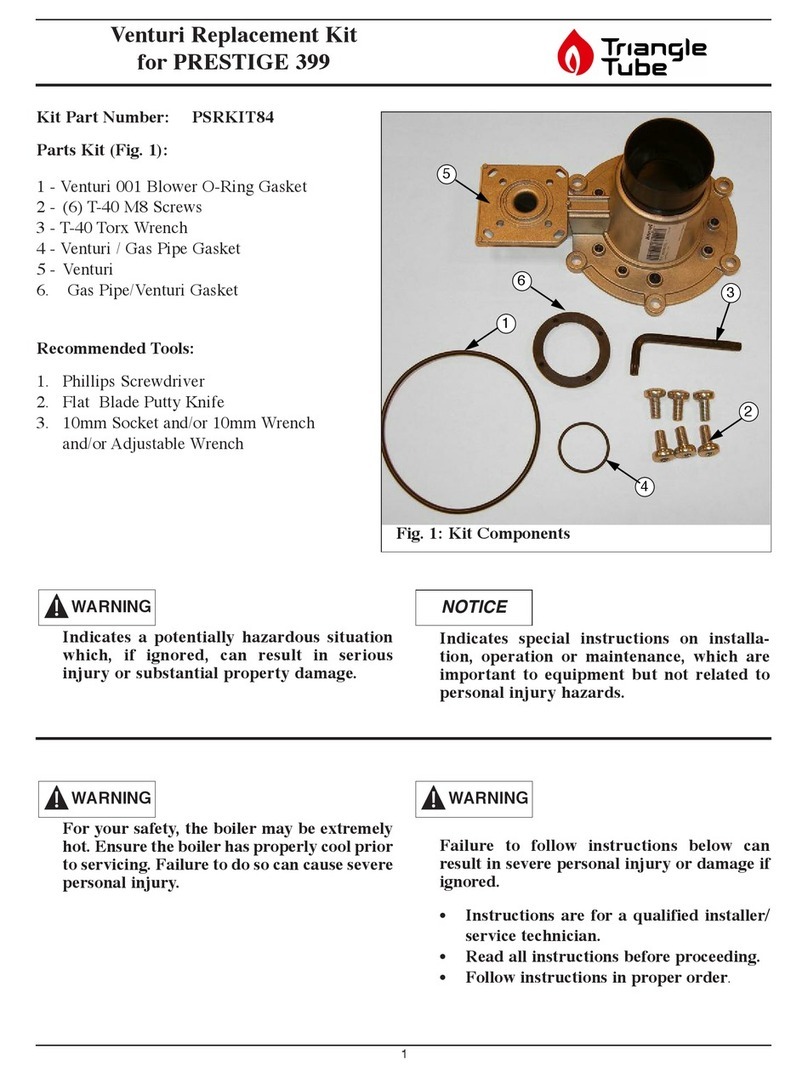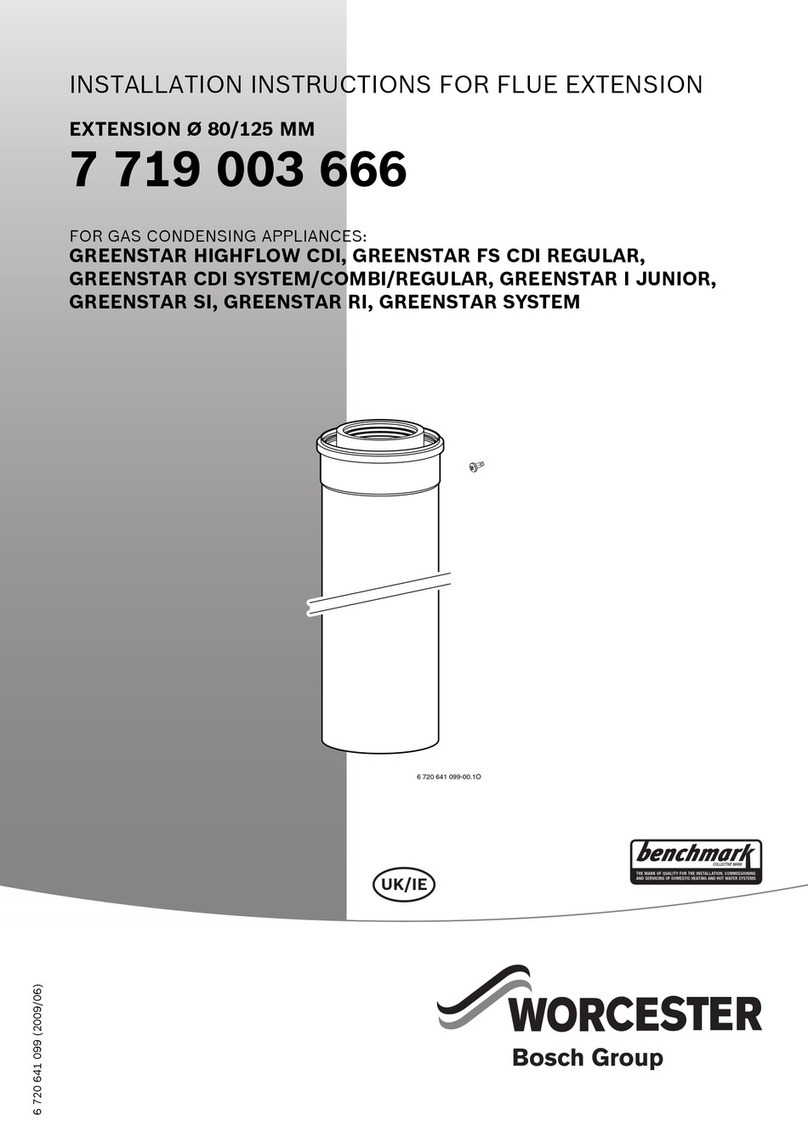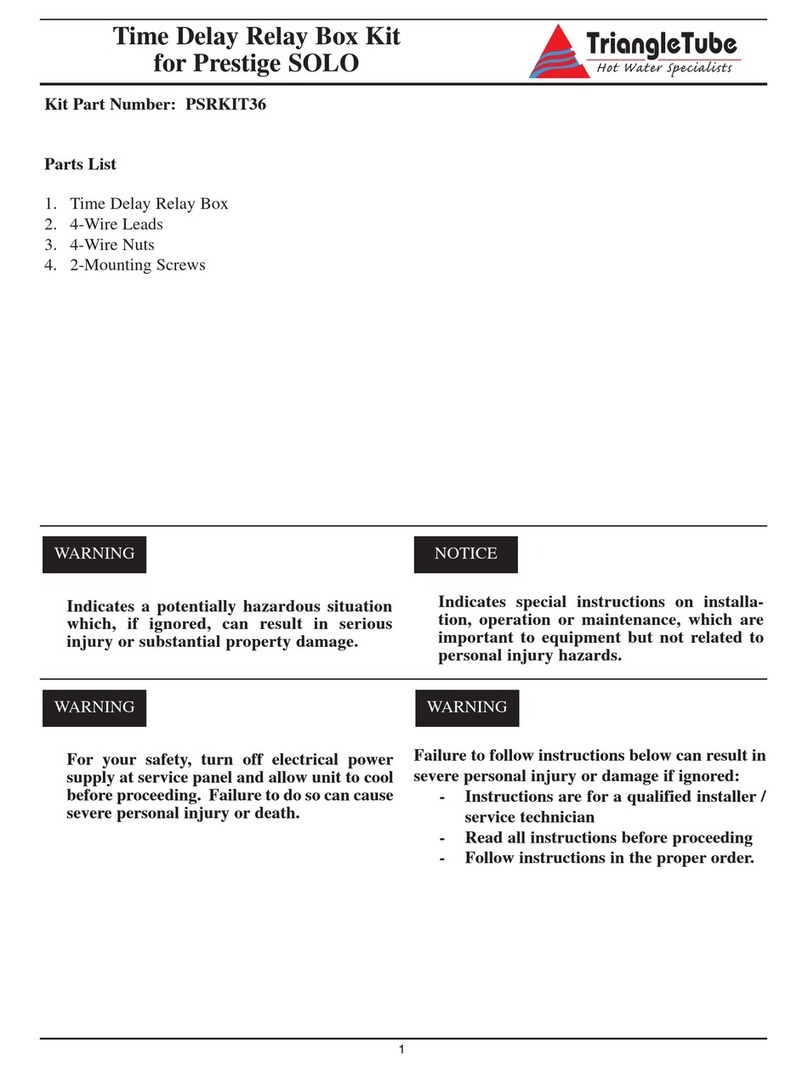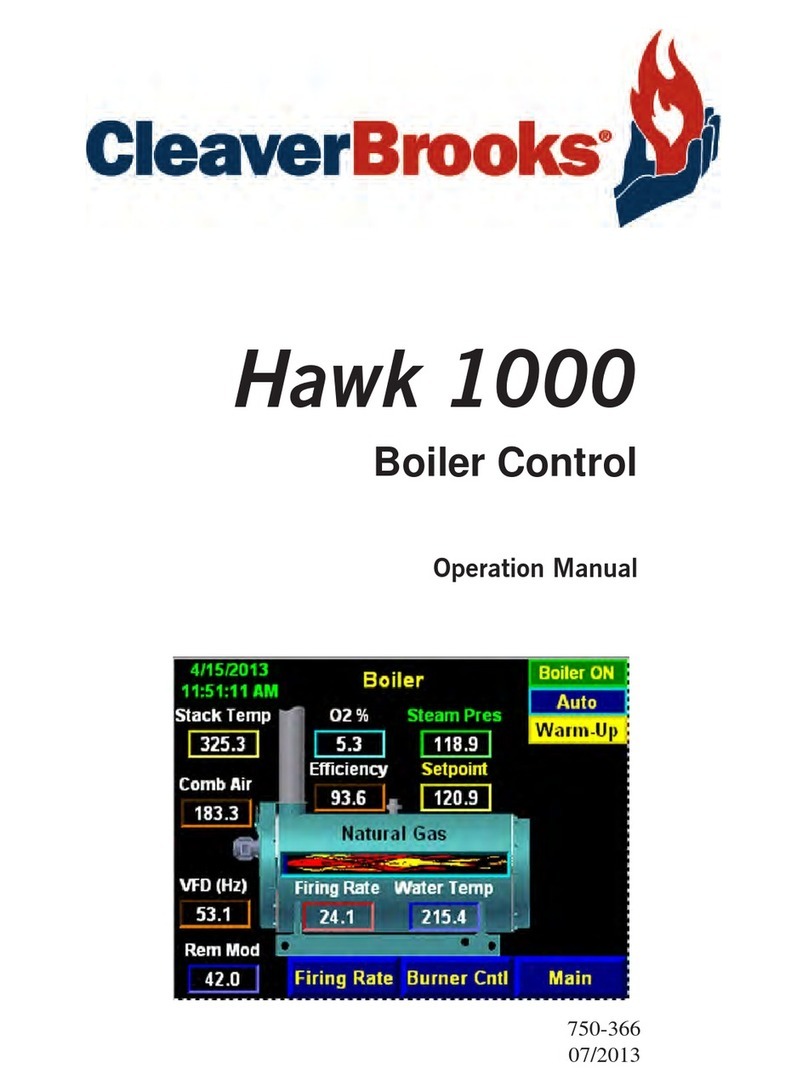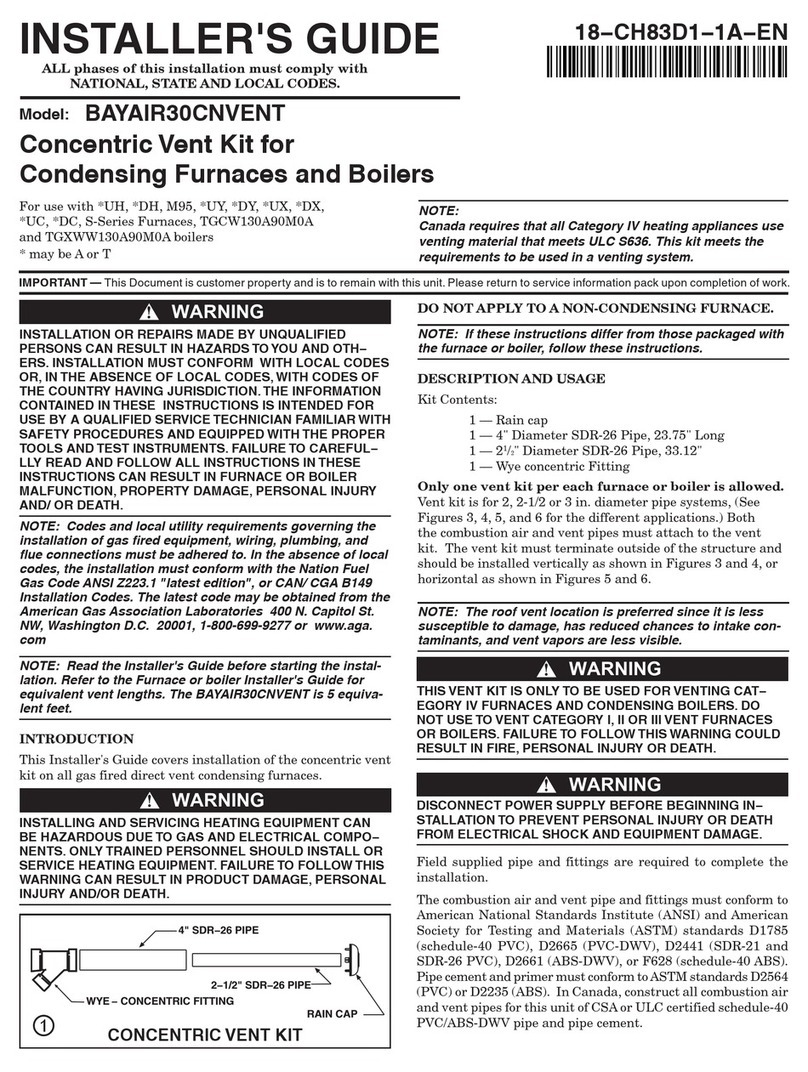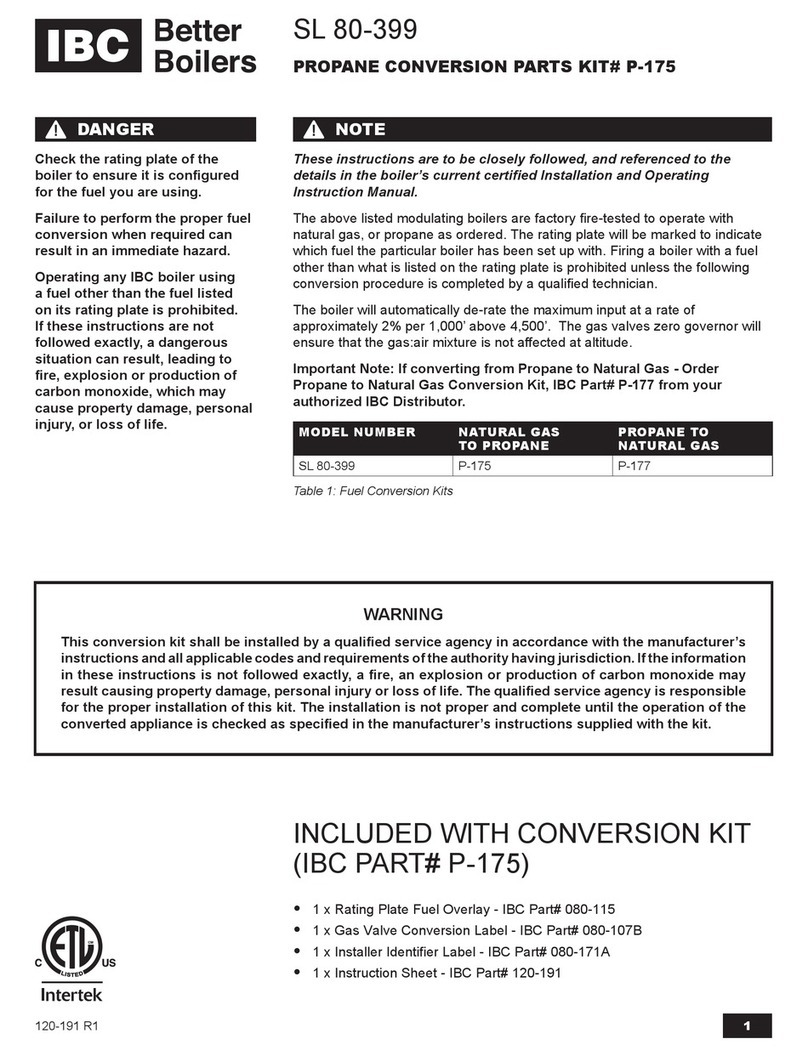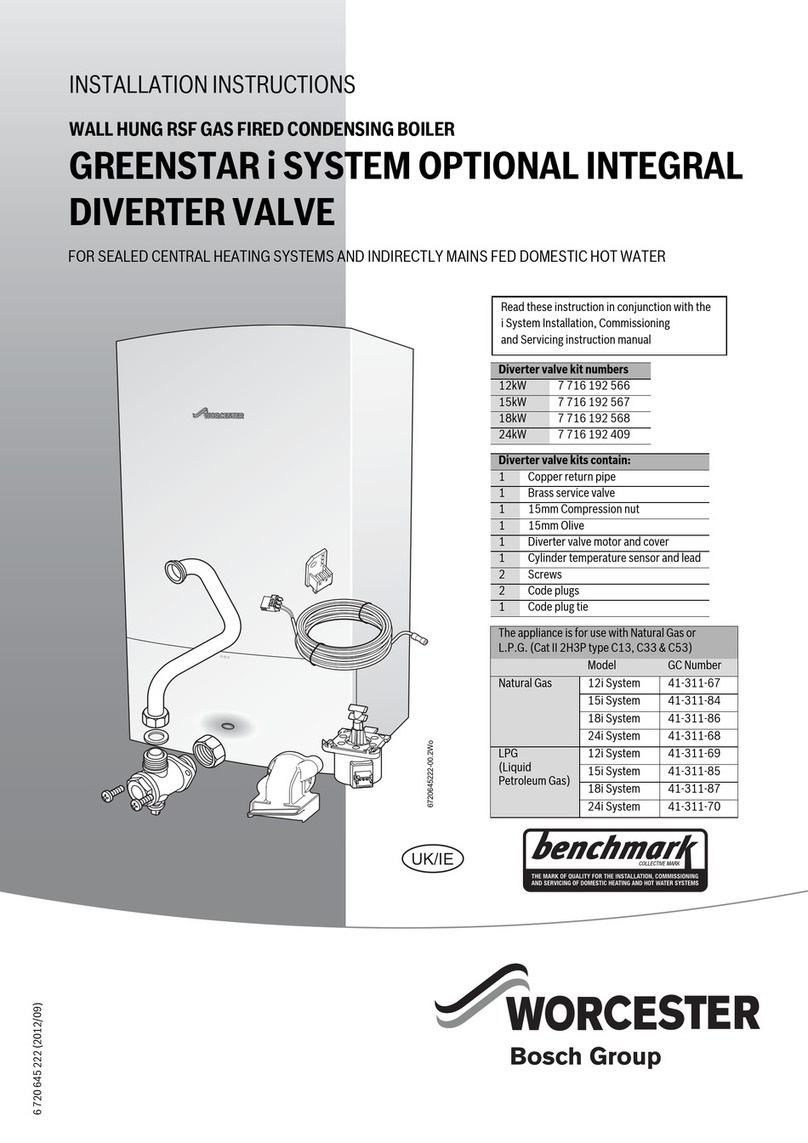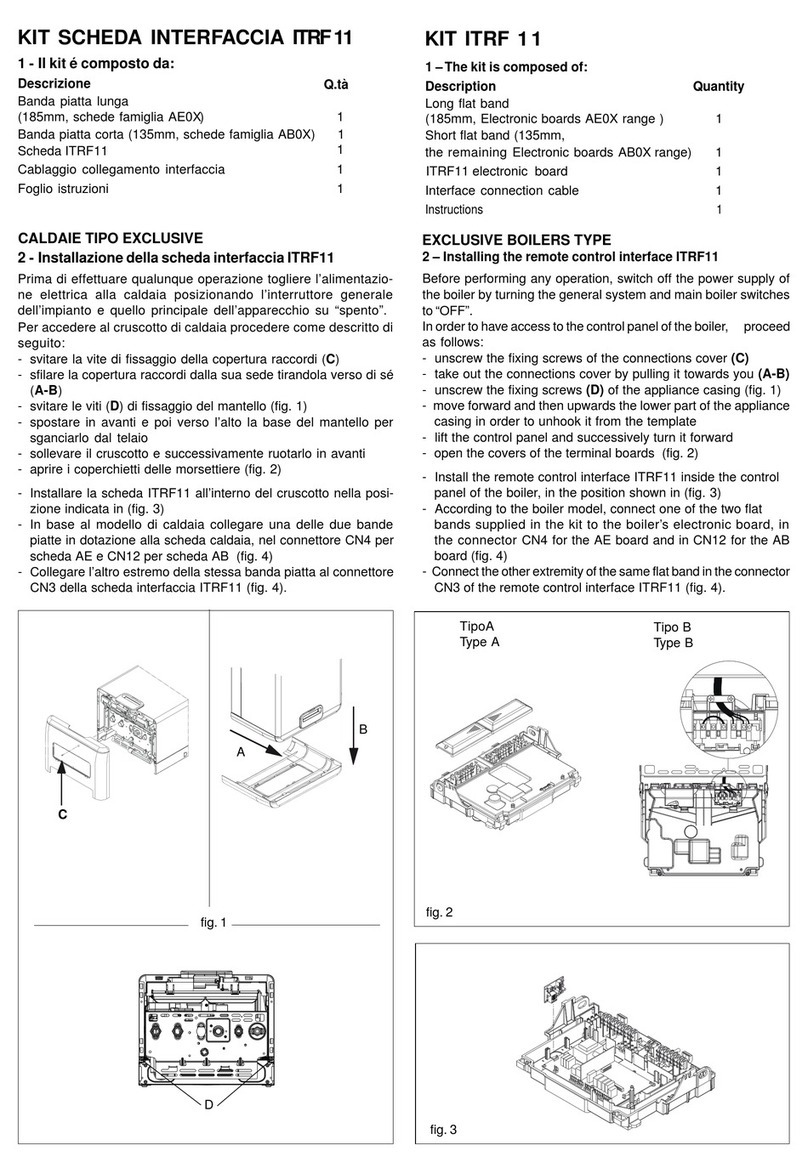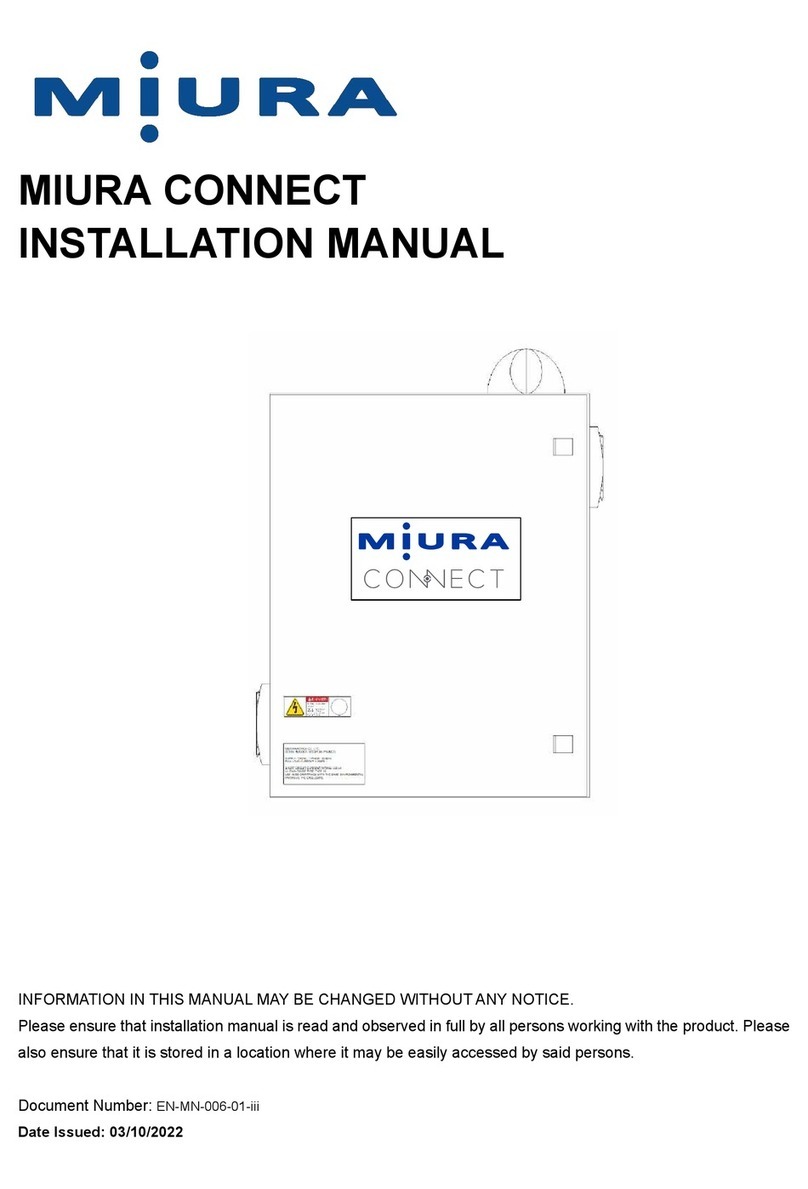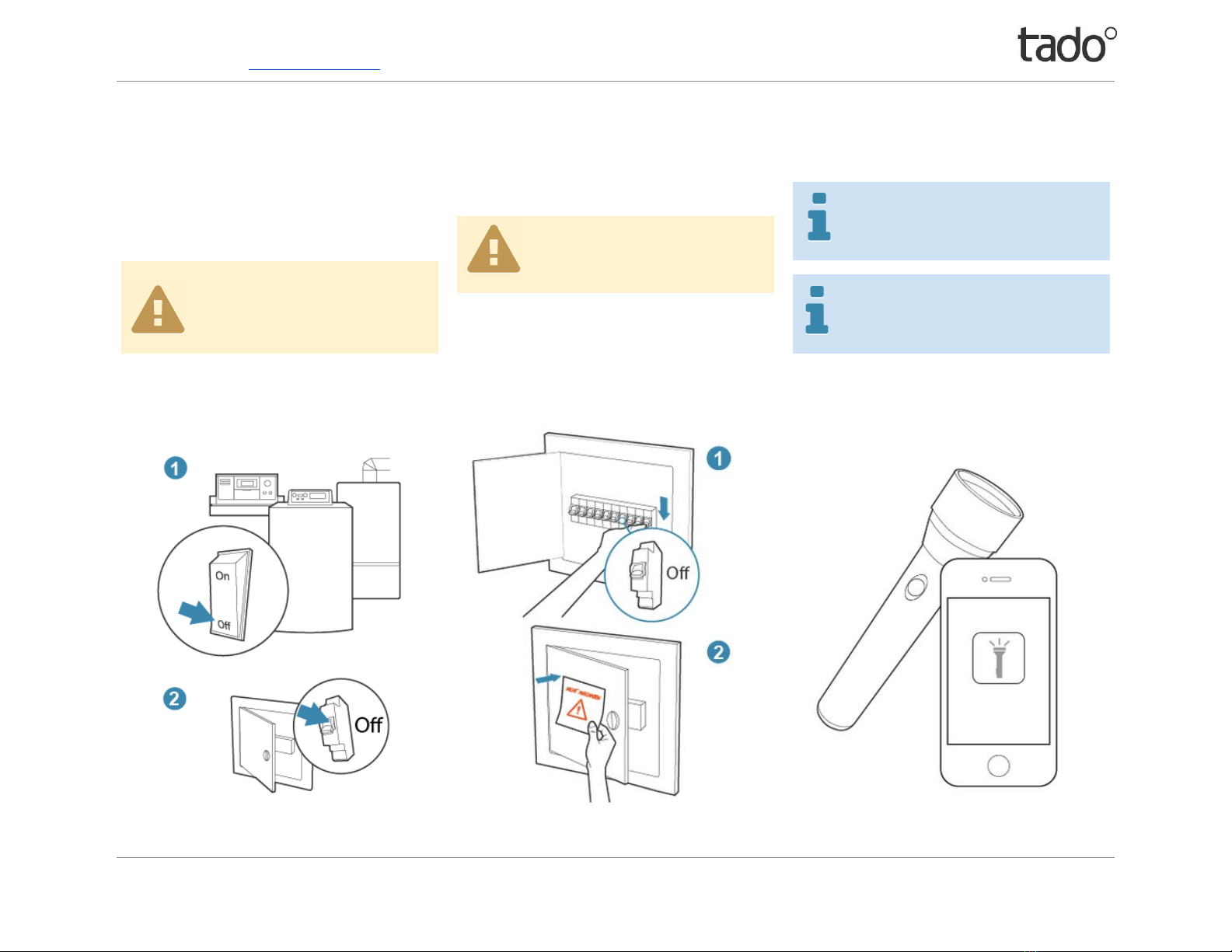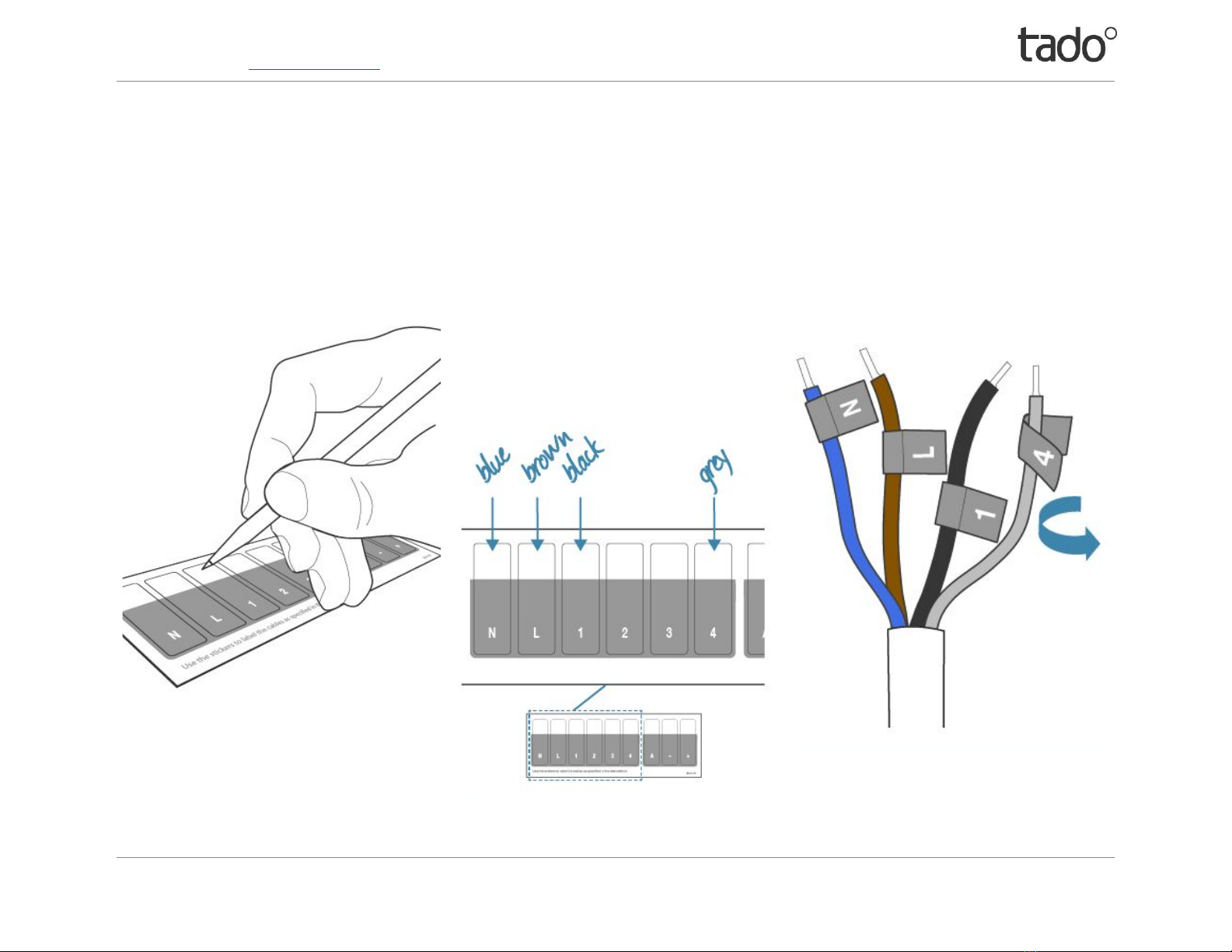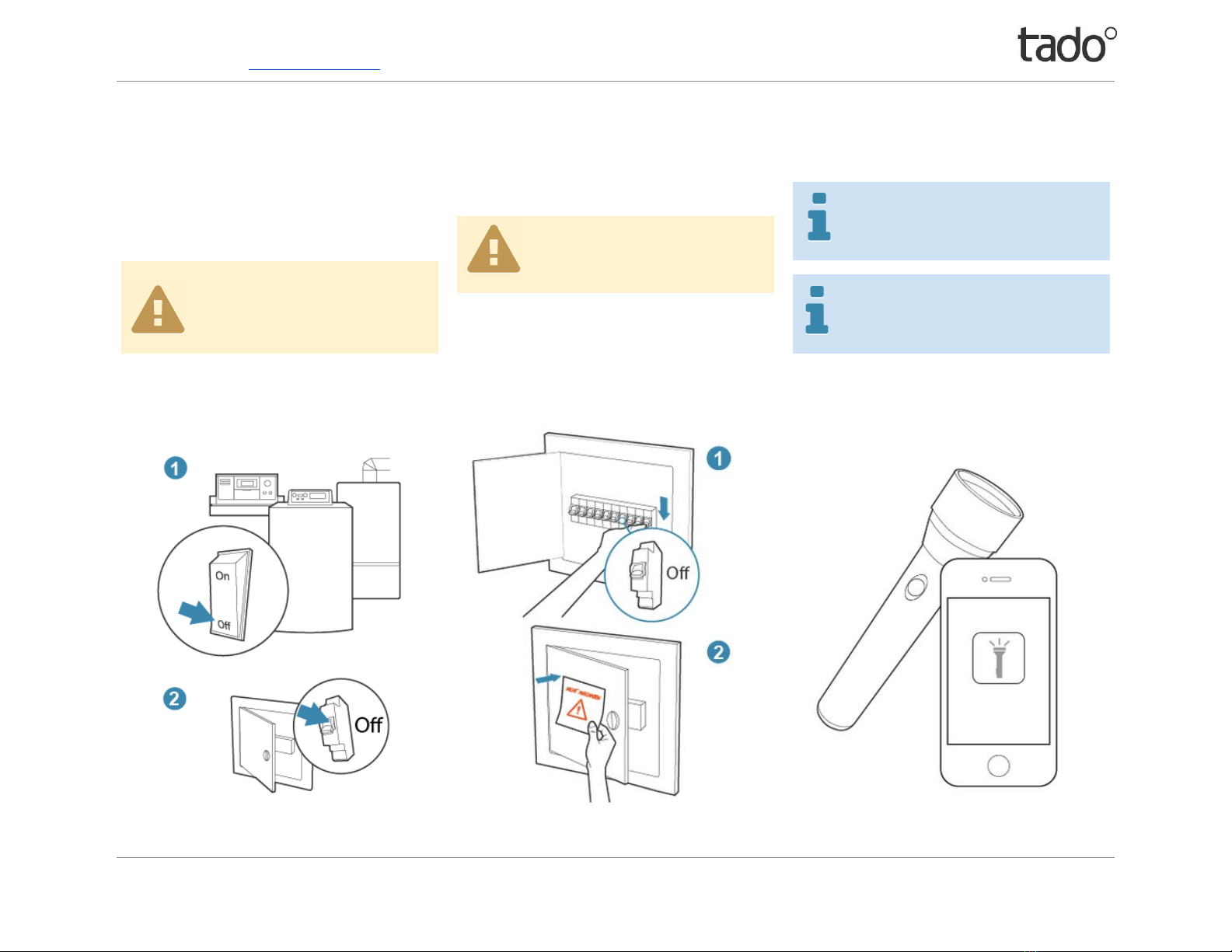
For support please visit: www.tado.com/support
Switching off your boiler and corresponding circuit breaker
Make sure that you take steps to ensure that the power
supply to your boiler is completely switched off and
remains switched off during the installation process. In
addition it is compulsory to remove the breaker/fuse that
your boiler is connected to, or turn of the corresponding
switch in your circuit breaker box.
If you are not 100% sure which is the
correct switch/breaker/fuse then you
must remove all breakers/fuses or turn
off the main power switch in your circuit
breaker box.
Please leave a message at the circuit breaker box such
to inform everyone not to turn anything back on.
Please make sure that all residents of the
home are aware that you are going to turn
off and that you are the only one who is
allowed to switch it on again.
Please be aware that your desktop computer
and lighting will turn off when you switch off
the mains power circuit breaker switch.
To provide safe lighting for the installation you
can use the flashlight function of your
smartphone or a torch.